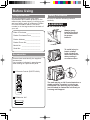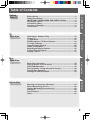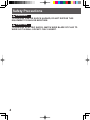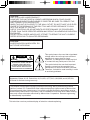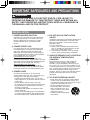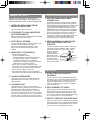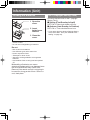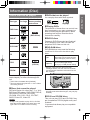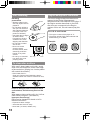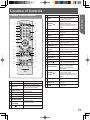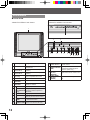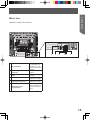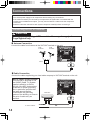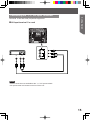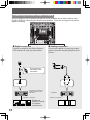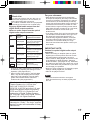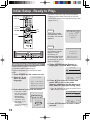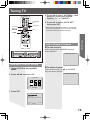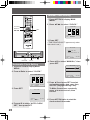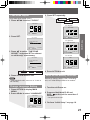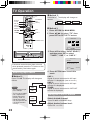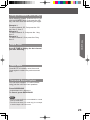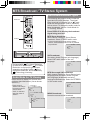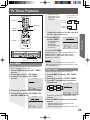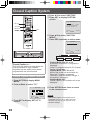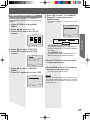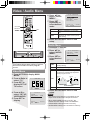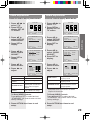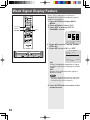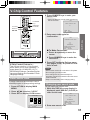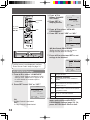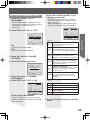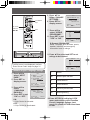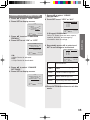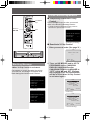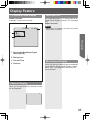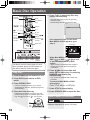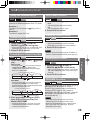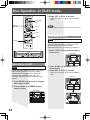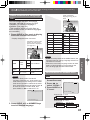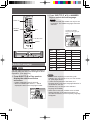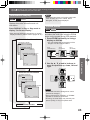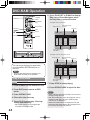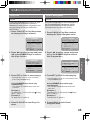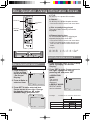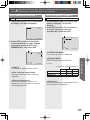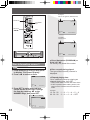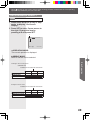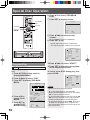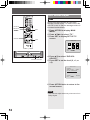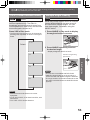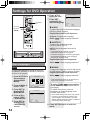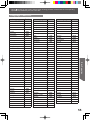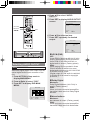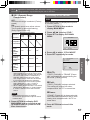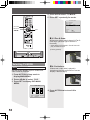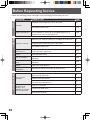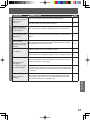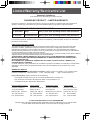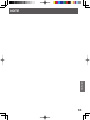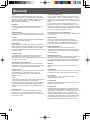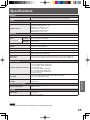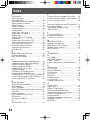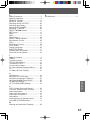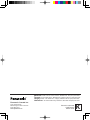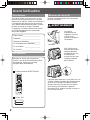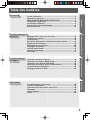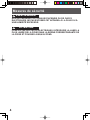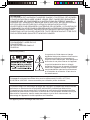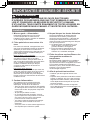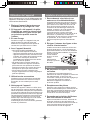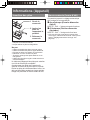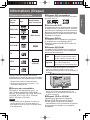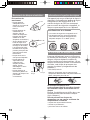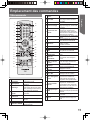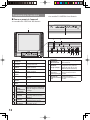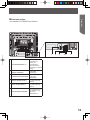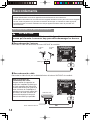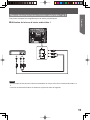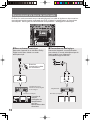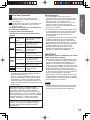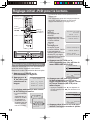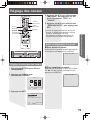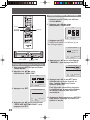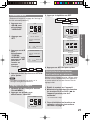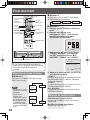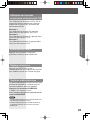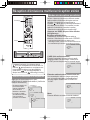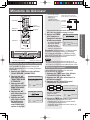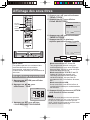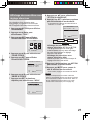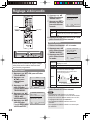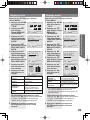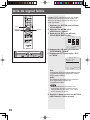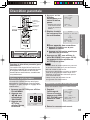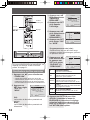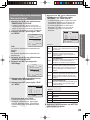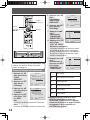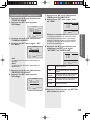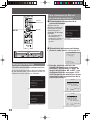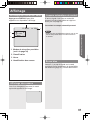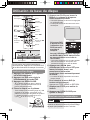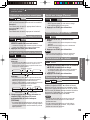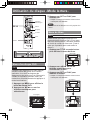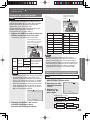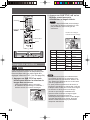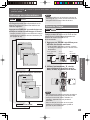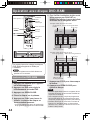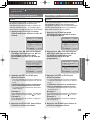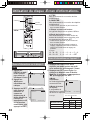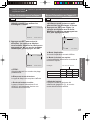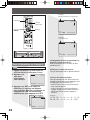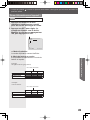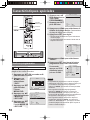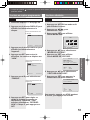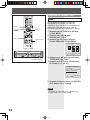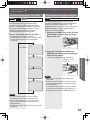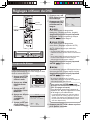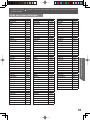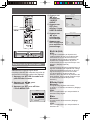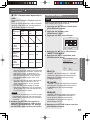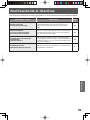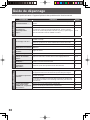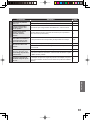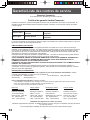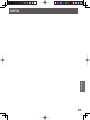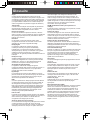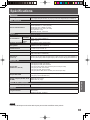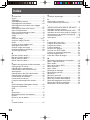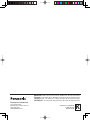Panasonic PV20DF64K Mode d'emploi
- Catégorie
- Lecteurs DVD
- Taper
- Mode d'emploi
Ce manuel convient également à

Getting Started TV Operation
Disc Operation
Information
TV / DVD Combination
Operating Instructions
Models No.
• Initial Setup and Connection Procedures are on page 18.
Please read these instructions carefully before attempting to connect,
operate, or adjust this product. Please save this manual.
PV-20DF64-K/PV-27DF64-K
MULTI FORMAT PLAYBACK
*Ability to play back may depend on recording
conditions.
This operating instruction book is designed for use with models PV-20DF64-K and PV-27DF64-K.
Illustrations in this manual show the PV-27DF64-K. Fea tures may vary, so please read care ful ly.
LSQT0810 A
As an ENERGY STAR
®
Partner, Panasonic has determined that
this product or product model meets the
ENERGY STAR
®
guidelines for energy efficiency.
For assistance, please call : 1-800-561-5505 or visit us at www.panasonic.ca

2
Before Using
On your purchase of one of the most
sophisticated and reliable products on the
market today. Used properly, it will bring you
and your family years of enjoyment. Please
fill in the information below. The serial
number is on the tag located on the back of
your unit.
Please check and identify the supplied
accessories.
Use numbers indicated in parentheses
when asking for replacement parts.
Date of Purchase _______________
Dealer Purchased From __________
Dealer Address_________________
Dealer Phone No._______________
Model No. ____________________
Serial No. _____________________
1 Remote Control (EUR7724010)
2 Batteries “AA”
Congratulations
Accessories
The unit may tip or fall if not situated on a
stable surface, if pushed, or during an
earthquake. Use a strong rope or chain
(not included) to fasten the unit firmly to
a strong wall support.
WARNING
Safety Precaution
Be sure to read the following cautions
carefully.
Always grasp
bottom and front
of unit as shown
for proper
balance.
To avoid injury to
hands, always
hold unit by area
shown with arrow
when resting it
on a flat surface.
■ PV-27DF64-K only

3
Getting StartedGetting Started TV Operation
Disc Operation
Information
Table of Contents
Getting
Started
TV
Operation
Disc
Operation
Information
Before Using..................................................................................2
Safety Precautions .......................................................................4
IMPORTANT SAFEGUARDS AND PRECAUTIONS ....................6
Information (Unit)..........................................................................8
Information (Disc) .........................................................................9
Location of Controls................................................................... 11
Connections ................................................................................14
Initial Setup -Ready to Play- ......................................................18
Tuning TV.....................................................................................19
TV Operation ...............................................................................22
MTS Broadcast / TV Stereo System..........................................24
TV Timer Features.......................................................................25
Closed Caption System..............................................................26
Video / Audio Menu.....................................................................28
Weak Signal Display Feature.....................................................30
V-Chip Control Features ............................................................31
Display Feature ...........................................................................37
Basic Disc Operation..................................................................38
Disc Operation -In PLAY mode- ................................................40
DVD-RAM Operation...................................................................44
Disc Operation -Using Information Screen- ............................46
Special Disc Operation ..............................................................50
Settings for DVD Operation .......................................................54
Warning and Instruction Displays ............................................59
Before Requesting Service........................................................60
Limited Warranty/Servicentre List ...........................................62
Glossary.......................................................................................64
Specifications .............................................................................65
Index .............................................................................................66

4
Safety Precautions
WARNING
TO PREVENT FIRE OR SHOCK HAZARD, DO NOT EXPOSE THIS
EQUIPMENT TO RAIN OR MOIS TURE.
TO PREVENT ELECTRIC SHOCK, MATCH WIDE BLADE OF PLUG TO
WIDE SLOT IN WALL SOCKET. FULLY INSERT.
CAUTION

5
Getting Started
CAUTION:
LASER RADIATION WHEN OPEN. DO
NOT STARE INTO BEAM.
(Inside of product)
This television receiver provides display of television closed captioning.
This symbol warns the user that uninsulated
voltage within the unit may have sufficient
magnitude to cause electric shock.
Therefore, it is dangerous to make any kind
of contact with any inside part of this unit.
CAUTION: TO REDUCE THE RISK
OF ELECTRIC SHOCK, DO NOT
REMOVE COVER (OR BACK)
NO USER-SERVICEABLE PARTS
INSIDE REFER SERVICING TO
QUALIFIED SERVICE PERSONNEL
RISK OF ELECTRIC SHOCK
DO NOT OPEN
CAUTION
CAUTION:
UNIT IS A CLASS I LASER PRODUCT.
HOWEVER THIS UNIT USES A VISIBLE LASER BEAM WHICH COULD CAUSE
HAZARDOUS RADIATION EXPOSURE IF DIRECTED. BE SURE TO OPERATE THE
UNIT CORRECTLY AS INSTRUCTED.
WHEN THIS UNIT IS PLUGGED TO THE WALL OUTLET, DO NOT PLACE YOUR EYES
CLOSE TO THE OPENING OF THE DISC TRAY AND OTHER OPENINGS TO LOOK
INTO THE INSIDE OF THIS UNIT.
USE OF CONTROLS OR ADJUSTMENTS OR PERFORMANCE OF PROCEDURES
OTHER THAN THOSE SPECIFIED HEREIN MAY RESULT IN HAZARDOUS RADIATION
EXPOSURE.
DO NOT OPEN COVERS AND DO NOT ATTEMPT TO REPAIR THE UNIT YOURSELF.
REFER SERVICING TO QUALIFIED PERSONNEL.
This symbol alerts the user that important
literature concerning the operation and
main te nance of this unit has been included.
Therefore, it should be read carefully in order
to avoid any problems.
Apparatus Claims of U.S. Patent Nos. 4,631,603, 4,577,216, 4,819,098, and 4,907,093,
licensed for limited viewing uses only.
This product incorporates copyright protection technology that is protected by method
claims of certain U.S. Patents and other intellectual property rights owned by Macrovision
Corporation and other rights owners. Use of this copyright protection technology must be
authorized by Macrovision Corporation, and is intended for home and other limited viewing
uses only unless otherwise authorized by Macrovision Cor po ra tion. Reverse engineering
or dis as sem bly is prohibited.

6
IMPORTANT SAFEGUARDS AND PRE CAU TIONS
4 DO NOT BLOCK VENTILATION
HOLES
Ventilation openings in the cabinet release heat
generated during operation. If blocked, heat
build-up may result in a fire hazard or heat
damage to discs.
For your protection:
a. Never cover ventilation slots while unit is
ON, or operate unit while placed on a bed,
sofa, rug, or other soft surface.
b. Avoid built-in installation, such as a book
case or rack, unless properly ventilated.
5 AVOID EXTREMELY HOT LOCATIONS
OR SUDDEN TEMPERATURE
CHANGES
Do not place unit over or near a heater or
radiator, in direct sunlight, inside closed
ve hi cles, in high temperature locations [over
95 °F (35 °C)], or in over 75 % humidity. If unit
is suddenly moved from a cold place to a warm
one, moisture may con dense in unit and on the
disc causing dam age. Never sub ject unit to
vibration, im pact, or place it so that the sur face
is tilted as in ter nal parts may be se ri ous ly
dam aged.
6 TO AVOID PERSONAL INJURY
• Never place unit on support or stand that is
not firm, level, and adequately strong. The
unit could fall causing serious injury to a child
or adult and damage to the unit.
• Move any appliance and cart
combination with care. Quick
stops, excessive force, and
uneven surfaces may cause
objects to overturn.
• Carefully follow all operating
instructions.
TO REDUCE THE RISK OF ELECTRIC SHOCK, FIRE, INJURY TO
PERSONS OR DAMAGE TO THIS PRODUCT, READ AND RETAIN ALL
SAFETY AND OPERATING INSTRUCTIONS. HEED ALL WARNINGS IN
THE MANUAL AND ON THE PRODUCT.
INSTALLATION
1 POWER SOURCE CAUTION
Operate only from power source indicated on
unit or in this manual. If uncertain, have your
Electric Utility Service Company or Video
Products Dealer verify your home power
source.
2 POWER CORD PLUG
For safety, this unit has a polarized type plug
(one wide blade), or a three-wire grounding
type plug. Always hold the plug firmly and
make sure your hands are dry when plugging
in or unplugging the AC power cord. Regularly
remove dust, dirt, etc. on the plug.
POLARIZED PLUG CAUTION:
The plug fits into outlet only one way. If it
cannot be fully inserted, try reversing it. If it still
will not fit, have an electrician install the proper
wall outlet. Do not tamper with the plug.
GROUNDING PLUG CAUTION:
The plug requires a three-hole grounding
outlet. If necessary, have an electrician install
the proper outlet. Do not tamper with the plug.
3 POWER CORD
To avoid unit malfunction, and to protect
against electrical shock, fire or personal injury:
- Keep power cord away from heating
appliances and walking traffic. Do not rest
heavy objects on, or roll such objects over the
power cord.
- Do not tamper with the cord in any way.
- An extension cord should have the same type
plug (polarized or grounding) and must be
securely connected.
- Overloaded wall outlets or extension cords
are fire hazards.
- Frayed cords, damaged plugs, and damaged
or cracked wire insulation are hazardous and
should be replaced by a qualified electrician.
WARNING

7
Getting Started
1 SAFE ANTENNA AND CABLE
CONNECTION
An outside antenna or cable system must be
properly grounded to provide some protection
against built up static charges and voltage. Part
1 of the Canadian Electrical Code, in U.S.A.
Section 810 of the National Electrical Code.
ANSI/NFPA 70 provides information regarding
proper grounding of the mast and supporting
structure, grounding of the lead-in wire to an
antenna discharge unit, size of grounding
conductors, location of antenna discharge unit,
con nec tion to grounding electrodes, and
requirements for the grounding electrode.
2 KEEP ANTENNA CLEAR OF HIGH
VOLTAGE POWER LINES OR
CIRCUITS
Locate an outside antenna system well away
from power lines and electric light or power
circuits so it will never touch these power
sources should it
ever fall. When
installing antenna,
absolutely never
touch power lines,
circuits or other
power sources as
this could be fatal.
GROUND
CLAMP
ELECTRIC
SERVICE
EQUIPMENT
ANTENNA
LEAD IN
WIRE
ANTENNA
DISCHARGE UNIT
(NEC SECTION 810-20)
GROUNDING CONDUCTORS
(NEC SECTION 810-21)
GROUND CLAMPS
POWER SERVICE GROUNDING
ELECTRODE SYSTEM
(NEC ART 250, PART H)
NEC
- NATIONAL ELECTRICAL CODE
OUTDOOR ANTENNA INSTALLATION
USING THE UNIT
SERVICE
Before unit is brought out of storage or
moved to a new location, refer again to the
INSTALLATION section of these safe guards.
1 KEEP UNIT WELL AWAY FROM
WATER OR MOISTURE,
such as vases, sinks, tubs, etc.
2 IF EXPOSED TO RAIN, MOISTURE,
OR STRONG IMPACT,
unplug unit and have it inspected by a qualified
service technician before use.
3 ELECTRICAL STORMS
During a lightning storm, or before leaving unit
unused for extended periods of time,
disconnect all equipment from the power
source as well as the antenna and cable
system.
4 WHEN UNIT IS PLUGGED IN
• DO NOT OPERATE IF:
- liquid has spilled into unit.
- unit was dropped or otherwise damaged.
- unit emits smoke, odours, or noises.
Immediately unplug unit, and have it
inspected by a service technician to avoid
potential fire and shock hazards.
• Never drop or push any object through
openings in unit. Touching internal parts may
cause electric shock or fire hazard. Do not
put any foreign object on the tray.
• Keep magnetic objects, such as speakers,
away from unit to avoid electrical interference.
5 USING ACCESSORIES
Use only accessories recommended by the
manufacturer to avoid risk of fire, shock, or
other hazards.
6 CLEANING UNIT
Unplug unit. Use a clean, dry, chemically
untreated cloth to gently remove dust or debris.
DO NOT USE cleaning fluids, aerosols, or
forced air that could over-spray, or seep into
unit and cause electrical shock. Any substance,
such as wax, adhesive tape, etc. may mar the
cabinet surface. Exposure to greasy, humid, or
dusty areas may adversely affect internal parts.
1 DO NOT SERVICE PRODUCT
YOURSELF
If, after carefully following detailed operating
in struc tions, the unit does not operate properly,
do not attempt to open or remove covers, or
make any adjustments not described in the
manual. Unplug unit and contact a qualified
service tech ni cian.
2 REPLACEMENT OF PARTS
Make sure the service technician uses only
parts specified by the manufacturer, or have
equal safety char ac ter is tics as original parts.
The use of unauthorized substitutes may result
in fire, electric shock, or other hazards.
3 SAFETY CHECK AFTER SERVICING
After unit is serviced or repaired, request that a
thorough safety check be done as described in
the manufacturer’s service literature to ensure
video unit is in safe operating condition.

8
Information (Unit)
• Insert so the poles (+ and - ) match those in the
remote control.
• Do not use rechargeable type batteries.
1 Open the
cover.
3 Close the
cover.
2 Insert
batteries as
marked.
Do not:
• Mix old and new batteries.
• Use different types at the same time.
• Heat or expose to flame.
• Take apart or short circuit.
• Attempt to recharge alkaline or manganese
batteries.
• Use batteries if the covering has been peeled
off.
Mishandling of batteries can cause
electrolyte leakage which can damage items
the fluid contacts and may cause a fire.
Remove if the remote control is not going to
be used for a long period of time. Store in a
cool, dark place.
Loading the Batteries
Unit auto adjusts clock for DST (Daylight
Saving Time.)
DST (Daylight Saving Time)
• If your area does not observe Daylight Saving
Time, select DST : OFF (see “Manual Clock
Setting” on page 20).
■ Spring (First Sunday in April)
DST: ON ➞ Sets clock ahead one hour.
■ Autumn (Last Sunday in October)
DST: ON ➞ Turns clock back one hour.

9
Getting Started
Information (Disc)
*A process that allows play on compatible
equipment.
Discs that can be played
Discs that cannot be played
DVD with Region No. other than “1” or “ALL”,
DVD from PAL system, DVD-ROM, DVD+R,
DVD-AUDIO, DVD-RW, DVD+RW,
CD-ROM, CDV, CVD, CD-G, CD-TEXT,
SACD, Photo-CD,
Video CD.
DVDs that can be played
You can play discs with these symbols.
Playing DVDs
The producer of these discs can control how
they are played so you may not always be
able to control play as described in these
operating instructions. Read the disc’s
instructions carefully.
CD-R and CD-RW discs
This unit can play CD-R and CD-RW if they
are formatted as CD-DA (digital audio) and
finalized*.
DVD-R discs
Panasonic DVD-R recorded and finalized*
on a Panasonic DVD video recorder are
played as DVD-Video on this unit.
• It may not be possible to play CD-R, CD-RW,
DVD-R and DVD-RAM in all cases due to the
type of disc or condition of the recording.
Note
Disc type Disc Logo
Indication in
these operating
instructions
DVD-Video
DVD-V
(DVD-Video)
DVD-R*
1
DVD-RAM
*
2
DVD-RAM
CD
CD
(CD-DA)
CD-R
CD-RW
DVD-RAM discs
DVD-RAM discs must meet the following
conditions for this unit to be able to play
them.
• Some parts of the disc, for example where one
program ends and another begins, may not play
smoothly.
• Remove TYPE 2 and 4 discs from their
cartridges before use, then return them when
you are finished. Read the instructions for the
disc carefully.
Non-cartridge disc
TYPE 2 or 4 disc
Type
• Non-cartridge discs
• Discs that can be removed from
their cartridges (TYPE 2 and 4)
Capacity
• 12 cm (5″) 9.4 GB (double-sided)
and 4.7 GB (single-sided)
• 8 cm (3″) 2.8 GB (double-sided)
Do not use irregularly shaped discs (e.g.
heart-shaped), as these can damage the
unit.
*
1
DVD-Video formatted discs [finalized].
*
2
Discs recorded using Version 1.1 of the Video
Recording Format.

10
• The region number of this player is “1”.
• The player will play DVD-Video marked with
labels bearing “1” or “ALL”.
1
For U.S.A. and Canada
Example:
ALL
2
4
1
Disc Handling
This unit is designed and man u fac tured to
respond to the Region Management
Information that is recorded on a DVD disc. If
the Region number described on the DVD
disc does not cor re spond to the Region
number of this unit, this unit cannot play this
disc.
Region Management Information
Handling
precautions
• Sticking a label on the
disc may impair DVD-R
playback.
• Do not attach sticker to
disc. (Do not use discs
with exposed adhesive
from tape or left over
peeled-off stickers.)
• Only hold disc by edges
as shown below.
Fin ger prints, dirt and
scratches can cause
skipping and distortion.
• Do not write on label
side of disc.
• Never use record
cleaning sprays,
benzine, thinner, static
electricity prevention
liquids, or any other
solvent.
• Do not try to close disc
tray when disc is not
properly placed.
Disc tray
Disc
If disc is brought from a cold to a warm
environment, moisture may form on the
disc
Wipe away moisture with a soft, dry, lint-free
cloth before using disc. (See above.)
Improper disc storage
Discs can be damaged if stored or left in
these environment:
• Exposed to direct sunlight.
• Areas that are humid or dusty.
• Near heat (i.e. heater, radiator, etc.).
With a soft, damp (water only) cloth, gently
wipe from the centre hole to the outer edge
as shown below. (Wiping in a circular pattern
will scratch the surface.)
To clean disc surface
• DVD-RAM, DVD-R :
Clean only with the DVD-RAM disc cleaner
available. Never use cloths or cleaners for CDs,
etc.

11
Getting Started
Location of Controls
Remote Control Buttons
1
2
3
4
5
6
7
8
9
10
11
12
13
14
15
16
17
18
19
20
21
22
23
24
25
26
27
28
31
29
30
1
OPEN / CLOSE Opens or closes the disc tray.
2
POWER Turns the unit on or off.
3
DISPLAY
Displays the TV status and
clock. In DVD mode, displays
disc and unit information.
4
RAPID TUNE
Displays the last channel you
were watching.
5
MUTE Mutes the sound instantly.
6
INPUT Changes input source.
7
ACTION Displays Main Menu.
8
SELECT ▲▼◄ ►
Controls navigation around
on-screen menu.
9
CHANNEL
UP/DOWN
Selects a channel.
10
SKIP-
Skips back one chapter or track.
Goes to previous menu screen.
11
STOP Stops playback.
12
STILL
Pauses picture in Playback
mode and frame advance
picture in Still mode.
13
SEARCH /
SLOW-
Activates reverse rapid scene
search in Play mode.
Increases reverse slow motion
speed in still mode. (Up to 5
levels)
14
AUDIO Selects the desired audio mode.
15
ANGLE
Selects the desired angle in
DVD mode.
16
TIMER
Set ON TIMER or SLEEP
TIMER.
17
RETURN Returns to DVD menu screen.
18
DVD Set to DVD mode.
19
TV Sets to TV mode.
20
NUMBER Keys Selects a channel directly.
21
ADD/DELETE/
CLEAR
Adds or deletes a channel.
Cancels an item on the screen.
22
MENU / PLAY
LIST
Displays DVD menu. Displays
Play List. (DVD-RAM)
23
SET Sets selected menu.
24
VOLUME
UP/DOWN
Adjusts volume.
25
PLAY Begins playback.
26
SKIP+
Skips one chapter or track.
Goes to next menu screen.
27
TITLE / D.NAVI
Selects the desired title by
number on some DVDs.
Displays Direct Navigator.
(DVD-RAM).
28
SEARCH /
SLOW+
Activates forward rapid scene
search in Play mode.
Increases forward slow motion
speed in still mode. (Up to 5
levels)
29
SURROUND / VSS
Creates a deeper, 3-D sound
effect.
30
SUB TITLE
Selects a different subtitle
language.
31
ZOOM
Enlarges specific portions of
DVD picture.

12
Front View
Unit Buttons
<Model PV-27DF64-K unit shown>
1
Built In Speakers Equipped with 2 front speakers.
2
Phones Jack
Connect an ear phone or
headphones.
3
Video Input
Connector 2
Connect from other component.
(LINE 2)
4
Audio Input
Connector 2
Connect from other component.
(LINE 2)
5
Disc Tray Place compatible discs here.
6
POWER Turns the unit on or off.
7
VOLUME
UP/DOWN
Adjusts volume.
8
CHANNEL
UP/DOWN
Selects a channel.
9
DVD Operation
STOP Stops playback.
9'
STILL
(PV-20DF64-K
only)
Still picture in Playback mode
and frame advance picture in
Still mode.
10
PLAY Begins playback.
11
SKIP-
Skips back one chapter or track.
Goes to previous menu screen.
12
SKIP+
Skips one chapter or track. Goes
to next menu screen.
13
OPEN/CLOSE Opens or closes the disc tray.
14
Remote Sensor
Receives infrared signal from
remote control.
15
ANGLE Indicator
(RED)
Lights up when a scene
recorded at multiple angles is
detected. (DVD only)
16
ON TIMER
Indicator
(ORANGE)
Lights when the On Timer is set.
17
SLEEP TIMER
Indicator
(GREEN)
Lights when the Sleep-Timer is
set.
23 6
45
78 910
11
12
13 15 17
14 16
1
<Model PV-20DF64-K unit shown>
9'

13
Getting Started
Rear View
<Model PV-27DF64-K unit shown>
1 AC Power Plug
When plugged into an
AC outlet, this unit
consumes 1.5 W of
electric power in OFF
condition.
2
Optical digital audio output
connector
Outputs audio signal.
(Digital)
3
Audio Output Connector
(L/R)
Outputs audio signal.
(Analog)
4 Audio Input Connector 1
Connect from other
component. (LINE 1)
5 Video Input Connector 1
Connect from other
component. (LINE 1)
6
VHF/UHF Antenna
Input Terminal
Input terminal for an
antenna or cable box
signal.
12 3 45 6

14
Connections
Antenna Connection
Connect the cable from Antenna to the VHF/UHF terminal on the unit.
Cable Connection
Connect the cable supplied by your local cable company to VHF/UHF terminal on the unit.
Overtightening “Nut type” RF coaxial cables may damage jacks.
Finger tighten only.
• Turn off the power supply for all com po nents before making any connections.
• If the cables necessary for connecting a component to the system are not included with the
component or available as an option, you may need to fashion a cable to suit the component
concerned.
• Read the instruction manual for each system component care ful ly before connecting it.
Notes on con nec tions
Connecting the RF in Terminal
Note to CABLE system installer:
This re mind er is pro vid ed to call
the CABLE (Cable TV) System
Installer’s at ten tion to Article
820-40 of the NEC that pro vides
guide lines for proper grounding
and, in par tic u lar, specifies that
the cable ground shall be
con nect ed to the ground ing
system of the build ing, as close to
the point of cable entry as
practical.
CAUTION
Or
Cable Box
In from CABLE
Mixer
VHF
Antenna
UHF
Antenna

15
Getting Started
Connects VCRs and other peripheral equipment
AV Input terminal 1 is used
Connecting the “1, 2” AV Input Terminals
• Similar connections are available at the “1, 2” AV input terminals.
• AV Input terminal 2 is located on the front of the unit.
Notes
Audio
OUT
Video
OUT
RL

16
Enjoy the powerful movie theatre and hall-like sound available with multiple channel audio
found on DVDs by connecting an amplifier and speakers. There are two types of connection,
digital and analog.
Connect an amplifier to enjoy high-quality
stereo sound with sampling frequencies of
96 kHz.
Analog connection Digital connection
Connecting the Audio Output Terminal
OPTICAL
Firmly connect
the cable to the
connector.
Speakers (example)
Please see
amplifier manual
for speaker
requirements.
Speakers (example)
Amplifier
Connect an amplifier with Dolby Digital or
DTS decoders to enjoy surround sound.
Amplifier with built in
Dolby Digital or DTS
decoders.

17
Getting Started
IMPORTANT NOTE:
Caution for optical digital audio output
connector:
• When connecting an amplifier (with an optical
digital input connector) which does not contain
the Dolby Digital or dts decoder, be sure to
select “PCM” at “Dolby Digital” and “PCM” at “dts”
in the Settings for DVD Operation “Selecting
AUDIO OUTPUT” (see pages 56-57). Otherwise,
any attempt to play DVDs may cause such a high
level of noise that it may be harmful to your ears
and damage your speakers.
• Be sure to refer to pages 56-57 regarding output
settings of Dolby Digital, dts, and PCM.
• CDs can be played as usual.
Notes on audio output from the optical
digital audio output con nec tor
Enjoying digital audio output from the
digital audio output con nec tor
*
1
The type of audio output from the connector can
be selected by adjusting the Settings for DVD
Operation. (See pages 56-57.)
*
2
When "LPCM" is set to OFF in the DVD Main
Menu, only 48 kHz sampling/16 bit is output.
When set to ON, sampling of sound quality
greater than 48 kHz/16 bit is reduced to
48 kHz/16 bit. (See pages 56-57.)
For your reference:
• Dolby Digital is a digital sound compression
technique developed by the Dolby Laboratories
Licensing Corporation. Supporting 5.1-channel
surround sound, as well as stereo (2-channel)
sound, this technique enables a large quantity of
sound data to be efficiently recorded on a disc.
• Linear PCM is a signal recording format used in
CDs. While CDs are recorded in 44.1 kHz/16 bit,
DVDs are recorded in 48 kHz/16 bit up to
96 kHz/24 bit.
• If you have a Dolby Pro Logic Surround decoder,
you will obtain the full benefit of Pro Logic from
the same DVD movies that provide full 5.1
channel Dolby Digital soundtracks, as well as
from titles with the Dolby Surround mark. For
information on Panasonic Dolby Pro Logic
Surround Sound Decoders please contact your
local dealer.
Turn down the volume, then turn this unit, as
well as other equipment to be connected, off
before pro ceed ing with connection.
Do not block ventilation holes of any equipment
and arrange it so that air can circulate freely.
Check List
Note
• Some dts decoders which do not support
DVD-dts Interface may not work properly with
the unit.
Disc
Sound
recording
format
Optical digital audio
output from connector
DVD-V
Dolby Digital
Dolby Digital bitstream
(1-5.1 ch) or PCM (48 kHz
sampling/16 bit only)*
1
Linear PCM
(48/96 kHz
16/20/24 bit)
Linear PCM (2ch)
(48 kHz sampling/16 bit
only)*
2
dts
Bitstream or PCM (48 kHz
sampling/16 bit only)*
1
DVD-RAM
Dolby Digital
Dolby Digital bitstream
(1-5.1 ch) or PCM (48 kHz
sampling/16 bit only)*
1
Linear PCM
(48 kHz
16 bit)
Linear PCM (2ch)
CD
Linear PCM
Linear PCM
(44.1 kHz sampling)
Manufactured under license from Digital
Theatre Systems, Inc. US Pat. No’s.
5,451,942, 5,956,674, 5,974,380,
5,978,762, 6,487,535 and other U.S. and
world-wide patents issued and pending.
“DTS” and “DTS 2.0 + Digital Out” are
trademarks of Digital Theatre Systems,
Inc. Copyright 1996, 2003 Digital Theatre
Systems, Inc. All Rights Reserved.
Manufactured under license from Dolby
Laboratories. “Dolby,” “Pro Logic,” and the
double-D symbol are trademarks of Dolby
Laboratories.

18
Please make all cable or antenna
connections before powering on.
Plug the unit power cord into an AC wall
outlet.
Settings are made
automatically. When
complete, this screen
appears.
If setup is incomplete,
the following screen
appears. Check
connection of
Antenna/Cable to the
RF in Terminal, then
try manually to set the
clock as follows.
a. Press ACTION on the Remote to
display SET CLOCK Menu screen.
b. Press ▲▼ to select the month and
press SET to set. In the same
manner, select and set the date, year,
time, and DST (Daylight Saving Time).
• Press ◄ repeatedly to move the cursor. Press
▲▼ to make a correction.
c. Press ACTION twice to start CLOCK
and exit.
POWER
ACTION
SET
CH AUTO SET PROCEEDING
AUTO CLOCK SET
PROCEEDING
CANCEL:STOP
10/25/2004 MON 11:45AM
DST:ON
SETTING : CH 10
AUTO CLOCK SET
COMPLETED
AUTO CLOCK SET
IS INCOMPLETE
PLEASE SET CLOCK BY
PRESSING ACTION KEY
SET CLOCK
1/ 1/2004 THU 12:00AM
DST:ON
SELECT: SET:SET
START :ACTION
SET CLOCK
10/25/2004 MON 11:45AM
DST:ON
SELECT: SET:SET
START :ACTION
Case 1
Case 2
Initial Setup (Ready to Play)
Initial Setup -Ready to Play-
• Function buttons are void during Initial Setup.
• If Auto Clock Set takes more than 30 minutes,
press STOP and perform settings manually. (See
pages 19-21.)
SELECT
▲▼◄ ►
EJECT
STOP
POWER
STOP
• If you use a cable
box, turn it on and
set it to the Public
Broadcasting
Service (PBS)
channel in your
time zone. If you
use a DSS
receiver, it must be
turned off.
1 Press POWER on the remote or unit.
3 Auto channel and clock set starts.
2 Press ▲, ▼, or
VOL+ to select
language.
SELECT LANGUAGE
PRESS CH :English
APPUYER CH :Français
OPRIMIR VOL+ :Español
VOL+

19
TV Operation
5 Press ▲▼ to select “AUTO SET,”
then press SET.
• After Channel Auto Set is finished, Clock Auto
Set will be performed. (If clock is set manually,
Clock Auto Set will not be performed.)
2 Press ▲▼◄ ► to select “CH.”
3 Press SET.
1 Press ACTION to display MAIN
MENU.
To add channel:
Select channel with NUMBER keys and
press ADD/DLT.
To delete channel:
Select channel with CH ▲▼ or NUMBER
keys and press ADD/DLT.
MAIN MENU
DVD LOCK LANGUAGE
TV CLOCK CH
SELECT: SET:SET
END :ACTION
SET UP CHANNEL
ANTENNA : CABLE
AUTO SET
WEAK SIGNAL DISPLAY:OFF
SELECT: SET:SET
END :ACTION
CHANNEL 08 ADDED
CHANNEL 08 DELETED
Automatic Channel Setting
4 Press ▲▼ to select “ANTENNA,” then
press SET to set your antenna
system (“TV” or “CABLE”).
Add or Delete a Chan nel
Tuning TV
SELECT
▲▼◄ ►
ACTION
SET
ADD/DLT
NUMBER
keys
CH▲▼

20
SET CLOCK
10/25/2004 MON 11:45AM
DST:ON
SELECT: SET:SET
END :ACTION
4 Press ▲▼ to select “MANUAL,” then
press SET.
(“TIME ZONE ADJUST” appears only when
auto clock is set.)
2 Press ▲▼◄ ► to select “CLOCK.”
3 Press SET.
1 Press ACTION to display MAIN
MENU.
5 Press ▲▼ and press SET to select
and set the month, date, year, time,
and DST (Daylight Saving Time).
To Make Corrections, repeatedly
press ◄ to move to error, then
correct.
6 Press ACTION twice to start the
clock and exit this mode.
SET CLOCK
AUTO CLOCK SET
MANUAL
TIME ZONE ADJUST : 0
SELECT: SET:SET
END :ACTION
MAIN MENU
DVD LOCK LANGUAGE
TV CLOCK CH
SELECT: SET:SET
END :ACTION
Manual Clock Setting
4 Press ▲▼ to select “AUTO CLOCK
SET,” then press SET.
3 Press SET.
SET CLOCK
AUTO CLOCK SET
MANUAL
SELECT: SET:SET
END :ACTION
2 Press ▲▼◄ ► to select “CLOCK.”
1 Press ACTION to display MAIN
MENU.
MAIN MENU
DVD LOCK LANGUAGE
TV CLOCK CH
SELECT: SET:SET
END :ACTION
Automatic Clock Setting
ACTION
SET
SELECT
▲▼◄ ►
POWER
PLAY
SKIP-
La page charge ...
La page charge ...
La page charge ...
La page charge ...
La page charge ...
La page charge ...
La page charge ...
La page charge ...
La page charge ...
La page charge ...
La page charge ...
La page charge ...
La page charge ...
La page charge ...
La page charge ...
La page charge ...
La page charge ...
La page charge ...
La page charge ...
La page charge ...
La page charge ...
La page charge ...
La page charge ...
La page charge ...
La page charge ...
La page charge ...
La page charge ...
La page charge ...
La page charge ...
La page charge ...
La page charge ...
La page charge ...
La page charge ...
La page charge ...
La page charge ...
La page charge ...
La page charge ...
La page charge ...
La page charge ...
La page charge ...
La page charge ...
La page charge ...
La page charge ...
La page charge ...
La page charge ...
La page charge ...
La page charge ...
La page charge ...
La page charge ...
La page charge ...
La page charge ...
La page charge ...
La page charge ...
La page charge ...
La page charge ...
La page charge ...
La page charge ...
La page charge ...
La page charge ...
La page charge ...
La page charge ...
La page charge ...
La page charge ...
La page charge ...
La page charge ...
La page charge ...
La page charge ...
La page charge ...
La page charge ...
La page charge ...
La page charge ...
La page charge ...
La page charge ...
La page charge ...
La page charge ...
La page charge ...
La page charge ...
La page charge ...
La page charge ...
La page charge ...
La page charge ...
La page charge ...
La page charge ...
La page charge ...
La page charge ...
La page charge ...
La page charge ...
La page charge ...
La page charge ...
La page charge ...
La page charge ...
La page charge ...
La page charge ...
La page charge ...
La page charge ...
La page charge ...
La page charge ...
La page charge ...
La page charge ...
La page charge ...
La page charge ...
La page charge ...
La page charge ...
La page charge ...
La page charge ...
La page charge ...
La page charge ...
La page charge ...
La page charge ...
La page charge ...
La page charge ...
La page charge ...
La page charge ...
La page charge ...
La page charge ...
La page charge ...
-
 1
1
-
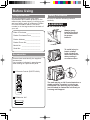 2
2
-
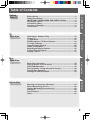 3
3
-
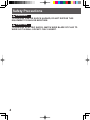 4
4
-
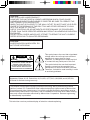 5
5
-
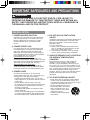 6
6
-
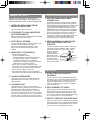 7
7
-
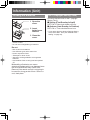 8
8
-
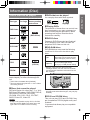 9
9
-
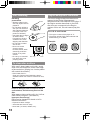 10
10
-
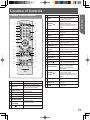 11
11
-
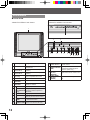 12
12
-
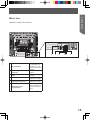 13
13
-
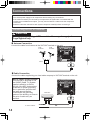 14
14
-
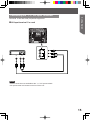 15
15
-
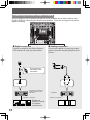 16
16
-
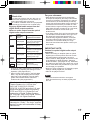 17
17
-
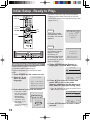 18
18
-
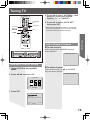 19
19
-
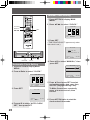 20
20
-
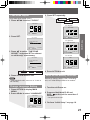 21
21
-
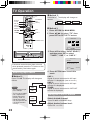 22
22
-
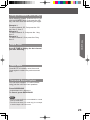 23
23
-
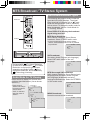 24
24
-
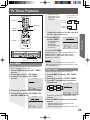 25
25
-
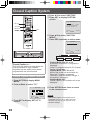 26
26
-
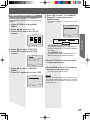 27
27
-
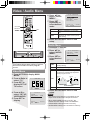 28
28
-
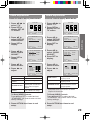 29
29
-
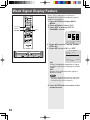 30
30
-
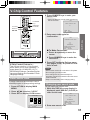 31
31
-
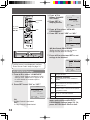 32
32
-
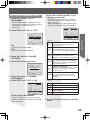 33
33
-
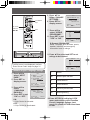 34
34
-
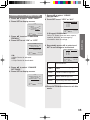 35
35
-
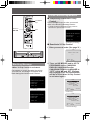 36
36
-
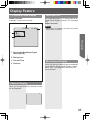 37
37
-
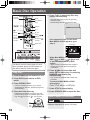 38
38
-
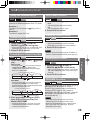 39
39
-
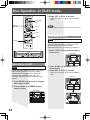 40
40
-
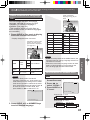 41
41
-
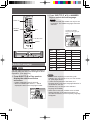 42
42
-
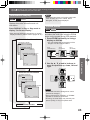 43
43
-
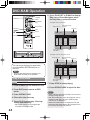 44
44
-
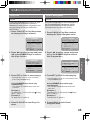 45
45
-
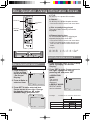 46
46
-
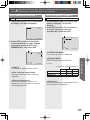 47
47
-
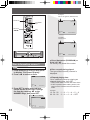 48
48
-
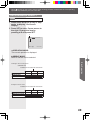 49
49
-
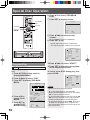 50
50
-
 51
51
-
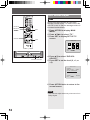 52
52
-
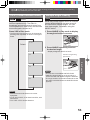 53
53
-
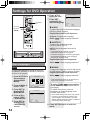 54
54
-
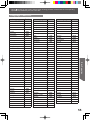 55
55
-
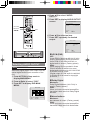 56
56
-
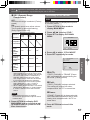 57
57
-
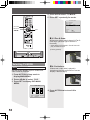 58
58
-
 59
59
-
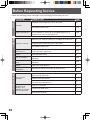 60
60
-
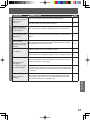 61
61
-
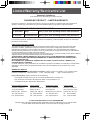 62
62
-
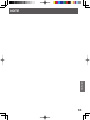 63
63
-
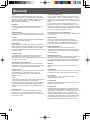 64
64
-
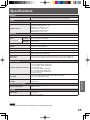 65
65
-
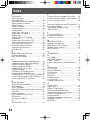 66
66
-
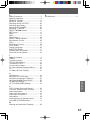 67
67
-
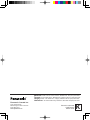 68
68
-
 69
69
-
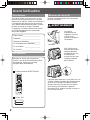 70
70
-
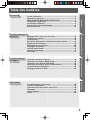 71
71
-
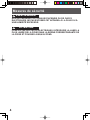 72
72
-
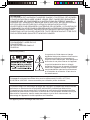 73
73
-
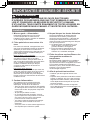 74
74
-
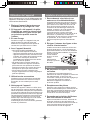 75
75
-
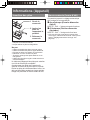 76
76
-
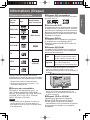 77
77
-
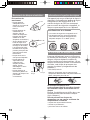 78
78
-
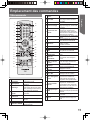 79
79
-
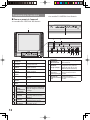 80
80
-
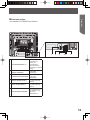 81
81
-
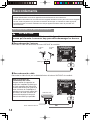 82
82
-
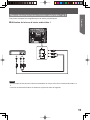 83
83
-
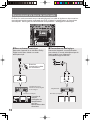 84
84
-
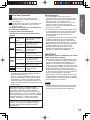 85
85
-
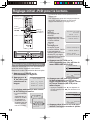 86
86
-
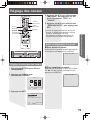 87
87
-
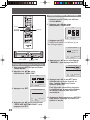 88
88
-
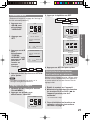 89
89
-
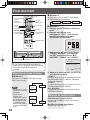 90
90
-
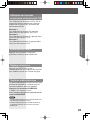 91
91
-
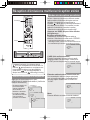 92
92
-
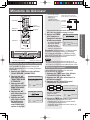 93
93
-
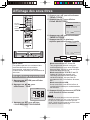 94
94
-
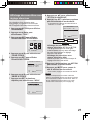 95
95
-
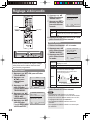 96
96
-
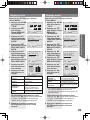 97
97
-
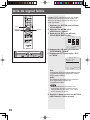 98
98
-
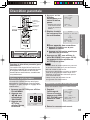 99
99
-
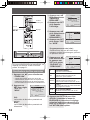 100
100
-
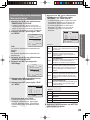 101
101
-
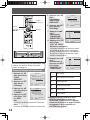 102
102
-
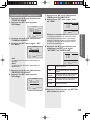 103
103
-
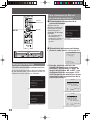 104
104
-
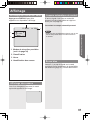 105
105
-
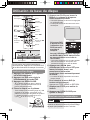 106
106
-
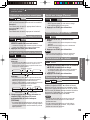 107
107
-
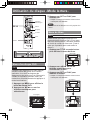 108
108
-
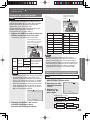 109
109
-
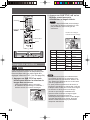 110
110
-
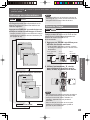 111
111
-
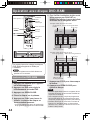 112
112
-
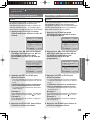 113
113
-
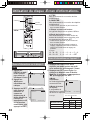 114
114
-
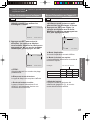 115
115
-
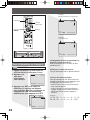 116
116
-
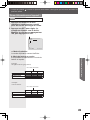 117
117
-
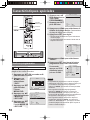 118
118
-
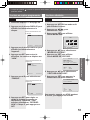 119
119
-
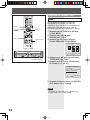 120
120
-
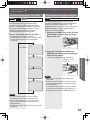 121
121
-
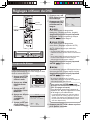 122
122
-
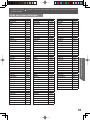 123
123
-
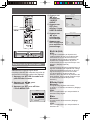 124
124
-
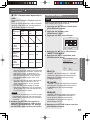 125
125
-
 126
126
-
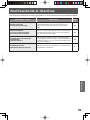 127
127
-
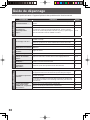 128
128
-
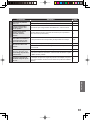 129
129
-
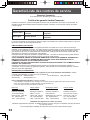 130
130
-
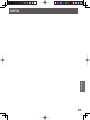 131
131
-
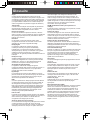 132
132
-
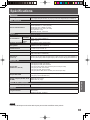 133
133
-
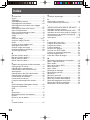 134
134
-
 135
135
-
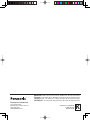 136
136
Panasonic PV20DF64K Mode d'emploi
- Catégorie
- Lecteurs DVD
- Taper
- Mode d'emploi
- Ce manuel convient également à