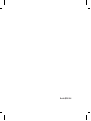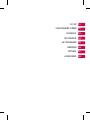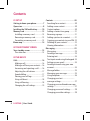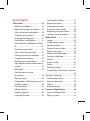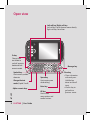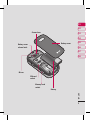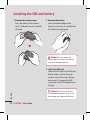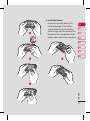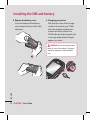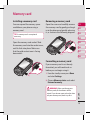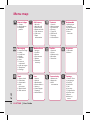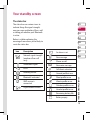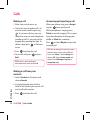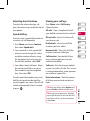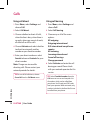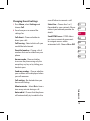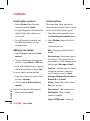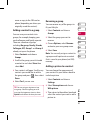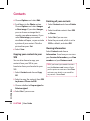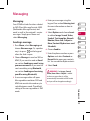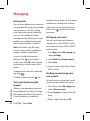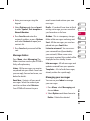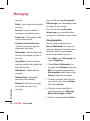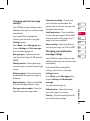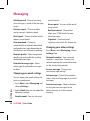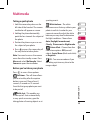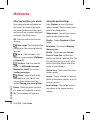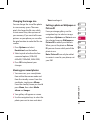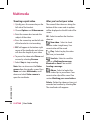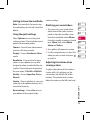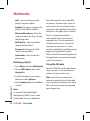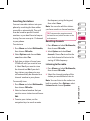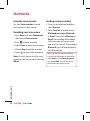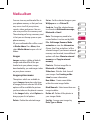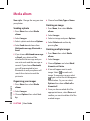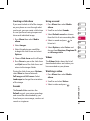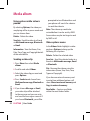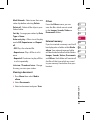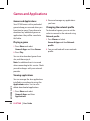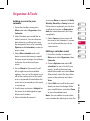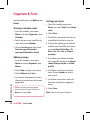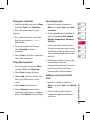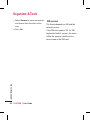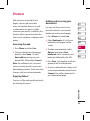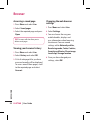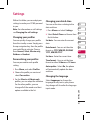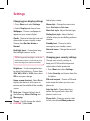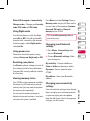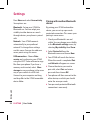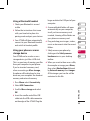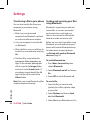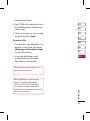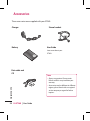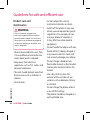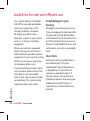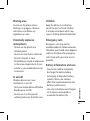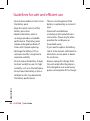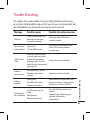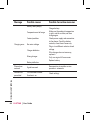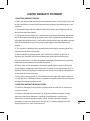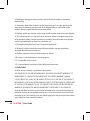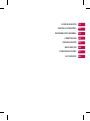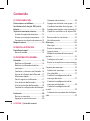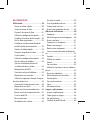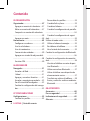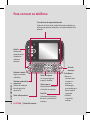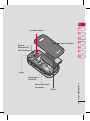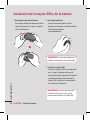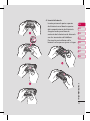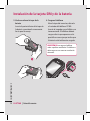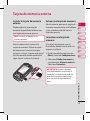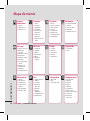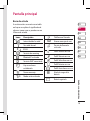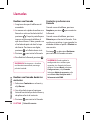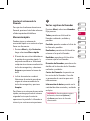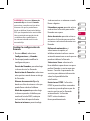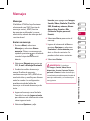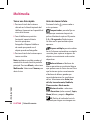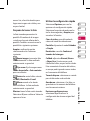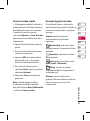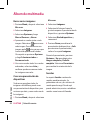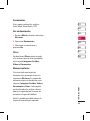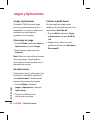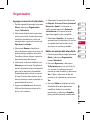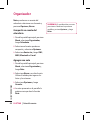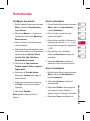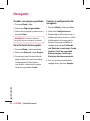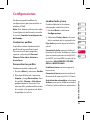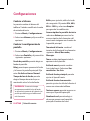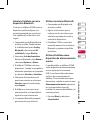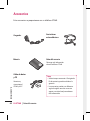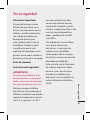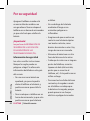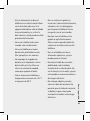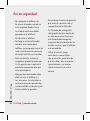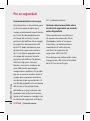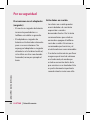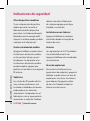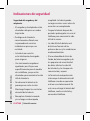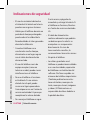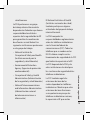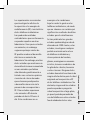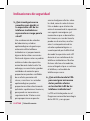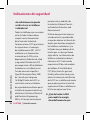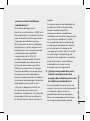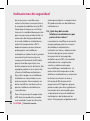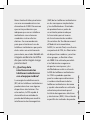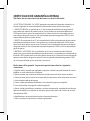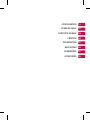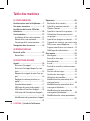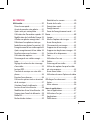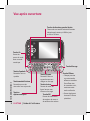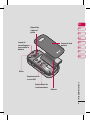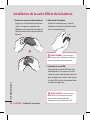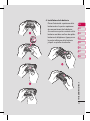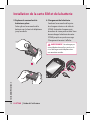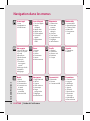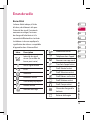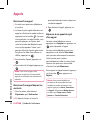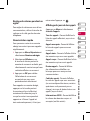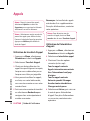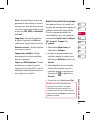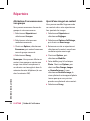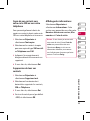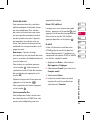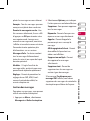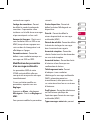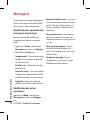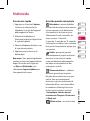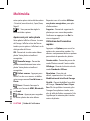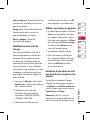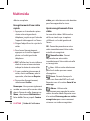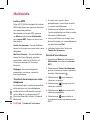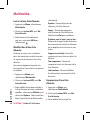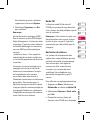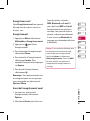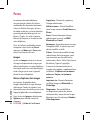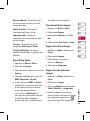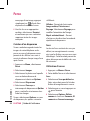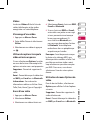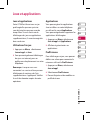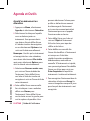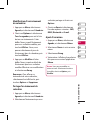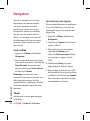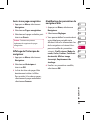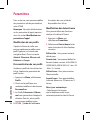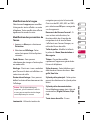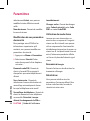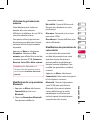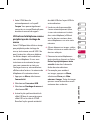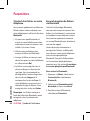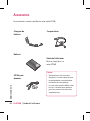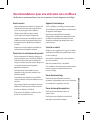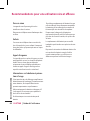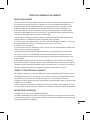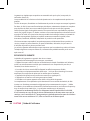LG GT360.ATMGAQ Manuel utilisateur
- Catégorie
- Téléphones portables
- Taper
- Manuel utilisateur

LG Electronics Inc.
GT360 User guide
Some of the contents in this manual may dier from your phone
depending on the software of the phone or your service provider.
GT360
User guide
LG Electronics Inc.
MMBB0345301 (1.0)H
English/Spanish/French

Bluetooth QD ID B014200

GT360 User Guide
Some of the contents in this
manual may differ from your phone
depending on the software of the
phone or your service provider.
ENGLISH

Congratulations on your purchase
of the advanced and compact
GT360 phone by LG, designed to
operate with the latest digital mobile
communication technology.

SET UP
YOUR STANDBY SCREEN
THE BASICS
GET CREATIVE
GET ORGANISED
BROWSER
SETTINGS
ACCESSORIES
01
02
03
04
05
06
07
08

LG GT360 | User Guide
4
01 SET UP
Getting to know your phone ...............7
Open view ...............................................8
Installing the SIM and battery...........10
Memory card ........................................13
Installing a memory card ....................13
Removing a memory card ..................13
Formatting a memory card ................13
Menu map .............................................14
02 YOUR STANDBY SCREEN
Your standby screen ............................15
The status bar .........................................15
03 THE BASICS
Calls ........................................................16
Making a call ...........................................16
Making a call from your contacts ....16
Answering and rejecting a call .........16
Adjusting the call volume ..................17
Speed dialling .........................................17
Viewing your call logs ..........................17
Using call divert .....................................18
Using call barring...................................18
Changing the call settings .................19
Contents
Contacts ................................................20
Searching for a contact .......................20
Adding a new contact..........................20
Contact options .....................................20
Adding a contact to a group .............21
Renaming a group ................................21
Adding a picture to a contact ...........21
Copying your contacts to your SIM .22
Deleting all your contacts ..................22
Viewing information .............................22
Messaging .............................................23
Messaging ................................................23
Sending a message ...............................23
Entering text ............................................24
Text input mode using the keypad .24
Setting up your email ..........................24
Sending an email using your new
account .....................................................24
Message folders .....................................25
Managing your messages ..................25
Using templates .....................................26
Changing your text ..............................
message settings ...................................27
Changing your multimedia message
settings ......................................................27
Changing your email settings ...........28
Changing your other settings ...........28

5
04 GET CREATIVE
Multimedia............................................29
Taking a quick photo ............................29
Before you’ve taken your photo .......29
After you’ve taken your photo ..........30
Using the quick settings .....................30
Changing the image size ....................31
Viewing your saved photos ...............31
Setting a photo as Wallpaper or Picture
ID
..................................................................31
Shooting a quick video ........................32
After you’ve shot your video .............32
Getting to know the viewnder .......33
Using the quick settings .....................33
Watching your saved videos..............33
Adjusting the volume when viewing
a video .......................................................33
MP3 player ...............................................34
Transferring music onto
your phone ..............................................34
Playing a song.........................................34
Using options while playing music .34
Creating a playlist ..................................35
Playing a playlist ....................................35
Editing a playlist .....................................35
Deleting a playlist ..................................36
Using the FM radio ................................36
Searching for stations ..........................37
Resetting channels................................37
Listening to the radio ...........................37
Using the voice recorder .....................38
Recording your voice memo .............38
Sending a voice recording .................38
Media album.........................................39
Images .......................................................39
Images options menu ..........................39
Sending a photo ....................................40
Organising your images ......................40
Deleting an image .................................40
Deleting multiple images ...................40
Creating a slide show ...........................41
Sounds .......................................................41
Using a sound .........................................41
Videos ........................................................41
Watching a video ...................................41
Using options while video is paused ..
..........................................................................42
Sending a video clip .................................42
Video options menu .............................42
Viewing a document ............................43
Others ........................................................43
External memory ...................................43
Games and Applications ....................44
Games and Applications .....................44
Playing a game. ......................................44

Viewing applications ............................44
Changing the network prole ..........44
05 GET ORGANISED
Organizer & Tools .................................45
Adding an event to your calendar ...45
Editing a calendar event .....................45
Sharing a calendar event ....................46
Adding a memo .....................................46
Setting your alarm.................................46
Using your calculator ...........................47
Using the stopwatch ............................47
Converting a unit ...................................47
Adding a city to your world clock ....47
SIM services .............................................48
06 BROWSER
Browser ..................................................49
Accessing the web ................................49
Enjoying Yahoo!......................................49
Adding and accessing your book-
marks..........................................................49
Accessing a saved page.......................50
Viewing your browser history ...........50
Changing the web browser settings ...
......................................................................50
Contents
07 SETTINGS
Settings .................................................51
Changing your proles ........................51
Personalising your proles .................51
Changing your date & time ................51
Changing the language ......................51
Changing your display settings ........52
Changing your security settings ......52
Using ight mode ..................................53
Using power save ..................................53
Resetting your phone ..........................53
Viewing memory status ......................53
Changing your Bluetooth settings ..53
Changing your connectivity settings ..
......................................................................53
Pairing with another Bluetooth ............
device.........................................................54
Using a Bluetooth headset .................55
Using your phone as a mass storage
device
..........................................................55
Transferring a le to your phone .....56
Sending and receiving your les
using Bluetooth......................................56
08 ACCESSORIES
Accessories............................................58
Guidelines for safe and ecient use.....
.................................................................59
6
LG GT360 | User Guide

7
SET UP
01
02
03
04
05
06
07
08
7
Memory card
socket
Getting to know your phone
Volume key
• In
standby mode: Controls the ring
volume.
•
During a call: Controls the receiver
volume.
Call key
Dials a phone
number and answers
incoming calls.
Clear key
Deletes a character with each press.
Use this key to go back to the previous
screen.
End/Power key
Ends or rejects a call. Turns the phone on/
off. Returns to the standby screen when
you use the menu.
Main screen
Camera
Charger, cable,
handsfree
connector
Touchpad key
Activate the touch screen
by pressing the key.
Navigation keys
OK key
Left soft key
Go to the main
menu directly.
Right soft key
Go to Live.

LG GT360 | User Guide
8
SET UP
Open view
Left soft key/ Right soft key
Left soft key: Go to the main menu directly.
Right soft key: Go to Live.
Symbol key
Use to enter symbolic
character.
Message key
Clear key
•
Clears a character
with each press.
Hold the key
down to clear all
input.
•
Use this key to
go back to a
previous screen.
Space Key
Use to enter space
while editing.
Enter key
OK key
Use to select
menu options and
confirm actions.
Alpha numeric keys
Fn key
Change from
text mode to
symbol/ numeric
mode and lock
numeric mode.
Change the text
mode (Capital/ Small)

9
SET UP
01
02
03
04
05
06
07
08
Battery cover
Battery
Memory card
socket
Battery cover
release latch
Camera lens
Mirror
SIM card
socket

LG GT360 | User Guide
10
SET UP
Installing the SIM and battery
1 Remove the battery cover
Press the battery cover release
latch. The battery cover should lift
o easily.
WARNING: Do not remove the
battery when the phone is switched on,
as this may damage the phone.
2 Remove the battery
Lever the bottom edge of the
battery and remove it carefully from
the battery compartment.
3 Install the SIM card
Slide the SIM card into the SIM card
holder. Make sure that the gold
contact area on the card is facing
downwards. To remove the SIM
card, push it out of the holder from
the top.
WARNING: Do not insert the SIM
card when the keyboard is open, as this
may damage your phone and SIM card.

11
SET UP
01
02
03
04
05
06
07
08
4 Install the battery
Insert the top of the battery rst
into the top edge of the battery
compartment. Ensure the battery
contacts align with the terminals on
the phone. Press the bottom of the
battery down until it clips into place.

LG GT360 | User Guide
12
SET UP
Installing the SIM and battery
6 Charging your phone
Pull open the cover of the charger
socket on the side of your GT360.
Insert the charger and plug into
a mains electricity socket. Your
GT360 will need to be charged until
a message reading Fully Charged
appears on screen.
WARNING: Do not charge the phone
when it is on soft furnishings. The phone
should be charged in a well ventilated
area.
5 Replace the battery cover
Insert the bottom of the battery
cover and push down until it clicks
into place.

13
SET UP
01
02
03
04
05
06
07
08
Installing a memory card
You can expand the memory space
available on your phone using a
memory card.
TIP! A memory card is an optional
accessory.
Open the memory card socket. Slide
the memory card into the socket cover,
until it clicks into place. Make sure
that the gold contact area is facing
downwards.
Memory card
Removing a memory card
Open the cover and carefully remove
the memory card by gently pushing it
in to the phone and quickly releasing
it, as shown in the following diagram:
Formatting a memory card
If your memory card is not already
formatted, you will need to do so
before you can begin using it.
1
From the standby screen press Menu
and select Settings.
2 Choose Memory status and select
External memory.
WARNING: When you format your
memory card, all the content will be
wiped. If you do not want to lose the data
on your memory card, back it up rst.

LG GT360 | User Guide
14
SET UP
Menu map
Media album
1 Images
2 Sounds
3 Videos
4 Documents
5 Others
6 External
memory
Messaging
1 New message
2 Inbox
3 Email box
4 Drafts
5 Outbox
6 Sent
7 Listen to
voicemail
8 Info messages
9 Templates
0 Settings
Contacts
1 Search
2 New contact
3 Speed dials
4 Groups
5 Copy all
6 Delete all
7 Settings
8 Information
Multimedia
1 MP3 player
2 Camera
3 Video camera
4 FM radio
5 Voice
recorder
Connectivity
1 Bluetooth
2 Network
3 USB
connection
Proles
1 General
2 Silent
3 Vibrate only
4 Outdoor
5 Headset
Organizer
1 Calendar
2 Memo
Games & Apps
1 Games
2 Applications
3 Network
prole
Call history
1 All calls
2 Missed calls
3 Dialled calls
4 Received calls
5 Call duration
6 Call costs
7 Data
information
Tools
1 Alarm clock
2 Calculator
3 Stopwatch
4 Unit
converter
5 World clock
6 SIM services
Live
1 Home
2 Yahoo!
3 Bookmarks
4 Enter address
5 History
6 Saved pages
7 Settings
8 Information
Settings
1 Date & Time
2 Languages
3 Display
4 Shortcut
5 Call
6 Security
7 Flight mode
8 Power save
9 Reset
0
Memory
status

15
01
02
03
04
05
06
07
08
YOUR STANDBY SCREEN
Your standby screen
The status bar
The status bar uses various icons to
indicate things like signal strength,
new messages and battery life, as well
as telling you whether your Bluetooth
is active.
Below is a table explaining the
meaning of some icons you’re likely to
see in the status bar.
Icon Description
Network signal strength
(number of bars will
vary)
No network signal
EDGE
Roaming service
Bluetooth
®
activated
WAP service is
connected
Flight mode activated
An alarm is set
New message
Phone on call
New voice message
Call divert activated
General prole in use
Silent prole in use
Vibrate prole in use
Outdoor prole in use
Headset prole in use
Remaining battery life
Battery empty

LG GT360 | User Guide
16
THE BASICS
Calls
Making a call
1 Make sure your phone is on.
2
The fastest way to make a call is to
activate touch mode by pressing
. If you press this key, you can
touch the screen to enter the phone
number to call. Or, you can use the
keypad after opening the slide. To
delete a digit press
or the back
arrow.
3 Press
to initiate the call.
4 To end the call, press
or press
End.
TIP! To enter + when making an
international call, touch and hold 0.
Making a call from your
contacts
1 Select Contacts in the menu and
choose Search.
2 Using the keypad, enter the rst
letter of the contact you want to call
and scroll to the contact.
3 Press
to initiate the call.
Answering and rejecting a call
When your phone rings, press Accept
or press
to answer the call.
While your phone is ringing, press
Silent to mute the ringing. This is great
if you have forgotten to change your
prole to Silent for a meeting.
Press
or select Reject to reject the
incoming call.
TIP! You can change the settings on your
phone to answer your calls in dierent
ways. Press Menu , select Settings and
choose Call. Select Answer mode and
choose from Slide open, Any key or
Accept key only.

17
01
02
03
04
05
06
07
08
THE BASICS
Adjusting the call volume
To adjust the volume during a call,
press the volume key on the left side of
your phone.
Speed dialling
You can assign a speed dial number to
a contact you call frequently.
1 Press Menu and choose Contacts,
then select Speed dials.
2 Your voicemail is set to speed dial 1
and you cannot change this. Select
any other number either by using
the navigation keys or by pressing
the hard key number, select Edit.
3 Your address book will open. Select
the contact you’d like to assign to
that number using the navigation
keys, then select OK.
To call a speed dial number, press and
hold the assigned number until the
contact appears on screen. The call will
initiate automatically; there’s no need
to press
.
Viewing your call logs
Press Menu, select Call history.
Choose to view:
All calls - View a complete list of all
your dialled, received and missed calls.
Missed calls - View a list of any calls
you have missed.
Dialled calls - View a list of all the
numbers you have called.
Received calls - View a list of all the
numbers that have called you.
Call duration - View details of how
long you have spent on your calls;
received and dialled.
Call costs - View the charges applied
to your Last call or All calls. This service
is network dependent, some operators
are unable to support this.
Data information - View the amount
of all your received and sent data in
bytes.
TIP! From any call log select Options and
choose Delete to delete selected items.
TIP! Using the navigation keys, highlight
any single call entry to view the date and
time of the call. To view the call duration
select View.

LG GT360 | User Guide
18
THE BASICS
Calls
Using call divert
1 Press Menu, select Settings and
choose Call.
2 Select Call divert.
3 Choose whether to divert all calls,
when the line is busy, when there is
no reply, when you are out of reach,
all data calls or all fax calls.
4 Choose Activate and select whether
to divert to voicemail, another
number or your favorite number.
5 Enter your divert number or select
Search to browse Contacts for your
divert number.
Note: Charges are incurred for
diverting calls. Please contact your
network provider for details.
TIP! To turn o all call diverts, choose
Cancel all from the Call divert menu.
Using call barring
1 Press Menu, select Settings and
choose Call.
2 Select Call barring.
3 Choose any or all of the seven
options:
All outgoing
Outgoing international
O/G international except home
country
All incoming
Incoming when abroad
Cancel all barrings
Change password
4 Select Activate and enter the call
barring password. Please check
with your network operator for this
service.
TIP! Select Fixed dial number from the
Call menu to turn on and compile a list
of numbers which can be called from
your phone. You’ll need your PIN2 code
from your operator. When activated, only
numbers included in the xed dial list can
be called from your phone.
La page charge ...
La page charge ...
La page charge ...
La page charge ...
La page charge ...
La page charge ...
La page charge ...
La page charge ...
La page charge ...
La page charge ...
La page charge ...
La page charge ...
La page charge ...
La page charge ...
La page charge ...
La page charge ...
La page charge ...
La page charge ...
La page charge ...
La page charge ...
La page charge ...
La page charge ...
La page charge ...
La page charge ...
La page charge ...
La page charge ...
La page charge ...
La page charge ...
La page charge ...
La page charge ...
La page charge ...
La page charge ...
La page charge ...
La page charge ...
La page charge ...
La page charge ...
La page charge ...
La page charge ...
La page charge ...
La page charge ...
La page charge ...
La page charge ...
La page charge ...
La page charge ...
La page charge ...
La page charge ...
La page charge ...
La page charge ...
La page charge ...
La page charge ...
La page charge ...
La page charge ...
La page charge ...
La page charge ...
La page charge ...
La page charge ...
La page charge ...
La page charge ...
La page charge ...
La page charge ...
La page charge ...
La page charge ...
La page charge ...
La page charge ...
La page charge ...
La page charge ...
La page charge ...
La page charge ...
La page charge ...
La page charge ...
La page charge ...
La page charge ...
La page charge ...
La page charge ...
La page charge ...
La page charge ...
La page charge ...
La page charge ...
La page charge ...
La page charge ...
La page charge ...
La page charge ...
La page charge ...
La page charge ...
La page charge ...
La page charge ...
La page charge ...
La page charge ...
La page charge ...
La page charge ...
La page charge ...
La page charge ...
La page charge ...
La page charge ...
La page charge ...
La page charge ...
La page charge ...
La page charge ...
La page charge ...
La page charge ...
La page charge ...
La page charge ...
La page charge ...
La page charge ...
La page charge ...
La page charge ...
La page charge ...
La page charge ...
La page charge ...
La page charge ...
La page charge ...
La page charge ...
La page charge ...
La page charge ...
La page charge ...
La page charge ...
La page charge ...
La page charge ...
La page charge ...
La page charge ...
La page charge ...
La page charge ...
La page charge ...
La page charge ...
La page charge ...
La page charge ...
La page charge ...
La page charge ...
La page charge ...
La page charge ...
La page charge ...
La page charge ...
La page charge ...
La page charge ...
La page charge ...
La page charge ...
La page charge ...
La page charge ...
La page charge ...
La page charge ...
La page charge ...
La page charge ...
La page charge ...
La page charge ...
La page charge ...
La page charge ...
La page charge ...
La page charge ...
La page charge ...
La page charge ...
La page charge ...
La page charge ...
La page charge ...
La page charge ...
La page charge ...
La page charge ...
La page charge ...
La page charge ...
La page charge ...
La page charge ...
La page charge ...
La page charge ...
La page charge ...
La page charge ...
La page charge ...
La page charge ...
La page charge ...
La page charge ...
La page charge ...
La page charge ...
La page charge ...
La page charge ...
La page charge ...
La page charge ...
La page charge ...
La page charge ...
La page charge ...
La page charge ...
La page charge ...
La page charge ...
La page charge ...
La page charge ...
La page charge ...
La page charge ...
La page charge ...
La page charge ...
La page charge ...
La page charge ...
La page charge ...
La page charge ...
La page charge ...
La page charge ...
La page charge ...
La page charge ...
La page charge ...
La page charge ...
La page charge ...
La page charge ...
La page charge ...
La page charge ...
La page charge ...
La page charge ...
La page charge ...
La page charge ...
La page charge ...
La page charge ...
La page charge ...
La page charge ...
-
 1
1
-
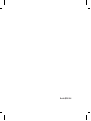 2
2
-
 3
3
-
 4
4
-
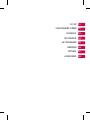 5
5
-
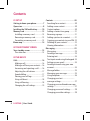 6
6
-
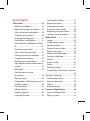 7
7
-
 8
8
-
 9
9
-
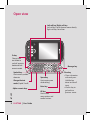 10
10
-
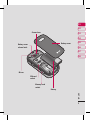 11
11
-
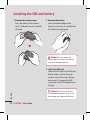 12
12
-
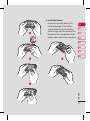 13
13
-
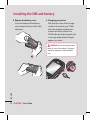 14
14
-
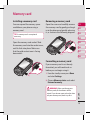 15
15
-
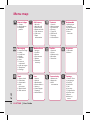 16
16
-
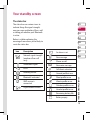 17
17
-
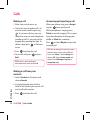 18
18
-
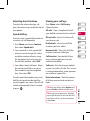 19
19
-
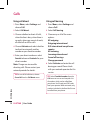 20
20
-
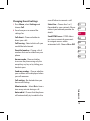 21
21
-
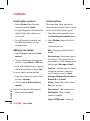 22
22
-
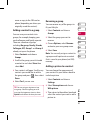 23
23
-
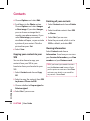 24
24
-
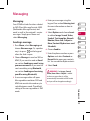 25
25
-
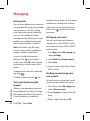 26
26
-
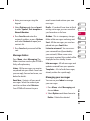 27
27
-
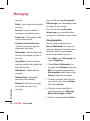 28
28
-
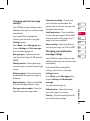 29
29
-
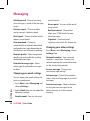 30
30
-
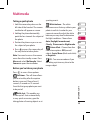 31
31
-
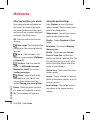 32
32
-
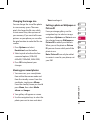 33
33
-
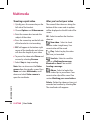 34
34
-
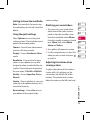 35
35
-
 36
36
-
 37
37
-
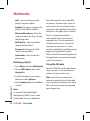 38
38
-
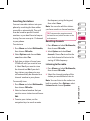 39
39
-
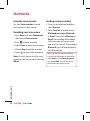 40
40
-
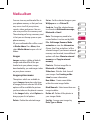 41
41
-
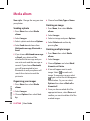 42
42
-
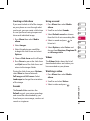 43
43
-
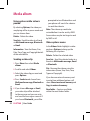 44
44
-
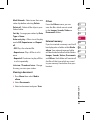 45
45
-
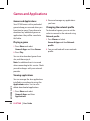 46
46
-
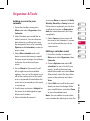 47
47
-
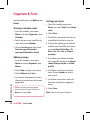 48
48
-
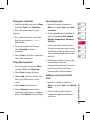 49
49
-
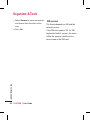 50
50
-
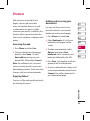 51
51
-
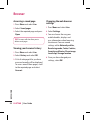 52
52
-
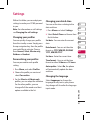 53
53
-
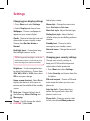 54
54
-
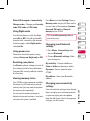 55
55
-
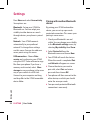 56
56
-
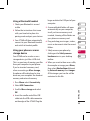 57
57
-
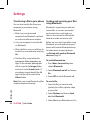 58
58
-
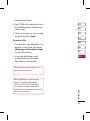 59
59
-
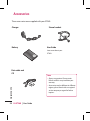 60
60
-
 61
61
-
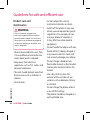 62
62
-
 63
63
-
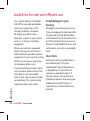 64
64
-
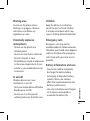 65
65
-
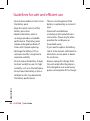 66
66
-
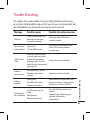 67
67
-
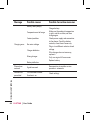 68
68
-
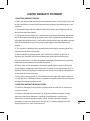 69
69
-
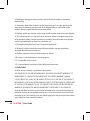 70
70
-
 71
71
-
 72
72
-
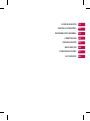 73
73
-
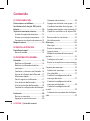 74
74
-
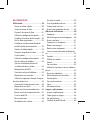 75
75
-
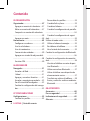 76
76
-
 77
77
-
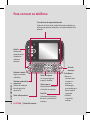 78
78
-
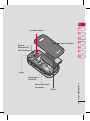 79
79
-
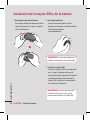 80
80
-
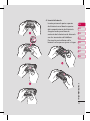 81
81
-
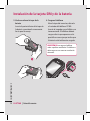 82
82
-
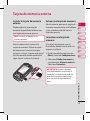 83
83
-
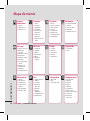 84
84
-
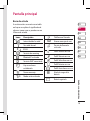 85
85
-
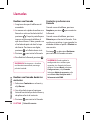 86
86
-
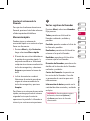 87
87
-
 88
88
-
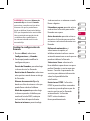 89
89
-
 90
90
-
 91
91
-
 92
92
-
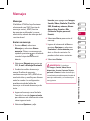 93
93
-
 94
94
-
 95
95
-
 96
96
-
 97
97
-
 98
98
-
 99
99
-
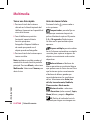 100
100
-
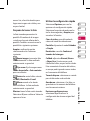 101
101
-
 102
102
-
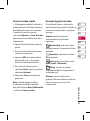 103
103
-
 104
104
-
 105
105
-
 106
106
-
 107
107
-
 108
108
-
 109
109
-
 110
110
-
 111
111
-
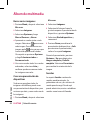 112
112
-
 113
113
-
 114
114
-
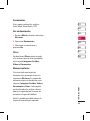 115
115
-
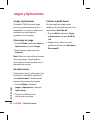 116
116
-
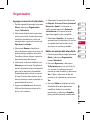 117
117
-
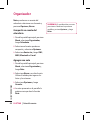 118
118
-
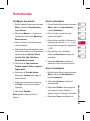 119
119
-
 120
120
-
 121
121
-
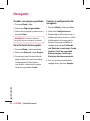 122
122
-
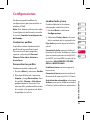 123
123
-
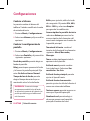 124
124
-
 125
125
-
 126
126
-
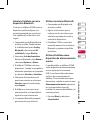 127
127
-
 128
128
-
 129
129
-
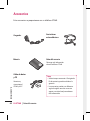 130
130
-
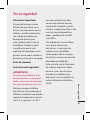 131
131
-
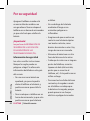 132
132
-
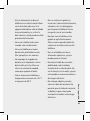 133
133
-
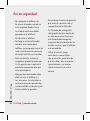 134
134
-
 135
135
-
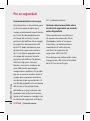 136
136
-
 137
137
-
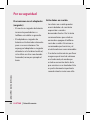 138
138
-
 139
139
-
 140
140
-
 141
141
-
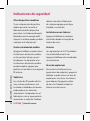 142
142
-
 143
143
-
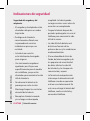 144
144
-
 145
145
-
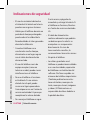 146
146
-
 147
147
-
 148
148
-
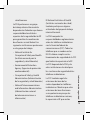 149
149
-
 150
150
-
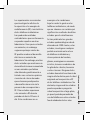 151
151
-
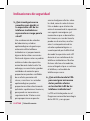 152
152
-
 153
153
-
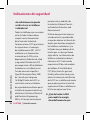 154
154
-
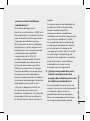 155
155
-
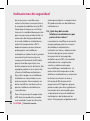 156
156
-
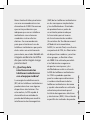 157
157
-
 158
158
-
 159
159
-
 160
160
-
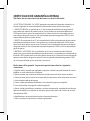 161
161
-
 162
162
-
 163
163
-
 164
164
-
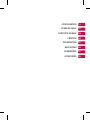 165
165
-
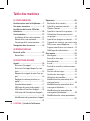 166
166
-
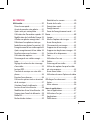 167
167
-
 168
168
-
 169
169
-
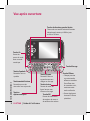 170
170
-
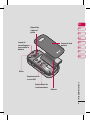 171
171
-
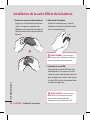 172
172
-
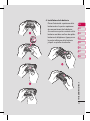 173
173
-
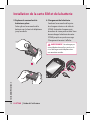 174
174
-
 175
175
-
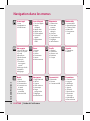 176
176
-
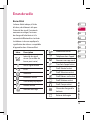 177
177
-
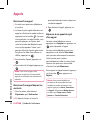 178
178
-
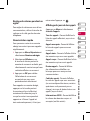 179
179
-
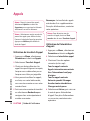 180
180
-
 181
181
-
 182
182
-
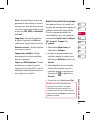 183
183
-
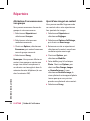 184
184
-
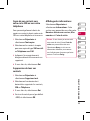 185
185
-
 186
186
-
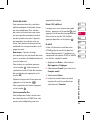 187
187
-
 188
188
-
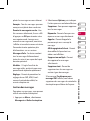 189
189
-
 190
190
-
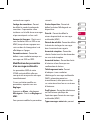 191
191
-
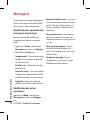 192
192
-
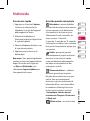 193
193
-
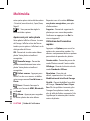 194
194
-
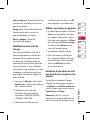 195
195
-
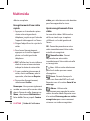 196
196
-
 197
197
-
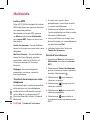 198
198
-
 199
199
-
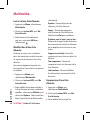 200
200
-
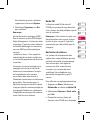 201
201
-
 202
202
-
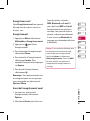 203
203
-
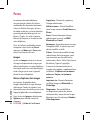 204
204
-
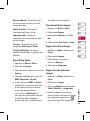 205
205
-
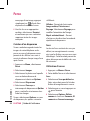 206
206
-
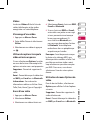 207
207
-
 208
208
-
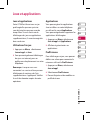 209
209
-
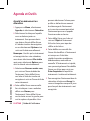 210
210
-
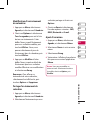 211
211
-
 212
212
-
 213
213
-
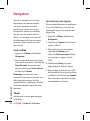 214
214
-
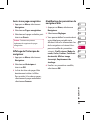 215
215
-
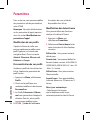 216
216
-
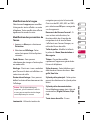 217
217
-
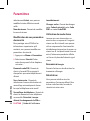 218
218
-
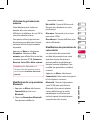 219
219
-
 220
220
-
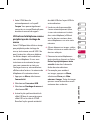 221
221
-
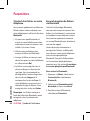 222
222
-
 223
223
-
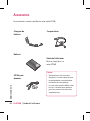 224
224
-
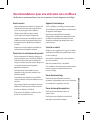 225
225
-
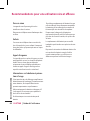 226
226
-
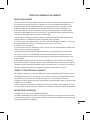 227
227
-
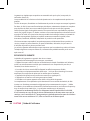 228
228
LG GT360.ATMGAQ Manuel utilisateur
- Catégorie
- Téléphones portables
- Taper
- Manuel utilisateur
dans d''autres langues
- English: LG GT360.ATMGAQ User manual
- español: LG GT360.ATMGAQ Manual de usuario
Documents connexes
-
LG GT360.ATFOWN Manuel utilisateur
-
LG KP265C.ACRIRD Manuel utilisateur
-
LG KM500 Manuel utilisateur
-
LG KS360.ATIMRD Manuel utilisateur
-
LG KM500c Le manuel du propriétaire
-
LG KC550.ACHNBK Manuel utilisateur
-
LG KS360.ATIMRD Manuel utilisateur
-
LG KP501.AORWBK Manuel utilisateur
-
LG KM710C.ABRTWA Manuel utilisateur
-
LG KU990.AVDZBK Manuel utilisateur