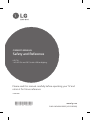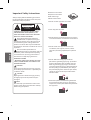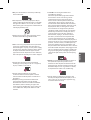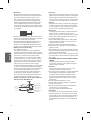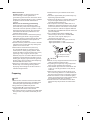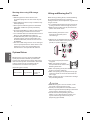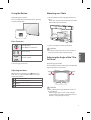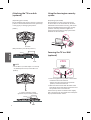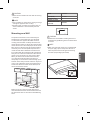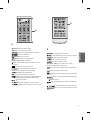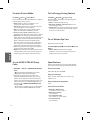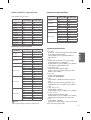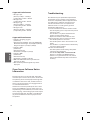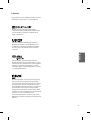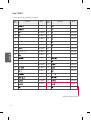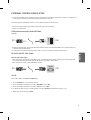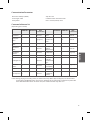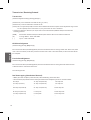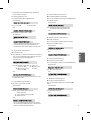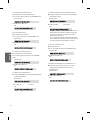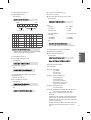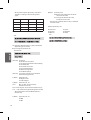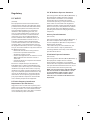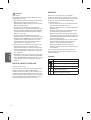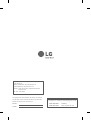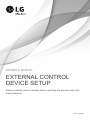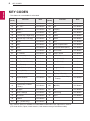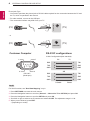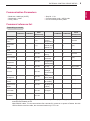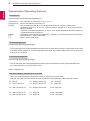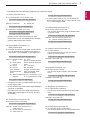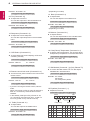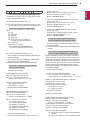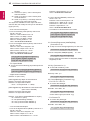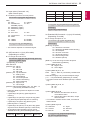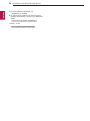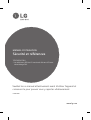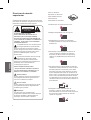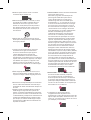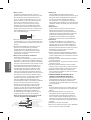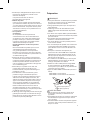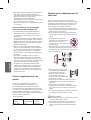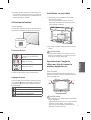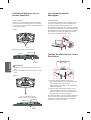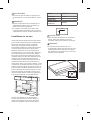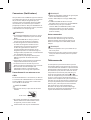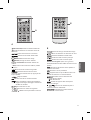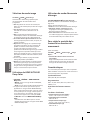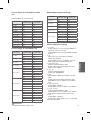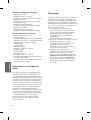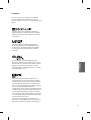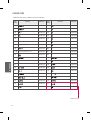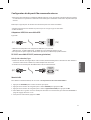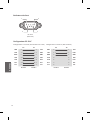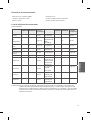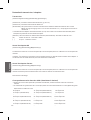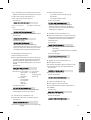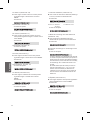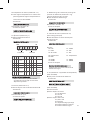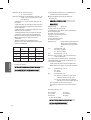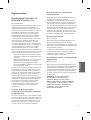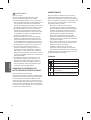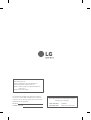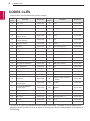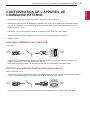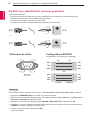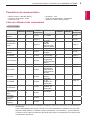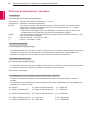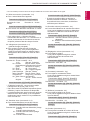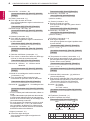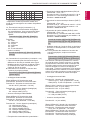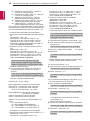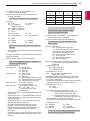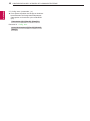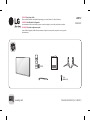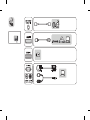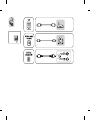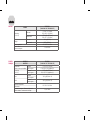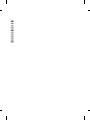LG 70UW340C Le manuel du propriétaire
- Catégorie
- Téléviseurs LCD
- Taper
- Le manuel du propriétaire

www.lg.com
Please read this manual carefully before operating your TV and
retain it for future reference.
70UW340C
Safety and Reference
LED TV*
* LG LED TVs are LCD TVs with LED backlighting.
OWNER’S MANUAL
P/NO : MFL69412006 (1612-REV00)
*MFL69412006*

2
ENGLISH
Important Safety Instructions
Always comply with the following precautions
to avoid dangerous situations and ensure peak
performance of your product.
WARNING/CAUTION
RISK OF ELECTRIC SHOCK
DO NOT OPEN
TO REDUCE THE RISK OF ELECTRIC SHOCK
DO NOT REMOVE COVER (OR BACK). NO
USER SERVICEABLE PARTS INSIDE. REFER TO
QUALIFIED SERVICE PERSONNEL.
The lightning flash with arrowhead
symbol within an equilateral triangle is
intended to alert the user to the presence of
uninsulated dangerous voltage within the
product’s enclosure that may be of sufficient
magnitude to constitute a risk of electric shock
to persons.
The exclamation point within an
equilateral triangle is intended to alert the
user to the presence of important operating
and maintenance (servicing) instructions in
the literature accompanying the device.
WARNING/CAUTION
- TO REDUCE THE RISK OF FIRE AND ELECTRIC
SHOCK, DO NOT EXPOSE THIS PRODUCT TO
RAIN OR MOISTURE.
WARNING
If you ignore the warning message, you may
be seriously injured or there is a possibility of
accident or death.
CAUTION
If you ignore the caution message, you may
be slightly injured or the product may be
damaged.
NOTE
The note helps you understand and use the
product safely. Please read the note carefully
before using the product.
Read these instructions.
Keep these instructions.
Heed all warnings.
Follow all instructions.
• Do not use this apparatus near water.
• Clean only with dry cloth.
• Do not block any ventilation openings. Install in
accordance with the manufacturer’s instructions.
• Do not install near any heat sources such
as radiators, heat registers, stoves, or other
apparatus (including amplifiers) that produce
heat.
• Do not defeat the safety purpose of the
polarized or grounding-type plug. A polarized
plug has two blades with one wider than the
other. A grounding type plug has two blades
and a third grounding prong. The wide blade or
the third prong are provided for your safety. If
the provided plug does not fit into your outlet,
consult an electrician for replacement of the
obsolete outlet.
• Protect the power cord from being walked on
or pinched particularly at plugs, convenience
receptacles, and the point where they exit from
the apparatus.

3
ENGLISH
• Only use attachments/accessories specified by
the manufacturer.
• Use only with a cart, stand, tripod, bracket, or
table specified by the manufacturer, or sold with
the apparatus. When a cart is used, use caution
when moving the cart/apparatus combination to
avoid injury from tip-over.
• Unplug this apparatus during lightning storms
or when unused for long periods of time.
• Refer all servicing to qualified service personnel.
Servicing is required when the apparatus has
been damaged in any way, such as power-supply
cord or plug is damaged, liquid has been spilled
or objects have fallen into the apparatus, the
apparatus has been exposed to rain or moisture,
does not operate normally, or has been dropped.
• Do not apply pressure on the panel during
handling or a sharp object such as a nail, pencil,
or pen, or make a scratch on it.
• Do not stick metal objects or any other
conductive material into the power cord. Do
not touch the end of the power cord while it is
plugged in.
• Keep the packing anti-moisture material or
vinyl packing out of the reach of children.
Anti-moisture material is harmful if swallowed.
If swallowed, induce vomiting and go to the
nearest hospital. Additionally, vinyl packing can
cause suffocation. Keep it out of the reach of
children.
• CAUTION concerning the Power Cord
(Can differ by country):
Check the specification page of this owner’s
manual to be certain concerning current
requirements. Do not connect too many
devices to the same AC power outlet as this
could result in fire or electric shock. Do not
overload wall outlets. Overloaded wall outlets,
loose or damaged wall outlets, extension cords,
frayed power cords, or damaged or cracked
wire insulation are dangerous. Any of these
conditions could result in electric shock or fire.
Periodically examine the cord of your device,
and if its appearance indicates damage or
deterioration, unplug it, discontinue use of
the device, and have the cord replaced with
an exact replacement part by an authorized
servicer. Protect the power cord from physical or
mechanical abuse, such as being twisted, kinked,
pinched, closed in a door, or walked upon. Pay
particular attention to plugs, wall outlets, and
the point where the cord exits the device. Do not
move the TV with the power cord plugged in. Do
not use a damaged or loose power cord. Be sure
do grasp the plug when unplugging the power
cord. Do not pull on the power cord to unplug
the TV.
• Warning - To reduce the risk of fire or electrical
shock, do not expose this product to rain,
moisture or other liquids. Do not touch the TV
with wet hands. Do not install this product near
flammable objects such as gasoline or candles,
or expose the TV to direct air conditioning.
• Do not expose to dripping or splashing and
do not place objects filled with liquids, such as
vases, cups, etc. on or over the apparatus (e.g.,
on shelves above the unit).

4
ENGLISH
• Grounding
(Except for devices which are not grounded.)
Ensure that you connect the earth ground wire
to prevent possible electric shock (i.e., a TV
with a three-prong grounded AC plug must
be connected to a three-prong grounded AC
outlet). If grounding methods are not possible,
have a qualified electrician install a separate
circuit breaker. Do not try to ground the unit by
connecting it to telephone wires, lightning rods,
or gas pipes.
Circuit
Breaker
Power
Supply
• As long as this unit is connected to the AC wall
outlet, it is not disconnected from the AC power
source even if the unit is turned off.
• Do not attempt to modify this product in any
way without written authorization from LG
Electronics. Unauthorized modification could
void the user’s authority to operate this product.
• Outdoor Antenna Grounding
(Can differ by country):
If an outdoor antenna is installed, follow the
precautions below. An outdoor antenna system
should not be located in the vicinity of overhead
power lines or other electric light or power
circuits, or where it can come in contact with
such power lines or circuits as death or serious
injury can occur. Be sure the antenna system is
grounded to provide some protection against
voltage surges and built-up static charges.
Section 810 of the National Electrical Code (NEC)
in the U.S.A. provides information with respect
to proper grounding of the mast and supporting
structure, grounding of the lead-in wire to
an antenna discharge unit, size of grounding
conductors, location of antenna discharge
unit, connection to grounding electrodes and
requirements for the grounding electrode.
Antenna grounding according to the National
Electrical Code, ANSI/NFPA 70
Ground Clamp
Grounding Conductor
(NEC Section 810-21)
Antenna Lead in Wire
Electric Service
Equipment
Antenna Discharge Unit
(NEC Section 810-20)
Ground Clamp
Power Service Grounding
Electrode System
(NEC Art 250, Part H)
NEC: National Electrical Code
• Cleaning
When cleaning, unplug the power cord and wipe
gently with a soft cloth to prevent scratching. Do
not spray water or other liquids directly on the
TV as electric shock may occur. Do not clean with
chemicals such as alcohol, thinners, or benzene.
• Moving
Make sure the product is turned off, unplugged,
and all cables have been removed. It may take 2
or more people to carry larger TVs. Do not press
or put stress on the front panel of the TV.
• Ventilation
Install your TV where there is proper ventilation.
Do not install in a confined space such as a
bookcase. Do not cover the product with cloth or
other materials while plugged. Do not install in
excessively dusty places.
• If you smell smoke or other odors coming from
the TV, unplug the power cord and contact an
authorized service center.
• Keep the product away from direct sunlight.
• Never touch this apparatus or antenna during a
lightning storm.
• When mounting a TV on the wall, make sure not
to install the TV by hanging the power and signal
cables on the back of the TV.
• Do not allow an impact shock, any objects to fall
into the product, and do not drop anything onto
the screen.
• DISCONNECTING THE DEVICE FROM THE MAIN
POWER
The power plug is the disconnecting device.
In case of an emergency, the power plug must
remain readily accessible.
• Batteries
Store the accessories (battery, etc.) in a safe
location out of the reach of children.
• This apparatus uses batteries. In your community
there might be regulations that require you
to dispose of these batteries properly due to
environmental considerations. Please contact
your local authorities for disposal or recycling
information.
• Do not dispose of batteries in a fire.
• Do not short circuit, disassemble, or allow the
batteries to overheat.
• Do not use high voltage electrical equipment
near the TV, (e.g., a bug zapper.)
This may result in product malfunction.
• Dot Defect
This panel is an advanced product that contains
millions of pixels. In a very few cases, you could
see fine dots on the screen while you’re viewing
the TV. Those dots are deactivated pixels and
do not affect the performance and reliability of
the TV.

5
ENGLISH
• Generated Sound
Cracking noise A cracking noise that occurs
when watching or turning off the TV is
generated by plastic thermal contraction due to
temperature and humidity. This noise is common
for products where thermal deformation is
required.
Electrical circuit humming/panel buzzing
A low level noise is generated from a high-
speed switching circuit, which supplies a large
amount of current to operate a product. It varies
depending upon the product. This generated
sound does not affect the performance and
reliability of the product.
• Take care not to touch the ventilation openings.
When watching the TV for a long period, the
ventilation openings may become hot. This does
not affect the performance of the product or
cause defects in the product.
• Do not install this product on a wall if it could be
exposed to oil or oil mist. This may damage the
product and cause it to fall.
• If the TV feels cold to the touch, there may
be a small flicker when it is turned on. This is
normal; there is nothing wrong with TV. Some
minute dot defects may be visible on the screen,
appearing as tiny red, green, or blue spots.
However, they have no adverse effect on the TV’s
performance. Avoid touching the LCD screen or
holding your finger(s) against it for long periods
of time. Doing so may produce some temporary
distortion effects on the screen.
• Displaying a still image for a prolonged period
of time may cause an image sticking. Avoid
displaying a fixed image on the TV screen for a
extended length of time.
Preparing
NOTE
• When the TV is turned on for the first time after
being shipped from the factory, initialization of
the TV may take approximately one minute.
• Image shown may differ from your TV.
• Your TV’s OSD (On Screen Display) may differ
slightly from that shown in this manual.
• The available menus and options may differ from
the input source or product model that you are
using.
• New features may be added to this TV in the
future.
• The items supplied with your product may vary
depending upon the model.
• Product specifications or contents of this manual
may be changed without prior notice due to
upgrade of product functions.
• For an optimal connection, HDMI cables and
USB devices should have bezels less than 10 mm
(0.39 inches) thick and 18 mm (0.7 inches) width.
• Use an extension cable that supports USB 2.0 if
the USB cable or USB flash drive does not fit into
your TV’s USB port.
• Use a certified cable with the HDMI logo
attached. If you do not use a certified HDMI
cable, the screen may not display or a
connection error may occur.
• Recommended HDMI cable types (3m or less)
- High-Speed HDMI®/™ cable
- High-Speed HDMI®/™ cable with Ethernet
B
A
A
B
*A 10 mm (0.39 inches)
*B 18 mm (0.7 inches)
CAUTION
• Do not use any unapproved items to ensure the
safety and lifespan of the product.
• Any damages or injuries by using unapproved
items are not covered by the warranty.
• Some models appear to have a thin film on the
screen. It is actually part of the screen; do not
remove it.
• When attaching the stand to the TV set, place
the screen facing down on a cushioned table or
flat surface to protect the screen from scratches.
• Make sure that the screws are fastened tightly.
(If they are not fastened securely enough, the TV
may tilt forward after being installed.)
• Do not fasten the screws with excessive force
otherwise they may be worn out and become
loose.

6
ENGLISH
Warning when using USB storage
devices
• USB storage devices with a built-in auto
recognition program or its own driver may not
work.
• Some USB storage devices may not work or may
work improperly.
• Use only those USB storage devices formatted
with FAT32 or NTFS File System provided by
Windows.
• For external USB HDD, use devices with less than
5V-rated voltages and 500 mA-rated current.
• It is recommended to use USB flash drive with 32
GB or less and USB HDD with 2 TB or less.
• If a USB HDD with power-saving function does
not work properly, turn the power off and on.
For more information, refer to the user manual
of USB HDD.
• Data in the USB storage device can be damaged
so back up important files in other devices. Data
maintenance is the user’s responsibility. The
manufacturer is not responsible for data loss.
Optional Extras
Optional extras can be changed or modified for
quality improvement without any notification.
Contact your dealer for buying these items. These
devices work only with certain models. The model
name or design may be changed due to the
manufacturer’s circumstances or policies.
(Depending upon model)
AN-VC550
Smart Camera
AN-MR650
Magic Remote
AG-F***
Cinema 3D
Glasses
Lifting and Moving the TV
When moving or lifting the TV, read the following
to prevent the TV from being scratched or
damaged and for safe transportation regardless of
its type and size.
• It is recommended to move the TV in the box or
packing material that the TV originally came in.
• Before moving or lifting the TV, disconnect the
power cord and all cables.
• When holding the TV, the screen
should face away from you to
avoid damage.
• Hold the top and bottom of the TV frame firmly.
Make sure not to hold the transparent part,
speaker, or speaker grille area.
• Use at least two people to move
a large TV.
• When transporting the TV by
hand, hold the TV as shown in the
following illustration.
• When transporting the TV, do not expose the TV
to jolts or excessive vibration.
• When transporting the TV, keep the TV upright;
never turn the TV on its side or tilt towards the
left or right.
• When handling the TV, be careful not to damage
the protruding buttons.
CAUTION
• Avoid touching the screen at all times, as this
may result in damage to the screen.
• Do not place the product on the floor with its
front facing down without padding. Failure to do
so may result in damage to the screen.
• Do not move the TV by holding the cable
holders, as the cable holders may break, and
injuries and damage to the TV may occur.
(Depending upon model)

7
ENGLISH
Using the Button
(Depending upon model)
You can simply operate the TV functions, pressing
or moving the button.
Dome Button
Basic Functions
Power On (Press)
Power Off (Press and Hold)
Volume Control
Channels Control
1 All running apps will close.
Adjusting the Menu
When the TV is turned on, press button one
time. You can adjust the Menu items pressing or
moving the buttons.
Turns the power off.
Accesses the setting menu.
Clears on-screen displays and returns to TV
viewing
Changes the input source.
Mounting on a Table
1 Lift and tilt the TV into its upright position on a
table.
- Leave a 10 cm (4 inches) (minimum) space from
the wall for proper ventilation.
10 cm
10 cm
10 cm
10 cm
(4 inches)
2 Connect the power cord to a wall outlet.
CAUTION
• Do not place the TV near or on sources of heat,
as this may result in fire or other damage.
Adjusting the Angle of the TV to
Suit View
(Depending upon model)
Swivel 20 degrees to the left or right and adjust the
angle of the TV to suit your view.
20˚20˚
CAUTION
• When adjusting the angle of the TV, watch out
for your fingers.
- Personal injury may occur if hands or fingers
are pinched. If the product is tilted too much, it
may fall, causing damage or injury.

8
ENGLISH
Attaching the TV to a desk
(optional)
(Depending upon model)
The TV should be attached to a desk so it cannot be
pulled in a forward/backward direction, potentially
causing injury or damaging the product.
[TYPE 1]
4-Screws
(Not provided as parts of the product.)
Stand
Desk
NOTE
• Screw: M5 x L (*L: Table depth + 8~10 mm)
ex) Table depth: 15 mm, Screw: M5 x L25
[TYPE 2]
2-Screws, 2-Washers, 2-Nuts
(provided as parts of the product.)
Stand
Desk
Using the kensington security
system
(Depending upon model)
The Kensington security system connector is
located at the rear or stand of the TV. For more
information of installation and using, refer to the
manual provided with the Kensington security
system or visit http://www.kensington.com.
Connect the Kensington security system cable
between the TV and a table.
Securing the TV to a Wall
(optional)
1 Insert and tighten the eye-bolts or TV brackets
and bolts on the back of the TV.
- If there are bolts inserted at the eye-bolts
position, remove the bolts first.
2 Mount the wall brackets with the bolts to the
wall. Match the location of the wall bracket and
the eye-bolts on the rear of the TV.
Connect the eye-bolts and wall brackets tightly
with a sturdy rope or cable. Make sure to keep the
rope parallel to the flat surface.

9
ENGLISH
CAUTION
• Make sure that children do not climb on or hang
on the TV.
NOTE
• Use a platform or cabinet that is strong and large
enough to support the TV securely.
• Brackets, bolts, and ropes are optional. You can
obtain additional accessories from your local
dealer.
Mounting on a Wall
An optional wall mount can be used with your
LG Television. Consult with your local dealer for
a wall mount that supports the VESA standard
used by your TV model. Carefully attach the wall
mount bracket at the rear of the TV. Install the wall
mount bracket on a solid wall perpendicular to the
floor. If you are attaching the TV to other building
materials, please contact qualified personnel to
install the wall mount. Detailed instructions will
be included with the wall mount. We recommend
that you use an LG brand wall mount. The LG wall
mount is easy to adjust or to connect the cables.
When you do not use LG’s wall mount bracket,
use a wall mount bracket where the device is
adequately secured to the wall with enough space
to allow connectivity to external devices. If you are
using a non-adjustable mount, attach the mount
to the wall. Attach the cables to the TV first, then
attach the TV to the mount.
10 cm
10 cm
10 cm
10 cm
(4 inches)
Make sure to use screws and wall mounts that
meet the VESA standard. Standard dimensions for
the wall mount kits are described in the following
table.
Model 70UW340C
VESA (A x B) 600 x 400
Standard screw M8
Number of screws 4
Wall mount bracket
(optional)
LSW640B
A
B
CAUTION
• Remove the stand before installing the TV on a
wall mount by performing the stand attachment
in reverse.
NOTE
• When using the wall mount, it is recommended
that you apply a piece of tape over the stand
holes to prevent dust and bugs from entering
the holes.
(Depending upon model)
Stand Hole

10
ENGLISH
Connections (Notifications)
You can connect various external devices to the TV.
Supported external devices are: HD receivers, DVD
players, VCRs, audio systems, USB storage devices,
PC, gaming devices, and other external devices.
For
more information on external device’s connection,
refer to the manual provided with each device.
NOTE
• This model supports 4K (ULTRA HD) videos in
only HDMI input.
• ULTRA HD videos are not supported in the tuner
input.
• If you record a TV program on a DVD recorder or
VCR, make sure to connect the TV signal input
cable to the TV through a DVD recorder or VCR.
For more information about recording, refer to
the manual provided with the connected device.
• The external device connections shown may
differ slightly from illustrations in a manual.
• Connect external devices to the TV regardless
about the order of the TV port.
• If you connect a gaming device to the TV, use the
cable supplied with the gaming device.
• Refer to the external equipment’s manual for
operating instructions.
Connecting to an Antenna or Cable
Connect an antenna, cable, or cable box to watch
TV while referring to the following. The illustrations
may differ from the actual items and an RF cable is
optional.
CAUTION
• Make sure not to bend the copper wire of the RF
cable.
Copper wire
• Complete all connections between devices, and
then connect the power cord to the power outlet
to prevent damage to your TV.
NOTE
• Use a signal splitter to use 2 TVs or more.
• DTV Audio Supported Codec: MPEG, Dolby Digital.
• Direct ULTRA HD broadcast is unavailable in
areas without an ULTRA HD signal.
• This TV cannot receive ULTRA HD (3840 x 2160
pixels) broadcasts directly because the related
standards have not been confirmed. (Depending
upon model)
Other Connections
Connect your TV to external devices. For the best
picture and audio quality, connect the external
device and the TV with the HDMI cable.
NOTE
• Use only with the 3 pole 3.5 mm stereo jack.
• Do not connect your headphones or earphones
to the port for connecting an external speaker.
Remote Control
The descriptions in this manual are based on
the buttons on the remote control. Please read
this manual carefully and use the TV correctly. To
install batteries, open the battery cover, replace
batteries (1.5 V AAA) matching the and ends
to the label inside the compartment, and close the
battery cover. Failure to match the correct polarities
of the battery may cause the battery to burst or
leak, resulting in fire, personal injury, or ambient
pollution. To remove the batteries, perform the
installation actions in reverse. This remote uses
infrared light. When in use, it should be pointed in
the direction of the TV’s remote sensor.

11
ENGLISH
A
(Power) Turns the TV on or off.
Returns to the last TV channel.
Activates or deactivates the subtitles.
Selects an AV mode.
RATIO Resizes an image.
INPUT Changes the input source.
Number button Enters numbers.
(Dash) Inserts a dash between numbers such as
2-1 and 2-2.
Accesses the saved channel list.
Alternates between the two last
channels selected (pressing repeatedly).
Adjusts the volume level.
Accesses your favorite channel list.
Digital signal: Changes the audio language.
Analog signal: Changes the MTS sound.
Mutes all sounds.
Scrolls through the saved channels.
Moves to the previous or next screen.
B
Changes the picture mode.
Shows information on the current program.
Changes the sound mode.
Accesses the main menu.
Accesses the quick menu.
Navigation button (up / down / left / right)
Scrolls through menus or options.
Selects menus or options and confirms your
input.
Returns to the previous screen.
Clears all on-screen displays and returns to TV
viewing.
1
Enables SAP (Secondary Audio Program)
Feature.
Not functional.
Sets the length of time until the TV to turns
off.
, , , , Control buttons for media contents
These access special functions in some
menus.
A
B

12
ENGLISH
To select Picture Mode
SETTINGS Picture Picture Mode
Select the picture mode optimized for the viewing
environment or the program.
• Vivid Heightens contrast, brightness, and
sharpness to display vivid images.
• Standard Displays images in standard levels of
contrast, brightness and sharpness.
• APS APS (Auto power saving) mode reduces
power consumption by dimming control.
• Cinema / Sport / Game / Photo Displays the
optimum picture for movie, sport, game, or photo.
• Expert Menu for adjusting picture quality that
allows experts and amateurs to enjoy the best TV
viewing. This menu for adjustment is provided
for ISF-certified picture tuning professionals.
(ISF logo can be used only on ISF-certified TVs.)
ISFccc: Imaging Science Foundation Certified
Calibration Control (Depending upon model)
• Depending upon the input signal, the available
range of picture modes may differ.
• Expert
mode is for picture tuning professionals to
control and fine-tune using a specific image. For
normal images, the effects may not be drastic.
To use HDMI ULTRA HD Deep
Color
• SETTINGS j General j HDMI ULTRA HD Deep
Color:
- On: Support 4K @ 60 Hz (4:4:4, 4:2:2, 4:2:0)
- Off: Support 4K @ 60 Hz 8bit (4:2:0)
• If the device connected to Input Port also
supports ULTRA HD Deep Color, your picture
may be clearer. However, if the device doesn’t
support it, it may not work properly. In that case,
connect the device to a different HDMI port or
change the TV’s HDMI ULTRA HD Deep Color
setting to Off.
- This feature is available only on certain models
which support HDMI ULTRA HD Deep Color.
To Use Energy Saving Feature
SETTINGS PICTURE Energy Saving
Reduces power consumption by adjusting peak
screen brightness.
• Off Turns off the Energy Saving.
• Minimum / Medium / Maximum Applies the
pre-set Energy Saving.
• Screen Off Screen is turned off and only sound is
played. Press any button on the remote control
to turn the screen back on.
To set Motion Eye Care
[Depending upon model]
SETTINGS PICTURE Picture Mode Picture
Option
• Motion Eye Care Automatically adjusts
brightness and reduces image blur based on
image data to reduce eyestrain.
Specifications
Product specifications may be changed without
prior notice due to upgrade of product functions.
Television System
ATSC, NTSC-M, 64 & 256 QAM
Program Coverage
VHF 2-13, UHF 14-69, DTV 2-69, CATV 1-135,
CADTV 1-135
External Antenna Impedance
75
Environment condition
• Operating Temperature
0 °C to 40 °C (32 °F to 104 °F)
• Operating Humidity
Less than 80 %
• Storage Temperature
-20 °C to 60 °C (-4 °F to 140 °F)
• Storage Humidity
Less than 85 %

13
ENGLISH
RGB (PC), HDMI (PC) supported mode
(Use HDMI IN 1 for PC mode)
Resolution
Horizontal
Frequency (kHz)
Vertical
Frequency (Hz)
640 x 350 31.46 70.09
720 x 400 31.46 70.08
640 x 480 31.46 59.94
800 x 600 37.87 60.31
1024 x 768 48.36 60.00
1152 x 864 54.34 60.05
1360 x 768 47.71 60.01
1280 x 1024 63.98 60.02
1920 x 1080 67.50 60.00
3840 x 2160 67.50 30.00
3840 x 2160 56.25 25.00
3840 x 2160 54.00 24.00
4096 x 2160 53.95 23.97
4096 x 2160 54.00 24.00
HDMI (DTV) supported mode
Resolution
Horizontal
Frequency (kHz)
Vertical
Frequency (Hz)
640 x 480p
31.46 59.94
31.50 60.00
720 x 480p
31.47 59.94
31.50 60.00
1280 x 720p
44.96 59.94
45.00 60.00
1920 x 1080i
33.72 59.94
33.75 60.00
1920 x 1080p
26.97 23.97
27.00 24.00
33.71 29.97
33.75 30.00
67.43 59.94
67.50 60.00
3840 x 2160p
53.95 23.98
54.00 24.00
56.25 25.00
61.43 29.97
67.50 30.00
135.00 60.00
135.00 59.94
4096 x 2160p
53.95 23.98
54.00 24.00
56.25 25.00
61.43 29.97
67.50 30.00
135.00 60.00
135.00 59.94
NOTE
• The optimal display resolution: 3840 X 2160
Component Supported Mode
Resolution
Horizontal
Frequency (kHz)
Vertical
Frequency (Hz)
720 x 480i
15.73 59.94
15.73 60.00
720 x 480p
31.47 59.94
31.50 60.00
1280 x 720p
44.96 59.94
45.00 60.00
1920 x 1080i
33.72 59.94
33.75 60.00
1920 x 1080p
26.97 23.976
27.00 24.00
33.71 29.97
33.75 30.00
67.432 59.94
67.50 60.00
Supported Video Formats
• .asf, .wmv
[Video] VC-1 Advanced Profile
(except for WMVA),
VC-1 Simple and Main Profiles
[Audio] WMA Standard (except for WMA v1 /
WMA Speech)
• .avi
[Video] XViD (except for 3 wrap-point GMC),
H.264/AVC, Motion Jpeg, MPEG-4
[Audio] MPEG-1 Layer I, II, MPEG-1 Layer III(MP3),
Dolby Digital, LPCM, ADPCM, *DTS
• .mp4, .m4v, .mov
[Video] H.264/AVC, MPEG-4, HEVC
[Audio] Dolby Digital, Dolby Digital Plus, AAC,
MPEG-1 Layer III (MP3)
• .3gp, .3g2
[Video] H.264/AVC, MPEG-4
[Audio] AAC, AMR(NB/WB)
• .mkv
[Video] MPEG-2, MPEG-4, H.264/AVC, VP8, VP9,
HEVC
[Audio] Dolby Digital, Dolby Digital Plus, AAC,
PCM, MPEG-1 Layer I, II, MPEG-1 Layer III (MP3),
*DTS
• .mpg, .mpeg, .dat
[Video] MPEG-1, MPEG-2
[Audio] MPEG-1 Layer I, II, MPEG-1 Layer III(MP3)
• .ts, .trp, .tp, .mts
[Video] H.264/AVC, MPEG-2, HEVC
[Audio] MPEG-1 Layer I, II, MPEG-1 Layer III(MP3),
Dolby Digital, Dolby Digital Plus, AAC, PCM
• .vob
[Video] MPEG-1, MPEG-2
[Audio]
Dolby Digital, MPEG-1 Layer I, II, DVD-LPCM
*DTS: Depending upon model

14
ENGLISH
Supported Audio Formats
• File type: mp3
[Bit rate] 32 Kbps ~ 320 Kbps
[Sample freq.] 16 kHz ~ 48 kHz
• File type: wav
[Sample freq.] 8 kHz ~ 48 kHz
• File Type: ogg
[Bit rate] 64 kbps ~ 320 kbps
[Sample freq.] 8 kHz ~ 48 kHz
• File Type: wma
[Bit rate] 128 Kbps ~ 320 Kbps
[Sample freq.] 8 kHz ~ 48 kHz
Supported Photo Formats
• Category: 2D (jpeg, jpg, jpe)
[Photo size]
Minimum: 64 x 64 (FHD), 128 x 128 (ULTRA HD)
Maximum: Normal Type: 15,360 (W) x 8,640 (H),
Progressive Type:
1,920 (W) x 1,440 (H)
• Category: PNG
[Photo size]
Minimum: 64 x 64,
Maximum: 5,760 (W) x 5,760 (H)
• Category: BMP
[Photo size]
Minimum: 64 x 64,
Maximum: 1,920 (W) x 1,080 (H)
• BMP and PNG format files may be slower to
display than JPEG.
• Non-standard photo/image file may not be
displayed.
Open Source Software Notice
Information
To obtain the source code under GPL, LGPL, MPL,
and other open source licenses, that is contained in
this product, please visit http://opensource.lge.com.
In addition to the source code, all referred license
terms, warranty disclaimers and copyright notices
are available for download.
LG Electronics will also provide open source code
to you on CD-ROM for a charge covering the cost
of performing such distribution (such as the cost of
media, shipping, and handling) upon email request
to [email protected]. This offer is valid for three
(3) years from the date on which you purchased
the product.
Troubleshooting
The software may be updated for improvement
in performance. The customer is responsible to
ensure the compatibility of their equipment with
any LG Electronics software. If needed, please
consult with LG Electronics and update new
software versions according to the guidance
provided by LG Electronics.
• Cannot control the TV with the remote control.
- Check if anything such as tape has been placed
over the receiver.
- Check if there is any obstacle between the
product and the remote control.
- Replace the batteries with new fresh ones.
• No image display and no sound is produced.
- Check if the product is turned on.
- Check if the power cord is connected to a wall
outlet.
- Check if there is a problem in the wall outlet by
connecting other products.
• The TV turns off suddenly.
- Check the power control settings. The power
supply may be interrupted.
- Check if the Sleep Timer / Timer Power Off
feature is activated in the Timers settings.
- If there is no signal while the TV is on, the TV
will turn off automatically after 15 minutes of
inactivity.

15
ENGLISH
Licenses
Supported licenses may differ by model. For more
information about licenses, visit www.lg.com.
Manufactured under license from Dolby
Laboratories. Dolby, Dolby Vision, Dolby Audio,
and the double-D symbol are trademarks of
Dolby Laboratories.
The terms HDMI and HDMI High-Definition
Multimedia Interface, and the HDMI Logo are
trademarks or registered trademarks of HDMI
Licensing LLC in the United States and other
countries.
For DTS patents, see http://patents.dts.com.
Manufactured under license from DTS Licensing
Limited. DTS, the Symbol, & DTS and the Symbol
together are registered trademarks, and DTS
2.0+Digital Out is a trademark of DTS, Inc. © DTS,
Inc. All Rights Reserved.
This DivX Certified® device has passed rigorous
testing to ensure it plays DivX® video. To play
purchased DivX movies, first register your device
at vod.divx.com. Find your registration code in
the DivX VOD section of your device setup menu.
DivX Certified® to play DivX® video up to HD
1080p,including premium content. DivX®, DivX
Certified® and associated logos are trademarks of
DivX, LLC and are used under license.
Covered by DivX Patents 7,295,673; 7,515,710;
RE45,052; and others available at [www.divx.com/
patents]

16
ENGLISH
Key CODES
• This feature is not available for all models.
Code
(Hexa)
Function Note
Code
(Hexa)
Function Note
00
R/C Button 5B
R/C Button
01
R/C Button 71 R/C Button
02 R/C Button 72 R/C Button
03 R/C Button 63 R/C Button
06 ► R/C Button 61 R/C Button
07 ◄ R/C Button 8E
R/C Button
08
(Power)
R/C Button 8F R/C Button
09
R/C Button B0 R/C Button
10 - 19
Number Key 0 - 9
R/C Button B1
ꕗ
R/C Button
28 R/C Button BA
ꕘ
R/C Button
39 R/C Button 0B
R/C Button
40 ▲ R/C Button 0F R/C Button
41 ▼ R/C Button 0A R/C Button
43 R/C Button 0E R/C Button
44
R/C Button 1E R/C Button
30 R/C Button AA
INFO
R/C Button
79
R/C Button 4D R/C Button
45 R/C Button 52 R/C Button
1A R/C Button
91
R/C Button
4C R/C Button
--
R/C Button
(Depending upon country)

17
ENGLISH
EXTERNAL CONTROL DEVICE SETUP
• Connect the USB to Serial converter/RS-232C input jack to an external control device (such as a computer or
an A/V control system) to control the product’s functions externally.
Note: The type of control port on the TV can be different between model series.
• Please be advised that not all models support this type of connectivity.
• Cable is not provided.
USB to Serial converter with USB Cable
USB Type
USB IN
(TV)
(PC)
(PC
)
RS-232C IN
(CONTROL & SERVICE)
(TV)
(TV)
(PC)
(TV)
(PC)
SERVICE ONLY
RS-232C IN
(CONTROL & SERVICE)
RS-232C IN
(CONTROL & SERVICE)
1
3
2
1
3
2
• LGTV supports PL2303 chip-based (Vendor ID: 0x0557, Product ID: 0x2008) USB to serial converter which is
not made nor provided by LG.
• It can be purchased from computer stores that carry accessories for IT support professionals.
RS-232C with RS-232C Cable
DE9 (D-Sub 9 pin) Type
• You need to purchase the RS-232C (DE9, D-Sub 9 pin female-to-female type) to RS-232C cable required for
the connection between the PC and the TV, which is specified in the manual.
• The connection interface may differ from your TV.
USB IN
(TV)
(PC
)
(PC)
RS-232C IN
(CONTROL)
(TV)
(TV)
(PC)
(TV)
(PC)
SERVICE ONLY
RS-232C IN
(CONTROL & SERVICE)
RS-232C IN
(CONTROL & SERVICE)
1
3
2
1
3
2
Set ID
For Set ID number, see “Real Data Mapping”.
1 Press SETTINGS to access the main menus.
2 Press the Navigation buttons to scroll to OPTION and press OK.
3 Press the Navigation buttons to scroll to SET ID and press OK.
4 Scroll left or right to select a set ID number and select CLOSE. The adjustment range is 1-99.
5 When you are finished, press EXIT.

18
ENGLISH
Customer Computer
1
6
5
9
RS-232C
(Serial port)
RS-232C Configurations
7-Wire Configurations (Standard RS-232C cable) 3-Wire Configurations (Not standard)
PC TV
RXD 2 3 TXD
TXD 3 2 RXD
GND 5 5 GND
DTR 4 6 DTR
DSR 6 4 DSR
RTS 7 8 RTS
CTS 8 7 CTS
D-Sub 9 D-Sub 9
PC TV
RXD 2 3 TXD
TXD 3 2 RXD
GND 5 5 GND
DTR 4 6 DTR
DSR 6 4 DSR
RTS 7 8 RTS
CTS 8 7 CTS
D-Sub 9 D-Sub 9

19
ENGLISH
Communication Parameters
Baud rate: 9600 bps (UART)
Data length: 8 bits
Parity: None
Stop bit: 1 bit
Communication code: ASCII code
Use a crossed (reverse) cable.
Command reference list
(Depending upon model)
COMMAND1 COMMAND2
DATA
(Hexadecimal)
COMMAND1 COMMAND2
DATA
(Hexadecimal)
01. Power* k a 00 to 01
11. OSD
Select
k l 00 to 01
02. Aspect
Ratio
k c (page 21)
12. Remote
Control Lock
Mode
k m 00 to 01
03. Screen
Mute
k d (page 21) 13. Balance k t 00 to 64
04. Volume
Mute
k e 00 to 01
14. Color
(Colour)
Temperature
x u 00 to 64
05. Volume
Control
k f 00 to 64 15. Equalizer j v (page 23)
06. Contrast k g 00 to 64 16. Key m c Key Codes
07. Brightness k h 00 to 64
17. Control
Backlight,
Control Panel
Light
m g 00 to 64
08. Color/
Colour
k i 00 to 64
18. Input
select (Main)
x b (page 23)
09. Tint k j 00 to 64
19. 3D (Only
3D models)
x t (page 23)
10. Sharpness k k 00 to 32
20. Extended
3D (Only 3D
models)
x v (page 24)
* Note: During playing or recording media, all commands except Power (ka) and Key (mc) are not executed
and treated as NG. With RS-232C cable, TV can communicate “ka command” in power-on or power-off
status. But with USB-to-Serial converter cable, the command works only if TV is on.

20
ENGLISH
Transmission / Receiving Protocol
Transmission
[Command1][Command2][ ][Set ID][ ][Data][Cr]
[Command 1]: First command to control the TV. (j, k, m or x)
[Command 2]: Second command to control the TV.
[Set ID]:
You can adjust the [Set ID] to choose desired monitor ID number in option menu. Adjustment range in TV is
1 to 99. If [Set ID] value is selected to ‘00’, every connected set can be controlled.
* [Set ID] is indicated as decimal (1 to 99) on menu and as Hexadecimal (0x00 to 0x63) on transmission/
receiving protocol.
[DATA] : To transmit command data (hexadecimal). Transmit ‘FF’ data to read status of command.
[Cr] : Carriage Return - ASCII code ‘0x0D’
[ ] : Space – ASCII code ‘0x20’
OK Acknowledgement
[Command2][ ][Set ID][ ][OK][Data][x]
The set transmits ACK (acknowledgement) based on this format when receiving normal data. At this time, if the
data is data read mode, it indicates present status data. If the data is data write mode, it returns the data of the
PC computer.
Error Acknowledgement
[Command2][ ][Set ID][ ][NG][Data][x]
The set transmits ACK (acknowledgement) based on this format when receiving abnormal data from non-
viable functions or communication errors.
Data 00: Illegal Code
Real data mapping (Hexadecimal: Decimal)
• When you enter the [data] in hexadecimal, refer to following conversion table.
• Channel Tune (ma) Command uses two-byte hexadecimal value([data]) to select channel number.
00: Step 0 32: Step 50 (Set ID 50) FE: Step 254
01: Step 1 (Set ID 1) 33: Step 51 (Set ID 51) FF: Step 255
... ... ...
0A: Step 10 (Set ID 10) 63: Step 99 (Set ID 99) 01 00: Step 256
... ... ...
0F: Step 15 (Set ID 15) C7: Step 199 27 0E: Step 9998
10: Step 16 (Set ID 16) C8: Step 200 27 0F: Step 9999
... ... ...
La page est en cours de chargement...
La page est en cours de chargement...
La page est en cours de chargement...
La page est en cours de chargement...
La page est en cours de chargement...
La page est en cours de chargement...
La page est en cours de chargement...
La page est en cours de chargement...
La page est en cours de chargement...
La page est en cours de chargement...
La page est en cours de chargement...
La page est en cours de chargement...
La page est en cours de chargement...
La page est en cours de chargement...
La page est en cours de chargement...
La page est en cours de chargement...
La page est en cours de chargement...
La page est en cours de chargement...
La page est en cours de chargement...
La page est en cours de chargement...
La page est en cours de chargement...
La page est en cours de chargement...
La page est en cours de chargement...
La page est en cours de chargement...
La page est en cours de chargement...
La page est en cours de chargement...
La page est en cours de chargement...
La page est en cours de chargement...
La page est en cours de chargement...
La page est en cours de chargement...
La page est en cours de chargement...
La page est en cours de chargement...
La page est en cours de chargement...
La page est en cours de chargement...
La page est en cours de chargement...
La page est en cours de chargement...
La page est en cours de chargement...
La page est en cours de chargement...
La page est en cours de chargement...
La page est en cours de chargement...
La page est en cours de chargement...
La page est en cours de chargement...
La page est en cours de chargement...
La page est en cours de chargement...
La page est en cours de chargement...
La page est en cours de chargement...
La page est en cours de chargement...
La page est en cours de chargement...
La page est en cours de chargement...
La page est en cours de chargement...
La page est en cours de chargement...
La page est en cours de chargement...
La page est en cours de chargement...
La page est en cours de chargement...
La page est en cours de chargement...
La page est en cours de chargement...
La page est en cours de chargement...
La page est en cours de chargement...
La page est en cours de chargement...
La page est en cours de chargement...
La page est en cours de chargement...
La page est en cours de chargement...
La page est en cours de chargement...
La page est en cours de chargement...
La page est en cours de chargement...
La page est en cours de chargement...
La page est en cours de chargement...
La page est en cours de chargement...
-
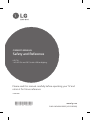 1
1
-
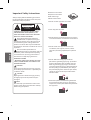 2
2
-
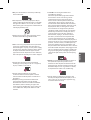 3
3
-
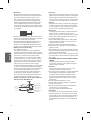 4
4
-
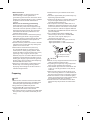 5
5
-
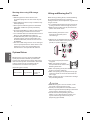 6
6
-
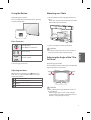 7
7
-
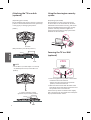 8
8
-
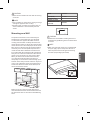 9
9
-
 10
10
-
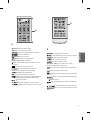 11
11
-
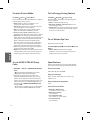 12
12
-
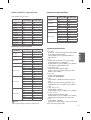 13
13
-
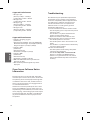 14
14
-
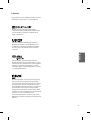 15
15
-
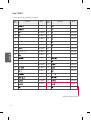 16
16
-
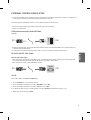 17
17
-
 18
18
-
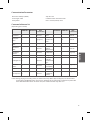 19
19
-
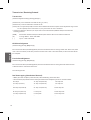 20
20
-
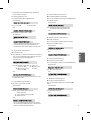 21
21
-
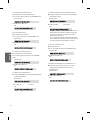 22
22
-
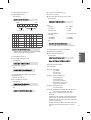 23
23
-
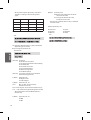 24
24
-
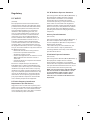 25
25
-
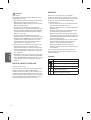 26
26
-
 27
27
-
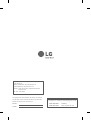 28
28
-
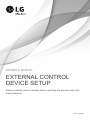 29
29
-
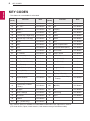 30
30
-
 31
31
-
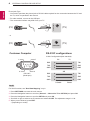 32
32
-
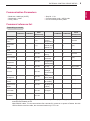 33
33
-
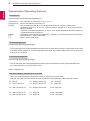 34
34
-
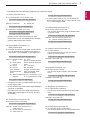 35
35
-
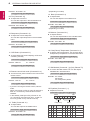 36
36
-
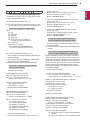 37
37
-
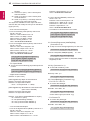 38
38
-
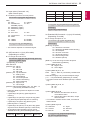 39
39
-
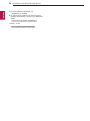 40
40
-
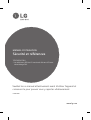 41
41
-
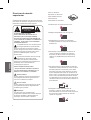 42
42
-
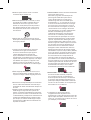 43
43
-
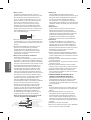 44
44
-
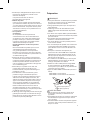 45
45
-
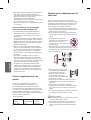 46
46
-
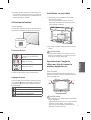 47
47
-
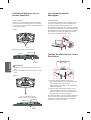 48
48
-
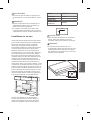 49
49
-
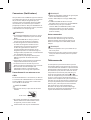 50
50
-
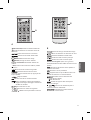 51
51
-
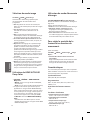 52
52
-
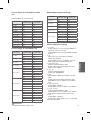 53
53
-
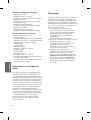 54
54
-
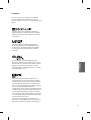 55
55
-
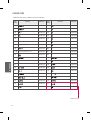 56
56
-
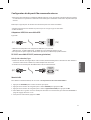 57
57
-
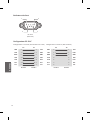 58
58
-
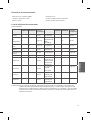 59
59
-
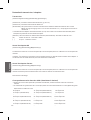 60
60
-
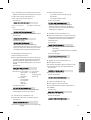 61
61
-
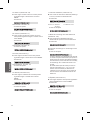 62
62
-
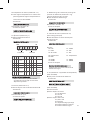 63
63
-
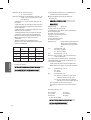 64
64
-
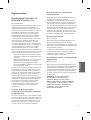 65
65
-
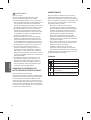 66
66
-
 67
67
-
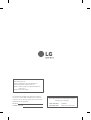 68
68
-
 69
69
-
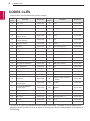 70
70
-
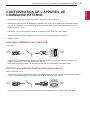 71
71
-
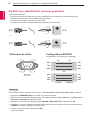 72
72
-
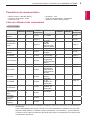 73
73
-
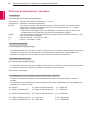 74
74
-
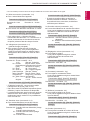 75
75
-
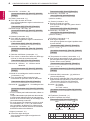 76
76
-
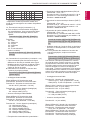 77
77
-
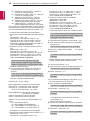 78
78
-
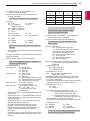 79
79
-
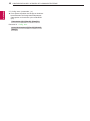 80
80
-
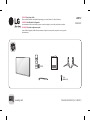 81
81
-
 82
82
-
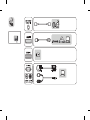 83
83
-
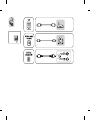 84
84
-
 85
85
-
 86
86
-
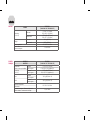 87
87
-
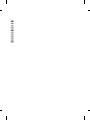 88
88
LG 70UW340C Le manuel du propriétaire
- Catégorie
- Téléviseurs LCD
- Taper
- Le manuel du propriétaire
dans d''autres langues
- English: LG 70UW340C Owner's manual