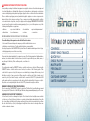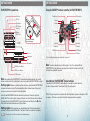Disney Interactive Studios Sing It Manuel utilisateur
- Catégorie
- Jeux vidéo
- Taper
- Manuel utilisateur
Ce manuel convient également à

8000742
Disney Interactive Studios
500 S. Buena Vista St., Burbank, CA 91521
© Disney.
DisneySingIt.com
Electronic Template: BOOKLET - PS3 Cover Ver. 4.0
Doc: A0229.01
FLAT: 9.25" x 5.781"
FINISHED: 4.625" x 0.0" x 5.781"
2/07
File name: TPBOOKLETPS3cover108.eps
Rev 1/4/08
1/8" BLEED ZONE
1/16" SAFETY ZONE
PRINT/TEXT ZONES
Third Party templates are located at
https://www.sceapubsupport.com
5.781"
4.625" 4.625"
9.25"
Electronic Template: BOOKLET - PS3 Cover Ver. 4.0
Doc: A0229.01
FLAT: 9.25" x 5.781"
FINISHED: 4.625" x 0.0" x 5.781"
2/07
File name: TPBOOKLETPS3cover108.eps
Rev 1/4/08
1/8" BLEED ZONE
1/16" SAFETY ZONE
PRINT/TEXT ZONES
Third Party templates are located at
https://www.sceapubsupport.com
5.781"
4.625" 4.625"
9.25"

Table of ConTenTsTABLE OF CONTENTS
CONTROLS ............................................. 4
DISNEY SING IT BASICS .......................... 5
QUICK PLAY ........................................... 6
SINGLE PLAYER ...................................... 6
MULTIPLAYER ........................................8
PERSONALIZE ......................................... 9
TIPS ........................................................ 9
CUSTOMER SUPPORT .............................. 12
LIMITED WARRANTY ............................... 13
Electronic Template: BOOKLET - PS3 Cover Ver. 4.0
Doc: A0229.01
FLAT: 9.25" x 5.781"
FINISHED: 4.625" x 0.0" x 5.781"
2/07
File name: TPBOOKLETPS3cover108.eps
Rev 1/4/08
1/8" BLEED ZONE
1/16" SAFETY ZONE
PRINT/TEXT ZONES
Third Party templates are located at
https://www.sceapubsupport.com
5.781"
4.625" 4.625"
9.25"
“PLAYSTATION” is a registered trademark and “PS3” is a trademark of Sony Computer Entertainment Inc. The ratings icon is a trademark of the
Entertainment Software Association. SIXAXIS is a trademark of Sony Computer Entertainment Inc. © 2008 Sony Computer Entertainment Inc.
LIMITED WARRANTY
Publisher warranty required here.
WARNING: PHOTOSENSITIVITY/EPILEPSY/SEIZURES
A very small percentage of individuals may experience epileptic seizures or blackouts when exposed
to certain light patterns or flashing lights. Exposure to certain patterns or backgrounds on a television
screen or when playing video games may trigger epileptic seizures or blackouts in these individuals.
These conditions may trigger previously undetected epileptic symptoms or seizures in persons who
have no history of prior seizures or epilepsy. If you, or anyone in your family, has an epileptic condition
or has had seizures of any kind, consult your physician before playing. IMMEDIATELY DISCONTINUE
use and consult your physician before resuming gameplay if you or your child experience any of the
following health problems or symptoms:
UÊ`ââiÃÃÊ UÊiÞiÊÀÊÕÃViÊÌÜÌViÃÊ UÊ`ÃÀiÌ>ÌÊ UÊ>ÞÊinvoluntary movement
UÊ>ÌiÀi`ÊÛÃÊÊ UÊÃÃÊvÊ>Ü>ÀiiÃÃÊ UÊÃiâÕÀiÃÊ Ê or convulsion.
RESUME GAMEPLAY ONLY ON APPROVAL OF YOUR PHYSICIAN.
_____________________________________________________________________________
Use and handling of video games to reduce the likelihood of a seizure
UÊ1ÃiÊÊ>ÊÜiÌÊ>Ài>Ê>`Êii«Ê>ÃÊv>ÀÊ>Ü>ÞÊ>ÃÊ«ÃÃLiÊvÀÊÌiÊÌiiÛÃÊÃVÀii°
UÊÛ`Ê>À}iÊÃVÀiiÊÌiiÛÃðÊ1ÃiÊÌiÊÃ>iÃÌÊÌiiÛÃÊÃVÀiiÊ>Û>>Li°
UÊÛ`Ê«À}i`ÊÕÃiÊvÊÌiÊ*9-//"
®
ÎÊÃÞÃÌi°Ê/>iÊ>Ê£xÕÌiÊLÀi>Ê`ÕÀ}Êi>VÊÕÀÊvÊ«>Þ°
UÊÛ`Ê«>Þ}ÊÜiÊÞÕÊ>ÀiÊÌÀi`ÊÀÊii`ÊÃii«°
_____________________________________________________________________________
Stop using the system immediately if you experience any of the following symptoms: lightheadedness,
nausea, or a sensation similar to motion sickness; discomfort or pain in the eyes, ears, hands, arms, or
any other part of the body. If the condition persists, consult a doctor.
NOTICE:
Use caution when using the SIXAXIS™ wireless controller motion sensor function. When using the
SIXAXIS™ wireless controller motion sensor function, be cautious of the following points. If the
controller hits a person or object, this may cause accidental injury or damage. Before using, check
that there is plenty of space around you. When using the controller, grip it firmly to make sure it
cannot slip out of your hand. If using a controller that is connected to the PS3™ system with a USB
cable, make sure there is enough space for the cable so that the cable will not hit a person or object.
Also, take care to avoid pulling the cable out of the PS3™ system while using the controller.
WARNING TO OWNERS OF PROJECTION TELEVISIONS:
Do not connect your PLAYSTATION
®
3 system to a projection TV without first consulting the user manual
for your projection TV, unless it is of the LCD type. Otherwise, it may permanently damage your TV screen.
HANDLING YOUR PLAYSTATION
®
3 FORMAT DISC:
UÊDo not bend it, crush it or submerge it in liquids. UÊDo not leave it in direct sunlight or near a radiator
or other source of heat. UÊBe sure to take an occasional rest break during extended play. UÊKeep this
disc clean. Always hold the disc by the edges and keep it in its protective case when not in use. Clean
ÌiÊ`ÃVÊÜÌÊ>ÊÌvÀii]ÊÃvÌ]Ê`ÀÞÊVÌ]ÊÜ«}ÊÊÃÌÀ>}ÌÊiÃÊvÀÊViÌiÀÊÌÊÕÌiÀÊi`}i°Ê iÛiÀÊÕÃiÊ
solvents or abrasive cleaners.
1

Electronic Template: BOOKLET - PS3 Cover Ver. 4.0
Doc: A0229.01
FLAT: 9.25" x 5.781"
FINISHED: 4.625" x 0.0" x 5.781"
2/07
File name: TPBOOKLETPS3cover108.eps
Rev 1/4/08
1/8" BLEED ZONE
1/16" SAFETY ZONE
PRINT/TEXT ZONES
Third Party templates are located at
https://www.sceapubsupport.com
5.781"
4.625" 4.625"
9.25"
Electronic Template: BOOKLET - PS3 Cover Ver. 4.0
Doc: A0229.01
FLAT: 9.25" x 5.781"
FINISHED: 4.625" x 0.0" x 5.781"
2/07
File name: TPBOOKLETPS3cover108.eps
Rev 1/4/08
1/8" BLEED ZONE
1/16" SAFETY ZONE
PRINT/TEXT ZONES
Third Party templates are located at
https://www.sceapubsupport.com
5.781"
4.625" 4.625"
9.25"
SELECT button
USB connector
L2 button
L1 button
Directional
buttons
Left stick/
L3 button*
START button
R2 button
R1 button
button
button
button
button
Right stick/
R3 button*
PS button
Port indicators
GETTING STARTED
Saved data for PLAYSTATION
®
3 format software
Saved data for PLAYSTATION
®
3 format software is saved on the system’s hard disk.
The data is displayed under “Saved Game Utility” in the Game menu.
Notice: Disney Sing It can be used with either the SingStar® microphone or the Logitech USB
microphone. If both are used, only the SingStar® microphone will be recognized.
Note: To use the controller, you must first register or “pair” the controller with the
PLAYSTATION
®
3 system and assign a number to the controller. For details, refer to the
instructions supplied with the system.
Using the SIXAXIS™ wireless controller (for PLAYSTATION
®
3)
* The L3 and R3 buttons function when the sticks are pressed.
PLAYSTATION
®
3 system front
GETTING STARTED
To remove a disc, touch the eject button after quitting the game.
Hint
Note: Some models of the PLAYSTATION
®
3 system do not include media slots. For specific
features included, refer to the instructions for use of your model of the PLAYSTATION
®
3 system.
Starting a game: Before use, carefully read the instructions supplied with the PLAYSTATION
®
3
computer entertainment system. The documentation contains information on setting up and
using your system as well as important safety information.
Check that the MAIN POWER switch (located on the system rear) is turned on. Insert the
DISNEY SING IT disc with the label facing up into the disc slot. Select the icon for the software
title under [Game] in the PLAYSTATION
®
3 system’s home menu, and then press the button.
Refer to this manual for information on using the software.
Quitting a game: During gameplay, press and hold down the PS button on the wireless
controller for at least 2 seconds. Then select “Quit Game” from the screen that is displayed.
Insert the disc with the
label side facing up.
CF SD/miniSD
Disc slot
CF*
1
slot
*
1
CompactFlash
®
*
2
Secure Digital
SD*
2
Memory
Card slot
Memory
Stick™ slot
Slot cover
Power button
Vent
USB connectors
HDD access indicator
WLAN access indicator
Eject button
Eject button
3

Electronic Template: BOOKLET - PS3 Cover Ver. 4.0
Doc: A0229.01
FLAT: 9.25" x 5.781"
FINISHED: 4.625" x 0.0" x 5.781"
2/07
File name: TPBOOKLETPS3cover108.eps
Rev 1/4/08
1/8" BLEED ZONE
1/16" SAFETY ZONE
PRINT/TEXT ZONES
Third Party templates are located at
https://www.sceapubsupport.com
5.781"
4.625" 4.625"
9.25"
Electronic Template: BOOKLET - PS3 Cover Ver. 4.0
Doc: A0229.01
FLAT: 9.25" x 5.781"
FINISHED: 4.625" x 0.0" x 5.781"
2/07
File name: TPBOOKLETPS3cover108.eps
Rev 1/4/08
1/8" BLEED ZONE
1/16" SAFETY ZONE
PRINT/TEXT ZONES
Third Party templates are located at
https://www.sceapubsupport.com
5.781"
4.625" 4.625"
9.25"
4 5
Disney sing it basicsDISNEY SING IT BASICS
Song Selection
Once you decide which kind of game you want to play, choose any
song to start the show!
Scroll through the music videos to see and hear a preview.•
Decide if you want to sing part of the song or the whole song and •
chooseyourdifcultylevel.
Inmultiplayermodes,eachsingerchooseshisorherowndifculty•
level and everyone can sing together.
Pitch Detection Bar
Follow along as the pitch bar and lyrics cross the screen to guide your
tune. Keep the pitch indicator on the bars for the best performance!
When there are two singers, player one is always at the bottom and
pitch bars and lyrics are color-coded green for Player 1 and purple for
Player 2.
Options
FromtheOptionsmenuyoucanloadorsaveyourprole,adjustyour
microphonesettings,viewcredits,andadjustcamerasettings.
Multipliers
Hit all the notes on one screen to earn double points. Sing three
screensawlesslytoearntriplepointsandvescreensforquadruple
points! Missing a note will end your winning streak and you’ll lose your
multipliers.
Use the directional pad or left stick to move through menus,
S button to accept a selection, and D button to move back or return
to previous screens.
The diagram to the right shows the default settings for the controller.
Basic Controls
ZXor CV directional buttons – Navigate menus
S
button – Accept / Advance to next screen
D button – Back / Return to previous screen
START button – Start game
Microphone
Your microphone must be plugged in at all times while playing the
game. Microphone input is indicated with an icon on the Song
Selection and Options menus. Some multiplayer options become
available when two microphones are connected. Choose Mic Volume
fromtheOptionsmenutoadjustvolumelevelsforeachmicrophone.
Connecting your microphone to the PLAYSTATION®3 is a snap:
Make sure the power is switched OFF.1.
Attach your microphone’s USB connector to one of the USB 2.
connections on the back of your PLAYSTATION®3.
Turn the power ON.3.
Load 4. Disney Sing It.
Sing!5.
ControlsCONTROLS
4 5

Electronic Template: BOOKLET - PS3 Cover Ver. 4.0
Doc: A0229.01
FLAT: 9.25" x 5.781"
FINISHED: 4.625" x 0.0" x 5.781"
2/07
File name: TPBOOKLETPS3cover108.eps
Rev 1/4/08
1/8" BLEED ZONE
1/16" SAFETY ZONE
PRINT/TEXT ZONES
Third Party templates are located at
https://www.sceapubsupport.com
5.781"
4.625" 4.625"
9.25"
Electronic Template: BOOKLET - PS3 Cover Ver. 4.0
Doc: A0229.01
FLAT: 9.25" x 5.781"
FINISHED: 4.625" x 0.0" x 5.781"
2/07
File name: TPBOOKLETPS3cover108.eps
Rev 1/4/08
1/8" BLEED ZONE
1/16" SAFETY ZONE
PRINT/TEXT ZONES
Third Party templates are located at
https://www.sceapubsupport.com
5.781"
4.625" 4.625"
9.25"
6 7
Sing It Pro
Singing lessons are fun with your own personal voice coach. In Sing
It Pro you can perfect your singing voice while practicing pitch,
accuracyandbreathingtechniques.
First listen to a portion of a song and sing it accurately to move on •
to the next song in the lesson. Get them both right and move on
to the next lesson.
Then use the skills you’ve learned to earn excellent scores in •
real challenges.
Go back to • Sing It Pro anytime to master songs or brush up on
your skills.
You’re on Your Own!
Are you up to the challenge? Choose a song you know well enough
to sing without lyrics, score or pitch marks to guide you. Your score will
be displayed at the end of the song.
Gig Mode
Put on a live concert!
Createandarrangeyourownpersonalsetlistofuptovesongs•
to perform. Rock it out!
Attheendofyourgigyournalscoreisaveragedfromallthe•
songs you’ve played.
Gig Mode can also be selected from multiplayer options.
Quick PlayQUICK PLAY
Time to sing! Select Quick Play at the main menu to go straight to
singing.
•ChooseSolotostartasoloperformance,Versustosingagainsta
friend or Duet to sing cooperatively.
•Pickasonganddifcultylevelandclickthebuttononthescreen
to start belting it out.
In Single Player mode you can take singing lessons in Sing It Pro or test
your skills in You’re on Your Own! Be the star of your own live concert in
Gig Mode!
single playerSINGLE PLAYER
6
7

Electronic Template: BOOKLET - PS3 Cover Ver. 4.0
Doc: A0229.01
FLAT: 9.25" x 5.781"
FINISHED: 4.625" x 0.0" x 5.781"
2/07
File name: TPBOOKLETPS3cover108.eps
Rev 1/4/08
1/8" BLEED ZONE
1/16" SAFETY ZONE
PRINT/TEXT ZONES
Third Party templates are located at
https://www.sceapubsupport.com
5.781"
4.625" 4.625"
9.25"
Electronic Template: BOOKLET - PS3 Cover Ver. 4.0
Doc: A0229.01
FLAT: 9.25" x 5.781"
FINISHED: 4.625" x 0.0" x 5.781"
2/07
File name: TPBOOKLETPS3cover108.eps
Rev 1/4/08
1/8" BLEED ZONE
1/16" SAFETY ZONE
PRINT/TEXT ZONES
Third Party templates are located at
https://www.sceapubsupport.com
5.781"
4.625" 4.625"
9.25"
Gig Mode
Time to put on a show! You and a friend can perform a concert
togetherbysingingaduetofuptovesongsconsecutively.
Choose which songs you want to sing together or leave it to fate •
and choose Random.
The player with the highest average score for all songs performed •
is The Star of the Show.
From here you can choose your background theme and check out
high scores.
Choose Theme
Customize the look of your game the way you prefer by choosing from
seven themes, including Disney High School Musical, Hannah Montana
and Camp Rock.
Use Quick Play to get straight to singing! Create a Solo or Duet
performance or enter into Versus mode with a friend.
Become a better singer or master a tough song in Single Player mode
by taking personal singing lessons at Sing It Pro or by relaxing your
vocal chords in Warm Up sessions.
AftermasteringadifcultsongduringyourlessonsatSing It Pro, put
your skills to the test in You’re on Your Own!
Put on a live solo concert or perform a duet with a friend in Gig Mode!
Designyourownsetlisttosinguptovesongsback-to-back!
PERSONALIZEPERSONALIZE
TIPSTIPS
MultiplayerMULTIPLAYER
It’s fun to play Disney Sing It with your friends. Sing together in a Duet,
battle against each other in a Versus tournament, play together in
Team Play or perform a concert in Gig Mode.
When there are two singers, player one is always at the bottom •
and pitch bars and lyrics are color-coded green for Player 1 and
purple for Player 2.
Playerschoosetheirownindividualdifcultylevelsoeveryonecan•
play together.
Some multiplayer options become available when two •
microphones are connected.
Duet / Versus
Sing any of the songs together in a Duet to create beautiful harmonies.
Play against a friend in a Versus competition.
Team Play
Work together as a team singing Duets or competing in Versus
tournaments.
Choose a team name from the list and start singing.•
You can sing alone or as part of a duet. Up to eight players can •
joinpartymode.
Saveteamprolestokeeptrackofwinsandscoresandthe•
team’s Most Valuable Player.
8 9
-
 1
1
-
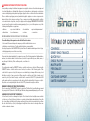 2
2
-
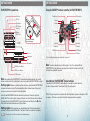 3
3
-
 4
4
-
 5
5
-
 6
6
Disney Interactive Studios Sing It Manuel utilisateur
- Catégorie
- Jeux vidéo
- Taper
- Manuel utilisateur
- Ce manuel convient également à
dans d''autres langues
Autres documents
-
Sony PS3 Manuel utilisateur
-
Sony 40GB Manuel utilisateur
-
Playstation 40GB Playstation 3 CECHH01 Manuel utilisateur
-
Sony PS2 Kit microphones SingStar sans fil Mode d'emploi
-
Sony PS2 Kit microphones SingStar Mode d'emploi
-
Magnasonic MIGAME1000 Mode d'emploi
-
Konami Karaoke Revolution Glee: Volume 2 Manuel utilisateur
-
Magnasonic MIGAME1000 Manuel utilisateur
-
Yamaha CVP-409GP Le manuel du propriétaire
-
Yamaha CVP - 403 Manuel utilisateur