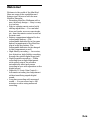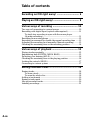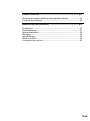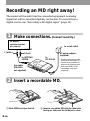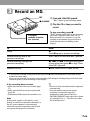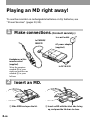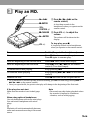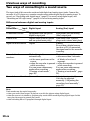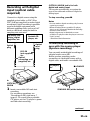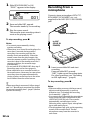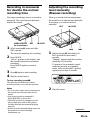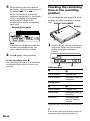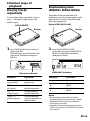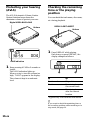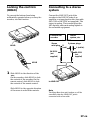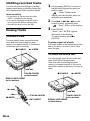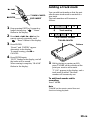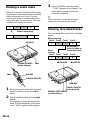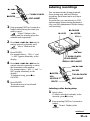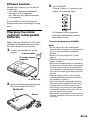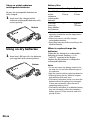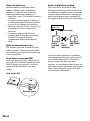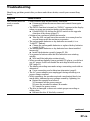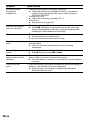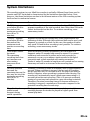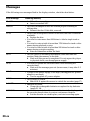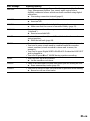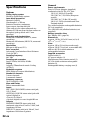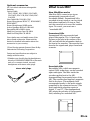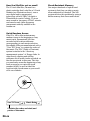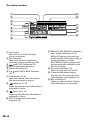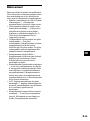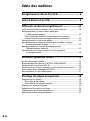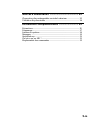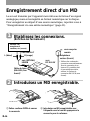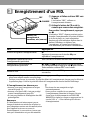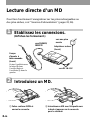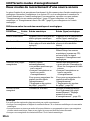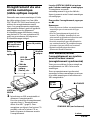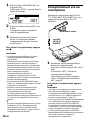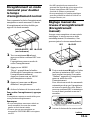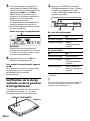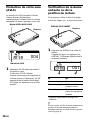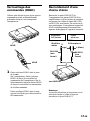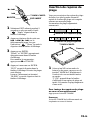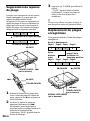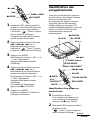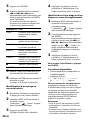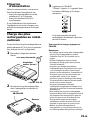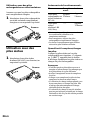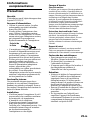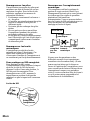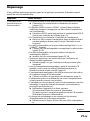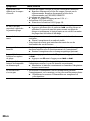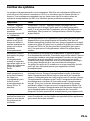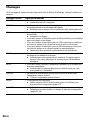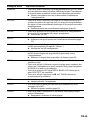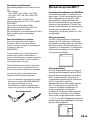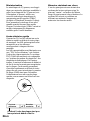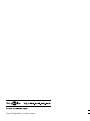Sony MZ-R37 Le manuel du propriétaire
- Catégorie
- Joueurs de minidisc
- Taper
- Le manuel du propriétaire

3-866-346-21 (1)
MZ-R37
1999 by Sony Corporation
TM
Portable
MiniDisc Recorder
Operating Instructions
Mode d’emploi
GB
FR
IT

2-GB
WARNING
To prevent fire or shock hazard, do not
expose the unit to rain or moisture.
To avoid electrical shock, do not open the
cabinet. Refer servicing to qualified
personnel only.
Caution
The use of optical instruments with this
product will increase eye hazard.
Listening for many hours at maximum
volume may damage your hearing.
Information
IN NO EVENT SHALL SELLER BE
LIABLE FOR ANY DIRECT,
INCIDENTAL OR CONSEQUENTIAL
DAMAGES OF ANY NATURE, OR
LOSSES OR EXPENSES RESULTING
FROM ANY DEFECTIVE PRODUCT
OR THE USE OF ANY PRODUCT.
“MD WALKMAN” is a trademark of
Sony Corporation.
For Customers in Canada
If the supply cord of the AC power
adaptor is damaged, the AC power
adaptor must be returned to the
manufacturer or his agent for the cord to
be replaced.
For the customers in Canada
RECYCLING NICKEL-CADMIUM
BATTERIES
Nickel Cadmium
batteries are recyclable.
You can help preserve
our environment by
returning your
unwanted batteries to your nearest point
for collection, recycling or proper
disposal.
Note: In some areas the disposal of nickel
cadmium batteries in household or
business trash may be prohibited.
RBRC (Rechargeable Battery Recycling
Corporation) advises you about spent
battery collection by the following phone
number.
Call toll free number: 1-800-822-8837
(United States and Canada only)
Caution: Do not handle damaged or
leaking nickel-cadmium batteries.

3-GB
Welcome!
Welcome to the world of the MiniDisc!
Here are some of the capabilities and
features you'll discover with the new
MiniDisc Recorder.
• Recording MiniDisc Walkman with a
new, thin body design — Easy to carry
in your bag.
• Easy-to-operate remote control with
editing capabilities — You can label
discs and tracks, move or erase tracks,
etc., from the remote control as well as
the main unit.
• Battery compartment adapted for the
rechargeable battery —The
rechargeable batteries fits in the same
battery compartment of the MiniDisc
player as the dry battery. The
rechargeable batteries can be charged
in this comparment as well.
• High-fidelity recording — Low-noise,
low-distortion, high-fidelity recording
through the optical digital input jack.
• Digital synchro-recording — When
recording from a digital equipment
with optical output, the recorder
automatically starts and pauses
recording in sync with operation on the
digital source.
• Digital AGC (Auto Gain Control) —
Automatic recording level adjustment
without sacrificing superb digital
sound.
• Long-time recording with monaural
sound — You can record up to 148
minutes on a disc using monaural
recording.
GB

4-GB
Table of contents
Recording an MD right away! ................................ 6
Playing an MD right away!..................................... 8
Various ways of recording .................................... 10
Two ways of connecting to a sound source ....................................... 10
Recording with digital input (optical cable required) ...................... 11
To start/stop recording in sync with the source player
(Synchro-recording) ........................................................................ 11
Recording from a microphone ............................................................. 12
Recording in monaural for double the normal recording time ...... 13
Adjusting the recording level manually (Manual recording) .........13
Checking the remaining time or the recording position .................. 14
Various ways of playback ..................................... 15
Playing tracks repeatedly ..................................................................... 15
Emphasizing bass (DIGITAL MEGA BASS) ...................................... 15
Protecting your hearing (AVLS) ..........................................................16
Checking the remaining time or the playing position ..................... 16
Locking the controls (HOLD) .............................................................. 17
Connecting to a stereo system ............................................................. 17
Editing recorded tracks ......................................... 18
Erasing tracks ......................................................................................... 18
To erase a track ................................................................................ 18
To erase the whole disc ................................................................... 18
Adding a track mark ............................................................................. 19
Erasing a track mark .............................................................................20
Moving recorded tracks ........................................................................ 20
Labeling recordings............................................................................... 21

5-GB
Power sources........................................................ 23
Charging the nickel-cadmium rechargeable batteries...................... 23
Using on dry batteries...........................................................................24
Additional information ......................................... 25
Precautions ............................................................................................. 25
Troubleshooting .....................................................................................27
System limitations ................................................................................. 29
Messages ................................................................................................. 30
Specifications.......................................................................................... 32
What is an MD?...................................................................................... 33
Looking at the controls ......................................................................... 35

6-GB
Make connections. (Connect securely.)
Insert a recordable MD.
1 Slide OPEN and open the lid.
2 Insert a recordable MD with the label side
facing up, and press the lid down to close.
2
1
to LINE OUT
to (OPTICAL)
LINE IN
R (red)
L (white)
to
DC IN 4.5V
AC power adaptor
(supplied)
CD player,
cassette recorder,
etc. (source)
Line cable
(RK-G129,
not supplied)*
to a wall outlet
*Use the connecting cords
without an attenuator. To
connect to a portable CD
player with a stereo mini-
jack, use the RK-G136
connecting cord (not
supplied).
Recording an MD right away!
The sound will be sent from the connected equipment as analog
signal but will be recorded digitally on the disc. To record from a
digital source, see “Recording with digital input” (page 11).

7-GB
Record an MD.
3
1 Press and slide REC upward.
“REC” lights up and recording starts.
2 Play the CD or tape you want to
record.
To stop recording, press p.
“EDIT” flashes while data of the recording
(the track’s start and end points, etc.) is
being recorded. Do not move or jog the
recorder or disconnect the power source
while the indication is flashing in the
display.
CD player,
cassette recorder,
etc. (source)
To
Pause
Record from the end of the
previous recording
Record partway through the
previous recording
Remove the MD
1)
A track mark is added at the point where you press P; thus the remainder of the track will be
counted as a new track.
2)
Once you open the lid, the point to start recording will change to the beginning of the first track.
Check the point to start recording on the display.
If the recording does not start
•Make sure the recorder is not locked (page
17).
•Make sure the MD is not record-protected
(page 26).
•Premastered MDs cannot be recorded over.
Note
If the power supply is disrupted (i.e. the
battery is removed or becomes exhausted or
the AC power adaptor is disconnected)
when the recorder is operating, the lid will
not open until the power is restored.
p•CHARGE
Press
P
1)
Press P again to resume recording.
END SEARCH and slide REC upward.
(, + or = to find the start point
of recording and press p to stop. Then
slide REC upward.
p and slide OPEN to open the lid.
2)
z
•The level of the recorded sound is adjusted
automatically.
•You can monitor the sound during
recording. Connect the supplied
headphones with remote control to
PHONES/REMOTE and adjust the volume
by pressing VOL +/–. This does not affect
the recording level.
REC

8-GB
Playing an MD right away!
To use the recorder on rechargeable batteries or dry batteries, see
“Power Sources” (pages 23, 24).
Make connections. (Connect securely.)
Insert an MD.
2 Insert an MD with the label side facing
up, and press the lid down to close.
1 Slide OPEN and open the lid.
to a wall outlet
AC power adaptor
(supplied)
to DC IN 4.5V
to PHONES/
REMOTE
Headphones with a
remote control
(supplied)
Wear the earpiece
marked R in your
right ear and the one
marked L in your
left ear.
2
1

9-GB
Play an MD.
3
VOL +/–
p
•CHARGE
(
•ENTER
VOL•
POSITION +/–
1 Press ( ((•+ on the
remote control).
A short beep sounds in the
headphones when you operate on the
remote control.
2 Press VOL +/– to adjust the
volume.
The volume will be shown in the
display.
To stop play, press p.
A long beep sounds in the headphones
when you operate on the remote control.
p
•ENTER
To
Pause
Find the beginning of the current track
Find the beginning of the next track
Go backwards while playing
1)
Go forward while playing
1)
Remove the MD
1)
To go backward or forward quickly without listening, press P and then keep pressing = or
+ ((•+ on the remote control).
2)
Once you open the lid, the point to start play will change to the beginning of the first track.
If the play does not start
Make sure the recorder is not locked (page
17).
When using optional headphones
Use only headphones with stereo mini plugs.
You cannot use headphones with micro
plugs.
z
Playback will switch automatically between
stereo and monaural according to the sound
source.
Note
•The sound may skip during playback when
the recorder is exposed to continuous
vibration, such as while jogging.
Do this (Beeps in the headphones)
Press P (Continuous short beeps)
Press P again to resume play.
Press = once (Three short beeps)
Press + once ((•+ on the remote
control) (Two short beeps)
Keep pressing =
Keep pressing + ((•+ on the remote
control)
Press p and slide OPEN to open the lid.
2)
(•+

10-GB
Two ways of connecting to a sound source
The input jack of this recorder works as both digital and analog input jacks. Connect the
recorder to a CD player or a cassette recorder using either digital input or analog input. To
record, see “Recording with digital input” (page 11) to record using digital input, and
“Recording an MD right away!” (page 6) to record using analog input.
Difference between digital and analog inputs
zVarious ways of recording
Connectable source
Usable cord
Signal from the source
Recorded track
numbers
Recorded sound level
Equipment with an analog
(line) output jack
Line cable (with 2 phono
plugs and a stereo-mini plug)
Analog
Even when a digital source
(such as a CD) is connected,
the signal sent to the recorder
is analog.
Marked automatically
•after more than 2 seconds
of blank or low-level
segment.
•when the recorder is paused
while recording.
You can erase unnecessary
marks after recording
(“Erasing a track mark”, page
20).
Adjusted automatically.
Can also be adjusted
manually (“Adjusting the
recording level manually”,
page 13).
Equipment with an optical
digital output jack
Digital cable (with an optical
and an optical-mini plug)
Digital
Marked (copied)
automatically
•at the same positions as the
source.
•when the recorder is paused
while recording.
You can erase unnecessary
marks after recording
(“Erasing a track mark”,
page 20).
Same as the source
Note
Track marks may be copied incorrectly :
•when you record from some CD players or multi disc players using digital input.
•when the source is in shuffle or program play mode while recording using digital input. In this
case, play the source in normal play mode.
•when recording BS or CS programs through digital input.
Difference Input Digital input Analog (line) input

11-GB
To start/stop recording in
sync with the source player
(Synchro-recording)
You can easily make digital recordings of
a digital source on an MD.
Before synchro-recording, make
connections to the digital source with a
digital cable, and insert a recordable MD.
Recording with digital
input (optical cable
required)
Connect to a digital source using the
supplied optical cable, or POC-5B or
POC-5AB (not supplied) to make digital
recordings. Digital recording is possible
even from digital equipment with
different sampling rates, such as a DAT
deck or a BS tuner, using the built-in
sampling rate converter.
SYNCHRO REC (at the bottom)
Portable CD
player, etc.
Optical
mini-
plug
Optical
plug
CD player, MD
player, digital
amplifier, etc.
to
(OPTICAL)
LINE IN
POC-5B
(not supplied)
etc.
Optical
connecting cord
(supplied) etc.
CD players,
etc.
continued
p•CHARGE
(OPTICAL) LINE IN jack is for both
digital and analog input
The recorder automatically recognizes the
type of line cable and switches to digital or
analog input.
To stop recording, press p.
Notes
•You can make a digital recording only from an
optical type output.
•When recording from a portable CD player,
play it on AC power and disable the anti-skip
function (such as ESP*).
•Digital output may be disabled on some
portable CD players when the player is not run
on AC power.
* Electronic Shock Protection
1 Insert a recordable MD and start
recording.
For recording operations, see
“Recording an MD right away !”
(page 6). To record from a portable
CD player, set the CD player to pause
and then start recording.

12-GB
Recording from a
microphone
Connect a stereo microphone (ECM-717,
ECM-MS907, ECM-MS957, etc.; not
supplied) to the MIC (PLUG IN POWER)
jack.
to MIC
(PLUG IN
POWER)
Stereo microphone
1 Slide SYNCHRO REC to ON.
“SYNC” appears in the display.
2 Press and slide REC upward.
The recorder stands by for recording.
3 Play the source sound.
The recorder starts recording when it
receives the playing sound.
To stop recording, press p.
Notes
•You cannot pause manually during
synchro-recording.
•When there is no sound from the player for
more than 3 seconds during synchro-
recording, the recorder goes into the
standby mode automatically. When the
sound comes from the player again, the
recorder resumes synchro-recording. If the
recorder is kept in the standby mode for 5
minutes or longer, the recorder stops
automatically.
•Do not switch SYNCHRO REC after step 2.
Recording may not be done properly.
•Even when there is no recorded sound on
the sound source, there may be cases when
recording does not pause automatically
during synchro-recording due to the noise
level emitted from the sound source.
z
When recording in monaural, follow steps 1
and 2 of “Recording in monaural for double
the normal recording time” (page 13) before
synchro-recording.
1 Insert a recordable MD and start
recording.
Press and slide REC upward.
“REC” lights up and recording starts.
For other operations, see “Recording
an MD right away! ” (page 6).
To stop recording, press p.
Notes
•When recording sources with large sound,
adjust recording manually to prevent
distortion (see “Adjusting the recording
level manually”, page 13).
•You cannot record through the microphone
while an optical cable is connected to the
(OPTICAL) LINE IN jack. The recorder
automatically switches input in the
following order; optical input, microphone
input, and analog input.
•The microphone may pick up the operating
sound of the recorder itself. Use the
microphone away from the recorder in
such cases.
001

13-GB
Recording in monaural
for double the normal
recording time
For longer recordings, choose to record in
monaural. The recording time becomes
double the normal.
MODE•DELETE
(at the bottom)
P•CAPS
Adjusting the recording
level manually
(Manual recording)
When you record with an analog input,
the sound level is adjusted automatically.
If necessary, you can set the level
manually.
1 While pressing P, slide and hold
REC upward for more than 2
seconds.
“Manual” appears and the recorder
stands by for recording.
To return to the automatic control,
while the recorder is in standby
mode, slide and hold REC upward
again for more than 2 seconds.
2 Play the source.
=
+
REC
P•CAPS
REC
continued
Manual
1 While pressing P, press and slide
REC upward.
The recorder stands by for recording.
2 Press MODE.
“Mono” appears in the display, and
the recorder switches to monaural
recording.
Press MODE again to record in
stereo.
3 Press P again to start recording.
4 Play the sound source.
To stop recording, press p.
The recorder switches back to stereo
recording when you record the next time.
Notes
•If you record a stereo source in monaural,
the sounds from left and right will be
mixed.
•You cannot record in monaural if
SYNCHRO REC is slid to ON.
•The MDs recorded in monaural can be
played back only with an MD player/
recorder that has the monaural playing
function.
•Sound recorded through digital input can
be monitored in stereo through
headphones, etc.

14-GB
Checking the remaining
time or the recording
position
You can check the remaining time, track
number, etc. when recording or during
stop.
1 Press DISPLAY while recording or in
stop mode. Each time you press the
button, the display changes as
follows.
B
A
A
Track number
Track number
B
Elapsed time
Remaining time for
recording
While recording
DISPLAY•EDIT•INSERT
001
3 While observing the level meter in
the display, adjust the recording level
by pressing + (+) or = (–).
Set the level so that it hits the 5th
indicator from the left (i.e., the length
of the lit recording level indicator
reaches the full length of the
recording level guide) at maximum
input level.
.
Note
Adjust the recording level while the
recorder is in standby mode. You
cannot adjust it while recording.
4 Press P again to start recording.
To stop recording, press p.
The recording level control is switched back
to automatic control when you record the
next time.
Bottom
In stop mode
A
Track number
Track name
1)
Disc name
1)
B
Elapsed time
Remaining time for
recording
Remaining time
after the current
location
1)
Appears only if the track has been labeled.
z
If you want to check the playing position or
track name while playing, see page 16.
Recording level guide
REC19

15-GB
Indication
none
“ ”
“
““”
“
Emphasizing bass
(DIGITAL MEGA BASS)
Mega Bass function intensifies low
frequency sound for richer quality audio
reproduction. It affects only the sound
from the headphones.
Notes
•If the sound becomes distorted when
emphasizing bass, turn down the volume.
•Mega Bass function does not affect the
sound being recorded.
•Mega Bass does not function when a line
cable is connected to the LINE OUT jack on
the recorder.
Play mode
Normal play
Mega Bass (slight
effect)
Mega Bass (strong
effect)
MEGA BASS indication
Digital MEGA BASS•AVLS
zVarious ways of
playback
Playing tracks
repeatedly
You can play tracks repeatedly in three
ways — all repeat, single repeat, and
shuffle repeat.
Play mode indication
MODE•DELETE
1 Press MODE while the recorder is
playing an MD.
Each time you press the button, the
play mode indication changes as
follows.
004
Indication
none
(normal play)
“f”
(all repeat)
“f
1
”
(single repeat)
“
SHUF
f”
(shuffle repeat)
Play mode
All the tracks are
played once.
All the tracks are
played repeatedly.
A single track is
played repeatedly.
All the tracks are
played repeatedly in
random order.
1 Press Digital MEGA BASS.
Each time you press Digital MEGA
BASS, the Mega Bass indication
changes as follows.
004
Bottom
Bottom

16-GB
Protecting your hearing
(AVLS)
The AVLS (Automatic Volume Limiter
System) function keeps down the
maximum volume to protect your ears.
Digital MEGA BASS•AVLS
1 Keep pressing AVLS for 2 seconds or
longer.
The AVLS indication lights up.
When you try to turn the volume too
high, “AVLS” appears in the display.
The volume is kept to a moderate
level.
004
A
Track number
Track name
1)
Disc name
1)
B
Elapsed time
Remaining time of
the current track
Remaining time
after the current
location
Checking the remaining
time or the playing
position
You can check the track name, disc name,
etc. during playback.
DISPLAY•EDIT•INSERT
AB
1)
Appears only if the track has been labeled.
z
If you want to check the remaining time or
the recording position while recording or in
stop mode, see page 14.
1 Press DISPLAY while playing.
Each time you press DISPLAY, the
display changes as follows.
001
AVLS indication
Bottom
Bottom

17-GB
Locking the controls
(HOLD)
To prevent the buttons from being
accidentally operated when you carry the
recorder, use this function.
HOLD
HOLD
Connecting to a stereo
system
Connect the LINE OUT jack of the
recorder to the LINE IN jacks of an
amplifier or a tape player with a line cable
(RK-G129 or RK-G136, not supplied). The
output is analog. The recorder plays the
MD digitally and sends analog signals to
the connected equipment.
Note
The Mega Bass does not function or will be
cancelled when the LINE OUT jack is
connected with a line cable.
Portable DAT
recorder
Stereo
system, etc.
to LINE IN
2 phono plugs
R
(red)
L (white)
RK-G136
(not
supplied)
RK-G129
(not
supplied)
Stereo
mini-plug
to LINE OUT
1 Slide HOLD in the direction of the
C.
On the recorder, slide HOLD to lock
the controls of the recorder. On the
remote control, slide HOLD to lock
the controls of the remote control.
Slide HOLD in the opposite direction
of the arrow to unlock the controls.

18-GB
1 Keep pressing EDIT for 2 second or
longer while playing the track you
want to erase.
“ ” “Name” flashes in the
display, and the recorder plays the
selected track repeatedly.
2 Press = or + ((•+ on the
remote control) repeatedly until
“ ” “Erase” flashes in the display.
3 Press ENTER.
“Erase?” and “ENTER” appear
alternately in the display.
To cancel erasing, press p or
CANCEL.
To erase a part of a track
Add track marks at the beginning and the
end of the part you want to erase, then
erase the part.
Erasing tracks
To erase a track
You can quickly erase a recorded track.
Note that once a recording has been
erased, you cannot retrieve it. Make sure
of the track you are erasing.
zEditing recorded tracks
You can edit your recordings by adding/
erasing track marks or labeling tracks and
MDs. Premastered MDs cannot be edited.
Notes on editing
•Do not move or jog the recorder while
“EDIT” is flashing in the display.
•You cannot edit tracks on an MD that is
record-protected. Before editing tracks,
close the tab on the side of the MD.
DISPLAY•EDIT•INSERT
(at the bottom)
(•ENTER
p•ENTER
=
(•+
T MARK•CANCEL
EDIT•INSERT
To erase the whole disc
You can quickly erase all the tracks and
data of the MD at the same time.
Note that once a recording has been
erased, you cannot retrieve it. Be sure to
check the contents of the disc you want to
erase.
(•ENTER
DISPLAY•EDIT•INSERT
(at the bottom)
p•CHARGE
p•CHARGE
T MARK•CANCEL
(at the bottom)
= +
= +
T MARK•CANCEL
(at the bottom)

19-GB
Adding a track mark
You can add track marks so that the part
after the new track mark is counted as a
new track.
The track numbers will increase as
follows.
4
1234
1 While playing or pausing an MD,
press T MARK on the recorder at the
point you want to add a mark.
“T. ON” appears in the display, and a
track mark is added. The track
number will increase by one.
To add track marks while
recording
Press T MARK.
Note
T MARK on the remote control does not
function during playback.
12345
Track numbers increase
.
Track marking
T MARK•CANCEL
1 Keep pressing EDIT for 2 seconds or
longer during stop. “ ” “Name”
flashes in the display.
2 Press = or + ((•+ on the
remote control) repeatedly until
“ ” “Erase” flashes in the display.
3 Press ENTER.
“Erase?” and “ENTER” appear
alternately in the display.
To cancel erasing, press p or
CANCEL.
4 Press ENTER again.
“EDIT” flashes in the display, and all
the tracks will be erased.
When erasing is complete, “BLANK”
flashes in the display.
T MARK•CANCEL
EDIT•INSERT
p•ENTER
=
(•+
Bottom

20-GB
Moving recorded tracks
You can change the order of the recorded
tracks.
1234
Before moving
Track A Track B Track C Track D
$
After
moving
Track A Track C Track B Track D
1234
Move track C
from the third to
the second track.
Erasing a track mark
When you record with analog (line) input,
unnecessary track marks may be recorded
where recording level is low. You can
erase a track mark to combine the tracks
before and after the track mark. The track
numbers will change as follows.
1234
4
123
Track numbers decrease
.
Erase a track mark
P•CAPS
T MARK•CANCEL
(at the bottom)
=
1 While playing the track with the track
mark you want to erase, press P to
pause.
2 Find the track mark by pressing =
slightly.
For example, to erase the third track
mark, find the beginning of the third
track. “00:00” appears in the display.
=
T MARK•CANCEL
p•CHARGE
(•ENTER
3 Press T MARK to erase the mark.
“T. OFF” appears in the display. The
track mark is erased and the two
tracks are combined.
z
When you erase a track mark the name
assigned to the mark are also erased.
P•CAPS
DISPLAY•EDIT•INSERT
(at the bottom)
= +
T MARK•CANCEL
(at the bottom)
La page charge ...
La page charge ...
La page charge ...
La page charge ...
La page charge ...
La page charge ...
La page charge ...
La page charge ...
La page charge ...
La page charge ...
La page charge ...
La page charge ...
La page charge ...
La page charge ...
La page charge ...
La page charge ...
La page charge ...
La page charge ...
La page charge ...
La page charge ...
La page charge ...
La page charge ...
La page charge ...
La page charge ...
La page charge ...
La page charge ...
La page charge ...
La page charge ...
La page charge ...
La page charge ...
La page charge ...
La page charge ...
La page charge ...
La page charge ...
La page charge ...
La page charge ...
La page charge ...
La page charge ...
La page charge ...
La page charge ...
La page charge ...
La page charge ...
La page charge ...
La page charge ...
La page charge ...
La page charge ...
La page charge ...
La page charge ...
La page charge ...
La page charge ...
La page charge ...
La page charge ...
La page charge ...
La page charge ...
La page charge ...
La page charge ...
-
 1
1
-
 2
2
-
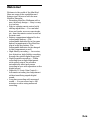 3
3
-
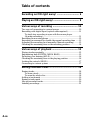 4
4
-
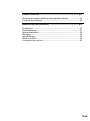 5
5
-
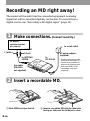 6
6
-
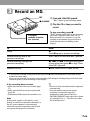 7
7
-
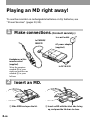 8
8
-
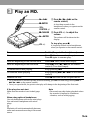 9
9
-
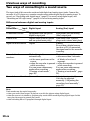 10
10
-
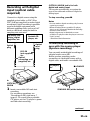 11
11
-
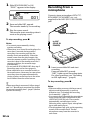 12
12
-
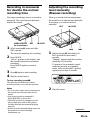 13
13
-
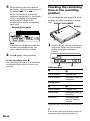 14
14
-
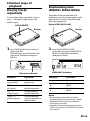 15
15
-
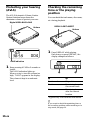 16
16
-
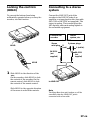 17
17
-
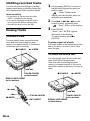 18
18
-
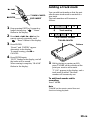 19
19
-
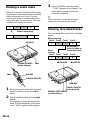 20
20
-
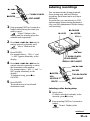 21
21
-
 22
22
-
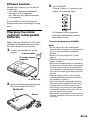 23
23
-
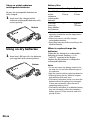 24
24
-
 25
25
-
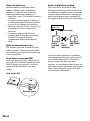 26
26
-
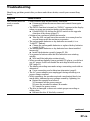 27
27
-
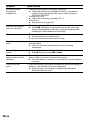 28
28
-
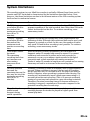 29
29
-
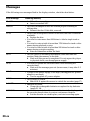 30
30
-
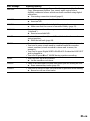 31
31
-
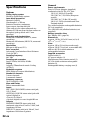 32
32
-
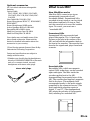 33
33
-
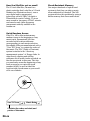 34
34
-
 35
35
-
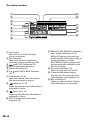 36
36
-
 37
37
-
 38
38
-
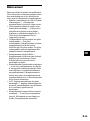 39
39
-
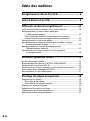 40
40
-
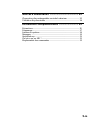 41
41
-
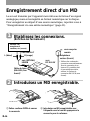 42
42
-
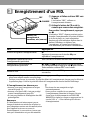 43
43
-
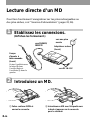 44
44
-
 45
45
-
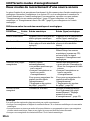 46
46
-
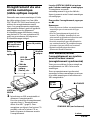 47
47
-
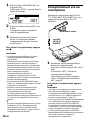 48
48
-
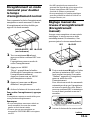 49
49
-
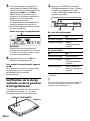 50
50
-
 51
51
-
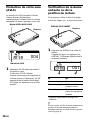 52
52
-
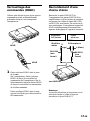 53
53
-
 54
54
-
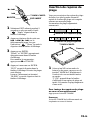 55
55
-
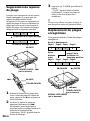 56
56
-
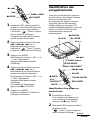 57
57
-
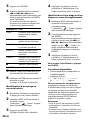 58
58
-
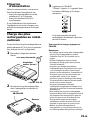 59
59
-
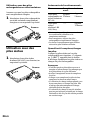 60
60
-
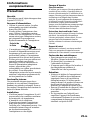 61
61
-
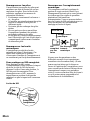 62
62
-
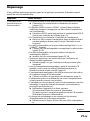 63
63
-
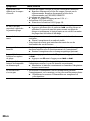 64
64
-
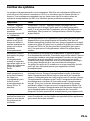 65
65
-
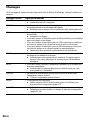 66
66
-
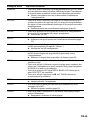 67
67
-
 68
68
-
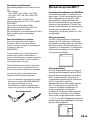 69
69
-
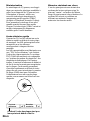 70
70
-
 71
71
-
 72
72
-
 73
73
-
 74
74
-
 75
75
-
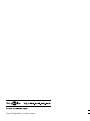 76
76
Sony MZ-R37 Le manuel du propriétaire
- Catégorie
- Joueurs de minidisc
- Taper
- Le manuel du propriétaire
dans d''autres langues
- English: Sony MZ-R37 Owner's manual