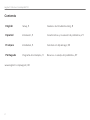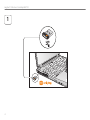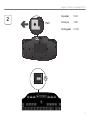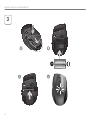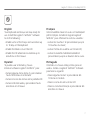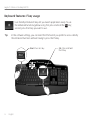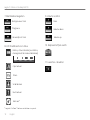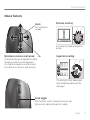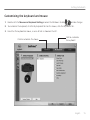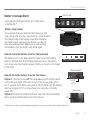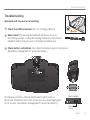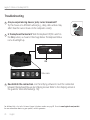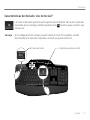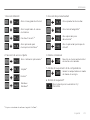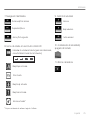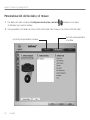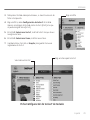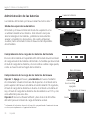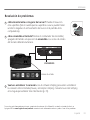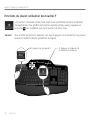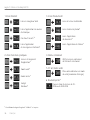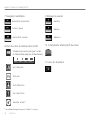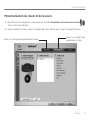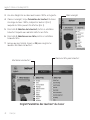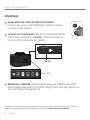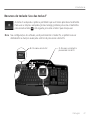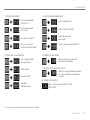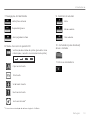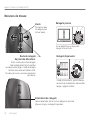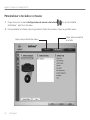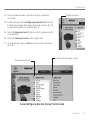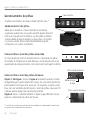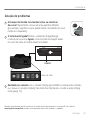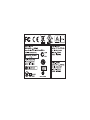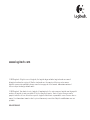Logitech Wireless Desktop MK710 Manuel utilisateur
- Catégorie
- Claviers
- Taper
- Manuel utilisateur


2
Logitech
®
WirelessDesktopMK710
Contents
English Setup,3 Featuresandtroubleshooting,8
Español Instalación,3 Característicasyresolucióndeproblemas,21
Français Installation,3 Fonctionsetdépannage,34
Português Programadeinstalação,3 Recursosesoluçãodeproblemas,47
www.logitech.com/support,60

3
Logitech
®
WirelessDesktopMK710

4
Logitech
®
WirelessDesktopMK710
1

5
Logitech
®
WirelessDesktopMK710
Pull
2
Español TIRAR
Français TIRER
Português PUXAR

6
Logitech
®
WirelessDesktopMK710
3

7
Logitech
®
WirelessDesktopMK710
English
YourKeyboardandmousearenowreadyfor
use.InstalltheLogitech
®
SetPoint
™
Software
todothefollowing:
EnablesomeoftheF-keysandcustomizeup•
to14keysonthekeyboard
EnabletheMuteiconontheLCD•
Enablethetiltwheelandcustomizeupto•
6buttonsonthemouse
Español
Yapuedesusareltecladoymouse.
InstalaelsoftwareLogitech
®
SetPoint
™
para:
ActivaralgunasdelasteclasFypersonalizar•
hasta14botonesenelteclado
ActivareliconodesilencioenlapantallaLCD•
Activarelbotónruedaypersonalizarhasta•
6botonesenelmouse
Français
Votreensembleclavieretsourisestmaintenant
prêtàl’emploi.InstallezlelogicielLogitech
®
SetPoint
™
poureffectuerlesactionssuivantes:
activerlestouchesFetpersonnaliserjusqu’à•
14touchesduclavier;
activerl’icônedesourdinesurl’écranLCD;•
activerlaroulettemultidirectionnelleet•
personnaliserjusqu’àsixboutonsdelasouris.
Português
Otecladoeomouseestãoprontosparaser
usados.InstaleoLogitech
®
SetPoint
™
Software
parafazeroseguinte:
AtivaralgumasteclasFepersonalizaraté•
14teclasnoteclado
AtivaroíconedesemsomnoLCD•
Ativararodadeinclinaçãoepersonalizaraté•
6botõesnomouse

8 English
Logitech
®
WirelessDesktopMK710
Keyboardfeatures:F-keyusage
User-friendlyenhancedF-keysletyoulaunchapplicationseasily.Touse
theenhancedfunctions(yellowicons),rstpressandholdthe
' /
key;
second,presstheF-keyyouwanttouse.
1st-Pressandhold
theFNkey
2nd-PressanF-key
Tip Inthesoftwaresettings,youcaninverttheFNmodeifyouprefertoaccessdirectly
theenhancedfunctionswithouthavingtopresstheFNkey.

English 9
Gettingstartedwith
Keyboardfeatures:F-keysandmore

10 English
Logitech
®
WirelessDesktopMK710
*Logitech
®
SetPoint
™
Softwareinstallationisrequired.
OneTouchSearch
™
*
Launchesinstantmessage
application*
2.Conveniencezone
Launchesapplicationswitcher*
Zoomin*
Zoomout*
Windows
Gadget*
3.Productivityzone
Launchesmediaplayer
LaunchesPhotoGallery*
Launchesdocument
application*
Launchesspreadsheet
application*
Displaycontextualmenu
ofselecteditem.
Placesyourcomputerinenergy-
savingsleepmode.
4.Contextmenu
5.PCsleepmode
1.Internetzone
LaunchesInternetbrowser
Launchese-mailapplication
OpensCD/DVD-ROMdrivedrawer.
6.Ejectbutton*

English 11
Gettingstartedwith
Keyboardfeatures:Mediakeysandstatusicons

12 English
Logitech
®
WirelessDesktopMK710
9.Volumecontrol
Volumeup
Mute
Volumedown
8.LCDDashboardiconstatus
FNon
Batterystatusindicator(seeBattery
managementformoreinformation)
Capslockon
Muteon*
Scrolllockon
Numlockon
*Logitech
®
SetPoint
™
Softwareinstallationisrequired.
7.Multimedianavigation
Forward/nexttrack
Back/previoustrack
Play/pause
10.Keyboardoff/onswitch
11.Launchescalculator
100%
60% 30% 10%

English 13
Gettingstartedwith
Scrolltoggle
Withtheickofaswitch,changebetweenprecision
(click-to-click)scrollingandhyper-fastscrolling.
Mousefeatures
1
1
2
3
Precisionscrolling
Hyper-fastscrolling
Useclick-to-clickmodetonavigatelists
orslides.
Thewheelspinsfreely,allowingyou
toythroughlongdocumentsand
Webpages.
MicroGearprecisionscrollwheel
Tiltwheelforside-to-side(horizontal)scrolling
throughspreadsheetsorwidedocuments.
Thescrollwheeldoublesasamiddlebutton.
Pressdowntouseandpressagaintorelease.
Zoom
Pressscrollwheel
tozoom.

14 English
Logitech
®
WirelessDesktopMK710
Moremousefeatures
BackandForwardButtons*1. –Pressto
ipbetweenwebpages.
ApplicationSwitch*2. –Pressrubbergrip
toswitchbetweenapplications.
BatteryIndicatorLight3. –Turnsredwhen
acoupleweeksofbatteryliferemain.
On/OffSwitch4. –Slidetoturnmouseon
andoff.
BatteryDoorRelease5. –Presswhereindicated
andslidedooroffmouse.Reduceweightby
installingasinglebattery.
ReceiverStorageSpaceInsidetheMouse6.
*ApplicationSwitcherandside-to-sidescrollingrequire
Logitechsoftware.Dependingonyouroperatingsystem,
theback,forward,andmiddlebuttonsmayalsorequire
Logitechsoftware.

English 15
Gettingstartedwith
Customizingthekeyboardandmouse
Double-clickthe1. MouseandKeyboardSettingsiconontheWindows
®
desktop tomakechanges.
Tocustomizethekeyboard,clicktheMyKeyboardtab.Forthemouse,clicktheMyMousetab.2.
Foreitherthekeyboardormouse,aseriesoftabsisshownontheleft.3.
Clicktocustomize
thekeyboard
Clicktocustomizethemouse

16 English
Logitech
®
WirelessDesktopMK710
Chooseatab,suchasthekeyboard4. F-keySettings.Apictureofthe
keyboardisdisplayedshowingF-keys(list2)towhichtaskscanbe
assigned(list3).
Inthe5. 2.SelectF-keylist,highlighttheF-keytobereassignedatask.
Inthe6. 3.SelectTasklist,highlightthenewtask.
Whenyouaredone,click7. OKtosavethenewF-keyassignments.
SelectanF-key
Chooseataskfor
theF-key
Chooseatab
KeyboardF-keySettingstab

English 17
Gettingstartedwith
Batterymanagement
Howtocheckthebatterylevelforthemouse
Option1:TurnthemouseoffthenbackonusingtheOn/Offswitch
onthemousebottom.IftheLEDontopofthemouseglowsgreen
for10seconds,thebatteriesaregood.IftheLEDblinksred,thebattery
levelhasdroppedto10%andyouhaveonlyafewdaysofbattery
powerleft.
Option2:LaunchtheSetPointSoftware,andclicktheMouseBattery
tabtoseethecurrentbatterylevelofthemouse.
*Batterylifevarieswithusageandcomputingconditions.Heavyusageusuallyresultsinshorterbatterylife.
Howtocheckthebatterylevelforthekeyboard
ThebatteryicononthekeyboardLCDshowsthecurrentbattery
levelforthekeyboard.Asthebatteryleveldecreases,thebattery
iconshowshowmuchbatterypowerremains,asshownintheimage
totheright.
Mousebottom
On/Off
switch
LED
Mousetop
Batteryicon
100%
60% 30% 10%
Yourkeyboardandmousehaveuptothreeyears
ofbatterylife.*
Batterysleepmode
Didyouknowthatyourkeyboardandmousegointo
sleepmodeafteryoustopusingthemforafewminutes?
Thisfeaturehelpslimitbatteryusageandeliminates
theneedtokeepswitchingyourdevicesonandoff.
Bothyourkeyboardandmouseareupandrunning
immediatelyonceyoubeginusingthemagain.

18 English
Logitech
®
WirelessDesktopMK710
*GotoStart/AllPrograms/Logitech/Unifying/LogitechUnifyingSoftware
Plugit.Forgetit.Addtoit.
You’vegotaLogitech
®
Unifyingreceiver.Nowadd
acompatiblewirelesskeyboardormousethatuses
thesamereceiver.It’seasy.JuststarttheLogitech®
Unifyingsoftware*andfollowtheonscreeninstructions.
Formoreinformationandtodownloadthesoftware,visit
www.logitech.com/unifying

English 19
Gettingstartedwith
Troubleshooting
Keyboardandmousearenotworking
ChecktheUSBconnection.Also,trychangingUSBports.
Movecloser?Trymovingthekeyboardandmousecloserto
theUnifyingreceiver,orplugtheUnifyingreceiverintothereceiver
extendercabletobringitclosertothekeyboardandmouse.
Checkbatteryinstallation.Alsocheckthebatterypowerofeachdevice.
(SeeBattery managementformoreinformation.)
Onthemousebottom,slidetheOn/Offswitchrighttoturnon
themouse.TheBatteryLEDonthemousetopcaseshouldlightgreen
for10seconds.(SeeBattery management formoreinformation.)
Mousebottom
On/Off
switch

20 English
Logitech
®
WirelessDesktopMK710
Troubleshooting
Areyouexperiencingsloworjerkycursormovement?
Trythemouseonadifferentsurface(e.g.,deep,darksurfacesmay
affecthowthecursormovesonthecomputerscreen).
Foradditionalhelp,refertotheCustomerSupporttelephonenumbersonpage60.Alsovisitwww.logitech.com/comfort
formoreinformationaboutusingyourproduct,andforergonomics.
Isthekeyboardturnedon?SlidethekeyboardOff/Onswitchto
theOnposition,asshownintheimagebelow.ThekeyboardStatus
iconsshouldlightup.
ON
Statusicons
Re-establishtheconnection.UsetheUnifyingsoftwaretoresettheconnection
betweenthekeyboard/mouseandUnifyingreceiver.RefertotheUnifyingsectionin
thisguideformoreinformation(p.18).
La page est en cours de chargement...
La page est en cours de chargement...
La page est en cours de chargement...
La page est en cours de chargement...
La page est en cours de chargement...
La page est en cours de chargement...
La page est en cours de chargement...
La page est en cours de chargement...
La page est en cours de chargement...
La page est en cours de chargement...
La page est en cours de chargement...
La page est en cours de chargement...
La page est en cours de chargement...
La page est en cours de chargement...
La page est en cours de chargement...
La page est en cours de chargement...
La page est en cours de chargement...
La page est en cours de chargement...
La page est en cours de chargement...
La page est en cours de chargement...
La page est en cours de chargement...
La page est en cours de chargement...
La page est en cours de chargement...
La page est en cours de chargement...
La page est en cours de chargement...
La page est en cours de chargement...
La page est en cours de chargement...
La page est en cours de chargement...
La page est en cours de chargement...
La page est en cours de chargement...
La page est en cours de chargement...
La page est en cours de chargement...
La page est en cours de chargement...
La page est en cours de chargement...
La page est en cours de chargement...
La page est en cours de chargement...
La page est en cours de chargement...
La page est en cours de chargement...
La page est en cours de chargement...
La page est en cours de chargement...
La page est en cours de chargement...
La page est en cours de chargement...
La page est en cours de chargement...
La page est en cours de chargement...
-
 1
1
-
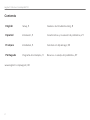 2
2
-
 3
3
-
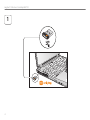 4
4
-
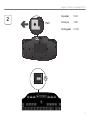 5
5
-
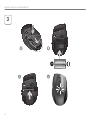 6
6
-
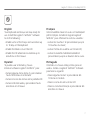 7
7
-
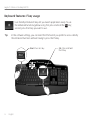 8
8
-
 9
9
-
 10
10
-
 11
11
-
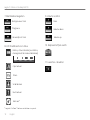 12
12
-
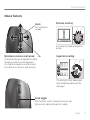 13
13
-
 14
14
-
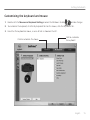 15
15
-
 16
16
-
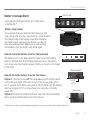 17
17
-
 18
18
-
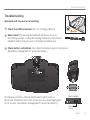 19
19
-
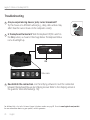 20
20
-
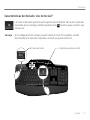 21
21
-
 22
22
-
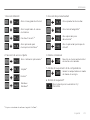 23
23
-
 24
24
-
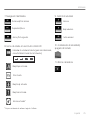 25
25
-
 26
26
-
 27
27
-
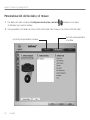 28
28
-
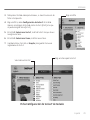 29
29
-
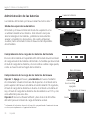 30
30
-
 31
31
-
 32
32
-
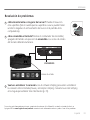 33
33
-
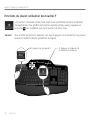 34
34
-
 35
35
-
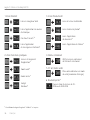 36
36
-
 37
37
-
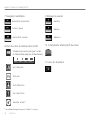 38
38
-
 39
39
-
 40
40
-
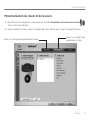 41
41
-
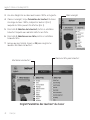 42
42
-
 43
43
-
 44
44
-
 45
45
-
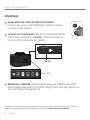 46
46
-
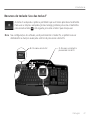 47
47
-
 48
48
-
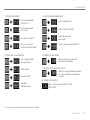 49
49
-
 50
50
-
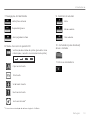 51
51
-
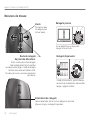 52
52
-
 53
53
-
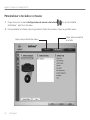 54
54
-
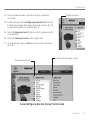 55
55
-
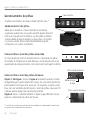 56
56
-
 57
57
-
 58
58
-
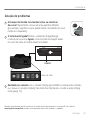 59
59
-
 60
60
-
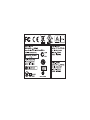 61
61
-
 62
62
-
 63
63
-
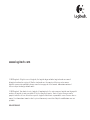 64
64
Logitech Wireless Desktop MK710 Manuel utilisateur
- Catégorie
- Claviers
- Taper
- Manuel utilisateur
dans d''autres langues
Documents connexes
-
Logitech MK710 Combo Clavier et Souris sans Fil Manuel utilisateur
-
Logitech Wireless Combo MK270 Manuel utilisateur
-
Logitech MK550 Manuel utilisateur
-
Logitech MK550 Manuel utilisateur
-
Logitech Wireless Desktop MK300 Manuel utilisateur
-
Logitech Far East Wireless Mouse Manuel utilisateur
-
Logitech Far East JNZMR0027 Manuel utilisateur
-
Logitech MK520 Manuel utilisateur
-
Logitech MK335 Wireless Keyboard and Mouse Combo Mode d'emploi
-
Logitech Corded Mouse M318e Guide de démarrage rapide