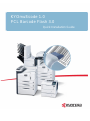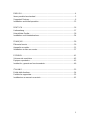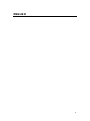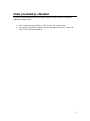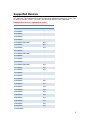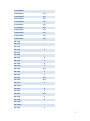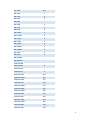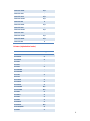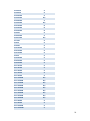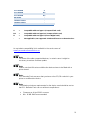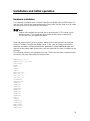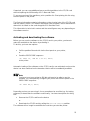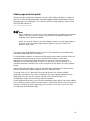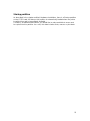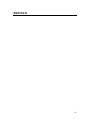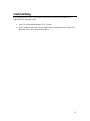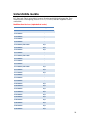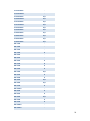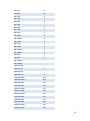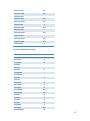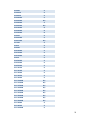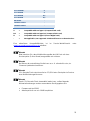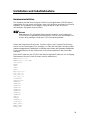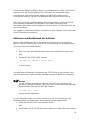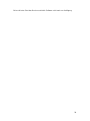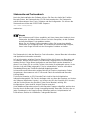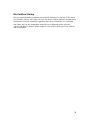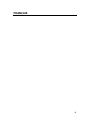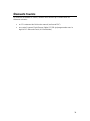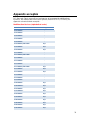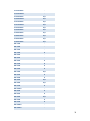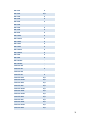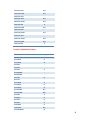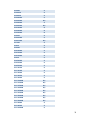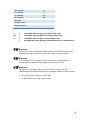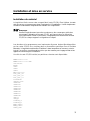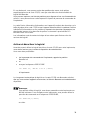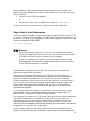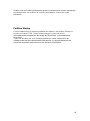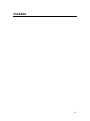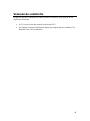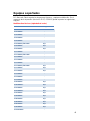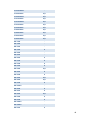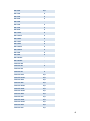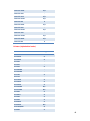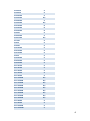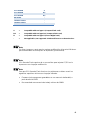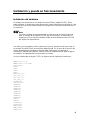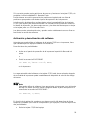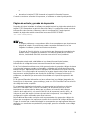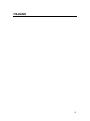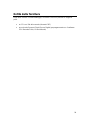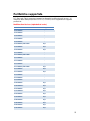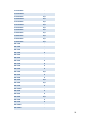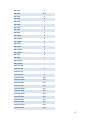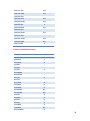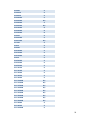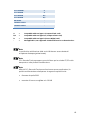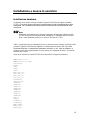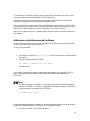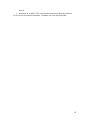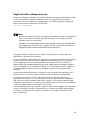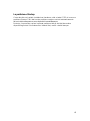Copystar CS 3510i Quick Installation Manual
- Taper
- Quick Installation Manual

KYOmulticode 1.0
PCL Barcode Flash 3.0
Quick Installation Guide

2

3
ENGLISH ......................................................................................................... 4
Items provided as standard .............................................................................. 5
Supported Devices........................................................................................... 6
Installation and initial operation ...................................................................... 12
DEUTSCH ..................................................................................................... 16
Lieferumfang .................................................................................................. 17
Unterstützte Geräte........................................................................................ 18
Installation und Inbetriebnahme ..................................................................... 24
FRANÇAIS ..................................................................................................... 29
Éléments fournis ............................................................................................ 30
Appareils acceptés......................................................................................... 31
Installation et mise en service ........................................................................ 37
ESPAÑOL ...................................................................................................... 41
Volumen de suministro .................................................................................. 42
Equipos soportados ....................................................................................... 43
Instalación y puesta en funcionamiento ......................................................... 49
ITALIANO ...................................................................................................... 53
Entità della fornitura ....................................................................................... 54
Periferiche supportate .................................................................................... 55
Installazione e messa in esercizio ................................................................. 61

4
ENGLISH

5
Items provided as standard
Once you have removed the packaging, please ensure that you have the
following components:
a CD containing manual files (in PDF format) and sample prints
a Compact Flash/Secure Digital card (pre-programmed with PCL Barcode
Flash / KYOmulticode software)

6
Supported Devices
PCL Barcode Flash supports Kyocera printers and multifunction devices. At the time
of release (version 3.02.17, 03-2013), the following devices were supported:
Multifunction Devices (alphabetical order)
Model Name
Card Type
FS-1016MFP
-
FS-1018MFP
-
FS-1020MFP
-
FS-1024MFP
-
FS-1025MFP
-
FS-1028MFP/KM-2810
B/C
FS-1030MFP
B/C
FS-1035MFP
B/C
FS-1116MFP
-
FS-1118MFP/KM-1820
-
FS-1120MFP
-
FS-1124MFP
-
FS-1125MFP
-
FS-1128MFP/KM-2820
B/C
FS-1130MFP
B/C
FS-1135MFP
B/C
FS-1220MFP
-
FS-1320MFP
-
FS-1325MFP
-
FS-3040MFP
B/C
FS-3040MFP+
B/C
FS-3140MFP
B/C
FS-3140MFP+
B/C
FS-3540MFP
B/C
FS-3640MFP
B/C
FS-6025MFP
B/C
FS-6030MFP
B/C
FS-6525MFP
B/C
FS-6530MFP
B/C
FS-C1020MFP
-

7
FS-C1020MFP+
-
FS-C2026MFP
B/C
FS-C2026MFP+
B/C
FS-C2126MFP
B/C
FS-C2126MFP+
B/C
FS-C2526MFP
B/C
FS-C2626MFP
B/C
FS-C8020MFP
B/C
FS-C8025MFP
B/C
FS-C8520MFP
B/C
FS-C8525MFP
B/C
KM-1500
-
KM-1620
-
KM-1635
-
KM-1650
A
KM-2020
-
KM-2035
-
KM-2050
A
KM-2530
A
KM-2540
A
KM-2550
A
KM-2560
B/C
KM-3035
A
KM-3040
A
KM-3050
B/C
KM-3060
B/C
KM-3530
A
KM-3650w
-
KM-4030
A
KM-4035
A
KM-4050
B/C
KM-4230
A
KM-4530
A
KM-4800w
-
KM-4850w
-
KM-5035
A

8
KM-5050
B/C
KM-5230
A
KM-5530
A
KM-6030
A
KM-6230
-
KM-6330
A
KM-7530
A
KM-8030
A
KM-C2520
A
KM-C2525E
A
KM-C2630
A
KM-C3225
A
KM-C3232
A
KM-C3232E
A
KM-C4035E
A
KM-C830
A
KM-C850
A
KM-P4845w
-
KM-P4850w
-
TASKalfa 180
-
TASKalfa 181
A
TASKalfa 220
-
TASKalfa 221
A
TASKalfa 250ci
B/C
TASKalfa 2550ci
B/C
TASKalfa 300ci
B/C
TASKalfa 300i
B/C
TASKalfa 3050ci
B/C
TASKalfa 3500i
B/C
TASKalfa 3550ci
B/C
TASKalfa 400ci
B/C
TASKalfa 420i
B/C
TASKalfa 4500i
B/C
TASKalfa 4550ci
B/C
TASKalfa 500ci
B/C
TASKalfa 520i
B/C

9
TASKalfa 5500i
B/C
TASKalfa 550c
-
TASKalfa 552ci
B/C
TASKalfa 5550ci
B/C
TASKalfa 620
A
TASKalfa 6500i
B/C
TASKalfa 650c
-
TASKalfa 6550ci
B/C
TASKalfa 750c
-
TASKalfa 7550ci
B/C
TASKalfa 8000i
B/C
TASKalfa 820
A
Printers (alphabetical order)
Model Name
Card Type
FS-1010
A
FS-1020D
A
FS-1030D
A
FS-1040
-
FS-1041
-
FS-1050
A
FS-1060DN
-
FS-1061DN
-
FS-1100
A
FS-1110
-
FS-1120D
A
FS-1300D
A
FS-1320D
A
FS-1350DN
B/C
FS-1370DN
B/C
FS-1800
A
FS-1800+
A
FS-1900
A
FS-1920
A
FS-2000D
A
FS-2020D
B/C
FS-2100D/DN
D
FS-3800
A

10
FS-3820N
A
FS-3830N
A
FS-3900DN
A
FS-3920DN
B/C
FS-4000DN
A
FS-4020DN
B/C
FS-4100DN
D
FS-4200DN
D
FS-4300DN
D
FS-6020
A
FS-6950DN
A
FS-6970DN
B/C
FS-7000
A
FS-820
A
FS-9000
A
FS-9100DN
A
FS-9120DN
A
FS-9130DN
A
FS-920
A
FS-9500DN
A
FS-9520DN
A
FS-9530DN
A
FS-C5015N
A
FS-C5016N
A
FS-C5020N
A
FS-C5025N
A
FS-C5030N
A
FS-C5100DN
B/C
FS-C5150DN
B/C
FS-C5150DN
B/C
FS-C5200DN
B/C
FS-C5250DN
B/C
FS-C5250DN
B/C
FS-C5300DN
B/C
FS-C5350DN
B/C
FS-C5400DN
B/C
FS-C8008N
A
FS-C8026N
A
FS-C8100DN
A
FS-C8100DN+
A

11
FS-C8500DN
A
FS-C8600DN
B/C
FS-C8650DN
B/C
KM-4800w
-
TASKalfa 2420w
-
TASKalfa 4820w
-
A = Compatible with card type A (Compact Flash card)
B/C = Compatible with card type B/C (Compact Flash card)
D = Compatible with card type D (Secure Digital card)
- = Not applicable / not supported. Solution will not run on these devices.
An up-to-date compatibility list is available in the service area of
www.kyoceradocumentsolutions.eu
Note
For some of the older supported devices, in certain cases it might be
necessary to make a firmware update.
Note
Please note that KM series multifunction devices have to be fitted with a
printer board.
Note
PCL Barcode Flash assumes that you have a free CF/SD card slot in your
printer or multifunction device
Note
The following minimum requirements for the device used should be met so
that PCL Barcode Flash can run without complications:
Firmware as of April 2001 or newer
Min. 16 MB RAM recommended

12
Installation and initial operation
Hardware installation
The software is supplied on a Compact Flash/Secure Digital card (‘CF/SD card’). To
use this card, it has to be sited permanently in the printer. All you have to do to install
the card is to insert it into the slot in the printer.
Note
Please note carefully the general tips on working with CF/SD cards in your
printer manual. This manual will also contain a description of where the
CF/SD slot is on your particular device.
Data and programs for Kyocera printers always have to be present in a particular
form on Compact Flash/Secure Digital cards. In the case of the barcode solution,
these are a number of what are known as ‘partitions’ in which additional fonts and
macros for the status page and function calls are stored for the user in addition to the
software.
The following partitions are available once the CF/SD card has been inserted (actual
file names may vary depending on release level):
KMBC3-02-17.so
KMBC3-02-17.so.INF
autostart
BSTP
STP1
STP2
STP3
KM_Logo.ttf
Let_Got_10
Let_Got_12
Let_Got_17
Linedraw
OCR-B_scal
OCRA731
OCRA732
OCRA733
OCRA734
OCRB735
OCRB736
OCRB737
OCRB738
OCR_A
OCR_B
Code39_4
Code39_8
EAN_10mil
EAN_13mil
USPS_ZIP

13
If required, you can copy additional macro and font partitions to the CF/SD card
without impairing the functionality of PCL Barcode Flash.
To see an overview of the partitions, print a partition list. Start printing this list using
the front panel on the printer.
The Device Information contains information on the physical size of the CF/SD card
and the memory used. The Partition Information lists print data, macro data and font
data which is stored on the card alongside PCL Barcode Flash.
This information is technical in nature and the actual figures may vary depending on
the software version.
Activating and deactivating the software
Before you can use the software on the CF/SD card in your printer, you have to
make this available to the device by activating it.
To do this, you have two options:
Call the partition Barcode Init via the front panel on your printer,
or
Send the PRESCRIBE sequence
!R! FRPO I0, ”KM BC 3.02.9”; EXIT;
to the printer.
Automatic loading of the software on the CF/SD card is now activated, and once the
device has been switched on the barcode solution will be immediately available.
Note
You have to set your printer to 600 dpi minimum to be able to use the
software You can optionally configure your printer via the front panel or the
PRESCRIBE sequence:
!R! FRPO N8,1; EXIT;
Depending on how you are using it, it may sometimes be sensible (e.g. for testing
purposes) to deactivate the software occasionally. You have two options for doing
this:
Remove the CF/SD card from the device
or
Deactivate the CF/SD card by calling the Barcode Remove partition
The software will no longer be available the next time you start the printer.

14
Status page and test prints
When you have installed the software, you can call the Barcode Status partition to
print the CF/SD card’s status page. The status page contains information on fonts,
software and the configuration. You can also print the status page by means of the
PRESCRIBE sequence:
!R! CALL BSTP;EXIT;
Note
If any problems or errors occur, we recommend that you always print a status
page. In this way, you can easily check whether the software and all the
requisite fonts have been loaded.
When you consult Support, you should always have a current status page to
hand. As a rule, the status page helps Support to help you resolve the
problem more easily.
The status page is divided into three sections: Font Information, Internal Barcode
Information and Application Information:
Font Information contains an overview of the group of barcodes and fonts which are
identified and can be used by means of simple font numbers. Some older
applications on the market send activations in this form. If there are no print
examples on the right-hand side of the list, the printer is not set to 600 dpi. This
standard resolution should be set on the front panel of the device to ensure perfect
results.
Internal Barcode Information refers to the codes hard-coded into the printer which
form the full barcode solution together with PCL Barcode Flash.
Technical hints on PCL Barcode Flash can be found in the section entitled,
Application Information: For service enquiries, the most important details are the
Application Version, the API Version and the Printer Serial Number. The
configuration codes are reserved for internal purposes.
Under Additional Barcodes, you will see the barcode groups which have been added
to the printer by means of the barcode solution. Please note that as a rule there are a
number of variants for each symbology, such as with check sums, which are also
considered to be individual codes.

15
Startup partition
As described in the chapter entitled, Hardware Installation, there is a Startup partition
on the CF/SD card. All data on this partition is automatically loaded when the printer
is switched on and is immediately available.
Therefore, all additional data which you would like to make available to users must
be copied into this partition. As a rule, this data includes fonts, macros or print data.

16
DEUTSCH

17
Lieferumfang
Bitte vergewissern Sie sich nach dem Entfernen der Umverpackung, dass Sie
folgende Teile vorliegen haben:
eine CD mit Handbuchdateien (PDF Format)
eine Compact Flash oder Secure Digital Karte (vorprogrammiert mit der PCL
Barcode Flash / KYOmulticode Software)

18
Unterstützte Geräte
PCL Barcode Flash unterstützt Kyocera Drucker und Multifunktionsgeräte. Zum
Zeitpunkt der Drucklegung (Version 3.02.17, 03-2013) werden folgende Geräte
unterstützt:
Multifunction Devices (alphabetical order)
Model Name
Card Type
FS-1016MFP
-
FS-1018MFP
-
FS-1020MFP
-
FS-1024MFP
-
FS-1025MFP
-
FS-1028MFP/KM-2810
B/C
FS-1030MFP
B/C
FS-1035MFP
B/C
FS-1116MFP
-
FS-1118MFP/KM-1820
-
FS-1120MFP
-
FS-1124MFP
-
FS-1125MFP
-
FS-1128MFP/KM-2820
B/C
FS-1130MFP
B/C
FS-1135MFP
B/C
FS-1220MFP
-
FS-1320MFP
-
FS-1325MFP
-
FS-3040MFP
B/C
FS-3040MFP+
B/C
FS-3140MFP
B/C
FS-3140MFP+
B/C
FS-3540MFP
B/C
FS-3640MFP
B/C
FS-6025MFP
B/C
FS-6030MFP
B/C
FS-6525MFP
B/C
FS-6530MFP
B/C

19
FS-C1020MFP
-
FS-C1020MFP+
-
FS-C2026MFP
B/C
FS-C2026MFP+
B/C
FS-C2126MFP
B/C
FS-C2126MFP+
B/C
FS-C2526MFP
B/C
FS-C2626MFP
B/C
FS-C8020MFP
B/C
FS-C8025MFP
B/C
FS-C8520MFP
B/C
FS-C8525MFP
B/C
KM-1500
-
KM-1620
-
KM-1635
-
KM-1650
A
KM-2020
-
KM-2035
-
KM-2050
A
KM-2530
A
KM-2540
A
KM-2550
A
KM-2560
B/C
KM-3035
A
KM-3040
A
KM-3050
B/C
KM-3060
B/C
KM-3530
A
KM-3650w
-
KM-4030
A
KM-4035
A
KM-4050
B/C
KM-4230
A
KM-4530
A
KM-4800w
-
KM-4850w
-

20
KM-5035
A
KM-5050
B/C
KM-5230
A
KM-5530
A
KM-6030
A
KM-6230
-
KM-6330
A
KM-7530
A
KM-8030
A
KM-C2520
A
KM-C2525E
A
KM-C2630
A
KM-C3225
A
KM-C3232
A
KM-C3232E
A
KM-C4035E
A
KM-C830
A
KM-C850
A
KM-P4845w
-
KM-P4850w
-
TASKalfa 180
-
TASKalfa 181
A
TASKalfa 220
-
TASKalfa 221
A
TASKalfa 250ci
B/C
TASKalfa 2550ci
B/C
TASKalfa 300ci
B/C
TASKalfa 300i
B/C
TASKalfa 3050ci
B/C
TASKalfa 3500i
B/C
TASKalfa 3550ci
B/C
TASKalfa 400ci
B/C
TASKalfa 420i
B/C
TASKalfa 4500i
B/C
TASKalfa 4550ci
B/C
TASKalfa 500ci
B/C
La page est en cours de chargement...
La page est en cours de chargement...
La page est en cours de chargement...
La page est en cours de chargement...
La page est en cours de chargement...
La page est en cours de chargement...
La page est en cours de chargement...
La page est en cours de chargement...
La page est en cours de chargement...
La page est en cours de chargement...
La page est en cours de chargement...
La page est en cours de chargement...
La page est en cours de chargement...
La page est en cours de chargement...
La page est en cours de chargement...
La page est en cours de chargement...
La page est en cours de chargement...
La page est en cours de chargement...
La page est en cours de chargement...
La page est en cours de chargement...
La page est en cours de chargement...
La page est en cours de chargement...
La page est en cours de chargement...
La page est en cours de chargement...
La page est en cours de chargement...
La page est en cours de chargement...
La page est en cours de chargement...
La page est en cours de chargement...
La page est en cours de chargement...
La page est en cours de chargement...
La page est en cours de chargement...
La page est en cours de chargement...
La page est en cours de chargement...
La page est en cours de chargement...
La page est en cours de chargement...
La page est en cours de chargement...
La page est en cours de chargement...
La page est en cours de chargement...
La page est en cours de chargement...
La page est en cours de chargement...
La page est en cours de chargement...
La page est en cours de chargement...
La page est en cours de chargement...
La page est en cours de chargement...
La page est en cours de chargement...
La page est en cours de chargement...
-
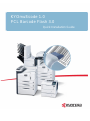 1
1
-
 2
2
-
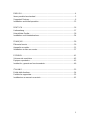 3
3
-
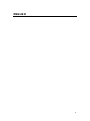 4
4
-
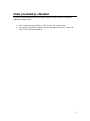 5
5
-
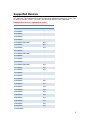 6
6
-
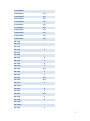 7
7
-
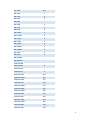 8
8
-
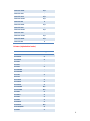 9
9
-
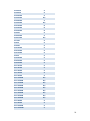 10
10
-
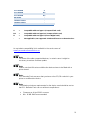 11
11
-
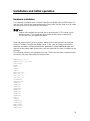 12
12
-
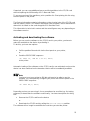 13
13
-
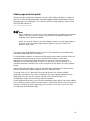 14
14
-
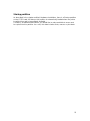 15
15
-
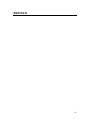 16
16
-
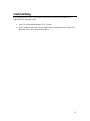 17
17
-
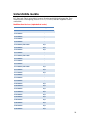 18
18
-
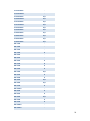 19
19
-
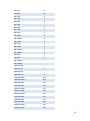 20
20
-
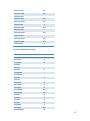 21
21
-
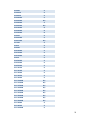 22
22
-
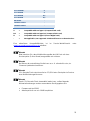 23
23
-
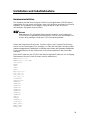 24
24
-
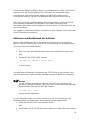 25
25
-
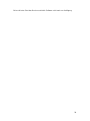 26
26
-
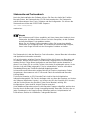 27
27
-
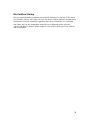 28
28
-
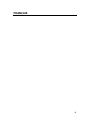 29
29
-
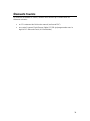 30
30
-
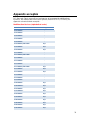 31
31
-
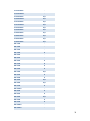 32
32
-
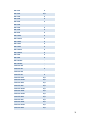 33
33
-
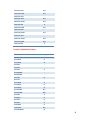 34
34
-
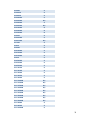 35
35
-
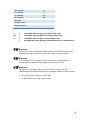 36
36
-
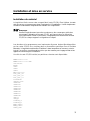 37
37
-
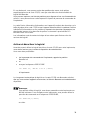 38
38
-
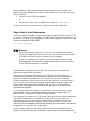 39
39
-
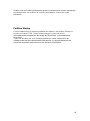 40
40
-
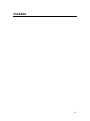 41
41
-
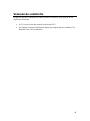 42
42
-
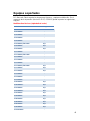 43
43
-
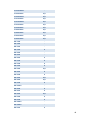 44
44
-
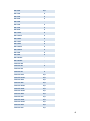 45
45
-
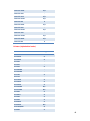 46
46
-
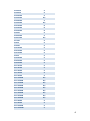 47
47
-
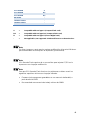 48
48
-
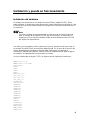 49
49
-
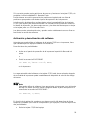 50
50
-
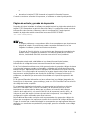 51
51
-
 52
52
-
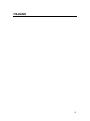 53
53
-
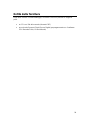 54
54
-
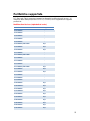 55
55
-
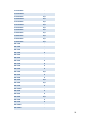 56
56
-
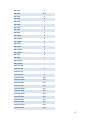 57
57
-
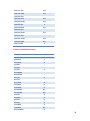 58
58
-
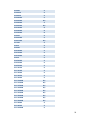 59
59
-
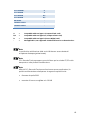 60
60
-
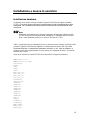 61
61
-
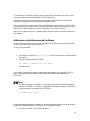 62
62
-
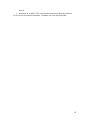 63
63
-
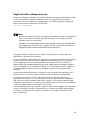 64
64
-
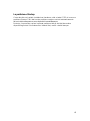 65
65
-
 66
66
Copystar CS 3510i Quick Installation Manual
- Taper
- Quick Installation Manual
dans d''autres langues
- italiano: Copystar CS 3510i
- English: Copystar CS 3510i
- español: Copystar CS 3510i
Documents connexes
Autres documents
-
KYOCERA TASKalfa 3550ci Safety Manual
-
OKI B6500 Le manuel du propriétaire
-
KYOCERA TASKalfa 5500i Manuel utilisateur
-
KYOCERA TASKalfa 3050ci Manuel utilisateur
-
Triumph-Adler DCC 2850 Le manuel du propriétaire
-
KYOCERA DU-21 Manuel utilisateur
-
Canon iR1018 Guide de démarrage rapide
-
Omega DPI620G-QS Le manuel du propriétaire
-
HP Color LaserJet 2550 Printer series Guide de démarrage rapide
-
HP Color LaserJet 2500 Printer series Guide de démarrage rapide