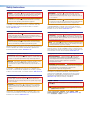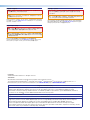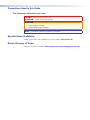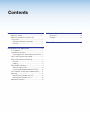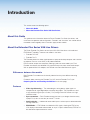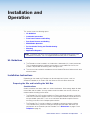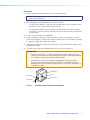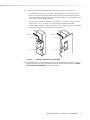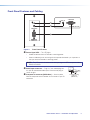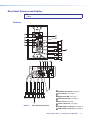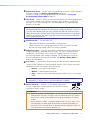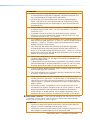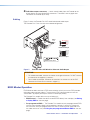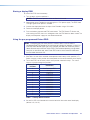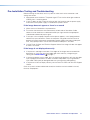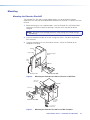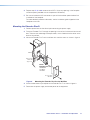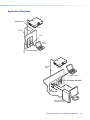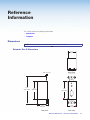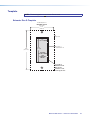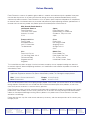User Guide
Extender Plus Series
Line Drivers
VGA-UXGA Line Drivers with Audio
68-2320-01 Rev.
C
01 19

Safety Instructions
Safety Instructions • English
WARNING: This symbol, , when used on the product, is intended to
alert the user of the presence of uninsulated dangerous voltage within
the product’s enclosure that may present a risk of electric shock.
ATTENTION: This symbol, , when used on the product, is intended
to alert the user of important operating and maintenance (servicing)
instructions in the literature provided with the equipment.
For information on safety guidelines, regulatory compliances, EMI/EMF
compatibility, accessibility, and related topics, see the Extron Safety and
Regulatory Compliance Guide, part number 68-290-01, on the Extron
website, www.extron.com.
Sicherheitsanweisungen • Deutsch
WARNUNG: Dieses Symbol auf dem Produkt soll den Benutzer
darauf aufmerksam machen, dass im Inneren des Gehäuses dieses
Produktes gefährliche Spannungen herrschen, die nicht isoliert sind und
die einen elektrischen Schlag verursachen können.
VORSICHT: Dieses Symbol auf dem Produkt soll dem Benutzer in
der im Lieferumfang enthaltenen Dokumentation besonders wichtige
Hinweise zur Bedienung und Wartung (Instandhaltung) geben.
Weitere Informationen über die Sicherheitsrichtlinien, Produkthandhabung,
EMI/EMF-Kompatibilität, Zugänglichkeit und verwandte Themen finden Sie in
den Extron-Richtlinien für Sicherheit und Handhabung (Artikelnummer
68-290-01) auf der Extron-Website, www.extron.com.
Instrucciones de seguridad • Español
ADVERTENCIA: Este símbolo, , cuando se utiliza en el producto,
avisa al usuario de la presencia de voltaje peligroso sin aislar dentro del
producto, lo que puede representar un riesgo de descarga eléctrica.
ATENCIÓN: Este símbolo, , cuando se utiliza en el producto, avisa
al usuario de la presencia de importantes instrucciones de uso y
mantenimiento recogidas en la documentación proporcionada con el
equipo.
Para obtener información sobre directrices de seguridad, cumplimiento
de normativas, compatibilidad electromagnética, accesibilidad y temas
relacionados, consulte la Guía de cumplimiento de normativas y seguridad
de Extron, referencia 68-290-01, en el sitio Web de Extron, www.extron.com.
Instructions de sécurité • Français
AVERTISSEMENT : Ce pictogramme, , lorsqu’il est utilisé sur le
produit, signale à l’utilisateur la présence à l’intérieur du boîtier du
produit d’une tension électrique dangereuse susceptible de provoquer
un choc électrique.
ATTENTION : Ce pictogramme, , lorsqu’il est utilisé sur le produit,
signale à l’utilisateur des instructions d’utilisation ou de maintenance
importantes qui se trouvent dans la documentation fournie avec le
matériel.
Pour en savoir plus sur les règles de sécurité, la conformité à la
réglementation, la compatibilité EMI/EMF, l’accessibilité, et autres sujets
connexes, lisez les informations de sécurité et de conformité Extron, réf.
68-290-01, sur le site Extron, www.extron.com.
Istruzioni di sicurezza • Italiano
AVVERTENZA: Il simbolo, , se usato sul prodotto, serve ad
avvertire l’utente della presenza di tensione non isolata pericolosa
all’interno del contenitore del prodotto che può costituire un rischio di
scosse elettriche.
ATTENTZIONE: Il simbolo, , se usato sul prodotto, serve ad
avvertire l’utente della presenza di importanti istruzioni di funzionamento
e manutenzione nella documentazione fornita con l’apparecchio.
Per informazioni su parametri di sicurezza, conformità alle normative,
compatibilità EMI/EMF, accessibilità e argomenti simili, fare riferimento
alla Guida alla conformità normativa e di sicurezza di Extron, cod. articolo
68-290-01, sul sito web di Extron, www.extron.com.
Instrukcje bezpieczeństwa • Polska
OSTRZEŻENIE: Ten symbol, , gdy używany na produkt, ma na celu
poinformować użytkownika o obecności izolowanego i niebezpiecznego
napięcia wewnątrz obudowy produktu, który może stanowić zagrożenie
porażenia prądem elektrycznym.
UWAGI: Ten symbol, , gdy używany na produkt, jest przeznaczony do
ostrzegania użytkownika ważne operacyjne oraz instrukcje konserwacji
(obsługi) w literaturze, wyposażone w sprzęt.
Informacji na temat wytycznych w sprawie bezpieczeństwa, regulacji
wzajemnej zgodności, zgodność EMI/EMF, dostępności i Tematy pokrewne,
zobacz Extron bezpieczeństwa i regulacyjnego zgodności przewodnik, część
numer 68-290-01, na stronie internetowej Extron, www.extron.com.
Инструкция по технике безопасности • Русский
ПРЕДУПРЕЖДЕНИЕ: Данный символ, , если указан
на продукте, предупреждает пользователя о наличии
неизолированного опасного напряжения внутри корпуса
продукта, которое может привести к поражению
электрическим током.
ВНИМАНИЕ: Данный символ, , если указан на продукте,
предупреждает пользователя о наличии важных инструкций
по эксплуатации и обслуживанию в руководстве,
прилагаемом к данному оборудованию.
Для получения информации о правилах техники безопасности,
соблюдении нормативных требований, электромагнитной
совместимости (ЭМП/ЭДС), возможности доступа и других
вопросах см. руководство по безопасности и соблюдению
нормативных требований Extron на сайте Extron: ,
www.extron.com, номер по каталогу - 68-290-01.
安全说明 • 简体中文
警告: 产品上的这个标志意在警告用户该产品机壳内有暴露的危险 电压,
有触电危险。
注意: 产品上的这个标志意在提示用户设备随附的用户手册中有
重要的操作和维护(维修)说明。
关于我们产品的安全指南、遵循的规范、EMI/EMF 的兼容性、无障碍
使用的特性等相关内容,敬请访问 Extron 网站 , www.extron.com,参见
Extron 安全规范指南,产品编号 68-290-01
。

안전 지침 • 한국어
경고: 이 기호 가 제품에 사용될 경우, 제품의 인클로저 내에 있는
접지되지 않은 위험한 전류로 인해 사용자가 감전될 위험이 있음을
경고합니다.
주의: 이 기호 가 제품에 사용될 경우, 장비와 함께 제공된 책자에 나와
있는 주요 운영 및 유지보수(정비) 지침을 경고합
니다.
안전 가이드라인, 규제 준수, EMI/EMF 호환성, 접근성, 그리고 관련 항목에
대한 자세한 내용은 Extron 웹 사이트(www.extron.com)의 Extron 안전 및
규제 준수 안내서, 68-290-01 조항을 참조하십시오.
安全記事 • 繁體中文
警告: 若產品上使用此符號,是為了提醒使用者,產品機殼內存在著
可能會導致觸電之風險的未絕緣危險電壓。
注意 若產品上使用此符號,是為了提醒使用者,設備隨附的用戶手冊中有
重要的操作和維護(維修)説明。
有關安全性指導方針、法規遵守、EMI/EMF 相容性、存取範圍和相關主題的詳細資
訊,請瀏覽 Extron 網站:www.extron.com,然後參閱《Extron 安全性與法規
遵守手冊》,準則編號 68-290-01。
安全上のご注意 • 日本語
警告: この記号 が製品上に表示されている場合は、筐体内に絶縁されて
いない高電圧が流れ、感電の危険があることを示しています。
注意:この記号 が製品上に表示されている場合は、本機の取扱説明書に
記載されている重要な操作と保守(整備)の指示についてユーザーの注意
を喚起するものです。
安全上のご注意、法規厳守、EMI/EMF適合性、その他の関連項目に
つ い て は 、エ ク スト ロ ン の ウ ェブ サ イト www.extron.com よ り 『 Extron Safety
and Regulatory Compliance Guide』 ( P/N 68-290-01) をご覧ください。
Copyright
© 2017
-2019 Extron Electronics. All rights reserved.
Trademarks
All trademarks mentioned in this guide are the properties of their respective owners.
The following registered trademarks(
®
), registered service marks(
SM
), and trademarks(
TM
) are the property of RGBSystems, Inc. or
ExtronElectronics (see the current list of trademarks on the Terms of Use page at www.extron.com):
Registered Trademarks
(
®
)
Extron, Cable Cubby, ControlScript, CrossPoint, DTP, eBUS, EDID Manager, EDID Minder, Flat Field, FlexOS, Global Configurator,
GlobalScripter, GlobalViewer, Hideaway, IPIntercom, IPLink, KeyMinder, LinkLicense, LockIt, MediaLink, MediaPort, NetPA,
PlenumVault, PoleVault, PowerCage, PURE3, Quantum, SoundField, SpeedMount, SpeedSwitch, SystemINTEGRATOR, TeamWork,
TouchLink, V-Lock, VN-Matrix, VoiceLift, WallVault, WindoWall, XTP, and XTPSystems
Registered Service Mark
(SM)
: S3 Service Support Solutions
Trademarks
(
™
)
AAP, AFL (Accu-RateFrameLock), ADSP(Advanced Digital Sync Processing), Auto-Image, CableCover, CDRS(ClassD Ripple
Suppression), Codec Connect™, DDSP(Digital Display Sync Processing), DMI (DynamicMotionInterpolation), DriverConfigurator,
DSPConfigurator, DSVP(Digital Sync Validation Processing), eLink, EQIP, EverLast, FastBite, FOX, FOXBOX, HyperLane,
IP Intercom HelpDesk, MAAP, MicroDigital, Opti-Torque, ProDSP, QS-FPC(QuickSwitch Front Panel Controller), Room Agent,
Scope-Trigger, ShareLink, Show Me, SIS, SimpleInstructionSet, Skew-Free, SpeedNav, StudioStation, Triple-Action Switching, True4K,
Vector™ 4K , VideoLounge, WebShare, XTRA, ZipCaddy, and ZipClip

Conventions Used in this Guide
The following notifications are used:
CAUTION: Risk of minor personal injury.
ATTENTION : Risque de blessuremineure.
ATTENTION:
• Risk of property damage.
• Risque de dommages matériels.
NOTE: A note draws attention to important information.
Specifications Availability
Product specifications are available on the Extron website, www.extron.com.
Extron Glossary of Terms
A glossary of terms is available at http://www.extron.com/technology/glossary.aspx.

vExtender Plus Series • Contents
Contents
Introduction ...............................................1
About this Guide .................................................. 1
About the Extender Plus Series VGA
Line Drivers ........................................................ 1
Differences between the models ...................... 1
Features .......................................................... 1
Installation and Operation .........................2
UL Guidelines ...................................................... 2
Installation Instructions ........................................ 2
Preparing the Site and Installing the Wall Box... 2
Front Panel Features and Cabling ........................ 5
Rear Panel Features and Cabling ......................... 6
Features .......................................................... 6
Cabling ............................................................ 9
EDID Minder Operation ........................................ 9
Storing a display EDID ................................... 10
Using the pre-programmed Extron EDID ........ 10
Pre-Installation Testing and Troubleshooting ...... 11
Mounting ........................................................... 12
Mounting the Extender Plus AAP ................... 12
Mounting the Extender Plus D ....................... 13
Application Diagrams ......................................... 14
Reference Information ............................. 15
Dimensions........................................................ 15
Template............................................................ 16
Extron Warranty ....................................... 17


Extender Plus Series • Introduction 1
Introduction
This section covers the following topics:
• About this Guide
• About the Extender Plus Series VGA Line Drivers
About this Guide
This guide contains information about the Extron Extender Plus Series line drivers, and
instructions for operation and configuration. “Extender” and “line driver” are used to refer to
the models interchangeably when instructions apply to both models.
About the Extender Plus Series VGA Line Drivers
The Extron Extender Plus Series are one-input VGA-QXGA line drivers with audio and
EDID Minder
®
capability. There are two models in the series:
• Extender Plus AAP
• Extender Plus D
The Extenders boost the video signal between a laptop or desktop computer and a monitor
or projector. Each has a 400 MHz (-3 dB) video bandwidth.
Each line driver accepts one computer video input and one stereo audio input. Each
Extender also features one buffered VGA-type RGB output and one stereo audio output.
With an optional Mac/VGA adapter, the Extender can also buffer Macintosh signals.
Differences between the models
Both Extender Plus models are functionally identical but they have different mounting
options.
For details about mounting the Extender Plus AAP, and the Extender Plus D (see
Preparing the Site and Installing the Wall Box on the next page).
Features
• Video signal boosting — The selectable gain setting boosts video signals to
compensate for signal degradation caused by long cables. The Extender can send
a high resolution signal up to 250 feet (75 m) through Extron M59 Series mini high
resolution cable.
• Sync restoration — Each Extender restores low level sync voltages found on many
laptop PCs (as low as two volts) to normal TTL levels.
• Audio buffering — Unbalanced stereo audio inputs can be output as balanced audio
for long cable runs.
• EDID Minder — EDID Minder is available for VGA signals, allowing the EDID of any
VGA display to be stored and emulated, or any of 14 pre-installed factory EDID files to
be selected and presented to the source.

Extender Plus Series • Installation and Operation 2
Installation and
Operation
This section covers the following topics:
• UL Guidelines
• Installation Instructions
• Front Panel Features and Cabling
• Rear Panel Features and Cabling
• EDID Minder Operation
• Pre-Installation Testing and Troubleshooting
• Mounting
• Application Diagrams
NOTE: Installation and service must be performed by authorized personnel only (see
Installation Instructions). Use a UL-approved electrical box (see UL Guidelines).
UL Guidelines
1. The Extender must be installed in an Underwriters Laboratories (UL) listed junction box.
The UL-approved electrical wall box (junction box) is not included with the unit; the
installer is responsible for obtaining and installing the box.
2. The unit must be installed in accordance with the National Electrical Code and with local
electrical codes.
Installation Instructions
Depending on the model, the Extenders can be mounted into furniture, a wall, an
Ackermann floorbox, or an Extron HSA 400 Series or HSA 800 Series enclosure.
Preparing the Site and Installing the Wall Box
Considerations
Choose a location that allows cable runs without interference. Allow enough depth for both
the wall box and the cables. You may need to install the cables into the wall, furniture, or
conduits before installing the line driver.
• The Extender Plus AAP can be installed in an Extron two-gang, four-gang, or half rack
width AAP Architectural Adapter Plate or in the faceplate of another Extron device that
accepts double-space AAPs, such as an interface or distribution amplifier. See the
mounting instructions for the adapter plate or device.
• The Extender Plus D can be installed in a standard or compact one-gang wall box
The installation must conform to national and local electrical codes and to the size
requirements of the Extender (see the Extender Plus D Dimensions on page 15 and
Template on page 16).

Extender Plus Series • Installation and Operation 3
Procedure
1. See the template that corresponds to the wall box being used.
NOTE: The templates are not shown at full size. Pay attention to the measurements
shown on the templates.
2. Mark the guidelines for the opening on the wall or furniture.
• If installing the Extender in a wall box, place the box against the installation surface
and draw a line on it around the outside of the box.
• If installing the Extender without a wall box (using mud rings or fastening it directly
to the wall or furniture), measure and mark the surface for the cutout area indicated
in the template.
3. Cut out the material from the marked area.
4. Check the opening size by inserting the wall box (if used) or the Extender (if no box is
used) into the opening. The box and line driver should fit easily into the opening. Enlarge
or smooth the edges of the opening if needed.
5. Feed cables through the wall box punch-out holes, and secure them with cable clamps
to provide strain relief.
6. Trim back and insulate foil or braided shields with heat shrink (see figure 1).
ATTENTION:
• To prevent short circuits, cut back the outer foil shield to the point where the
cable exits the cable clamp. Both braided and foil shields should be connected
to an equipment ground at the other end of the cable.
• Afin d’éviter les court circuits, réduisez le blindage en aluminium extérieur
jusqu’à ce que le câble sorte de la cosse de câble. Le blindage tressé et le
blindage en aluminium devraient être connectés à la masse d’un équipement à
l’autre bout du câble.
Connecting Shields.eps
Metal Wall Bo
x
Screw
Braided Shield
Install Cable
Foil Shield
Cab
le Clamp
Figure 1. Grounding Outer Braided and Foil Shields

Extender Plus Series • Installation and Operation 4
7. Insert the wall box into the opening, and attach it to the wall, stud, or furniture.
• If installing the Extender in a two- or four-gang AAP plate, use nails or screws to
attach the wall box to the wall stud or furniture, leaving the front edge of the wall
box flush with the outer wall or furniture surface. See figure 2, which applies to one,
two-, three-, and four-gang wall boxes.
• If attaching the wall box to wood, use four #8 or #10 screws or 10-penny nails. A
minimum of ½ inch (1.3 cm) of screw threads must penetrate the wood.
• If attaching the wall box to metal studs or furniture, use four #8 or #10 self-tapping
sheet metal screws or machine bolts with matching nuts.
1-gang wall box.eps
Installation Cable
Cable Clamp
Wall Stud
Installation Cab
le
Cable Clamp
Wall Stud
Screws or NailsScrews or Nails
Figure 2. Attaching a Wall Box to a Wall Stud
8. Set the gain switch, then cable and test the line driver before fastening the line driver
into the wall box. The switch and cables are not accessible after installation (see Rear
Panel Features and Cabling on page 6 for details).

Extender Plus Series • Installation and Operation 5
Front Panel Features and Cabling
AUDIO IN
COMPUTER IN
AUDIO IN
COMPUTER IN
EXTENDER Plus AAP
A
B
C
Figure 3. Front Panel Features
A
Power/signal LED — This LED lights:
• Amber to indicate that the Extender is receiving power.
• Green to indicate that an active signal with separate horizontal sync is present at
the input and the Extender is receiving power.
NOTE: The LED remains lit amber when the input signal is HDTV component video,
RGsB, or RsGsBs.
B
Audio input connector — Plug a 3.5 mm stereo plug into
this jack for unbalanced audio input. Wire the male plug as
shown at right.
C
Computer In connector (RGB video) — Attach a cable
from the computer to the Extender via this female 15-pin HD
connector.
Sleeve ( )
Ring (R)
Tip
(
L
)
3.5 mm Stereo Plug
Connector
(unbalanced)

Extender Plus Series • Installation and Operation 6
Rear Panel Features and Cabling
NOTE: Mount the Extender Plus AAP to a wall plate or device faceplate before the final
cabling.
Features
NORM
MED
HIGH
0
1
2
3
4
5
6
7
8
9
A
B
C
D
E
F
EDID GAIN
COMPUTER
OUT
EXTENDER Plus D
AUDIO OUT
L R
STORE
SELECT
60
Hz
50
POWER
12V
0.2 A MAX
1 2
ON
A
B
C
D
E
F
G
H
COMPUTER
OUT
EXTENDER Plus AAP
STORE
50
Hz
0
1
2
3
4
5
6
7
8
9
A
B
C
D
E
F
60
SELECT
POWER
12V
0.2 A MAX
EDID
LR
AUDIO OUT
NORM
MED
HIGH
GAIN
ABCDE
F
G
H
Figure 4. Rear Panel Connections
A
EDID Rotary switch (see page 7)
B
Dip switches (see page 7)
C
EDID store LED (see page 7)
D
EDID store button (see page 7)
E
Gain switch (see page 7)
F
Power connector (see page 7)
G
Audio output connector (see page 8)
H
RGB output connectors (see page 9)

Extender Plus Series • Installation and Operation 7
A
EDID Rotary Switch — Position 0 of this 16-position rotary switch is used to record an
EDID from a display (see Storing a display EDID on page 10).
Positions 1 through F select pre-programmed EDID resolutions (see Using the
pre-programmed Extron EDID on page 10).
B
DIP switch — Position 1 selects the vertical refresh frequency for the pre-programmed
EDID. When switched to Off, the EDID selected by rotary positions 1through F are
based on 50 Hz. When switched to On, they are based on 60Hz (default position).
Position 2 is not used.
NOTE: Configuring the EDID rotary and DIP switches allows a user to select a
pre-programmed EDID based on the native rate of a display (for example, 1280x1024
@ 60 Hz) and a desired signal type (such as digital), but does not necessarily force a
video source to output that rate. Since EDID is not limited to reporting a single video
rate (such as the native rate), each Extron EDID also lists other common video rates
that the video source can use.
C
EDID Store LED — This dual color LED:
• Lights green to indicate that the Extender is receiving power.
• Flashes red when EDID is being stored (after the EDID store button has been
pressed), returning to green when EDID storing is complete.
D
EDID Store button — Press this recessed push button to initiate EDID storage from
a display (temporarily) connected to the VGA input. The EDID is stored to the user
slot (position 0 on the rotary switch). While EDID is being stored, the LED flashes
red, returning to green when storage is complete. The VGA display must then be
disconnected from the VGA input for installation (see Storing a display EDID on
page 10 for more details).
E
Gain switch — Use this switch to compensate for cable resistance and capacitance.
Using an Extron Tweeker or a small screwdriver, slide this switch to select the level of
video gain that yields the sharpest, smear-free picture.
• Normal — Unity gain (no signal boost)
• Medium — Mid-level peaking and gain
• High — Maximum amount of peaking and gain. Select this for use with longer
cables.
NOTE: Adjust the gain before installing the Extender into a wall, furniture, or
equipment, as the gain switch is not accessible after installation.
F
Power connector — Connect a 12 VDC power supply to this
3.5 mm, 2-pole direct insertion captive screw connector. Wire the
connector as shown at right.
ATTENTION:
• Do not tin the wires. The ideal length is 3/16 inches (5 mm). Any longer and the
exposed wires may touch, causing a short circuit between them. Any shorter
and the wires can be easily pulled out even if tightly fastened by the captive
screws.
• Ne pas étamer les câbles. La longueur idéale est de 5mm (3/16inches). S’ils
sont trop longs, les câbles exposés pourraient se toucher et provoquer un
court-circuit. S’ils sont trop courts, ils peuvent être tirés facilement, même s’ils
sont correctement serrés par les borniers à vis.
–
+
12 VDC
Power
Do not tin the wires!

Extender Plus Series • Installation and Operation 8
ATTENTION:
• Always use a power supply provided by or specified by Extron. Use of an
unauthorized power supply voids all regulatory compliance certification and
may cause damage to the supply and the end product.
• Utilisez toujours une source d’alimentation fournie ou recommandée par
Extron. L’utilisation d’une source d’alimentation non autorisée annule toute
conformité réglementaire et peut endommager la source d’alimentation ainsi
que le produit final.
• If not provided with a power supply, this product is intended to be supplied
by a power source marked “Class 2” or “LPS” and rated at 12VDC and a
minimum of 1.5A.
• Si le produit n’est pas fourni avec une source d’alimentation, il doit être
alimenté par une source d’alimentation certifié UL de classe 2 ou LPS, avec
une tension nominale 12 Vcc, 1.5 A minimum.
• The installation must always be in accordance with the applicable provisions of
National Electrical Code ANSI/NFPA 70, article 725 and the Canadian Electrical
Code part 1, section 16. The power supply shall not be permanently fixed to
building structure or similar structure.
• Cette installation doit toujours être conforme aux dispositions applicables
du Code américain de l’électricité (National Electrical Code) ANSI/NFPA 70,
article 725, et du Code canadien de l’électricité, partie1, section16. La source
d’alimentation ne devra pas être fixée de façon permanente à une structure de
bâtiment ou à une structure similaire.
• Power supply voltage polarity is critical. Incorrect voltage polarity can damage
the power supply and the unit. The ridges on the side of the cord identify the
power cord negative lead.
• La polarité de la source d’alimentation est primordiale. Une polarité incorrecte
pourrait endommager la source d’alimentation et l’unité. Les stries sur le côté
du cordon permettent de repérer le pôle négatif du cordon d’alimentation.
• To verify the polarity before connection, plug in the power supply with no load
and check the output with a voltmeter.
• Pour vérifier la polarité avant la connexion, brancher l’alimentation hors charge
et mesurer sa sortie avec un voltmètre.
• Unless otherwise stated, the AC/DC adapters are not suitable for use in air
handling spaces or in wall cavities. The power supply is to be located within the
same vicinity as the Extron AV processing equipment in an ordinary location,
Pollution Degree 2, secured to the equipment rack within the dedicated closet,
podium, or desk.
• Sauf mention contraire, les adaptateurs CA/CC ne conviennent pas à une
utilisation dans les espaces d’aération ou dans les cavités murales. La source
d’alimentation doit être située à proximité de l’équipement de traitement
audiovisuel dans un endroit ordinaire, avec un degré2 de pollution, fixé à un
équipement de rack à l’intérieur d’un placard, d’une estrade, ou d’un bureau.
G
Audio output connector — Insert wires into and tighten the screws on this 3.5 mm,
5-pole direct insertion captive screw connector for unbalanced or balanced audio
output. Wire the connector as shown in figure 3.
ATTENTION:
• Connect the sleeve to the ground (Gnd) terminal. Connecting the sleeve to a
negative (-) terminal will damage the audio output circuits.
• Connectez le manchon à la borne de terre (Gnd). Connecter le manchon à une
borne négative(-) endommagera les circuits de la sortie audio.

Extender Plus Series • Installation and Operation 9
H
RGB video output connectors — Attach coaxial cables from the Extender to the
display device via these female BNC connectors. These BNCs are on pigtail wires
secured to the Extender by tie wrap.
Cabling
Figure 5 shows the Extender Plus AAP wired for balanced audio output.
The Extender Plus D has the same circuit board configuration.
COMPUTER
OUT
EXTENDER Plus D
L R
NORM
MED
HIGH
STORE
60
Hz
1 2
ON
50
SELECT
POWER
12V
0.2 A MAX
AUDIO OUT
GAIN
EDID
0
1
2
3
4
5
6
7
8
9
A
B
C
D
E
F
Audio
Unbalanced Output
Left Tip
NO Ground Here
Sleeve (s)
Right Tip
NO Ground Here
Balanced Output
Sleeve (s)
Left Tip
Right Tip
Left Ring
Right Ring
Sleeve (s)
Left Tip
Right Tip
Left Ring
Right Ring
L
Audio
R
L
Audio
R
12 VDC
Power
Do not tin the wires!
Figure 5. Extender Plus AAP Wired for Balanced Audio Output
ATTENTION:
• For unbalanced audio, connect the sleeves to the ground contact. DO NOT connect
the sleeves to the negative (–) contacts.
• Pour l’audio asymétrique, connectez les manchons au contact au sol. Ne PAS
connecter les manchons aux contacts négatifs (–).
EDID Minder Operation
EDID Minder enables continuous EDID communication to the input source. EDID provides
information about a display identity. The continuous EDID communication ensures the
source boots up properly and outputs content to the display reliably.
The Extender Plus models offer two ways of doing this:
• EDID Record — Enables the device to record EDID directly from a display (see Storing
a display EDID on the next page).
• Pre-programmed EDID — The Extender Plus models contain pre-programmed EDIDs
with the most common display native resolutions for both 50 and 60 Hz. Along with
the native rate, each pre-programmed EDID also lists other common video rates that
the video source can use (see Using the pre-programmed Extron EDID on the next
page).

Extender Plus Series • Installation and Operation 10
Storing a display EDID
To store a new EDID into the memory:
1. Turn the rotary switch to position 0.
NOTE: The DIP switch positions have no effect in this mode.
2. Apply power to the Extender by connecting the 12 VDC power supply. The EDID Store
LED lights green when power is available.
3. Connect the display device to the input of the Extender using a VGA cable.
4. Power on the display device.
5. Press and release the recessed EDID store button. The EDID Store LED flashes red
while storing the EDID, then turns solid green when the EDID data has been stored. The
display and the power supply can now be disconnected.
Using the pre-programmed Extron EDID
NOTE: Configuring the EDID rotary and DIP switches allows a user to select a
pre-programmed EDID based on the native rate of a display (for example, 1280x1024
@ 60 Hz) and a desired signal type (such as digital), but does not necessarily force a
video source to output that rate. Since EDID is not limited to reporting a single video
rate (such asthe native rate), each Extron EDID also lists other common video rates
that the video source can use.
1. See Table 1 to see which resolution corresponds to each rotary switch position (1-F).
Select the rotary switch position that corresponds to the native resolution of the display.
2. To use the EDID, set the rotary switch to the position selected in step 1. The switch
clicks as it moves through the positions.
Rotary Switch
Position
Resolution
0 User-Recorded EDID
1 800x600
2 1024x768
3 1280x720
4 1280x768
5 1280x800
6 1280x1024
7 1360x768
8 1366x768
9 1400x1050
A 1440x900
B 1600x1200
C 1680x1050
D 1920x1080
E 1920x1200
F N/A
Table 1 — Rotary Switch Position
3. Set the first DIP switch based on the vertical refresh of the native rate of the display
(default is On, 60Hz).

Extender Plus Series • Installation and Operation 11
Pre-Installation Testing and Troubleshooting
Before mounting the line driver, test the system to make sure that the connections and
settings are correct.
1. Apply power to the line driver. The power/signal LED on the line driver lights amber to
indicate that it is receiving power.
2. If the LED does not light, check the wiring at both the line driver and the power supply,
and make sure the power supply is connected to a power source.
If the image does not appear or there is no sound
1. Make sure that all the devices are powered on.
2. Ensure that the connectors are wired correctly at both ends of the cables. Audio
cables must be wired for an unbalanced stereo input signal and for the appropriate
(unbalanced or balanced) output signal.
3. If the input is from a laptop computer and no picture appears, use a laptop breakout
cable for the input connection. Check the computer user guide or contact Extron to
determine if special commands are required to output video to the external video port.
Also, many laptop screens shut off after the external video port is activated.
4. Call the Extron S3 Sales and Technical Support Hotline if the image still does not appear
or there is no sound.
If the image is not displayed correctly
1. If the picture is too bright or too dark, if the edges of the image seem to exceed their
boundaries, or if thin lines and sharp edges look thick and fuzzy, change the gain
setting (see the Gain switch,
E
on page 7).
2. If the picture appears and is stable, but it has ghosting or blooming, verify that the video
input is properly terminated. If this does not resolve the problem, try using a different
input cable. Poor quality or damaged cable can cause ghosting and blooming.
3. If the picture still fails to display correctly, call the Extron S3 Sales and Technical Support
Hotline.
Once the system has been cabled and tested, the line driver can be installed in the wall,
furniture, or equipment.

Extender Plus Series • Installation and Operation 12
Mounting
Mounting the Extender Plus AAP
The Extender Plus AAP and any other adapter plates must be attached to a device
faceplate or AAP wall plate and cabled before the device or wall plate is installed in a wall or
furniture.
1. Before attaching any user-supplied cables, insert the Extender Plus AAP output BNC
connectors and wires through the opening in the front of the wall plate or device
faceplate.
NOTE: Be careful not to damage connectors while placing the Extender through
the opening.
2. Insert the threaded standoffs of the AAP through the holes in the device faceplate or
AAP wall plate.
3. Using the provided #4-40 nuts and captive washers, secure the Extender to the
faceplate or wall plate.
Installation Cable
Cable
Clam
p
Screws or Nails
Wall Stud
Extender Plus AAP
AAP 102
AAP 102
#4-40 Nut w/ Captive
Washer
EXTENDER AAP Plus
COMPUTER IN
AUDIO IN
Figure 6. Mounting the Extender Plus AAP to a Device or Wall Plate
Connects to
AAP Cable
Two Screws
Each Side
Front Panel
HSA 822
#4-40 Nut
w/ Captive
Washer
Extender Plus AAP
HSA 822
EXTENDER AAP Plus
COMPUTER IN
AUDIO IN
Figure 7. Mounting the Extender Plus AAP to an HSA Faceplate

Extender Plus Series • Installation and Operation 13
4. Repeat steps 1, 2, and 3 to mount other AAPs. Cover any openings in the faceplate
with blank plates (provided with the faceplate or HSA device).
5. Be sure to include the AAP connectors as part of the installation pretest before final
installation of the faceplate.
For more detailed installation information, see the installation guide shipped with the
faceplate or the HSA.
Mounting the Extender Plus D
1. Remove power from the line driver by disconnecting the power supply.
2. Place the Extender Plus D through the opening in the wall or furniture and into the wall
box. Take care not to damage the output cables, which fit behind the line driver at the
back of the wall box.
3. Mount the Extender Plus D to the wall box with machine screws as shown in figure 8.
COMPUTER IN
AUDIO IN
W
all opening
is flush with
edge of box.
Wall Box
Decorator-Style
Wall Plate
Extron
Extender Plus D
VGA-QXGA
Line Driver
with Audio
Figure 8. Mounting the Extender Plus D to the Wall Box
4. Attach the decorator-style wallplate to the Extender Plus D as shown in figure 8.
5. Reconnect the power supply and restore power to the equipment.

Extender Plus Series • Installation and Operation 14
Application Diagrams
Projector
Mini HR Cable
Wall Stud
Laptop
w/ Audio
Audio
COMPUTER IN
AUDIO IN
Extender Plus D
Mini HR
Cable
Laptop w/ Audio
RGB 568
INPUT
BUFFERED
LOCAL MONITOR
POWER
AUTO
ID PIN 11
ID PIN 4
CS PIN 9
H. SHIFT
AUDIO
Projector
EXTENDER AAP Plus
COMPUTER IN
AUDIO IN
SVGA Compatible
Computer w/ Audio
Extender Plus AAP
RGB 468
La page est en cours de chargement...
La page est en cours de chargement...
La page est en cours de chargement...
-
 1
1
-
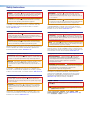 2
2
-
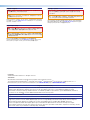 3
3
-
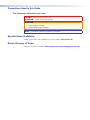 4
4
-
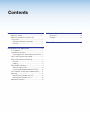 5
5
-
 6
6
-
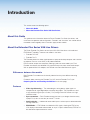 7
7
-
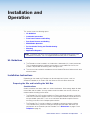 8
8
-
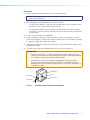 9
9
-
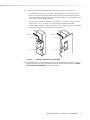 10
10
-
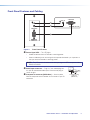 11
11
-
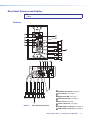 12
12
-
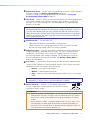 13
13
-
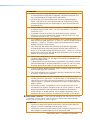 14
14
-
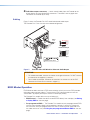 15
15
-
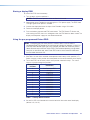 16
16
-
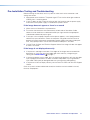 17
17
-
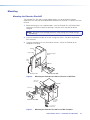 18
18
-
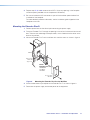 19
19
-
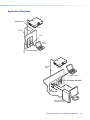 20
20
-
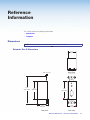 21
21
-
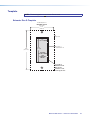 22
22
-
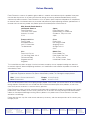 23
23
dans d''autres langues
- English: Extron Extender Plus User manual
Documents connexes
-
Extron DTP T UWP 4K 332 D Manuel utilisateur
-
Extron DTP T UWP D Series Manuel utilisateur
-
Extron USB Extender Series Manuel utilisateur
-
Extron DTP T DWP 4K D Series Manuel utilisateur
-
Extron HD 4K 110 Series Manuel utilisateur
-
Extron FOX T UWP 302 Manuel utilisateur
-
Extron USB Extender Plus Series Manuel utilisateur
-
Extron USB HUB4 MAAP Manuel utilisateur
-
Extron FOXBOX Rx HDMI Manuel utilisateur
-
Extron P/2 DA2xi MT Manuel utilisateur