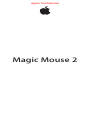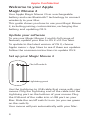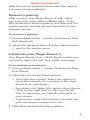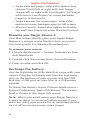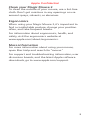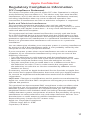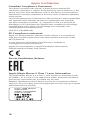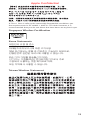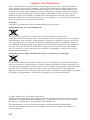Apple A1657 Manuel utilisateur
- Catégorie
- Souris
- Taper
- Manuel utilisateur
Ce manuel convient également à

Magic Mouse 2
Apple Confidential

2
Welcome to your Apple
Magic Mouse 2
Your Apple Magic Mouse 2 has a rechargeable
battery and uses Bluetooth® technology to connect
wirelessly to your Mac.
This guide shows you how to use your Magic Mouse
2, including pairing, customization, recharging the
battery, and updating OS X.
Update your software
To use your Magic Mouse 2 and its full range of
features, update your Mac to OS X v10.11or later.
To update to the latest version of OS X, choose
Apple menu > App Store to see if there are updates.
Follow the onscreen instructions to update OS X.
Set up your Magic Mouse 2
On/off switch
Lightning port
Use the Lightning to USB cable that came with your
mouse. Plug the Lightning end of the cable into the
Lightning port on the bottom of your mouse. Plug
the USB end of the cable into a USB port on your
Mac. Slide the on/o switch to on (so you see green
on the switch).
Your mouse will pair automatically with your Mac.
Apple Confidential

3
After the mouse is paired, disconnect the cable to
use your mouse wirelessly.
Remove a pairing
After you pair your Magic Mouse 2 with a Mac,
you can pair it again with a dierent Mac. To do
this, remove the existing pairing and then pair the
mouse again using the set up instructions in the
previous section..
To remove a pairing:
1 Choose Apple menu > System Preferences, then
click Bluetooth.
2 Select the trackpad, then click the Delete button
next to the mouse name.
Customize your Magic Mouse 2
Your Magic Mouse 2 has a Multi-Touch surface you
can use to right-click, left-click, scroll, and swipe.
To customize your mouse:
1 Choose Apple menu > System Preferences, then
click Mouse.
2 Click Point & Click for these options:
ÂScroll direction: natural: Select this option to
move the contents of a window in the same
direction as your ngers.
ÂSecondary click: Select this option, then choose
“Click on the right side” or “Click on the left
side” to secondary (or Control) click items on
your screen.
ÂSmart zoom: Select this option to double-tap
with one nger to zoom in or out.
3 Click More Gestures for these options:
Apple Confidential

4
ÂSwipe between pages: Select this option and
choose “Scroll left or right with one nger,”
“Swipe left or right with two ngers,” or “Swipe
with one or two ngers” to move between
pages in a document.
ÂSwipe between full-screen apps: Select this
option to move between apps in full screen.
ÂMission Control: Select this option to double-
tap with two ngers to enter Mission Control.
Rename you Magic Mouse 2
Your Mac automatically gives your Apple Magic
Mouse 2 a unique name the rst time you pair it.
You can rename it in Bluetooth preferences.
To rename your mouse:
1 Choose Apple menu > System Preferences, then
click Bluetooth.
2 Control-click the mouse, then choose Rename.
3 Enter a name and click OK.
Recharge the battery
Use the Lightning to USB cable that came with your
mouse. Plug the Lightning end into the Lightning
port on the bottom of your mouse, and the USB
end into a USB port on your Mac or a USB power
adapter.
To check the battery status, Choose Apple menu >
System Preferences, then click Mouse. The battery
level is shown in the lower-left corner.
Note: When you aren’t using your Magic Mouse 2,
it goes to sleep to conserve battery power. If you
won’t be using your mouse for an extended period,
turn it o to conserve even more power.
Apple Confidential

5
Clean your Magic Mouse 2
To clean the outside of your mouse, use a lint-free
cloth. Don’t get moisture in any openings or use
aerosol sprays, solvents, or abrasives.
Ergonomics
When using your Magic Mouse 2, it’s important to
nd a comfortable posture, change your position
often, and take frequent breaks.
For information about ergonomics, health, and
safety, visit the ergonomics website at
www.apple.com/about/ergonomics.
More information
For more information about using your mouse,
open Mac Help and search for “mouse.”
For support and troubleshooting information, user
discussion boards, and the latest Apple software
downloads, go to www.apple.com/support.
Apple Confidential
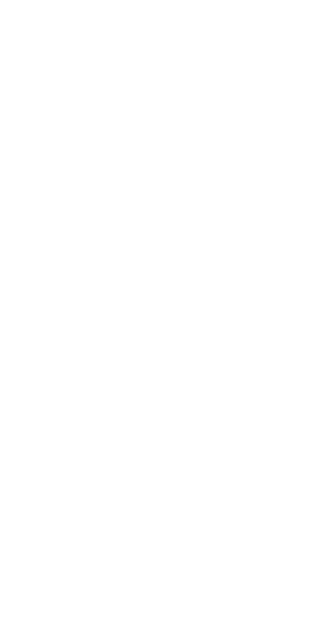
17
Regulatory Compliance Information
FCC Compliance Statement
This device complies with part 15 of the FCC rules. Operation is subject
to the following two conditions: (1) This device may not cause harmful
interference, and (2) this device must accept any interference received,
including interference that may cause undesired operation. See
instructions if interference to radio or television reception is suspected.
Radio and Television Interference
This computer equipment generates, uses, and can radiate radio-
frequency energy. If it is not installed and used properly—that is, in strict
accordance with Apple’s instructions—it may cause interference with
radio and television reception.
This equipment has been tested and found to comply with the limits
for a Class B digital device in accordance with the specications in Part
15 of FCC rules. These specications are designed to provide reasonable
protection against such interference in a residential installation. However,
there is no guarantee that interference will not occur in a particular
installation.
You can determine whether your computer system is causing interference
by turning it o. If the interference stops, it was probably caused by the
computer or one of the peripheral devices.
If your computer system does cause interference to radio or television
reception, try to correct the interference by using one or more of the
following measures:
• Turn the television or radio antenna until the interference stops.
• Move the computer to one side or the other of the television or radio.
• Move the computer farther away from the television or radio.
• Plug the computer into an outlet that is on a dierent circuit from
the television or radio. (That is, make certain the computer and
the television or radio are on circuits controlled by dierent circuit
breakers or fuses.)
If necessary, consult an Apple Authorized Service Provider or Apple. See
the service and support information that came with your Apple product.
Or, consult an experienced radio/television technician for additional
suggestions.
Important: Changes or modications to this product not authorized by
Apple Inc. could void the EMC compliance and negate your authority to
operate the product.
This product has demonstrated EMC compliance under conditions that
included the use of compliant peripheral devices and shielded cables
between system components. It is important that you use compliant
peripheral devices and shielded cables (including Ethernet network
cables) between system components to reduce the possibility of causing
interference to radios, television sets, and other electronic devices. Turn
the television or radio antenna until the interference stops.
Responsible party (contact for FCC matters only):
Apple Inc. Corporate Compliance
1 Innite Loop, MS 91-1EMC
Cupertino, CA 95014
Apple Confidential

18
Canadian Compliance Statement
This device complies with Industry Canada license-exempt RSS
standard(s). Operation is subject to the following two conditions: (1) this
device may not cause interference, and (2) this device must accept any
interference, including interference that may cause undesired operation
of the device.
Le présent appareil est conforme aux CNR d’Industrie Canada applicables
aux appareils radio exempts de licence. L’exploitation est autorisée
aux deux conditions suivantes : (1) l’appareil ne doit pas produire de
brouillage, et (2) l’utilisateur de l’appareil doit accepter tout brouillage
radioélectrique subi, même si le brouillage est susceptible d’en
compromettre le fonctionnement.
CAN ICES-3 (B)/NMB-3(B)
EU Compliance statement
Apple Inc. hereby declares that this wireless device is in compliance
with the essential requirements and other relevant provisions of the
R&TTE Directive.
A copy of the EU Declaration of Conformity is available at
www.apple.com/euro/compliance.
Apple’s EU representative is Apple Distribution International,
Hollyhill Industrial Estate, Cork, Ireland.
Russia, Kazakhstan, Belarus
Apple Magic Mouse 2 Class 1 Laser Information
The Apple Magic Mouse 2 is a Class 1 laser product in accordance with
IEC 60825-1 A1 A2 and 21 CFR 1040.10 and 1040.11 except for deviations
pursuant to Laser Notice No. 50, dated July 26, 2001.
Caution: Modication of this device may result in hazardous radiation
exposure. For your safety, have this equipment serviced only by an Apple
Authorized Service Provider.
CLASS 1 LASER PRODUCT
LASER KLASSE 1
APPAREIL A RAYONNEMENT
LASER DE CLASSE 1
Apple Confidential

19
A Class 1 laser is safe under reasonably foreseeable conditions per
the requirements in IEC 60825-1 AND 21 CFR 1040. However, it is
recommended that you do not direct the laser beam at anyone’s eyes.
Singapore Wireless Certication
l
I
Korea Statements
대한민국 규정 및 준수
미래창조과학부고시에 따른 고지사항
해당 무선설비는 운용 중 전파혼신 가능성이 있으므로,
인명안전과 관련된 서비스에 사용할 수 없습니다.
B급 기기(가정용 방송통신기자재)
이 기기는 가정용(B급) 전자파적합기기로서 주로
가정에서 사용하는 것을 목적으로 하며,
모든 지역에서 사용할 수 있습니다.
Taiwan Wireless Statement
Apple Confidential

20
Japan VCCI Class B Statement
SJ/T 11364-2014
Apple Confidential

21
Apple and the Environment
Apple Inc. recognizes its responsibility to minimize the environmental
impacts of its operations and products. More information is available on
the web at www.apple.com/environment.
Battery
Your Magic Mouse 2 contains no user-serviceable parts. Don’t attempt to
open or disassemble your Magic Mouse 2 or remove, crush, or puncture
the battery in your Magic Mouse 2, or expose it to high temperatures
or liquids. Disassembling your Magic Mouse 2 may damage it or may
cause injury to you.
The lithium-ion battery in your Magic Mouse 2 should be serviced or
recycled by Apple or an authorized service provider, and disposed of
separately from household waste. For information about Apple lithium-
ion batteries, go to www.apple.com/batteries.
Taiwan
Taiwan Battery Statement
China Battery Statement
Disposal and Recycling Information
When this product reaches its end of life, please dispose of it
according to your local environmental laws and guidelines.
For information about Apple’s recycling programs, visit
www.apple.com/environment/recycling.
European Union—Disposal Information
Apple Confidential

22
The symbol above means that according to local laws and regulations
your product and/or its battery should be disposed of separately from
household waste. When this product reaches its end of life, take it to a
collection point designated by local authorities. Some collection points
accept products for free. The separate collection and recycling of your
product and/or its battery at the time of disposal will help conserve
natural resources and ensure that it is recycled in a manner that protects
human health and the environment.
Türkiye
Türkiye Cumhuriyeti: AEEE Yönetmeliğine Uygundur.
Informations sur l’élimination
Le symbole ci-dessus signie que, conformément aux lois et
réglementations locales, vous devez jeter votre produit et/ou sa batterie
séparément des ordures ménagères. Lorsque ce produit arrive en n de
vie, apportez-le à un point de collecte désigné par les autorités locales.
La collecte séparée et le recyclage de votre produit et/ou de sa batterie
lors de sa mise au rebut aideront à préserver les ressources naturelles
et à s’assurer qu’il est recyclé de manière à protéger la santé humaine
et l’environnement.
Información sobre eliminación de residuos y reciclaje
El símbolo indica que este producto y/o su batería no debe desecharse
con los residuos domésticos. Cuando decida desechar este producto y/o
su batería, hágalo de conformidad con las leyes y directrices ambientales
locales. Para obtener información sobre el programa de reciclaje de
Apple, puntos de recolección para reciclaje, sustancias restringidas y otras
iniciativas ambientales, visite www.apple.com/la/environment.
© 2015 Apple Inc. All rights reserved.
Apple, the Apple logo, Mac, Magic Mouse, Mission Control, Multi-Touch,
and OS X are trademarks of Apple Inc., registered in the U.S. and other
countries. Lightning is a trademark of Apple Inc.
The Bluetooth® word mark and logos are registered trademarks
owned by Bluetooth SIG, Inc. and any use of such marks by Apple is
under license.
Apple Confidential
-
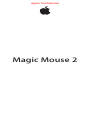 1
1
-
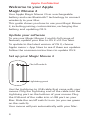 2
2
-
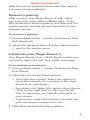 3
3
-
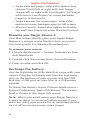 4
4
-
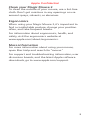 5
5
-
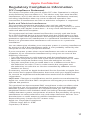 6
6
-
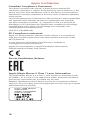 7
7
-
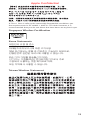 8
8
-
 9
9
-
 10
10
-
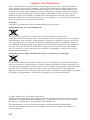 11
11
Apple A1657 Manuel utilisateur
- Catégorie
- Souris
- Taper
- Manuel utilisateur
- Ce manuel convient également à
dans d''autres langues
- English: Apple A1657 User manual