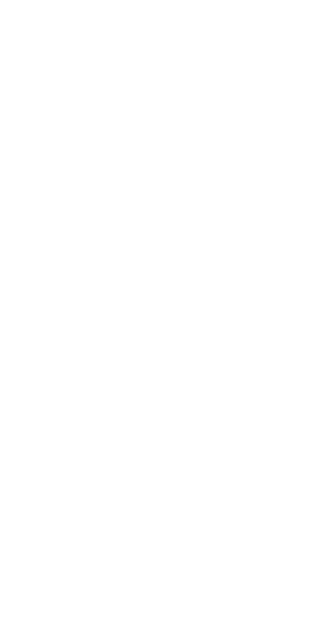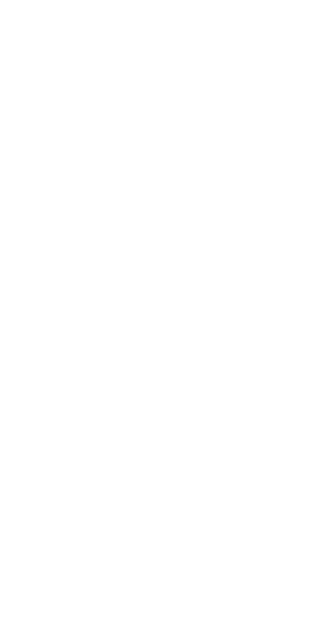
17
Regulatory Compliance Information
FCC Compliance Statement
This device complies with part 15 of the FCC rules. Operation is subject
to the following two conditions: (1) This device may not cause harmful
interference, and (2) this device must accept any interference received,
including interference that may cause undesired operation. See
instructions if interference to radio or television reception is suspected.
Radio and Television Interference
This computer equipment generates, uses, and can radiate radio-
frequency energy. If it is not installed and used properly—that is, in strict
accordance with Apple’s instructions—it may cause interference with
radio and television reception.
This equipment has been tested and found to comply with the limits
for a Class B digital device in accordance with the specications in Part
15 of FCC rules. These specications are designed to provide reasonable
protection against such interference in a residential installation. However,
there is no guarantee that interference will not occur in a particular
installation.
You can determine whether your computer system is causing interference
by turning it o. If the interference stops, it was probably caused by the
computer or one of the peripheral devices.
If your computer system does cause interference to radio or television
reception, try to correct the interference by using one or more of the
following measures:
• Turn the television or radio antenna until the interference stops.
• Move the computer to one side or the other of the television or radio.
• Move the computer farther away from the television or radio.
• Plug the computer into an outlet that is on a dierent circuit from
the television or radio. (That is, make certain the computer and
the television or radio are on circuits controlled by dierent circuit
breakers or fuses.)
If necessary, consult an Apple Authorized Service Provider or Apple. See
the service and support information that came with your Apple product.
Or, consult an experienced radio/television technician for additional
suggestions.
Important: Changes or modications to this product not authorized by
Apple Inc. could void the EMC compliance and negate your authority to
operate the product.
This product has demonstrated EMC compliance under conditions that
included the use of compliant peripheral devices and shielded cables
between system components. It is important that you use compliant
peripheral devices and shielded cables (including Ethernet network
cables) between system components to reduce the possibility of causing
interference to radios, television sets, and other electronic devices. Turn
the television or radio antenna until the interference stops.
Responsible party (contact for FCC matters only):
Apple Inc. Corporate Compliance
1 Innite Loop, MS 91-1EMC
Cupertino, CA 95014