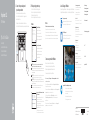Dell Inspiron 3158 2-in-1 Guide de démarrage rapide
- Taper
- Guide de démarrage rapide

Connect the power adapter and
press the power button
Sluit de netadapter aan en druk op de aan-uitknop
Connectez l’adaptateur d’alimentation et appuyez sur le
boutond’alimentation
Netzadapter anschließen und Betriebsschalter drücken
Connettere l’adattatore di alimentazione e premere il pulsante Accensione
1
Snelstartgids
Guide d’information rapide
Schnellstart-Handbuch
Guida introduttiva rapida
2015-07
Printed in China.
SupportAssist Check and update your computer
Controleer de computer en werk deze bij
Recherchez des mises à jour et installez-les sur
votreordinateur
Computer überprüfen und aktualisieren
Verificare e aggiornare il computer
Register your computer
Registreer de computer | Enregistrez votre ordinateur
Computer registrieren | Registrare il computer
Dell Help & Support
Dell-help & ondersteuning | Dell aide et assistance
Dell Hilfe & Support | Guida e supporto Dell
Quick Start Guide
Inspiron 11
3000 Series
2 Finish operating system setup
Voltooi de installatie van het besturingssysteem
Terminez la configuration du système d’exploitation
Betriebssystem-Setup abschließen
Terminare la configurazione del sistema operativo
Windows
Enable Dell updates
Schakel Dell-updates in
Activer les mises à jour Dell
Dell Aktualisierungen aktivieren
Abilitare gli aggiornamenti Dell
Connect to your network
Maak verbinding met uw netwerk
Connectez-vous à votre réseau
Mit dem Netzwerk verbinden
Connettere alla rete
NOTE: If you are connecting to a secured wireless network, enter the
password for the wireless network access when prompted.
N.B.: Als u verbinding maakt met een beveiligd draadloos netwerk, voer dan
het wachtwoord in voor toegang tot het draadloze netwerk wanneer u hier
om wordt gevraagd.
REMARQUE : si vous vous connectez à un réseau sans fil sécurisé, entrez le
mot de passe d’accès à ce réseau lorsque vous y êtes invité.
ANMERKUNG: Wenn Sie sich mit einem geschützten Wireless-Netzwerk
verbinden, geben Sie das Kennwort für das Wireless-Netzwerk ein, wenn Sie
dazu aufgefordert werden.
N.B.: se ci si sta connettendo a una rete wireless protetta, inserire la
password di accesso alla rete wireless quando richiesto.
Sign in to your Microsoft account orcreate
alocal account
Meld u aan bij uw Microsoft-account of
maak een lokale account aan
Connectez-vous à votre compte Microsoft
ou créez un compte local
Bei Ihrem Microsoft-Konto anmelden oder
lokales Konto erstellen
Effettuare l’accesso al proprio account
Microsoft oppure creare un account locale
Ubuntu
Follow the instructions on the screen to finish setup.
Volg de instructies op het scherm om de setup te voltooien.
Suivez les instructions qui s’affichent pour terminer la configuration.
Folgen Sie den Anweisungen auf dem Bildschirm, um das Setup abzuschließen.
Seguire le istruzioni visualizzate sullo schermo per terminare la configurazione.
Product support and manuals
Productondersteuning en handleidingen
Support produits et manuels
Produktsupport und Handbücher
Supporto prodotto e manuali
Dell.com/support
Dell.com/support/manuals
Dell.com/support/windows
Dell.com/support/linux
Contact Dell
Neem contact op met Dell | Contacter Dell
Kontaktaufnahme mit Dell | Contattare Dell
Dell.com/contactdell
Regulatory and safety
Regelgeving en veiligheid
Réglementations et sécurité
Sicherheitshinweise und Zulassungsinformationen
Normative e sicurezza
Dell.com/regulatory_compliance
Regulatory model
Wettelijk model
Modèle réglementaire
Muster-Modellnummer
Modello di conformità alle normative
P20T
Regulatory type
Wettelijk type | Type réglementaire
Muster-Typnummer | Tipo di conformità
P20T004
Computer model
Computermodel | Modèle de l’ordinateur
Computermodell | Modello computer
Inspiron 11-3158
© 2015 Dell Inc.
© 2015 Microsoft Corporation.
© 2015 Canonical Ltd.
Locate Dell apps in Windows
Zoek naar Dell-apps in Windows | Localisez vos applications Dell dans Windows
Dell Apps in Windows ausfindig machen | Localizzare le app Dell in Windows
Create recovery media for Windows
Maak een systeemherstelschijf voor Windows
Créer des supports de récupération pour Windows
Wiederherstellungsmedium für Windows erstellen
Creare un supporto di ripristino per Windows
In Windows search, type Recovery, click Create a recovery media, and follow the
instructions on the screen.
Typ in het Windows-zoekvak Herstel in, klik op Een systeemherstelschijf maken en
volg de instructies op het scherm.
Dans la recherche Windows, entrez Récupération, cliquez sur Créer des supports de
récupération, et suivez les instructions à l’écran.
Geben Sie in der Windows-Suche Wiederherstellung ein, klicken Sie auf
Wiederherstellungsmedium erstellen und folgen Sie den Anweisungen auf
demBildschirm.
Nella casella di ricerca di Windows digitare Ripristino, fare clic su Crea supporto di
ripristino e seguire le istruzioni visualizzate.

Features
Kenmerken | Caractéristiques | Funktionen | Funzioni
13 245
6
14
1312
20
9
8
7
10
11
18
19
17
15
16
1. Right microphone
2. Camera-status light
3. Camera
4. Ambient-light sensor
5. Left microphone
6. Windows button
7. Power-adapter port
8. HDMI port
9. USB 3.0 port with
PowerShare
10. USB 3.0 port
11. Headset port
12. Left-click area
13. Right-click area
14. Power and battery-
status light
15. Power button
16. Volume-control
buttons
17. USB 2.0 port
18. Media-card reader
19. Security-cable slot
20. Service Tag label
1. Microfoon rechts
2. Statuslampje camera
3. Camera
4. Omgevingslicht-
sensor
5. Microfoon links
6. Windows-knop
7. Poort voor netadapter
8. HDMI-poort
9. USB 3.0-poort met
PowerShare
10. USB 3.0-poort
11. Headsetpoort
12. Gebied voor
linksklikken
13. Gebied voor
rechtsklikken
14. Lampje voor energie-
en batterijniveau
15. Aan-uitknop
16. Volumeknoppen
17. USB 2.0-poort
18. Mediakaartlezer
19. Sleuf voor
beveiligingskabel
20. Servicetag
1. Microphone droit
2. Voyant d’état de
lacaméra
3. Caméra
4. Capteur de
luminosité ambiante
5. Microphone gauche
6. Bouton Windows
7. Port de l’adaptateur
d’alimentation
8. Port HDMI
9. Port USB 3.0 avec
PowerShare
10. Port USB 3.0
11. Port pour casque
12. Zone de clic gauche
13. Zone de clic droit
14. Voyant d’état de
l’alimentation
15. Bouton d’alimentation
16. Boutons de contrôle
du volume
17. Port USB 2.0
18. Lecteur de carte
mémoire
19. Emplacement pour
câble de sécurité
20. Étiquette de numéro
de série
1. Rechtes Mikrofon
2. Kamerastatusanzeige
3. Kamera
4. Umgebungs-
lichtsensor
5. Linkes Mikrofon
6. Windows-Taste
7. Netzadapteranschluss
8. HDMI-Anschluss
9. USB 3.0-Anschluss
mit PowerShare
10. USB 3.0-Anschluss
11. Kopfhöreranschluss
12. Linker
Mausklickbereich
13. Rechter
Mausklickbereich
14. Stromversorgungs-
und
Akkuzustandsanzeige
15. Betriebsschalter
16. Tasten zur
Lautstärkeregelung
17. USB 2.0-Anschluss
18. Speicherkartenleser
19. Sicherheitskabel-
einschub
20. Service-Tag-Etikett
1. Microfono destro
2. Indicatore di stato
della fotocamera
3. Fotocamera
4. Sensore di luminosità
ambientale
5. Microfono sinistro
6. Pulsante Windows
7. Porta adattatore di
alimentazione
8. Porta HDMI
9. Porta USB 3.0 con
PowerShare
10. Porta USB 3.0
11. Porta auricolare
12. Area per clic con
pulsante sinistro
13. Area per clic con
pulsante destro
14. Indicatore di stato
alimentazione
ebatteria
15. Accensione
16. Pulsanti controllo
volume
17. Porta USB 2.0
18. Lettore di schede
multimediali
19. Slot cavo di
protezione
20. Etichetta Numero
diservizio
Shortcut keys
Sneltoetsen | Touches de fonction
Tastaturbefehle | Tasti di scelta rapida
Mute audio
Geluid dempen | Couper le son
Audio stummschalten | Disattiva audio
Decrease volume
Geluidsniveau omlaag | Diminuer le volume
Lautstärke reduzieren | Diminuisci volume
Increase volume
Geluidsniveau omhoog | Augmenter le volume
Lautstärke erhöhen | Aumenta volume
Play/Pause
Afspelen/Pauzeren | Lecture/Pause
Wiedergabe/Pause | Riproduci/Metti in pausa
Search
Zoeken | Rechercher
Suchen | Ricerca
Share
Delen | Partager
Freigeben | Condividi
Devices
Apparaten | Périphériques
Geräte | Periferiche
Settings
Instellingen | Paramètres
Einstellungen | Impostazioni
List recently-used apps
Lijst met recent gebruikte apps
Applications récemment utilisées
Kürzlich verwendete Apps auflisten
Elenca le applicazioni utilizzate di recente
Swich apps
Apps wisselen | Permuter entre les applications
Apps wechseln | Cambia app
Decrease brightness
Helderheid verminderen | Diminuer la luminosité
Helligkeit reduzieren | Riduci luminosità
Increase brightness
Helderheid vermeerderen | Augmenter la luminosité
Helligkeit erhöhen | Aumenta luminosità
Turn off/on wireless
Draadloos in-/uitschakelen
Activer/Désactiver le sans fil
Wireless ein-/ausschalten
Attiva/Disattiva modalità senza fili
NOTE: For more information, see Specifications at Dell.com/support.
N.B.: Zie Specificaties op Dell.com/support voor meer informatie.
REMARQUE : pour plus d’informations, consultez la section Caractéristiques
àl’adresse Dell.com/support.
ANMERKUNG: Weitere Information finden Sie unter Technische Daten auf
Dell.com/support.
N.B.: per ulteriori informazioni, consultare Specifiche all’indirizzo Dell.com/support.
Modes
Modi | Modes | Modi | Modalità
Notebook
Notebook | Notebook
Als Notebook | Notebook
Tablet
Tablet | Tablette
Als Tablet-PC | Tablet
Tent
Tent | Tente
Als Tablet-PC in Zeltform | “A tenda”
Stand
Standaard | Socle
Standrahmen | Piedistallo
-
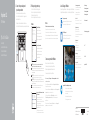 1
1
-
 2
2
Dell Inspiron 3158 2-in-1 Guide de démarrage rapide
- Taper
- Guide de démarrage rapide
dans d''autres langues
- Deutsch: Dell Inspiron 3158 2-in-1 Schnellstartanleitung
- Nederlands: Dell Inspiron 3158 2-in-1 Snelstartgids
Documents connexes
-
Dell Inspiron 3152 2-in-1 Le manuel du propriétaire
-
Dell Inspiron 3152 2-in-1 Le manuel du propriétaire
-
Dell Inspiron 15 7559 Guide de démarrage rapide
-
Dell Inspiron 7547 Guide de démarrage rapide
-
Dell Inspiron 7547 Guide de démarrage rapide
-
Dell Inspiron 7547 Mode d'emploi
-
Dell Inspiron 7547 Guide de démarrage rapide
-
Dell Inspiron 7547 Guide de démarrage rapide
-
Dell Inspiron 3158 2-in-1 Guide de démarrage rapide
-
Dell Inspiron 3158 2-in-1 Guide de démarrage rapide