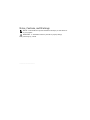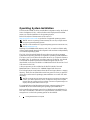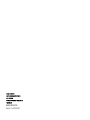Bull NovaScale T810B F2 Guide de démarrage rapide
- Taper
- Guide de démarrage rapide


The following copyright notice protects this book under Copyright laws which prohibit such actions as, but not limited
to, copying, distributing, modifying, and making derivative works.
Copyright © Bull SAS
2011
Copyright © 200
9 Dell Inc. All rights reserved
Trademarks and Acknowledgements
Citrix and XenServer are trademarks of Citrix Systems, Inc. and/or more of its subsidiaries, and may be registered
in the United States Patent and Trademark Office and in other countries.
Intel and Xeon are registered trademarks of Intel Corporation in the U.S. and other countries.
Microsoft, and Windows Server are either trademarks or registered trademarks of Microsoft Corporation in the
United States and/or other countries.
Red Hat and Enterprise Linux are registered trademarks of Red Hat, Inc. in the United States and other countries.
SUSE is a registered trademark of Novell, Inc., in the United States and other countries.
VMware is a registered trademark of VMware, Inc. in the United States and/or other countries.
Other trademarks and trade names may be used in this document to refer to either the entities claiming the marks
and names or their products. Bull disclaims any proprietary interest in trademarks and trade names other than its own.
We acknowledge the rights of the proprietors of the trademarks mentioned in this manual.
All brand names and software and hardware product names are subject to trademark and/or patent protection.
Quoting of brand and product names is for information purposes only and does not represent trademark
misuse.
The information in this document is subject to change without notice. Bull will not be liable for errors
contained herein, or for incidental or consequential damages in connection with the use of this material.

Getting Started
With Your System

Notes, Cautions, and Warnings
NOTE: A NOTE indicates important information that helps you make better use
of your computer.
WARNING: A WARNING indicates a potential for property damage,
personal injury, or death.
____________________

Getting Started With Your System 3
Installation and Configuration
WA RNIN G: Before performing the following procedure, review the safety
instructions that came with the system.
Unpacking the System
Unpack your system and identify each item.
Optional – Connecting the Keyboard, Mouse, and Monitor
Connect the keyboard, mouse, and monitor (optional).
The connectors on the back of your system have icons indicating which cable to
plug into each connector. Be sure to tighten the screws (if any) on the monitor's
cable connector.

4 Getting Started With Your System
Connecting the Power Cable
Connect the system’s power cable to the system and, if a monitor is used,
connect the monitor’s power cable to the monitor.
Securing the Power Cable
Bend the system power cable into a loop as shown in the illustration and attach
to the cable clasp.

Getting Started With Your System 5
Plug the other end of the power cable into a grounded electrical outlet or
a separate power source such as an uninterrupted power supply (UPS) or
a power distribution unit (PDU).
NOTE: Ensure that the system is connected to a stand-alone power source with
stable power supply for better performance.
Turning On the System
Press the power button on the system. The power indicator should light.

6 Getting Started With Your System
Operating System Installation
The NovaScale T810B F2 offers an embedded Configuration utility: the Unified
Server Configurator (USC), which includes an OS Deployment Wizard that
assists you with the installation of the Operating System.
Refer to the technical characteristics of the server on
http://www.bull.com/novascale
to get the list of supported operating systems.
NOTE: The list of operating systems offered by the USC may be larger than the
list of the supported Operating Systems.
NOTE: for the installation of a supported Operating System not listed in the USC,
see
http://support.bull.com
.
Residing on an embedded flash memory card, USC is similar to a BIOS utility
in that it can be started during the boot sequence and can function independently
of an installed operating system.
The USC of the NovaScale T810B F2 server does not provide an operating
system drivers repository that may be required for operating system installation.
You have to use a local USB source that has drivers on it, in a specific format to
be read by USC. To get the most up-to-date version of the drivers, it is advised
to download the drivers repository from the Bull Support web site. The
downloaded .iso file has to be burnt to a CDROM which will be used as a local
USB source for the USC.
A drivers repository is also included in the "Bull NovaScale Universal
R400/T800 Series - Resource CD" CDROM shipped with the server.
The OS Deployment wizard extracts these drivers and copies them to a staging
directory. These files are deleted after an 18-hour period or when you press the
<F10> key to either cancel operating system installation or re-enter USC after
rebooting.
NOTE: During the 18-hour period when the drivers are extracted to the temporary
location, you cannot update USC, drivers, or diagnostics using a Driver Update
Package after the operating system is installed, or the Driver Update Package will
display a message that another session is open.
For supported Microsoft® Windows® and Linux operating systems, these
extracted drivers are installed during the operating system installation.
Before installing the operating system, the OS Deployment wizard detects if a
boot device is available. A boot device is a physical disk, virtual disk, or other
storage device on which the operating system can be installed.

Getting Started With Your System 7
To begin installation
1
Connect the keyboard, monitor, mouse, and any additional peripherals to
your system.
2
Turn on the system and the attached peripherals.
3
Press
<F10>
in the POST to start the System Services.
NOTE: The Initializing UEFI. Please wait... and the Entering System Services...Starting
Unified Server Configurator messages are displayed.
NOTE: : If <F10> is not available because the System Services is disabled, press <Ctrl E>
in the POST when the message is displayed, to enter in the BMC configuration utility.
Select System Services and press Enter. Set System Services to "Enable". Exit the tool by
saving the changes . At next reboot <F10> must be available.
4
Insert the "Bull NovaScale Universal R400/T800 Series - Resource CD"
CDROM in the DVD drive
5
Click
OS Deployment
in the left pane.
6
Click
Deploy OS
in the right pane.
7
Click
Next
to Select the Operating System Driver Source Location.
8
Select
Local Drive (CD/DVD/USB)
and click
Next
.
9
Select the repository in the drop down list and click
Next
.
NOTE: In the Select Media drop down list, the reference of the "Bull NovaScale Universal
R400/T800 Series - Resource CD" CDROM is displayed.
NOTE: : If your system has a RAID controller, you have the option of launching the RAID
Configuration wizard and configuring a virtual disk as the boot device.
If your system does not have a RAID controller or if you choose to bypass the optional RAID
configuration, the OS Deployment wizard installs the operating system to a default location,
which is typically the disk identified as Disk 0 in the BIOS utility
10
Select the operating system you want to install and click
Next
.
11
USC extracts the drivers required by the operating system you selected.
NOTE: USC or USC-LCE renders the drivers through the OEMDRV directory to the
operating system.
NOTE: For Microsoft Windows operating system, the drivers are extracted to an internal
USB drive named OEMDRV.
NOTE: The process for extracting the drivers may take several minutes.
NOTE: All drivers copied by the OS Deployment wizard are removed after 18 hours. To
remove the drivers before the 18-hour period is over, reboot the system and press the <F10>
key to re-enter USC.

8 Getting Started With Your System
12
After the drivers are extracted, USC prompts you to insert the operating
system installation media.
13
Insert the operating system installation media when prompted and click
Next
.
NOTE: USC supports internal SATA optical drives and USB optical drives. If the
installation media is corrupt or not readable, then USC may be unable to detect the presence
of a supported optical drive. In this case, you may receive an error message stating that no
optical drive is available. If the media is not valid (if it is the incorrect CD or DVD, for
example), a message displays requesting that you insert the correct installation media
14
Click Finish to reboot the system and continue with the operating system
installation. Upon reboot, the system boots to the operating system
installation media.
NOTE: When the system reboots after you click Finish, you may be prompted to press a
key before booting to the operating system installation media. If you do not press a key, the
system boots to the hard drive and not the operating system installation media.
NOTE: : In the event that the operating system installation is interrupted and the system
reboots before installation completes, you may be prompted to press a key in order to boot
from the operating system installation media.
NOTE: You can cancel the operating system installation by pressing the <F10> key.
Pressing the <F10> key at any point during the installation process or while rebooting causes
any drivers provided by the OS Deployment wizard to be removed.

Getting Started With Your System 9
Other Information You May Need
WA RNIN G: See the safety and regulatory information that shipped with your
system. Warranty information may be included within this document or as
a separate document.
•The
Hardware Owner’s Manual
provides information about system features
and describes how to troubleshoot the system and install or replace system
components. This document is available online at
http://support.bull.com/documentation.
• Any media that ships with your system that provides documentation and
tools for configuring and managing your system, system management
software, system updates, and system components that you purchased with
your system.
NOTE: Always check for updates on
http://support.bull.com
and read the
updates first because they often supersede information in other documents.
Obtaining Technical Assistance
If you do not understand a procedure in this guide or if the system does not
perform as expected, see
http://support.bull.com/documentation
for further
documentation, or contact your support representative; the phone directory is at
http://support.bull.com
.

10 Getting Started With Your System
Technical Specifications
Processor
Processor type
One Intel
®
Xeon
®
Processor E3-1200 product
family
or
One Intel Core i3-2100 product family
or
One Intel Pentium processor (when available)
Expansion Bus
Bus type PCI Express Generation 2
Expansion slots: Slot 1: PCIe x8 (x8 routing), half-length
Slot 2: PCIe x16 (x8 routing), full-length
Slot 3: PCIe x8 (x4 routing), half-length
Slot 4: PCIe x1 (x1 routing), half-length
Memory
Architecture 1066-MHz or 1333-MHz DDR3 unbuffered
Error Correcting Code (ECC) DIMMs
Memory module sockets Four 240-pin
Memory module capacities 1 GB, 2 GB, 4 GB or 8 GB
Minimum RAM 1 GB
Maximum RAM 32 GB
Drives
Hard drives Up to four 3.5-inch, cabled SAS or SATA
internal drives
Optical drive Optional internal SATA DVD-ROM or SATA
DVD+/-RW
Optional external USB DVD-ROM
NOTE: DVD devices are data only.

Getting Started With Your System 11
Tape drive One optional internal half-height tape backup
device
Connectors
Back
NIC
One RJ-45 (for integrated 1-GB NIC)
Serial
9-pin, DTE, 16550-compatible
USB
Four 4-pin, USB 2.0-compliant
Video
15-pin VGA
eSATA
One 7-pin connector
Front
USB
Two 4-pin, USB 2.0-compliant
Internal
USB
Two 4-pin, USB 2.0-compliant
Video
Video type Matrox G200, integrated in Winbond
WPCM450
Video memory 8 MB
Power
AC power supply (per power supply)
Wattage
305 W
Vo lt ag e
100 VAC–240 VAC, 50 Hz/60 Hz,
9.0 A–4.5 A
Heat dissipation
1300 BTU/hr maximum
Maximum inrush current
Under typical line conditions and over the
entire system ambient operating range,
the inrush current may reach 35 A per power
supply for 10 ms or less.
Drives (continued)

12 Getting Started With Your System
Batteries
System battery
CR 2032 3.0-V lithium coin cell
Physical
Height 42.03 cm (16.55 in)
Width 18.9 cm (7.44 in)
Depth 46.38 cm (18.26 in)
Weight 16.1 kg (35.49 lb)
Environmental
Temperature
Operating
10° to 35°C (50° to 95°F) with a maximum
temperature gradation of 10°C per hour
NOTE: For altitudes above 2950 feet,
the maximum operating temperature
is derated 1ºF/550 ft.
Storage
–40° to 65°C (–40° to 149°F) with a maximum
temperature gradation of 20°C per hour
Relative humidity
Operating
20% to 80% (noncondensing) with a maximum
humidity gradation of 10% per hour
Storage
5% to 95% (noncondensing)
Maximum vibration
Operating
0.26 Grms at 5–350 Hz for 15 min
Storage
1.87 Grms at 10–250 Hz for 15 min
Power (continued)

Getting Started With Your System 13
Maximum shock
Operating
One shock pulse in the positive z axis
(one pulse on each side of the system) of 31 G
for 2.6 ms in the operational orientation
Storage
Six consecutively executed shock pulses in the
positive and negative x, y, and z axes
(one pulse on each side of the system) of 71 G
for up to 2 ms
Six consecutively executed shock pulses in the
positive and negative x, y, and z axes (one
pulse on each side of the system) of 32 G faired
square wave pulse with velocity change at 270
inches/second (686 centimeters/second)
Altitude
Operating
–16 to 3,048 m (–50 to 10,000 ft)
NOTE: For altitudes above 2950 feet,
the maximum operating temperature
is derated 1ºF/550 ft.
Storage
–16 to 10,600 m (–50 to 35,000 ft)
Airborne Contaminant Level
Class
G1 as defined by ISA-S71.04-1985
Environmental (continued)

14 Getting Started With Your System

Guide de mise en route

Notes, précautions et avertissements
NOTE: Une NOTE indique des informations importantes qui peuvent vous aider à
mieux utiliser votre ordinateur..
AVERTISSEMENT :Un AVERTISSEMENT vous avertit d’un risque
d'endommagement du matériel, de blessure corporelle ou de mort..
____________________
La page est en cours de chargement...
La page est en cours de chargement...
La page est en cours de chargement...
La page est en cours de chargement...
La page est en cours de chargement...
La page est en cours de chargement...
La page est en cours de chargement...
La page est en cours de chargement...
La page est en cours de chargement...
La page est en cours de chargement...
La page est en cours de chargement...
La page est en cours de chargement...
La page est en cours de chargement...
La page est en cours de chargement...
-
 1
1
-
 2
2
-
 3
3
-
 4
4
-
 5
5
-
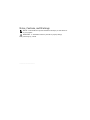 6
6
-
 7
7
-
 8
8
-
 9
9
-
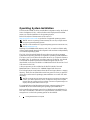 10
10
-
 11
11
-
 12
12
-
 13
13
-
 14
14
-
 15
15
-
 16
16
-
 17
17
-
 18
18
-
 19
19
-
 20
20
-
 21
21
-
 22
22
-
 23
23
-
 24
24
-
 25
25
-
 26
26
-
 27
27
-
 28
28
-
 29
29
-
 30
30
-
 31
31
-
 32
32
-
 33
33
-
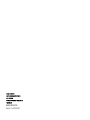 34
34
Bull NovaScale T810B F2 Guide de démarrage rapide
- Taper
- Guide de démarrage rapide
dans d''autres langues
Documents connexes
-
Bull NovaScale T810 F2 Guide de démarrage rapide
-
Bull NovaScale T860 F2 Guide de démarrage rapide
-
Bull NovaScale T820 F2 Guide de démarrage rapide
-
Bull NovaScale R450 F2 Guide de démarrage rapide
-
Bull novascale R480 F2 Guide de démarrage rapide
-
Bull NovaScale R410 F2 Guide de démarrage rapide
-
Bull NovaScale R440 F2 Guide de démarrage rapide
-
Bull NovaScale R410B F2 Guide de démarrage rapide
-
Bull NovaScale R460 F2 Guide de démarrage rapide
-
Bull NovaScale R430 F2 Guide de démarrage rapide