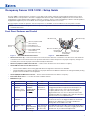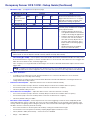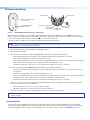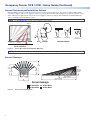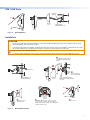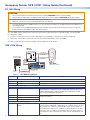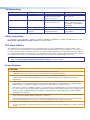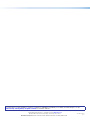1
IMPORTANT:
Go to www.extron.com for the
complete user guide, installation
instructions, and specifications.
Occupancy Sensor OCS 100W • Setup Guide
The OCS 100W is a dual technology occupancy sensor that can be used to automate meeting and presentation spaces when
used with Extron control products. The OCS is equipped with ultrasonic (US), infrared (PIR), and photocell sensors that can be
used together to report ambient light conditions and room occupancy. Sensors can be wired directly to Extron controller products
equipped with Digital I/Os ports or via eBUS, when using optional eBUS interface accessories.
The OCS requires 24 VDC for operation. If local 24 V power is not available, use the included 12 V to 24 V power converter.
NOTE: The OCS 100W is designed to detect occupancy using both the PIR and US sensors with their default settings to
avoid false detections.
Front Panel Features and Control
AB
1
2
3
4
1
2
3
4
Blue Timer Test Button
Ultrasonic
Sensors
Infrared/Photocell
Sensor and Fresnel Lens
Removable Front Cover
DIP Switches (B)
DIP Switches (A)
Ultrasonic (US) Green LED
(status indicator)
Infrared (PIR) Red LED
(status indicator)
Blue Photocell
Sensitivity Dial
Green Ultrasonic
Sensitivity Dial
Red Infrared
Sensitivity Dial
Notch
Figure 1. OCS 100W Front Panel Features Figure 2. OCS 100W Controls
• Ultrasonic Sensors (2) — Detect movement in the room, based on ultrasonic sound waves. The US sensor emits ultrasonic
sound waves into an area and measures the speed of their return to detect the presence of people. Frequency changes are
caused by the movement of people, which is detected by the US waves.
• Ultrasonic (US) Green LED status indicator — Flashes when the ultrasonic sensors detect occupancy.
• Infrared/Photocell Sensor and Fresnel Lens —
• The fresnel lens diffracts the incoming light and directs the light to the infrared sensor behind it.
• The Infrared (PIR) sensor detects the presence of people based on the difference between the heat generated by moving
people versus the ambient room temperature.
• Infrared (PIR) Red LED status indicator — Flashes when the infrared sensor detects occupancy.
• Removable Front Cover — Conceals all controls and DIP switches.
• DIP Switches (A) —
A Switch Function OFF ON Note
1 Not used *Not used Not used Switch is not used.
2 Occupancy
detection
behavior - Dual
Technology Mode
*Mutually
exclusive
(requires both
PIR and US
detection)
Independent
(either PIR or
US detection)
If A2 is set to OFF, both the PIR and US sensors must
be triggered (simultaneously) before the OCS reports an
occupancy signal. If A2 is set to ON, the OCS reports
occupancy based on only one of the sensors being
triggered. When only one sensor is desired, set A2 to ON
and adjust the dials accordingly. If A2 is ON, false detection
when the room is not occupied increases.
3 Sensor status
indicators
*LEDs enabled LEDs disabled Setting A3 to OFF provides a visual notication whenever
the PIR or US sensors are triggered. When the visual LED
indicators are a distraction or you want to disable the
ashing LEDs, A3 should be set to ON.
4 Automatic adjust
reset
*Retain
learned sensor
adjustments
Erase all learned
settings (toggle
ON, then OFF)
Only applicable when Timer (B3) or Sensitivity adjust (B4) or
both are set to Automatic mode (OFF). Toggling A4 ON then
OFF will reset any stored learned adjustments.
*Default and recommended settings
1
2

2
Occupancy Sensor OCS 100W • Setup Guide (Continued)
• DIP Switches (B) — (see figure2 on the previous page)
B Switch Function Settings Note
1 Timer Setting
(B1 and B2
switches must be
set together)
*8 minutes:
OFF
4 minutes:
OFF
15 minutes:
ON
30 minutes:
ON
In manual mode only (B3 set to ON), set
the amount of time before the sensor
triggers OFF when there is no occupancy
detected. In automatic mode (B3 set to
OFF) the timer settings are ignored.
2 *OFF ON OFF ON
B Switch Function OFF ON
3 Timer adjust Automatic *Manual Applies to the Timer (blue), Infrared
sensitivity (red), and Ultrasonic sensitivity
(green) adjustment dials.
• Setting to Manual mode allows for
more predicted behavior and is better
suited for automating AV applications.
• Setting to Automatic mode allows the
sensor to learn over time the ideal
timer and sensitivity adjustments for
the space and usage trends. This is
better suited for automating lighting
applications.
• All adjustment dials are disabled
when set to Automatic (OFF).
4 Sensitivity adjust Automatic *Manual
*Default and recommended
NOTE: B3 must be set to ON for Manual mode, in order to adjust the timer switches manually. B4 must be set to ON for
Manual mode, in order to adjust the infrared sensitivity and US sensitivity dials manually.
• Timer Setting (B1 and B2) — The occupancy sensor has a built in timer feature. In Manual mode (B3 set to ON), set the
B1 and B2 DIP Switches together, as shown in the table above, to set the amount of time before the sensor triggers OFF.
When the sensor detects motion, it instantly triggers ON.
Once occupancy is no longer detected, the timer begins. If no motion is detected and the timer expires, then the sensor
triggers OFF.
NOTE: If it takes too long for the OCS to turn off when the room is unoccupied, adjust the timer to 8 or 4 minutes
and extend the timer via the configuration of the connected control processor. This setup reduces false detection.
• Blue Timer Test Button —
• To enable an 8 second timer test mode, push the blue button once. The test mode will last for 1 hour, and then
automatically resets to the dip switch settings.
• To cancel the 8 second test mode, push and hold the blue button until the red LED ashes, returning the OCS to the
settings dened by the dip switches.
• Red Infrared Sensitivity Dial — Adjust this dial to increase or decrease infrared sensitivity.
• Turn counter clockwise (CCW) to decrease sensitivity. Major movements are needed to detect occupancy.
• Turn clockwise (CW) to increase sensitivity. Minor movements are detected as occupancy.
• The factory default setting is at 75%.
• Green Ultrasonic Sensitivity Dial — Adjust this dial to increase or decrease ultrasonic sensitivity.
• Turn counter clockwise (CCW) to decrease sensitivity. Major movements are needed to detect occupancy.
• Turn clockwise (CW) to increase sensitivity. Minor movements are detected as occupancy.
• The factory default setting is at 100%.
• Blue Photocell Sensitivity Dial — Photocell prevents the sensor from triggering on when the area is adequately lit with
natural light and when motion is detected. The sensor must be mounted directly over an area that is representative of the
average, natural room lighting. Before setting the photocell control, wait until the natural light is brightest (optional). Adjust
this dial to increase or decrease photocell sensitivity.
• Turn counter clockwise to decrease photocell sensitivity, causing it to activate with less light.
• Turn clockwise to increase photocell sensitivity, requiring brighter light to activate the sensor.
• Factory default is 100% (full clockwise) — Photocell sensor is disabled.
• Range — 10 to 1000 LUX

3
Recommended Setup
AB
1
2
3
4
1
2
3
4
Blue Timer Test Button
DIP Switches (B)
DIP Switches (A)
Ultrasonic (US) Green LED
(status indicator)
Infrared (PIR) Red LED
(status indicator)
Blue Photocell
Sensitivity Dial
Green Ultrasonic
Sensitivity Dial
Red Infrared
Sensitivity Dial
Notch
Figure 3. OCS 100W Front Panel Features and Controls
With the OCS in the default or recommended settings (A2 OFF), the OCS requires both the IR sensor AND the US sensor to
detect occupancy to turn ON. Only one sensor (PIR or US) needs to trigger to reset the timer for the OCS to remain ON while the
room is still occupied. When the OCS is in the OFF state, no occupancy is detected.
Follow these steps to setup the OCS to detect occupancy with minimal false detection:
NOTE: We recommend using the OCS 100W in the default settings when beginning the setup or the test mode. If needed,
adjust slightly from the default sensitivity settings.
1. Keep all the DIP switches and rotary dials in the default positions.
2. Set the OCS in Test Mode.
3. Enter the room several times to verify if the IR detector is detecting movement (red LED ashes).
• If the red LED ashes when entering the room, the default red infrared sensitivity dial is set correctly.
• Verify the red LED ashes with movement throughout the room.
• If the red LED does not ash, turn the red infrared sensitivity dial to decrease or increase IR sensitivity, until the red LED
always ashes when entering the room or making movements throughout the room.
• To avoid false detections when the room is unoccupied, do not adjust the sensor too sensitively.
4. Enter the room and verify if the US detector is detecting movement (green LED ashes).
• If the green LED ashes when entering the room, the default green ultrasonic range dial is set correctly. This sensor is
very sensitive.
• Verify the green LED ashes with movement throughout the room.
• If the green LED does not ash, turn the green ultrasonic range dial to decrease or increase US sensitivity, until the green
LED always ashes when entering the room or making movements throughout the room.
• To avoid false detections when the room is unoccupied, do not adjust the sensor too sensitively.
5. Leave the room and close the door. Wait until the Digital output state, relay or red and green LEDs stay OFF. Wait several
minutes to ensure there are no false detections.
• If the door remains open, the US sensor may detect changes.
• If possible, wait longer, to conrm no IR or US change is registered.
6. Enter the room again, to conrm the Digital output state, relay, red, or green LEDs turn ON.
NOTE: After going through these steps and verifying the OCS is setup to accommodate the room, do not adjust the DIP
switches or dials.
Automatic Mode
Out of the box, the OCS 100W can be setup in Automatic Mode, where no manual sensitivity adjustments are needed and
sensitivity learning and adjustments are made automatically. For simple setup, we recommend keeping the OCS in the default
settings and ipping the B4 Dip switch to the OFF (Auto) position. The OCS is ready to mount (see Installation on page5).
3

4
Occupancy Sensor OCS 100W • Setup Guide (Continued)
Sensor Placement and Installation Options
When placing the sensor in a room, be sure the sensor is not aimed out through a door. The sensor can detect hallway trafc,
causing false triggers. PIR sensors trigger in response to changes in the amount of IR arriving from any of their segments of view
within a direct line of sight from the sensor. US sensors trigger in response to changes in the frequency of reected ultrasonic
waves, caused by movement within the space.
NOTE: See Troubleshooting on page7 if you experience false triggers.
Installation OptionsRotation
60˚
80˚
Ceiling Mount Wall Mount Top View
Cor
ner Mount
Sensor Placement
Wrong
Correct
Hallway
Figure 4. Sensor Placement and Installation Diagrams
NOTE: Mount the OCS 6 to 8 feet (1.8 to 2.4 m) away from HVAC vents and high air flow areas
Sensor Coverage
32'
(10 m)
23'
(7 m)
32'
(10 m)
23'
(7 m)
40'
(12 m)
20'
(6 m)
40' (12 m) Major
Motion Coverage
20' (6 m) Minor
Motion Coverage
10' (3 m)
Mounting
Height
Sensor Coverage
US Minor Motion
US Major Motion
IR Minor Motion
IR Major Motion
Figure 5. Sensor Coverage Diagrams
4
5

5
OCS 100W Parts
Pull
Cover
Body
Bracket
Cover
Wiring
Harness
Mounting
Bracket
Mounting Bolt,
Washer and Nut. (2)
Figure 6. OCS 100W Parts
Installation
ATTENTION:
• All structural steps and electrical installation must be performed by qualied personnel in accordance with local and
national building codes and electrical codes.
• Toute étape structurelle et installation électrique doit être effectuée par un personnel qualié, conformément aux codes
de sécurité de bâtiments et de produits électriques en vigueur à l’échelle régionale et nationale.
• Only connect to Class III SELV systems.
• Connectez l’unité uniquement à des systèmes fonctionnant en très basse tension de sécurité (TBTS) de classe III.
Pull
Cover
Body
Bracket
Cover
Wiring
Harness
Mounting
Bracket
Mounting Bolt,
Washer and nut. (2)
Insert wiring through
Mounting Bracket.
Wall
Building Wiring
1
“POP”
Snap sensor onto
mounting post.
5
“SNAP”
Push
Replace Cover.
7
Wall
Wiring
Harness
Secure Mounting
Bracket to the wall.
Connect building wiring to
Wiring Harness with included
wire nuts.
2
3
Position
Locking
Screw
Loosen
Tighten
Plug Wiring Harness into connector located
on the left side, opposite exit slot and place
wiring under wire tabs. Align sensor and tighten
position locking screw.
6
32'
23'
32'
23'
40'
20'
40' - 0" Major Coverage
20' - 0" Minor Motion Coverage
10' - 0"
Mounting
Height
Sensory Coverage
US Minor Motion
US Major Motion
IR Minor Motion
IR Major Motion
Snap Bracket Cover in place to
conceal wiring and Mounting
Bracket.
4
Bracket
Cover
Figure 7. OCS 100W Installation
6
7

6
Occupancy Sensor OCS 100W • Setup Guide (Continued)
PC 1224 Wiring
ATTENTION:
• Do not connect power to the device until you have read the ATTENTION: notices on the next page.
• Ne branchez pas l’alimentation à l’appareil avant d’avoir lu les mises en garde «ATTENTION:» de la page suivante.
• Remove power from the system before making any connections.
• Mettez le système hors tension avant d’effectuer tout raccordement.
• The controller and the OCS 100W must share a common ground connection to avoid ground loops and a difference in
grounding potential.
• Le contrôleur et l’OCS 100W doivent partager une connexion de mise à la terre commune pour éviter les risques de
boucles de terre et une différence dans le potentiel de terre.
The OCS100W requires 24 VDC. If the sensors are connected to a device that does not provide 24VDC, use the included
PC1224 power module:
1. Connect a 12 VDC power source to the 12 VDC input on the supplied PC 1224 power converter, (see gure8).
2. Wire the PC 1224 24 VDC, 75 mA max connector to the black and red wires on the OCS100W.
A 12 VDC, 1.25 A max pass-through is available to power additional 12 VDC devices.
OCS 100W Wiring
PWR OUT = 6W
POWER
12V
1.0A MAX
SG
LAN
COM 1 DIGITAL I/OCOM 2
IPCP PRO 250
MAC: 00-05-A6-XX-XX-XX
S/N: ####### E######
VOL
G
Tx Rx
RTSCTS
3
12 4G
G
Tx Rx
eBUS
RELAYS
IR/S
VCG-S+V +S GC12
IPCP PRO 250
Control Processor
Extron
PC 1224
Power Module
Extron
OCS 100W
Occupancy Senso
r
Occupancy Control
Signal (Blue)
Ground (Black)
Ground (Black)
+24 V (Red)
+12 V (Red)
Pow
er
Mod
ule
1.25 A MAX
75 mA MAX
1.5 A MAX
PC 1224
33-2665-01 B
www.extron.com
24V
OUT
12V
OUT
12V
IN
Gr
ound all
Device
s
External Power
Supply (12 VDC)
+12 V (Red)
Ground
(Black)
Extr
on
o
l
Figure 8. OCS 100W Wiring Diagram
Wire Connections Note
Power
Black Ground Shared with all of the outputs.
Red +24 VDC Power input
Occupancy Control Outputs
Blue Occupancy control output When wiring the blue wire of the OCS to Extron products with Digital or
FLEX Input ports, congure the ports as Input without pull up. The sensor
provides approximately 21 VDC in the ON state and 0 VDC in the OFF
state. Use the shared black ground wire.
Blue/White Common Relay contacts could be used to trigger third party devices, such as HVAC,
based on occupancy.
Black/White Normally closed when unoccupied
Yellow/White Normally open when unoccupied
Occupancy and Lighting Output
Gray Occupancy and photocell control
output
Typically used for lighting applications. When wiring the gray wires of the OCS
to Extron products with Digital or FLEX Input ports, congure the ports as Input
without pull up. The output state will remain OFF 0 VDC when occupancy is
detected but there is high amount of ambient or natural light in the room. Only
when there is low or no ambient or natural light in the room and occupancy is
detected will the output state trigger ON 21 VDC. Use the shared black ground
wire.
8

7
Troubleshooting
Problem Possible Cause Test Solution
Sensor remains ON. Constant noise. Reduce both green and red
knobs by 1/8 (15%) turn or
remove noise source.
Move sensor to a less noisy area
within the room.
Sensor remains OFF. Sensitivity is set too low. Increase both green and red
knobs by 1/8 (15%) turn.
Move sensor. If the A2 DIP
switch is set to OFF, set green
and red US/IR sensitivity dials to
normal levels.
Sensor remains on too long. Timer setting too high. Check DIP switch settings. Reduce timer setting.
Hallway trafc turns sensor
on.
Infrared sensor can see into
the hallway.
Put sensor in timer test mode
and walk the hallway.
Move sensor, so it cannot see
into the hallway.
Safety Instructions
For information on safety guidelines, regulatory compliances, EMI/EMF compatibility, accessibility, and related topics, see the
Extron Safety and Regulatory Compliance Guide on the Extron website.
FCC Class A Notice
This equipment has been tested and found to comply with the limits for a Class A digital device, pursuant to part 15 of the
FCC rules. The Class A limits provide reasonable protection against harmful interference when the equipment is operated in a
commercial environment. This equipment generates, uses, and can radiate radio frequency energy and, if not installed and used
in accordance with the instruction manual, may cause harmful interference to radio communications. Operation of this equipment
in a residential area is likely to cause interference. This interference must be corrected at the expense of the user.
NOTE: For more information on safety guidelines, regulatory compliances, EMI/EMF compatibility, accessibility, and related
topics, see the Extron Safety and Regulatory Compliance Guide on the Extron website.
Power Attention
ATTENTION:
• These products are intended for use with a UL Listed LPS type power source.
• Ces produits doivent être utilisés avec une source d’alimentation de type LPS certiée UL.
• Use of a non-LPS or unlisted power supply will void all regulatory compliance certication.
• L’utilisation d’une source d’alimentation non-listée ou non-listéeLPS annulera toute certication de conformité
réglementaire.
• Unless otherwise stated, the AC/DC adapters are not suitable for use in air handling spaces or in wall cavities. The
power supply is to be located within the same vicinity as the Extron AV processing equipment in an ordinary location,
Pollution Degree 2, secured to the equipment rack within the dedicated closet, podium, or desk.
• Sauf mention contraire, les adaptateurs CA/CC ne conviennent pas à une utilisation dans les espaces d’aération ou dans
les cavités murales. La source d’alimentation doit être placée à proximité de l’équipement Extron dans un emplacement
ordinaire soumis à un degré de pollution de catégorie II, solidement xé au rack d’équipement d’une baie technique,
d’un pupitre, ou d’un bureau.
• The installation must always be in accordance with the applicable provisions of National Electrical Code ANSI/NFPA 70,
article 725 and the Canadian Electrical Code part 1, section 16.
• Cette installation doit toujours être conforme aux dispositions applicables du Code américain de l’électricité (National
Electrical Code) ANSI/NFPA 70, article 725, et du Code canadien de l’électricité, partie1, section16.
• The power supply shall not be permanently xed to building structure or similar structure.
• La source d’alimentation ne devra pas être xée de façon permanente à la structure de bâtiment ou à d’autres structures
similaires.

68-3155-50 Rev. G
03 19
For information on safety guidelines, regulatory compliances, EMI/EMF compatibility, accessibility, and related topics, see the
Extron Safety and Regulatory Compliance Guide on the Extron website.
© 2017-2019 Extron Electronics — All rights reserved. www.extron.com
All trademarks mentioned are the property of their respective owners.
Worldwide Headquarters: Extron USA West, 1025 E. Ball Road, Anaheim, CA 92805, 800.633.9876
-
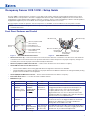 1
1
-
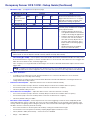 2
2
-
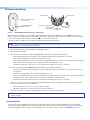 3
3
-
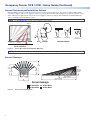 4
4
-
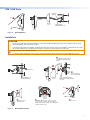 5
5
-
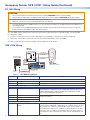 6
6
-
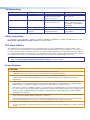 7
7
-
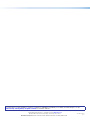 8
8
Extron electronics OCS 100 Manuel utilisateur
- Taper
- Manuel utilisateur
- Ce manuel convient également à
dans d''autres langues
Documents connexes
Autres documents
-
EVERSPRING SP201 Manuel utilisateur
-
Hubbell EDTV CLT2054 Manuel utilisateur
-
wattstopper DT-200 Mode d'emploi
-
Legrand DT-300 Dual Technology Low Voltage Ceiling Occupancy Sensor Guide d'installation
-
wattstopper DT-305 Guide d'installation
-
Extron TLC Pro 1026M Manuel utilisateur
-
Legrand DT-305 Dual Technology Low Voltage Ceiling Occupancy Sensor (TriLingual) Guide d'installation