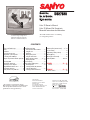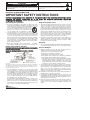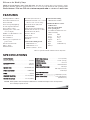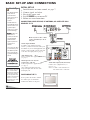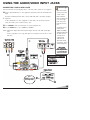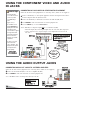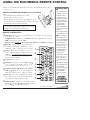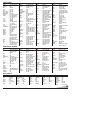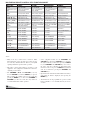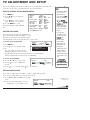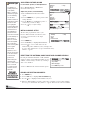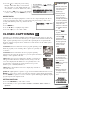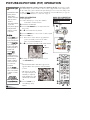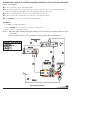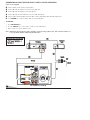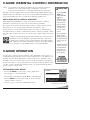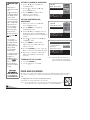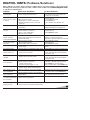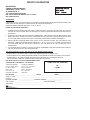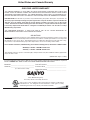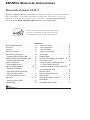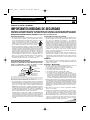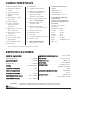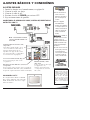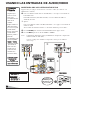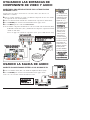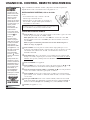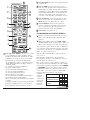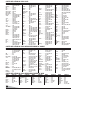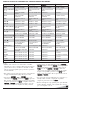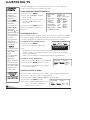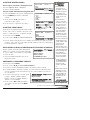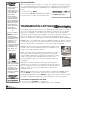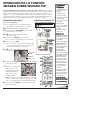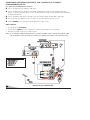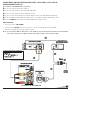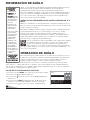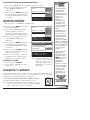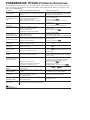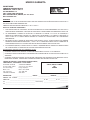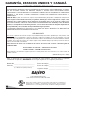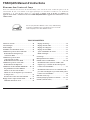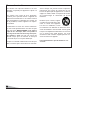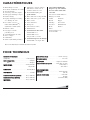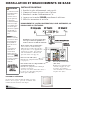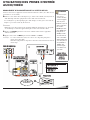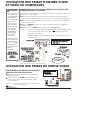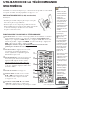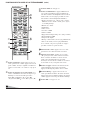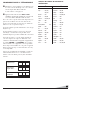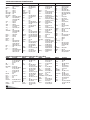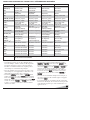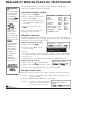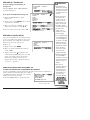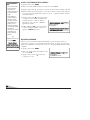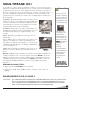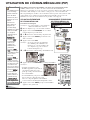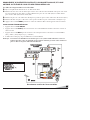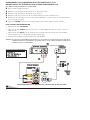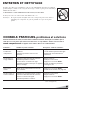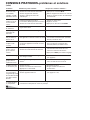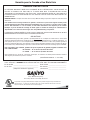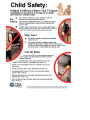MMooddeell NNoo..::
NNoo.. ddee MMooddeelloo::
NN
oo
ddee mmooddeellee::
Color TV Owner’s Manual
Color TV Manual Del Propietario
Manuel d’instructions du télécouleur
“Read this manual before assembling
(or using) this product.”
Important Safety Instructions . . . . . . . . . . . . . . . 2
Welcome to the World of Sanyo . . . . . . . . . . . . . 3
Features . . . . . . . . . . . . . . . . . . . . . . . . . . . . . . 3
Specifications . . . . . . . . . . . . . . . . . . . . . . . . . . 3
Basic Set-up and Connections . . . . . . . . . . . . . . . 4
Using the Audio / Video Input Jacks . . . . . . . . . 5
Connecting a VCR or DVD Player . . . . . . . . . . 5
Using the Component Video and Audio Input Jacks
6
Connecting a DVD . . . . . . . . . . . . . . . . . . . . . . 6
Using the Audio Output Jacks . . . . . . . . . . . . . . 6
Connecting to a Stereo Amplifier . . . . . . . . . . . 6
Using the Multimedia Remote Control . . . 7 ~ 11
Programming the Remote . . . . . . . . . . . . . . . 8
VCR / Cable Box Codes / DVD Codes . . . . . . . 9
Keys Functions Chart . . . . . . . . . . . . . . . . . . 10
TV Adjustment and Setup
How to Operate the On-Screen Menu . . . . . . . 11
Setting the Clock . . . . . . . . . . . . . . . . . . . . . . 11
Audio Mode . . . . . . . . . . . . . . . . . . . . . . . . . 11
Adjusting Picture/Sound . . . . . . . . . . . . . . . . 12
Setting the Initial Channel . . . . . . . . . . . . . . 12
Adding or Deleting a Channel . . . . . . . 12 ~ 13
Adjusting Aspect Ratio . . . . . . . . . . . . . . . . . 13
Closed-Captioning . . . . . . . . . . . . . . . . . . . . . . 13
Picture-In-Picture (PIP) Operation . . . . . . 14 ~ 16
Basic PIP Operation . . . . . . . . . . . . . . . . . . . . . . 16
Connecting a Satellite, VCR, and Antenna
to the TV for PIP Operation . . . . . . . . . . . . . . . . 17
Connecting a Cable Box and VCR to the
TV for PIP Operation . . . . . . . . . . . . . . . . . . . . . 18
V-Guide Operation (Parental Control) . . . 17 ~ 18
Care and Cleaning . . . . . . . . . . . . . . . . . . . . . . 18
Helpful Hints (problems/solutions) . . . . . . . . . 19
Warranty (Mexico) . . . . . . . . . . . . . . . . . . . . . . 20
Warranty (U.S.A. and Canada) . . . . . . . . . . . . . 21
Child Safety Matters . . . . . . . . . . . . . . Back cover
ESPAÑOL . . . . . . . . . . . . . . . . . 22 ~ 42
Contenido . . . . . . . . . . . . . . . . . . . . . . . . . . . 22
FRANÇAIS . . . . . . . . . . . . . . . . 43 ~ 63
Table des matières . . . . . . . . . . . . . . . . . . . 43
CONTENTS
TV screen image / Imagen de la
Pantalla del televisor/ Image de
télévision © 2003 PhotoDisc, Inc.
DDSS2277882200
Printed in U.S.A. SMC, August 2003
Impreso en U.S.A. SMC, Agosto 2003
Imprimé aux É.-U. SMC, août 2003
Part No. / No. de Parte/
N
o
de pièce :
11AAAA66PP11PP33882244AA––
Service Code/Código de Servicio/
Code de service : 610 304 6846
Importado Por :
Comercializadora México
Americana, S. DE R.L. DE C.V.
Nextengo Nº 78
Col. Santa Cruz Acayucan
Del. Azcapotzalco, México D.F. C.P.
02770, RFC CMA 9109119L0
Telefono: 55-5328-3500
“As an ENERGY STAR
®
Partner, Sanyo
Manufacturing Corporation has determined
that this product meets the ENERGY STAR
®
guidelines for energy efficiency.”

Positioning the appliance
1. Do not place your appliance on an unstable cart, stand, shelf or table.
Serious injury to an individual, and damage to the appliance, may result
if it should fall. Your salesperson can recommend approved carts and
stands or shelf and wall mounting instructions. An appli-
ance and cart combination should be moved with care.
Quick stops, excessive force, and uneven surfaces may
cause the appliance and cart combination to overturn.
2. Slots and openings in the cabinet and in the back or bottom are
provided for ventilation. To ensure reliable operation of the appliance and
to protect it from overheating, these openings must not be blocked or
covered. The openings should never be covered with a cloth or other
material, and the bottom openings should not be blocked by placing the
unit on a bed, sofa, rug, or other similar surface. This appliance should
never be placed near or over a radiator or heat register. This appliance
should not be placed in a built-in installation such as a bookcase unless
proper ventilation is provided.
3. Do not expose the appliance to rain or use near water . . . for example,
near a bathtub, swimming pool, kitchen sink, in a wet basement, etc.
Hooking Up Outdoor Antenna
LLIIGGHHTTNNIINNGG PPRROOTTEECCTTIIOONN FFOORR YYOOUURR AANNTTEENNNNAA AANNDD SSEETT AASS PPEERR NNAATTIIOONNAALL
EELLEECCTTRRIICCAALL CCOODDEE IINNSSTTRRUUCCTTIIOONNSS..
4. If an outside antenna is connected to the receiver, be sure the antenna
system is grounded so as to provide some protection against voltage
surges and built up static charges. Article 810 of the National Electrical
Code, ANSI/NFPA 70, provides information with respect to proper
grounding of the mast and supporting structure, grounding of the lead in
wire to an antenna discharge unit, size of grounding conductors,
location of antenna discharge unit, connection to grounding electrodes,
and requirements for the grounding electrode.
An outside antenna system should not be located in the vicinity of over-
head power lines or other electric light or power circuits, or where it can
fall into such power lines or circuits. When installing an outside antenna
system extreme care should be taken to keep from touching such power
lines or circuits as contact with them might be fatal.
Plug in the power cord
5. This product should be operated only from the type of power source indi-
cated on the marking label. If you are not sure of the type of power
supply to your home, consult your product dealer or local power
company. This product is equipped with a polarized alternating current
line plug (a plug having one blade wider than the other). This plug will fit
into the power outlet only one way. This is a safety feature. If you are
unable to insert the plug fully into the outlet, try reversing the plug. If the
plug should still fail to fit, contact your electrician to replace your
obsolete outlet. Do not defeat the safety purpose of this polarized plug.
Do not overload wall outlets, extension cords, or integral convenience
receptacles as this can result in a risk of fire or electric shock.
6. Power-supply cords should be routed so that they are not likely to be
walked on or pinched by items placed upon or against them, paying
particular attention to cords at plugs, convenience receptacles, and the
point where they exit from the product.
Cleaning
7. Before cleaning, unplug the unit from the wall outlet. Do not apply liquid clean-
ers or aerosol cleaners directly to the unit. Use a dry cloth for cleaning.
Service & Repair
8. Unplug the appliance from the wall outlet and refer servicing to
qualified service personnel under the following conditions:
A. If the power cord or plug is damaged or frayed.
B. If liquid has been spilled into the appliance.
C. If the appliance has been exposed to rain or water.
D. If the appliance has been dropped or the cabinet has been damaged.
E. If the appliance exhibits a distinct change in performance.
F. If the appliance does not operate normally by following the operating
instructions, adjust only those controls that are covered in the
operating instructions. Improper adjustment of other controls may
result in damage and will often require extensive work by a qualified
technician to restore the appliance to normal operation.
9. Upon completion of any service or repair, request the service technician’s
assurance that only Factory Authorized Replacement Parts that have the
same characteristics as the original parts were used, and that routine
safety checks have been performed to determine that the
appliance is in safe operating condition. Unauthorized substitutions may
result in fire, electrical shock, or other hazards.
10. Never add accessories that have not been specifically designed for use
with this appliance as they may cause hazards.
11. For added protection during a lightning storm, or when the set is left
unattended and unused for long periods of time, unplug it from the wall
outlet and disconnect the antenna. This will prevent damage to the set
due to lightning or power line surges.
12. Never push objects of any kind into this product through openings as
they may touch dangerous voltage points or short-out parts that could
result in a fire or electric shock. Never spill liquid of any kind on the
product.
EEXXAAMMPPLLEE OOFF AANNTTEENNNNAA GGRROOUUNNDDIINNGG AACCCCOORRDDIINNGG TTOO NNAATTIIOONNAALL
EELLEECCTTRRIICCAALL CCOODDEE,, AANNSSII//NNFFPPAA 7700
CAUTION
RISK OF ELECTRIC SHOCK DO NOT OPEN
CAUTION: TO REDUCE THE RISK OF ELECTRIC SHOCK, DO NOT REMOVE COVER (OR
BACK). NO USER-SERVICEABLE PARTS INSIDE. REFER SERVICING TO QUALIFIED
SERVICE PERSONNEL.
THIS SYMBOL INDICATES THAT DANGEROUS VOLTAGE CONSTITUTING
A RISK OF ELECTRIC SHOCK IS PRESENT WITHIN THIS UNIT.
THIS SYMBOL INDICATES THAT THERE ARE IMPORTANT OPERATING
AND MAINTENANCE INSTRUCTIONS IN THE LITERATURE ACCOMPANY-
ING THIS UNIT.
WARNING: TO REDUCE THE RISK OF FIRE OR ELECTRIC SHOCK, DO NOT EXPOSE THIS
APPLIANCE TO RAIN OR MOISTURE.
IMPORTANT SAFETY INSTRUCTIONS
CCAAUUTTIIOONN:: PPLLEEAASSEE AADDHHEERREE TTOO AALLLL WWAARRNNIINNGGSS OONN TTHHEE PPRROODDUUCCTT AANNDD IINN TTHHEE OOPPEERRAATTIINNGG IINNSSTTRRUUCCTTIIOONNSS.. BBEEFFOORREE
OOPPEER
RAATTIINNGG TTHHEE PPRROODDUUCCTT,, PPLLEEAASSEE RREEAADD AALLLL OOFF TTHHEE SSAAFFEETTYY AANNDD OOPPEERRAATTIINNGG IINNSSTTRRUUCCTTIIOONNSS.. RREETTAAIINN TTHHIISS
LLIITTEERRAATTUURRE
E FFOORR RREEFFEERREENNCCEE..
Follow all instructions...
“Note to CATV system installer:
This reminder is provided to call the CATV system installer’s attention to Article 820-40
of the NEC that provides guidelines for proper grounding and, in particular, specifies that
the cable ground shall be connected to the grounding system of the building, as close to
the point of cable entry as practical.”
22

Trilingual On-Screen Menu
Automatic Channel Search
Auto Shut Off
Closed-Captioning/Quikcap
3-Line Digital Comb Filter
Aspect Ratio settings
Digital picture controls with
on-screen display
MTS stereo/dbx
®
/SAP Decoder
Auto Flesh Tone
Color Enhancer
Factory preset adjustments for
picture/sound
Front Surround Sound
Bass / Treble
Initial Channel
V-Guide (Parental Control)
XDS (Extended data service) station
call letters, title of show, ratings
Picture-In-Picture (PIP) with
QUIK FREEZE
480i Component AV Input Jacks
Audio/Video In Jacks (2 sets, R/L)
Audio Out Jacks (Fixed)
S-Video In Jack
Auto Clock
Sleep Timer (3 hours)
TV Reset
181 Channel Tuning System
VHF Channels 2-13
UHF Channels 14-69
Cable TV (CATV) 1, 14-125
Automatic Fine Tuning
VHF and Cable Channels
Multimedia Remote Control
VCR/TV/AUX
Large Glow-in-the-Dark
basic operating keys
0~9 Numbered Channel Selection
Channel Scanning
Volume Mute
Power Recall
Display Sleep
Caption Reset
Menu V-Guide
Input VCR/DVD keys
PIP keys
PPIICCTTUURREE TTUUBBEE SSIIZZEE
(Measured Diagonally) . . . . . . . . . . . . . . . . . . . . . . . . . 27-inches
PPIICCTTUURREE RREESSOOLLUUTTIIOONN
. . . . . . . . . . . . . . . . . . . . . . . . 330 Lines
Video Input . . . . . . . . . . . . . . . . . . . . . . . . . . . . . . . . . . . . 700 Lines
AANNTTEENNNNAA IINNPPUUTT
. . . . . . . . . . . . . . . . . UHF/VHF/CATV 75Ω
PPOOWWEERR RREEQQUUIIRREEMMEENNTT
. . . . . . . . . . . . . . . . . . . . . 120VAC 60Hz
PPOOWWEERR
. . . . . . . . . . . . . . . . . . . . . . . . . . . . . . . . . . . . . . 86 watts
HHOORRIIZZOONNTTAALL DDIIMM..
((WWiiddtthh))
. . . . . . . . . . . . . . . . 26.1 in. (664mm)
VVEERRTTIICCAALL DDIIMM.. ((HHeeiigghhtt))
. . . . . . . . . . . . . . . . . 24.7 in. (629mm)
DDEEPPTTHH DDIIMM.. ((TThhiicckknneessss))
. . . . . . . . . . . . . . . . . 21.3 in. (541mm)
WWEEIIGGHHTT ((AApppprrooxx..))
. . . . . . . . . . . . . . . . . . . . . 72.0 lbs. (32.7 Kg.)
SSOOUUNNDD ((22 SSppeeaakkeerrss))
. . . . . . . . . . . . . . . . . . . . . . . . . Size: 8 cm
AAMMPPLLIIFFIIEERR
. . . . . . . . . . . . . . . . . . . . . . . . . . Built-in with 3W/ch
AAUUDDIIOO//VVIIDDEEOO IINNPPUUTT JJAACCKKSS
. . . . . . . . . . . . . . . . . . . . . Video Input
. . . . . . . . . . . . . . . . . . . . . . . . . . . . . . Audio Input (2 sets, R/L)
. . . . . . . . . . . . . . . . . . . . . . . . . . . . . . . . . . . . . . . .S-Video Input
448800ii CCOOMMPPOONNEENNTT VVIIDDEEOO
IINNPPUUTT JJAACCKKSS .. .. .. .. .. .. .. .. .. .. .. .. .. .. .. .. .. .. .. .. ..
Digital Input (Y, Pb, Pr)
AAUUDDIIOO OOUUTTPPUUTT JJAACCKKSS
. . . . . . . . . . . . . Fixed, Audio Out (R/L)
. . . . . . . . . . . . . . . . . . . . . . . . . . . . . . . . . . . . .(RCA Connectors)
CAUTION: FCC Regulations state that improper modifications or unauthorized changes to this unit may void the
user’s authority to operate the unit.
FEATURES
SPECIFICATIONS
33
Welcome to the World of Sanyo
Thank you for purchasing a Sanyo Color Television. You made an excellent choice for Performance, Styling,
Reliability, and Value. The TV is designed with easy to use on-screen set-up instructions and operating features.
Need assistance? Visit our Web site at www.sanyoctv.com or call toll free 1-800-877-5032.
dbx
®
is a registered trademark of Carillon Electronics Corporation

BASIC SET-UP AND CONNECTIONS
44
CATV FRANCHISE NOTE:
Cable companies, like public
utilities, are franchised by
local government authorities.
To receive cable programs,
even with equipment which
is capable of receiving cable
channels, the consumer
must subscribe to the cable
company’s service.
QuickTips
The TV will automati-
cally select the
correct Antenna
mode for the type of
RF signal you
connect.
TV will switch off
automatically after 15
minutes if there is no
signal reception
(cable out or station
not broadcasting).
EExxcceeppttiioonn
—When the
Video mode is
selected, the TV will
not automatically
switch off when
signal reception has
stopped for 15
minutes.
If you move the TV to
a new location, press
the RESET key twice
after connecting the
signal and turning on
the TV.
NNeeeedd hheellpp??
VViissiitt oouurr WWeebb ssiittee aatt
www.sanyoctv.com
oorr CCaallll 11--880000--887777--55003322
CONNECTING CABLE SERVICE, RF ANTENNA, OR SATELLITE DISH
RECEIVER TO TV
CCaabbllee SSeerrvviiccee
RRFF AAnntteennnnaa
SSaatteelllliittee RReecceeiivveerr
TTVV BBaacckk
POSITIONING THE TV
Do not position the TV in a confined
area. Allow space for normal air
circulation around electronic parts.
Audio/Video Input Jacks (AV1 / AV2)
Connect video equipment here (see
pages 5 ~ 6).
Notes:
S-Video connection will over-
ride an AV1 video connection.
S-Video Input Terminal
To enhance video detail use the AV1
S-Video jack instead of the AV1 Video jack,
if available on your external equipment. (An
S-Video connection will override connection
to the AV1 video input jack. See page 5.)
Audio Output Jacks
Connect external audio equipment here
(see page 6).
INITIAL SET-UP
1.
Install batteries in remote control, see page 7.
2.
Connect signal, see below.
3.
Plug in AC power cord.
4.
Press POWER key to turn on TV.
5. Follow on-screen instructions.
480i Component Video In Jacks
(Component 2, Y, Pb, Pr)
Connect digital video equipment here
(see page 6).
Note:
Audio/Video Input (AV2) and
Component inputs share the same audio
(R/L) input jacks.
VVCCRR BBaacckk
Note:
If you do not have a VCR
connect signal directly to TV 75
ohm jack.

55
CONNECTING A VCR OR DVD PLAYER
Switch off TV and external equipment before connecting cables. (Cables are not supplied.)
Connect VCR, DVD Player, or other equipment’s Audio Video Out to the TV Audio Video
Input.
For Mono VCR (Single Audio Jack) connect VCR Audio Out to TV Audio (L) Input.
Optional
Connect DVD Player or other equipment’s S-Video Out to the TV S-Video In Jack.
Using the S-Video jack overrides the Video jack.
Press POWER to turn on the TV. Turn on external equipment also.
Press the INPUT key to select VIDEO1 or VIDEO2.
Note:
Audio/Video Input (AV2) and Component inputs share the same audio (R/L) input
jacks.
Connect equipment to the component inputs or A/V2 inputs, but not both sets at the
same time.
USING THE AUDIO/VIDEO INPUT JACKS
QuickTips
Make sure all cable
connectors are fully
seated on jacks.
Always match A/V
cables according to the
colors;
RED
for right
audio,
WHITE
for left
audio and
YELLOW
for
video.
A solid Blue screen
with the word
VIDEO1 or VIDEO2,
displayed means that
the Video mode is
selected, but no
signal is being
detected at the
Video jacks. Check
connections, turn on
external equipment.
NNeeeedd hheellpp??
VViissiitt oouurr WWeebb ssiittee aatt
www.sanyoctv.com
oorr CCaallll 11--880000--887777--55003322
BBaacckk VViieeww ooff VVCCRR
RReemmoottee CCoonnttrrooll
TTVV AAVV IInnppuutt
JJaacckkss
DDVVDD PPllaayyeerr
WWhhaatt yyoouu wwiillll nneeeedd ffoorr ccoonnnneeccttiioonnss::
AAVV CCaabbllee –– 11
OO
PPTTIIOONNAALL
CC
OONNNNEECCTTIIOONN
SS--VViiddeeoo CCaabbllee –– 11
AAuuddiioo CCaabbllee –– 11
Press
INPUT key after
connecting cables.

66
BBaacckk ooff TTVV
SStteerreeoo AAmmpplliiffiieerr
CONNECTING A DVD PLAYER OR OTHER DIGITAL EQUIPMENT
Switch off TV and external equipment before connecting cables. (Cables are not supplied.)
Connect a DVD Player or other digital equipment’s interlaced Component Video Out to
the TV Component Video In (Y-Pb-Pr) Jacks.
Connect the DVD Player’s Audio Out to the TV A/V2 Audio In (L/R) Jacks.
Press POWER to turn on the TV. Turn on external equipment also.
Press the INPUT key to select COMPONENT2.
Notes:
DVD Player component output must be set to Interlaced (480i).
Audio/Video Input (AV2) and Component inputs share the same audio (R/L) input jacks.
Connect equipment to the component inputs or A/V2 inputs, but not both sets at the
same time.
DDVVDD PPllaayyeerr
TTVV BBAACCKK
USING THE COMPONENT VIDEO AND AUDIO
IN JACKS
Press
INPUT key after
connecting
cables.
RReemmoottee CCoonnttrrooll
QuickTips
You may be able
to use the TV remote
control to operate
your DVD Player.
(See
pages 8 ~10.)
A solid Blue screen
with COMPONENT2
displayed means that
the Video mode is
selected, but no signal
is being detected at
the Component jacks.
Check connection,
and turn on external
equipment.
Position your TV at
least 2 feet from
stereo speakers. The
magnets in the speak-
ers may affect the
picture quality.
NNeeeedd hheellpp??
VViissiitt oouurr WWeebb ssiittee aatt
USING THE AUDIO OUTPUT JACKS
CONNECTING AUDIO OUT JACKS TO A STEREO AMPLIFIER
Switch off TV and external equipment before connecting cables. (Cables are not supplied.)
Connect the TV Audio Out (R/L) to the Stereo Amplifier In (R/L).
Press POWER to turn on the TV. Turn on external equipment also.
Note:
DO NOT connect external speakers directly to the TV.
WWhhaatt yyoouu wwiillll nneeeedd ffoorr ccoonnnneeccttiioonnss::
CCoommppoonneenntt vviiddeeoo ccaabbllee –– 11
AAuuddiioo CCaabbllee –– 11
WWhhaatt yyoouu wwiillll nneeeedd ffoorr
ccoonnnneeccttiioonnss::
AAuuddiioo CCaabbllee –– 11

7
77
USING THE MULTIMEDIA REMOTE CONTROL
REMOTE CONTROL KEYS
Mode Keys—Use these keys to program the remote control and to select the operating
mode (VCR, TV, or AUX).
To Operate Your...VCR—Press the VCR key. Cable Box or DVD Player—Press the
AUX
key. Television—Press the TV key.
Note:
Be sure to hold down the mode key while entering a code number, see page 8.
Input Key—Press to select the program source:
TV signal or signal from the DVD Player or other
equipment you have connected to the A/V jacks.
Number Keys—Two keys must be pressed to
select a channel. Example: Press 0 then 6 to select
channel 6. For cable channels 100 through 125
,
press and hold the 1 key until C1–– appears. Then
press the other two numbers.
Caption Key—See page 13.
Menu Key—Use this key with the / and
––
/
++
keys to navigate and adjust features of the
on-screen menu system (see pages 11 ~ 13).
Channel Scanning (CH /) and Volume
(VOL
––
/
++
) Keys—Press to scan through the
channels in memory and to adjust the volume.
Mute Key—Press once to minimize the volume.
Press again to restore.
Note:
When using the audio
out jacks this key will not mute the sound.
VCR/DVD Keys—These keys control VCR or DVD
functions for Fast Forward (
), Rewind (), Play (),
Record (REC
•
), Stop (), and Pause (II).
IMPORTANT NOTE: Spent or discharged batteries must be recycled or dis-
posed of properly in compliance with all applicable laws. For detailed
information, contact your local County Solid Waste Authority.
QuickTips
Be sure batteries are
installed correctly.
Point the remote
control toward the
equipment you want
to operate. Objects
between the remote
control and the
equipment may
cause misoperation
of the remote control
function.
If the remote control
does not work: Press
TTVV
key (see item 1).
The remote control
must be programmed
before it will operate
your VCR, DVD
Player, or Cable Box.
See pages 8~10.
Note: Sanyo VCR
and DVD codes are
preprogrammed.
Cannot select
channel with number
keys. Press “0” in
front of numbers 1 ~
9. Example: Channel
05.
Adjusting the volume
level: Right flashing
arrow indicates
volume is increasing
and Left flashing
arrow indicates
volume is decreas-
ing.
NNeeeedd hheellpp??
VViissiitt oouurr WWeebb ssiittee aatt
www.sanyoctv.com
oorr CCaallll 11--880000--887777--55003322
(Continued on page 8.)
Operates your TV, VCR, DVD, and Cable converter box. To program the remote control,
see pages 8 ~ 10.
INSTALL BATTERIES AS SHOWN (2 AA, not included)
Notes:
– Do not mix old batteries with new ones or mix
different types of batteries together.
– Remove the batteries if the remote control will not be used
for a month or more. Weak batteries may leak and cause damage.
(Normal battery life is roughly six months.)

88
V-Guide Key (See pages 17 ~ 18.)
Reset Key—Press this key twice to restore factory
settings. The TV will automatically start Channel
Search and clear all customized settings. These features
will automatically reset:
•
Picture/Sound Adjustments: Color, Tint, Contrast,
Brightness, Sharpness, Color Enhancer, Bass,
Treble, and Surround Sound
•
Channel Memory
•
Initial Channel to OFF
•
Audio to Stereo
•
Caption to OFF
•
V-Guide to OFF
•
PIP to OFF
•
Aspect Ratio to 4:3 (normal)
•
Menu Language to English
•
Clock and Sleep Timer (if previously set)
•
Video to TV (if previously set)
If desired, personal settings can be made again using
the menu options.
Power Key—Press to turn TV on or off.
Sleep Key—Press this key, then press the “0” key to
set the Sleep Timer. The desired time can be set from
30 minutes up to 3 hours in 30 minutes increments.
Sleep Timer will switch off the TV automatically.
Note:
The Sleep Timer cancels when the TV is turned
off or if a power failure occurs.
Recall Key—Select a channel then select another
channel using the number keys. Press Recall to switch
between the channels.
Display Key—Press once to display the channel
number and time. Press twice to display the channel
number continuously. Press again to remove the
display.
PIP Keys—See pages 14 ~ 16.
88
12
13
14
11
Point towards TV
11
12
13
14
PROGRAMMING THE REMOTE CONTROL
Find your VCR, DVD, and Cable Box, brand codes in
the charts on page 9.
Press and hold the VCR or AUX (Auxiliary) mode
key while entering a three-digit code number. Then
release the mode key.
If the code was accepted, the mode key will flash 5 times
after it is released. If you entered an invalid code, the mode
key will not flash. Check the code number and repeat Step 2.
The VCR mode will accept only VCR code.
The AUX mode will accept code types for DVD Players,
Cable Boxes, or a second VCR, but only one code at a time.
Perform Steps 1 and 2 for each piece of equipment you
have. After entering each code number check the unit’s
operation by pressing the POWER and/or CHANNEL
keys. If these keys operate your equipment, you have
probably entered the correct code number for that device.
If not, follow Step 2 and enter another code, if available.
After you have programmed the remote control and
confirmed its operation, enter your codes in the spaces
provided below for easy reference.
VCR Code: Cable Box Code: DVD Player Code:
15
15
REMOTE CONTROL KEYS

99
BRAND NAME . .CODES
ABC . . . . . . . . . . . 312, 304, 306, 308,309,
. . . . . . . . . . . . . 311, 313, 314, 318, 319,
. . . . . . . . . . . . . 321, 322, 323, 324,
. . . . . . . . . . . . . 327, 329
AIM . . . . . . . . . . . 321
Archer . . . . . . . . . 334
Bell & Howell . . . . 313, 314, 329
Contec . . . . . . . . . 305, 302, 307, 308,309,
. . . . . . . . . . . . . 311, 318, 319, 320,
. . . . . . . . . . . . . 322, 323, 324, 327
CPI . . . . . . . . . . . 319, 308, 309, 311,
. . . . . . . . . . . . . 322, 323
Diamond . . . . . . . 320
Eagle . . . . . . . . . . 313, 314, 329
Emerson . . . . . . . 334
Gemini . . . . . . . . 334
General
Instruments . . . . . 303, 300, 308, 309, 311,
. . . . . . . . . . . . . 319, 320,321, 322, 323
Goldstar . . . . . . . 312
Goodmind . . . . . . 334
BRAND NAME . .CODES
Hamlin . . . . . . . . 330, 320
Hitachi . . . . . . . . . 309, 308, 311, 319,
. . . . . . . . . . . . . 322, 323
Hytex . . . . . . . . . 318
Jerrold . . . . . . . . . 300, 303, 308, 309,
. . . . . . . . . . . . . 311, 313, 314, 319,
. . . . . . . . . . . . . 320, 321, 322, 323, 329
Magnavox . . . . . . 325, 329, 301, 308,
. . . . . . . . . . . . . 309, 311, 313, 314,
. . . . . . . . . . . . . 319, 322, 323
Memorex . . . . . . . 331, 332, 313, 314, 329
Motorola . . . . . . . 338, 303, 300, 308,
. . . . . . . . . . . . . 309, 311, 319, 320,
. . . . . . . . . . . . . 321, 322, 323
Movie Time . . . . . 306, 310, 314, 313, 329
Northcoast . . . . . . 316
NSC . . . . . . . . . . . 305, 306, 314, 313, 329
Oak . . . . . . . . . . . 305, 318, 320
Paragon . . . . . . . 331, 313, 314, 329
Panasonic . . . . . . 331, 324, 302, 307,
. . . . . . . . . . . . . 317, 327
BRAND NAME . .CODES
Philips . . . . . . . . . 325, 329, 301, 308,
. . . . . . . . . . . . . 309, 311, 313, 314,
. . . . . . . . . . . . . 319, 322, 323
Pioneer . . . . . . . . 312, 327, 335, 333,
. . . . . . . . . . . . . 317, 324
Proscan . . . . . . . . 327
Quasar . . . . . . . . 331, 302, 307, 317
RCA . . . . . . . . . . . 328, 302, 307
Regal . . . . . . . . . . 330, 307, 320
Rembrandt . . . . . 305, 309, 308, 311,
. . . . . . . . . . . . . 319, 322, 323
Radio Shack . . . . 334
Samsung . . . . . . . 312, 310
Scientific Atlanta . 335, 327, 307, 324
Signal . . . . . . . . . 310
Signature . . . . . . 300, 309, 308, 311,
. . . . . . . . . . . . . 319, 321, 322, 323
Sprucer . . . . . . . . 302, 307, 316
Starcom . . . . . . . . 332, 309, 308, 311,
. . . . . . . . . . . . . 319, 321, 322, 323
BRAND NAME . .CODES
Stargate . . . . . . . 309, 310, 311, 321,
. . . . . . . . . . . . . 322, 334
Teleview . . . . . . . 310
Tocom . . . . . . . . . 300, 303, 305, 304,
. . . . . . . . . . . . . 306, 307
Toshiba . . . . . . . . 331, 309, 308, 311,
. . . . . . . . . . . . . 316, 319, 322, 323
Unika . . . . . . . . . 314, 313, 329
United Artists . . . . 318
United Cable . . . . 309, 308, 311, 319,
. . . . . . . . . . . . . 322, 323
U.S. Electronics . . 309, 308, 311, 319,
. . . . . . . . . . . . . 322, 323, 324, 327
Viewstar . . . . . . . 326, 313, 315, 314, 329
Wards . . . . . . . . . 321, 322, 308, 309,
. . . . . . . . . . . . . 311, 319, 323
Warner . . . . . . . . 312
Zenith . . . . . . . . . 331, 336, 337, 308, 309,
. . . . . . . . . . . . . 311, 316, 319, 322, 323,
. . . . . . . . . . . . . 324, 327
BRAND NAME . . CODES
Admiral . . . . . . . . 234, 239, 243, 247,
. . . . . . . . . . . . . . 224, 229, 222, 215
Adventura . . . . . . 228
Aiko . . . . . . . . . . . 240, 205
Aiwa . . . . . . . . . . 228, 217
Akai . . . . . . . . . . . 209, 215
America Action . . . 205, 240
America High . . . . 232
Bell & Howell . . . . 203, 201
Broksonic . . . . . . . 234, 243, 247, 227, 204
Candle . . . . . . . . . 233, 240, 248, 222,
. . . . . . . . . . . . . . 223, 204, 205, 208,
. . . . . . . . . . . . . . 211, 216, 217
Canon . . . . . . . . . 232, 216
CCE . . . . . . . . . . . 240, 205
Cineral . . . . . . . . . 240, 205
Citizen . . . . . . . . . 233, 240, 222, 205,
. . . . . . . . . . . . . . 211, 216, 217
Craig . . . . . . . . . . 223, 235, 202, 219
Craver . . . . . . . . . 204
Curtis Mathes . . . . 232, 236, 238, 248,
. . . . . . . . . . . . . . 222, 228, 208, 209,
. . . . . . . . . . . . . . 211, 216, 217
Daewoo . . . . . . . . 205, 240, 211
Daytron . . . . . . . . 240, 205
Denon . . . . . . . . . 221, 230
Dynatech . . . . . . . 228
Emerex . . . . . . . . 214
Emerson . . . . . . . 228, 243, 234, 236,
. . . . . . . . . . . . . . 240, 247, 223, 227,
. . . . . . . . . . . . . . 201, 203, 204, 205,
. . . . . . . . . . . . . . 206, 210, 211, 217
Fisher . . . . . . . . . 200, 201, 202, 203, 211
Fuji . . . . . . . . . . . 232
Funai . . . . . . . . . . 228, 233, 217
GE . . . . . . . . . . . . 222, 246, 248, 232,236,
. . . . . . . . . . . . . . 239, 226, 229, 224,
. . . . . . . . . . . . . . 208, 212, 213, 216
BRAND NAME . . CODES
Goldstar . . . . . . . . 223, 238, 248, 226,
. . . . . . . . . . . . . . 206, 208, 215, 217
Go Video . . . . . . . 248, 249, 208, 212,
. . . . . . . . . . . . . . 213, 219
Gradiente . . . . . . . 228
Garrard . . . . . . . . 228
Harley Davidson . . 228
Headquarter . . . . 200
Hitachi . . . . . . . . . 228, 230, 246, 226,
. . . . . . . . . . . . . . 221, 222, 209, 217
Hughes . . . . . . . . 221, 230
JBL . . . . . . . . . . . . 237
Jensen . . . . . . . . . 209
JVC . . . . . . . . . . . 220, 225, 238, 226,
. . . . . . . . . . . . . . 201, 203, 209, 221, 230
KEC . . . . . . . . . . . 240, 205
Kenwood . . . . . . . 220, 225, 226, 238,
. . . . . . . . . . . . . . 201, 203, 209
Kodak . . . . . . . . . 232
Lloyd's . . . . . . . . . 228
Logik . . . . . . . . . . 235, 219
LXI . . . . . . . . . . . . 232, 221, 228, 230,201,
. . . . . . . . . . . . . . 202, 203, 206, 211,217
Magnasonic . . . . . 223, 235, 240, 205, 219
Magnavox . . . . . . 204, 232, 235, 228,211,
. . . . . . . . . . . . . . 216, 217, 219, 220,225
Marta . . . . . . . . . 206
Matsushita . . . . . . 232, 216
MEI . . . . . . . . . . . 232
Memorex . . . . . . . 227, 232, 239, 243,245,
. . . . . . . . . . . . . . 223, 224, 228, 229,
. . . . . . . . . . . . . . 230, 221, 200, 201,
. . . . . . . . . . . . . . 202, 203, 206, 215
Minolta . . . . . . . . 221, 230
Mitsubishi . . . . . . 231, 239, 244, 224, 226,
. . . . . . . . . . . . . . 229, 210, 223
Motorola . . . . . . . 232, 239, 229, 224
MTC . . . . . . . . . . . 228, 235, 217, 219
BRAND NAME . . CODES
Multitech . . . . . . . 228, 217
NEC . . . . . . . . . . . 238, 208, 223, 226,
. . . . . . . . . . . . . . 201, 203, 206, 209,
. . . . . . . . . . . . . . 215, 217, 248
Olympus . . . . . . . 232
Optimus . . . . . . . . 239, 245, 248, 223,224,
. . . . . . . . . . . . . . 229, 201, 203, 208
Orion . . . . . . . . . . 243, 227, 234, 240,
. . . . . . . . . . . . . . 205, 206, 210, 211
Panasonic . . . . . . 245, 232, 235, 236,223,
. . . . . . . . . . . . . . 202, 211, 216, 219
Penny . . . . . . . . . 230, 232, 235, 248,221,
. . . . . . . . . . . . . . 223, 208, 211, 216, 219
Pentax . . . . . . . . . 238, 221, 230
Philco . . . . . . . . . 204, 232, 243, 228,
. . . . . . . . . . . . . . 216, 217
Philips . . . . . . . . . 204, 232, 228, 211,
. . . . . . . . . . . . . . 216, 217
Pioneer . . . . . . . . 242, 204, 207, 220, 225
Proscan . . . . . . . . 222, 241, 246, 230,
. . . . . . . . . . . . . . 236, 221, 226
Proton . . . . . . . . . 219, 235,
Pulsar . . . . . . . . . 233, 240, 248, 205,
. . . . . . . . . . . . . . 208, 216, 217
Quarter . . . . . . . . 200
Quartz . . . . . . . . . 200
Quasar . . . . . . . . . 245, 232, 236, 223, 216
Radio Shack . . . . . 228, 245, 223
RCA . . . . . . . . . . . 222, 241, 246, 248,230,
. . . . . . . . . . . . . . 232, 236, 239, 224,226,
. . . . . . . . . . . . . . 229, 221, 201, 203,
. . . . . . . . . . . . . . 207, 208, 210, 216
Realistic . . . . . . . . 232, 239, 240, 248,
. . . . . . . . . . . . . . 223, 224, 228, 229,
. . . . . . . . . . . . . . 200, 201, 202, 203,
. . . . . . . . . . . . . . 206, 208, 216, 217
Samsung . . . . . . . 248, 208, 233, 211,
. . . . . . . . . . . . . . 217, 222
BRAND NAME . . CODES
Samtron . . . . . . . . 208, 248
Sansui . . . . . . . . . 243, 226, 228, 235,
. . . . . . . . . . . . . . 209, 219, 220, 225
Sanky . . . . . . . . . 239, 229, 224
Sanyo . . . . . . . . . 200, 201, 202, 203
Scott . . . . . . . . . . 234, 247, 223, 227, 211
Sears . . . . . . . . . . 232, 223, 228, 230, 221,
. . . . . . . . . . . . . . 200, 201, 202, 203, 206,
. . . . . . . . . . . . . . 211, 216, 217
Semp . . . . . . . . . . 211
Shintom . . . . . . . . 219, 227, 235
Sharp . . . . . . . . . . 239, 229, 224
Signature . . . . . . . 228, 217, 239, 229,
. . . . . . . . . . . . . . 224, 200
Sony . . . . . . . . . . 214, 218, 232, 237,
. . . . . . . . . . . . . . 226, 228
STS . . . . . . . . . . . 221, 230
Sylvania . . . . . . . . 228, 232, 244, 204,
. . . . . . . . . . . . . . 216, 217
Symphonic . . . . . . 228, 217, 233, 226, 202
Yamaha . . . . . . . . 238, 226
Tatung . . . . . . . . . 226, 209
Teac . . . . . . . . . . . 228, 209, 214, 217
Technics . . . . . . . . 232
Teknika . . . . . . . . 232, 223, 228, 216, 217
Toshiba . . . . . . . . 211, 240, 244, 202,
. . . . . . . . . . . . . . 205, 210
Tomas . . . . . . . . . 228, 217
Vector . . . . . . . . . 211
Video Concept . . . 211
Wards . . . . . . . . . 230, 232, 239, 248,
. . . . . . . . . . . . . 223, 224, 228, 229,
. . . . . . . . . . . . . . 221, 202, 204, 208,
. . . . . . . . . . . . . 211, 217
White
Westinghouse . . . . 240, 243, 205
XR-1000 . . . . . . . . 228, 232
Zenith . . . . . . . . . 206, 215, 237, 243, 220,
. . . . . . . . . . . . . . 223, 225, 228, 222
VCR CODES
BRAND NAME . .CODES
Akai . . . . . . . . . 529
Apex . . . . . . . . . 525, 527,
. . . . . . . . . . . . . 528, 523
Daewoo . . . . . . . 529
Denon . . . . . . . . 501, 520
Emerson . . . . . . 521, 524, 527
Fisher . . . . . . . . 500
BRAND NAME . .CODES
GE . . . . . . . . . . . 504
Harman/Kardon 513
Hitachi . . . . . . . 530
JVC . . . . . . . . . . 515, 510
Kenwood . . . . . . 507
Magnavox . . . . . 508, 502
Marantz . . . . . . 508
BRAND NAME . .CODES
Mitsubishi . . . . . 503
Onkyo . . . . . . . . 516, 502
Optimus . . . . . . 511
Orion . . . . . . . . 526
Oritron . . . . . . . 522
Panasonic . . . . . 501, 518
Philips . . . . . . . . 508, 502
BRAND NAME . .CODES
Pioneer . . . . . . . 511, 505, 518
Proscan . . . . . . . 504
RCA . . . . . . . . . . 504
Samsung . . . . . . 512
Sanyo . . . . . . . . 500, 526
Sharp . . . . . . . . 531, 517
Sherwood . . . . . 519
BRAND NAME . .CODES
Sony . . . . . . . . . 506
Sylvania . . . . . . 524
Symphonic . . . . 524
Technics . . . . . . . 501
Theta Digital . . . 511
Toshiba . . . . . . . 502, 526
Yamaha . . . . . . 501, 509
Zenith . . . . . . . . 521, 514, 502
DVD CODES
CABLE BOX CODES

1100
MULTIMEDIA REMOTE CONTROL KEYS FUNCTIONS CHART
Notes:
– Many of the keys on this remote control are multi-
functional. Please refer to the chart for a generic descrip-
tion of the keys and their functions. Refer to your original
operating manuals for specific feature operation.
– This remote control cannot add keys or features to your
equipment. Your equipment's manufacturer must have
originally provided them.
– The CHANNEL (/) and VOLUME (-/+) keys
become CURSOR keys when the MENU key is pressed.
This operating state remains active for 10 seconds after
pressing the MENU key or either of the CHANNEL or
VOLUME keys. After 10 seconds, these keys will revert
to normal channel and volume operation.
– Some equipment brands use the CHANNEL and
VOLUME keys instead of CURSOR keys to navigate
through their menu system. If, after pressing the MENU
key, the CHANNEL and VOLUME keys do not move
the cursor, wait 10 seconds then try them again. If the
menu leaves the screen, press the MENU key again then
wait 10 seconds before pressing the CHANNEL and
VOLUME keys.
– Operations in the chart that are marked with an asterisk (*)
work when the menu is displayed (after pressing the
MENU key).
– The AUX mode can be programmed to operate a, DVD
Player, Cable Box, or second VCR, but only one device
at a time.
RREEMMOOTTEE KKEEYYSS TTVV MMOODDEE VVCCRR MMOODDEE CCAABBLLEE BBOOXX MMOODDEE DDVVDD MMOODDEE
POWER Turns unit On/Off Turns unit On/Off Turns unit On/Off Turns unit On/Off
NUMBER KEYS (0 ~ 9) Used to Select Channels Used to Select Channels Used to Select Channels No Function
INPUT Selects TV/Video Selects TV/VCR No Function No Function
RECALL Selects previous channel Selects previous channel Selects previous channel Select Repeat function
MENU Displays Setup Menu Displays Setup Menu Displays Setup Menu Displays Setup Menu
CHANNEL
(UP) Channel/Cursor* Up Channel/Cursor* Up Channel/Cursor* Up Next/Cursor* Up
CHANNEL (DOWN) Channel/Cursor* Down Channel/Cursor* Down Channel/Cursor* Down Previous/Cursor* Down
VOLUME
––
(DOWN) Audio Down/Cursor* Left Audio Down/Cursor* Left Audio Down/Cursor* Left Audio Down/Cursor* Left
VOLUME
++
(UP) Audio Up/Cursor* Right Audio Up/Cursor* Right Audio Up/Cursor* Right Audio Up/Cursor* Right
MUTE Switches TV sound Off/On Switches TV sound Off/On Switches TV sound Off/On Switches TV sound Off/On
DISPLAY Shows/Clears display No Function No Function Zoom Function
RESET Operates TV ONLY No Function No Function No Function
CAPTION Operates TV ONLY No Function No Function Accesses Audio Options
SLEEP Operates TV ONLY No Function No Function No Function
V-GUIDE Operates TV ONLY No Function No Function No Function
PLAY () Selects VCR/DVD Play Selects VCR Play Selects VCR/DVD Play Selects DVD Play
FAST FORWARD () Operates VCR/DVD Operates VCR Operates VCR/DVD Operates DVD
REWIND () Operates VCR/DVD Operates VCR Operates VCR/DVD Operates DVD
STOP ( ) Selects VCR/DVD Stop Selects VCR Stop Selects VCR/DVD Stop Selects DVD Stop
PAUSE (ll) Selects VCR/DVD Pause Selects VCR Pause Selects VCR/DVD Pause Selects DVD Pause
RECORD (REC
•
) No Function Selects VCR Record No Function No Function
MODE KEYS Press these keys (VCR/TV/AUX) when programming the remote control and to choose an operating mode.

1111
The on-screen menu provides the viewer with easy access to adjustments and settings. Just
use the keys on the remote control and follow the on-screen instructions.
HOW TO OPERATE THE ON-SCREEN MENU
1. Press MENU key.
2. Use the / keys to highlight the
desired feature.
3. Use the
––
/
++
keys to choose desired
option. (
indicates selected item.)
4. Press the MENU key to exit.
Items with submenus require additional
steps.
SETTING THE CLOCK
To use the Auto Clock feature, a local PBS station
that is broadcasting an XDS signal must be received.
The Auto Clock searches for the transmitted signal
and automatically sets the clock. (This may take several seconds.)
To set the clock automatically
1. Press MENU key.
2. Use the
++
key to activate Auto setting.
Notes:
– The clock will be cleared after a power
interruption. When power is restored, the
TV will display the Auto Clock setup menu on the screen automatically.
– Cable Box and Satellite users must set the clock manually.
To set the clock manually
1. Press the or key to select Clock.
2. Press the
++
key to choose Manual, if
necessary.
3. Use the
––
key to set the hour and the
++
key to set the minutes.
SETTING AUDIO MODE
Select desired sound setting, Stereo, Mono, or SAP (secondary audio program).
Note:
Stereo and SAP must be part of the broadcast signal.
1. Choose Stereo, Mono, or SAP from the Audio
options.
Note:
The TV will automatically reset to stereo
if unplugged or a power failure occurs.
keys – + keys
Clock
AA
AA
uu
uu
dd
dd
ii
ii
oo
oo
SS
SS
tt
tt
ee
ee
rr
rr
ee
ee
oo
oo Mono SAP
keys – + keys
CC
CC
ll
ll
oo
oo
cc
cc
kk
kk
Manual
AA
AA
uu
uu
tt
tt
oo
oo
keys – + keys
Clock
Manual Auto
Audio
Stereo Mono SAP
Picture/Sound
Sports Movie
News Manual
Initial Channel
OFF ON C---
Antenna
Cable VHF/UHF
CH. Search
NO Start
CH. Scan Memory C 34 Added
Aspect Ratio
4:3 16:9
Espanol
Menu Language
English Francais
Press MENU key to exit
Auto Clock Setting
Press MENU key to cancel
keys – + keys
10:30
CC
CC
ll
ll
oo
oo
cc
cc
kk
kk
MM
MM
aa
aa
nn
nn
uu
uu
aa
aa
ll
ll Auto
QuickTips
The menu will display
on the screen for
approximately 20
seconds. Press
MMEENNUU
again to redisplay.
Use the
CCHHAANNNNEELL
//
keys
aanndd tthhee
VVOOLLUUMMEE
––
/
++
keys to
navigate through the
menus and to make
selections from the
menus
..
To see the time
of day after setting
the clock, press the
DDIISSPPLLAAYY
key.
Extended Data
Service (XDS)
signal may not be
transmitted by all
broadcasters
.
Under weak stereo
signal conditions,
you may receive
better quality sound
in the “Mono” posi-
tion.
NNeeeedd hheellpp??
VViissiitt oouurr WWeebb ssiittee aatt
www.sanyoctv.com
oorr CCaallll 11--880000--887777--55003322
TV ADJUSTMENT AND SETUP
(Continued on
page 12.
)

1122
ADJUSTING PICTURE/SOUND
For automatic picture/sound adjustment
Choose Sports, Movie,orNews from
the Picture/Sound options.
Adjust the picture/sound manually
1. Choose Manual from the Picture/Sound
options.
2. Press the MENU key to open the picture/sound
settings submenu.
3. Use the / keys to highlight the picture or
sound setting you want to change.
4. Use the
––
/
++
keys to adjust settings.
INITIAL CHANNEL SETUP
The TV can be programmed to tune to your
Favorite channel each time it is turned on, such
as, a news or sports network, or the output
of your VCR.
1. Press MENU key.
2. Use the / keys to highlight Initial Channel.
3. Press the
++
key to choose ON. Select favorite
channel using remote number keys 0~9 (example): C03.
To select cable channels above 99
, press and hold the 1 key
until C1–– appears.
RESETTING THE ANTENNA/CABLE MODE AND CHANNEL SEARCH
Resetting the Antenna/Cable Mode or CH. (Channel)
Search is required only if additional channels become
available, such as moving to another city or having a
cable service installed.
1. Choose Start from the Ch. Search menu options.
keys – + keys
Clock
Audio
PP
PP
ii
ii
cc
cc
tt
tt
uu
uu
rr
rr
ee
ee
//
//
SS
SS
oo
oo
uu
uu
nn
nn
dd
dd
Sports Movie
News
MM
MM
aa
aa
nn
nn
uu
uu
aa
aa
ll
ll
keys – + keys
Color
Tint
Contrast
Brightness
Sharpness
Treble
Press MENU key to exit
BB
BB
aa
aa
ss
ss
ss
ss
--
--
--
--
--
--
--
--
CC
CC
oo
oo
ll
ll
oo
oo
rr
rr
EE
EE
nn
nn
hh
hh
aa
aa
nn
nn
cc
cc
ee
ee
rr
rr Normal
WW
WW
aa
aa
rr
rr
mm
mm
Cool
QuickTips
To expand your
viewing experience
select
Sports,
Movie
,,
or
News
to
match the program
you are watching.
Use the Color
Enhancer feature to
highlight the picture
flesh tones and
color highlights.
Selecting warm will
deepen the picture
red tints and cool
will highlight the
picture blue tints.
Surround sound will
be automatically on
when Sports or
Movie is selected.
Surround expands
the sound effect
while receiving MTS
stereo signals
.
When Initial
Channel is set to
OFF the TV will tune
to the last channel
selected when
powered on.
When setting the
Antenna mode,
choose Cable if your
TV is connected
to a cable system,
otherwise choose
VHF/UHF.
NNeeeedd hheellpp??
VViissiitt oouurr WWeebb ssiittee aatt
www.sanyoctv.com
oorr CCaallll 11--880000--887777--55003322
SS
SS
uu
uu
rr
rr
rr
rr
oo
oo
uu
uu
nn
nn
dd
dd OFF
OO
OO
NN
NN
keys – + keys
Clock
Audio
Picture/Sound
II
II
nn
nn
ii
ii
tt
tt
ii
ii
aa
aa
ll
ll
CC
CC
hh
hh
aa
aa
nn
nn
nn
nn
ee
ee
ll
ll OFF
OO
OO
NN
NN
CC
CC
00
00
33
33
CH. Scan Memory
Aspect Ratio
Menu Language
Press MENU key to exit
CC
CC
HH
HH
..
..
SS
SS
ee
ee
aa
aa
rr
rr
cc
cc
hh
hh NO
SS
SS
tt
tt
aa
aa
rr
rr
tt
tt
ADDING OR DELETING CHANNELS
1. Press MENU key.
2. Use the / keys to highlight CH. Scan Memory.
3. Press the
++
key to highlight channel number entry area.
4. Enter the channel number you want to add or delete (example): C34. For cable channels
above 99, press and hold the 1 key until C1– – appears. Then enter the other two numbers.

1133
QuickTips
Channels deleted from
scan memory can be
selected with the
number keys.
Restoring deleted
channels, use the
on-screen menu to
manually add channels
or start CH. (Channel)
Search from the menu.
It may take a few
minutes to search thru
the available channels.
OR
Press the
RREESSEETT
key twice.
If Caption Text mode is
selected and
NNOO
captioned text is
broadcasted, a black
box may appear and
remain on the TV
screen as shown
below.
To remove this black box,
set captioning to any
mode other than Text1 or
Text2 or press the
RREESSEETT
key to cancel cap-
tioning and other
customized
settings.
Channel number will
not display continu-
ously when captioning
is on.
NNeeeedd hheellpp??
VViissiitt oouurr WWeebb ssiittee aatt
www.sanyoctv.com
oorr CCaallll 11--880000--887777--55003322
ASPECT RATIO
Use this feature when digital equipment is connected to the component input jacks. The 4:3
setting is for normal viewing. The 16:9 setting changes the picture image to wide-screen
viewing with minimal portion of top and bottom com-
pressed.
1. Press MENU key.
2. Use the / keys to highlight Aspect Ratio.
3. Press the
––
/
++
keys to select 4:3 or 16:9.
Menu Language
AA
AA
ss
ss
pp
pp
ee
ee
cc
cc
tt
tt
RR
RR
aa
aa
tt
tt
ii
ii
oo
oo
44
44
::
::
33
33
16:9
Aspect Ratio
Menu Language
SS
SS
ee
ee
ll
ll
ee
ee
cc
cc
tt
tt
cc
cc
hh
hh
aa
aa
nn
nn
nn
nn
ee
ee
ll
ll
uu
uu
ss
ss
ii
ii
nn
nn
gg
gg
,,
,,
00
00
~~
~~
99
99
kk
kk
ee
ee
yy
yy
ss
ss
PP
PP
rr
rr
ee
ee
ss
ss
ss
ss
MM
MM
EE
EE
NN
NN
UU
UU
kk
kk
ee
ee
yy
yy
tt
tt
oo
oo
ee
ee
xx
xx
ii
ii
tt
tt
CH. Scan Memory
CC
CC
33
33
44
44
Deleted
5. Press the
++
key to change the present setting.
Example: Added will change to Deleted. This
takes about three seconds. During that time, the
word “Added” or “Deleted” will become yellow.
6. Use the 0~9 or keys to choose other channels
to delete or add, or press the MENU key to exit.
CAPTION1: This is the main mode used for program captioning (words
match the program you are watching). These captions are generally one
or two lines.
CAPTION2: This is an alternative mode for program captioning.
Caption2 may be used by the broadcaster to provide captions in another
language, such as, Spanish or French.
TEXT1: This mode is used to display large amounts of text. This text
will appear within a black box that may be nearly as large as the TV
screen. Text displayed in this manner does not generally relate to the
program. These captions may be used by broadcasters to provide
weather reports, community bulletins, etc.
TEXT2: This is an alternative mode used to display large amounts of
text (same as Text1).
QUIKCAP: Quikcap allows captions to toggle on and off with the Mute function. Press the
MUTE key on the remote control to block the TV sound; the captions display automatically.
Press the MUTE key again to restore the sound, the captions will disappear. Quikcap displays
program captions in the Caption1 mode.
SETTING CAPTIONS
1. Press the CAPTION key on the remote control.
2. Press the 0 key to select options: OFF, CAPTION1, CAPTION2, TEXT1, TEXT2, or
QUIKCAP.
CCaappttiioonn11// 22
TTeexxtt11// 22
CLOSED-CAPTIONING
Captioning is text information transmitted along with the picture and sound so it can be dis-
played on the TV screen. Because different types of captions can be transmitted with the TV
signal, separate captioning modes are provided. The captioning modes recognized by this
model are: Caption1, Caption2, Text1, and Text2. Local broadcasters decide which caption
signals to transmit.

1144
PICTURE-IN-PICTURE (PIP) OPERATION
For PIP to function you must connect two signals to the TV. (Use the TV’s 75 ohm
input and AV inputs.) Connect VCR (or other accessory equipped with a video output jack) to
the TV’s audio video jacks as shown at the right and on page 15 or 16. If you are using a satel-
lite dish, you must
connect a cable system or antenna also to use the PIP feature (see page 15).
For operation with Cable Box, see connection on page 16.
BASIC PIP OPERATION
(Connect signal first.)
Note:
The following steps correspond to numbers
on the Remote Control art below.
Switch TV and VCR ON.
Press the PIP ON/OFF key. Set VCR to TV mode,
if necessary.
or Select channel for big window.
Press the SELECT key to choose Video1 or Video2 signal.
Press the VCR key.
Note:
If the remote control cannot be programmed to
operate your VCR, you must use the VCR’s
remote to perform VCR functions.
or Select channel on VCR for PIP (small) window.
To change the position of the PIP window, press
the LOCATION key.
Notes:
–
The PIP channel number will always appear in the
upper left hand corner regardless of the PIP window
location.
– PIP cannot be used with
the component input jacks.
Switching to component
input with PIP active will
automatically switch PIP
off.
Press the SWAP key to
view PIP image in big
window.
PIP
Window
Big
Window
QuickTips
PIP window is black
with no picture:
1. Check cable or
antenna connections.
2. Make sure VCR is
turned on.
3. Select another channel
on your VCR.
Same picture appears
in Big and Small
windows. Set VCR
to TV mode.
PPIIPP KKEEYYSS::
Use the
SSWWAAPP
key to
exchange programs
between the windows.
Use the
LLOOCCAATTIIOONN
key to change the
position of the small
window (Top: L/R or
Bottom: L/R).
Use the
QQUUIIKK
FFRREEEEZZEE
key to
stop the action. Use
this feature to hold an
advertised phone
number or address
on the screen until
you collects the
information.
Use the
SSEELLEECCTT
key to choose the PIP
video source (Video1
or Video2, or TV RF
signal).
NNeeeedd hheellpp??
VViissiitt oouurr WWeebb ssiittee aatt
www.sanyoctv.com
oorr CCaallll 11--880000--887777--55003322
TTVV BBaacckk
VVCCRR BBaacckk
BASIC PIP CONNECTION
OORR
WWhhaatt yyoouu wwiillll nneeeedd ffoorr ccoonnnneeccttiioonnss::
AAVV CCaabbllee –– 11
RRFF CCaabbllee –– 11

1155
CONNECTING A SATELLITE SYSTEM, VCR, AND ANTENNA TO THE TV FOR PIP OPERATION
Cables are not supplied.
Connect an antenna to the TV 75Ω (ohm) terminal.
Connect Satellite S-Video Out to TV S-Video In jack. Using the S-Video In jack overrides the Video Input jack.
Connect the Satellite Audio Out (R/L) jacks to TV Audio Input (R/L) Jack (AV1) jacks.
Connect the VCR Audio/Video out jacks to the TV Audio/Video AV2 In jacks.
Connect a cable from the Satellite Receiver “Out to TV” to the VCR “In from ant.”
Press POWER key to turn on the TV. Turn on external equipment.
TO USE PIP:
1. Press PIP key to display PIP window.
2. Press the SELECT key to select Video1 or Video2 for the PIP window.
3. Refer to page 14 to operate PIP, if needed.
Notes:
– PIP feature will not function with just the satellite system, you must connect another signal source such
as an antenna.
– This connection allows you to use your VCR to record programs from the Satellite Receiver.
SSaatteelllliittee RReecceeiivveerr
BBaacckk
TTVV BBaacckk
AAnntteennnnaa
PIP Satellite Hookup
VVCCRR BBaacckk
WWhhaatt yyoouu wwiillll nneeeedd ffoorr ccoonnnneeccttiioonnss
::
AAuuddiioo CCaabbllee –– 11
SS--VViiddeeoo CCaabbllee –– 11
AAVV CCaabbllee –– 11
RRFF CCaabbllee –– 11

1166
CONNECTING A CABLE BOX AND VCR TO THE TV FOR PIP OPERATION
Cables are not supplied.
Connect Cable system signal to a signal splitter.
Connect RF cable from splitter to the TV 75 ohm input jack.
Connect RF cable from splitter to the Cable Box In.
Connect RF cable from the Cable Box out to the VCR “In from ant.”
Connect VCR’s Audio Out (R/L) and Video Out to the TV Audio Input (R/L) and Video Input jacks.
Press POWER key to turn on the TV. Turn on external equipment.
TO USE PIP:
1. Press PIP ON/OFF key.
2. Press the SELECT key to select Video1 or Video2 for the PIP window.
3. Refer to page 14 to operate PIP, if needed.
Note:
PIP feature will only function with a Cable Box system by using a splitter. Also, this connection enables you
to view premium channels while using the PIP feature.
TTVV BBaacckk
VVCCRR BBaacckk
PIP Cable Box Hookup
SSpplliitttteerr
CCaabbllee BBooxx
BBaacckk
CCAABBLLEE
WWhhaatt yyoouu wwiillll nneeeedd ffoorr ccoonnnneeccttiioonnss::
SSpplliitttteerr –– 11
, ,
aanndd
RRFF CCaabblleess –– 33
AAVV CCaabbllee –– 11

17
ABOUT MPAA AND TV PARENTAL GUIDELINES
MPAA and TV Parental Guidelines are rating systems that provide advance cautionary
information to parents about the content of movie and television programming.
The V-Guide system contain both age-based and content-based settings. This gives parents
discretionary ways of choosing appropriate material for their children to view.
Content ratings are represented by the initials D (Suggestive Dialog), L (Adult Language),
S (Sexual Situations), V (Violence), and FV (Fantasy Violence). When programming contains
any or all of these conditions, these letters become part of the icon that is displayed on the TV
screen.
A rating icon will generally appear in the upper left hand corner of the TV screen for
about fifteen seconds at the beginning of a program and should be repeated at the
beginning of the second hour of a long program. It may also appear when returning
from commercials. There may be other instances when these icons will be displayed
as well. Parents are encouraged to become familiar with these icons and their meanings.
V-GUIDE (PARENTAL CONTROL) INFORMATION
NOTE: THIS FEATURE IS DESIGNED TO COMPLY WITH THE UNITED STATES OF
AMERICA’S FCC V-CHIP REGULATIONS. THEREFORE, IT MAY NOT
FUNCTION WITH BROADCASTS THAT ORIGINATE IN OTHER COUNTRIES.
This Sanyo television is equipped with an electronic V-Chip to interpret MPAA and TV Parental
Guidelines rating codes. When these codes are detected, the TV will automatically display or block
the program, depending upon choices you make when setting up the V-Guide system.
QuickTips
Use the
CHANNEL
//
keys
and the
VOLUME
–– //++
keys to
navigate through
the menus and to
make selections
from the menus
..
V-Guide feature is
accessible only
from the remote
control.
The TV guidelines
rating icon will
appear generally in
the upper left hand
corner of your TV
screen.
The V-Guide display
remains on screen
for approximately
20 seconds. If it
disappears, press
the
V-GUIDE
key.
NNeeeedd hheellpp??
VViissiitt oouurr WWeebb ssiittee aatt
www.sanyoctv.com
oorr CCaallll 11--880000--887777--55003322
V-GUIDE OPERATION
Use this feature to supervise television viewing for young children. This television can be set to
automatically block programs with content you deem as inappropriate for your children to view,
including: suggestive dialog, adult language, sexual situations, violence, and fantasy violence.
The ability of the television to block the reception of specific programming content depends
upon several conditions: 1) The program must be rated, 2) Networks must broadcast the rating
code data, 3) Cable companies must transmit the rating code signal, and 4) The TV must be
properly setup to decode the signal.
SETTING MPAA MOVIE RATING
1. Press the V-GUIDE key on the remote control to display menu.
2. Press the
++
key to switch V-Guide ON.
3. Press the
++
key again. Then use the / keys to highlight rating.
4. Press the MENU key to Block (B) or Unblock (U) selected rating.
( Arrow indicates selection.)
5. Press the
––
key to return to the V-Guide Options menu.
(Continued on page 18.)
V-GUIDE
MPAA Movie Ratings
TV Parental Guidelines
Press MENU key to BLOCK
Use , – + keys to select
Press V-GUIDE key to exit
XB
NC17 B
RR
RR
BB
BB
PG13 U
PG U
GU

1188
QuickTips
When in the V-
Guide menu system,
the
––
/
++
keys allow you
to navigate between
the ratings and the
options menu.
The TV will automati-
cally block (B) ratings
above or unblock (U)
ratings below selec-
tion. For example, if
you block rating R,
NC17 and X will be
blocked as well.
Blocking TVY7 does
not block higher
ratings.
You can block a
content rating such
as TVPG-V and still
be able to watch
TVPG programs with
ratings of S-L-D
provided TVPG is
unblocked (U).
To temporarily unblock
or view Blocked (B)
programs, set
V-GUIDE to OFF, or
press the
RREESSEETT
key
twice to clear all
Blocked (B) ratings
and other customized
settings
.
NNeeeedd hheellpp??
VViissiitt oouurr WWeebb ssiittee aatt
www.sanyoctv.com
oorr CCaallll 11--880000--887777--55003322
SETTING TV PARENTAL GUIDELINES
6. Use the / keys to highlight TV
Parental Guidelines.
7. Press the
++
key. Then use the /
keys to highlight rating.
8. Press the MENU key to Block (B) or
Unblock (U) selected rating.
( Arrow indicates selection.)
SETTING CONTENT-BASED
GUIDELINES
9. Follow steps 6 and 7. Use the /
keys to highlight Content.
10. Press the MENU key to display the
Content Option menu.
11. Use the / keys to highlight a category
(D-Suggestive Dialog, L-Adult Language,
S-Sexual Situations, V-Violence, FV-Fantasy
Violence).
12. Press the
++
key. Then use the / keys
to highlight a rating.
13. Press the MENU key to Block (B) or
Unblock (U) selected rating. ( Arrow
indicates selection.)
14. Press the V-GUIDE key to exit; or press the
––
key to return to the Content Options menu.
15. Repeat steps 11 through 13 to Block (B) or
Unblock (U) additional content ratings,
if desired.
TURNING OFF THE V-GUIDE
1. Press the V-GUIDE key.
2. Use the
––
/
++
keys to select OFF.
Note:
Networks and local stations may or
may not include the content ratings
portion of the TV Parental Guidelines.
V-GUIDE
MPAA Movie Ratings
TV Parental Guidelines
TVMA B
TV14 B
TVPG B
TT
TT
VV
VV
--
--
GG
GG
BB
BB
TVY7 U
TV-Y U
Content
Press MENU key to BLOCK
Use , – + keys to select
Press V-GUIDE key to exit
V-GUIDE
MPAA Movie Ratings
TV Parental Guidelines
Press MENU key to set
Use , – + keys to select
Press V-GUIDE key to exit
TVMA B
TV14 B
TVPG B
TV-G B
TVY7 U
TV-Y U
CC
CC
oo
oo
nn
nn
tt
tt
ee
ee
nn
nn
tt
tt
D-Suggestive Dialog
L-Adult Language
S-Sexual Situations
V-Violence
FV-Fantasy Violence
TT
TT
VV
VV
11
11
44
44
BB
BB
TVPG B
Press MENU key to BLOCK
Use , – + keys to select
Press V-GUIDE key to exit
CARE AND CLEANING
The surface of the cabinet can be damaged if not properly maintained. Many common household
aerosol sprays, cleaning agents, solvents, and polishes will cause permanent damage to the fine
surface.
1. Unplug the power cord before cleaning the television.
2. Clean the screen and cabinet with a soft dry cloth.
Note:
Never spray liquids on the screen because it can run down and drip onto the
chassis. This may cause component failure not covered under Warranty.

1199
HELPFUL HINTS (Problems/Solutions)
Before calling for assistance, please check the condition that most closely resembles your problem in the
following chart, then try the solutions for that condition. Visit our Web site at
www.sanyoctv.com
or call toll free 1-800-877-5032.
Problem: Check these Conditions: Try these Solutions:
Press POWER key.
The sleep timer may have been set.
Unplug TV momentarily.
Adjust antenna.
Try a different channel.
Press RESET key.
Turn off Mixer, Drill, Blender, etc.
Press RESET key twice.
Switch OFF Captions (see page 13).
Try a different channel.
Adjust antenna.
Press RESET key twice.
Press INPUT key.
Switch on external equipment.
Set DVD component output to interlaced.
Try a different channel.
Adjust Volume.
Press RESET key twice.
Select Stereo from Audio on-screen
menu.
Select SAP from Audio on-screen menu.
Select Cable from Antenna on-screen
menu; then start CH. (channel) Search
using the menu.
Select VHF/UHF from Antenna on-screen
menu; then start CH. (channel) Search
using the menu.
Select CH. Scan Memory and manually add
channels or start CH. (channel) search.
Press RESET key to clear setting.
Set V-Guide to OFF or press RESET key.
Select Caption1 or Caption2 (see page 13).
Reselect menu language choice using the
on-screen menu or press RESET key.
Replace batteries.
Aim remote control at front of TV.
Re-enter brand code (see pages 8 ~ 10).
TV turns off
automatically.
No picture, poor
picture, or wavy lines
in picture.
Black box on screen.
Poor color or
no color.
Blue Screen with
Video1, Video2 or
Component2 displayed.
No sound, poor sound.
No sound on some
channels.
No TV stereo sound.
No TV SAP sound
No Cable channels
above number 13.
No UHF channels,
VHF OK.
Cannot select or scan
some channels.
No Captioning.
Menu System words
seem misspelled
Remote Control
will not work TV.
Remote Control will
not operate VCR, Cable
Box, and DVD.
Cabinet makes
popping sound.
Check signal (Cable/Ant.) connection.
Power surge protection feature.
Check antenna connections.
May be station trouble.
Brightness or Contrast misadjusted.
Possible interference from household
appliance.
Caption Text Mode without display
information.
Check if program is in color.
Check antenna connections.
Color or Tint misadjusted.
May be station trouble.
Check Audio/Video connections.
Check external equipment connections.
Check DVD setting.
May be station trouble.
May be MUTE function.
Check Audio/ Video connections.
Check if station is broadcasting a true MTS
stereo signal.
Check if station is broadcasting a SAP signal.
Cable Channel Indicator C should appear
next to channel number.
Cable Channel Indicator C should not
appear next to channel number.
Channel may be removed from memory.
Check antenna connections.
V-Guide is set to block
programming (see pages 17 ~ 18).
Check if station is broadcasting a Closed-
Caption signal. Select another channel.
May be a different language is selected.
Check batteries, then see if TV is plugged in.
Press TV key.
Press VCR or AUX key.
Check external equipment.
This is a normal condition during warm-up
and cool down of the plastic cabinet parts.

2200
MEXICO GUARANTEE
IMPORTADOR:
COMERCIALIZADORA MEXICO
AMERICANA, S.DE R.L. DE C.V.
AV. NEXTENGO N
o
78
COL. SANTA CRUZ ACAYUCAN
DEL. AZCAPOTZALCO, MÉXICO, D.F. C.P. 02770
RFC: CMA9109119L0
GUARANTEE
THE APPARATUS THAT YOU HAVE ACQUIRED HAS A ONE YEAR GUARANTEE FOR MANUFACTURING DEFECTS AND
A ONE YEAR SERVICE WARRANTY FROM THE DATE OF PURCHASE GRANTED BY:
COMERCIALIZADORA MEXICO-AMERICANA, S. DE R.L. DE C.V.
UNDER THE FOLLOWING CONDITIONS:
1. TO MAKE THE GUARANTEE EFFECTIVE, SIMPLY SHOW THIS POLICY FILLED OUT BY THE STORE OR SUPPLIER
UNIT OR THIS SALES INVOICE, WITH THE APPARATUS IN ANY OF THE SERVICE CENTERS INDICATED ON THIS
GUARANTEE.
2. IF THE FAULT IS ATTRIBUTED TO A MANUFACTURING DEFECT, THE APPARATUS WILL BE REPLACED OR YOUR
MONEY REFUNDED. DURING THE 30 DAYS SUBSEQUENT TO THE PURCHASE THE GUARANTEE WILL BE VALID
AT THE STORE WERE THE APPARATUS WAS PURCHASED, PRESENTING THE ABOVE DOCUMENTS.
3. REPAIR TIME WILL NEVER BE MORE THAN 30 DAYS. IF THIS TIME HAS ELAPSED, AND THE PRODUCT ISN’T
REPAIRED, COMERCIALIZADORA MEXICO AMERICANA, S. DE R.L. DE C.V. WILL PROCEED TO EFFECTUATE
THE EXCHANGE FOR AN EQUIVALENT APPARATUS OR THE RETURN OF THE BUYING-SALE COST
RESPECTIVELY.
4. THIS GUARANTEE WILL COVER ITS TOTALITY OF PIECES, COMPONENTS AND SERVICE REPAIR OF PRODUCT,
AND THE RESPECTIVE COST OF TRANSPORTATION.
THIS GUARANTEE WILL BE NULL AND VOID IN THE FOLLOWING CIRCUMSTANCES:
*
WHEN PRODUCT HAS BEEN USED IN A DIFFERENT CONDITION THAN ITS NORMAL USE.
*
WHEN PRODUCT HASN’T BEEN OPERATING CORRECTLY ACCORDING TO THE INSTRUCTIONS IN THIS MANUAL.
*
WHEN PRODUCT HAS BEEN CHANGED OR REPAIRED BY PERSONS NOT AUTHORIZED FROM THE
MANUFACTURER, IMPORTER, OR MERCHANT RESPONSIBLE RESPECTIVE.
CENTRO DE SERVICIO Y LUGAR DONDE OBTENER PARTES,
COMPONENTES, CONSUMIBLES Y ACCESORIOS:
SUCURSAL VALLEJO SUCURSAL MINERVA
Poniente 126 N
o
288 B Silos N
o
135, Col. Minerva
Col. Nueva Vallejo Deleg. Iztapalapa
México, D.F. México, D.F. 09810
Tels. 5567-5378 Tels. 5646-4551
5368-0105, 8589-8033 5646-4550
DESCRIPTION: ________________________________ BRAND: __________________ MODEL:__________________
CLIENT’S NAME: __________________________________________________________________________________
ADDRESS: ______________________________________________________________________________________
EXTERIOR NUMBER: _______________________ INTERIOR NUMBER: _______________________
SUB DIVISION: ____________________________________________ STATE/DELEGATION: _______________________
TELEPHONE: _____________________________________________
STAMP, DATE AND SIGNATURE
OF
STORE
DDEESSCCRRIIPPTTIIOONN:: TTeelleevviissiioonn
BBRRAANNDD:: SSAANNYYOO
MMOODDEELL:: DDSS2277882200
La page est en cours de chargement...
La page est en cours de chargement...
La page est en cours de chargement...
La page est en cours de chargement...
La page est en cours de chargement...
La page est en cours de chargement...
La page est en cours de chargement...
La page est en cours de chargement...
La page est en cours de chargement...
La page est en cours de chargement...
La page est en cours de chargement...
La page est en cours de chargement...
La page est en cours de chargement...
La page est en cours de chargement...
La page est en cours de chargement...
La page est en cours de chargement...
La page est en cours de chargement...
La page est en cours de chargement...
La page est en cours de chargement...
La page est en cours de chargement...
La page est en cours de chargement...
La page est en cours de chargement...
La page est en cours de chargement...
La page est en cours de chargement...
La page est en cours de chargement...
La page est en cours de chargement...
La page est en cours de chargement...
La page est en cours de chargement...
La page est en cours de chargement...
La page est en cours de chargement...
La page est en cours de chargement...
La page est en cours de chargement...
La page est en cours de chargement...
La page est en cours de chargement...
La page est en cours de chargement...
La page est en cours de chargement...
La page est en cours de chargement...
La page est en cours de chargement...
La page est en cours de chargement...
La page est en cours de chargement...
La page est en cours de chargement...
La page est en cours de chargement...
La page est en cours de chargement...
La page est en cours de chargement...
-
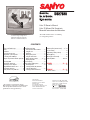 1
1
-
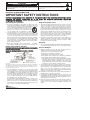 2
2
-
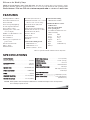 3
3
-
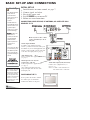 4
4
-
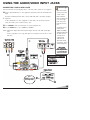 5
5
-
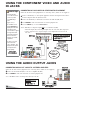 6
6
-
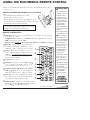 7
7
-
 8
8
-
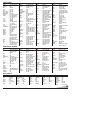 9
9
-
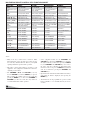 10
10
-
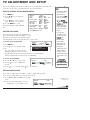 11
11
-
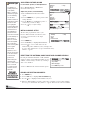 12
12
-
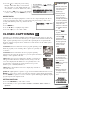 13
13
-
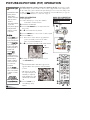 14
14
-
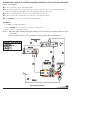 15
15
-
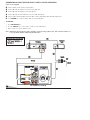 16
16
-
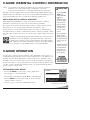 17
17
-
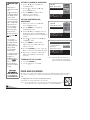 18
18
-
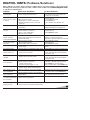 19
19
-
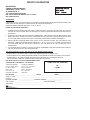 20
20
-
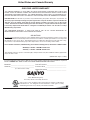 21
21
-
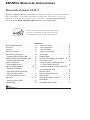 22
22
-
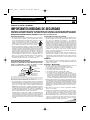 23
23
-
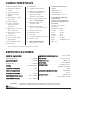 24
24
-
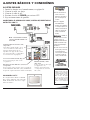 25
25
-
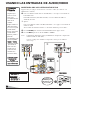 26
26
-
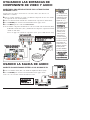 27
27
-
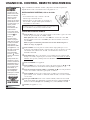 28
28
-
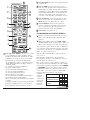 29
29
-
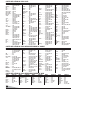 30
30
-
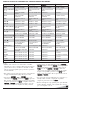 31
31
-
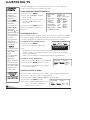 32
32
-
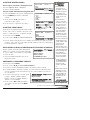 33
33
-
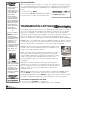 34
34
-
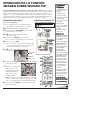 35
35
-
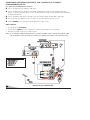 36
36
-
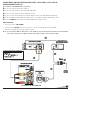 37
37
-
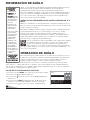 38
38
-
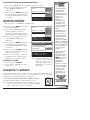 39
39
-
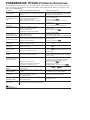 40
40
-
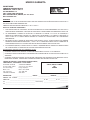 41
41
-
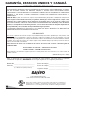 42
42
-
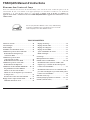 43
43
-
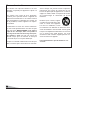 44
44
-
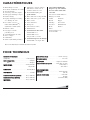 45
45
-
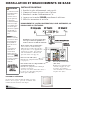 46
46
-
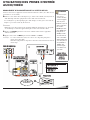 47
47
-
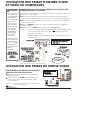 48
48
-
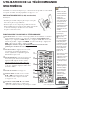 49
49
-
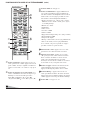 50
50
-
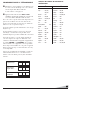 51
51
-
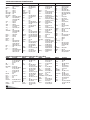 52
52
-
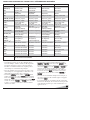 53
53
-
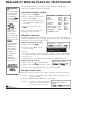 54
54
-
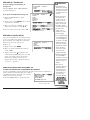 55
55
-
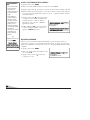 56
56
-
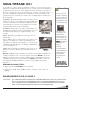 57
57
-
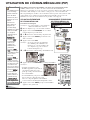 58
58
-
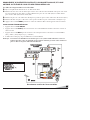 59
59
-
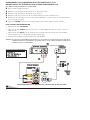 60
60
-
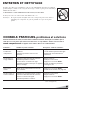 61
61
-
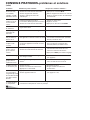 62
62
-
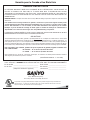 63
63
-
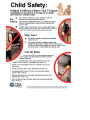 64
64
dans d''autres langues
- English: Sanyo DS27820 Owner's manual
- español: Sanyo DS27820 El manual del propietario
Documents connexes
-
Sanyo DS31820 Manuel utilisateur
-
Sanyo DS32830H Manuel utilisateur
-
Sanyo DS32224 Manuel utilisateur
-
Sanyo DS35224 Manuel utilisateur
-
Sanyo DS32424 Manuel utilisateur
-
Sanyo DS27224 Le manuel du propriétaire
-
Sanyo DS27930, DS32424 Manuel utilisateur
-
Sanyo DS24424 Manuel utilisateur
-
Sanyo DS35520 Le manuel du propriétaire
-
Sanyo DS20424 Le manuel du propriétaire