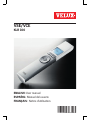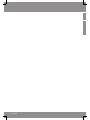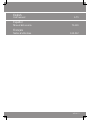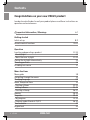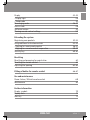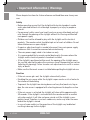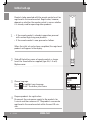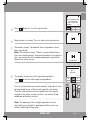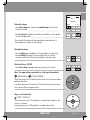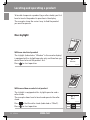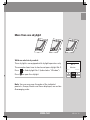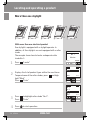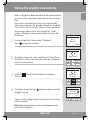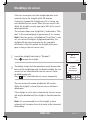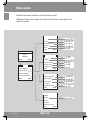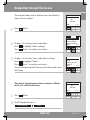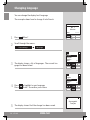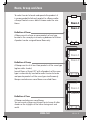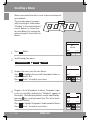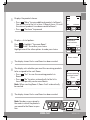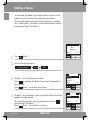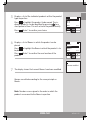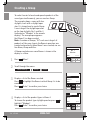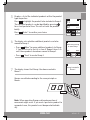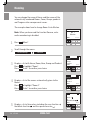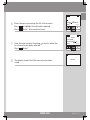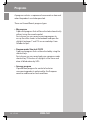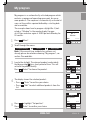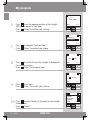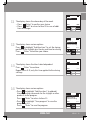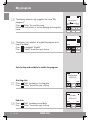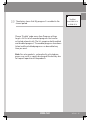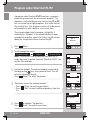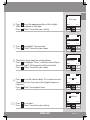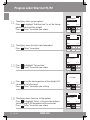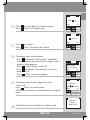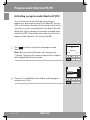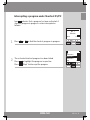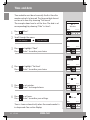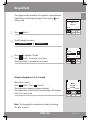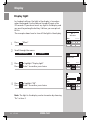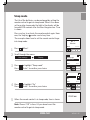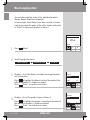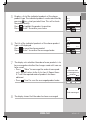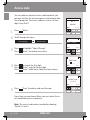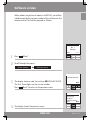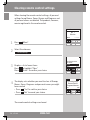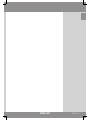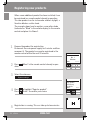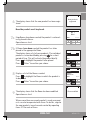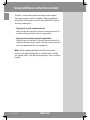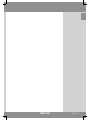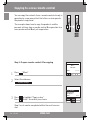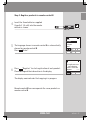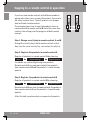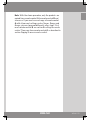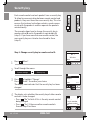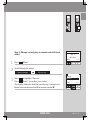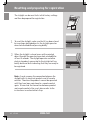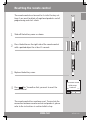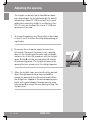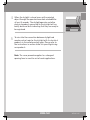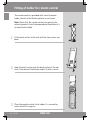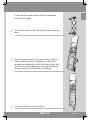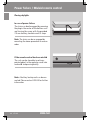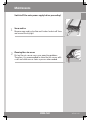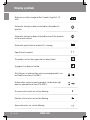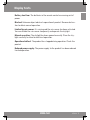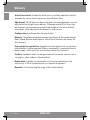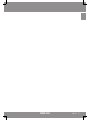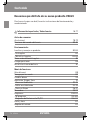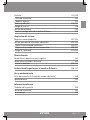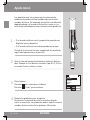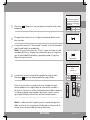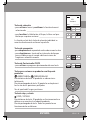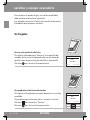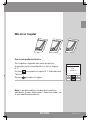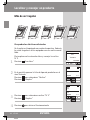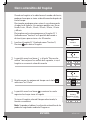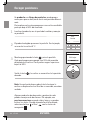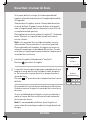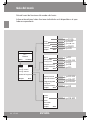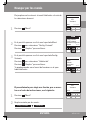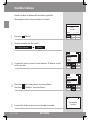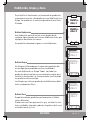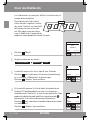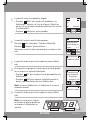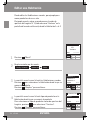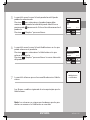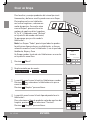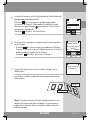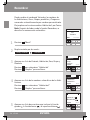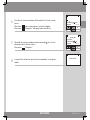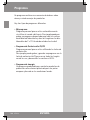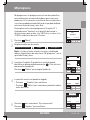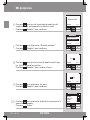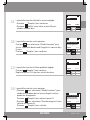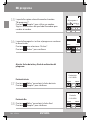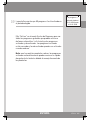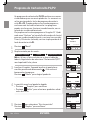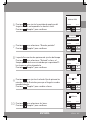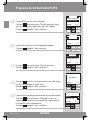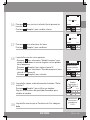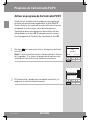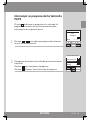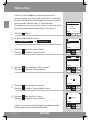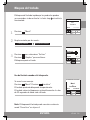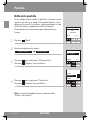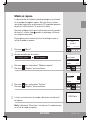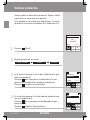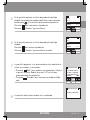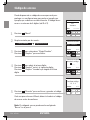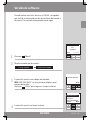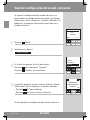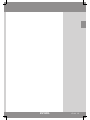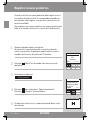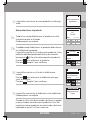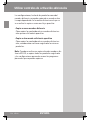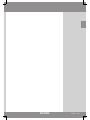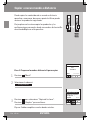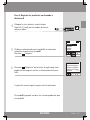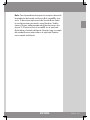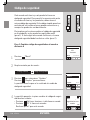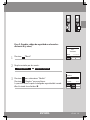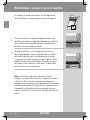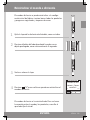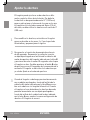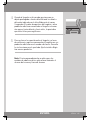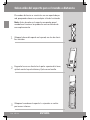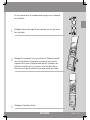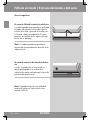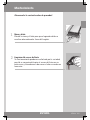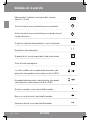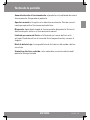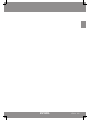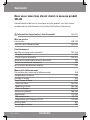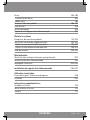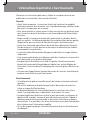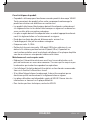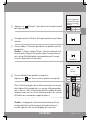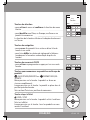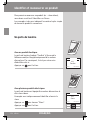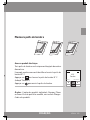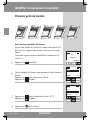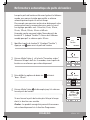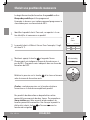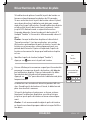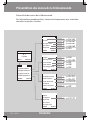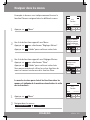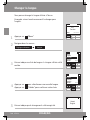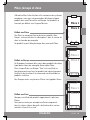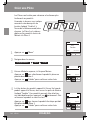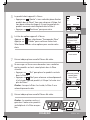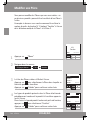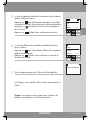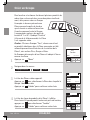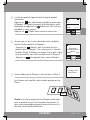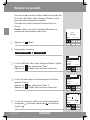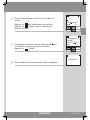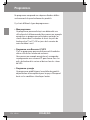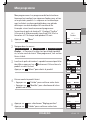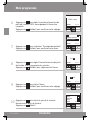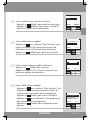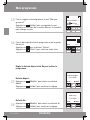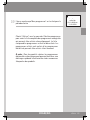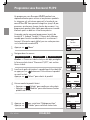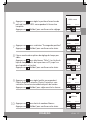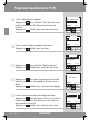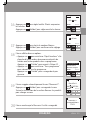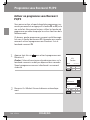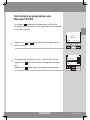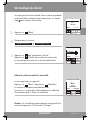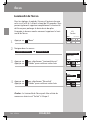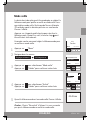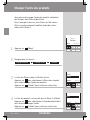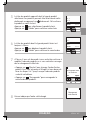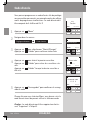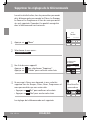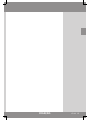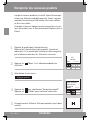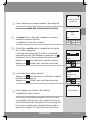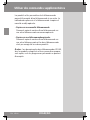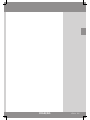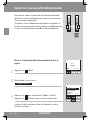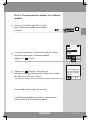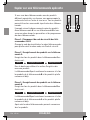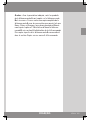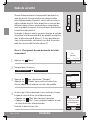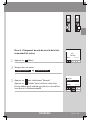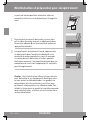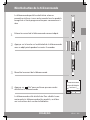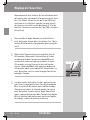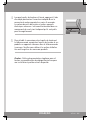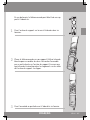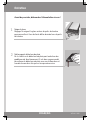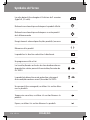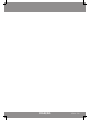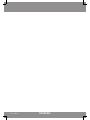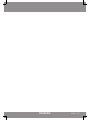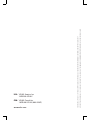Velux VSE KLR 100 Manuel utilisateur
- Catégorie
- Télécommandes
- Taper
- Manuel utilisateur
Ce manuel convient également à

VAS 452169-0509
VSE/VCE
KLR 100
ENGLISH: User manual
ESPAÑOL: Manual del usuario
FRANÇAIS : Notice d'utilisation

2 VELUX

VELUX 3
English
User manual 4-73
Español
Manual del usuario 74-143
Français
Notice d'utilisation 144-212

4 VELUX
ENGLISH
ENGLISH
Important information / Warnings 6-7
Getting started
Initial set-up 8-9
Remote control functions 10-11
Operation
Locating and operating a product 12-14
- One skylight 12
- More than one skylight 13-14
Closing the skylight automatically 15
Choosing positions 16
Disabling rain sensor 17
Menu functions
Menu guide 18
Navigating through the menus 19
Changing language 20
Room, Group and Zone 21
- Creating a Room 22-23
- Editing a Room 24-25
- Creating a Group 26-27
Naming 28-29
Programs 30-41
- My program 31-35
- Program under Shortcut P1/P2 36-41
Time and date 42
Keypad lock 43
Contents
Congratulations on your new VELUX product
In order to make the best use of your product please read these instructions on
operation and maintenance.

VELUX 5
ENGLISH
ENGLISH
Display 44-45
- Display light 46
- Sleep mode 45
Rearranging order 46-47
Access code 48
Software version 49
Clearing remote control settings 50
Extending the system
Registering new products 52-53
Using additional activation controls 54-59
- Copying to a new remote control 56-57
- Copying to a remote control in operation 58-59
Security key 60-61
Resetting
Resetting and preparing for registration 62
Resetting the remote control 63
Adjusting the opening 64-65
Fitting of holder for remote control 66-67
Use and maintenance
Power failure / Mislaid remote control 68
Maintenance 69
Further information
Display symbols 70
Display texts 71
Glossary 72

6 VELUX
ENGLISH
ENGLISH
Please keep instructions for future reference and hand them over to any new
user.
Safety
Before operating ensure that the skylight with electrical products can be •
and is operated without risk of damage to property or injury to people or
animals.
For personnel safety never have head, hand, arm or any other body part out •
of or through the opening of the skylight without first having switched o
main power supply.
Children must not be allowed to play with the skylight and its electrical •
products. The remote control should be kept out of reach of children. Do not
allow children near an open skylight.
If repair or adjustment work is needed, disconnect from main power supply •
and ensure that it cannot be reconnected unintentionally.
•Themainpowersupplycableisforindooruseonly.
•Itisrecommendedthataremotecontrolbeplacedintheroomwherethe
skylight and its electrical products have been installed.
•Iftheskylightispositionedwithinreach,theopeningoftheskylightopera-
tor must be adjusted to reduce the maximum size of the opening (see section
Adjusting the opening). Failure to make such adjustment can result in serious
injury or death.
•Makesurethattheinsectscreenisinstalledbeforeputtingtheskylightintouse.
Function
If the rain sensor gets wet, the skylight automatically closes. •
Disabling the rain sensor while the skylight is open creates a risk of water to •
the interior of the building.
To prevent the skylight from closing because of very fine/weak rain, fog or •
dew, the rain sensor is equipped with a heating element to keep the surface
dry.
If the rain sensor is activated, the skylight will close within approximately •
30 seconds. If the skylight is activated with the remote control or another
activation control, it will take up to one minute until the skylight is com-
pletely closed. Therefore, in case of sudden rain, water may enter the room
before the skylight is closed.
In case of snow and/or ice, the operation of the skylight may be blocked •
resulting in damage to the skylight.
Important information / Warnings

VELUX 7
ENGLISH
ENGLISH
Product
This product has been designed for use with genuine VELUX products. •
Connection to or use with other products may cause damage, malfunction
or injury.
Electrical products must be disposed of in conformity with all local codes, •
ordinances, rules and regulations for electronic waste and not with house-
hold waste.
Used remote control batteries have to be disposed of in conformity with the •
relevant environmental regulations and ordinances.
Expected lifetime of the remote control battery: Approx 1 year.•
The packaging can be disposed of with usual household waste.•
Radio frequency band: 2.4 GHz.•
Radio frequency range: 110 yards (100 m) free field. Depending on building •
construction, the indoor range is approx 30 ft (10 m). However, construc-
tions with reinforced concrete, metal ceilings and plaster walls with steel
members may reduce the range.
Maintenance and service
Disconnect from main power supply before carrying out any maintenance, •
repair, adjustment or service work to the skylight or products connected to it
and ensure that it cannot be reconnected unintentionally during this time.
Maintenance and installation must be carried out in consideration to Health •
and Safety at work requirements.
If main power supply cable is damaged, it must be replaced by a qualified •
electrical installer in accordance with all local codes, ordinances, rules and
regulations.
Spare parts are available through VELUX. Please provide information from •
the data plate.
If you have any technical questions, please contact VELUX.•

8 VELUX
P1
P2
Enter
Eesti
English
Español
Français
LANGUAGE
ENGLISH
ENGLISH
Initial set-up
Products to be operated with the remote control must be
registered in the remote control. Registration, however,
depends on whether the remote control is new or whether
it is already used for operating other products.
1
•Iftheremotecontrolisalreadyinoperation,proceed
with section Registering new products.
•Iftheremotecontrolisnew,proceedasfollows.
When the initial set-up has been completed, the registered
products will appear in the display.
2
Slide o the battery cover of remote control as shown.
Insert the three batteries supplied (type AA, 1.5 volt).
Replace cover.
3
Choose language:
P ress
to highlight your language.
Press "Enter" to confirm your choice.
4
Prepare products for registration.
Disconnect the main power supply to the products for
1 minute and then reconnect it. The products can now be
registered in the remote control within the next 10 min-
utes.

VELUX 9
Completed
Menu
No. 1
Window
Locate
Register Info
P1
P2
Prepare products
for registration and
press Register
within 10 minutes
A U T O S E T - U P
A U T O S E T - U P
A U T O S E T - U P
House
P1
P2
ENGLISH
ENGLISH
5
P r e s s "Register" to start registration.
6
Registration is running. This can take up to two minutes.
7
The display shows "Completed" when all products have
been registered.
Note: If the display shows "Failed", remove the batteries
from the remote control. Prepare the products for registra-
tion, see section Resetting and preparing for registration.
Repeat the initial set-up.
8
The display shows one of the registered products.
Press
to see the other registered products.
For use of more than one remote control, all products must
be registered in one of the remote controls, see above.
Then the information must be copied from this remote
control to the other remote controls, see section Using
additional activation controls.
Note: The opening of the skylight operator must be
adjusted if your skylight is positioned within reach, see
section Adjusting the opening.

10 VELUX
Menu
No. 1
Window
Locate
House
ENGLISH
ENGLISH
Remote control functions
The display indicates which product is being oper-
ated, which menu function is being used etc. The
top line of the display states the chosen area. Prod-
ucts are as default shown under the area House.
The bottom line of the display states the function
of the two selection keys.
Note: The display shows the last product operated.
The word "Window" is used for both windows and
skylights.
Selection, navigation and program keys
Keys for operating the product chosen

VELUX 11
P1
P2
P1
P2
P1
Menu
No. 1
Window
Locate
P1
P2
P2
House
ENGLISH
ENGLISH
Remote control functions
Selection keys
- for activating the menu and confirming the chosen
menu function.
- for locating the Room, the Group, the Zone or the prod-
uct to be operated.
The current function of the individual selection key is
stated directly above in the display.
Navigation keys
- for scrolling up and down in the product or menu list.
- for scrolling through the time intervals to set the
remote control to close the skylight automatically.
Shortcut keys P1/P2
- for activating a program by pressing just one key.
Keys for operating a product or a Group of products
OPEN/UP or
CLOSE/DOWN
Short key pressure: Product will travel to maximum top or
bottom position.
Long key pressure: Product will travel to pre-set position.
See section Choosing positions.
Stop and status key
STOP / STATUS
Short key pressure: The product in operation stops or the
status is shown.
Long key pressure: All products in operation stop.

12 VELUX
Menu
No. 1
Window
Locate
Menu
No. 1
Blind
Locate
P1
P2
House
House
ENGLISH
ENGLISH
To be able to operate a product (eg a roller shade), you first
have to locate the product in question in the display.
The examples show the easiest way to find the product
you want to operate.
One skylight
With one electrical product
The skylight (indicated as "Window" in the remote display)
is equipped with a skylight operator only and therefore you
do not have to locate the product first.
Press
to start operation.
With more than one electrical product
The skylight is equipped with a skylight operator and a
roller shade.
The example shows how to locate and operate the roller
shade.
Press
to find the roller shade (indicated as "Blind").
Press
to start operation.
Locating and operating a product

VELUX 13
Menu
No. 2
Window
Locate
P1
P2
House
31
2
ENGLISH
ENGLISH
Locating and operating a product
More than one skylight
With one electrical product
Three skylights are equipped with skylight operators only.
The example shows how to locate and open skylight No. 2.
Press
to find skylight No. 2 (indicated as "Window").
Press
to open the skylight.
Note: You can rearrange the order of the individual
products, Groups, Rooms and Zones displayed, see section
Rearranging order.

14 VELUX
Enter Back
Menu
No. 1
Window
Locate
Window
Blind
Enter Back
P1
P2
P1
P2
No. 1
No. 2
No. 3
No. 4
House
HOUSE
BLIND
2
3
1 54
ENGLISH
ENGLISH
Locating and operating a product
More than one skylight
With more than one electrical product
One skylight is equipped with a skylight operator. In
addition, all five skylights are each equipped with a roller
shade.
The example shows how to locate and operate roller
shade No. 3.
1
P r e s s "Locate".
2
Displays the list of product types within the area House.
To operate one of the roller shades, press
and high-
light "Blind".
Press "Enter".
3
P r e s s to highlight roller shade "No. 3".
Press "Enter".
4
P r e s s
to start operation.

VELUX 15
Menu
No. 1
Window
Closes in 10 min
House
Locate
Auto Close
P1
P2
Auto Close
in: 10 min
P1
P2
Running
Menu
No. 1
Window
Locate
House
Running
ENGLISH
ENGLISH
Locating and operating a product Closing the skylight automatically
When a skylight has been opened with the remote control,
you can set it to close again automatically after a certain
time.
For instance you might want to air your house briefly
when returning home. The possible settings are: Disabled,
5 min, 10 min, 15 min, 20 min, 30 min, 45 min and 60 min.
The example shows how to time skylight No. 1 (indi-
cated as "Window" in the remote display) to close after
10 minutes.
1
Locate skylight No. 1 (indicated as "Window").
Press
to open the skylight.
2
The display shows the icon and the text "Auto Close".
Start item 3 within 5 seconds, otherwise the skylight will
not close automatically.
3
Scroll via through the time options and choose
"in: 10 min".
4
The display shows the icon and counts down until the
skylight is closed.
If you close the skylight earlier than chosen, the function
will be cancelled.
Note: Registered products can be set to operate auto-
matically via Programs.

16 VELUX
Menu
No. 2
Blind
Locate
P1
P2
50% down
House
Go to position
ENGLISH
ENGLISH
A product or a Group of products can be set to travel to
a certain position.
The example shows how to set a roller shade to close by
50%.
1
Locate the product in question, see section Locating and
operating a product.
2
Product chosen is displayed. The example shows roller
shade No. 2 (indicated as "Blind").
3
Press and hold key
and watch the display. Each black
spot corresponds to the roller shade closing in 10% incre-
ments. Five black spots thus correspond to it closing by
50%.
Release key
and the roller shade will travel to the pos-
ition chosen.
N o t e : A short key pressure will make the roller shade travel
to maximum top or bottom position.
Some decoration and sunscreening products can be
operated in two ways. For instance, a Venetian blind can
be drawn up and down and its slats can be tilted. Once the
product has been located, choose Tilt
or Turn with
the navigation keys .
Choosing positions

VELUX 17
Menu
No. 1
Window
Locate
House
P1
P2
Yes No
Disable
rain sensor
temporarily?
INFORMATION
ENGLISH
ENGLISH
Disabling rain sensor
If the rain sensor gets wet, the skylight operator auto-
matically closes the skylight within 30 seconds.
If you want to open the skylight even if it is raining, you
must disable the rain sensor. When the rain sensor is dis-
abled, the skylight can only open up to 50% of its normal
opening distance.
The example shows how skylight No. 1 (indicated as "Win-
dow" in the remote display) is opened even if it is raining.
N o t e : If the rain sensor is disabled and "Auto Close" is not
set, see section Closing the skylight automatically, the
skylight will not close automatically for a period of
60 minutes. After this period, the skylight will remain
open as long as the rain sensor is dry.
1
Locate the skylight (indicated as "Window").
Press
to open the skylight.
2
The display shows that the operation cannot be executed
because the skylight operator has been limited by the rain
sensor. You are asked whether the rain sensor is to be
disabled temporarily.
Press
"Yes" to disable the rain sensor temporarily.
The rain sensor will now be disabled for 60 minutes.
When the skylight is closed, the rain sensor will be en-
abled again.
If the skylight is set to close automatically, the rain sensor
will only be disabled until the skylight is closed automatic-
ally.
Note: It is recommended to set the skylight to close
automatically to reduce the risk of water to the interior of
the building.

18 VELUX
Menu
No. 1
Window
House
Locate
Enter Back
Enter Back
Room
Group
Rearrange order
Rename
Clear
Enter Back
Language
Display
Time and date
Access code
Keypad lock
Register product
Copy system
Security key
Congure
Software version
Enter Back
Enable
Record
Delete
Rename
Rearrange order
Enter Back
House settings
User settings
System settings
Program settings
MENU
HOUSE SETTINGS
USER SETTINGS
SYSTEM SETTINGS
PROGRAM SETTINGS
ENGLISH
ENGLISH
Menu guide
Guide to the menu functions of the remote control.
Additional information about the individual function is provided in the
relevant section.
p. 42
p. 44-45
p. 20
p. 43
p. 48
p. 46-47
p. 26-27
p. 22-25
p. 50
p. 28-29
p . 6 0 - 6 1
p. 56-57
p. 52-53
p. 31-39
p. 49

VELUX 19
Menu
No. 1
Window
Locate
P1
P2
House settings Room
Enter Back
P1
P2
House settings
User settings
System settings
Program settings
Menu
No. 1
Window
Locate
P1
P2
Enter Back
House
P1
P2
Room
Group
Rearrange order
Rename
MENU
HOUSE SETTINGS
House
ENGLISH
ENGLISH
Navigating through the menus
The example shows how to find the menu item Room by
means of menu choices.
1
P r e s s "Menu".
2
Displays a list of menu items under Menu.
Press
to highlight "House settings".
Press
"Enter" to confirm your choice.
3
Displays a list of menu items under House settings.
Press
to highlight "Room".
Press "Enter" to confirm your choice.
You can now proceed with the menu functions under menu
item Room.
This way of choosing menu items is shown as follows
in the rest of the instructions:
1
P r e s s "Menu".
2
Scroll through the menus:

20 VELUX
Menu
No. 1
Window
Locate
P1
P2
P1
P2
User settings
Language
Enter Back
Dansk
English
Français
Deutsch
P1
P2
Enter
Dansk
English
Français
Deutsch
Sauvegardé
Français
Back
House
LANGUAGE
LANGUAGE
INFORMATION
ENGLISH
ENGLISH
Changing language
You can change the display text language.
The example shows how to change it into French.
1
P r e s s "Menu".
2
Scroll through the menus:
3
The display shows a list of languages. The current lan-
guage has been ticked.
4
P r e s s to highlight a new language.
Press "Enter" to confirm your choice.
5
The display shows that the change has been saved.
La page est en cours de chargement...
La page est en cours de chargement...
La page est en cours de chargement...
La page est en cours de chargement...
La page est en cours de chargement...
La page est en cours de chargement...
La page est en cours de chargement...
La page est en cours de chargement...
La page est en cours de chargement...
La page est en cours de chargement...
La page est en cours de chargement...
La page est en cours de chargement...
La page est en cours de chargement...
La page est en cours de chargement...
La page est en cours de chargement...
La page est en cours de chargement...
La page est en cours de chargement...
La page est en cours de chargement...
La page est en cours de chargement...
La page est en cours de chargement...
La page est en cours de chargement...
La page est en cours de chargement...
La page est en cours de chargement...
La page est en cours de chargement...
La page est en cours de chargement...
La page est en cours de chargement...
La page est en cours de chargement...
La page est en cours de chargement...
La page est en cours de chargement...
La page est en cours de chargement...
La page est en cours de chargement...
La page est en cours de chargement...
La page est en cours de chargement...
La page est en cours de chargement...
La page est en cours de chargement...
La page est en cours de chargement...
La page est en cours de chargement...
La page est en cours de chargement...
La page est en cours de chargement...
La page est en cours de chargement...
La page est en cours de chargement...
La page est en cours de chargement...
La page est en cours de chargement...
La page est en cours de chargement...
La page est en cours de chargement...
La page est en cours de chargement...
La page est en cours de chargement...
La page est en cours de chargement...
La page est en cours de chargement...
La page est en cours de chargement...
La page est en cours de chargement...
La page est en cours de chargement...
La page est en cours de chargement...
La page est en cours de chargement...
La page est en cours de chargement...
La page est en cours de chargement...
La page est en cours de chargement...
La page est en cours de chargement...
La page est en cours de chargement...
La page est en cours de chargement...
La page est en cours de chargement...
La page est en cours de chargement...
La page est en cours de chargement...
La page est en cours de chargement...
La page est en cours de chargement...
La page est en cours de chargement...
La page est en cours de chargement...
La page est en cours de chargement...
La page est en cours de chargement...
La page est en cours de chargement...
La page est en cours de chargement...
La page est en cours de chargement...
La page est en cours de chargement...
La page est en cours de chargement...
La page est en cours de chargement...
La page est en cours de chargement...
La page est en cours de chargement...
La page est en cours de chargement...
La page est en cours de chargement...
La page est en cours de chargement...
La page est en cours de chargement...
La page est en cours de chargement...
La page est en cours de chargement...
La page est en cours de chargement...
La page est en cours de chargement...
La page est en cours de chargement...
La page est en cours de chargement...
La page est en cours de chargement...
La page est en cours de chargement...
La page est en cours de chargement...
La page est en cours de chargement...
La page est en cours de chargement...
La page est en cours de chargement...
La page est en cours de chargement...
La page est en cours de chargement...
La page est en cours de chargement...
La page est en cours de chargement...
La page est en cours de chargement...
La page est en cours de chargement...
La page est en cours de chargement...
La page est en cours de chargement...
La page est en cours de chargement...
La page est en cours de chargement...
La page est en cours de chargement...
La page est en cours de chargement...
La page est en cours de chargement...
La page est en cours de chargement...
La page est en cours de chargement...
La page est en cours de chargement...
La page est en cours de chargement...
La page est en cours de chargement...
La page est en cours de chargement...
La page est en cours de chargement...
La page est en cours de chargement...
La page est en cours de chargement...
La page est en cours de chargement...
La page est en cours de chargement...
La page est en cours de chargement...
La page est en cours de chargement...
La page est en cours de chargement...
La page est en cours de chargement...
La page est en cours de chargement...
La page est en cours de chargement...
La page est en cours de chargement...
La page est en cours de chargement...
La page est en cours de chargement...
La page est en cours de chargement...
La page est en cours de chargement...
La page est en cours de chargement...
La page est en cours de chargement...
La page est en cours de chargement...
La page est en cours de chargement...
La page est en cours de chargement...
La page est en cours de chargement...
La page est en cours de chargement...
La page est en cours de chargement...
La page est en cours de chargement...
La page est en cours de chargement...
La page est en cours de chargement...
La page est en cours de chargement...
La page est en cours de chargement...
La page est en cours de chargement...
La page est en cours de chargement...
La page est en cours de chargement...
La page est en cours de chargement...
La page est en cours de chargement...
La page est en cours de chargement...
La page est en cours de chargement...
La page est en cours de chargement...
La page est en cours de chargement...
La page est en cours de chargement...
La page est en cours de chargement...
La page est en cours de chargement...
La page est en cours de chargement...
La page est en cours de chargement...
La page est en cours de chargement...
La page est en cours de chargement...
La page est en cours de chargement...
La page est en cours de chargement...
La page est en cours de chargement...
La page est en cours de chargement...
La page est en cours de chargement...
La page est en cours de chargement...
La page est en cours de chargement...
La page est en cours de chargement...
La page est en cours de chargement...
La page est en cours de chargement...
La page est en cours de chargement...
La page est en cours de chargement...
La page est en cours de chargement...
La page est en cours de chargement...
La page est en cours de chargement...
La page est en cours de chargement...
La page est en cours de chargement...
La page est en cours de chargement...
La page est en cours de chargement...
La page est en cours de chargement...
La page est en cours de chargement...
La page est en cours de chargement...
La page est en cours de chargement...
La page est en cours de chargement...
La page est en cours de chargement...
La page est en cours de chargement...
La page est en cours de chargement...
La page est en cours de chargement...
La page est en cours de chargement...
La page est en cours de chargement...
La page est en cours de chargement...
La page est en cours de chargement...
La page est en cours de chargement...
La page est en cours de chargement...
La page est en cours de chargement...
La page est en cours de chargement...
La page est en cours de chargement...
La page est en cours de chargement...
La page est en cours de chargement...
-
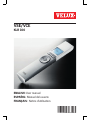 1
1
-
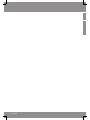 2
2
-
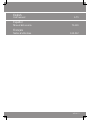 3
3
-
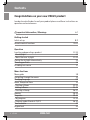 4
4
-
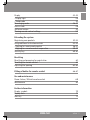 5
5
-
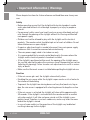 6
6
-
 7
7
-
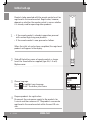 8
8
-
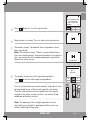 9
9
-
 10
10
-
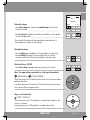 11
11
-
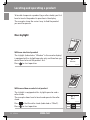 12
12
-
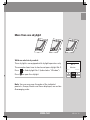 13
13
-
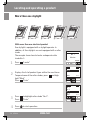 14
14
-
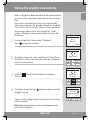 15
15
-
 16
16
-
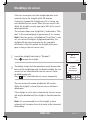 17
17
-
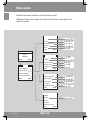 18
18
-
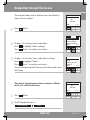 19
19
-
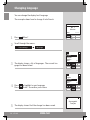 20
20
-
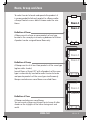 21
21
-
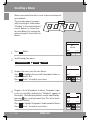 22
22
-
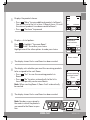 23
23
-
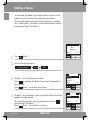 24
24
-
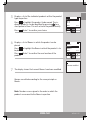 25
25
-
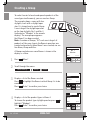 26
26
-
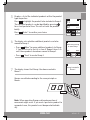 27
27
-
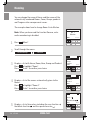 28
28
-
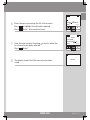 29
29
-
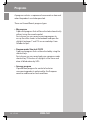 30
30
-
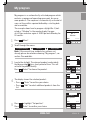 31
31
-
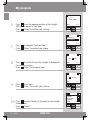 32
32
-
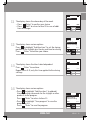 33
33
-
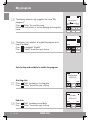 34
34
-
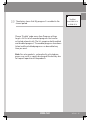 35
35
-
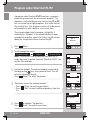 36
36
-
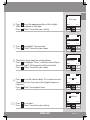 37
37
-
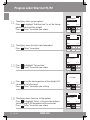 38
38
-
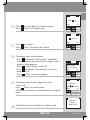 39
39
-
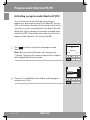 40
40
-
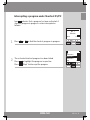 41
41
-
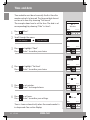 42
42
-
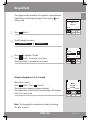 43
43
-
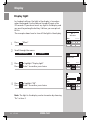 44
44
-
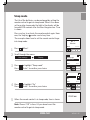 45
45
-
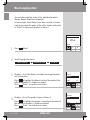 46
46
-
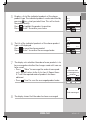 47
47
-
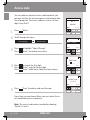 48
48
-
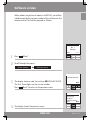 49
49
-
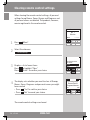 50
50
-
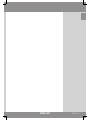 51
51
-
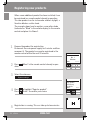 52
52
-
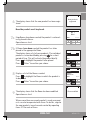 53
53
-
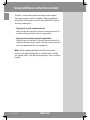 54
54
-
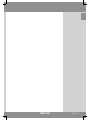 55
55
-
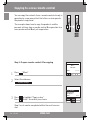 56
56
-
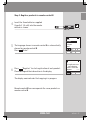 57
57
-
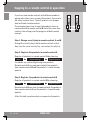 58
58
-
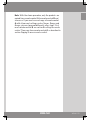 59
59
-
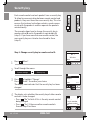 60
60
-
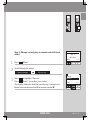 61
61
-
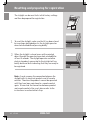 62
62
-
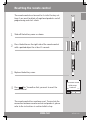 63
63
-
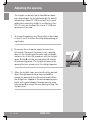 64
64
-
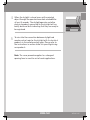 65
65
-
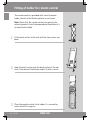 66
66
-
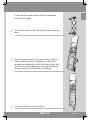 67
67
-
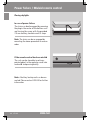 68
68
-
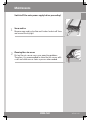 69
69
-
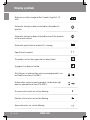 70
70
-
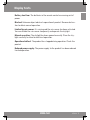 71
71
-
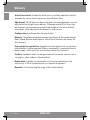 72
72
-
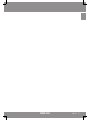 73
73
-
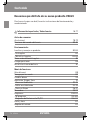 74
74
-
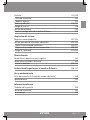 75
75
-
 76
76
-
 77
77
-
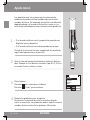 78
78
-
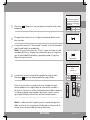 79
79
-
 80
80
-
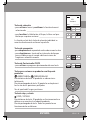 81
81
-
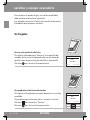 82
82
-
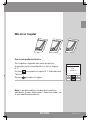 83
83
-
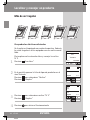 84
84
-
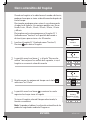 85
85
-
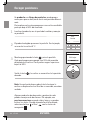 86
86
-
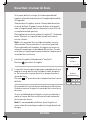 87
87
-
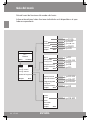 88
88
-
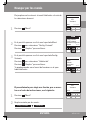 89
89
-
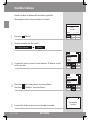 90
90
-
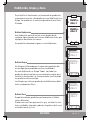 91
91
-
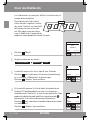 92
92
-
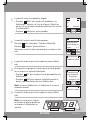 93
93
-
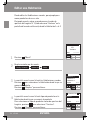 94
94
-
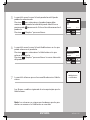 95
95
-
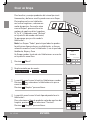 96
96
-
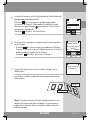 97
97
-
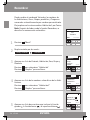 98
98
-
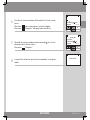 99
99
-
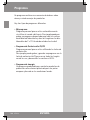 100
100
-
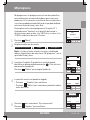 101
101
-
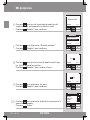 102
102
-
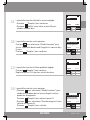 103
103
-
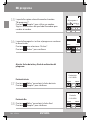 104
104
-
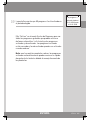 105
105
-
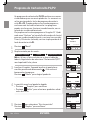 106
106
-
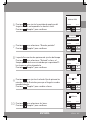 107
107
-
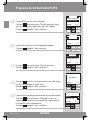 108
108
-
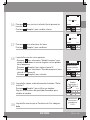 109
109
-
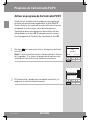 110
110
-
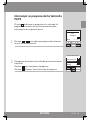 111
111
-
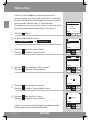 112
112
-
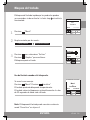 113
113
-
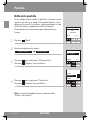 114
114
-
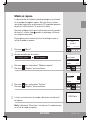 115
115
-
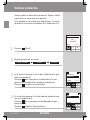 116
116
-
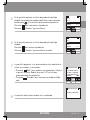 117
117
-
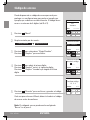 118
118
-
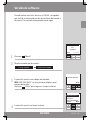 119
119
-
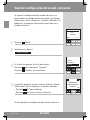 120
120
-
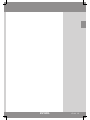 121
121
-
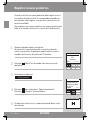 122
122
-
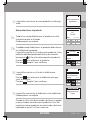 123
123
-
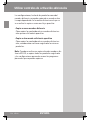 124
124
-
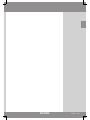 125
125
-
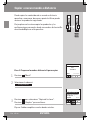 126
126
-
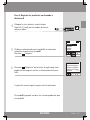 127
127
-
 128
128
-
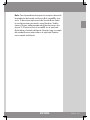 129
129
-
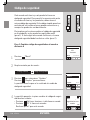 130
130
-
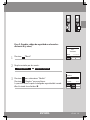 131
131
-
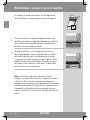 132
132
-
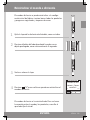 133
133
-
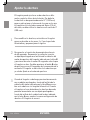 134
134
-
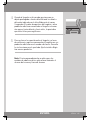 135
135
-
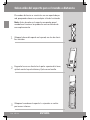 136
136
-
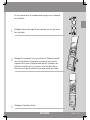 137
137
-
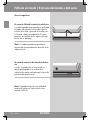 138
138
-
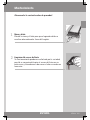 139
139
-
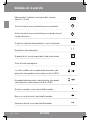 140
140
-
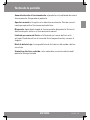 141
141
-
 142
142
-
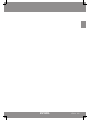 143
143
-
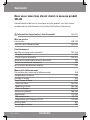 144
144
-
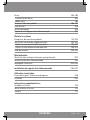 145
145
-
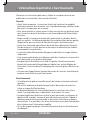 146
146
-
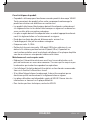 147
147
-
 148
148
-
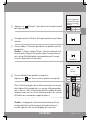 149
149
-
 150
150
-
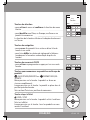 151
151
-
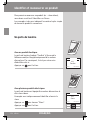 152
152
-
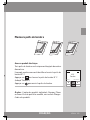 153
153
-
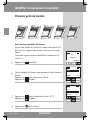 154
154
-
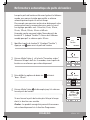 155
155
-
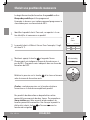 156
156
-
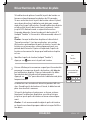 157
157
-
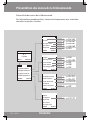 158
158
-
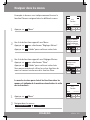 159
159
-
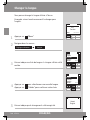 160
160
-
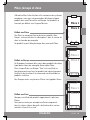 161
161
-
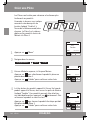 162
162
-
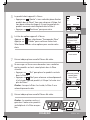 163
163
-
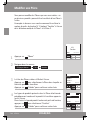 164
164
-
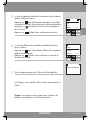 165
165
-
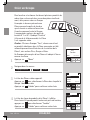 166
166
-
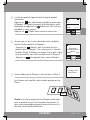 167
167
-
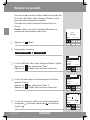 168
168
-
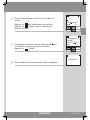 169
169
-
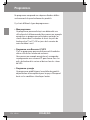 170
170
-
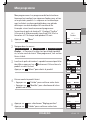 171
171
-
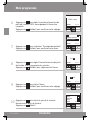 172
172
-
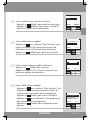 173
173
-
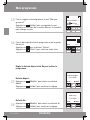 174
174
-
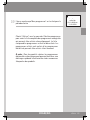 175
175
-
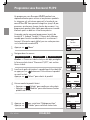 176
176
-
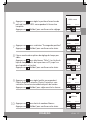 177
177
-
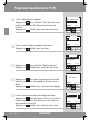 178
178
-
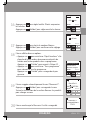 179
179
-
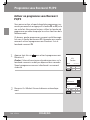 180
180
-
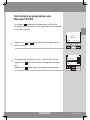 181
181
-
 182
182
-
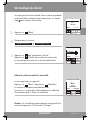 183
183
-
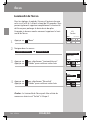 184
184
-
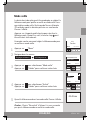 185
185
-
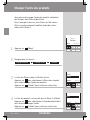 186
186
-
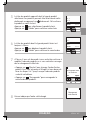 187
187
-
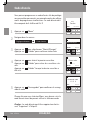 188
188
-
 189
189
-
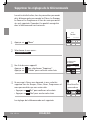 190
190
-
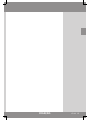 191
191
-
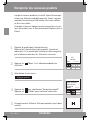 192
192
-
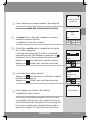 193
193
-
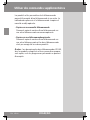 194
194
-
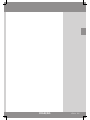 195
195
-
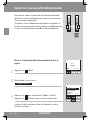 196
196
-
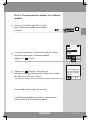 197
197
-
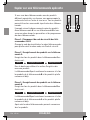 198
198
-
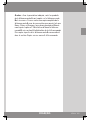 199
199
-
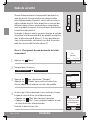 200
200
-
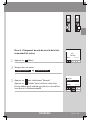 201
201
-
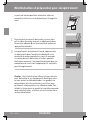 202
202
-
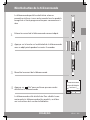 203
203
-
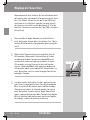 204
204
-
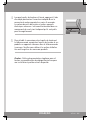 205
205
-
 206
206
-
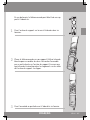 207
207
-
 208
208
-
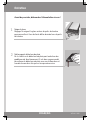 209
209
-
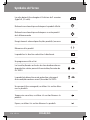 210
210
-
 211
211
-
 212
212
-
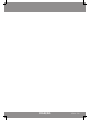 213
213
-
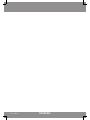 214
214
-
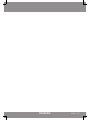 215
215
-
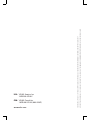 216
216
Velux VSE KLR 100 Manuel utilisateur
- Catégorie
- Télécommandes
- Taper
- Manuel utilisateur
- Ce manuel convient également à
dans d''autres langues
- English: Velux VSE KLR 100 User manual
- español: Velux VSE KLR 100 Manual de usuario
Documents connexes
-
Velux KLR 100 Manuel utilisateur
-
Velux KLR 100 US Guide d'installation
-
Velux VSS M08 2004 Guide d'installation
-
Velux VSS C04 2004 Guide d'installation
-
Velux VCS 2246 2004CS00 Guide d'installation
-
Velux VS C01 2004FS00X Mode d'emploi
-
Velux VCS 2246 2004 Guide d'installation
-
Velux VCM 2246 2005 Guide d'installation
-
Velux VCS 4646 2004FS01 Mode d'emploi
-
Velux VS M06 2004FS01X Guide d'installation