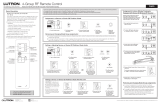La page est en cours de chargement...

Woods Standard Remote Control
Guide
Control remoto estándar para
persianas de madera
Télécommande standard Woods

2 Remote Control Guide
Table of Contents
© 2019 LEVOLOR
®
, Inc.
Thank you for purchasing a LEVOLOR
®
motorized wood
blind. This guide will help you set up and operate your new
remote control and help you understand all functions
and capabilities, allowing you to make the most of your
new window coverings.
Table of Contents
Remote Control Buttons ...................................................3
Explanation of Functions ........................................... 4 – 6
GROUPS ........................................................................4
FAVORITES ...................................................................5
More than One Remote ................................................5
Terms to Know ..............................................................6
Getting Started ..................................................................7
Battery Placement .......................................................7
Mounting Instructions ..................................................7
Activating and Operating ..........................................8 – 10
Join a Blind to a GROUP ...............................................8
Set a FAVORITE Position ..............................................9
Operating Blinds .........................................................10
Additional Programming ..........................................11 – 12
Remove a Blind from a GROUP ..................................11
More than One Remote ...............................................11
Create a Duplicate Remote ........................................ 12
Reset Window Covering / Remote ................................13
Reset Blind Programming ..........................................13
Reset Travel Limits ......................................................13
Reset Remote .............................................................13
Battery Replacement ...................................................... 14
Trouble Shooting .............................................................. 15
Radio Frequency Compliance ................................ 16 – 17
Warranty ............................................................................ 17

3
Remote Control Buttons
BACK
All Favorite
Groupings
Programming
Light
Indicator
Light
Battery
Compartment
Reset
Button
Function
Arrows
Stop
FRONT
Button Key Symbol Function LED Light Color
All
all
Select all groups of
blinds at once
Groupings
1 ,2, 3
Controls Groups
of Blinds
Green LED
Indicator Light
Favorite
♥
Moves Blinds to preset
favorite position
Up Arrow
▲
Tilts slats to open
at 50% position
Down Arrow
▼
Tilts slats to open
at 50% position
Stop
■
Press and hold for
programming mode
Left Arrow
Tilts slats down to
closed position
Right Arrow
Tilts slats down to
closed position
Programming
Light
Red LED
Indicator Light
Remote Control Guide

4
Explanation of Functions
1 2
3
all
open
close
Remote Control Guide
GROUP Buttons
Once your remote is programmed, you will be able to
operate and control the position and adjustment of
your new blinds with a touch of a button.
By setting up GROUPS and FAVORITES you will be able to
perform all functions.
GROUPS
Joining a blind to a GROUP is what connects
a blind to an individual remote and allows the
remote to communicate with the blind, so
the blind will follow the remote's commands.
A blind will not operate with the remote,
unless it is assigned to a GROUP.
Each LEVOLOR
®
remote offers 3 GROUP assignments,
designated by buttons numbered 1, 2, and 3 on the remote.
A GROUP can consist of a single blind, or be comprised of
multiple blinds, assigned to that particular GROUP button.
Blinds assigned to the same GROUP, will operate at the same
time, when functions are selected on the remote. There is no
limit to the number of blinds you can assign to a given GROUP.
If you want a blind to operate independently of other blinds, it
must be added to a GROUP of its own.
A blind can be added to more than one GROUP on the same
remote (or separate remotes).
Once the blinds have been joined to a GROUP, the remote will
operate your blind.
See page 8 "Join a blind to a group".

5
Explanation of Functions
1 2
3
all
open
close
Remote Control Guide
FAVORITES
Setting FAVORITES stores a preferred position
for each individual blind, and recalls stored po-
sition when the FAVORITES button is selected.
(FAVORITES button is designated by the heart
♥
symbol.) Each blind can have ONLY ONE FAVORITE position.
Upon arrival, each of your blinds will be set to the default FA-
VORITE position, which is slats tilted up at a 45 degree angle.
You can re-program each blind to your FAVORITE position.
NOTE: the FAVORITE position for a given blind is stored in the
blind itself. The favorite position is always the same regardless
of which GROUP or GROUPS the blind is assigned to or which
remote you use. If you set a FAVORITE with one remote on one
blind, and then overwrite it with another FAVORITE position
with a different remote, you will only have the FAVORITE as set
by the last remote. From now on, any remotes programmed
to that blind will trigger the same FAVORITE position.
See page 9 "Set a FAVORITE position".
MORE THAN ONE REMOTE
Each motorized blind can be ordered with or without a
remote. If you chose to have multiple remotes, you have
two options in how each remote will function.
1. Additional remote
• Can be programmed differently from original remote.
• Can control a different set of blinds and/or
different GROUPS.
2. Duplicate remote
• An exact duplicate of original remote.
• Must control the same set of blinds and/or
GROUPS.
See page 12 for instructions on creating duplicate remote.
TRAVEL LIMIT/STOPS
The points when a slat stops along its travels. The slats
should travel from fully closed tilted down, to fully closed
tilted up. If the slats do not travel as expected, these limits
can be adjusted by resetting the blind travel limits.
See page 13 for instructions on Resetting Travel Limits.
FAVORITES Button

6
Explanation of Functions
Remote Control Guide
MANUAL CONTROL BUTTON
A manual control button is located on the motor side of the
headrail. This button can control the window covering without
the remote. This button is also used to program your remote.
STANDARD BATTERY PACK
The standard power source provided with the LEVOLOR
®
motorized operating system. The battery pack is a tube of
batteries that is connected to and is installed behind the
headrail to supply power to the blind, allowing it to link and
function with the remote.
SATELLITE BATTERY PACK
An optional power source that allows the battery pack to be
mounted to the valance, next to molding or under the sill. It is
the best choice when the window covering is mounted in a high
window, restricting access to the battery pack.
REMOTE RESET BUTTON
A small recessed button located under the battery
compartment cover on the back of the remote. This
is used when creating a duplicate remote and/or
resetting the remote.

7Remote Control Guide
Getting Started
BATTERY PLACEMENT
1. Remove the back cover, to expose the battery
compartment.
2. Use two new AAA Alkaline batteries (provided).
Slide a battery into each compartment being
sure to align correct positive and negative ends
and press into place.
3. Replace the back cover.
TOOLS NEEDED TO MOUNT REMOTE HOLDER
— Power drill
—
3
⁄32" drill bit
— Phillips screwdriver
— Pencil
— Drywall anchors, if mounted into drywall
(not provided).
MOUNTING INSTRUCTIONS
1. Choose a location to mount the remote holder.
2. Orient the remote holder on the wall. Mark
screw holes.
3. If you are mounting the remote holder onto wood,
use a
3
⁄32" drill bit to drill the screw holes.
4. Attach the remote holder to the wall using the
screws provided.
5. Gently push the remote into the remote holder
until it is snug.
NOTE: If you are mounting the Remote Holder onto
drywall, use drywall anchors.
1 2
3
all
open
close

8
Activating and Operating
Remote Control Guide
JOIN A BLIND TO A GROUP
NOTE: The LEVOLOR
®
remote will not operate a blind until
the window covering has been added to a GROUP.
1. Press and hold
■ STOP until the RED programming
light on the lower left of the remote starts flashing,
then release. This puts the remote in program mode.
2. Press the desired GROUP number (1, 2 or 3) on the
remote. The GREEN GROUP indicator light above
the GROUP button will flash to show it is selected.
3. With one hand press and continue to hold the
manual control button located on the headrail.
4. While continuing to hold down the manual control
button, use your other hand to press and hold
▲
UP ARROW on the remote until the window covering
moves slightly to indicate it has been joined to
the GROUP.
5. Release both buttons.
6. To exit program mode press and hold
■ STOP until
the lights stop flashing
NOTE: It is recommended that only similar window coverings
be included in a GROUP because of differences in product
features and operation.

9
Activating and Operating
Remote Control Guide
SET A FAVORITE POSITION
Each blind has one FAVORITE position. Default setting is
slats tilted up at a 45 degree angle. Setting a new FAVORITE
position overwrites any previous setting.
1. Using the manual control button located on the
headrail physically tilts slats open or closed to the
preferred FAVORITES position.
2. Press and hold
■ STOP until the RED programming
light on the lower left of the remote starts flashing,
then release. This puts the remote in program mode.
3. With one hand press and continue to hold the
manual control button.
4. While continuing to hold down the manual control
button, use your other hand to press and hold
♥ FAVORITE on the remote until the slats move
slightly to indicate it has set this window covering
position as your FAVORITE.
5. Release both buttons.
6. To exit program mode press and hold
■ STOP until
the lights stop flashing.
OPERATING BLINDS
Once the blinds have been joined to a GROUP or multiple
GROUPS, the remote is ready to operate the blind(s). Multiple
window coverings can be operated at the same time.
1. To wake up the remote press
■ STOP. The GREEN
indicator light from the last GROUP(S) selected
will be highlighted and active.
2. Press ALL or GROUP 1, 2 or 3 button(s) to select
specific blind(s) to operate. The selected GROUP(S)
GREEN indicator light above the number will light to
show they are selected.
3. Multiple GROUP buttons may be selected at the
same time.
4. To deselect a GROUP, press the GROUP button again.
The GREEN indicator light above the GROUP button
will go out.
5. Press
▲ UP ARROW to tilt the slats fully open on the
selected blind(s).

10
Activating and Operating
1 2
3
all
open
close
Remote Control Guide
6. Pressing the ▼ DOWN ARROW also tilts the slats
to the fully open position on the selected blind(s).
7. Press the
RIGHT ARROW to tilt the slats in an
upward direction.
8. Press the
LEFT ARROW to tilt the slats in a
downward direction.
9. Press
■ STOP to stop slat movement anywhere along
its travel path.
10. While the slats are is in motion, press the opposite
of its motion
▲ UP ARROW or ▼ DOWN ARROW to
reverse direction.
11. Press
♥ FAVORITE and the slats will move to your
preset FAVORITE position.
To operate the blinds using the remote:
press the GROUP button and then the
desired function. You can operate more than
one group at a time, by pushing multiple
group buttons and then pushing desired
function. (As an example, you could press
GROUP button 1 & 3 in succession and then
select the function OPEN, and all blinds
assigned to GROUP(S) 1 & 3, will open.)
You can also press the ALL button and then
select the function, and all blinds assigned to all GROUPS will
perform the function you selected.
To operate the blinds using the
FAVORITE function: press the GROUP
button and then select the FAVORITES
button. You can also select multiple GROUP
buttons, and then press the FAVORITES
button, or you can press ALL and then
press the FAVORITE button.
1 2
3
all
open
close
Favorite Button

11
Additional Programming
Remote Control Guide
REMOVE A BLIND FROM A GROUP
1. Press and hold ■ STOP until the RED programming
light on the lower left of the remote starts flashing,
then release. This puts the remote in program mode.
2. Press the desired GROUP number (1, 2 or 3) on
the remote. The GREEN GROUP indicator light
above the GROUP number will flash to show it
is selected.
3. With one hand press and continue to hold the
manual control button.
4. While continuing to hold down the manual control
button, press and hold
▼ DOWN ARROW on the
remote until the DOWN ARROW moves slightly to
indicate it has been removed from the GROUP.
5. Release both buttons.
6. To exit program mode press and hold
■ STOP until
the lights stop flashing.
MORE THAN ONE REMOTE
Each motorized window covering can be ordered with or
without a remote. If you chose to have multiple remotes
you have two options in how each remote will function.
1. Additional remote
• Can be programmed differently from original remote.
• Can control a different set of blinds and/or
different GROUPS.
2. Duplicate remote
• An exact duplicate of original remote.
• Must control the same set of blinds and/or
GROUPS.

12
Additional Programming
Remote Control Guide
CREATING A DUPLICATE REMOTE
A duplicate remote will operate the same set of blinds and
GROUPS as the original remote.
1. Remove the back cover from the new remote.
2. Using a paper clip, press and hold the recessed reset
button until the GREEN GROUP indicator lights flash
twice. Replace the back cover.
3. Press and hold
■ STOP on the original remote until
the RED programming light on the lower left of the
remote starts flashing, then release. This puts the
remote in program mode.
4. With one hand press and hold ALL on the new remote.
5. While continuing to hold down the ALL button press
and release
■ STOP on the original remote.
6. All of the GREEN GROUP indicator lights on the
duplicate remote will flash twice to indicate all of the
information from the original remote has been copied.
7. To exit program mode press and hold
■ STOP until
the lights stop flashing.
NOTE: Additional remotes can be programmed differently
from original, to control a different set of blinds and/or
different GROUPS.

13
Reset Window Covering / Remote
Remote Control Guide
RESET BLIND PROGRAMMING
This reset erases all programming stored in the window
covering, including GROUP assignments, preventing
any remote from operating the blind. Reset window
covering program is used during installation to correct
GROUP assignments.
NOTE: This reset does not affect travel limits.
1. Press and hold the manual control button. Continue
to hold the manual control button until the blind
moves slightly up and down TWO times. This indicates
the window covering programming has been reset.
2. Release the manual control button.
3. Refer to “Join a blind to a GROUP” on page 8, to
program the window covering to a group.
RESET TRAVEL LIMITS
1. Press and hold the manual control button, until
the slats moves slightly up and down ONE time.
This indicates that the limits have been reset.
2. Release the manual control button.
3. The slats will now move on their own to set both
the top and bottom motor limits. Once this process is
done, the blind will move briefly in both directions.
RESET REMOTE
Removes any connections previously programmed between
the remote and any window coverings.
• Using a paper clip, BRIEFLY press the remote
reset button.
Previously paired blind(s) will no longer operate with this remote.

14
Battery Replacement
Remote Control Guide
BATTERY REPLACEMENT
Replacing the batteries in the remote will not cause the loss
of any programming, including GROUPS and FAVORITE. The
remote uses two Alkaline AAA batteries.
To replace the batteries in the remote:
1. Slide open back of battery compartment.
2. Gently lift and remove the old batteries. To remove
batteries use a small screwdriver or fingernail to lift
battery and remove from slot.
3. Insert new batteries, be sure to align correct positive
and negative ends and press into place.
4. Align and replace the back cover onto the backside
of the remote.
NOTE: When the slats start moving slowly, the batteries
in the battery pack may need to be replaced. More than
likely the batteries in the remote are just fine.

15
Trouble Shooting
Remote Control Guide
TROUBLE SHOOTING
Problem
Blind does not operate with the remote control.
Solution
Make sure the Indicator light on the
remote control comes on when you try to
operate the blind. If the Indicator light does
not come on, replace the batteries in your
remote control.
NOTE: The blind can still operate using the
manual control button on the headrail. If
the blind doesn’t operate with the manual
control button, make sure it has power. If
the blind does not have power replace the
batteries on the standard battery pack or
the satellite battery pack.
Problem
The blind does not open or close fully
or has an intermediate stop that is no
longer wanted.
Solution
Make sure the operation of the blind is not
obstructed. Reset the shading as described
in “Reset Blind Programming” on page 13.

16
Compliance / Warranty
Remote Control Guide
U.S. RADIO FREQUENCY FCC
COMPLIANCE STATEMENT
U.S. Radio Frequency FCC Compliance
This device complies with Part 15 of the FCC Rules. Operation
is subject to the following two conditions:
(1) This device may not cause harmful interference, and
(2) This device must accept any interference received,
including interference that may cause undesired
operation.
This equipment has been tested and found to comply with
the limits for a Class B digital device, pursuant to Part 15 of
the FCC Rules. These limits are designed to provide reason-
able protection against harmful interference in a residential
installation. This equipment generates uses and can radiate
radio frequency energy and, if not installed and used in accor-
dance with the instructions, may cause harmful interference
to radio communications. However, there is no guarantee
that interference will not occur in a particular installation. If
this equipment does cause harmful interference to radio or
television reception, which can be determined by turning the
equipment off and on, the user is encouraged to try to correct
the interference by one or more of the following measures:
• Reorient or relocate the receiving antenna.
• Increase the separation between the equipment
and receiver.
• Connect the equipment into an outlet on a circuit
different from that to which the receiver is connected.
• Consult the dealer or an experienced radio/TV
technician for help.
Any changes or modifications not expressly approved by
the party responsible for compliance could void the user’s
authority to operate the equipment.

17
Compliance / Warranty
Remote Control Guide
INDUSTRY CANADA
Under Industry Canada regulations, this radio transmitter
may only operate using an antenna of a type and maximum
(or lesser) gain approved for the transmitter by Industry
Canada. To reduce potential radio interference to other users,
the antenna type and its gain should be so chosen that the
equivalent isotopically radiated power (e.i.r.p.) is not more
than that necessary for successful communication.
This device complies with Industry Canada license-exempt
RSS standard(s). Operation is subject to the following two
conditions:
(1) this device may not cause interference, and
(2) this device must accept any interference, including
interference that may cause undesired operation of
the device.
Class B Digital Device Notice
This Class B digital apparatus complies with Canadian
ICES-003, RSS-Gen and RSS-210.
WARRANTY
For warranty information visit LEVOLOR.com or contact
customer service at 1-800-538-6567


Control remoto estándar para
persianas de madera
Guía

20 Guía del control remoto
Índice
Gracias por comprar una persiana motorizada de madera
LEVOLOR
®
. Esta guía lo ayudará a configurar y operar su
nuevo control remoto, al igual que a comprender todas
sus funciones y capacidades, permitiéndole aprovechar
al máximo sus nuevas cubiertas para ventanas.
Índice
Botones del control remoto ...........................................21
Explicación de las funciones .................................22 – 24
GRUPOS ..................................................................... 22
FAVORITOS ................................................................ 23
Más de un control remoto ......................................... 23
Términos que debe saber ......................................... 24
Introducción ..................................................................... 25
Colocación de las baterías ........................................ 25
Instrucciones de montaje ......................................... 25
Activación y control ................................................26 – 28
Agregar una persiana a un GRUPO .......................... 26
Establecer una posición de FAVORITO .....................27
Control de las persianas ................................... 27 – 28
Programación adicional .........................................29 – 30
Eliminar una persiana de un GRUPO ....................... 29
Más de un control remoto ......................................... 29
Establecer un control remoto duplicado ................. 30
Restablecer la cubierta para
ventanas o el control remoto .....................................31
Restablecer la programación de la persiana ............31
Restablecer los límites de recorrido ..........................31
Restablecer el control remoto ...................................31
Reemplazo de las baterías ............................................. 32
Solución de problemas .................................................. 33
Cumplimiento en relación con
la radiofrecuencia ................................................34 – 35
Garantía ............................................................................ 35
/