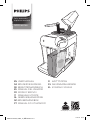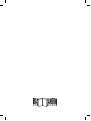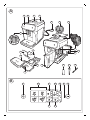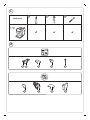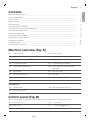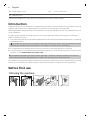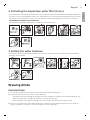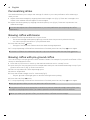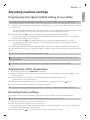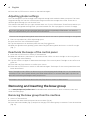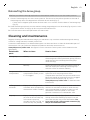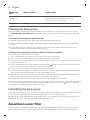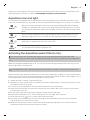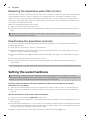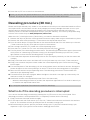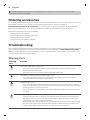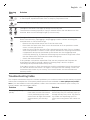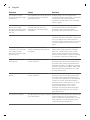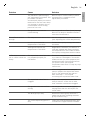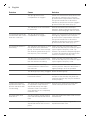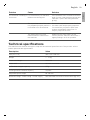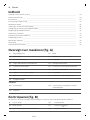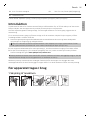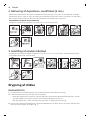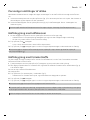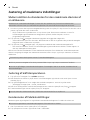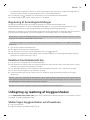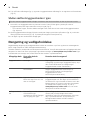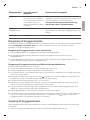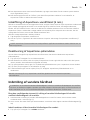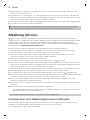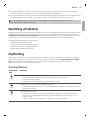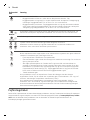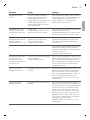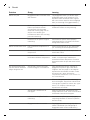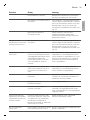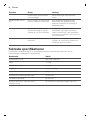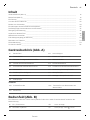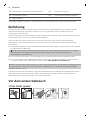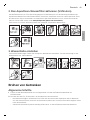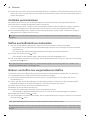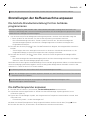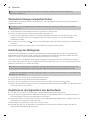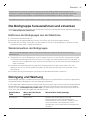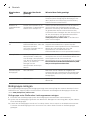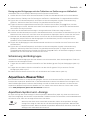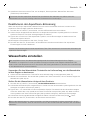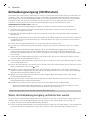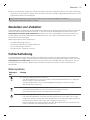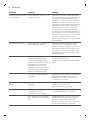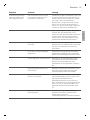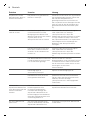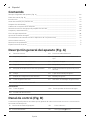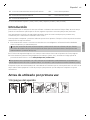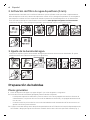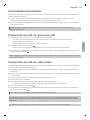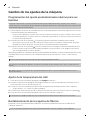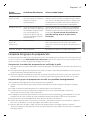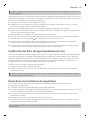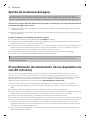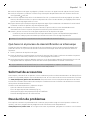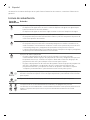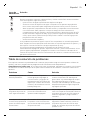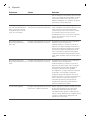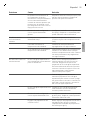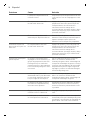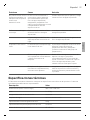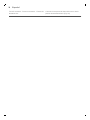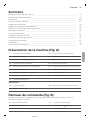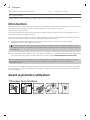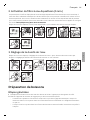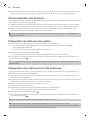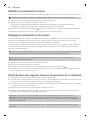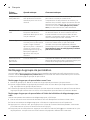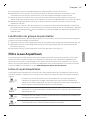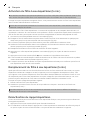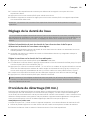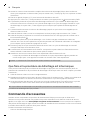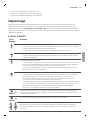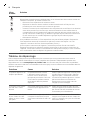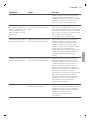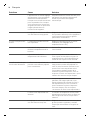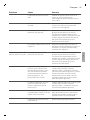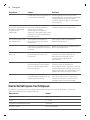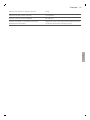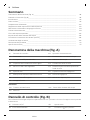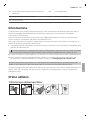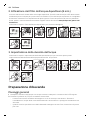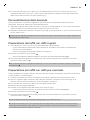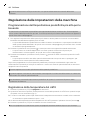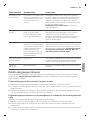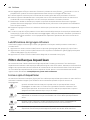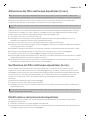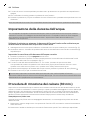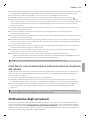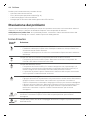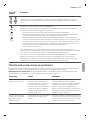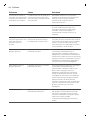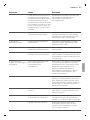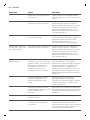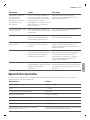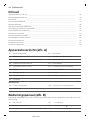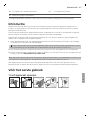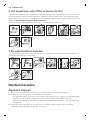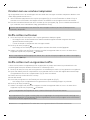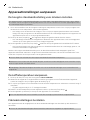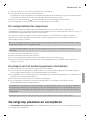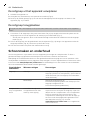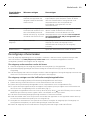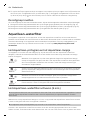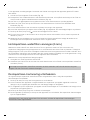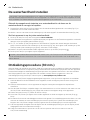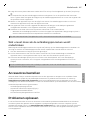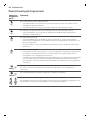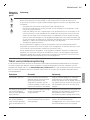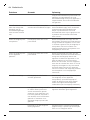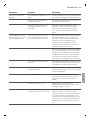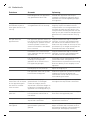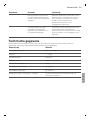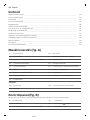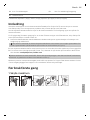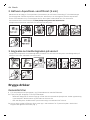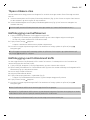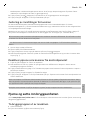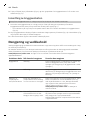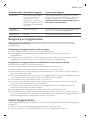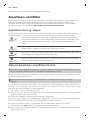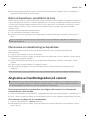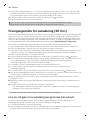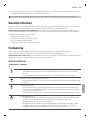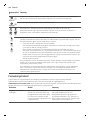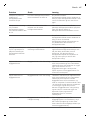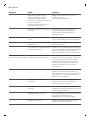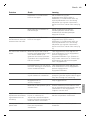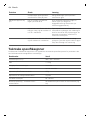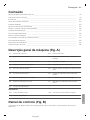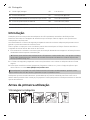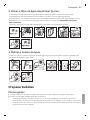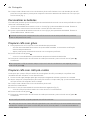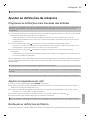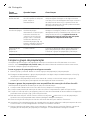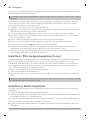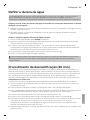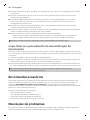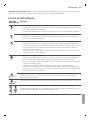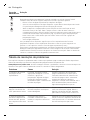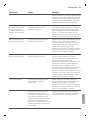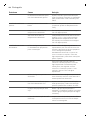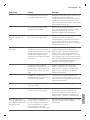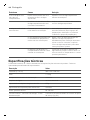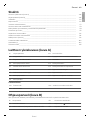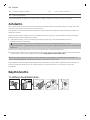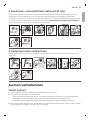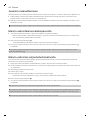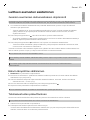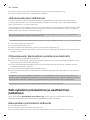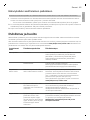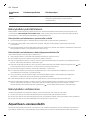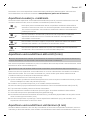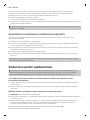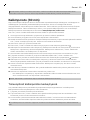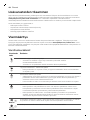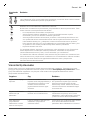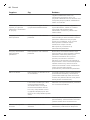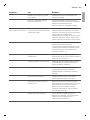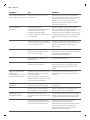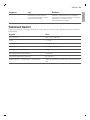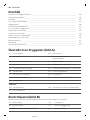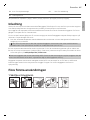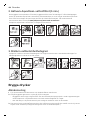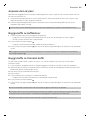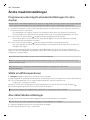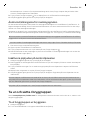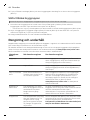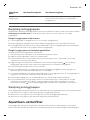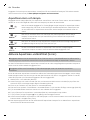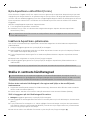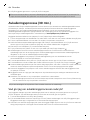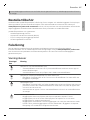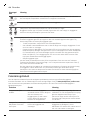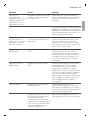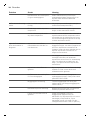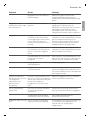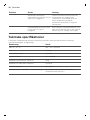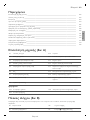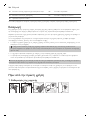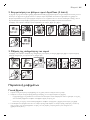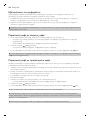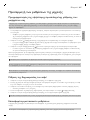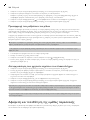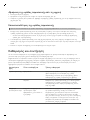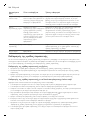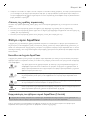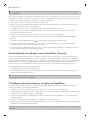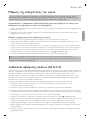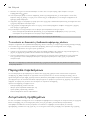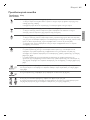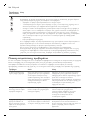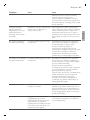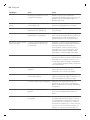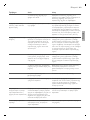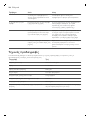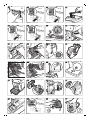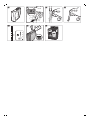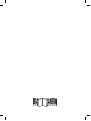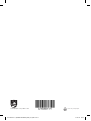Philips EP1200/00 Manuel utilisateur
- Catégorie
- Cafetières
- Taper
- Manuel utilisateur
Ce manuel convient également à

Fully automatic
espresso machine
1200 series
EN USER MANUAL
DA BRUGERVEJLEDNING
DE BENUTZERHANDBUCH
ES MANUAL DEL USUARIO
FR MODE D’EMPLOI
IT MANUALE UTENTE
NL GEBRUIKSAANWIJZING
NO BRUKERHÅNDBOK
PT MANUAL DO UTILIZADOR
FI KÄYTTÖOPAS
SV ANVÄNDARHANDBOK
EL ΕΓΧΕΙΡΙΔΙΟ ΧΡΉΣΉΣ
www.philips.com/coee-care
OMNIA #0 COVER_FRONT_A5_WE
/EE/RCA.indd 1
12-04-19 16:38


My Coffee Choice
A2A1 A3 A4
A13
A6
A8A7
A9
A12
A10
A11
A5
A16
A14
A
B1 B2 B3 B4 B5
B9B8
B7B6
B
A18
A17
A15
A19 A20

1200 series
EP1000
EP1200
A18 A19 A20
A16A17 A15 A13 A19
A14 A9 A4 A12
C
D

English
Contents
Machine overview (Fig. A) ____________________________________________________________________________ 7
Control panel (Fig. B) _________________________________________________________________________________ 7
Introduction __________________________________________________________________________________________ 8
Before first use _______________________________________________________________________________________ 8
Brewing drinks________________________________________________________________________________________ 9
Adjusting machine settings __________________________________________________________________________ 11
Removing and inserting the brew group ____________________________________________________________ 12
Cleaning and maintenance __________________________________________________________________________ 13
AquaClean water filter _______________________________________________________________________________ 14
Setting the water hardness __________________________________________________________________________ 16
Descaling procedure (30 min.) _______________________________________________________________________ 17
Ordering accessories _________________________________________________________________________________ 18
Troubleshooting ______________________________________________________________________________________ 18
Technical specifications______________________________________________________________________________ 23
Machine overview (Fig. A)
A1 Control panel A10 Service door
A2 Cup holder A11 Data label with type number
A3 Pre-ground coffee compartment A12 Water tank
A4 Lid of bean hopper A13 Coffee grounds container
A5 Adjustable coffee spout A14 Front panel of coffee grounds
container
A6 Mains plug A15 Drip tray cover
A7 Grind setting knob A16 Drip tray
A8 Coffee bean hopper A17 'Drip tray full' indicator
A9 Brew group
Accessories
A18 Grease tube A20 Water hardness test strip
A19 Measuring scoop
Control panel (Fig. B)
Refer to figure B for an overview of all buttons and icons. Below you find the description.
B1 On/off button B6 Start light
B2 Drink icons* B7 Start/stop button
B3 Aroma strength/pre-ground coffee icon B8 AquaClean icon
7
English
English

B4 Drink quantity icon B9 Calc / Clean icon
B5 Warning icons
* Drink icons: espresso (1 cup), coffee (1 cup), espresso (2 cups), coffee (2 cups)
Introduction
Congratulations on your purchase of a Philips fully automatic coffee machine! To fully benefit from the
support that Philips offers, please register your product at www.philips.com/welcome.
Read the separate safety booklet carefully before you use the machine for the first time and save it for
future reference.
To help you get started and to get the best out of your machine, Philips offers support in multiple
ways. In the box you find:
1 This user manual with picture-based usage instructions and more detailed information on cleaning
and maintenance.
There are two versions of this espresso machine. Each version has its own type number. You can
find the type number on the data label on the inside of the service door (see fig A11).
2 The separate safety booklet with instructions on how to use the machine in a safe way.
3 For online support (frequently asked questions, movies etc.), scan the QR code on the cover of this
booklet or visit www.philips.com/coffee-care
This machine has been tested with coffee. Although it has been carefully cleaned, there may be
some coffee residues left. We guarantee, however, that the machine is absolutely new.
The machine automatically adjusts the amount of ground coffee that is used to make the best-tasting
coffee. You should brew 5 coffees initially to allow the machine to complete its self-adjustment.
Before first use
1. Rinsing the machine
ON
8
English

2. Activating the AquaClean water filter (5 min.)
Your machine is AquaClean enabled. Since your machine has to be completely limescale-free before
you start to use the AquaClean water filter, we advise you to start using the AquaClean filter from the
first day. You can purchase it from your local retailer, from authorized service centers or online at
www.philips.com/parts-and-accessories.
See chapter 'AquaClean water filter' for step-by-step instructions.
5 sec.
30 sec.
3 sec.
3. Setting the water hardness
See chapter 'Setting the water hardness' for step-by-step instructions. The default water hardness
setting is 4: hard water.
1 sec.
OFF
1 min.
3 sec.
=
3x
ON
Brewing drinks
General steps
1 Fill the water tank with tap water and fill the bean hopper with beans.
2 Press the on/off button to switch on the machine.
-
The machine starts heating up and performs the automatic rinsing cycle. During heating up, the
lights in the drinks icons light up and go out slowly one by one.
-
When all lights in the drink icons light up continuously, the machine is ready for use.
3 Place a cup under the coffee dispensing spout. Slide the coffee dispensing spout up or down to
adjust its height to the size of the cup or glass you are using (Fig. 1).
9
English
English

Personalizing drinks
This machine allows you to adjust the settings of a drink to your own preference. After selecting a
drink you can:
1 Adjust the aroma strength by tapping the aroma strength icon (Fig. 2). There are 3 strengths, the
lowest is the mildest and the highest is the strongest.
2 Adjust the drink quantity by tapping the drink quantity icon (Fig. 3). There are 3 quantities: low,
medium and high.
You can also adjust the coffee temperature to your own preference (see 'Adjusting the coffee
temperature').
Brewing coffee with beans
1 To brew a coffee, tap the drink icon of your choice.
-
The aroma strength and quantity lights go on and show the previously selected setting.
-
You can now adjust the drink to your preferred taste.
2 Press the start/stop
button.
-
The light in the drink icon flashes while the drink is being dispensed.
3 To stop dispensing coffee before the machine is finished, press the start/stop
button again.
To brew 2 coffees at the same time, tap the 2-cup icon and then press the start/stop button.
Brewing coffee with pre-ground coffee
You can choose to use pre-ground coffee instead of beans, for example if you prefer a different coffee
variety or decaffeinated coffee.
1 Press the on/off button to switch on the machine and wait until it is ready for use.
2 Open the lid of the pre-ground coffee compartment and pour one leveled measuring scoop of pre-
ground coffee into it (Fig. 4). Then close the lid.
3 Place a cup under the coffee dispensing spout.
4 Select a single drink.
5 Press the aroma strength icon for 3 seconds (Fig. 5).
-
The pre-ground coffee light goes on and the start light starts pulsing.
6 Press the start/stop
button.
7 To stop dispensing coffee before the machine is finished, press the start/stop button again.
With pre-ground coffee you can only brew one coffee at a time.
Pre-ground coffee is not a setting that is saved as a previous selected strength setting. Each time
you want to use pre-ground coffee, you need to press the aroma strength icon for 3 seconds.
When you select pre-ground coffee, you cannot select a different aroma strength.
10
English

Adjusting machine settings
Programming the highest default setting of your drinks
The machine has 3 default settings for each drink: low, medium, high. You can only adjust the quantity
of the highest setting. The new quantity can be stored as soon as the start light starts to pulse.
1 To adjust the highest quantity setting, press and hold the 1-cup icon of the drink you want to adjust
for 3 seconds.
-
The drink light and the light in the 2-cup icon light up. The upper light of the drinks quantity icon
and the start light start to pulse, indicating that you are in programming mode.
2 Press the start/stop
button. The machine starts to brew the selected beverage.
-
The start light lights up continuously at first. When the machine is ready to store the adjusted
volume, the start light starts to pulse.
3 Press the start/stop
button again when the cup contains the desired quantity of coffee.
-
The upper light of the drinks quantity icon and the start light go off, indicating that the new
quantity has been stored.
After you have programmed the new highest default quantity for a drink, the machine will dispense
this new amount each time you select the highest quantity of both the 1-cup and 2-cup variant of this
drink.
You can only adjust the highest default quantity level.
When you adjust the volume of a drink, both the volume of the 1-cup and 2-cup variants of this
drink are adjusted.
If you want to go back to the default quantity settings, see ' Restoring factory settings'.
Adjusting the coffee temperature
1 Press the on/off button to switch off the machine.
2 When the machine is switched off: press and hold the coffee quantity icon until the lights in this
icon go on (Fig. 6).
3 Tap the quantity icon to select the required temperature: normal, high or max.
-
Respectively 1, 2 or 3 lights are on.
4 When you have finished setting the coffee temperature, press the start/stop
button.
5 Press the on/off button to switch on the machine again.
If you do not switch off the machine yourself, it will switch off automatically after some time.
Restoring factory settings
The machine offers you the possibility to restore the drinks default settings at any moment.
You can only restore the default settings when the machine is switched off.
1 Press the on/off button to switch the machine off.
2 Press and hold the espresso icon for 3 seconds.
-
The middle lights in the drink setting icons light up. The start/stop light starts to pulse, indicating
that the settings are ready to be restored.
3 Press the start/stop
button to confirm you want to restore the settings.
11
English
English

4 Press the on/off button to switch on the machine again.
Adjusting grinder settings
You can change the coffee strength with the grind setting knob inside the bean container. The lower
the grind setting, the finer the coffee beans are ground and the stronger the coffee. There are 12
different grind settings you can choose from.
The machine has been set up to get the best taste out of your coffee beans. Therefore we advise you
not to adjust the grinder settings until you have brewed 100-150 cups (approx. 1 month of usage).
You can only adjust the grind settings when the machine is grinding coffee beans. You need to
brew 2 to 3 drinks before you can taste the full difference.
Do not turn the grind setting knob more than one notch at a time to prevent damage to the grinder.
1 Place a cup under the coffee dispensing spout.
2 Open the lid of the coffee bean hopper.
3 Tap the espresso icon and then press the start/stop button.
4 When the grinder starts grinding, press down the grind setting knob and turn it to the left or right.
(Fig. 7)
Deactivate the beeps of the control panel
1 Press the on/off button to switch off the machine.
2 When the machine is switched off, tap and hold the coffee icon until the light in the icon goes on.
The start light starts flashing.
3 Tap the coffee icon again to deactivate the beeps of the control panel. The light in the coffee icon
goes out.
4 Press the start/stop button to confirm your choice.
5 Press the on/off button to switch on the machine again. The beeps of the control panel have now
been deactivated.
Note: If the light in the coffee icon does not go on after tapping and holding the icon, this means that
the beeps of the control panel already have been deactivated. To activate them again, tap the icon
again and confirm by pressing the start/stop button.
The beeps in the on/off button and in the start/stop button cannot be deactivated.
Removing and inserting the brew group
Go to www.philips.com/coffee-care for detailed video instructions on how to remove, insert and
clean the brew group.
Removing the brew group from the machine
1 Switch off the machine.
2 Remove the water tank and open the service door (Fig. 8).
3 Press the PUSH handle (Fig. 9) and pull at the grip of the brew group to remove it from the machine
(Fig. 10).
12
English

Reinserting the brew group
Before you slide the brew group back into the machine, make sure it is in the correct position.
1 Check if the brew group is in the correct position. The arrow on the yellow cylinder on the side of
the brew group has to be aligned with the black arrow and N (Fig. 11).
-
If they are not aligned, push down the lever until it is in contact with the base of the brew group
(Fig. 12).
2 Slide the brew group back into the machine along the guiding rails on the sides (Fig. 13) until it locks
into position with a click (Fig. 14). Do not press the PUSH button.
3 Close the service door and place back the water tank.
Cleaning and maintenance
Regular cleaning and maintenance keeps your machine in top condition and ensures good-tasting
coffee for a long time with a steady coffee flow.
Consult the table below for a detailed description on when and how to clean all detachable parts of
the machine. You can find more detailed information and video instructions on
www.philips.com/coffee-care. See figure D for an overview of which parts can be cleaned in the
dishwasher.
Detachable
parts
When to clean How to clean
Brew group Weekly Remove the brew group from the machine (see
'Removing and inserting the brew group'). Rinse it
under the tap (see 'Cleaning the brew group
under the tap').
Monthly Clean the brew group with the Philips coffee oil
remover tablet (see 'Cleaning the brew group
with the coffee oil remover tablets').
Pre-ground coffee
compartment
Check the pre-ground coffee
compartment weekly to see
if it is clogged.
Unplug the machine and remove the brew group.
Open the lid of the pre-ground coffee
compartment and insert the spoon handle into it.
Move the handle up and down until the clogged
ground coffee falls down (Fig. 15). Go to
www.philips.com/coffee-care for detailed video
instructions.
Coffee grounds
container
Empty the coffee grounds
container when prompted by
the machine. Clean it weekly.
Remove the coffee grounds container while the
machine is switched on. Rinse it under the tap
with some washing-up liquid or clean it in the
dishwasher. The front panel of the coffee
grounds container is not dishwasher-safe.
Drip tray Empty the drip tray daily or
as soon as the red 'drip tray
full' indicator pops up
through the drip tray (Fig. 16).
Clean the drip tray weekly.
Remove the drip tray (Fig. 17) and rinse it under
the tap with some washing-up liquid. You can
also clean the drip tray in the dishwasher. The
front panel of the coffee grounds container (fig.
A14) is not dishwasher-safe.
13
English
English

Detachable
parts
When to clean How to clean
Lubrication of the
brew group
Every 2 months Consult the lubrication table and lubricate the
brew group with the Philips grease (see
'Lubricating the brew group').
Water tank Weekly Rinse the water tank under the tap
Cleaning the brew group
Regular cleaning of the brew group prevents coffee residues from clogging up the internal circuits.
Visit www.philips.com/coffee-care for support videos on how to remove, insert and clean the brew
group.
Cleaning the brew group under the tap
1 Remove the brew group (see 'Removing and inserting the brew group').
2 Rinse the brew group thoroughly with water. Carefully clean the upper filter (Fig. 18) of the brew
group.
3 Let the brew group air-dry before you place it back. Do not dry the brew group with a cloth to
prevent fibers from collecting inside the brew group.
Cleaning the brew group with the coffee oil remover tablets
Only use Philips coffee oil remover tablets.
1 Put a cup under the coffee spout. Fill the water tank with fresh water.
2 Put a coffee oil remover tablet in the pre-ground coffee compartment.
3 Tap the coffee icon and then press the aroma strength icon for 3 seconds to select the pre-ground
coffee function (Fig. 5).
4 Do not add pre-ground coffee. Press the the start/stop button to start the brewing cycle. When
half a cup of water has been brewed, unplug the machine.
5 Let the coffee oil remover solution act for at least 15 minutes.
6 Insert the mains plug back into a wall socket and switch on the machine. The machine will heat up
again and performs the automatic rinsing cycle. Empty the cup.
7 Remove the water tank and open the service door. Remove the brew group (see 'Removing the
brew group from the machine') and rinse it thoroughly under the tap.
8 Reinsert the brew group and water tank and place a cup under the coffee spout.
9 Tap the coffee icon and then press the aroma strength icon for 3 seconds to select the pre-ground
coffee function (Fig. 5). Do not add pre-ground coffee. Press the start/stop button to start the
brewing cycle. Repeat this twice. Empty the cup.
Lubricating the brew group
Lubricate the brew group every 2 months, to ensure that the moving parts continue to move smoothly.
1 Apply a thin layer of grease on the piston (grey part) of the brew group (Fig. 19).
2 Apply a thin layer of grease around the shaft (grey part) in the bottom of the brew group (Fig. 20).
3 Apply a thin layer of grease to the rails on both sides (Fig. 21).
AquaClean water filter
Your machine is AquaClean enabled. You can place the AquaClean water filter in the water tank to
preserve the taste of your coffee. It also diminishes the need for descaling by reducing limescale
14
English

build-up in your machine. You can purchase an AquaClean water filter from your local retailer, from
authorized service centers or online at www.philips.com/parts-and-accessories.
AquaClean icon and light
Your machine is equipped with an AquaClean water filter light (Fig. 22) to indicate the status of the
filter. Use the table below to see what actions are required when the light is on or when it is flashing.
When you use the machine for the first time, the AquaClean light starts flashing
orange. This indicates that you can start using the AquaClean water filter. If you do
not activate an AquaClean water filter, the light will switch off automatically after a
while.
Once you have installed the filter and activated it with the AquaClean icon, the
AquaClean light turns blue to confirm that the AquaClean water filter is active.
When the filter is exhausted, the AquaClean light starts flashing orange again to
remind you to replace the filter with a new one.
When the orange AquaClean light is off, you can still activate an AquaClean filter,
you will need to descale the machine first.
Activating the AquaClean water filter (5 min.)
The machine does not automatically detect that a filter has been placed in the water tank.
Therefore you need to activate each new AquaClean water filter that you install with the AquaClean
icon.
When the orange AquaClean light is off, you can still activate an AquaClean water filter, but you will
need to descale the machine first.
Your machine has to be completely limescale-free before you start to use the AquaClean water
filter.
Before activating the AquaClean water filter, it has to be prepared by soaking it in water as described
below. If you don't do this, air might be drawn into the machine instead of water, which makes a lot of
noise and prevents the machine from being able to brew coffee.
1 Shake the filter for about 5 seconds (Fig. 23).
2 Immerse the filter upside down in a jug with cold water, shake/press it a bit and wait until no more
air bubbles come out (Fig. 24).
3 The filter is now prepared for use and can be inserted into the water tank.
4 Insert the filter vertically onto the filter connection in the water tank. Press it down to the lowest
possible point (Fig. 25).
5 Fill the water tank with fresh water and place it back into the machine.
6 Press the AquaClean icon for 3 seconds (Fig. 26). The start light starts to pulse.
7 Press the start/stop button to start the activation process.
8 Hot water will be dispensed from the coffee spout and some water will flow from the internal
system directly into the drip tray (1 min.)
9 When the activation process is finished, the blue AquaClean light goes on to confirm that the
AquaClean water filter has been activated correctly.
15
English
English

Replacing the AquaClean water filter (5 min.)
After 95 liters of water have flowed through the filter, the filter will cease to work. The AquaClean light
turns orange and starts to flash to remind you to replace the filter. As long as it flashes, you can
replace the filter without having to descale the machine first. If you do not replace the AquaClean
water filter, the orange light will go out eventually. In that case you can still replace the filter but you
first need to descale the machine.
When the orange AquaClean light flashes:
1 Take out the old AquaClean water filter.
2 Install a new filter and activate it as described in chapter 'Activating the AquaClean water filter (5
min.)'.
Replace the AquaClean water filter at least every 3 months, even if the machine does not yet
indicate that replacement is required.
Deactivating the AquaClean reminder
If you do not want to use Philips AquaClean water filters anymore, you can always deactivate the
AquaClean reminders:
1 Press the on/off button to switch off the machine.
2 When the machine is switched off, press and hold the AquaClean icon until the light in this icon
goes on. The start light starts flashing.
3 Tap the AquaClean icon again to deactivate the reminders. The light in the AquaClean icon goes
off.
4 Press the start/stop button to confirm your choice.
5 Press the on/off button to switch on the machine again. The AquaClean reminders are now
deactivated.
Note: The activation of a new AquaClean filter will automatically re-activate the AquaClean reminders.
Setting the water hardness
We advise you to adjust the water hardness to the water hardness in your region for optimal
performance and a longer lifetime of the machine. This also prevents you from having to descale the
machine too often. The default water hardness setting is 4: hard water.
Use the water hardness test strip supplied in the box to determine the water
hardness in your region:
1 Immerse the water hardness test strip in tap water or hold it under the tap for 1 second (Fig. 27).
2 Wait 1 minute. The number of squares on the test strip that turn red indicate the water hardness
(Fig. 28).
Set the machine to the correct water hardness:
1 Press the on/off button to switch off the machine.
2 When the machine is switched off, tap and hold the aroma strength icon until all lights in the icon
go on (Fig. 5).
3 Tap the aroma strength icon 1, 2, 3 or 4 times. The number of lights that are on should be the same
as the number of red squares on the test strip (Fig. 29). When there are no red squares on the test
strip (so all squares are green) please select 1 light.
4 When you have set the correct water hardness, press the start/stop
button.
16
English

5 Press the on/off icon to switch on the machine.
Since you only set the water hardness once, the aroma strength function is used to select the water
hardness. This does not affect the aroma strength of the drinks you make afterwards.
Descaling procedure (30 min.)
Please use Philips descaler only. Under no circumstances should you use a descaler based on sulfuric
acid, hydrochloric acid, sulfamic or acetic acid (vinegar) as this may damage the water circuit in your
machine and not dissolve the limescale properly. Not using the Philips descaler will void your
warranty. Failure to descale the appliance will also void your warranty. You can buy Philips descaling
solution in the online shop at www.philips.com/coffee-care.
When the Calc / Clean light starts to flash slowly, you need to descale the machine.
1 Remove the drip tray and the coffee grounds container, empty them and put them back into place.
2 Remove the water tank and empty it. Then remove the AquaClean water filter.
3 Pour the whole bottle of Philips descaler in the water tank and then fill it with water up to the Calc
/ Clean indication (Fig. 30). Then place it back into the machine.
4 Place a large container (1.5 l) under the coffee dispensing spout.
5 Press the Calc / Clean icon for 3 sec. and then press the start/stop
button.
6 The first phase of the descaling procedure starts. The descaling procedure lasts approx. 30 minutes
and consists of a descaling cycle and a rinsing cycle. During the descaling cycle the Calc / Clean
light flashes to show that the descaling phase is in progress.
7 Let the machine dispense the descaling solution until the display reminds you that the water tank
is empty.
8 Empty the water tank, rinse it and then refill it with fresh water up to the Calc / Clean indication.
9 Empty the container and place it back under the coffee dispensing spout. Press the start/stop
button again.
10 The second phase of the descaling cycle, the rinsing phase, starts and lasts 3 minutes. During this
phase the lights on the control panel go on and off to show that the rinsing phase is in progress.
11 Wait until the machine stops dispensing water. The descaling procedure is finished when the
machine stops dispensing water.
12 The machine will now heat up again. When the lights in the drink icons light up continuously, the
machine is ready for use again.
13 Install and activate a new AquaClean water filter in the water tank.
-
When the descaling procedure is finished, the AquaClean light flashes for a while to remind you
to install a new AquaClean water filter.
Tip: Using the AquaClean filter reduces the need for descaling!
What to do if the descaling procedure is interrupted
You can exit the descaling procedure by pressing the on/off button on the control panel. If the
descaling procedure is interrupted before it is completely finished, do the following:
1 Empty and rinse the water tank thoroughly.
2 Fill the water tank with fresh water up to the Calc / Clean level indication and switch the machine
back on. The machine will heat up and perform an automatic rinsing cycle.
3 Before brewing any drinks, perform a manual rinsing cycle. To perform a manual rinsing cycle,
dispense 2 cups of pre-ground coffee without adding ground coffee.
17
English
English

If the descaling procedure was not completed, the machine will require another descaling
procedure as soon as possible.
Ordering accessories
To clean and descale the machine, only use the Philips maintenance products. These products can be
purchased from your local retailer, from the authorized service centers or online at
www.philips.com/parts-and-accessories. To find a full list of spare parts online, enter the model
number of your machine. You can find the model number on the inside of the service door.
Maintenance products and type numbers:
-
Descaling solution CA6700
-
AquaClean water filter CA6903 (Fig. 31)
-
Brew group grease HD5061
-
Coffee oil remover tablets CA6704
Troubleshooting
This chapter summarizes the most common problems you could encounter with the machine. Support
videos and a complete list of frequently asked questions are available on www.philips.com/coffee-
care. If you are unable to solve the problem, contact the Consumer Care Center in your country. For
contact details, see the warranty leaflet.
Warning icons
Warning
icon
Solution
The 'water tank empty' light is on
-
The water tank is almost empty. Fill the water tank with fresh water to the
maximum level indication.
-
The water tank is not in place. Place back the water tank.
The 'empty coffee grounds container' light is on
-
The coffee grounds container is full. Remove and empty the coffee grounds
container while the machine is switched on.
The alarm light is on
-
The coffee grounds container and/or the drip tray is not in place or not placed
correctly. Place back the coffee grounds container and/or the drip tray and make
sure they are in the correct position.
-
The service door is open. Remove the water tank and make sure the service door
is closed.
The alarm light is flashing
-
The brew group is not in place or not placed correctly. Remove the brew group
and make sure it is locked into place. See chapter 'Removing and inserting the
brew group' for step-by-step instructions.
-
The brew group is blocked. Remove the brew group and rinse it with water under
the tap. Then lubricate the brew group and place it back into the machine. See
chapter 'Cleaning and maintenance' for step-by-step instructions.
18
English

Warning
icon
Solution
AquaClean light is flashing: place or replace the AquaClean water filter and activate
it. See chapter 'AquaClean water filter' for step-by-step instructions.
Descaling light is flashing slowly: Descale the machine.
The lights in the drink icons light up and go out one by one.
The machine is heating up and/or trying to release the air that was drawn into the
machine. Wait until all drink lights light up continuously.
The lights of all warning icons are flashing.
Reset the machine by unplugging it and plugging it back in. Before switching the
machine back on, follow these steps:
-
Remove the AquaClean water filter from the water tank.
-
Place back the water tank. Push it into the machine as far as possible to make
sure it is in the right position.
-
Open the lid of the pre-ground coffee compartment and check if this is clogged
with coffee powder. To clean it, insert a spoon handle into the pre-ground coffee
compartment and move the handle up and down until the clogged ground
coffee falls down (Fig. 15). Remove the brew group and remove all ground coffee
that has fallen down. Place back the clean brew group.
-
Switch the machine back on.
If the problem is solved the AquaClean filter was not prepared well. Prepare the
AquaClean filter before placing it back by following steps 1 and 2 in chapter
'Activating the AquaClean water filter (5 min).
If the lights continue to flash, the machine could be overheated. Switch the machine
off, wait 30 minutes and switch it on again. If the lights are still flashing, contact the
Consumer Care Center in your country. For contact details, see the international
warranty leaflet.
Troubleshooting table
This chapter summarizes the most common problems you could encounter with the machine. Support
videos and a complete list of frequently asked questions are available on www.philips.com/coffee-
care. If you are unable to solve the problem, contact the Consumer Care Center in your country. For
contact details, see the warranty leaflet.
Problem
Cause Solution
The drip tray fills up
quickly.
This is normal. The machine
uses water to rinse the internal
circuit and brew group. Some
water flows through the internal
system directly into the drip
tray.
Empty the drip tray daily or as soon as
the red 'drip tray full' indicator pops up
through the drip tray cover. Tip: place a
cup under the dispensing spout to
collect the rinsing water that comes out
of it.
19
English
English

Problem Cause Solution
The 'empty coffee
grounds container' light
remains on.
You emptied the coffee grounds
container while the machine
was switched off.
Always empty the coffee grounds
container while the machine is switched
on. Remove the coffee grounds
container, wait at least 5 sec. and then
insert it again.
The machine prompts to
empty the coffee
grounds container even
though the container is
not full.
The machine did not reset the
counter the last time you
emptied the coffee grounds
container.
Always wait approx. 5 seconds when
you place back the coffee grounds
container. In this way the coffee
grounds counter will be reset to zero.
Always empty the coffee grounds
container while the machine is switched
on. If you empty the coffee grounds
container when the machine is switched
off, the coffee grounds counter won't
reset.
The coffee grounds
container is too full and
the 'empty coffee
grounds container' light
did not go on.
You removed the drip tray
without emptying the grounds
container.
When you remove the drip tray, also
empty the coffee grounds container
even if it contains only a few coffee
pucks. In this way the coffee grounds
counter will be reset to zero, re-starting
to correctly count the coffee pucks.
I cannot remove the
brew group.
The brew group is not in the
correct position.
Reset the machine in the following way:
close the service door and place back
the water tank. Switch the machine off
and back on again. Try again to remove
the brew group. See chapter 'Removing
and inserting the brew group' for step
by step instructions.
I cannot insert the brew
group.
The brew group is not in the
correct position.
Reset the machine in the following way:
close the service door and place back
the water tank. Leave the brew group
out. Switch the machine off and unplug
it. Wait for 30 sec. and then plug the
machine back in and switch it on. Then
put the brew group in the correct
position and reinsert it into in the
machine. See chapter 'Removing and
inserting the brew group' for step by
step instructions.
The coffee is watery. The brew group is dirty or needs
to be lubricated.
Remove the brew group (see 'Removing
the brew group from the machine'),
rinse it under the tap and leave it to dry.
Then lubricate the moving parts (see
'Lubricating the brew group').
20
English

Problem Cause Solution
The machine is performing its
self-adjustment procedure. This
procedure is started
automatically when you use the
machine for the first time, when
you change to another type of
coffee beans or after a long
period of non-use.
Brew 5 cups of coffee initially to allow
the machine to complete its self-
adjustment procedure.
The grinder is set to a too
coarse setting.
Set the grinder to a finer (lower) setting.
Brew 2 to 3 drinks to be able to before
taste the full difference.
The coffee is not hot
enough.
The temperature is set too low. Set the temperature to the maximum
(see 'Adjusting the coffee temperature').
A cold cup reduces the
temperature of the drink.
Preheat the cups by rinsing them with
hot water.
Adding milk reduces the
temperature of the drink.
Regardless of whether you add hot or
cold milk, adding milk always reduces
the temperature of the coffee. Preheat
the cups by rinsing them with hot water.
Coffee does not come
out or coffee comes out
slowly.
The AquaClean water filter was
not prepared properly for
installation.
Remove the AquaClean water filter and
try to brew a coffee again. If this works,
make sure that you have prepared the
AquaClean water filter properly before
you place it back. See chapter
'AquaClean water filter' for step-by-step
instructions.
After a long period of non-use, you
need to prepare the AquaClean water
filter for use again and then place it
back. See step 1 - 3 of chapter
'Activating the AquaClean water filter'.
The AquaClean water filter is
clogged.
Replace the AquaClean water filter
every 3 months. A filter that is older
than 3 months can become clogged.
The grinder is set to a too fine
setting.
Set the grinder to a coarser (higher)
setting. Note that this will impact the
coffee taste.
The brew group is dirty. Remove the brew group and rinse it
under the tap (see 'Cleaning the brew
group under the tap').
The coffee dispensing spout is
dirty.
Clean the coffee dispensing spout and
its holes with a pipe cleaner or needle.
21
English
English

Problem Cause Solution
The pre-ground coffee
compartment is clogged
Switch off the machine and remove the
brew group. Open the lid of the pre-
ground coffee compartment and insert
the spoon handle into it. Move the
handle up and down until the clogged
ground coffee falls down (Fig. 15).
The machine circuit is blocked
by limescale.
Descale the machine with Philips
descaler. Always descale the machine
when the descaling light starts to flash.
The machine grinds the
coffee beans, but coffee
does not come out.
The pre-ground coffee
compartment is clogged.
Switch off the machine and remove the
brew group. Open the lid of the pre-
ground coffee compartment and insert
the spoon handle into it. Move the
handle up and down until the clogged
ground coffee falls down (Fig. 15).
The machine seems to
be leaking.
The machine uses water to rinse
the internal circuit and brew
group. This water flows through
the internal system directly into
the drip tray. This is normal.
Empty the drip tray every day or as
soon as the 'drip tray full' indicator pops
up through the drip tray cover. Tip:
Place a cup under the dispensing spout
to collect rinsing water and reduce the
amount of water in the drip tray.
The drip tray is too full and has
overflowed which makes it look
like the machine is leaking.
Empty the drip tray every day or as
soon as the 'drip tray full' indicator pops
up through the drip tray cover.
The water tank is not fully
inserted and air is drawn into
the machine.
Make sure the water tank is in the
correct position: remove it and insert it
again pushing it as far as possible.
The brew group is dirty/clogged. Rinse the brew group.
The machine is not placed on a
horizontal surface.
Place the machine on a horizontal
surface so that the drip tray does not
overflow and the 'drip tray full' indicator
works properly.
I cannot activate the
AquaClean water filter
and the machine asks
for descaling.
The filter has not been installed
or replaced in time after the
AquaClean water filter light
started to flash. This means
your machine is not completely
limescale free.
Descale your machine first and then
install the AquaClean water filter.
The new water filter
does not fit.
You are trying to install another
filter than the AquaClean water
filter.
Only the AquaClean water filter fits into
the machine.
The rubber ring on the
AquaClean water filter is not in
place.
Place back the rubber ring on the
AquaClean water filter.
22
English
La page charge ...
La page charge ...
La page charge ...
La page charge ...
La page charge ...
La page charge ...
La page charge ...
La page charge ...
La page charge ...
La page charge ...
La page charge ...
La page charge ...
La page charge ...
La page charge ...
La page charge ...
La page charge ...
La page charge ...
La page charge ...
La page charge ...
La page charge ...
La page charge ...
La page charge ...
La page charge ...
La page charge ...
La page charge ...
La page charge ...
La page charge ...
La page charge ...
La page charge ...
La page charge ...
La page charge ...
La page charge ...
La page charge ...
La page charge ...
La page charge ...
La page charge ...
La page charge ...
La page charge ...
La page charge ...
La page charge ...
La page charge ...
La page charge ...
La page charge ...
La page charge ...
La page charge ...
La page charge ...
La page charge ...
La page charge ...
La page charge ...
La page charge ...
La page charge ...
La page charge ...
La page charge ...
La page charge ...
La page charge ...
La page charge ...
La page charge ...
La page charge ...
La page charge ...
La page charge ...
La page charge ...
La page charge ...
La page charge ...
La page charge ...
La page charge ...
La page charge ...
La page charge ...
La page charge ...
La page charge ...
La page charge ...
La page charge ...
La page charge ...
La page charge ...
La page charge ...
La page charge ...
La page charge ...
La page charge ...
La page charge ...
La page charge ...
La page charge ...
La page charge ...
La page charge ...
La page charge ...
La page charge ...
La page charge ...
La page charge ...
La page charge ...
La page charge ...
La page charge ...
La page charge ...
La page charge ...
La page charge ...
La page charge ...
La page charge ...
La page charge ...
La page charge ...
La page charge ...
La page charge ...
La page charge ...
La page charge ...
La page charge ...
La page charge ...
La page charge ...
La page charge ...
La page charge ...
La page charge ...
La page charge ...
La page charge ...
La page charge ...
La page charge ...
La page charge ...
La page charge ...
La page charge ...
La page charge ...
La page charge ...
La page charge ...
La page charge ...
La page charge ...
La page charge ...
La page charge ...
La page charge ...
La page charge ...
La page charge ...
La page charge ...
La page charge ...
La page charge ...
La page charge ...
La page charge ...
La page charge ...
La page charge ...
La page charge ...
La page charge ...
La page charge ...
La page charge ...
La page charge ...
La page charge ...
La page charge ...
La page charge ...
La page charge ...
La page charge ...
La page charge ...
La page charge ...
La page charge ...
La page charge ...
La page charge ...
La page charge ...
La page charge ...
La page charge ...
La page charge ...
La page charge ...
La page charge ...
La page charge ...
La page charge ...
La page charge ...
La page charge ...
La page charge ...
La page charge ...
La page charge ...
La page charge ...
La page charge ...
La page charge ...
La page charge ...
La page charge ...
La page charge ...
La page charge ...
La page charge ...
La page charge ...
La page charge ...
La page charge ...
La page charge ...
La page charge ...
La page charge ...
La page charge ...
La page charge ...
La page charge ...
La page charge ...
La page charge ...
La page charge ...
La page charge ...
La page charge ...
La page charge ...
La page charge ...
La page charge ...
La page charge ...
La page charge ...
La page charge ...
La page charge ...
La page charge ...
La page charge ...
La page charge ...
La page charge ...
La page charge ...
La page charge ...
La page charge ...
La page charge ...
La page charge ...
La page charge ...
La page charge ...
La page charge ...
La page charge ...
La page charge ...
La page charge ...
-
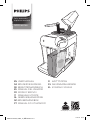 1
1
-
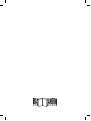 2
2
-
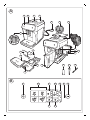 3
3
-
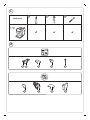 4
4
-
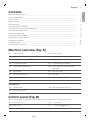 5
5
-
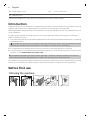 6
6
-
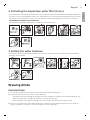 7
7
-
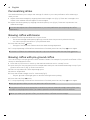 8
8
-
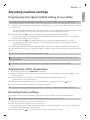 9
9
-
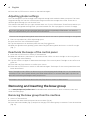 10
10
-
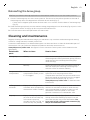 11
11
-
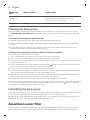 12
12
-
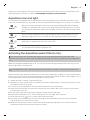 13
13
-
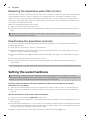 14
14
-
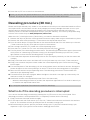 15
15
-
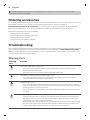 16
16
-
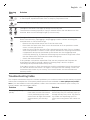 17
17
-
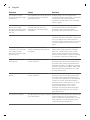 18
18
-
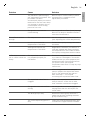 19
19
-
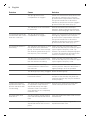 20
20
-
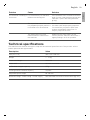 21
21
-
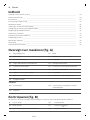 22
22
-
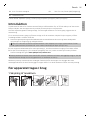 23
23
-
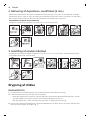 24
24
-
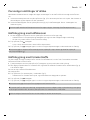 25
25
-
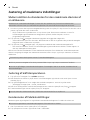 26
26
-
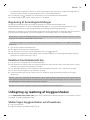 27
27
-
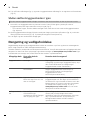 28
28
-
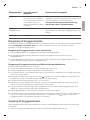 29
29
-
 30
30
-
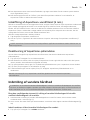 31
31
-
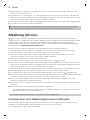 32
32
-
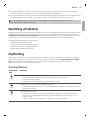 33
33
-
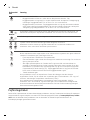 34
34
-
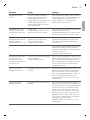 35
35
-
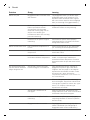 36
36
-
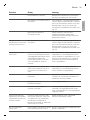 37
37
-
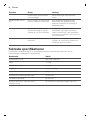 38
38
-
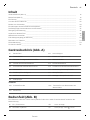 39
39
-
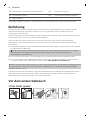 40
40
-
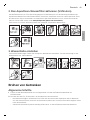 41
41
-
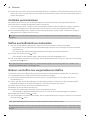 42
42
-
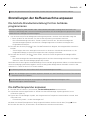 43
43
-
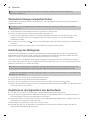 44
44
-
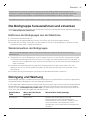 45
45
-
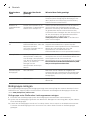 46
46
-
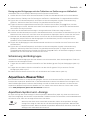 47
47
-
 48
48
-
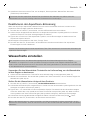 49
49
-
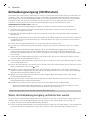 50
50
-
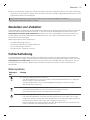 51
51
-
 52
52
-
 53
53
-
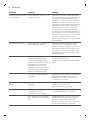 54
54
-
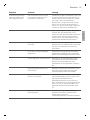 55
55
-
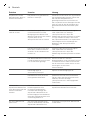 56
56
-
 57
57
-
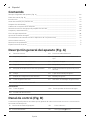 58
58
-
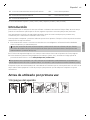 59
59
-
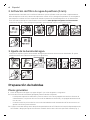 60
60
-
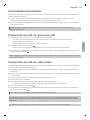 61
61
-
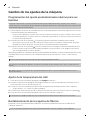 62
62
-
 63
63
-
 64
64
-
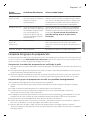 65
65
-
 66
66
-
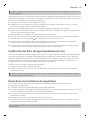 67
67
-
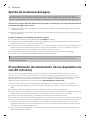 68
68
-
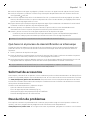 69
69
-
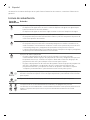 70
70
-
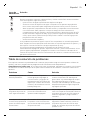 71
71
-
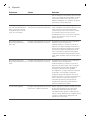 72
72
-
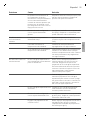 73
73
-
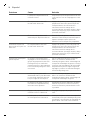 74
74
-
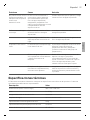 75
75
-
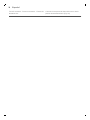 76
76
-
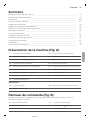 77
77
-
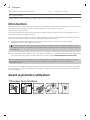 78
78
-
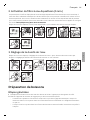 79
79
-
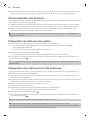 80
80
-
 81
81
-
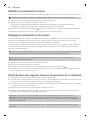 82
82
-
 83
83
-
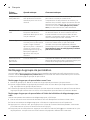 84
84
-
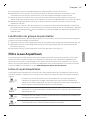 85
85
-
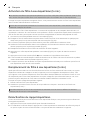 86
86
-
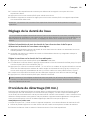 87
87
-
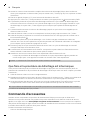 88
88
-
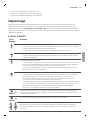 89
89
-
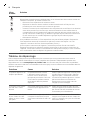 90
90
-
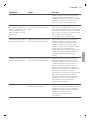 91
91
-
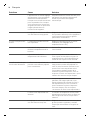 92
92
-
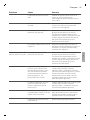 93
93
-
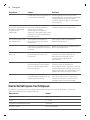 94
94
-
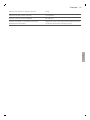 95
95
-
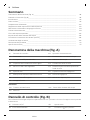 96
96
-
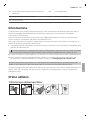 97
97
-
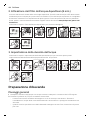 98
98
-
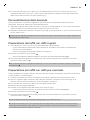 99
99
-
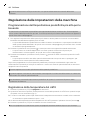 100
100
-
 101
101
-
 102
102
-
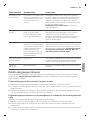 103
103
-
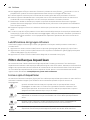 104
104
-
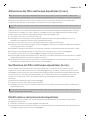 105
105
-
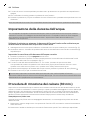 106
106
-
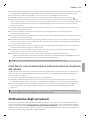 107
107
-
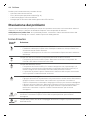 108
108
-
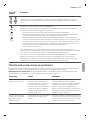 109
109
-
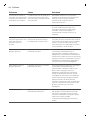 110
110
-
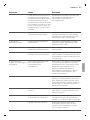 111
111
-
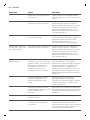 112
112
-
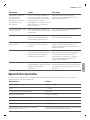 113
113
-
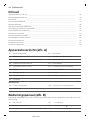 114
114
-
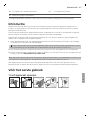 115
115
-
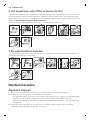 116
116
-
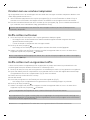 117
117
-
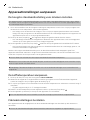 118
118
-
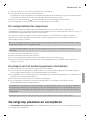 119
119
-
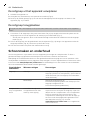 120
120
-
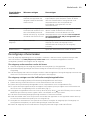 121
121
-
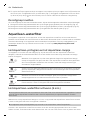 122
122
-
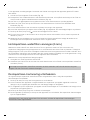 123
123
-
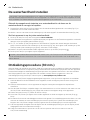 124
124
-
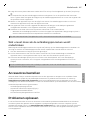 125
125
-
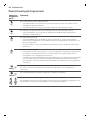 126
126
-
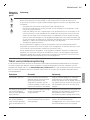 127
127
-
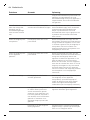 128
128
-
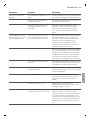 129
129
-
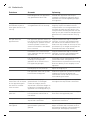 130
130
-
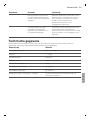 131
131
-
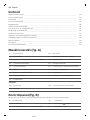 132
132
-
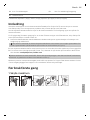 133
133
-
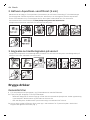 134
134
-
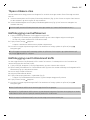 135
135
-
 136
136
-
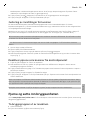 137
137
-
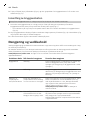 138
138
-
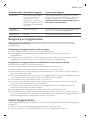 139
139
-
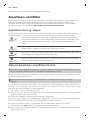 140
140
-
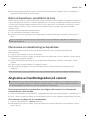 141
141
-
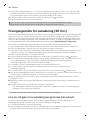 142
142
-
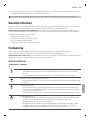 143
143
-
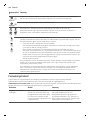 144
144
-
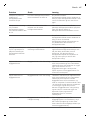 145
145
-
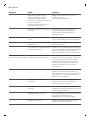 146
146
-
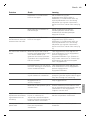 147
147
-
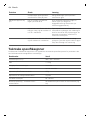 148
148
-
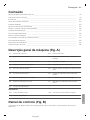 149
149
-
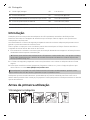 150
150
-
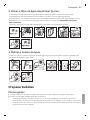 151
151
-
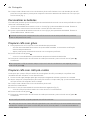 152
152
-
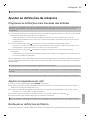 153
153
-
 154
154
-
 155
155
-
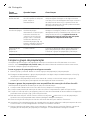 156
156
-
 157
157
-
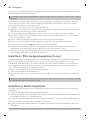 158
158
-
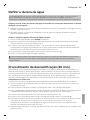 159
159
-
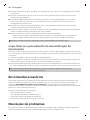 160
160
-
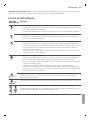 161
161
-
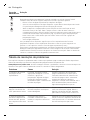 162
162
-
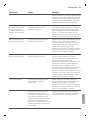 163
163
-
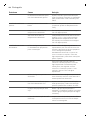 164
164
-
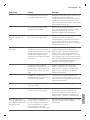 165
165
-
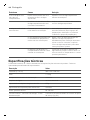 166
166
-
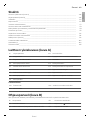 167
167
-
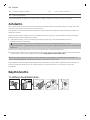 168
168
-
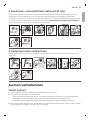 169
169
-
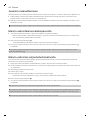 170
170
-
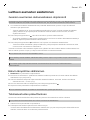 171
171
-
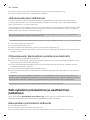 172
172
-
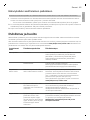 173
173
-
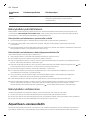 174
174
-
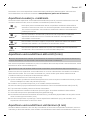 175
175
-
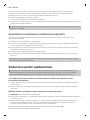 176
176
-
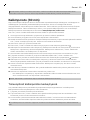 177
177
-
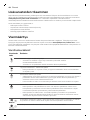 178
178
-
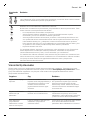 179
179
-
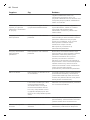 180
180
-
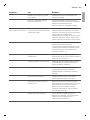 181
181
-
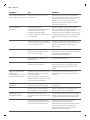 182
182
-
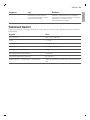 183
183
-
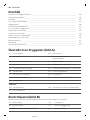 184
184
-
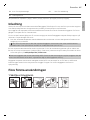 185
185
-
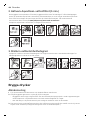 186
186
-
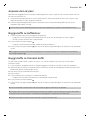 187
187
-
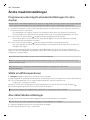 188
188
-
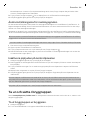 189
189
-
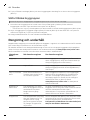 190
190
-
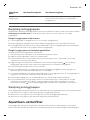 191
191
-
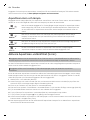 192
192
-
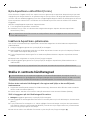 193
193
-
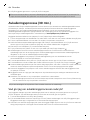 194
194
-
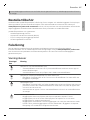 195
195
-
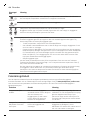 196
196
-
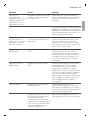 197
197
-
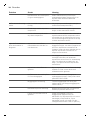 198
198
-
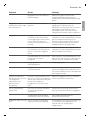 199
199
-
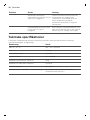 200
200
-
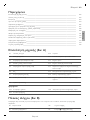 201
201
-
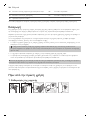 202
202
-
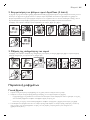 203
203
-
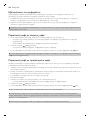 204
204
-
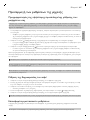 205
205
-
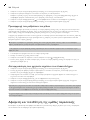 206
206
-
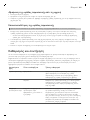 207
207
-
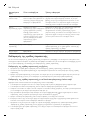 208
208
-
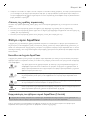 209
209
-
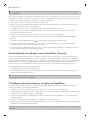 210
210
-
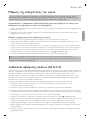 211
211
-
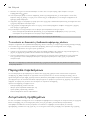 212
212
-
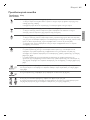 213
213
-
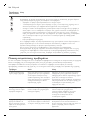 214
214
-
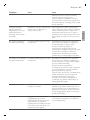 215
215
-
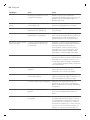 216
216
-
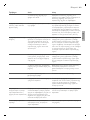 217
217
-
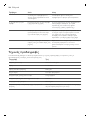 218
218
-
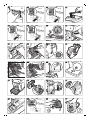 219
219
-
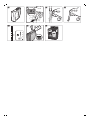 220
220
-
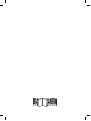 221
221
-
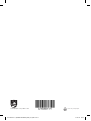 222
222
Philips EP1200/00 Manuel utilisateur
- Catégorie
- Cafetières
- Taper
- Manuel utilisateur
- Ce manuel convient également à
dans d''autres langues
- italiano: Philips EP1200/00 Manuale utente
- English: Philips EP1200/00 User manual
- español: Philips EP1200/00 Manual de usuario
- Deutsch: Philips EP1200/00 Benutzerhandbuch
- Nederlands: Philips EP1200/00 Handleiding
- português: Philips EP1200/00 Manual do usuário
- dansk: Philips EP1200/00 Brugermanual
- svenska: Philips EP1200/00 Användarmanual
- suomi: Philips EP1200/00 Ohjekirja
Documents connexes
-
Philips EP3249/70 Manuel utilisateur
-
Philips EP3241/50 LATTEGO Le manuel du propriétaire
-
Philips-Saeco SM7786 Xelsis Manuel utilisateur
-
Philips 3100 EP3550 Manuel utilisateur
-
Philips EP4349/70 4300 Series LatteGo Noir Le manuel du propriétaire
-
Saeco CA6704/10 Manuel utilisateur
-
Philips Espressomachine Series 2200 Espresso Machine and Coffee Maker Manuel utilisateur
-
Philips EP2224/40 Une information important
-
Philips CA6903/10 Manuel utilisateur
-
Philips CA6700/22 Manuel utilisateur