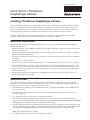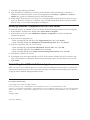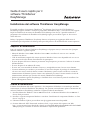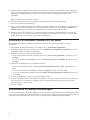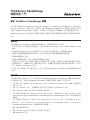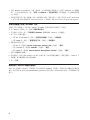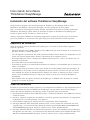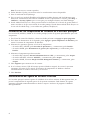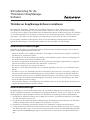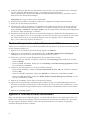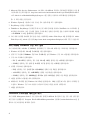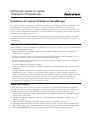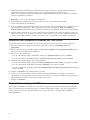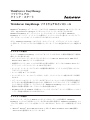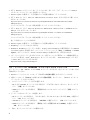Lenovo ThinkServer RD210 Guide de démarrage rapide
- Catégorie
- Kits de voiture
- Taper
- Guide de démarrage rapide

Quick Start for ThinkServer
EasyManage software
Installing ThinkServer EasyManage software
Yo u can install the ThinkServer
®
EasyManage Core Server program from the ThinkServer EasyManage
CD or you can download and install the program from http://www.lenovo.com/support. After one
instance of the ThinkServer EasyManage Core Server has been installed, you can use the ThinkServer
EasyManage Agent installer to install the agent on other servers and clients on the network.
Also, the ThinkServer EasyStartup
program provides an option to add installation icons for these
products on the desktop as part of the operating system installation process.
Installation requirements
Before installing ThinkServer EasyManage software on your server, your environment must meet the
following requirements:
v Microsoft Windows Server 2000 or Windows Server 2003 is installed on the server where you intend to
install the Core Server.
v The original Windows Server operating system installation CDs are available in case files are needed
while installing the prerequisites.
v The server has Internet access to obtain prerequisites and to activate the software after the installation
is complete.
v The server has a static IP address.
v The server is not a domain controller. However, it is recommended to have the server join a domain.
v The account that you use to log in and to install the Core Server has Administrator privileges on the
server with full read/write access. Ideally, this account is also a Domain Administrator account. This
account will be used to create the initial administrator-level account used to log in to the ThinkServer
EasyManage console.
v Any previous agent from EasyManage or LANDesk must be removed prior to installing the Core
Server and Management Console.
Installation order
The order in which you install the operating system and Windows Components is critical to install
ThinkServer EasyManage software successfully. To ensure a clean, working installation of ThinkServer
EasyManage software, use the following installation order:
1. Install Microsoft
®
Windows
®
Server 2003 Service Pack 1 or Microsoft Windows Server 2000 with the
latest Service Pack.
2. Install the following Windows Components: See “Installing Windows Components on the Core
Server” on page 2.
3. Use Windows Update to install all available critical updates.
4. Download Microsoft .NET Framework 2.0 Service Pack 1 or newer from the following Web site:
http://www.microsoft.com/downloads/details.aspx?FamilyID=0856eacb-4362-4b0d-8edd-aab15c5e04f5
&DisplayLang=en.
Install the software using the default settings.
5. Download Microsoft Web Services Enhancement 2.0 Service Pack 3 (LANDesk Process Manager only)
from the following Web site: http://www.microsoft.com/downloads/details.aspx?FamilyID=1ba1f631-
c3e7-420a-bc1e-ef18bab66122&DisplayLang=en.
Install the software using the default settings.
Note: This specific version is required.
6. Use Windows Update to install all available critical updates.
(1P) P/N: 60Y2775

7. Launch the EasyManage installation.
8. After ThinkServer EasyManage is installed, enable Security and Patch Manager to obtain the
LANDesk 8.8 Software Updates. In the console application, click Help -> LANDesk -> Security
Updates for a guide to configuring Security and Patch Manager.
9. Install Adobe
®
Flash Player 9 if you plan to use the Management Console functions from the same
server on which the Core Server is installed. You can obtain Adobe Flash Player 9 from the Adobe
Web site: http://www.adobe.com/products/flashplayer/
Installing Windows Components on the Core Server
To install IIS, ASP.Net, and SNMP on the Core Server, do the following procedure for each component:
1. In the Windows Control Panel, double-click Add or Remove Programs.
2. In the toolbar on the left, click Add/Remove Windows Components to launch the Windows
Components Wizard.
3. Select from the Components list:
v When installing IIS and ASP.NET, click Application Server; then, click Details.
v When installing SNMP, click Management and Monitoring Tools; then, click Details.
4.
Select the component that you want to install:
v When installing IIS, select Internet Information Services (IIS); then, click OK.
v When installing ASP.NET, select ASP.NET; then, click OK.
v When installing SNMP, select Simple Network Management Protocol; then, click OK.
5. Click Next to continue the wizard.
6. If prompted, insert the original Windows OS CD. If the autorun launches when you insert the CD,
close it. The Windows Components Wizard will automatically detect and install the necessary files.
7. Click Finish.
Uninstalling the LANDesk Software Agent
If the Core Server has LANDesk agents on it from a previous Management Suite release, it will fail the
autorun prerequisite check. You must remove the old agents by running uninstallwinclient.exe from the
\Program Files\LANDesk\ManagementSuite folder.
First Edition (October 2008)
© Copyright Lenovo 2008. All rights reserved.
Lenovo, the Lenovo logo, and ThinkServer are trademarks of Lenovo in the United States, other
countries, or both. Microsoft, Windows, and Windows Server are trademarks of Microsoft Corporation in the United
States, other countries, or both. Other company, product, or service names may be trademarks or service marks of
others.
Printed in China
(1P) P/N: 60Y2775

Guida di avvio rapido per il
software ThinkServer
EasyManage
Installazione del software ThinkServer EasyManage
È possibile installare il programma ThinkServer
®
EasyManage Core Server dal CD ThinkServer
EasyManage oppure scaricare e installare il programma dall’indirizzo http://www.lenovo.com/support.
Dopo l’installazione di un’istanza di ThinkServer EasyManage Core Server, è possibile utilizzare il
programma di installazione di ThinkServer EasyManage Agent per installare l’agent su altri server e
client della rete.
Inoltre, il programma ThinkServer EasyStartup
fornisce un’opzione per aggiungere delle icone di
installazione per tali prodotti sul desktop come parte del processo di installazione del sistema operativo.
Requisiti di installazione
Prima di installare il software ThinkServer EasyManage sul proprio server, è necessario che il proprio
ambiente soddisfi i seguenti requisiti:
v Microsoft Windows Server 2000 o Windows Server 2003 è installato sul server in cui si intende
installare Core Server.
v I CD di installazione originali del sistema operativo Windows Server sono disponibili nel caso in cui
siano necessari dei file durante l’installazione dei prerequisiti.
v Il server dispone dell’accesso Internet per ottenere dei prerequisiti e per attivare il software al termine
dell’installazione.
v Il server dispone di un indirizzo IP statico.
v Il server non è un controller di dominio. Tuttavia, è consigliabile inserire il server in un dominio.
v L’account utilizzato per accedere e per installare il Core Server dispone di privilegi di amministratore
sul server con accesso totale di lettura/scrittura. Idealmente, questo account è anche un account di
amministratore del dominio. Questo account verrà utilizzato per creare l’account iniziale a livello di
amministratore utilizzato per accedere alla console ThinkServer EasyManage.
v Qualsiasi precedente agent di EasyManage o LANDesk deve essere rimosso prima di installare Core
Server e Management Console.
Ordine di installazione
L’ordine di installazione del sistema operativo e dei componenti di Windows è essenziale per installare
correttamente il software ThinkServer EasyManage. Per garantire un’installazione pulita e funzionante del
software ThinkServer EasyManage, utilizzare il seguente ordine di installazione:
1. Installare Microsoft
®
Windows
®
Server 2003 Service Pack 1 o Microsoft Windows Server 2000 con il
Service Pack più recente.
2. Installare i seguenti componenti Windows: consultare “Installazione di componenti Windows su Core
Server” on page 2.
3. Utilizzare Windows Update per installare tutti gli aggiornamenti critici disponibili.
4. Scaricare Microsoft .NET Framework 2.0 Service Pack 1 o più recente dal seguente sito Web:
http://www.microsoft.com/downloads/details.aspx?FamilyID=0856eacb-4362-4b0d-8edd-aab15c5e04f5
&DisplayLang=en. Installare il software utilizzando le impostazioni predefinite.

5. Scaricare Microsoft Web Services Enhancement 2.0 Service Pack 3 (solo LANDesk Process Manager)
dal seguente sito Web: http://www.microsoft.com/downloads/details.aspx?FamilyID=1ba1f631-c3e7-
420a-bc1e-ef18bab66122&DisplayLang=en. Installare il software utilizzando le impostazioni
predefinite.
Note: è richiesta questa specifica versione.
6. Utilizzare Windows Update per installare tutti gli aggiornamenti critici disponibili.
7. Avviare l’installazione EasyManage.
8. Dopo avere installato ThinkServer EasyManage, abilitare Security and Patch Manager per ottenere gli
aggiornamenti software LANDesk 8.8. Nell’applicazione console, fare clic su Help -> LANDesk ->
Security Updates per una guida alla configurazione di Security and Patch Manager.
9. Installare Adobe
®
Flash Player 9 se si intende utilizzare le funzioni di Management Console dallo
stesso server su cui è installato Core Server. È possibile scaricare Adobe Flash Player 9 dal sito Web
Adobe Web: http://www.adobe.com/products/flashplayer/
Installazione di componenti Windows su Core Server
Per installare IIS, ASP.Net e SNMP su Core Server, attenersi alla seguente procedura per ogni
componente:
1. Nel Pannello di controllo Windows, fare doppio clic su Installazione applicazioni .
2. Nella barra degli strumenti a sinistra, fare clic su Installazione componenti di Windows per avviare
l’Aggiunta guidata componenti di Windows.
3. Selezionare un’opzione dall’elenco Componenti:
v In caso di installazione di IIS e ASP.NET, fare clic su Server delle applicazioni; quindi fare clic su
Dettagli.
v In caso di installazione di SNMP, fare clic su Strumenti di gestione e controllo; quindi fare clic su
Dettagli.
4. Selezionare il componente che si desidera installare:
v In caso di installazione di IIS, selezionare Internet Information Services (IIS), quindi fare clic su
OK.
v In caso di installazione di ASP.NET, selezionare ASP.NET; quindi, fare clic su OK.
v In caso di installazione di SNMP, selezionare Simple Network Management Protocol; quindi, fare
clic su OK.
5. Fare clic su Avanti per continuare con la procedura guidata.
6. Se viene richiesto, inserire il CD originale di Windows. Se viene avviata l’esecuzione automatica una
volta inserito il CD, chiuderla. L’Aggiunta guidata componenti di Windows rileverà e installerà
automaticamente i file necessari.
7. Fare clic su Fine.
Disinstallazione di LANDesk Software Agent
Se il Core Server dispone di agent LANDesk provenienti da una precedente release di Management Suite,
non passerà il controllo prerequisito dell’esecuzione automatica. È necessario rimuovere gli agent obsoleti
eseguendo uninstallwinclient.exe dalla cartella \Program Files\LANDesk\ManagementSuite.
2

ThinkServer EasyManage
nΘtJ
w ThinkServer EasyManage nΘ
ziHq ThinkServer EasyManage CD wuThinkServer
®
EasyManage °Av{íAq http://
www.lenovo.com/support UⁿwCwΣñ@uThinkServer EasyManage °AvΩºßAzi
HuThinkServer EasyManage Nz{ívw{íANNz{íw⌠⌠WΣL°AMßC
ThinkServer EasyStartup
{í]ú@∩A²zb@tw{íNoúwsWα
WC
wD
bN ThinkServer EasyManage nΘw°AºeAz⌠XUCDG
v bzΓwu°Av°AWAwgw Microsoft Windows Server 2000 Windows Server
2003C
v zl Windows Server @tw CDA]bwAiαnYC
v °AiH⌠⌠⌠
oAbw¿ß]iH⌠⌠⌠⌠nΘC
v °AπRA IP }C
v °AúO⌠εCMAzN°A[J⌠C
v znJwu°Avbßb°AWπuzvMvAππ
¬g svC
bzQ¼pUAobß]Ou⌠⌠zvbßCobßNlzhbßAH≤
nJ ThinkServer EasyManage DxC
v bwu°AvMuzDxvºeA²q EasyManage LANDesk ñú⌠≤Nz
{íC
w
w@tMuWindows ≤v∩≤OαQw ThinkServer EasyManage nΘ½nvTC
FTOαsBiB@ ThinkServer EasyManage nΘw[cAUCwG
1. w Microsoft
®
Windows
®
Server 2003 Service Pack 1 Microsoft Windows Server 2000]s
Service PackC
2. wUCuWindows ≤vG\ 2 yb°AWw Windows ≤zC
3. uWindows Updatevwi½j≤sC
4. qUC⌠Uⁿ Microsoft .NET Framework 2.0 Service Pack 1 ≤sGhttp://www.microsoft.com/
downloads/details.aspx?FamilyID=0856eacb-4362-4b0d-8edd-aab15c5e04f5&DisplayLang=enCw]w
nΘC
5. qUC⌠Uⁿ Microsoft Web Services Enhancement 2.0 Service Pack 3]
LANDesk Process
ManagerGhttp://www.microsoft.com/downloads/details.aspx?FamilyID=1ba1f631-c3e7-420a-bc1e-
ef18bab66122&DisplayLang=enCw]wnΘC
: oOnSwC
6. uWindows Updatevwi½j≤sC
7. EasyManage wC

8. w ThinkServer EasyManage ºßAuwP{íz{ívHouLANDesk 8.8 nΘ≤
svCbDx{íñA÷@Uí -> LANDesk -> w≤sAHotmuwPz{
ívⁿC
9. pGzΓqwu°AvP@í°AW
uzDxv\αAw Adobe
®
Flash Player
9CziHq Adobe ⌠o Adobe Flash Player 9A⌠}Ghttp://www.adobe.com/products/flashplayer/
b°AWw Windows ≤
Ynbu°AvWw IISBASP.Net M SNMPAw∩C≤⌡μUC{G
1. buWindows εxvñA÷ΓUsWú{íC
2. b¬ΣuπCñA÷@UsW/ú Windows ≤uWindows ≤δFvC
3. qu≤vMμñ∩G
v w IIS M
ASP.NET A÷@U{í°AFMß÷@UΩC
v w SNMP A÷@UzM°uπFMß÷@UΩC
4. ∩znw≤G
v w IIS A∩ Internet Information Services (IIS)FMß÷@UTwC
v w ASP.NET A∩ ASP.NETFMß÷@UTwC
v w SNMP A∩ Simple Network Management Protocol
FMß÷@UTwC
5. ÷U@B≥⌡μδFC
6. YX{úA±Jl Windows OS CDCpGb±J CD ⌡μANª÷¼CuWindows
≤δFvwnC
7. ÷@U¿C
úw LANDesk nΘNz{í
pGu°Av²euzMvú LANDesk Nz{íAhLkiμ⌡μ
dCzq \Program Files\LANDesk\ManagementSuite Ω¿⌡μ uninstallwinclient.exeAHúNz
{íC
2

Inicio rápido del software
ThinkServer EasyManage
Instalación del software ThinkServer EasyManage
Puede instalar el programa del servidor principal de ThinkServer
®
EasyManage desde el CD de
ThinkServer EasyManage o bien puede descargar e instalar el programa desde la página
http://www.lenovo.com/support. Después de haber instalado una instancia del servidor principal de
ThinkServer EasyManage, puede utilizar el instalador del agente de ThinkServer EasyManage para
instalar el agente en otros servidores y clientes de la red.
Además, el programa ThinkServer EasyStartup
proporciona la opción de añadir iconos de instalación
para estos productos en el escritorio como parte del proceso de instalación del sistema operativo.
Requisitos de instalación
Antes de instalar el software ThinkServer EasyManage en el servidor, el entorno debe cumplir los
requisitos siguientes:
v Microsoft Windows Server 2000 o Windows Server 2003 tienen que estar instalados en el servidor en el
que desee instalar el servidor principal.
v Los CD originales de instalación del sistema operativo Windows Server deben estar disponibles en caso
de que sea necesario algún archivo durante la instalación de los requisitos previos.
v El servidor debe tener acceso a Internet para obtener requisitos previos y activar el software una vez
finalizada la instalación.
v El servidor debe tener una dirección IP estática.
v El servidor no puede ser un controlador de dominio. No obstante, es recomendable que el servidor esté
unido a un dominio.
v La cuenta que utilice para iniciar sesión y para instalar el servidor principal debe tener privilegios de
administrador en el servidor con acceso completo de lectura/escritura. Lo ideal sería que esta cuenta
fuera también una cuenta de administrador de dominio. Esta cuenta se utilizará para crear la cuenta
inicial a nivel de administrador que se utiliza para iniciar la sesión en la consola de ThinkServer
EasyManage.
v Debe eliminar todos los agentes anteriores de EasyManage o LANDesk antes de instalar el servidor
principal y la consola de gestión.
Orden de instalación
El orden en el que instale el sistema operativo y los componentes de Windows es muy importante para la
correcta instalación del software ThinkServer EasyManage. Para garantizar una instalación limpia y
efectiva del software ThinkServer EasyManage, utilice el siguiente orden de instalación:
1. Instale Microsoft Windows Server 2003 Service Pack 1 o Microsoft Windows Server 2000 con el Service
Pack más reciente.
2. Instale los siguientes componentes de Windows: consulte el apartado “Instalación de los componentes
de Windows en el servidor principal” en la página 2.
3. Utilice Windows Update para instalar todas las actualizaciones críticas disponibles.
4. Descargue Microsoft .NET Framework 2.0 Service Pack 1 o una versión más reciente del sitio web
siguiente: http://www.microsoft.com/downloads/details.aspx?FamilyID=0856eacb-4362-4b0d-8edd-
aab15c5e04f5&DisplayLang=en. Instale el software con los valores predeterminados.
5. Descargue Microsoft Web Services Enhancement 2.0 Service Pack 3 (sólo LANDesk Process Manager)
del siguiente sitio web: http://www.microsoft.com/downloads/details.aspx?FamilyID=1ba1f631-c3e7-
420a-bc1e-ef18bab66122&DisplayLang=en. Instale el software con los valores predeterminados.

Nota: Es necesaria esta versión específica.
6. Utilice Windows Update para instalar todas las actualizaciones críticas disponibles.
7. Inicie la instalación de EasyManage.
8. Una vez que haya instalado ThinkServer EasyManage, habilite Security and Patch Manager para
obtener las actualizaciones del software LANDesk 8.8. En la aplicación de la consola, pulse Help ->
LANDesk -> Security Updates para ver una guía para configurar Security and Patch Manager.
9. Instale Adobe Flash Player 9 si tiene previsto utilizar las funciones de la consola de gestión desde el
mismo servidor en el que está instalado el servidor principal. Puede obtener Adobe Flash Player 9 en
el sitio web de Adobe: http://www.adobe.com/products/flashplayer/.
Instalación de los componentes de Windows en el servidor principal
Para instalar IIS, ASP.Net y SNMP en el servidor principal, realice el siguiente procedimiento para cada
componente:
1. En el Panel de control de Windows, efectúe una doble pulsación en Agregar o quitar programas.
2. En la barra de herramientas de la izquierda, pulse Agregar o quitar componentes de Windows para
iniciar el Asistente de componentes de Windows.
3. Seleccione las siguientes opciones en la lista de componentes:
v Al instalar IIS y ASP.NET, pulse Servidor de aplicaciones y, a continuación, pulse Detalles.
v Al instalar SNMP, pulse Herramientas de gestión y de supervisión y, a continuación, pulse
Detalles.
4. Seleccione el componente que desee instalar:
v Al instalar IIS, seleccione Internet Information Services (IIS) y, a continuación, pulse Aceptar.
v Al instalar ASP.NET, seleccione ASP.NET y, a continuación, pulse Aceptar.
v Al instalar SNMP, seleccione Simple Network Management Protocol y, a continuación, pulse
Aceptar.
5. Pulse Siguiente para continuar con el asistente.
6. Si se le solicita, inserte el CD del sistema operativo Windows original. Si se inicia la ejecución
automática al insertar el CD, ciérrela. El Asistente de componentes de Windows detectará
automáticamente los archivos necesarios y los instalará.
7. Pulse Finalizar.
Desinstalación del agente de software LANDesk
Si el servidor principal contiene agentes de LANDesk de un release anterior de Management Suite, no
pasará la comprobación de requisito previo de la ejecución automática. Debe eliminar los agentes
anteriores ejecutando uninstallwinclient.exe desde la carpeta \Archivos de programa\LANDesk\
ManagementSuite.
2

Schnelleinstieg für die
ThinkServer EasyManage-
Software
ThinkServer EasyManage-Software installieren
Sie können das Programm ″ThinkServer
®
EasyManage Core Server″ (kurz ″Kernserver″) von der
CD ″ThinkServer EasyManage″ aus installieren oder Sie können es auch unter der Adresse http://
www.lenovo.com/support herunterladen und anschließend installieren. Sobald eine Instanz des ThinkSer-
ver EasyManage-Kernservers installiert ist, können Sie das Installationsprogramm ″ThinkServer EasyMa-
nage Agent″ verwenden, um den Agenten auf anderen Servern und Clients im Netz zu installieren.
Das Programm ″ThinkServer EasyStartup″ bietet als Teil der Betriebssysteminstallation zudem eine
Option zum Hinzufügen von Installationssymbolen für diese Produkte auf dem Desktop.
Installationsvoraussetzungen
Damit Sie die ThinkServer EasyManage-Software auf Ihrem Server installieren können, müssen die fol-
genden Umgebungsbedingungen erfüllt sein:
v Microsoft Windows Server 2000 oder Windows Server 2003 ist auf dem Server installiert, auf dem Sie
den Kernserver installieren möchten.
v Die Original-CDs für die Installation des Windows Server-Betriebssystems stehen zur Verfügung, falls
bei der Installation noch Dateien erforderlich sind.
v Der Server verfügt über Internetzugang, um die Systemvoraussetzungen gegebenenfalls zu ergänzen
und um die Software nach Abschluss der Installation zu aktivieren.
v Der Server verfügt über eine statische IP-Adresse.
v Der Server ist kein Domänencontroller. Es wird jedoch empfohlen, den Server in eine Domäne einzu-
binden.
v Das Konto, das Sie zur Anmeldung und für die Installation des Kernservers verwenden, verfügt auf
dem Server über Administratorberechtigung mit vollem Schreib-/Lesezugriff. Im Idealfall handelt es
sich bei diesem Konto auch um ein Domänenadministratorkonto. Dieses Konto wird dazu verwendet,
ein erstes Konto mit Administratorberechtigung zu erstellen, mit dem die Anmeldung bei der Think-
Server EasyManage-Konsole erfolgt.
v Alle vorherigen Agenten von EasyManage oder LANDesk müssen vor der Installation des Kernservers
und der Managementkonsole entfernt werden.
Installationsreihenfolge
Die Reihenfolge, in der Sie das Betriebssystem und die Windows-Komponenten installieren, ist wichtig
für die erfolgreiche Installation der ThinkServer EasyManage-Software. Gehen Sie wie folgt vor, um eine
ordnungsgemäße, funktionsfähige Installation der ThinkServer EasyManage-Software durchzuführen:
1. Installieren Sie Microsoft Windows Server 2003, Service-Pack 1 oder Microsoft Windows Server 2000
mit dem aktuellsten Service-Pack.
2. Installieren Sie die folgenden Windows-Komponenten: Informationen hierzu finden Sie im Abschnitt
„Windows-Komponenten auf dem Kernserver installieren” auf Seite 2.
3. Installieren Sie mit Hilfe von Windows Update alle verfügbaren wichtigen Aktualisierungen.
4. Laden Sie Microsoft .NET Framework 2.0 Service-Pack 1 oder eine aktuellere Version von der folgen-
den Website herunter: http://www.microsoft.com/downloads/details.aspx?FamilyID=0856eacb-4362-
4b0d-8edd-aab15c5e04f5&DisplayLang=en. Installieren Sie die Software mit den Standardeinstellun-
gen.

5. Laden Sie Microsoft Web Services Enhancement 2.0 Service-Pack 3 (nur LANDesk Process Manager)
von der folgenden Website herunter: http://www.microsoft.com/downloads/
details.aspx?FamilyID=1ba1f631-c3e7-420a-bc1e-ef18bab66122&DisplayLang=en. Installieren Sie die
Software mit den Standardeinstellungen.
Anmerkung: Es ist genau diese Version erforderlich.
6. Installieren Sie mit Hilfe von Windows Update alle verfügbaren wichtigen Aktualisierungen.
7. Starten Sie die EasyManage-Installation.
8. Aktivieren Sie nach der Installation von ThinkServer EasyManage den Security and Patch Manager,
um die Softwareaktualisierungen für LANDesk 8.8 zu erhalten. Klicken Sie in der Konsolenanwen-
dung auf Help -> LANDesk -> Security Updates, um die entsprechende Anleitung zur Konfiguration
das Security and Patch Manager zu erhalten.
9. Installieren Sie Adobe Flash Player 9, wenn Sie beabsichtigen, die Funktionen der Management Con-
sole von demselben Server aus zu verwenden, auf dem auch der Kernserver installiert ist. Sie können
den Adobe Flash Player 9 von der Adobe-Website unter der folgenden Adresse herunterladen:
http://www.adobe.com/products/flashplayer/
Windows-Komponenten auf dem Kernserver installieren
Führen Sie zur Installation von IIS, ASP.Net und SNMP auf dem Kernserver für die einzelnen Komponen-
ten die folgenden Schritte aus:
1. Klicken Sie in der Windows-Systemsteuerung doppelt auf Software.
2. Klicken Sie in der Symbolleiste auf der linken Seite auf Windows-Komponenten hinzufügen/
entfernen, um den Assistenten für Windows-Komponenten zu starten.
3. Treffen Sie in der Liste mit den Komponenten die entsprechende Auswahl:
v Wenn Sie IIS und ASP.NET installieren, klicken Sie auf Anwendungsserver; klicken Sie anschlie-
ßend auf Details.
v Wenn Sie SNMP installieren, klicken Sie auf Verwaltungs- und Überwachungsprogramme; klicken
Sie anschließend auf Details.
4. Wählen Sie die Komponente aus, die Sie installieren möchten:
v Wenn Sie IIS installieren, wählen Sie Internet Information Services (IIS) aus; klicken Sie anschlie-
ßend auf OK.
v Wenn Sie ASP.NET installieren, wählen Sie ASP.NET aus; klicken Sie anschließend auf OK.
v Wenn Sie SNMP installieren, wählen Sie SNMP (Simple Network Management Protocol) aus; kli-
cken Sie anschließend auf OK.
5. Klicken Sie auf Weiter, um mit dem Assistenten fortzufahren.
6. Legen Sie bei entsprechender Aufforderung die Original-CD für das Windows-Betriebssystem ein.
Wenn die automatische Ausführung nach dem Einlegen der CD gestartet wird, schließen Sie sie. Der
Assistent für Windows-Komponenten erkennt automatisch die erforderlichen Dateien und installiert
sie.
7. Klicken Sie auf Fertig stellen.
Agenten für LANDesk-Software deinstallieren
Wenn auf dem Kernserver LANDesk-Agenten aus einem früheren Release einer Management Suite vor-
handen sind, schlägt die Prüfung der Voraussetzungen beim automatischen Ausführen fehl. Sie müssen
die alten Agenten entfernen, indem Sie die Datei uninstallwinclient.exe im Ordner \Programme\
LANDesk\ManagementSuite ausführen.
2

ThinkServer EasyManage
RA.~n |% C[
ThinkServer EasyManage RA.~n 3!
ThinkServer EasyManage CD!- ThinkServer
®
EasyManage Zn -v ANW%; 3!OE*
http://www.lenovo.com/support!- ANW%; YnNeO) 3!R v V@OY. ThinkServer EasyManage
Zn -vG Q N:O:! 3!H D!B ThinkServer EasyManage !L|. 3! ANW%; gkO) Y
% -v!!L|.& 3!Om W.v)! ,sLp.& 3!R v V@OY.
G
Q ThinkServer EasyStartup
ANW%:n5<&3!AN<:ONNYA-i!Xg&0G3!
FL\; _!R v VB IG; &xUOY.
3! d8gW
ThinkServer EasyManage RA.~n& -v! 3!OAi gkZ /fL Y= d8gW; f7X_ UOY.
v Zn -v& 3!R -v! Microsoft Windows Server 2000 GB 2003L 3!Gn Vn_ UOY.
v JvRA.~n 3! _ JdQ DO; 'X x; Windows Server n5 <& 3! CD! JdUOY.
v -vB JvRA.~
n& YnNeOm 3! Oa D! RA.~n& 0:-R v V5O NM]L ,aG
n Vn_ UOY.
v -v! m$ IP VR! Vn_ UOY.
v -v! 5^N &nb! FOn_ UOY. -v! 5^N! !TGn VB sB& GeUOY.
v NWNOE*
Zn& 3!R ' gkOB h$! |< Pb/2b W<: GQ; wTO) -v! kQ |.
Z GQLVn_ UOY. h$L 5^N |.Z h$N fl!!e{UUOY. L h$: ThinkServer
EasyManage \V! NWNOB % gkGB Jb |.Z 9'G h$;[:OB % gkK
OY.
v Zn -vM |. \V; 3!Ob |! EasyManage/LANDeskGL|!L|.& &EX_ UOY.
3! x-
ThinkServer EasyManage RA.~n& :x{8N 3!OAi n5 <& W Windows 8: dR& 3!O
B x-& XvX_ UOY. ThinkServer EasyManage RA.~n! _[?R v V5O 3!OAi Y=
3! x-! {#JC@.
1. Microsoft
®
Windows
®
Server 2003 -q: Q 1 GB Microsoft Windows Server 2000 VE -q:
Q; 3!OJC@.
2. Y= Windows 8: dR& 3!OJC@(2 dLvG :Zn -v! Windows 8: dR3!; |6).
3. Windows Update& gkO) gk !IQ _d w%L.&pN 3!OJC@.
4. Microsoft .NET Framework 2.0 -q: Q 1 Ls; Y=%gL.!- YnN
eOJC@.
http://www.microsoft.com/downloads/details.aspx?FamilyID=0856eacb-4362-4b0d-8edd-aab15c5e04f5
&DisplayLang=en b; 3$; gkO) RA.~n& 3!OJC@.

5. Microsoft Web Services Enhancement 2.0 -q: 3(LANDesk AN<: |.Z!8 XgJ); Y=%
gL.!- YnNeOJC@. http://www.microsoft.com/downloads/details.aspx?FamilyID=1ba1f631-
c3e7-420a-bc1e-ef18bab66122&DisplayLang=en b; 3$; gkO) RA.~n& 3!OJC@.
V: L /$ v|: JvTOY.
6. Windows Update& gkO) gk !IQ _d w%L.&pN 3!OJC@.
7. EasyManage 3!& C[OJC
@.
8. ThinkServer EasyManage! 3!H D! 8H W P! |.Z& gkO) LANDesk 8.8 RA.~nw
%L.& ^8JC@. 8H W P! |.Z 8:! kQ H;& ^8Ai \V @kANW%!- 5r;
-> LANDesk -> 8Hw%L.& ,/OJC@.
9. Zn -v! 3!H -v!- |. \V b
I; gkOAi Adobe
®
Flash Player 9& 3!OJC@. Adobe
Flash Player 9B Adobe % gL.(http://www.adobe.com/products/flashplayer/)!- 8R v V@OY.
Zn -v! Windows 8: dR3!
Zn -v!- IIS, ASP.Net W SNMP& 3!OAi " 8:dR! kX Y= ANCz& v`OJC@.
1. Windows &nG!- ANW% _!/&E& um ,/OJC@.
2. ^J 58 p=!- Windows 8: dR _!/&E& -/ Windows 8: dR 6}g& C[OJC@.
3. 8: dR
qO!-1COJC@.
v IIS W ASP.NET& 3!OB fl @k ANW% -v& ,/Q Y= Z<w& ,/OJC@.
v SNMP& 3!OB fl |. W pOM5 58& ,/Q Y= Z<w& ,/OJC@.
4. 3!R 8:dR& 1COJC@.
v IIS& 3!OB f
l NM] $8 -q:(IIS)& 1CQ Y= .N; ,/OJC@.
v ASP.NET& 3!OB fl ASP.NET& 1CQ Y= .N; ,/OJC@.
v SNMP& 3!OB fl SNMP(\x W.v) |. ANd])& 1CQ Y= .N; ,/OJC@.
5. Y=; ,/O) 6}g& h
S x`OJC@.
6. k-sZ! %CGi x; Windows OS CD& pTOJC@.CD& pTR ' Z? G`L C[Gi ]
8JC@. Windows 8: dR 6}g! Z?8N JdQ DO; #F-3!UOY.
7. 6'; ,/OJC@.
LANDesk RA.~n !L|. &E
Zn -v! Management SuiteGL|1.:!-3!H LANDesk !L|.! VB fl Z? G`Jv
6GKg! GPUOY. \Program Files\LANDesk\ManagementSuite zu!- uninstallwinclient.exe& G
`O) L| !L|.& &EX_ UOY.
2

Démarrage rapide du logiciel
ThinkServer EasyManage
Installation du logiciel ThinkServer EasyManage
Vous pouvez installer le programme ThinkServer EasyManage Core Server à partir du CD ThinkServer
EasyManage ou vous pouvez le télécharger et l’installer à partir du site http://www.lenovo.com/
support. Une fois qu’une instance du produit ThinkServer EasyManage Core Server a été installée, vous
pouvez utiliser le programme d’installation de l’agent ThinkServer EasyManage pour installer l’agent sur
d’autres serveurs et clients du réseau.
Le programme ThinkServer EasyStartup fournit également une option permettant d’ajouter des icônes
d’installation pour ces produits sur le bureau dans le cadre du processus d’installation du système
d’exploitation.
Configuration de l’installation
Avant d’installer le logiciel ThinkServer EasyManage sur votre serveur, vérifiez que votre environnement
respecte la configuration suivante :
v Microsoft Windows Server 2000 ou Windows Server 2003 est installé sur le serveur sur lequel vous
voulez installer Core Server.
v Les CD d’installation d’origine du système d’exploitation Windows Server sont disponibles au cas où
des fichiers seraient requis lors de l’installation des éléments prérequis.
v Le serveur dispose d’un accès Internet pour obtenir les éléments prérequis et pour activer le logiciel
une fois l’installation terminée.
v Le serveur comporte une adresse IP statique.
v Le serveur n’est pas un contrôleur de domaine. Cependant, il est recommandé que le serveur accède à
un domaine.
v Le compte que vous utilisez pour vous connecter et pour installer Core Server dispose de droits
d’administrateur sur le serveur avec des droits d’accès complets en lecture/écriture. Idéalement, ce
compte est également un compte d’administrateur de domaine. Il permet de créer le compte de niveau
administrateur initial servant à établir une connexion avec la console ThinkServer EasyManage.
v Tous les précédents agents provenant de EasyManage ou LANDesk doivent être retirés avant
l’installation de Core Server et de la console de gestion.
Ordre d’installation
L’ordre dans lequel vous installez le système d’exploitation et les composants Windows est important
pour que l’installation du logiciel ThinkServer EasyManage aboutisse. Pour garantir une installation
opérationnelle propre du logiciel ThinkServer EasyManage, utilisez l’ordre d’installation suivant :
1. Installez Microsoft Windows Server 2003 Service Pack 1 ou Microsoft Windows Server 2000 doté du
Service Pack le plus récent.
2. Installez les composants Windows suivants : voir «Installation des composants Windows sur Core
Server», à la page 2.
3. Utilisez Windows Update pour installer toutes les mises à jour critiques disponibles.
4. Téléchargez Microsoft .NET Framework 2.0 Service Pack 1 ou une version ultérieure à partir du site
Web suivant : http://www.microsoft.com/downloads/details.aspx?FamilyID=0856eacb-4362-4b0d-
8edd-aab15c5e04f5&DisplayLang=en. Installez le logiciel à l’aide des paramètres par défaut.

5. Téléchargez Microsoft Web Services Enhancement 2.0 Service Pack 3 (LANDesk Process Manager
uniquement) à partir du site Web suivant : http://www.microsoft.com/downloads/
details.aspx?FamilyID=1ba1f631-c3e7-420a-bc1e-ef18bab66122&DisplayLang=en. Installez le logiciel à
l’aide des paramètres par défaut.
Remarque : Cette version spécifique est obligatoire.
6. Utilisez Windows Update pour installer toutes les mises à jour critiques disponibles.
7. Lancez l’installation de EasyManage.
8. Une fois ThinkServer EasyManage installé, activez Security and Patch Manager pour obtenir les mises
à jour logicielles LANDesk 8.8. Dans l’application de console, cliquez sur Help -> LANDesk ->
Security Updates pour obtenir des instructions permettant de configurer Security and Patch Manager.
9. Installez Adobe Flash Player 9 si vous voulez utilisez les fonctions de console de gestion à partir du
même serveur que celui sur lequel Core Server est installé. Pour vous procurer Adobe Flash Player 9,
accédez au site Web d’Adobe à l’adresse suivante : http://www.adobe.com/products/flashplayer/
Installation des composants Windows sur Core Server
Pour installer IIS, ASP.Net et SNMP sur Core Server, procédez comme suit pour chaque composant :
1. Dans le Panneau de configuration Windows, cliquez deux fois sur Ajout/Suppression de
programmes.
2. Dans la barre d’outils de gauche, cliquez sur Ajouter ou supprimer des composants Windows pour
lancer l’Assistant Composants de Windows.
3. Dans la liste des composants :
v Lors de l’installation d’IIS et d’ASP.NET, cliquez sur Application Server, puis sur Détails.
v Lors de l’installation de SNMP, cliquez sur Outils de gestion et d’analyse, puis sur Détails.
4. Sélectionnez le composant que vous voulez installer :
v Lors de l’installation d’IIS, sélectionnez Internet Information Services (IIS), puis cliquez sur OK.
v Lors de l’installation d’ASP.NET, sélectionnez ASP.NET, puis cliquez sur OK.
v Lors de l’installation de SNMP, sélectionnez SNMP (Protocole simplifié de gestion de réseau), puis
cliquez sur OK.
5. Cliquez sur Suivant pour continuer dans l’assistant.
6. Si vous y êtes invité, insérez le CD du système d’exploitation Windows d’origine. Si l’exécution
automatique est lancée lorsque vous insérez le CD, fermez-la. L’Assistant Composants de Windows va
automatiquement détecter et installer les fichiers nécessaires.
7. Cliquez sur Terminer.
Désinstallation de l’agent LANDesk
Si des agents LANDesk sont installés sur Core Serveur depuis une précédente édition de Management
Suite, la vérification des éléments prérequis à exécution automatique échoue. Vous devez supprimer les
anciens agents en exécutant uninstallwinclient.exe à partir du dossier \Program Files\LANDesk\
ManagementSuite.
2

ThinkServer EasyManage
ThinkServer EasyManage
ThinkServer
®
EasyManage ThinkServer EasyManage CD
http://www.lenovo.com/support
ThinkServer EasyManage 1 ThinkServer
EasyManage
ThinkServer EasyStartup
ThinkServer EasyManage
v Microsoft Windows Server 2000
Windows Server 2003
v Windows Server
CD
v
v IP
v
v /
ThinkServer EasyManage
v EasyManage LANDesk
Windows ThinkServer
EasyManage ThinkServer EasyManage
1. Microsoft
®
Windows
®
Server 2003 Service Pack 1 Microsoft Windows Server 2000 (
Service Pack )

2. Windows Windows
3. Windows Update
4. Web Microsoft .NET Framework 2.0 Service Pack 1
http://www.microsoft.com/downloads/details.aspx?FamilyID=0856eacb-4362-4b0d-8edd-aab15c5e04f5
&DisplayLang=en
5. Web Microsoft Web Services Enhancement 2.0 Service Pack 3 (LANDesk Process
Manager )
http://www.microsoft.com/downloads/details.aspx?FamilyID=1ba1f631-c3e7-420a-bc1e-ef18bab66122
&DisplayLang=en
:
6. Windows Update
7. EasyManage
8. ThinkServer EasyManage Security and Patch Manager LANDesk
8.8 Software Updates Help LANDesk Security
Updates Security and Patch Manager
9.
Adobe
®
Flash Player 9 Adobe Flash Player 9
Adobe Web
http://www.adobe.com/products/flashplayer/
Windows
IIS ASP.Net SNMP
1. Windows
2. Windows Windows
3.
v IIS ASP.NET
v SNMP
4.
v IIS (IIS)
OK
v ASP.NET ASP.NET OK
v SNMP (SNMP)
OK
5.
2

6. Windows OS CD CD
Windows
7.
LANDesk
Management Suite LANDesk
¥Program Files¥LANDesk¥ManagementSuite uninstallwinclient.exe
3
-
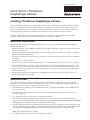 1
1
-
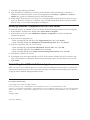 2
2
-
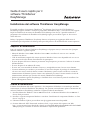 3
3
-
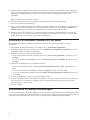 4
4
-
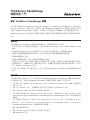 5
5
-
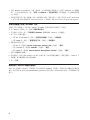 6
6
-
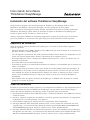 7
7
-
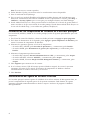 8
8
-
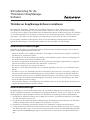 9
9
-
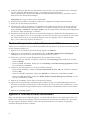 10
10
-
 11
11
-
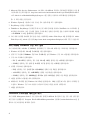 12
12
-
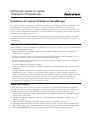 13
13
-
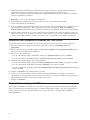 14
14
-
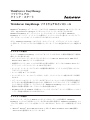 15
15
-
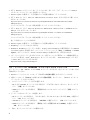 16
16
-
 17
17
Lenovo ThinkServer RD210 Guide de démarrage rapide
- Catégorie
- Kits de voiture
- Taper
- Guide de démarrage rapide
dans d''autres langues
Documents connexes
-
Lenovo ThinkServer RS110 Manual D'installation
-
Lenovo ThinkServer RD120 Type 6444 Manual D'installation
-
Lenovo ThinkServer TS100 Manual D'installation
-
Lenovo THINKSERVER TD200x 3822 Manual D’installation Et D’utilisation
-
Lenovo ThinkServer TD200 3809 Manual D'installation
-
Lenovo THINKSERVER RS210 6531 Manual D’installation Et D’utilisation
-
Lenovo ThinkServer 4010 Manual D'utilisation
-
Lenovo ThinkServer RD240 Manual D'utilisation
-
Lenovo ThinkServer RD330 Manual D'utilisation
-
Lenovo ThinkServer RD630 Manual D'utilisation