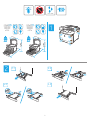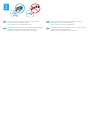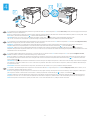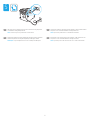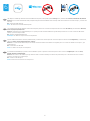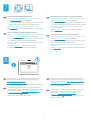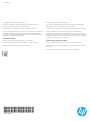E42540f E47528f
HP LaserJet Managed MFP E42540
HP Color LaserJet Managed MFP E47528
EN
Installation Guide
FR
Guide d’installation
ES
Guía de instalación
PT
Guia de instalação
www.hp.com/support/videos/LaserJet
www.hp.com/support/ljE42540MFP
www.hp.com/support/colorljE47528MFP
ES
Lea esto primero

2
(I
(I
NJ
OE
NJ
OE
PP
LQ
PP
LQ
PP
LQ
PP
LQ
PP
LQ
PP
LQ
1
/
R
UH
P
L
S
VX
PGR
O
R
UV
L
W
DPHW
FR
Q
V
H
F
WH
WXU
D
O
OL
V
ODFX
V3U
DH
VH
Q
WLQ
H
[
DI
H
OL
V
I
DFLO
L
V
LV
JU
D
Y
L
GD
1X
Q
F
PDW
W
L
V
O
DFXV
Q
HFOH
R
OR
ER
U
WLV
T
X
LVY
LY
HU
U
DVD
S
L
H
Q
FRQ
GL
P
H
Q
W
X
P
,
Q
WHJ
H
U
YHK
LFXO
DYHO
H
OLW
Q
R
Q
HX
L
VPRG
'X
L
P
HQ
WX
P
6X
V
S
HQ
GLV
V
H
GU
HU
LW
ODFX
V
HW
HU
R
V
PDO
H
V
XDHU
GL
H
W
PD
X
U
LV
HJ
H
W
YHOLWH
ƫLFLWX
U
I
D
X
F
L
E
X
V
&X
U
D
ELWXUQ
L
V
L
P
H
WX
V
V
DJLW
W
LV
Y
LW
DH
W
R
U
W
R
U
HW
SHO
OH
Q
WH
V
T
X
H
FRQ
J
X
H
WH
O
O
X
V
9
H
V
W
L
EX
O
X
P
O
X
FWX
V
EODQ
GL
W
O
R
UHP
D
HO
H
P
H
Q
WXP
2.3
2.4
2
2.22.1
/
R
U
H
P
L
S
V
X
P
GRORU
V
L
W
DP
H
W
F
R
Q
V
HF
WHW
X
U
DO
O
L
V
O
DF
X
V
3U
D
H
V
H
QW
L
Q
H
[
D
I
H
O
L
V
ID
F
L
O
L
V
L
V
J
U
DY
L
G
D
1
X
Q
F
PDW
WL
V
O
DFXV
Q
H
F
O
H
R
OR
E
R
UWL
V
T
X
L
V
Y
L
YH
UU
D
V
DS
L
HQ
F
RQ
G
L
PH
Q
WX
P,Q
WH
J
H
U
Y
HK
L
F
XO
D
YHO
H
O
L
WQR
Q
H
X
L
V
PRG
'X
L
PH
Q
W
X
P
6
X
V
S
HQ
GLV
V
H
GU
H
UL
WO
DF
X
V
H
W
HU
RV
PD
O
H
V
X
DH
U
G
L
H
WPDX
U
L
V
H
JH
W
Y
H
O
LW
H
ƫ
L
F
LW
X
U
ID
X
F
L
E
X
V
&X
UDE
L
W
X
U
Q
L
V
L
PH
W
X
V
V
D
JL
W
W
LV
Y
L
W
D
HW
RU
WR
U
HW
S
H
O
O
HQ
WH
V
T
X
H
F
RQ
J
X
H
WH
O
O
X
V
9
H
VW
L
E
X
O
X
P
O
X
F
WX
V
E
O
D
Q
G
L
W
OR
UHP
D
H
O
H
PH
QW
X
P
/RU
H
P
L
S
V
X
P
GR
OR
UV
LW
DPHW
FRQ
V
HFWHWX
U
DO
O
L
V
O
DF
X
V
3
UD
H
VHQ
WL
Q
H[
DIH
O
L
V
I
D
FLO
L
V
LV
JU
D
Y
L
GD
1X
Q
F
PDW
WL
V
ODFXV
Q
HF
OHR
OR
ER
UWLV
T
X
L
V
Y
L
Y
H
UUD
V
DS
LH
Q
F
RQ
G
L
PH
Q
WX
P
,Q
W
H
JHU
YH
K
L
F
XO
DY
H
O
H
OL
WQRQ
HX
L
VPRG
'
XLPH
QW
X
P
6
X
V
S
H
Q
GL
V
VH
GU
HU
L
WODFX
V
HW
HU
RV
PDO
HV
X
DH
UGL
HWPDXU
L
V
HJ
H
WY
HO
L
W
H
ƫ
L
F
L
WX
U
ID
X
F
L
E
X
V
&X
UDEL
W
X
UQ
LVLPH
WX
V
V
DJLWW
L
V
Y
LW
DHW
R
UWR
U
HW
SH
OOHQ
WH
VT
X
H
F
RQ
JXHWH
O
OX
V
9
HV
WLE
X
OX
P
O
XFWX
V
EO
DQGL
WOR
U
HPD
HO
H
PH
Q
WX
P
&
&
)
)

3
3
EN
If you are connecting to a network, connect the network cable now.
CAUTION: Do not connect the USB cable now.
NOTE: The cables are not included with the printer.
FR
Si vous vous connectez à un réseau, branchez le câble réseau maintenant.
ATTENTION : ne connectez pas le câble USB pour le moment.
REMARQUE: les câbles ne sont pas fournis avec l'imprimante.
ES
Si conectará la impresora a una red, conecte ahora el cable de red.
PRECAUCIÓN: no conecte todavía el cableUSB.
NOTA: los cables no se incluyen con la impresora.
PT
Se você estiver se conectando a uma rede, conecte o cabo de rede agora.
CUIDADO: Não conecte o cabo USB agora.
NOTA: Os cabos não são fornecidos com a impressora.

4
4
4.3
4.1
4.2
4.1 Connect the power cable between the printer and a grounded AC outlet. 4.2 Turn on the printer. 4.3 On the Initial Setup screen, set the language, the location, the
date/time format, and other features.
NOTE: For advanced setup for network-connected printers, enter the printer IP address in the address bar of a web browser after the printer is in aready state. To nd
the IP address, select the Information button , and then select the Ethernet icon .
CAUTION: Make sure your power source is adequate for the printer voltage rating. The voltage rating is on the printer label. The printer uses
100-127 Vac or 220-240 Vac and 50/60 Hz. To prevent damage to the printer, use only the power cable that is provided with the printer.
EN
4.1 Connectez le cordon d'alimentation entre l'imprimante et une prise secteur avec mise à la terre. 4.2 Allumez l'imprimante. 4.3 Sur l'écran de conguration initiale,
dénissez la langue, le lieu, le format de date et d'heure, et d'autres fonctions.
REMARQUE : pour eectuer une conguration avancée d'imprimantes connectées en réseau, entrez l'adresse IP de l'imprimante dans la barre d'adresse d'un
navigateurWeb une fois l'imprimante prête. Pour rechercher l'adresse IP, sélectionnez le bouton d'information , puis l'icône Ethernet .
ATTENTION: vériez que la source d'alimentation électrique est adéquate pour la tension nominale de l'imprimante. Cette tension nominale est indiquée sur
l'étiquette de l'imprimante. L'imprimante utilise 100-127V (ca) ou 220-240V (ca) et 50/60Hz. An d'éviter d'endommager l'imprimante, utilisez uniquement lecordon
d'alimentation fourni avec l'imprimante.
FR
4.1 Conecte el cable de alimentación a la impresora y a una toma de CA con conexión a tierra. 4.2 Encienda la impresora. 4.3 En la pantalla Conguración inicial,
establezca el idioma, la ubicación, el formato de fecha y hora y otras funciones.
NOTA: para realizar una conguración avanzada de las impresoras conectadas a la red, una vez que la impresora esté en estado preparada, introduzca la dirección
IP de la impresora en la barra de direcciones de un navegador web. Para encontrar la dirección IP, seleccione el botón Información y, a continuación, seleccione
elicono de Ethernet .
PRECAUCIÓN: asegúrese de que la fuente de alimentación sea la adecuada para el voltaje de la impresora. La información sobre el voltaje se encuentra en la etiqueta
de la impresora. La impresora utiliza 100-127V CA o 220-240V CA y 50/60Hz. Para evitar ocasionar daños a la impresora, utilice solo el cable de alimentación que
se proporciona con esta.
ADVERTENCIA: Para evitar ocasionar daños en el producto, en áreas en las que se utilice 110 V y 220 V, verique el voltaje del enchufe.
ES
4.1 Conecte o cabo de alimentação entre a impressora e uma tomada CA aterrada. 4.2 Ligue a impressora. 4.3 Na tela Conguração inicial, dena o idioma, o local
eo formato de data/hora, além de outros recursos.
NOTA: Para conguração avançada de impressoras conectadas em rede, digite o endereço IP da impressora na barra de endereço de um navegador da Web depois
que a impressora estiver no estado Pronto. Para encontrar o endereço IP, selecione o botão Informações e, depois, o ícone Ethernet .
CUIDADO: Verique se a fonte de alimentação é adequada para a classicação de tensão da impressora. A classicação de tensão está na etiqueta da impressora.
Aimpressora usa 100-127 Vca ou 220-240 Vca e 50/60 Hz. Para evitar danos à impressora, utilize somente o cabo de alimentação fornecido com a impressora.
AVISO: Para impedir ocasionar daños ao produto, em áreas onde 110 V e 220 V estiverem em uso, verique a tensão da tomada.
PT

5
5
The printer uses an analog fax device. HP recommends using the printer
ona dedicated analog telephone line.
NOTE: Product may or may not have fax cord enclosed.
EN
L’imprimante utilise un produit de télécopie analogique. HP recommande
derelier l’imprimante à une ligne téléphonique analogique dédiée.
REMARQUE: Le produit peut inclure ou non un câble pour télécopieur.
FR
La impresora utiliza un dispositivo de fax analógico. HP recomienda utilizar
la impresora con una línea de teléfono analógica exclusiva.
NOTA: El producto puede tener o no el cable de fax incluido.
ES
Esta impressora é um dispositivo de fax analógico. A HP recomenda usar
aimpressora com uma linha telefônica analógica dedicada.
NOTA: O produto pode ou não ser fornecido com o cabo de fax incluído.
PT

6
6
The USB port is disabled by default and must be enabled from the printer control panel. Open the Settings menu, and then select General, Enable Device USB, Enabled.
Windows: Do not connect the USB cable until prompted during the software installation in the next step. If the network cable was connected in step 3, proceed to the
next step.
Mac: Connect the USB cable now.
NOTE: The cables are not included with the printer.
EN
Le port USB est désactivé par défaut et doit être activé depuis le panneau de commande de l’imprimante. Ouvrez le menu Paramètres, puis sélectionnez Générales,
Activer le périphérique USB, Activé.
Windows: ne branchez pas le câble USB tant que vous n'y êtes pas invité durant l'installation du logiciel à l'étape suivante. Si vous avez connecté le câble réseau
àl'étape 3, passez à l'étape suivante.
Mac: branchez le câble USB maintenant.
REMARQUE : les câbles ne sont pas fournis avec l'imprimante.
FR
El puerto USB está desactivado de forma predeterminada y se debe activar desde el panel de control de la impresora. Abra el menú Conguración y, a continuación,
seleccione General, Activar USB del dispositivo, Activado.
Windows: no conecte el cable USB hasta que se le indique durante la instalación del software en el siguiente paso. Si se conectó el cable de red en el paso 3, vaya
alsiguiente paso.
Mac: conecte ahora el cable USB.
NOTA: los cables no se incluyen con la impresora.
ES
A porta USB está desabilitada por padrão e deve ser habilitada a partir do painel de controle da impressora. Abra o menu de Congurações e selecione Geral,
Habilitar dispositivo USB, Habilitado.
Windows: não conecte o cabo USB até que seja solicitado a fazê-lo durante a instalação do software na próxima etapa. Se o cabo de rede tiver sido conectado
naetapa 3, prossiga para a próxima etapa.
Mac: conecte o cabo USB agora.
NOTA: Os cabos não são fornecidos com a impressora.
PT

7
7
8
EN
Locate or download the software installation les
Method 1: Download HP Easy Start (Windows and macOS - clients)
1. Go to 123.hp.com/laserjet and click Download.
2. Follow the onscreen instructions to download and launch HPEasy Start,
and then follow the onscreen instructions to install the software.
Method 2: IT managed setup (Windows only - clients and servers)
Visit hp.com/go/upd to download and install the HP Universal Print Driver.
EN
For information on rmware updates, advanced conguration using
theEmbedded Web Server, and remote and mobile printing, go to
www.hp.com/support/ljE42540MFP or
www.hp.com/support/colorljE47528MFP.
Press the Help button on the printer control panel to access Helptopics.
FR
Localiser ou télécharger les chiers d'installation du logiciel
Méthode 1: téléchargement de HP Easy Start (clients Windows et macOS)
1. Accédez à 123.hp.com/laserjet, puis cliquez sur Télécharger.
2. Suivez les instructions à l’écran pour télécharger et démarrer HPEasyStart,
puis suivez les instructions à l’écran pour installer le logiciel.
Méthode 2: conguration gérée par l'informatique (Windows uniquement -
clients et serveurs)
Visitez la page hp.com/go/upd pour télécharger et installer
leHPUniversalPrint Driver (Pilote d'impression universel HP).
FR
Pour obtenir plus d'informations sur les mises à jour de micrologiciels, la
conguration avancée à l'aide du serveur Web intégré, ainsi que sur l'impression
mobile et à distance, accédez à www.hp.com/support/ljE42540MFP
ou www.hp.com/support/colorljE47528MFP.
Appuyez sur le bouton Aide sur le panneau de commande
del'imprimante pour accéder aux rubriques d'aide.
ES
Ubicación y descarga de los archivos de instalación del software
Método 1: Descarga de HP Easy Start (clientes de Windows y macOS)
1. Vaya a 123.hp.com/laserjet y haga clic en Descargar.
2. Siga las instrucciones en la pantalla para descargar e iniciar HPEasy Start y,
acontinuación, siga las instrucciones en la pantalla para instalar el software.
Método 2: Conguración administrada por TI (únicamente clientes
yservidores de Windows)
Acceda a hp.com/go/upd para descargar e instalar el controlador
deimpresión universal HP.
ES
Para obtener información acerca de las actualizaciones de rmware,
la conguración avanzada utilizando el servidor web incorporado y la
impresión remota y móvil, vaya a www.hp.com/support/ljE42540MFP
o www.hp.com/support/colorljE47528MFP.
Pulse el botón Ayuda en el panel de control de la impresora para
acceder a los temas de ayuda.
PT
Localizar ou baixar os arquivos de instalação do software
Método 1: Faça download do HP Easy Start (clientes Windows - macOS)
1. Acesse 123.hp.com/laserjet e clique em Download.
2. Siga as instruções na tela para baixar e iniciar o HPEasy Start e depois
siga as instruções na tela para instalar o software.
Método 2: Conguração gerenciada de TI (Apenas Windows - clientes
eservidores)
Acesse hp.com/go/upd para fazer download do HP Universal Print Driver
einstalá-lo.
PT
Para obter informações sobre atualizações do rmware, conguração
avançada usando o Embedded Web Server e impressão remota
emóvel,acesse www.hp.com/support/ljE42540MFP
ou www.hp.com/support/colorljE47528MFP.
Pressione o botão Ajuda no painel de controle da impressora para
acessar os tópicos da Ajuda.

© Copyright 2020 HP Development Company, L.P.
Reproduction, adaptation or translation without prior written permission is
prohibited, except as allowed under the copyright laws.
The information contained herein is subject to change without notice.
The only warranties for HP products and services are set forth in the express warranty
statements accompanying such products and services. Nothing herein should be
construed as constituting an additional warranty. HP shall not be liable for technical or
editorial errors or omissions contained herein.
Trademark Credits
Windows® is a trademark of the Microsoft Group of companies.
macOS is a trademark of Apple Inc., registered in the U.S. and other countries.
AirPrint and the AirPrint logo are trademarks of Apple Inc.
© Copyright 2020 HP Development Company, L.P.
La reproduction, l’adaptation ou la traduction sans autorisation écrite préalable
estinterdite, sauf dans le cadre des lois sur le droit d’auteur.
Les informations contenues dans ce document peuvent être modiées sans préavis.
Les seules garanties pour les produits et services HP sont décrites dans les
déclarations de garantie expresse qui accompagnent ces produits et services. Les
informations contenues dans ce document ne constituent en aucun cas une garantie
supplémentaire. HP n’est pas responsable des erreurs d’ordre technique ou éditorial
ou des omissions contenues dans ce document.
Crédits concernant les marques
Windows® est une marque commerciale du groupe de sociétés Microsoft.
macOS est une marque commerciale d’Apple Inc. aux États-Unis et dans d’autres
pays/régions.
Le nom et le logo AirPrint sont des marques de commerce d’Apple Inc.
*3PZ75-90916*
*3PZ75-90916*
3PZ75-90916
www.hp.com
-
 1
1
-
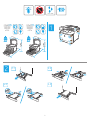 2
2
-
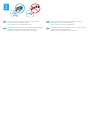 3
3
-
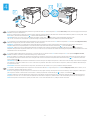 4
4
-
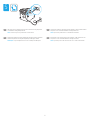 5
5
-
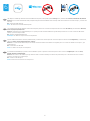 6
6
-
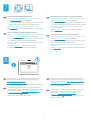 7
7
-
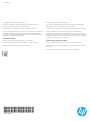 8
8
HP LaserJet Managed MFP E42540 series Guide d'installation
- Taper
- Guide d'installation
- Ce manuel convient également à
dans d''autres langues
Documents connexes
-
HP LaserJet Enterprise MFP M430 series Guide d'installation
-
HP LaserJet Enterprise MFP M430 series Guide d'installation
-
HP LaserJet Managed MFP E42540 series Guide d'installation
-
HP LaserJet Enterprise M406 series Guide d'installation
-
HP Color LaserJet Managed E45028 series Guide d'installation
-
HP LaserJet Enterprise M406 series Guide d'installation
-
HP Color LaserJet Managed E45028 series Guide d'installation
-
HP LaserJet Enterprise M507 series Guide d'installation
-
HP LaserJet Managed MFP E52545 series Guide d'installation
-
HP LaserJet Managed E50145dn Guide d'installation