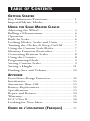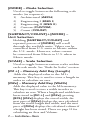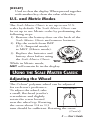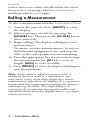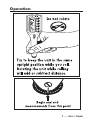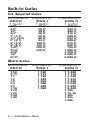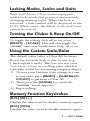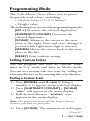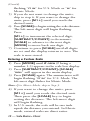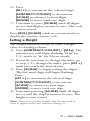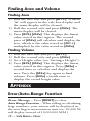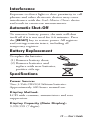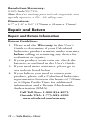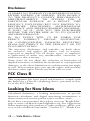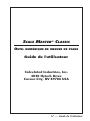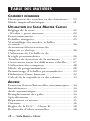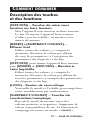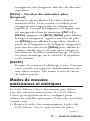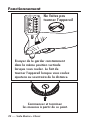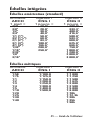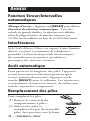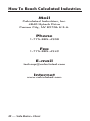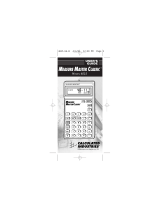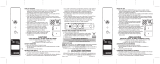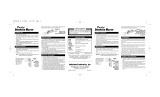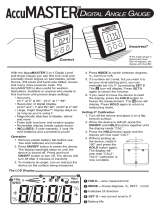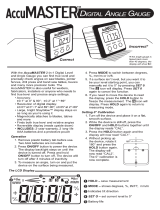S
CALE
M
ASTER
®
C
LASSIC
DIGITAL PLAN MEASURE
Model 6020 v3.2
User’s Guide
Guide de l’utilisateur

TABLE OF CONTENTS
GETTING STARTED
Key Definitions/Functions ............................ 1
Imperial/Metric Modes ................................. 3
USING THE SCALE MASTER CLASSIC
Adjusting the Wheel ..................................... 3
Rolling a Measurement ................................. 4
Operation ..................................................... 5
Built-In Scales ............................................... 6
Locking Modes, Scales and Units ................. 7
Turning the Clicker & Beep On/Off ............ 7
Using the Custom Scale/Ruler ...................... 7
Memory Function Keystrokes ....................... 7
Converting Between Scales ........................... 8
Using the Counter ........................................ 8
Programming Mode...................................... 9
Setting Custom Scales ................................... 9
Setting a Height .......................................... 11
Finding Area and Volume ........................... 12
APPENDIX
Error/Auto-Range Function ........................ 12
Interference ................................................. 13
Automatic Shut-Off .................................... 13
Battery Replacement ................................... 13
Specifications .............................................. 13
Repair and Return ...................................... 14
Warranty ..................................................... 15
FCC Class B ............................................... 16
Looking for New Ideas................................ 16
GUIDE DE L’UTILISATEUR (FRANÇAIS) .......... 17

1 – User's Guide
GETTING STARTED
Key Definitions/Functions
[OFF/ON] – Power On/Off Switch
Turns power On or Off. Turning power Off
does not clear scales, modes or units.
[RESET]+[SUBTRACT/COUNT] – Clear All
Clears all values, including memory. Resets
all permanent settings, except clicker and
beep settings.
[OFF/ON] to turn the device off, then
[MODE] + [OFF/ON] – Software Reset
Clears all values, including memory. Resets
all permanent settings, including clicker and
beep settings.
[LOCK] – Lock Switch
Locks the mode, scale and units so they
cannot inadvertently be changed.
[SUBTRACT/COUNT] – Subtract/Count Key
Toggles measuring mode between positive
and negative direction. Increases the Count
value by one. Count function is active in the
“
COUNT” mode.
[RCL] – Recall Key
Used to recall stored values. When you
press
[RCL] [RCL], the last value rolled is
displayed, allowing roll to continue from
this value.

2 – Scale Master
®
Classic
[MODE] – Mode Selection
Used to toggle between the following scale
modes (in sequence):
1) Architectural (
ARCH)
2) Engineering I (
ENG I)
3) Engineering II (
ENG II)
4) Custom (
CUSTOM)
5) Count (
COUNT)
[SUBTRACT/COUNT]+[MODE] –
Unit Selection
Holding
[SUBTRACT/COUNT] and
repeated presses of
[MODE] will scroll
through the available units. Values can be
converted from U.S. units to Metric within
the U.S. mode. However, values cannot
be converted from Metric to U.S. when in
Metric mode.
[SCALE] – Scale Selection
Used to toggle between various scales within
each scale mode. See “Built-In Scales” section.
[M1+] – Memory Add Key (Length)
Adds the displayed value to the M1+
memory. is key is used to store a length in
order to calculate an area.
[M2x] – Memory Add Key (Width)
Adds the displayed value to the M2x memory.
is key is used to store a width in order to
calculate an area. When a length and width have
been stored in
[M1+]
and
[M2x]
, pressing
[RCL] [M2x]
displays the stored width, the
next press of
[M2x]
displays the area calculated
from the stored length and width, and the next
press of
[M2x]
displays the calculated volume if
a height has been stored. Please see page 12 for
calculating an Area and Volume.

3 – User's Guide
[RESET]
Used to clear the display. When pressed together
with another key, clears the value of that key.
U.S. and Metric Modes
e Scale Master Classic is set up to use U.S.
scales by default. e Scale Master Classic can
be set up to use Metric scales by performing the
following steps:
1) Remove the battery door on the back of the
Scale Master Classic and remove batteries.
2) Flip the switch from IMP
(U.S. /Imperial mode)
to MET (Metric mode).
3) Replace the batteries and
battery door before using
the Scale Master Classic.
While in Metric mode,
MET will remain lit in the display.
USING THE SCALE MASTER CLASSIC
Adjusting the Wheel
e Celcon® polymer wheel can be adjusted
for each user’s preference.
To adjust the wheel, take
a small, flat-head jeweler’s
screwdriver and slightly
rotate the screw located
near the wheel tip. Rotating
the screw about 1/4 to 1/3
turn should be sufficient. Rotating the screw
Rotate to Adjust Wheel
(Cont’d)
Metric
Mode
U.S.
Mode

4 – Scale Master
®
Classic
within those two values should adjust the wheel
between free spinning (which is too loose) to
skidding (which is too tight).
Rolling a Measurement
To take a measurement with the Scale Master Classic:
1) Switch the unit on. Press [RESET] to clear
the display.
2) Select your type of scale by pressing the
[MODE] key. en press the [SCALE] key to
select your scale.
3) Begin rolling. e display will register your
measurements.
To ensure accurate measurements, be sure to
hold the unit upright and start and stop the
SMC at the exact points you are measuring.
4) Press the appropriate key if you want to store
this measurement (ex.
[M1+] to store as
length,
[M2x] to store as width).
5) Press
[RESET] to clear the display and begin a
new measurement.
Note: If the wheel is rolled anytime a value is
displayed due to a recall or a calculation, you
may notice a very slight delay before the current
measurement appears on the display. It is important
to note that this measurement includes the distance
rolled during the delay. is slight delay is to
minimize the accidental clearing of recalled and
calculated values from the display due to very slight
wheel movement.
(Cont’d)

5 – User's Guide
Operation

6 – Scale Master
®
Classic
Built-In Scales
U.S./Imperial Scales
Architectural Engineering I Engineering II
ARCH ENG I ENG II
1 foot= 1 inch= 1 inch=
1/4" 10.0' 300.0'
3/8" 20.0' 333.3'
1/2" 30.0' 400.0'
3/4" 40.0' 416.6'
1" (1/1) 50.0' 500.0'
1½" (3/2) 60.0' 583.3'
2" (2/1) 83.3' 600.0'
3" (3/1) 100.0' 625.0'
4" (4/1) 166.6' 666.6'
1/32" 200.0' 750.0'
1/16" 250.0' 1,000.0'
3/32" 1,200.0'
1/8" 2,000.0'
3/16" 3,000.0'
Metric Scales
Architectural Engineering I Engineering II
ARCH ENG I ENG II
1:50 1:100 1:1,000
1:75 1:125 1:1,250
1:1 1:150 1:1,500
1:2 1:200 1:1,625
1:3 1:250 1:2,000
1:4 1:300 1:2,500
1:5 1:400 1:5,000
1:10 1:500 1:6,000
1:20 1:10k
1:25 1:12.5k
1:30 1:20k
1:40 1:25k
1:50k

7 – User's Guide
Locking Modes, Scales and Units
Your Scale Master Classic comes equipped
with a lock switch that prevents inadvertently
changing drawing scales. When the lock is
activated, a lock symbol will be displayed in the
LCD. While active, the Mode, Scale and Units
cannot be revised.
Turning the Clicker & Beep On/Off
To toggle the rolling click off or on, press
[RESET] + [SCALE]. is will also toggle the
“
COUNT” and error/notification beep off or on.
Using the Custom Scale/Ruler
e default value (after a Clear All/Software
Reset) for Custom Scale is one-to-one (e.g.,
1 inch equals 1 inch). is lets you use your
Scale Master Classic as a rolling ruler, which is
especially useful for measuring irregular shapes.
1) To reset your Custom Scale setting to a one-
to-one ratio, press
[RESET] + [SUBTRACT/
COUNT]
to perform a Clear All.
2) en press the
[MODE] key until the
“
CUSTOM” mode appears.
3) Begin rolling.
Memory Function Keystrokes
[RCL] [M1+]
Displays the value stored in the M1+ memory register.
[RCL] [M2x]
Displays the value stored in the
M2x memory register.

8 – Scale Master
®
Classic
[RESET] + [M1+]
Clears the value stored in the M1+ memory register.
[RESET] + [M2x]
Clears the value stored in the
M2x memory register.
[RESET] + [RCL]
Clears values stored in memory
M1+ and M2x.
Converting Between Scales
e Scale Master Classic can automatically
convert values between scales. For example, 20
feet rolled in 1/16" scale will be converted to
10 feet in 1/8" scale. You may want to roll a
value in one scale and then add that exact value
(unconverted) to a value rolled in another scale.
1) Roll a value and press [M1+]. Press
[SCALE] to change scales.
2) Roll another value and press
[M1+].
3) Press
[RCL] [M1+] to recall the combined total.
Using the Counter
You can use the [SUBTRACT/COUNT] key to
count items such as electrical outlets, drains, etc.
Press [MODE] until you find the “COUNT”
mode. en press the
[SUBTRACT/COUNT]
key to count the items.
You can use the [M1+] and [M2x] memory
keys to store or accumulate the counts for two
different items. After you have a count value,
press
[M1+] or [M2x] to store it.
(Cont’d)

9 – User's Guide
Programming Mode
e Scale Master Classic allows you to preset
frequently used values, including:
t$VTUPN4DBMFT64.FUSJD
tHeight value
e following keys are used in programming mode:
[M1+] Increases the selected digit/units.
[SUBTRACT/COUNT] Decreases the
selected digit/units.
[SCALE] Advances the cursor to the next
place to the right. Exits and saves changes if
pressed while right-most digit is selected.
[MODE] Moves the cursor back to the next
place to the left.
[RESET] Exits without saving.
Setting Custom Scales
You can program and store six Custom Scales:
three in U.S. mode and three in Metric mode.
You can set a custom scale two ways: by “rolling in”
a known distance or by entering the exact distance.
Rolling a Custom Scale
1) Press [MODE] until # OPEN (# being a
number 1-3) appears in the scale box display.
2) Press
[SUBTRACT/COUNT] + [SCALE].
“
ROLL” will appear in the main display.
3) Roll desired distance. “
ROLLING” now
appears in the main display.
Note: For greater accuracy, roll the longest known
distance you have on your plan.
4) Press [SCALE]. e annunciator will begin
(Cont’d)

10 – Scale Master
®
Classic
flashing “FT IN” for U.S. Mode or “M” for
Metric Mode.
5) If you do not want to change the units,
skip to step 6. If you want to change the
units, press
[M1+] until you reach the
desired units.
6) Press
[SCALE] to begin setting the scale distance.
e left-most digit will begin flashing.
Press:
[M1+] to increment the selected digit,
[SUBTRACT/COUNT] to decrement,
[SCALE] to advance to the next digit,
[MODE] to move back one digit.
7) Continue to press
[SCALE] until all digits
are set and the display returns to zero. e
scale is now stored.
Entering a Custom Scale
1) Press [MODE] until # OPEN (# being a
number 1-3) appears in the scale box display.
2) Press
[SUBTRACT/COUNT]+[SCALE].
“
ROLL” will appear in the main display.
3) Press
[SCALE] again. e annunciator will
begin flashing “
FT IN” for U.S. Mode. e
left-most digit flashes for Metric Mode.
Note: If in Metric Mode, skip to Step 5.
4) If you want to change the units, press
[M1+] until you reach the desired unit.
en press the
[SCALE] key to begin
setting the distance. e left-most digit
will begin flashing.
5) In U.S. mode, the scale will be one inch
equals the distance you entered. In Metric
mode, entered scales are direct ratios.
(Cont’d)

11 – User's Guide
6) Press:
[M1+] to increment the selected digit,
[SUBTRACT/COUNT] to decrement,
[SCALE] to advance to next digit,
[MODE] to move back one digit,
7) Continue to press
[SCALE] until all digits
are set and display returns to zero. e scale
is now stored.
Press [RCL] [SCALE] while in custom mode to
display the current custom scale.
Setting a Height
e height function is used to enter a height
value for finding volume.
1) Press [SUBTRACT/COUNT] + [M2x]. e
annunciator will begin flashing “
FT IN” for
U.S. mode or “
M” for Metric mode.
2) If you do not want to change the units, go
to step 3. To change the units, press
[M1+]
until you reach the desired unit.
3) Press
[SCALE] to begin setting the digits.
e left-most digit will begin flashing.
Press:
[M1+] to increment the selected digit,
[SUBTRACT/COUNT] to decrement,
[SCALE] to advance to next digit,
[MODE] to move back one digit.
4) Continue pressing [SCALE] until all digits
are set and the display returns to zero. e
height is now stored.
Note: Once you set your height, you do not need to
enter it again unless you want to change it.

12 – Scale Master
®
Classic
Finding Area and Volume
Finding Area
1) Roll the first side and press [M1+]. A small
“
M” will appear in the scale box display and
the main display will be cleared.
2) Roll the second side and press
[M2x]. e
main display will be cleared.
3) Press
[RCL] [M2x]. is displays the linear
value stored in this register. e second
press of
[M2x] will calculate and display the
area, which is the value stored in
[M1+]
multiplied by the value stored in [M2x].
Finding Volume
1) Roll the first side and press [M1+].
2) Roll the second side and press
[M2x].
3) Set a Height value (see “Setting a Height”).
4) Press
[RCL] [M2x]. is displays the linear
value stored in this register. Press
[M2x] a
second time to calculate and display the
area. Press the
[M2x] key again to find
volume. Press
[M2x] a fourth time to
display the stored height value.
APPENDIX
Error/Auto-Range Function
Error Message – Press [RESET] to clear.
Auto Range Function – When rolling or calculating
large numbers, your answer will be displayed in
the next largest measurement unit (ex: 10,000 M
will display instead of 10,000,000 MM ).

13 – User's Guide
Interference
Exposure to direct light or close proximity to cell
phones and other electronic devices may cause
interference with the Scale Master Classic device
and result in erroneous measurements.
Automatic Shut-Off
To conserve battery power, the unit will shut
itself off if it is not used for 4-6 minutes. Press
the
[RESET] key to restore power. All registers
and settings remain intact, including all
temporary registers.
Battery Replacement
To replace the batteries:
(1) Remove battery door;
(2) Remove batteries and
replace with new batteries,
positive side up.
Specifications
Power Source:
Two 3-Volt CR2032 lithium batteries.
Approximately 400 hours normal use.
Display Method:
LCD with commas, annunciators and zero
suppression.
Display Capacity (Main Display):
9,999,999 (7 digits)

14 – Scale Master
®
Classic
Resolution/Accuracy:
0.025 Inch/99.75%
Note: Based on start/stop point and scale magnitude, users
typically experience ± 2% - 3% rolling error.
Dimensions:
6.7" x 1.6" x 0.6" (170mm x 41mm x 15mm)
Repair and Return
Repair and Return Information
Return Guidelines:
1. Please read the Warranty in this User's
Guide to determine if your Calculated
Industries product remains under warranty
before calling or returning any device for
evaluation or repairs.
2. If your product won’t turn on, check the
batteries as outlined in the User's Guide.
3. If you need more assistance, please go to
our website listed below
4. If you believe you need to return your
product, please call a Calculated Industries
representative between the hours of 7:00am
to 4:30pm Pacific Time for additional
information and a Return Merchandise
Authorization (RMA).
Call Toll Free: 1-800-854-8075
Outside USA: 1-775-885-4900
www.calculated.com/warranty

15 – User's Guide
Warranty
Warranty Repair Service — U.S.A.
Calculated Industries (“CI”) warrants this product against
defects in materials and workmanship for a period of one
(1) year from the date of original consumer purchase in the
U.S. If a defect exists during the warranty period, CI, at its
discretion, will either repair (using new or remanufactured
parts) or replace (with a new or remanufactured unit) the
product at no charge.
THE WARRANTY WILL NOT APPLY TO THE
PRODUCT IF IT HAS BEEN DAMAGED BY MISUSE,
ALTERATION, ACCIDENT, IMPROPER HANDLING
OR OPERATION, OR IF UNAUTHORIZED REPAIRS
ARE ATTEMPTED OR MADE. SOME EXAMPLES
OF DAMAGES NOT COVERED BY WARRANTY
INCLUDE, BUT ARE NOT LIMITED TO, BATTERY
LEAKAGE, BENDING, A “BLACK INK SPOT” OR
VISIBLE CRACKING OF THE LCD, WHICH ARE
PRESUMED TO BE DAMAGES RESULTING FROM
MISUSE OR ABUSE.
To obtain warranty service in the U.S., please go to the website. A
repaired or replacement product assumes the remaining warranty
of the original product or 90 days, whichever is longer.
Non-warranty Repair Service — U.S.A.
Non-warranty repair covers service beyond the warranty
period, or service requested due to damage resulting from
misuse or abuse.
Contact Calculated Industries at the number listed on the
previous page to obtain current product repair information
and charges. Repairs are guaranteed for 90 days.
Repair Service — Outside the U.S.A.
To obtain warranty or non-warranty repair service for goods
purchased outside the U.S., contact the dealer through
which you initially purchased the product. If you cannot
reasonably have the product repaired in your area, you may
contact CI to obtain current product repair information and
charges, including freight and duties.

16 – Scale Master
®
Classic
Disclaimer
CI MAKES NO WARRANTY OR REPRESENTATION,
EITHER EXPRESS OR IMPLIED, WITH RESPECT
TO THE PRODUCT’S QUALITY, PERFORMANCE,
MERCHANTABILITY, OR FITNESS FOR A
PARTICULAR PURPOSE. AS A RESULT, THIS
PRODUCT, INCLUDING BUT NOT LIMITED TO,
KEYSTROKE PROCEDURES, MATHEMATICAL
ACCURACY AND PREPROGRAMMED MATERIAL,
IS SOLD “AS IS,” AND YOU THE PURCHASER
ASSUME THE ENTIRE RISK AS TO ITS QUALITY
AND PERFORMANCE.
IN NO EVENT WILL CI BE LIABLE FOR
DIRECT, INDIRECT, SPECIAL, INCIDENTAL,
OR CONSEQUENTIAL DAMAGES RESULTING
FROM ANY DEFECT IN THE PRODUCT OR ITS
DOCUMENTATION.
e warranty, disclaimer, and remedies set forth above
are exclusive and replace all others, oral or written,
expressed or implied. No CI dealer, agent, or employee
is authorized to make any modification, extension, or
addition to this warranty.
Some states do not allow the exclusion or limitation of
implied warranties or liability for incidental or consequential
damages, so the above limitation or exclusion may not apply
to you. is warranty gives you specific rights, and you may
also have other rights, which vary from state to state.
FCC Class B
is equipment has been tested and found to comply with
the limits for a Class B calculating device, pursuant to Part
15 of the FCC Rules.
Looking for New Ideas
Calculated Industries, a leading manufacturer of special-
function calculators and digital measuring instruments, is
always interested in new product ideas in these areas.
If you have a new product idea, please visit our "Bright Idea"
page at www.calculated.com/brightidea.asp. For suggestions
about improving this product or other products, please visit
us at www.calculated.com under "Contact Us". ank You.

17 – Guide de l’utilisateur
S
CALE
M
ASTER
®
C
LASSIC
OUTIL NUMÉRIQUE DE MESURE DE PLANS
Guide de l'utilisateur
Calculated Industries, Inc.
4840 Hytech Drive
Carson City, NV 89706 USA

18 – Scale Master
®
Classic
TABLE DES MATIÈRES
COMMENT DÉMARRER
Description des touches et des fonctions ..... 19
Mode impérial/métrique ............................. 21
UTILISATION DU SCALE MASTER CLASSIC
Réglage de la roue ....................................... 22
« Rouler » pour mesurer .............................. 22
Fonctionnement ......................................... 24
Échelles intégrées ........................................ 25
Verrouillage des modes, échelles
et unités ...................................................... 26
Activation/désactivation du
cliquetis et du bip ....................................... 26
Utilisation de l’échelle et de
la règle personnalisées ................................. 26
Touches de fonction de la mémoire ........... 27
Conversion entre les différentes échelles ...... 27
Utilisation du compteur .............................. 28
Mode de programmation ............................ 28
Paramétrage d’échelles personnalisées ......... 29
Définition d'une hauteur ............................ 32
Calcul de la superficie et du volume ............ 33
ANNEXE
Fonction Erreur/Intervalles automatiques ... 34
Interférences................................................ 34
Arrêt automatique ....................................... 34
Remplacement des piles .............................. 34
Spécifications .............................................. 35
Réparation et retour .................................... 35
Garantie ...................................................... 36
Règles de la FCC – Classe B ....................... 38
Recherche d’idées nouvelles ........................ 38
La page est en cours de chargement...
La page est en cours de chargement...
La page est en cours de chargement...
La page est en cours de chargement...
La page est en cours de chargement...
La page est en cours de chargement...
La page est en cours de chargement...
La page est en cours de chargement...
La page est en cours de chargement...
La page est en cours de chargement...
La page est en cours de chargement...
La page est en cours de chargement...
La page est en cours de chargement...
La page est en cours de chargement...
La page est en cours de chargement...
La page est en cours de chargement...
La page est en cours de chargement...
La page est en cours de chargement...
La page est en cours de chargement...
La page est en cours de chargement...
La page est en cours de chargement...
La page est en cours de chargement...
La page est en cours de chargement...
La page est en cours de chargement...
-
 1
1
-
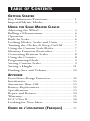 2
2
-
 3
3
-
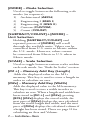 4
4
-
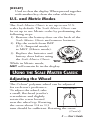 5
5
-
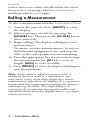 6
6
-
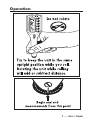 7
7
-
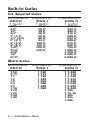 8
8
-
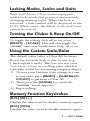 9
9
-
 10
10
-
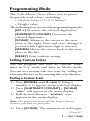 11
11
-
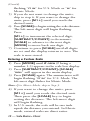 12
12
-
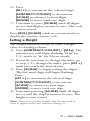 13
13
-
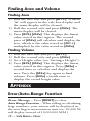 14
14
-
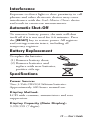 15
15
-
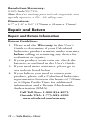 16
16
-
 17
17
-
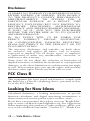 18
18
-
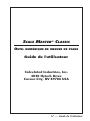 19
19
-
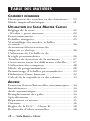 20
20
-
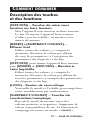 21
21
-
 22
22
-
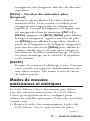 23
23
-
 24
24
-
 25
25
-
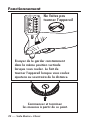 26
26
-
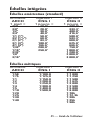 27
27
-
 28
28
-
 29
29
-
 30
30
-
 31
31
-
 32
32
-
 33
33
-
 34
34
-
 35
35
-
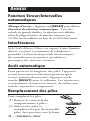 36
36
-
 37
37
-
 38
38
-
 39
39
-
 40
40
-
 41
41
-
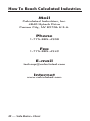 42
42
-
 43
43
-
 44
44
Calculated Industries 6020 Manuel utilisateur
- Taper
- Manuel utilisateur
- Ce manuel convient également à
dans d''autres langues
Documents connexes
-
Calculated Industries 6020 Mode d'emploi
-
Calculated Industries 6020 Manuel utilisateur
-
Calculated Industries 6020 Mode d'emploi
-
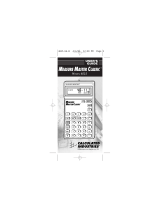 Calculated Industries 4015 Mode d'emploi
Calculated Industries 4015 Mode d'emploi
-
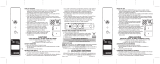 Calculated Industries 3339 Mode d'emploi
Calculated Industries 3339 Mode d'emploi
-
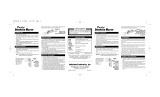 Calculated Industries 3310 Mode d'emploi
Calculated Industries 3310 Mode d'emploi
-
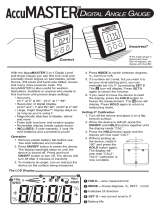 Calculated Industries 7434 Mode d'emploi
Calculated Industries 7434 Mode d'emploi
-
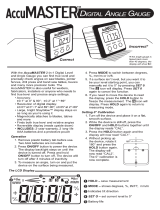 Calculated Industries 7434 Mode d'emploi
Calculated Industries 7434 Mode d'emploi