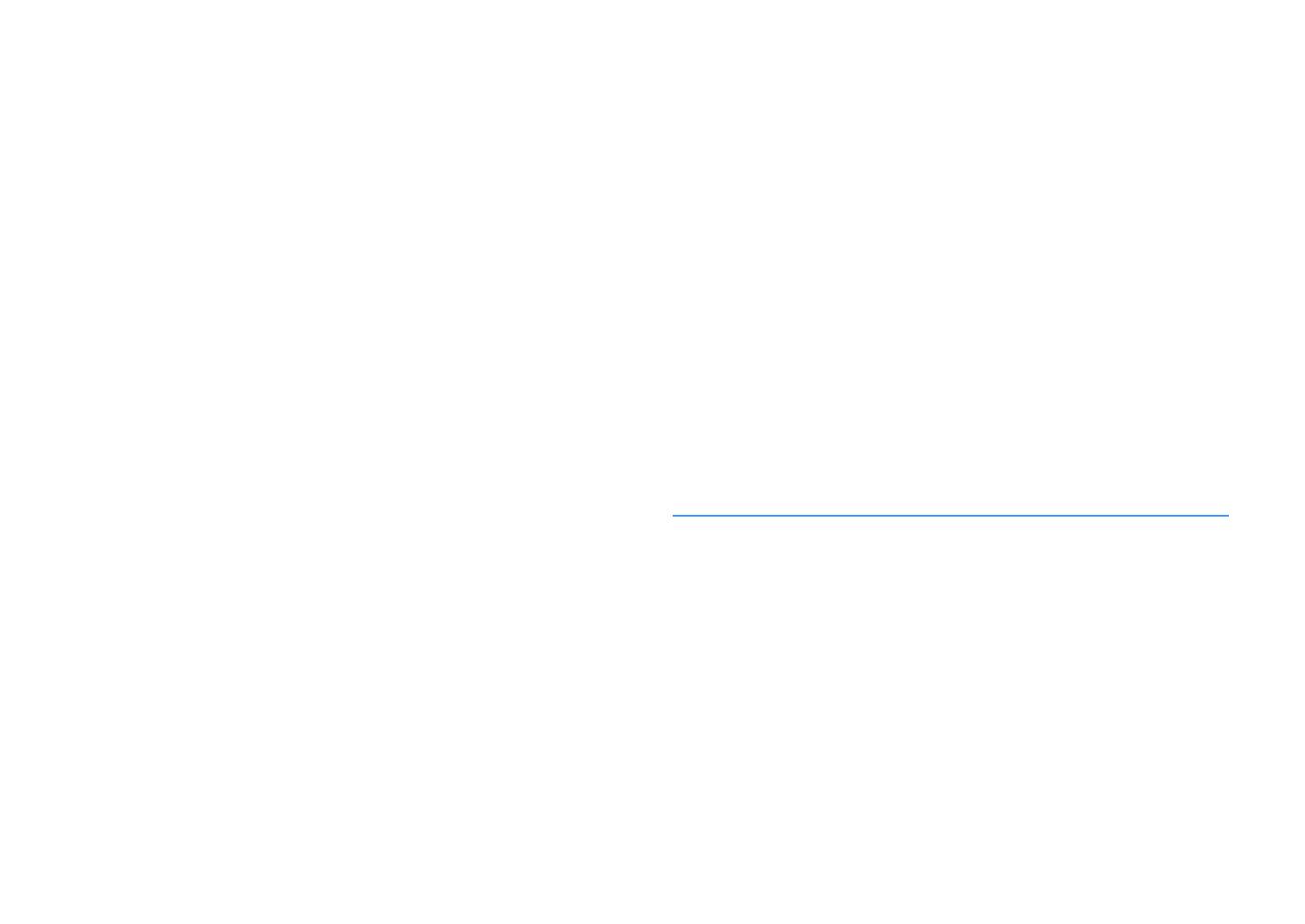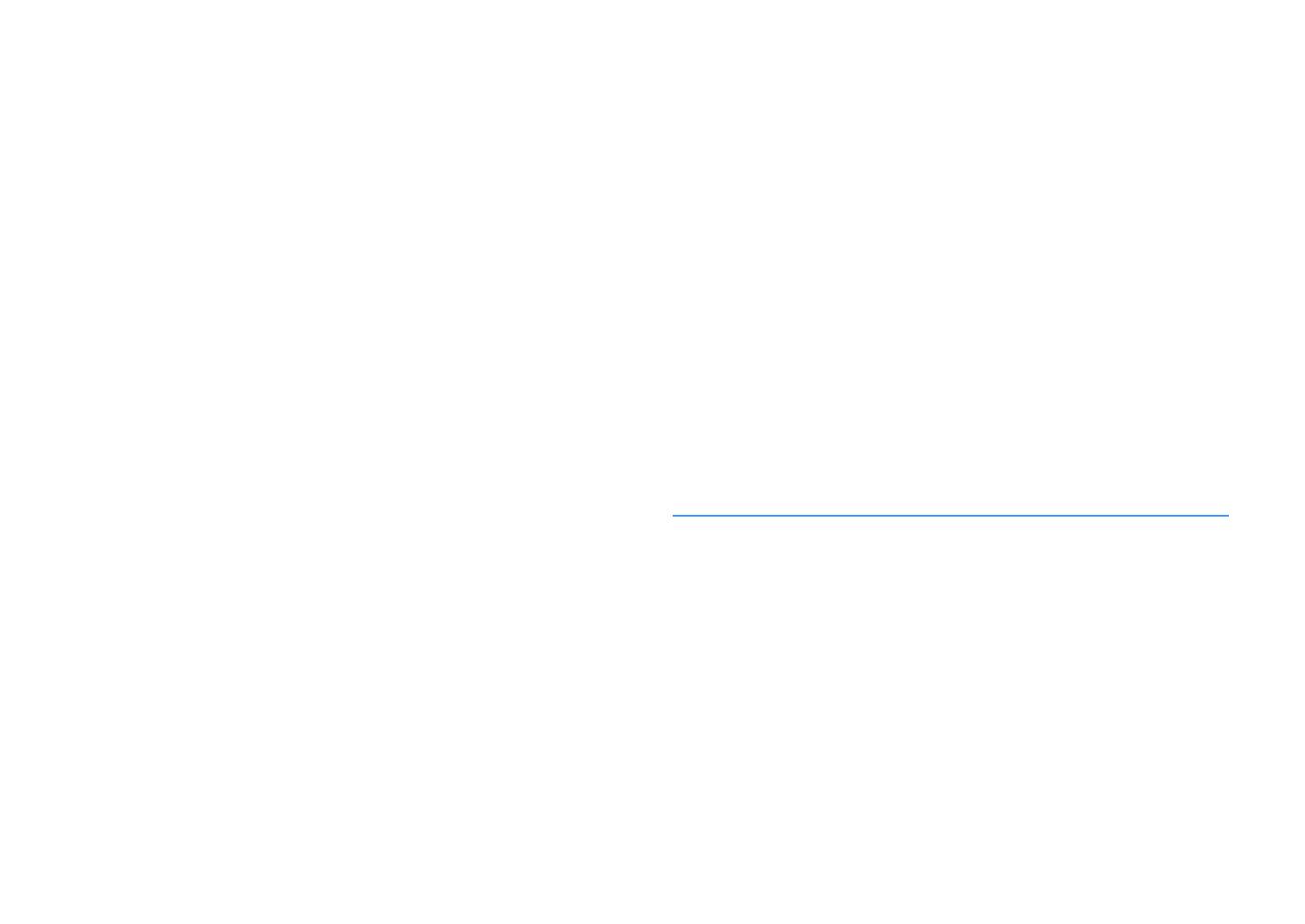
En 3
Selecting the sound mode.............................................................61
Enjoying stereoscopic sound fields (CINEMA DSP 3D) ............................................................................... 62
Enjoying unprocessed playback.................................................................................................................. 65
Enjoying pure high fidelity sound (Pure Direct).......................................................................................... 66
Playing back digitally compressed formats (such as MP3, etc.) with enriched sound
(Compressed Music Enhancer) .................................................................................................................... 66
Listening to FM/AM radio
(Except for U.K., Europe, Australia and Russia models) ...................67
Setting the frequency steps......................................................................................................................... 67
Selecting a frequency for reception............................................................................................................ 67
Registering favorite radio stations (presets) .............................................................................................. 68
Operating the radio on the TV ..................................................................................................................... 69
Listening to DAB radio
(U.K., Europe, Australia and Russia models)...................................70
Preparing the DAB tuning ............................................................................................................................ 70
Selecting a DAB radio station for reception................................................................................................ 70
Registering favorite DAB radio stations (presets)....................................................................................... 71
Displaying the DAB information .................................................................................................................. 72
Checking reception strength of each DAB channel label ...........................................................................73
Listening to FM radio (U.K., Europe, Australia and Russia models)....74
Selecting a frequency for reception............................................................................................................ 74
Registering favorite FM radio stations (presets)......................................................................................... 75
Radio Data System tuning ........................................................................................................................... 76
Operating the radio on the TV ..................................................................................................................... 77
Playing back music via Bluetooth ..................................................78
Playing back Bluetooth device music on the unit ...................................................................................... 78
Enjoying audio using Bluetooth speakers/headphones ............................................................................ 79
Playing back music stored on a USB storage device.........................80
Connecting a USB storage device ............................................................................................................... 80
Playback of USB storage device contents .................................................................................................. 80
Playing back music stored on media servers (PCs/NAS) ...................83
Media sharing setup..................................................................................................................................... 83
Playback of PC music contents ................................................................................................................... 84
Listening to Internet radio ............................................................87
Playback of Internet radio ........................................................................................................................... 87
Registering favorite Internet radio stations (Favorites)............................................................................. 89
Playing back iTunes/iPhone music with AirPlay ..............................90
Playback of iTunes/iPhone music contents ................................................................................................90
Playing back music in multiple rooms (multi-zone).........................92
Preparing Zone2 ...........................................................................................................................................92
Controlling Zone2.........................................................................................................................................94
Registering favorite items (shortcut).............................................96
Registering an item.......................................................................................................................................96
Recalling a registered item...........................................................................................................................96
Controlling the unit from a web browser (web control) ...................97
Top menu screen ..........................................................................................................................................98
Control screen...............................................................................................................................................98
Settings screen..............................................................................................................................................99
Viewing the current status.......................................................... 100
Switching information on the front display ..............................................................................................100
Viewing the status information on the TV .................................................................................................100
Configuring playback settings for different playback sources
(Option menu)........................................................................... 101
Option menu items.....................................................................................................................................101
CONFIGURATIONS 105
Configuring input sources (Input menu)....................................... 105
Input menu items .......................................................................................................................................105
Configuring the SCENE function (Scene menu) ............................. 107
Scene menu items ......................................................................................................................................108
Configuring sound programs/surround decoders
(DSP Program menu) ................................................................. 110
DSP Program menu items ..........................................................................................................................111
Configuring various functions (Setup menu) ................................ 113
Setup menu items.......................................................................................................................................114
Speaker (Manual Setup) .............................................................................................................................117
Sound ..........................................................................................................................................................120
Video............................................................................................................................................................122
HDMI ............................................................................................................................................................123
Network.......................................................................................................................................................125
Bluetooth ....................................................................................................................................................127