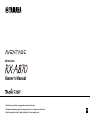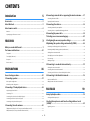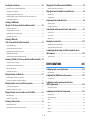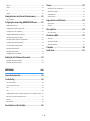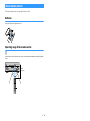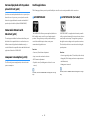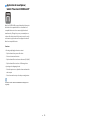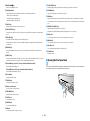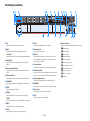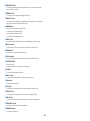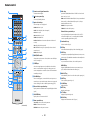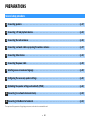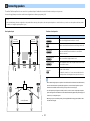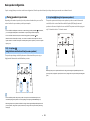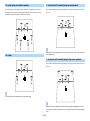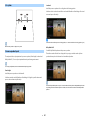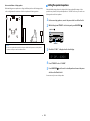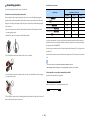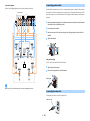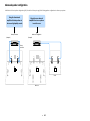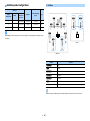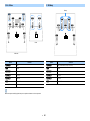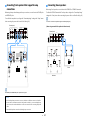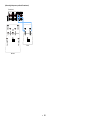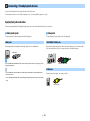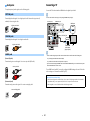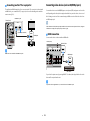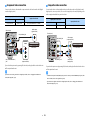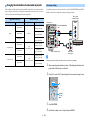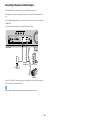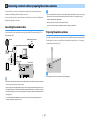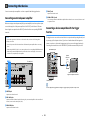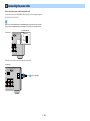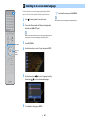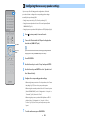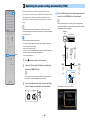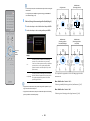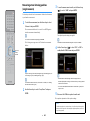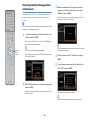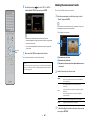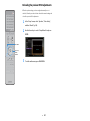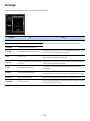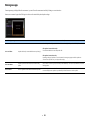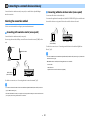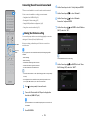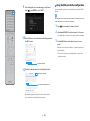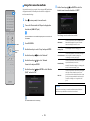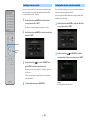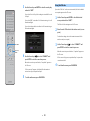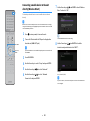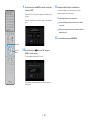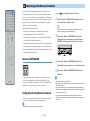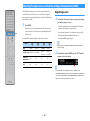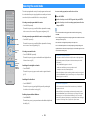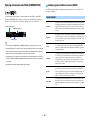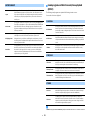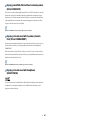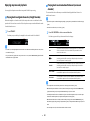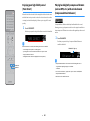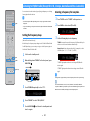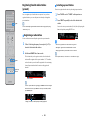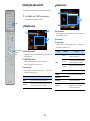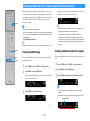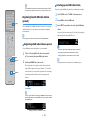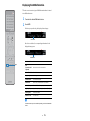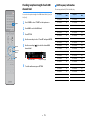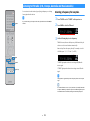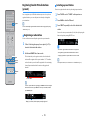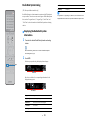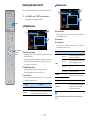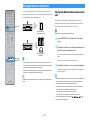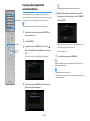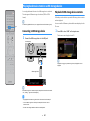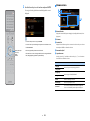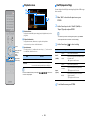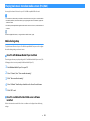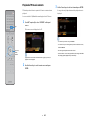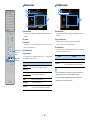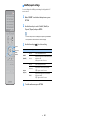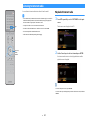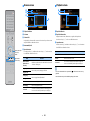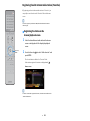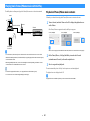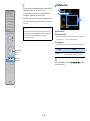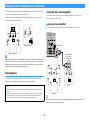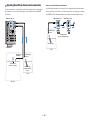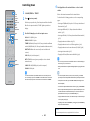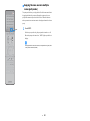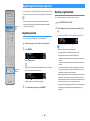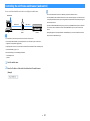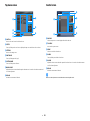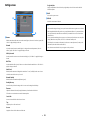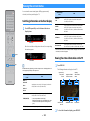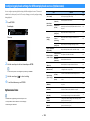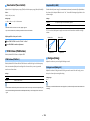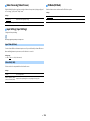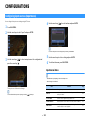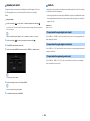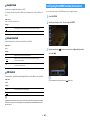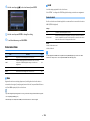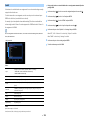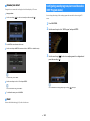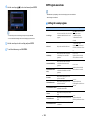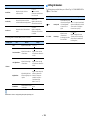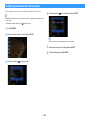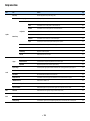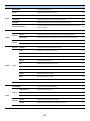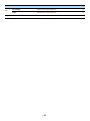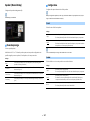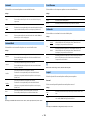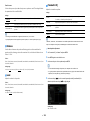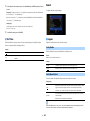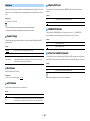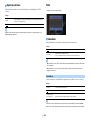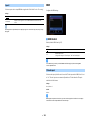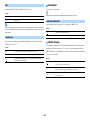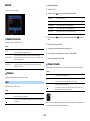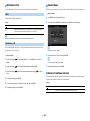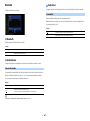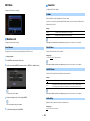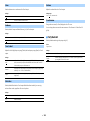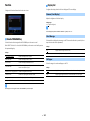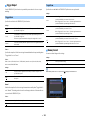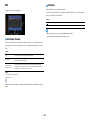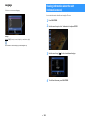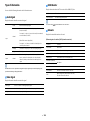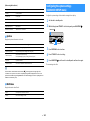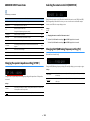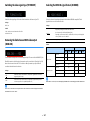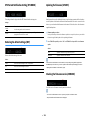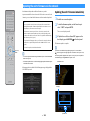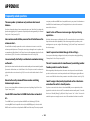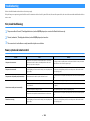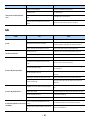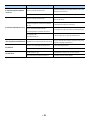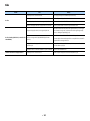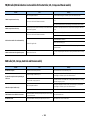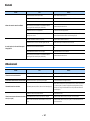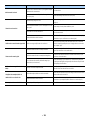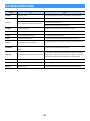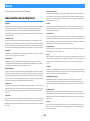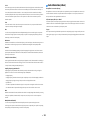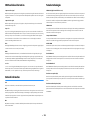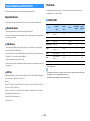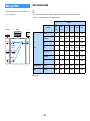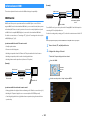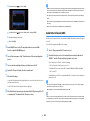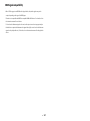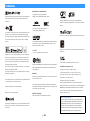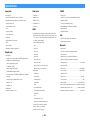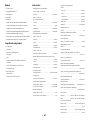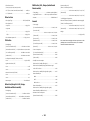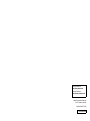Yamaha RX-A870 Le manuel du propriétaire
- Catégorie
- Récepteurs multimédia de voiture
- Taper
- Le manuel du propriétaire

AV Receiver
Owner’s Manual
EN
• This unit is a product for enjoying video and music at home.
• This manual explains preparations and operations for everyday users of the unit.
• Read the supplied booklet “Quick Start Guide” before using the unit.

En 2
CONTENTS
Introduction 5
Accessories................................................................................... 5
About this book ............................................................................ 5
About remote control .................................................................... 6
Batteries ......................................................................................................................................................... 6
Operating range of the remote control......................................................................................................... 6
FEATURES 7
What you can do with the unit ........................................................ 7
Part names and functions .............................................................10
Front panel ................................................................................................................................................... 10
Front display (indicators) ............................................................................................................................ 12
Rear panel..................................................................................................................................................... 13
Remote control ............................................................................................................................................ 15
PREPARATIONS 16
General setup procedure ..............................................................16
1 Connecting speakers ..................................................................17
Basic speaker configuration ........................................................................................................................ 18
Advanced speaker configuration ................................................................................................................ 24
2 Connecting a TV and playback devices .........................................29
Input/output jacks and cables .................................................................................................................... 29
Connecting a TV ........................................................................................................................................... 30
Connecting video devices (such as BD/DVD players) ................................................................................. 31
Connecting audio devices (such as CD players) ......................................................................................... 34
Connecting to the jacks on the front panel ................................................................................................ 35
3 Connecting the radio antennas....................................................36
FM/AM antennas (Except for U.K., Europe, Australia and Russia models) ................................................ 36
DAB/FM antenna (U.K., Europe, Australia and Russia models).................................................................. 36
4 Connecting a network cable or preparing the wireless antenna .....37
Connecting the network cable.....................................................................................................................37
Preparing the wireless antenna ...................................................................................................................37
5 Connecting other devices............................................................38
Connecting an external power amplifier.....................................................................................................38
Connecting a device compatible with the trigger function ........................................................................38
6 Connecting the power cable........................................................39
7 Selecting an on-screen menu language ........................................40
8 Configuring the necessary speaker settings..................................41
9 Optimizing the speaker settings automatically (YPAO) ..................42
Measuring at one listening position (single measure) ................................................................................44
Measuring at multiple listening positions (multi measure)........................................................................45
Checking the measurement results .............................................................................................................46
Reloading the previous YPAO adjustments .................................................................................................47
Error messages .............................................................................................................................................48
Warning messages........................................................................................................................................49
10 Connecting to a network device wirelessly .................................50
Selecting the connection method ...............................................................................................................50
Connecting the unit to a wireless network..................................................................................................51
Connecting a mobile device to the unit directly (Wireless Direct) .............................................................56
11 Connecting to the MusicCast network ........................................58
MusicCast CONTROLLER ..............................................................................................................................58
Adding the unit to the MusicCast network ..................................................................................................58
PLAYBACK 59
Basic playback procedure.............................................................59
Selecting an HDMI output jack.....................................................................................................................59
Selecting the input source and favorite settings with one touch
(SCENE) ......................................................................................60
Registering a scene.......................................................................................................................................60
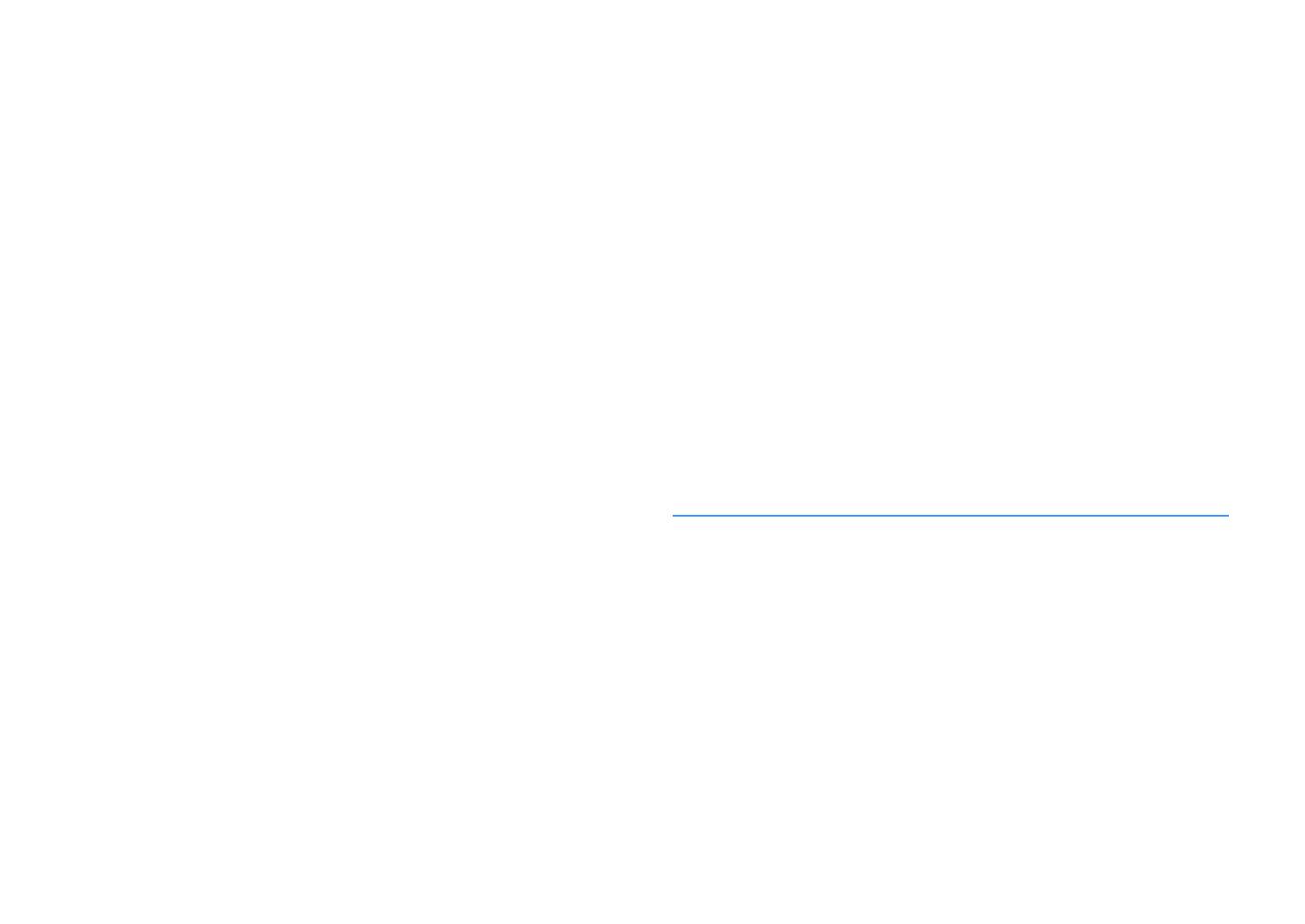
En 3
Selecting the sound mode.............................................................61
Enjoying stereoscopic sound fields (CINEMA DSP 3D) ............................................................................... 62
Enjoying unprocessed playback.................................................................................................................. 65
Enjoying pure high fidelity sound (Pure Direct).......................................................................................... 66
Playing back digitally compressed formats (such as MP3, etc.) with enriched sound
(Compressed Music Enhancer) .................................................................................................................... 66
Listening to FM/AM radio
(Except for U.K., Europe, Australia and Russia models) ...................67
Setting the frequency steps......................................................................................................................... 67
Selecting a frequency for reception............................................................................................................ 67
Registering favorite radio stations (presets) .............................................................................................. 68
Operating the radio on the TV ..................................................................................................................... 69
Listening to DAB radio
(U.K., Europe, Australia and Russia models)...................................70
Preparing the DAB tuning ............................................................................................................................ 70
Selecting a DAB radio station for reception................................................................................................ 70
Registering favorite DAB radio stations (presets)....................................................................................... 71
Displaying the DAB information .................................................................................................................. 72
Checking reception strength of each DAB channel label ...........................................................................73
Listening to FM radio (U.K., Europe, Australia and Russia models)....74
Selecting a frequency for reception............................................................................................................ 74
Registering favorite FM radio stations (presets)......................................................................................... 75
Radio Data System tuning ........................................................................................................................... 76
Operating the radio on the TV ..................................................................................................................... 77
Playing back music via Bluetooth ..................................................78
Playing back Bluetooth device music on the unit ...................................................................................... 78
Enjoying audio using Bluetooth speakers/headphones ............................................................................ 79
Playing back music stored on a USB storage device.........................80
Connecting a USB storage device ............................................................................................................... 80
Playback of USB storage device contents .................................................................................................. 80
Playing back music stored on media servers (PCs/NAS) ...................83
Media sharing setup..................................................................................................................................... 83
Playback of PC music contents ................................................................................................................... 84
Listening to Internet radio ............................................................87
Playback of Internet radio ........................................................................................................................... 87
Registering favorite Internet radio stations (Favorites)............................................................................. 89
Playing back iTunes/iPhone music with AirPlay ..............................90
Playback of iTunes/iPhone music contents ................................................................................................90
Playing back music in multiple rooms (multi-zone).........................92
Preparing Zone2 ...........................................................................................................................................92
Controlling Zone2.........................................................................................................................................94
Registering favorite items (shortcut).............................................96
Registering an item.......................................................................................................................................96
Recalling a registered item...........................................................................................................................96
Controlling the unit from a web browser (web control) ...................97
Top menu screen ..........................................................................................................................................98
Control screen...............................................................................................................................................98
Settings screen..............................................................................................................................................99
Viewing the current status.......................................................... 100
Switching information on the front display ..............................................................................................100
Viewing the status information on the TV .................................................................................................100
Configuring playback settings for different playback sources
(Option menu)........................................................................... 101
Option menu items.....................................................................................................................................101
CONFIGURATIONS 105
Configuring input sources (Input menu)....................................... 105
Input menu items .......................................................................................................................................105
Configuring the SCENE function (Scene menu) ............................. 107
Scene menu items ......................................................................................................................................108
Configuring sound programs/surround decoders
(DSP Program menu) ................................................................. 110
DSP Program menu items ..........................................................................................................................111
Configuring various functions (Setup menu) ................................ 113
Setup menu items.......................................................................................................................................114
Speaker (Manual Setup) .............................................................................................................................117
Sound ..........................................................................................................................................................120
Video............................................................................................................................................................122
HDMI ............................................................................................................................................................123
Network.......................................................................................................................................................125
Bluetooth ....................................................................................................................................................127

En 4
Multi Zone................................................................................................................................................... 128
Function...................................................................................................................................................... 130
ECO ............................................................................................................................................................. 132
Language .................................................................................................................................................... 133
Viewing information about the unit (Information menu) ............... 133
Types of information.................................................................................................................................. 134
Configuring the system settings (ADVANCED SETUP menu)............ 135
ADVANCED SETUP menu items ................................................................................................................. 136
Changing the speaker impedance setting (SP IMP.) ................................................................................ 136
Selecting the remote control ID (REMOTE ID)........................................................................................... 136
Changing the FM/AM tuning frequency setting (TU) ................................................................................ 136
Switching the video signal type (TV FORMAT) .......................................................................................... 137
Removing the limitation on HDMI video output (MON.CHK) ................................................................... 137
Selecting the HDMI 4K signal format (4K MODE) ...................................................................................... 137
DTS Format Notification Setting (DTS MODE) .......................................................................................... 138
Restoring the default settings (INIT) ......................................................................................................... 138
Updating the firmware (UPDATE).............................................................................................................. 138
Checking the firmware version (VERSION) ............................................................................................... 138
Updating the unit’s firmware via the network .............................. 139
Updating the unit’s firmware immediately .............................................................................................. 139
Updating the unit’s firmware at power off ............................................................................................... 140
APPENDIX 141
Frequently asked questions ........................................................ 141
Troubleshooting ........................................................................ 142
First, check the following:.......................................................................................................................... 142
Power, system and remote control........................................................................................................... 142
Audio........................................................................................................................................................... 143
Video ........................................................................................................................................................... 145
FM/AM radio (AM radio feature is not available for the Australia, U.K., Europe and Russia models) .... 146
DAB radio (U.K., Europe, Australia and Russia models) ........................................................................... 146
Bluetooth.................................................................................................................................................... 147
USB and network ....................................................................................................................................... 147
Error indications on the front display ..........................................149
Glossary.................................................................................... 150
Audio information (audio decoding format) .............................................................................................150
HDMI and video information ......................................................................................................................152
Network information ..................................................................................................................................152
Yamaha technologies .................................................................................................................................152
Supported devices and file formats ............................................. 153
Supported devices......................................................................................................................................153
File formats .................................................................................................................................................153
Video signal flow........................................................................ 154
Video conversion table ...............................................................................................................................154
Information on HDMI.................................................................. 155
HDMI Control...............................................................................................................................................155
Audio Return Channel (ARC) ......................................................................................................................156
HDMI signal compatibility ..........................................................................................................................157
Trademarks............................................................................... 158
Specifications............................................................................ 159

En 5
Introduction
Accessories
Check that the following accessories are
supplied with the product.
☐
AM antenna
(Except for U.K., Europe, Australia and
Russia models)
☐
FM antenna
(Except for U.K., Europe, Australia and
Russia models)
* One of the above is supplied depending on the
region of purchase.
☐
DAB/FM antenna
(U.K., Europe, Australia and Russia
models)
☐
YPAO microphone
☐
Power cable
* The supplied power cable varies depending on the
region of purchase.
☐
Remote control
☐
Batteries (AAA, R03, UM-4) (x2)
☐
CD-ROM (Owner’s Manual)
☐
Quick Start Guide
About this book
• The illustrations of the main unit and remote control used in this manual are of the U.S.A.
model, unless otherwise specified.
• In this manual, illustrations of English menu screens are used as examples.
• Some features are not available in certain regions.
• Due to product improvements, specifications and appearance are subject to change without
notice.
• This manual explains operations using the supplied remote control.
• This manual describes all the “iPod touch”, “iPhone” and “iPad” as the “iPhone”. “iPhone”
refers to “iPod touch”, “iPhone” and “iPad”, unless otherwise specified.
Icons used in this manual
Y
indicates precautions for use of the unit and its feature limitations.
X
indicates supplementary explanations for better use.

En 6
About remote control
This section explains how to use the supplied remote control.
Batteries
Insert the batteries the right way round.
Operating range of the remote control
X
Point the remote control at the remote control sensor on the unit and remain within the operating range shown
below.
30° 30°
Within
6 m (20 ft)

En 7
FEATURES
What you can do with the unit
The unit is equipped with the various useful features.
Connecting various devices (p.29)
A number of HDMI jacks and various input/output jacks on
the unit allow you to connect video devices (such as BD/DVD
players), audio devices (such as CD players), game consoles,
camcorders, and other devices.
Playing back TV audio in surround
sound with a single HDMI cable
connection (Audio Return Channel:
ARC) (p.30)
When using an ARC-compatible TV, you only need one HDMI
cable to enable video output to the TV, audio input from the
TV, and the transmission of HDMI Control signals.
Various wireless connection
methods (p.50)
The unit supports the Wi-Fi feature that allows the unit to
connect to your wireless router (access point) without a
network cable connection. In addition, Wireless Direct
enables connecting a mobile device to the unit directly
without router.
Creating 3-dimensional sound fields
(p.62)
Connecting presence speakers allows you to create a natural
3-dimensional sound field in your own room (CINEMA DSP
3D). Even when no presence speakers are connected, the
Virtual Presence Speaker (VPS) function produces 3D
surround sound. In addition, the unit creates Virtual
Surround Back Speaker (VSBS) using the surround speakers
to add a sense of depth to the rear sound field even when no
surround back speakers are connected.
HDMI Control
TV audio
Video from
external device
Wi-Fi or
Wireless Direct
VSBS

En 8
Surround playback with 5 speakers
placed in front (p.64)
If you have surround speakers but there is no space to place
them in the rear of your room, you can place them in the
front and enjoy multichannel surround sound with the 5
speakers placed in the front (Virtual CINEMA FRONT).
Home Audio Network with
MusicCast (p.58)
The unit supports the MusicCast feature that allows you to
link a MusicCast compatible device to another device in a
different room and play them back simultaneously, or
control all MusicCast compatible devices with the dedicated
application “MusicCast CONTROLLER”.
Low power consumption (p.132)
The ECO mode (power saving function) reduces the unit’s
power consumption.
Useful applications
The following applications provide you the flexibility to control the unit or assist you with the cable connections.
⬛ AV CONTROLLER
“AV CONTROLLER” will turn your smartphone/tablet into a
Wi-Fi enabled remote control for your Yamaha network
products. This application provides you the flexibility to
control the available inputs, volume, mute, power
commands and playback source.
Functions
• Power on/off and volume adjustment
• Input, scene and sound mode selection
• DSP Parameter adjustment
• Playback control (including music selection for some
sources)
X
For details, search for “AV CONTROLLER” on the App Store or Google
Play.
⬛ AV SETUP GUIDE (for tablet)
“AV SETUP GUIDE” is an application that assists you with
cable connections between AV receiver and source devices
as well as AV receiver setup. This application guides you
through the various settings such as speaker connections,
TV and video/audio device connections and selecting the
speaker system.
Functions
• Connection guide (speakers, TV and video/audio devices)
• Setup guide (YPAO settings and various setup assistance
with illustrations)
• Viewing owner’s manual
X
For details, search for “AV SETUP GUIDE” on the App Store or Google
Play.

En 9
⬛ Application for smartphone /
tablets "MusicCast CONTROLLER"
MusicCast CONTROLLER is an application that allows you to
link a MusicCast compatible device to other MusicCast
compatible devices in other rooms and play them back
simultaneously. This app lets you use your smartphone or
other mobile device instead of the remote control to easily
select music to play back as well as configure the unit and
MusicCast compatible devices.
Functions
• Selecting and playing back various content
– Play back music from your mobile device
– Select an Internet radio station
– Play back music files stored on media servers (PCs/NAS)
– Play back music files stored on a USB storage device
• Operating and configuring the unit
– Select the input source, adjust the volume and mute the
audio output
– Select from a wide variety of sound processing features
X
For details, search for “MusicCast CONTROLLER” on the App Store or
Google Play.

En 10
Part names and functions
This section explains the functions of the parts of the unit.
Front panel
VIDEO AUX
AUDIO
(CONNECT)
PHONES
TONE CONTROL
USB
SILENT
CINEMA
STRAIGHT
PROGRAM
YPAO MIC
5V
1A
INPUT
SCENE
MAIN ZONE
PURE DIRECT
HDMI IN
VOLUME
INFO (WPS)ZONE 2
ZONE CONTROL
MEMORY
PRESET
FM AM
TUNING
2
1
3
4
i lcdefa b gh
m wp qstu vn or
j k
(U.S.A. model)

En 11
a MAIN ZONE z key
Turns on/off (standby) the unit.
b Standby indicator
Lights up when the unit is in standby mode under any of the following conditions.
• HDMI Control is enabled (p.123)
• Standby Through is enabled (p.124)
• Network Standby is enabled (p.125)
c ZONE 2 key
Enables/disables the audio output to Zone2 (p.94).
d ZONE CONTROL key
Changes the zone (main zone or the Zone2) that is controlled by the keys and knobs on the front panel
(p.94).
e INFO (WPS) key
Selects the information displayed on the front display (p.100).
Enters the wireless network connection setup (WPS push button configuration) by holding down for 3
seconds (p.52).
f MEMORY key
Registers FM/AM/DAB radio stations (p.68, p.71) and USB, Bluetooth, and network content (p.96) as
presets.
g PRESET keys
Select a preset FM/DAB radio station (p.75, p.71) (U.K., Europe, Australia and Russia models) or a preset
FM/AM radio station (p.68) (except U.K., Europe, Australia and Russia models).
h FM and AM keys (except U.K., Europe, Australia and Russia models)
Switch between FM and AM (p.67).
FM and DAB keys (U.K., Europe, Australia and Russia models)
Switch between FM and DAB (p.74, p.70).
i Front display
Displays information (p.12).
j TUNING keys
Select the radio frequency (p.67).
k Remote control sensor
Receives remote control signals (p.6).
l PURE DIRECT key
Enables/disables Pure Direct (p.66).
m INPUT knob
Selects an input source.
n PHONES jack
For connecting headphones.
o USB jack
For connecting a USB storage device (p.80).
p TONE CONTROL key
Adjusts the high-frequency range and low-frequency range of output sounds (p.102).
q PROGRAM keys
Select a sound program or a surround decoder (p.61).
r SCENE keys
Select the assigned input source (included the selected radio station or content when it is assigned),
sound program, and various settings with one touch. Also, turns on the unit when it is in standby mode
(p.60).
s STRAIGHT (CONNECT) key
Enables/disables the straight decode mode (p.65).
Enters MusicCast CONTROLLER registration by holding down for 5 seconds (p.58).
t AUDIO jacks
For connecting a device, such as a camcorder and a game console (p.35).
u HDMI IN jack
For connecting a device, such as a camcorder and a game console (p.35).
v YPAO MIC jack
For connecting the supplied YPAO microphone (p.42).
w VOLUME knob
Adjusts the volume.
⬛ Opening the front panel door
X
To use controls or jacks behind the front panel door, gently press the bottom of the door to open it. Keep the door
closed when not using controls or jacks behind the front panel door.

En 12
Front display (indicators)
a ECO
Lights up when the unit is in the eco mode (p.132).
b HDMI
Lights up when HDMI signals are being input or output.
OUT1/OUT2
Indicates the HDMI OUT jacks currently outputting an HDMI signal.
c LINK MASTER
Lights up when the unit is the master device of the MusicCast
network.
d Firmware update indicator
Lights up when a firmware update is available via the network.
(p.139)
e Bluetooth indicator
Lights up when the unit is connecting to a Bluetooth device (p.78).
f CINEMA DSP
Lights up when CINEMA DSP or CINEMA DSP 3D (p.62) is working.
g SLEEP
Lights up when the sleep timer is on.
h STEREO
Lights up when the unit is receiving a stereo FM radio signal.
TUNED
Lights up when the unit is receiving an FM/AM radio station signal.
i PARTY
Lights up when the unit is in the party mode (p.95).
j ZONE2
Lights up when audio output to Zone2 is enabled (p.94).
k A-DRC
Lights up when Adaptive DRC (p.102) is working.
l Volume indicator
Indicates the current volume.
m VIRTUAL
Lights up when the Virtual Presence Speaker (VPS) or Virtual
Surround Back Speaker (VSBS) (p.62), or the virtual surround
processing (p.64) is working.
n Cursor indicators
Indicate the remote control cursor keys currently operational.
o Information display
Displays the current status (such as input name and sound mode
name). You can switch the information by pressing INFO (p.100).
p Signal strength indicator
Indicates the strength of the wireless network signal (p.50).
q ENHANCER
Lights up when Compressed Music Enhancer (p.66) is working.
r YPAO Volume
Lights up when YPAO Volume is enabled (p.102).
s MUTE
Blinks when audio is temporarily muted.
t Speaker indicators
Indicate speaker terminals from which signals are output.
A Front speaker (L)
S Front speaker (R)
D Center speaker
F Surround speaker (L)
G Surround speaker (R)
H Surround back speaker (L)
J Surround back speaker (R)
K Surround back speaker
B Presence speaker (L)
N Presence speaker (R)
L Subwoofer
ENHANCER
LINK
ECO
MASTER
OUT
2
-
R
es
Hi
YPAO VOL.
A
-
DRC
SLEEP
STEREO
PARTY
TUNED
ZONE
3B2
VOL.
FPR
SL
SW
SR
SBL SB SBR
FPL
MUTE VIRTUAL
mkf glh
nop q n
ij
c
a
b
de
tsr

En 13
Rear panel
* The area around the video/audio output jacks is marked in white on the actual product to prevent improper
connections.
ANTENNA
FM
AM
(
4
RADIO
)
AUDIO 4
AUDIO 5
OPTICAL
OPTICAL
COAXIAL
COMPONENT VIDEO
COAXIAL
AUDIO 1
AUDIO 2
AUDIO 3
AV 1 AV 2
(2 TV)
P
B
Y
P
R
HDMI (
HDCP2.2
) HDMI
(
1
BD/DVD
)
1
1
2
1
2
2
34567
ARC
SURROUND CENTER FRONT
SINGLE
SURROUND BACK
/
ZONE2
/
BI-AMP
/
ZONE2
SPEAKERS
VIDEO
ZONE OUT
SUBWOOFER
FRONT
CENTER
SUR. BACK
SURROUND
PRE OUT
SINGLE
ZONE 2
TRIGGER OUT
REMOTE
12V
IN
OUT
0.1A
F.PRESENCE
EXTRA SP1
EXTRA SP2
HDMI
OUT
RS-232C
AC IN
NETWORK
(
3
NET
)
PHONO
GND
HDCP2.2
()
b
k qn
ea c g jh
lk
i
m
f
d
po
(U.S.A. model)

En 14
a REMOTE IN/OUT jacks
For connecting to an infrared signal receiver/emitter that allows you to operate the unit and other
devices from another room (p.93).
b TRIGGER OUT jack
For connecting to a device that supports the trigger function (p.38).
c HDMI OUT 1-2 jacks
For connecting to HDMI-compatible TVs and outputting video/audio signals (p.30). When using ARC, TV
audio signal can also be input through the HDMI OUT 1 jack.
d ANTENNA jacks
(Except for U.K., Europe, Australia and Russia models)
For connecting to FM and AM antennas (p.36).
(U.K., Europe, Australia and Russia models)
For connecting to FM and DAB antennas (p.36).
e HDMI 1-7 jacks
For connecting to HDMI-compatible playback devices and inputting video/audio signals (p.31).
f Wireless antenna
For a wireless (Wi-Fi) connection to a network (p.50) and a Bluetooth connection (p.78).
g NETWORK jack
For connecting to a network with a network cable (p.37).
h RS-232C terminal
This is a control expansion terminal for custom installation. Consult your dealer for details.
i VOLTAGE SELECTOR
(General models only)
Selects the switch position according to your local voltage (p.39).
j AC IN jack
For connecting the supplied power cable (p.39).
k AUDIO 1-5 jacks
For connecting to audio playback devices and inputting audio signals (p.34).
l PHONO jacks
For connecting to a turntable (p.34).
m AV 1-2 jacks
For connecting to video/audio playback devices and inputting video/audio signals (p.31).
n ZONE2 OUT jacks
For connecting to the external amplifier used in Zone2 and for outputting audio (p.92).
o PRE OUT jacks
For connecting to a subwoofer with built-in amplifier or to an external power amplifier (p.38).
p SUBWOOFER 1-2 jacks
For connecting to a subwoofer with built-in amplifier (p.23).
q SPEAKERS terminals
For connecting to speakers (p.17).

En 15
Remote control
a Remote control signal transmitter
Transmits infrared signals.
b z (receiver power) key
Turns on/off (standby) the unit.
c Input selection keys
Select an input source for playback.
HDMI 1-7: HDMI 1-7 jacks
V-AUX: VIDEO AUX jack (on the front panel)
AV 1-2: AV 1-2 jacks
AUDIO 1-5: AUDIO 1-5 jacks
TUNER: FM/AM/DAB radio
BLUETOOTH: Bluetooth connection (the unit as a Bluetooth
receiver)
USB: USB jack (on the front panel)
NET: NETWORK sources (press repeatedly to select a desired
network source)
PHONO: PHONO jacks
d MAIN/ZONE2 switch
Changes the zone (main zone or Zone2) that is controlled by the
remote control (p.94).
e SCENE keys
Select the assigned input source (included the selected radio
station or content when it is assigned), sound program, and
various settings with one touch. Also, turns on the unit when it is
in standby mode (p.60).
f PROGRAM keys
Select a sound program, a surround decoder, an input source, a
network source, a preset radio station, a browse screen page, the
volume of dialogue sounds or shuffle/repeat settings. (p.130)
g External device operation keys
Displays menus for the HDMI Control-compatible playback device
(p.155).
h ON SCREEN key
Displays the on-screen menu on the TV.
i Menu operation keys
Cursor keys: Select a menu or the parameter.
ENTER: Confirms a selected item.
RETURN: Returns to the previous screen.
j Radio keys
Operate the FM/AM/DAB radio when “TUNER” is selected as the
input source (p.67, p.70).
BAND: Switches between DAB and FM (U.K., Europe, Australia and
Russia models), or FM and AM radio (Except for U.K., Europe,
Australia and Russia models).
PRESET: Select a preset station.
TUNING: Select the radio frequency.
External device operation keys
Let you perform playback operations when “USB” or “NET” is
selected as the input source, or control playback of the HDMI
Control-compatible playback device (p.155).
k Sound mode keys
Select a sound mode (p.61).
l INFO key
Selects the information displayed on the front display (p.100).
m SLEEP key
Pressing this key repeatedly will specify the time (120 min, 90 min,
60 min, 30 min, off), in which the unit switches to the standby mode.
n Numeric keys
Let you enter numerical values, such as radio frequencies.
MEMORY key
Registers FM/AM/DAB radio stations as preset stations (p.68,
p.71), USB, Bluetooth and network contents (p.96).
o HDMI OUT key
Selects HDMI OUT jacks to be used for video/audio output (p.59).
p PARTY key
Turns on/off the party mode (p.95).
q VOLUME keys
Adjust the volume.
r MUTE key
Mutes the audio output.
s OPTION key
Displays the option menu (p.101).
t DISPLAY key
Displays status information on the TV (p.100).
AUDIOAUDIO
HDMIHDMI
AVAV
ENTER
RETURN
POP-UP/MENU
TOP MENU
PHONO
NET
USB
BLUETOOTH
TUNER
2
15
4
321
V-AUX
76
5
4321
4321
8765
9 0
SCENE
MUTE
OPTION
ON
SCREEN
DISPLAY
MODE
MOVIE MUSIC
INFO
SLEEP
ENT
PRESETTUNING
VOLUME
PROGRAM
HDMI OUTPARTY
BAND
SUR. DECODE
STRAIGHT
ENHANCER PURE DIRECT
MEMORY
MAIN
ZONE 2
ENT
MEMORY
4321
8765
9 0
PURE DIRECTENHANCER
SLEEP
INFO
STRAIGHT
SUR. DECODE
MUSICMOVIE
PRESETTUNING
BAND
POP-UP/MENU
TOP MENU
MODE
ENTER
RETURN DISPLAYRETURN
ENTER
OPTION
ON
SCREEN
POP-UP/MENU
TOP MENU
VOLUME
MUTE
PROGRAM
SCENE
HDMI OUTPARTY
MAIN
ZONE 2
PHONO
NET
USB
BLUETOOTH
TUNERAUDIO
65
2
V-AUX
PHONO
NET
USB
BLUETOOTH
TUNER
5
4
32
21
1
V-AUX
76
5
4321
4
32
1
p
r
o
s
t
a
c
b
e
d
f
q
g
n
m
h
j
k
l
i
(U.S.A. model)

En 16
PREPARATIONS
General setup procedure
1 Connecting speakers . . . . . . . . . . . . . . . . . . . . . . . . . . . . . . . . . . . . . . . . . . . . . . . . . . . . . . . . . . . . . . . . . . . . . . . . . . . (p.17)
2 Connecting a TV and playback devices. . . . . . . . . . . . . . . . . . . . . . . . . . . . . . . . . . . . . . . . . . . . . . . . . . . . . . . . . . . . . (p.29)
3 Connecting the radio antennas . . . . . . . . . . . . . . . . . . . . . . . . . . . . . . . . . . . . . . . . . . . . . . . . . . . . . . . . . . . . . . . . . . . (p.36)
4 Connecting a network cable or preparing the wireless antenna . . . . . . . . . . . . . . . . . . . . . . . . . . . . . . . . . . . . . . . (p.37)
5 Connecting other devices . . . . . . . . . . . . . . . . . . . . . . . . . . . . . . . . . . . . . . . . . . . . . . . . . . . . . . . . . . . . . . . . . . . . . . . (p.38)
6 Connecting the power cable . . . . . . . . . . . . . . . . . . . . . . . . . . . . . . . . . . . . . . . . . . . . . . . . . . . . . . . . . . . . . . . . . . . . . (p.39)
7 Selecting an on-screen menu language . . . . . . . . . . . . . . . . . . . . . . . . . . . . . . . . . . . . . . . . . . . . . . . . . . . . . . . . . . . . (p.40)
8 Configuring the necessary speaker settings . . . . . . . . . . . . . . . . . . . . . . . . . . . . . . . . . . . . . . . . . . . . . . . . . . . . . . . . (p.41)
9 Optimizing the speaker settings automatically (YPAO). . . . . . . . . . . . . . . . . . . . . . . . . . . . . . . . . . . . . . . . . . . . . . . (p.42)
10 Connecting to a network device wirelessly. . . . . . . . . . . . . . . . . . . . . . . . . . . . . . . . . . . . . . . . . . . . . . . . . . . . . . . . . (p.50)
11 Connecting to the MusicCast network . . . . . . . . . . . . . . . . . . . . . . . . . . . . . . . . . . . . . . . . . . . . . . . . . . . . . . . . . . . . . (p.58)
This completes all the preparations. Enjoy playing movies, music, radio and other content with the unit!

En 17
1 Connecting speakers
The unit has 7 built-in amplifiers. You can connect 2 to 9 speakers and up to 2 subwoofers to create the favorite acoustic space in your room.
You can also apply bi-amp connections or multi-zone configurations to enhance your system (p.24).
Ideal speaker layout Functions of each speaker
X
• We recommend using front presence speakers to have a full effect of the 3-dimensional sound fields. However,
the unit creates Virtual Presence Speaker (VPS) using the front, center and surround speakers to produce
3-dimensional sound fields even when no front presence speakers are connected (p.62).
• Use “Ideal speaker layout” (diagram on the left) as reference. You do not need to exactly adjust the speaker
layout to this diagram since the YPAO function of the unit will automatically optimize the speaker settings (such
as distances) to suit the speaker layout.
• When using only one surround back speaker, place it straight behind the listening position (middle of “SBL”
and “SBR” in the diagram).
Caution
• Under its default settings, the unit is configured for 8-ohm speakers. When connecting 6-ohm speakers, set the unit’s speaker impedance to “6 Ω MIN”. In this case, you can also use 4-ohm speakers as the front speakers.
For details, see “Setting the speaker impedance” (p.21).
E
12
3
9
4
67
5
9
R
0.3 m (1 ft) or more
1.8 m
(5.9 ft)
0.5 to 1 m
(1.6 to 3.3 ft)
1.8 m
(5.9 ft)
0.5 to 1 m
(1.6 to 3.3 ft)
10°~30°10°~30°
Speaker type Function
Front (L/R)
12
Produce front left/right channel sounds (stereo sounds).
Center
3
Produces center channel sounds (such as movie dialogues and vocals).
Surround (L/R)
45
Produce surround left/right channel sounds. Surround speakers also
produce surround back channel sounds when no surround back
speakers are connected.
Surround back (L/R)
67
Produce surround back left/right channel sounds.
Front presence (L/R)
ER
Produce CINEMA DSP effect sounds or heights channel sounds of Dolby
Atmos and DTS:X contents.
Subwoofer
9
Produces LFE (low-frequency effect) channel sounds and reinforces
bass parts of other channels.
This channel is counted as “0.1”. You can connect 2 subwoofers to the
unit and place them on the left/right (or front/rear) sides of the room.

En 18
Basic speaker configuration
If you do not apply bi-amp connections or multi-zone configurations, follow the procedure below to place the speakers in your room and connect them to the unit.
⬛ Placing speakers in your room
Depending on the number of speakers, place the speakers and subwoofer in your room. This
section describes the representative speaker layout examples.
X
• To have a full effect of Dolby Atmos contents, we recommend using a speaker system with a ★ mark. However,
you can also play back Dolby Atmos contents with the 7.1 system (using surround back speakers).
• To have a full effect of DTS:X contents, we recommend using a speaker system with a ★ mark.
• (About the number of channels) For example, “5.1.2” denotes “standard 5.1-channel plus 2 for overhead
speaker channels”. For details on how to place overhead speakers (presence speakers), see “Presence speaker
layout” (p.20).
7.1/5.1.2 system [★]
(using both surround back and front presence speakers)
This speaker system brings out the full performance of the unit and allows you to enjoy a
highly-natural 3-dimensional sound field with any contents.
X
• The surround back speakers and presence speakers do not produce sounds simultaneously. The unit
automatically changes the speakers to be used, depending on the input signal and CINEMA DSP (p.62).
• When using front presence speakers installed to the ceiling or when using the Dolby Enabled speakers as the
presence speakers, configure the “Layout (Front Presence)” setting in the “Setup” menu before performing
YPAO (p.41).
5.1.2 system [★] (using front presence speakers)
This speaker system uses the front presence speakers to produce a natural 3-dimensional
sound field, and also creates Virtual Surround Back Speaker (VSBS) using the surround
speakers to add a sense of depth to the rear sound field. This system is suited for enjoying not
only 5.1-channel but also for 7.1-channel contents.
X
When using front presence speakers installed to the ceiling or when using the Dolby Enabled speakers as the
presence speakers, configure the “Layout (Front Presence)” setting in the “Setup” menu before performing YPAO
(p.41).
45
1
2
39
ER

En 19
7.1 system (using surround back speakers)
This speaker system creates Virtual Presence Speaker (VPS) using the front, center and
surround speakers to produce a 3-dimensional sound field, and also allows you to enjoy
extended surround sounds using the surround back speakers.
5.1 system
X
You can enjoy surround sound even without the center speaker (4.1 system).
5.1 system (front 5.1-channel) (using surround speakers)
We recommend using this speaker system when you cannot place speakers in the rear side of
the room.
X
When placing surround speakers in the front side, set “Layout (Surround)” in the “Setup” menu to “Front” before
performing YPAO (p.41).
5.1 system (front 5.1-channel) (using front presence speakers)
We recommend using this speaker system when you cannot place speakers in the rear side of
the room.
X
When using front presence speakers installed to the ceiling or when using the Dolby Enabled speakers as the
presence speakers, configure the “Layout (Front Presence)” setting in the “Setup” menu before performing YPAO
(p.41).
45
1
2
39
67
45
12
39
45
12
39
1
2
39
ER

En 20
2.1 system
X
Add the center speaker to configure a 3.1 system.
Presence speaker layout
The unit provides three layout patterns for presence speakers (Front Height, Overhead and
Dolby Enabled SP). Choose a layout pattern that suits your listening environment.
X
You can enjoy Dolby Atmos, DTS:X or Cinema DSP 3D with any layout pattern.
Front Height
Install the presence speakers on the front wall.
It delivers a natural sound field with excellent linkage of left, right, top and bottom sound
spaces, and sound extensity effectively.
Overhead
Install the presence speakers to the ceiling above the listening position.
It delivers realistic overhead sound effects and sound field with excellent linkage of front and
rear sound spaces effectively.
Y
For details on the installation position of ceiling speakers, see “Notes on installation of ceiling speakers” (p.21).
Dolby Enabled SP
Use the Dolby Enabled speakers as the presence speakers.
This utilizes sounds reflected from ceiling and lets you enjoy overhead sounds only from
speakers that are placed at the same level as traditional speakers.
X
Place the Dolby Enabled speakers on top of or near the traditional front speakers. A Dolby Enabled speaker unit
may be integrated into a traditional speaker. For details, refer to the instruction manual of the Dolby Enabled
speakers.
12
9
La page charge ...
La page charge ...
La page charge ...
La page charge ...
La page charge ...
La page charge ...
La page charge ...
La page charge ...
La page charge ...
La page charge ...
La page charge ...
La page charge ...
La page charge ...
La page charge ...
La page charge ...
La page charge ...
La page charge ...
La page charge ...
La page charge ...
La page charge ...
La page charge ...
La page charge ...
La page charge ...
La page charge ...
La page charge ...
La page charge ...
La page charge ...
La page charge ...
La page charge ...
La page charge ...
La page charge ...
La page charge ...
La page charge ...
La page charge ...
La page charge ...
La page charge ...
La page charge ...
La page charge ...
La page charge ...
La page charge ...
La page charge ...
La page charge ...
La page charge ...
La page charge ...
La page charge ...
La page charge ...
La page charge ...
La page charge ...
La page charge ...
La page charge ...
La page charge ...
La page charge ...
La page charge ...
La page charge ...
La page charge ...
La page charge ...
La page charge ...
La page charge ...
La page charge ...
La page charge ...
La page charge ...
La page charge ...
La page charge ...
La page charge ...
La page charge ...
La page charge ...
La page charge ...
La page charge ...
La page charge ...
La page charge ...
La page charge ...
La page charge ...
La page charge ...
La page charge ...
La page charge ...
La page charge ...
La page charge ...
La page charge ...
La page charge ...
La page charge ...
La page charge ...
La page charge ...
La page charge ...
La page charge ...
La page charge ...
La page charge ...
La page charge ...
La page charge ...
La page charge ...
La page charge ...
La page charge ...
La page charge ...
La page charge ...
La page charge ...
La page charge ...
La page charge ...
La page charge ...
La page charge ...
La page charge ...
La page charge ...
La page charge ...
La page charge ...
La page charge ...
La page charge ...
La page charge ...
La page charge ...
La page charge ...
La page charge ...
La page charge ...
La page charge ...
La page charge ...
La page charge ...
La page charge ...
La page charge ...
La page charge ...
La page charge ...
La page charge ...
La page charge ...
La page charge ...
La page charge ...
La page charge ...
La page charge ...
La page charge ...
La page charge ...
La page charge ...
La page charge ...
La page charge ...
La page charge ...
La page charge ...
La page charge ...
La page charge ...
La page charge ...
La page charge ...
La page charge ...
La page charge ...
La page charge ...
La page charge ...
La page charge ...
La page charge ...
La page charge ...
La page charge ...
La page charge ...
-
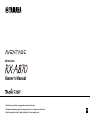 1
1
-
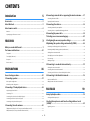 2
2
-
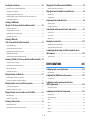 3
3
-
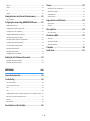 4
4
-
 5
5
-
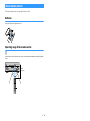 6
6
-
 7
7
-
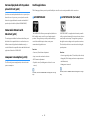 8
8
-
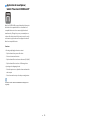 9
9
-
 10
10
-
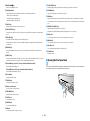 11
11
-
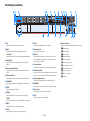 12
12
-
 13
13
-
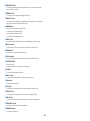 14
14
-
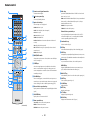 15
15
-
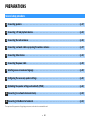 16
16
-
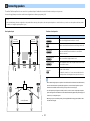 17
17
-
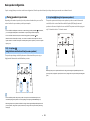 18
18
-
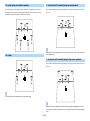 19
19
-
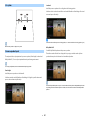 20
20
-
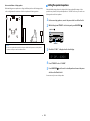 21
21
-
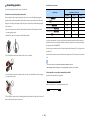 22
22
-
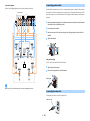 23
23
-
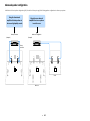 24
24
-
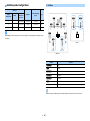 25
25
-
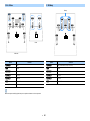 26
26
-
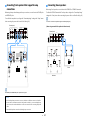 27
27
-
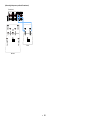 28
28
-
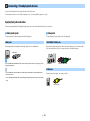 29
29
-
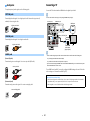 30
30
-
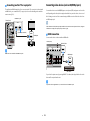 31
31
-
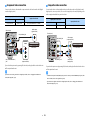 32
32
-
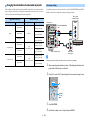 33
33
-
 34
34
-
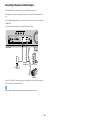 35
35
-
 36
36
-
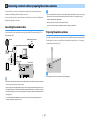 37
37
-
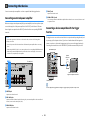 38
38
-
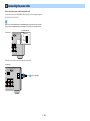 39
39
-
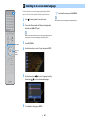 40
40
-
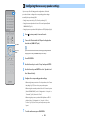 41
41
-
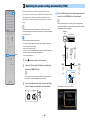 42
42
-
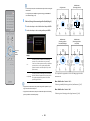 43
43
-
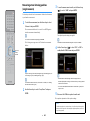 44
44
-
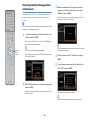 45
45
-
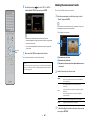 46
46
-
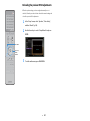 47
47
-
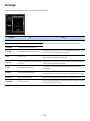 48
48
-
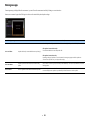 49
49
-
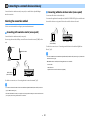 50
50
-
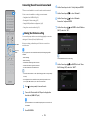 51
51
-
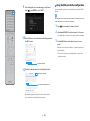 52
52
-
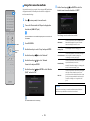 53
53
-
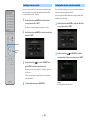 54
54
-
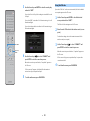 55
55
-
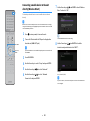 56
56
-
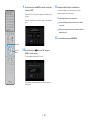 57
57
-
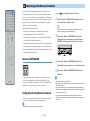 58
58
-
 59
59
-
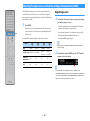 60
60
-
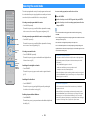 61
61
-
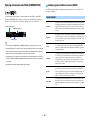 62
62
-
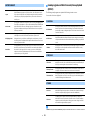 63
63
-
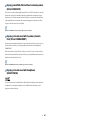 64
64
-
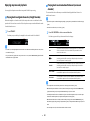 65
65
-
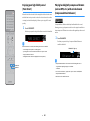 66
66
-
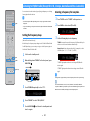 67
67
-
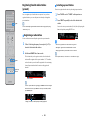 68
68
-
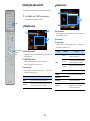 69
69
-
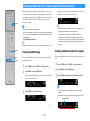 70
70
-
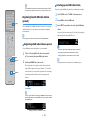 71
71
-
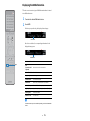 72
72
-
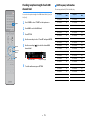 73
73
-
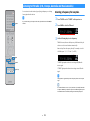 74
74
-
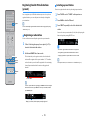 75
75
-
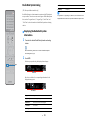 76
76
-
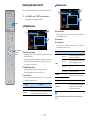 77
77
-
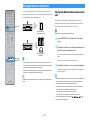 78
78
-
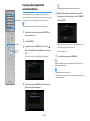 79
79
-
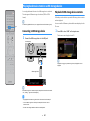 80
80
-
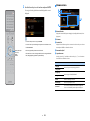 81
81
-
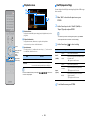 82
82
-
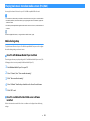 83
83
-
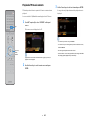 84
84
-
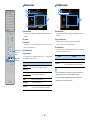 85
85
-
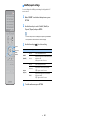 86
86
-
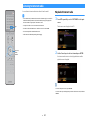 87
87
-
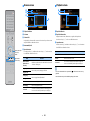 88
88
-
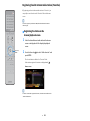 89
89
-
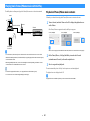 90
90
-
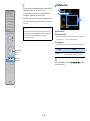 91
91
-
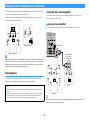 92
92
-
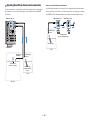 93
93
-
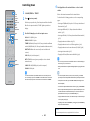 94
94
-
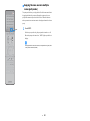 95
95
-
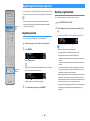 96
96
-
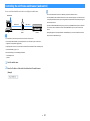 97
97
-
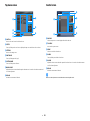 98
98
-
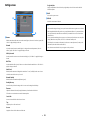 99
99
-
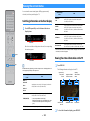 100
100
-
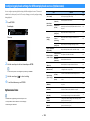 101
101
-
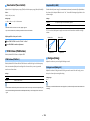 102
102
-
 103
103
-
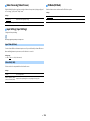 104
104
-
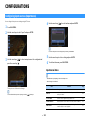 105
105
-
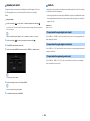 106
106
-
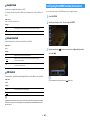 107
107
-
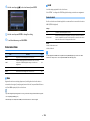 108
108
-
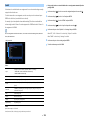 109
109
-
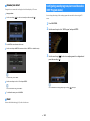 110
110
-
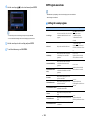 111
111
-
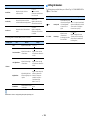 112
112
-
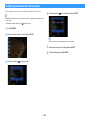 113
113
-
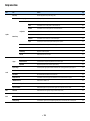 114
114
-
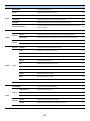 115
115
-
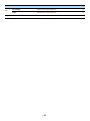 116
116
-
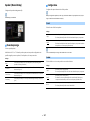 117
117
-
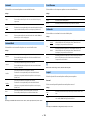 118
118
-
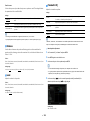 119
119
-
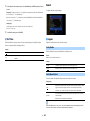 120
120
-
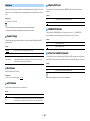 121
121
-
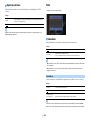 122
122
-
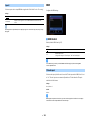 123
123
-
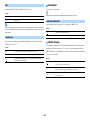 124
124
-
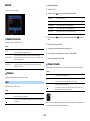 125
125
-
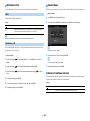 126
126
-
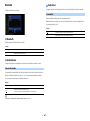 127
127
-
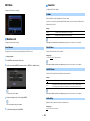 128
128
-
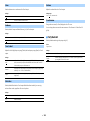 129
129
-
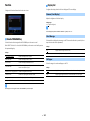 130
130
-
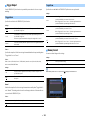 131
131
-
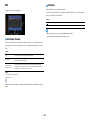 132
132
-
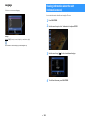 133
133
-
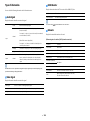 134
134
-
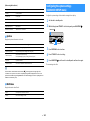 135
135
-
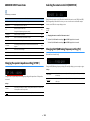 136
136
-
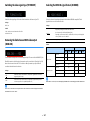 137
137
-
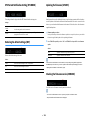 138
138
-
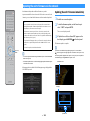 139
139
-
 140
140
-
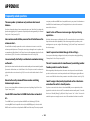 141
141
-
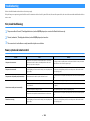 142
142
-
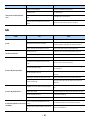 143
143
-
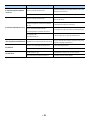 144
144
-
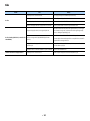 145
145
-
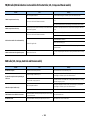 146
146
-
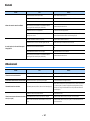 147
147
-
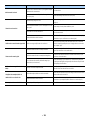 148
148
-
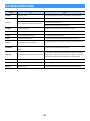 149
149
-
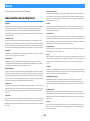 150
150
-
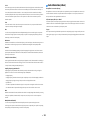 151
151
-
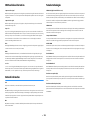 152
152
-
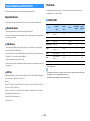 153
153
-
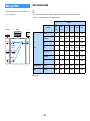 154
154
-
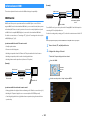 155
155
-
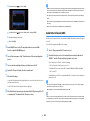 156
156
-
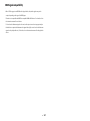 157
157
-
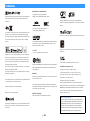 158
158
-
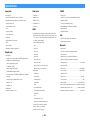 159
159
-
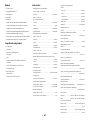 160
160
-
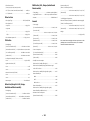 161
161
-
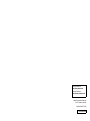 162
162
Yamaha RX-A870 Le manuel du propriétaire
- Catégorie
- Récepteurs multimédia de voiture
- Taper
- Le manuel du propriétaire
dans d''autres langues
- italiano: Yamaha RX-A870 Manuale del proprietario
- English: Yamaha RX-A870 Owner's manual
- español: Yamaha RX-A870 El manual del propietario
- Deutsch: Yamaha RX-A870 Bedienungsanleitung
- русский: Yamaha RX-A870 Инструкция по применению
- Nederlands: Yamaha RX-A870 de handleiding
- dansk: Yamaha RX-A870 Brugervejledning
- svenska: Yamaha RX-A870 Bruksanvisning
- Türkçe: Yamaha RX-A870 El kitabı
- suomi: Yamaha RX-A870 Omistajan opas