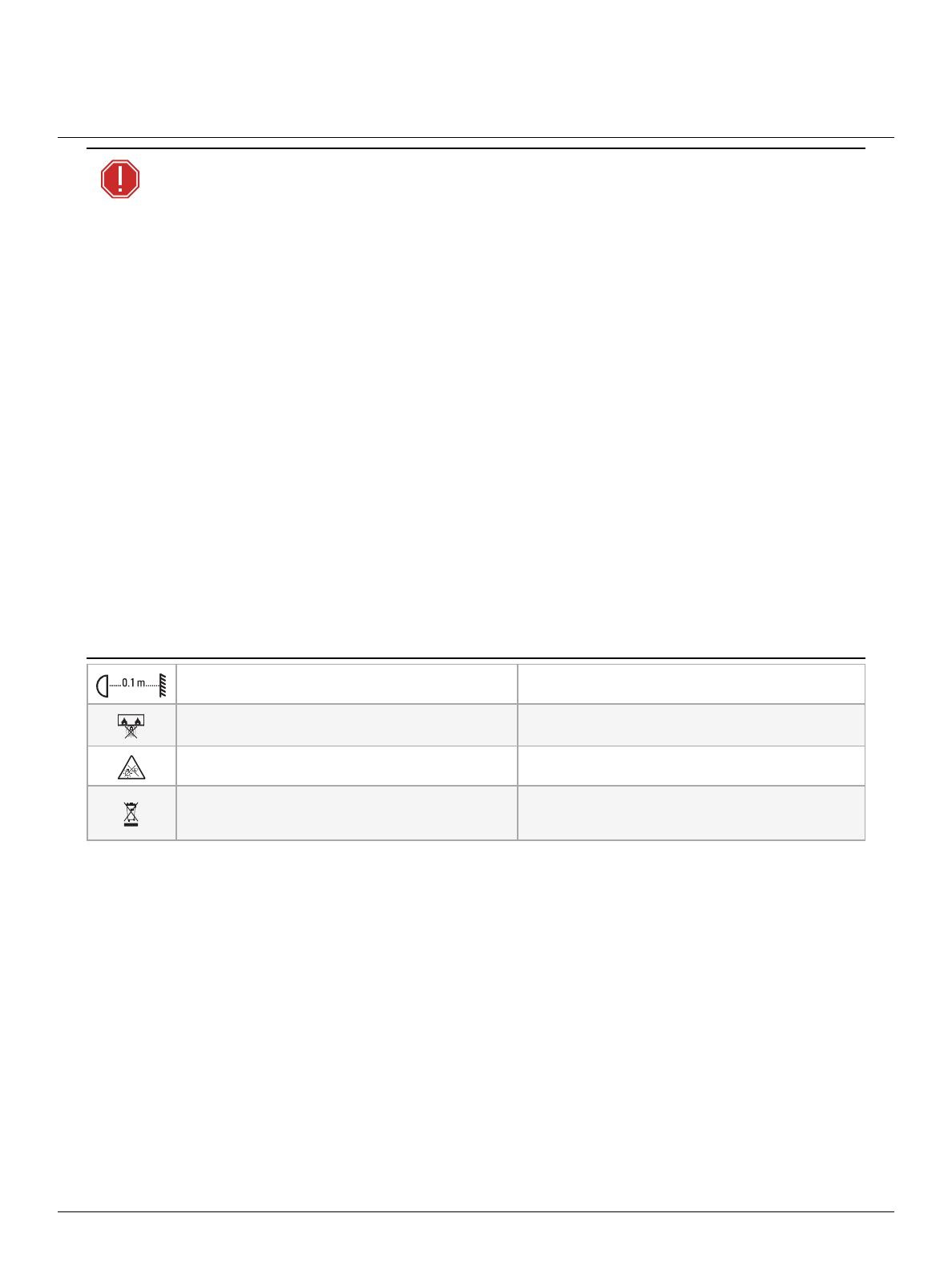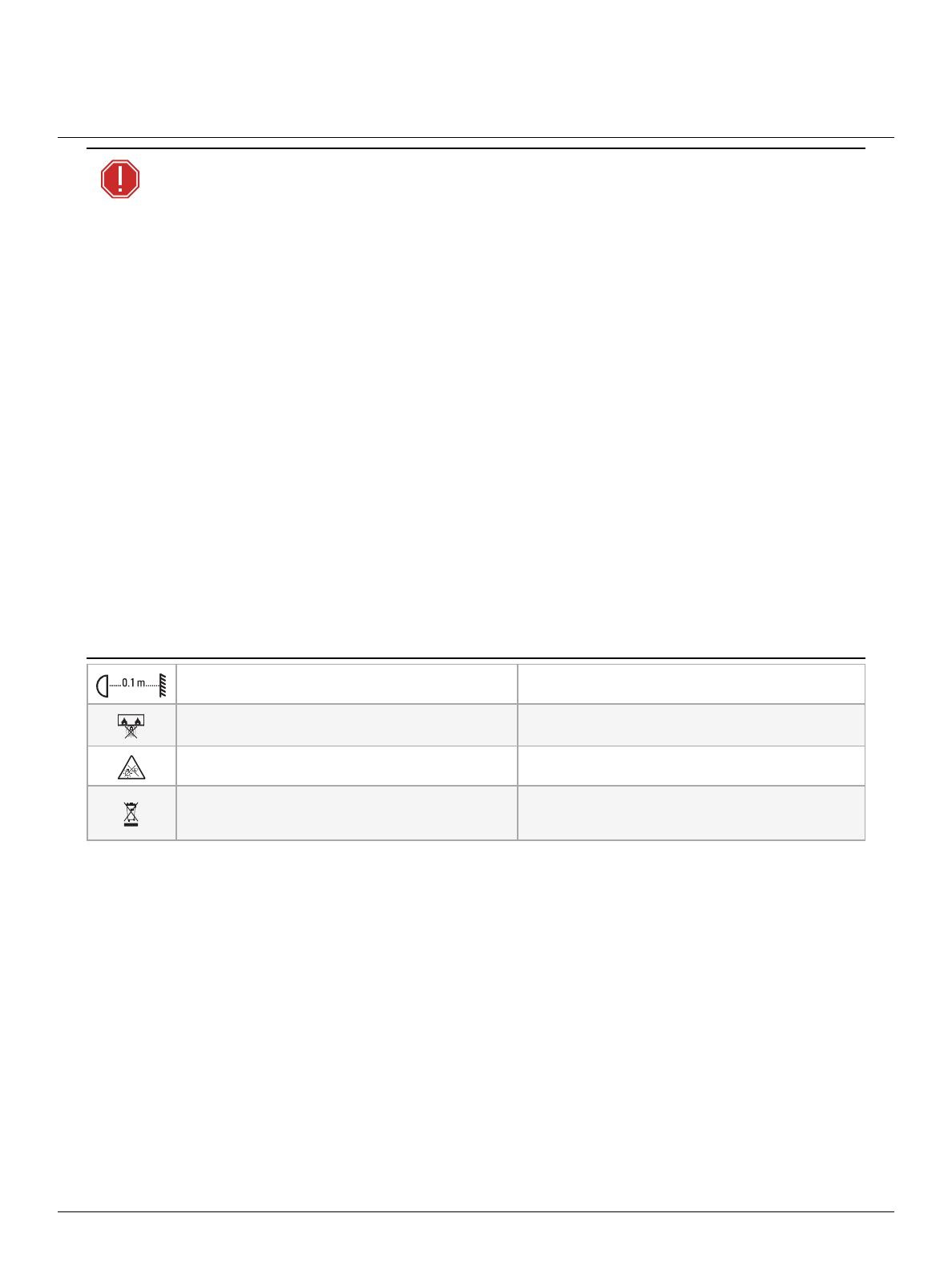
ETC Quick Guide
Source Four LED Series 3
Source Four LED Series 3 Page 4 of 8 ETC
AVERTISSEMENT : Prendre connaissance des avertissements de sécurité
suivants avant toute utilisation :
Ce produit doit être installé selon le code d'installation pertinent, par une
personne qui connait bien le produit et son fonctionnement ainsi que les
risques inhérents.
Débranchez le projecteur de son alimentation et du DMX et laissez-le
refroidir avant d’installer des accessoires ou d’effectuer un nettoyage ou
un entretien.
N’utilisez que de la quincaillerie de montage adaptée au poids total des
projecteurs et des accessoires.
En plus de la suspension principale, fixez une chaîne de sécurité (ou tout
autre dispositif de sécurité homologué) au projecteur. Les chaînes de
sécurité doivent être en mesure de supporter dix fois le poids du
projecteur. Consultez les normes locales pour vous assurer que les câbles
de sécurité respectent toutes les exigences.
Vérifiez que le porte-accessoires est verrouillé et que les élingues de tous
les accessoires sont bien attachées avant de monter le projecteur.
Lorsque vous ajustez l'inclinaison de l'appareil, sachez que le nez optique
ajoute du poids à l'avant de l'appareil. Soyez prudent afin de contrôler
des mouvements involontaires du luminaire lors du réglage de son
inclinaison.
Risque de lésion oculaire. Ne fixez pas directement la lumière.
N’utilisez pas le projecteur sans que la lentille soit installée.
Ne pas utiliser ce projecteur avec un cordon d’alimentation endommagé.
Si le cordon d’alimentation (câble) est abîmé, il doit être remplacé.
N’utilisez pas ce projecteur si la lentille présente des rayures ou des
fissures profondes. Il faut remplacer la lentille si elle est abîmée.
The luminaire must be installed at least 0.1m (4.0in)
away from all lighted objects.
Le luminaire doit être installé à au moins 0,1m (4,0po) de
tout objet éclairé.
Do not mount the fixture on or near a flammable surface. Ne pas installer le projecteur sur ou à côté d’une surface
inflammable.
Do not stare at the operating light source. Ne pas regarder la source de lumière lorsqu’elle
fonctionne.
This product should not be discarded as unsorted waste
but must be sent to separate collection facilities for
recovery and recycling.
Ce produit ne doit pas être jeté avec les déchets ménagers
mais doit être déposé dans une collecte de déchets
électroniques ou dans un point de collecte.
Install the Antenna
The fixture ships with the antenna stored in the antenna storage accessory (see image on
page1
). If
you will use wireless control, install the antenna before using the fixture.
1. Grasp the antenna at the top and pull outward to unsnap it from the antenna storage
accessory.
2. Locate the antenna base next to the NFC tag on the back of the fixture (see image on
page1
).
Insert and twist the antenna to screw it into the base.
Install a Shutter Barrel
You can use either an XDLT shutter barrel or a legacy Source Four shutter barrel. (For legacy Source
Four shutter barrels, you must use the legacy Source Four lens tubes, too.)
Insert the shutter barrel into the light engine, and rotate clockwise 45 degrees. Secure with the
provided screw and barrel rotation knob.