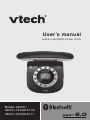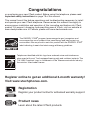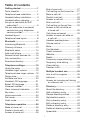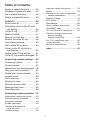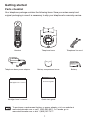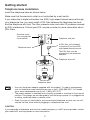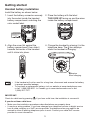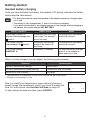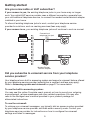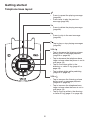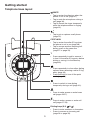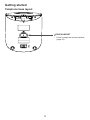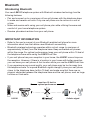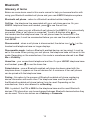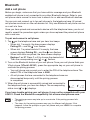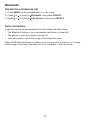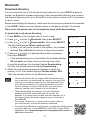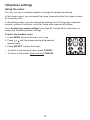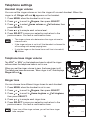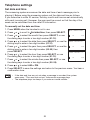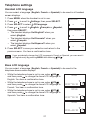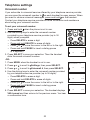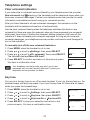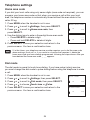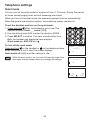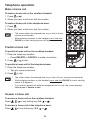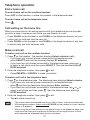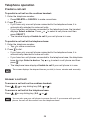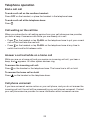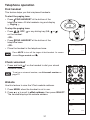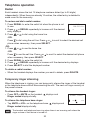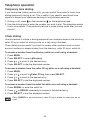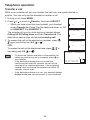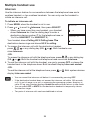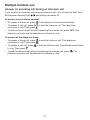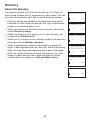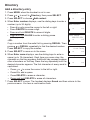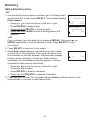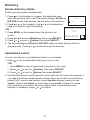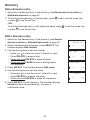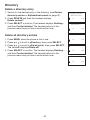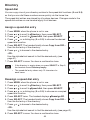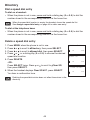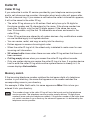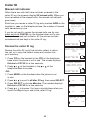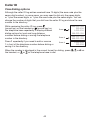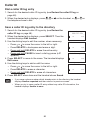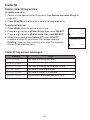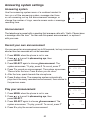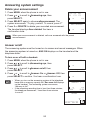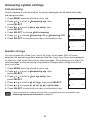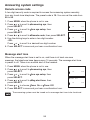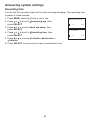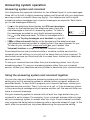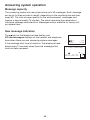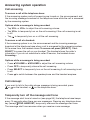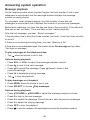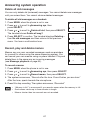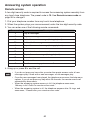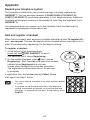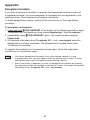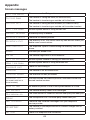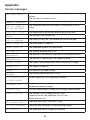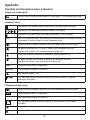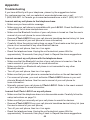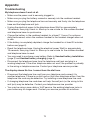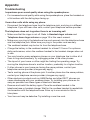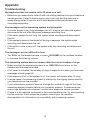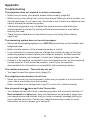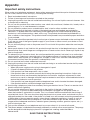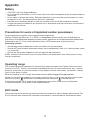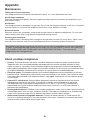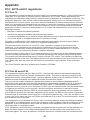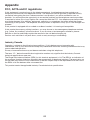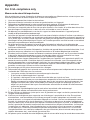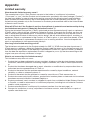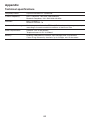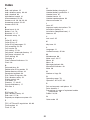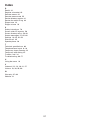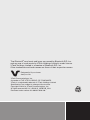User’s manual
w w w.v t e c h p h o n e s. c o m
Models: LS6191/
LS6191-13/LS6191-15/
LS6191-16/LS6191-17

Congratulations
on purchasing your new VTech product. Before using this telephone, please read
Important safety instructions on page 78 of this manual.
This manual has all the feature operations and troubleshooting necessary to install
and operate your new VTech telephone. Please review this manual thoroughly to
ensure proper installation and operation of this innovative and feature rich VTech
product. For support, shopping, and everything new at VTech, visit our website at
www.vtechphones.com. In Canada, please visit www.vtechcanada.com.
The ENERGY STAR® program (www.energystar.gov) recognizes and
encourages the use of products that save energy and help protect our
environment. We are proud to mark this product with the ENERGY STAR®
label indicating it meets the latest energy efficiency guidelines.
T
Compatible with
Hearing Aid T-Coil
TIA-1083
Telephones identified with this logo have reduced noise and interference
when used with most T-coil equipped hearing aids and cochlear implants. The
TIA-1083 Compliant Logo is a trademark of the Telecommunications Industry
Association. Used under license.
Register online to get an additional 3-month warranty!
Visit www.vtechphones.com.
Registration
Register your product online for enhanced warranty support.
Product news
Learn about the latest VTech products.

i
Table of contents
Getting started ............................1
Parts checklist ..............................1
Telephone base installation ..........2
Handset battery installation ..........3
Handset battery charging .............4
Are you a new cable or VoIP
subscriber? ................................5
Did you subscribe to voicemail
service from your telephone
service provider? .......................5
Handset layout ..............................6
Telephone base layout ..................8
Bluetooth ...................................11
Introducing Bluetooth ..................11
Glossary of terms ......................13
Bluetooth setup ...........................14
Add a cell phone .........................15
Review the cell devices list .........16
Auto connection ..........................16
Download directory .....................17
Telephone settings ...................18
Using the menu ..........................18
Handset ringer volume ...............19
Telephone base ringer volume ...19
Ringer tone .................................19
Set date and time .......................20
Handset LCD language ..............21
Base LCD language ...................21
Voicemail number .......................22
Clear voicemail indicators ...........23
Key tone ......................................23
Home area code .........................24
Dial mode ...................................24
Quiet mode .................................25
Telephone operation ................26
Make a home call .......................26
Predial a home call .....................26
Answer a home call ....................26
End a home call ..........................27
Call waiting on the home line ......27
Make a cell call ...........................27
Predial a cell call .........................28
Answer a cell call ........................28
End a cell call .............................29
Call waiting on the cell line .........29
Answer a cell call while on
a home call ..............................29
Cell phone voicemail ..................29
Answer a home call while on
a cell call ..................................30
Handset speakerphone ..............30
Volume control ............................30
Mute ............................................30
Find handset ...............................31
Check voicemail..........................31
Website .......................................31
Redial .........................................32
Temporary ringer silencing .........32
Temporary tone dialing ...............33
Chain dialing ...............................33
Transfer a call .............................34
Multiple handset use ................35
Join a call in progress .................35
Intercom ......................................36
Answer an incoming call during
an intercom call .......................37
Directory ....................................38
About the directory .....................38
Add a directory entry ..................39
Review directory entries .............41
Alphabetical search ....................41
Dial a directory entry ..................42
Edit a directory entry ..................42
Delete a directory entry ..............43
Delete all directory entries ..........43
Speed dial ...................................44

ii
Table of contents
Assign a speed dial entry ...........44
Reassign a speed dial entry .......44
Dial a speed dial entry ................45
Delete a speed dial entry ............45
Caller ID .....................................46
About caller ID ............................46
Information about caller ID with
call waiting ...............................46
Caller ID log ................................47
Memory match ............................47
Missed call indicator ...................48
Review the caller ID log ..............48
View dialing options ....................49
Dial a caller ID log entry .............50
Save a caller ID log entry to
the directory .............................50
Delete caller ID log entries .........51
Caller ID log screen messages ...51
Answering system settings .....52
Answering system ......................52
Announcement ...........................52
Record your own announcement ... 52
Play your announcement ............52
Delete your announcement ........53
Answer on/off ..............................53
Call screening .............................54
Number of rings ..........................54
Remote access code ..................55
Message alert tone .....................55
Recording time ...........................56
Answering system operation ...57
Expand your telephone system ........63
Add and register a handset ..............63
Deregister handsets .........................64
Screen messages .............................65
Handset and telephone
base indicators ..............................67
Troubleshooting ................................68
Important safety instructions ............78
Battery ..............................................79
Precautions for users of implanted
cardiac pacemakers ......................79
Operating range ................................79
ECO mode ........................................79
Maintenance .....................................80
About cordless telephones ...............80
The RBRC® seal ...............................81
FCC, ACTA and IC regulations .........82
California Energy Commission
battery charging
testing instructions ........................84
For C-UL compliance only ................85
Limited warranty ...............................87
Technical specifications ....................89
Index ................................................90

1
To purchase a replacement battery or power adapter, visit our website at
www.vtechphones.com or call 1 (800) 595-9511. In Canada, go to
www.vtechcanada.com or dial 1 (800) 267-7377.
Parts checklist
Your telephone package contains the following items. Save your sales receipt and
original packaging in case it is necessary to ship your telephone for warranty service.
Getting started
Abridged user’s manual Quick start guide
Telephone base
Telephone base power adapter
Telephone line cord
Battery compartment cover
Handset
Battery
Battery Pack / Bloc-piles :
(2.4V Ni-MH)
WARNING / AVERTISSEMENT :
DO NOT BURN OR PUNCTURE BATTERIES.
NE PAS INCINÉRER OU PERCER LES PILES.
Made in China / Fabriqué en chine
THIS SIDE UP / CE CÔTÉ VERS LE HAUT
Abridged user’s manual Quick start guide

Getting started
2
Telephone base installation
Install the telephone base as shown below.
Make sure that the electrical outlet is not controlled by a wall switch.
If you subscribe to digital subscriber line (DSL) high-speed Internet service through
your telephone line, you must install a DSL filter between the telephone line cord
and the telephone wall jack. The filter prevents noise and caller ID problems caused
by DSL interference. Contact your DSL service provider for more information about
DSL filters.
Use only the power adapter supplied with this product. To order a replacement,
visit our website at www.vtechphones.com or call 1 (800) 595-9511. In Canada,
go to www.vtechcanada.com or call 1 (800) 267-7377.
The power adapter is intended to be correctly oriented in a vertical or floor mount
position. The prongs are not designed to hold the plug in place if it is plugged into
a ceiling, under-the-table or cabinet outlet.
Even if you do not subscribe to any conventional telephone service, you can still
use the cell line alone without plugging in a telephone line cord.
CAUTION:
If you subscribe to telephone service from a cable company or a VoIP service provider, contact
your cable/VoIP service provider for more information.
•
•
•
A DSL filter (not included)
is required if you have DSL
high-speed Internet service.
The DSL filter must be
plugged into the telephone
wall jack.
Telephone line cord
Electrical outlet
(not controlled by
a wall switch) Telephone wall jack
Telephone base
Telephone base

3
Handset battery installation
Install the battery as shown below.
If the handset will not be used for a long time, disconnect and remove the battery
to prevent possible leakage.
To purchase a replacement battery, visit our website at www.vtechphones.com
or call 1 (800) 595-9511. In Canada, go to www.vtechcanada.com or dial
1 (800) 267-7377.
•
•
Getting started
Insert the battery connector securely
into the socket inside the handset
battery compartment, matching the
color-coded label.
1. Place the battery with the label
THIS SIDE UP facing up and the wires
inside the battery compartment.
2.
Align the cover flat against the
battery compartment, then slide it
towards the center of the handset
until it clicks into place.
3. Charge the handset by placing it in the
telephone base. The icon displays
when the handset is charging.
4.
displays
when charging.
BASE
10:01
AM
12/08
ANS
ON
9
Battery Pack / Bloc-piles :
(2.4V Ni-MH)
WARNING / AVERTISSEMENT :
DO NOT BURN OR PUNCTURE BATTERIES.
NE PAS INCINÉRER OU PERCER LES PILES.
Made in China / Fabriqué en chine
THIS SIDE UP / CE CÔTÉ VERS LE HAUT
IMPORTANT:
Check for a dial tone by pressing . If you hear a dial tone, the installation is successful.
If you do not hear a dial tone:
Make sure the installation procedures described above are properly done.
It may be a wiring problem. If you have changed your telephone service to digital service
from a cable company or a VoIP service provider, the telephone line may need to be
rewired to allow all existing telephone jacks to work. Contact your cable/VoIP service
provider for more information.
•
•
Battery Pack / Bloc-piles :
(2.4V Ni-MH)
WARNING / AVERTISSEMENT :
DO NOT BURN OR PUNCTURE BATTERIES.
NE PAS INCINÉRER OU PERCER LES PILES.
Made in China / Fabriqué en chine
THIS SIDE UP / CE CÔTÉ VERS LE HAUT
Battery Pack / Bloc-piles :
(2.4V Ni-MH)
WARNING / AVERTISSEMENT :
DO NOT BURN OR PUNCTURE BATTERIES.
NE PAS INCINÉRER OU PERCER LES PILES.
Made in China / Fabriqué en chine
THIS SIDE UP / CE CÔTÉ VERS LE HAUT

Getting started
4
Handset battery charging
Once you have installed the battery, the handset LCD display indicates the battery
status (see the table below).
For best performance, keep the handset in the telephone base or charger when
not in use.
The battery is fully charged after 11 hours of continuous charging.
If you place the handset in the telephone base or the charger without plugging in
the battery, the screen displays NO BATTERY.
Battery indicators Battery status Action
The screen is blank, or
displays Put in charger and
flashes.
The battery has no or very
little charge. The handset
cannot be used.
Charge without interruption
(about 30 minutes).
The screen displays
Low battery and flashes.
The battery has enough
charge to be used for a
short time.
Charge without interruption
(about 30 minutes).
The screen displays
HANDSET X.
The battery is charged. To keep the battery charged,
place it in the telephone
base when not in use.
When it is fully charged, you can expect the following performance:
Operation Operating time
While in handset use (talking*) Seven hours
While in speakerphone mode (talking*) Three hours and 30 minutes
While not in use (standby**) Five days
* Operating times vary depending on your actual use and the age of the battery.
** Handset is not charging or in use.
•
•
•
After you install your telephone or power returns following a
power outage, the handset will prompt you to set the date and
time. For instructions, see Set date and time on page 20.
To skip setting the date and time, press CANCEL.
Date: MM/DD/YY
ANS ON
ECO

Getting started
5
Are you a new cable or VoIP subscriber?
If your answer is yes, the existing telephone jacks in your home may no longer
work. Your cable/VoIP service provider uses a different connection, seperate from
your old traditional telephone service, to connect the modem/router/terminal adapter
installed in your home.
To allow all existing telephone jacks to work, contact your telephone service
provider for solutions, such as rewiring services (fees may apply).
If your answer is no, your existing telephone jacks will continue to work as normal.
Did you subscribe to voicemail service from your telephone
service provider?
Your telephone has a built-in answering system and supports voicemail feature offered
by your telephone service provider (subscription is required, and fees may apply).
Refer to Answering system and voicemail on page 57 for more details.
To use the built-in answering system:
You may see this online Complete user’s manual on how to record your outgoing
announcement, retrieve messages and other related operations. You may also
refer to the Abridged user’s manual provided in your product package for
abbreviated instructions.
To use the voicemail:
To retrieve your voicemail messages, you typically dial an access number provided
by your telephone service provider, and then enter a security code. Contact your
telephone service provider for instructions on how to configure the voicemail
settings and listen to messages.
Cable or
Internet
NEW
Main
landline
OLD
Modem/Router/
Terminal adapter
Conventional
telephone line jack

Getting started
6
Handset layout
Press to make or answer a cell call (page 27 or
page 28).
During a cell call, press to answer an incoming cell
call when you hear a call waiting alert (page 29).
/ /VOLUME
Press to review the directory when the phone is not in
use (page 41).
Press to scroll up while in a menu, or in the directory,
caller ID log or redial list.
While entering names or numbers, press to move the
cursor to the right.
During a call or message playback, press to increase
the listening volume (page 30 or page 60).
/FLASH
Press to make or answer a home call (page 26).
During a call, press to answer an incoming home call
when you receive a call waiting alert (page 27).
While reviewing a caller ID log entry, press repeatedly
to add or remove 1 in front of the telephone number
before dialing or saving it in the directory (page 49).
Press and hold to set or dial your voicemail number
(page 22).
Dialing keys
Press to enter numbers or characters.
Press to answer an incoming call (page 26 or
page 28).
Press to switch to tone dialing during a call if you have
pulse service (page 33).
Press to make a home line call using the handset
speakerphone (page 26).
Press to answer a call using the handset
speakerphone (page 26 or page 28).
During a call, press to switch between the handset
speakerphone and the handset earpiece (page 30).
•
•
•
•
•
•
•
•
•
•
•
•
•
•
•
•

Getting started
7
Handset layout
CID/ /VOLUME
Press to display the caller ID log when the phone is
not in use (page 48).
Press to scroll down while in a menu, or in the
directory, caller ID log or redial list.
While entering names or numbers, press to move the
cursor to the left.
During a call or message playback, press to decrease
the listening volume (page 30 or page 60).
MENU/SELECT
Press to show the menu (page 18).
While in the menu, press to select an item or save an
entry or setting (page 18).
OFF/CANCEL
During a call, press to hang up (page 27 and
page 29).
While in a menu, press to return to the previous
menu, or press and hold to return to idle mode,
without making changes (page 18).
Press to delete digits while predialing (page 26
and page 28).
While the phone is ringing, press to silence the ringer
temporarily (page 32).
Press and hold to erase the missed call indicator
when the handset is not in use (page 48).
Press repeatedly to display other dialing options when
reviewing a caller ID log entry (page 49).
Press and hold to set and turn on the quiet mode, or
turn it off (page 25).
MUTE/DELETE
During a call, press to mute the microphone (page 30).
While the phone is ringing, press to silence the ringer
temporarily (page 32).
While reviewing the redial list, directory or caller ID
log, press to delete an individual entry (page 32,
page 43 and page 51 respectively).
While predialing, press to delete digits (page 26 and
page 28).
REDIAL/PAUSE
Press repeatedly to view the last 10 numbers dialed
(page 32).
While entering numbers, press and hold to insert a
dialing pause (page 26, page 39 and page 42).
•
•
•
•
•
•
•
•
•
•
•
•
•
•
•
•
•
•
•

Getting started
8
Telephone base layout
4
Press to repeat the playing message
(page 60).
Press twice to play the previous
message (page 60).
3x
Press to delete the playing message
(page 60).
2
Press to skip to the next message
(page 60).
Tap to play or stop playing messages
(page 60).
VOL-/
Tap to decrease the listening volume
during a call or message playback
(page 30 or page 60).
Tap to decrease the telephone base
ringer volume when the phone is not in
use (page 19).
Tap to scroll down while in the
directory or caller ID log (page 41 or
page 48).
Tap to delete digits while predialing
(page 26 or page 28).
VOL+/
Tap to increase the listening volume
during a call or message playback
(page 30 or page 60).
Tap to increase the telephone base
ringer volume when the base is not in
use (page 19).
Tap to scroll up while in the directory
or caller ID log (page 41 or page 48).
•
•
•
•
•
•
•
•
•
•
•
•

Getting started
9
Telephone base layout
/MUTE
Tap to review the directory when the
phone is not in use (page 41).
Tap to mute the microphone during a
call (page 30).
Tap to silence the ringer temporarily
while the telephone base is ringing
(page 32).
Tap to pair or replace a cell phone
(page 15).
CID/FLASH
Tap to review the caller ID log when
the phone is not in use (page 48).
Tap to answer another incoming call
during a call on the same line
(page 27 or page 29).
1
Press repeatedly to add or remove 1
in front of the caller ID log entry before
dialing or saving it to the directory
(page 49).
Press repeatedly to show other dialing
options when reviewing a caller ID log
entry (page 49).
Press and hold to turn off the quiet
mode (page 25).
Press to switch to tone dialing
temporarily during a call (page 33).
Press to make, answer or end a home
call (pages 26-27).
Press to make, answer or end a cell
call (pages 27-29).
Dialing keys (0-9, & )
Press to enter numbers or characters.
Press to answer an incoming call
(page 26 or page 28).
•
•
•
•
•
•
•
•
•
•
•
•
•
•

Getting started
10
Telephone base layout
/FIND HANDSET
Press to page the system handset.
(page 31).
•

11
Introducing Bluetooth
Your new LS6191 telephone system with Bluetooth wireless technology has the
following features:
Pair and connect up to a maximum of two cell phones with the telephone base
to make and receive cell calls. Only one cell phone can be active on a call at
a time.
Make and receive calls using your cell phone plan while utilizing the ease and
comfort of your home telephone system.
Receive phonebook entries from your cell phone.
IMPORTANT INFORMATION
Refer to the user's manual of your Bluetooth enabled cell phone for more
information about how that device uses Bluetooth connectivity.
Bluetooth wireless technology operates within a short range (a maximum of
approximately 30 feet) from the telephone base. Keep connected cell phones
within this range. For optimal performance, keep your cell phone within 15 feet of
the telephone base while using the LS6191 cell line.
If your cell phone has poor reception in your home, the LS6191 cannot improve
the reception. However, if there is a location in your house with better reception,
you can leave your cell phone at that location while you use the LS6191 cell line.
If you experience poor sound quality, your cell phone may be too far away from
the telephone base. To improve Bluetooth signal strength, place your cell phone
closer to the telephone base (within 15 feet) and make sure that there are no
physical obstacles between the telephone base and the cell phone, such as large
furniture or thick walls.
•
•
•
•
•
•
•
Bluetooth
Cellular signal
Less than 15 feet for
optimal performance
LS6191 ®

12
Bluetooth
The Bluetooth® word mark and logos are owned by Bluetooth SIG, Inc. and any use
of such marks by VTech Holdings Limited is under license.
VTech Holdings Limited is a member of Bluetooth SIG, Inc. Other trademarks and
trade names are those of their respective owners.
Charge your cell phone while it is connected to the telephone base. Your cell
phone's battery will discharge faster while it is connected to the telephone base
via Bluetooth wireless technology.
Monitor your cell phone's usage because minutes are deducted from your cellular
plan for the duration of all cell calls, depending on the terms of your plan.
Refer to Bluetooth setup (page 14) to learn how to set up and manage your
Bluetooth enabled devices. Refer to Telephone operation (page 26) on how
to operate your Bluetooth devices with your new LS6191 telephone system
with Bluetooth wireless technology. Refer to Troubleshooting (page 68) if you
experience difficulty using the telephone system.
•
•

13
Bluetooth
Glossary of terms
Below are some terms used in this user’s manual to help you become familiar with
using your Bluetooth enabled cell phone and your new LS6191 telephone system.
Bluetooth cell phone - refers to a Bluetooth enabled cellular telephone.
Cell line - the telephone line associated with your cell phone service. On your
LS6191 telephone base and handset, press to use the cell line.
Connected - when you pair a Bluetooth cell phone to the LS6191, it is
automatically
connected. When a cell phone is connected, 1 and/or 2 displays after on
the handset and the telephone base. If a cell phone loses its connection to the
telephone base, it must be reconnected before you can use the cell phone with
the LS6191.
Disconnected - when a cell phone is disconnected, the status icon ( 1/2) on the
handset and telephone base no longer displays.
Discoverable mode - before a Bluetooth enabled device can be paired, it must be
set to this mode. When pairing your cell phone, the telephone base will be set to this
mode. Depending on the manufacturer, this mode is sometimes referred to as Find
Me or Visibility.
Home line - your conventional telephone land line. On your LS6191 telephone base
and handset, press to use the home line.
Paired device - once a Bluetooth enabled cell phone has been paired with the
telephone base, it appears on the cell devices list. A maximum of two cell phones
can be paired with the telephone base.
Pairing - this refers to the process of Bluetooth enabled cell phone registering
device information with each other. The telephone base must be paired with
the Bluetooth enabled cell phone before it can be used. Depending on the
manufacturer, this is also referred to as Bonding.
PIN - by default, the PIN is 0000 for the telephone base and for most Bluetooth
devices. PIN information may be exchanged between Bluetooth devices before they
can be used. This is also known as a Passkey or Passcode.

14
Bluetooth
Bluetooth setup
To use a Bluetooth enabled cell phone with your LS6191, you must first pair and
connect it with the telephone base. The LS6191 telephone base and all system
handsets can be used to make or answer calls on the cell phone line.
Bluetooth wireless technology operates within a short range (a maximum of
approximately 30 feet). When you pair a Bluetooth cell phone to the telephone
base, make sure your Bluetooth cell phone is close to the telephone base to
maintain sufficient signal strength. For optimal performance, keep your cell phone
within 15 feet of the telephone base while using the cell line.

15
Bluetooth
Add a cell phone
Before you begin, make sure that you have cellular coverage and your Bluetooth
enabled cell phone is not connected to any other Bluetooth devices. Refer to your
cell phone user's manual to learn how to search for or add new Bluetooth devices.
You can pair and connect up to two cell phones to the telephone base. All paired
cell phones are shown on the cell devices list. Only one Bluetooth cell phone can be
on a call at a time.
Once you have paired and connected a device with the telephone base, you do not
need to repeat the procedure again unless you have replaced the paired cell phone
with a new one.
To pair and connect a cell phone:
Tap on the telephone base and you hear two beeps.
When slot 1 is empty, the base screen displays
Pairing D1... and the 1 icon flashes.
When slot 1 is paired and slot 2 is empty, the base
screen displays Pairing D2... and the 2 icon flashes.
When both slots are paired, the base screen displays
Replace 1 or 2? Press 1 or 2 to choose the desired slot.
Then the corresponding icon ( 1 or 2) flashes.
Turn on the Bluetooth feature of your cell phone. Once your cell phone finds your
VTech phone (VTech LS6191), press the appropriate key on your cell phone to
continue the pairing process.
Your cell phone may prompt you to enter the PIN of the telephone base. The
default PIN of the telephone base is 0000.
All cell phones that are connected to the telephone base are
disconnected temporarily until the pairing process
is completed.
When the cell phone is successfully paired and connected to
the telephone base, you hear two beeps. The corresponding
status icon ( 1 or 2) displays.
If you have trouble pairing your cell phone, it may not be compatible with your
LS6191. Check the Bluetooth compatibility list at www.vtechphones.com.
The pairing process may take up to one minute. If the pairing process fails,
try again.
The steps for the pairing process may vary for different cell phones. If this
happens, follow the prompts on your cell phone and your LS6191 to complete
the pairing process.
1.
•
•
•
2.
•
•
3.
•
•
HANDSET 1
10:01
AM
ANS ON
ECO
8/20
1
2

16
Bluetooth
Review the cell devices list
Press MENU on the handset when it is not in use.
Press or to scroll to Bluetooth, then press SELECT.
Press or to scroll to Cell devices, then press SELECT.
Auto connection
A cell phone may be disconnected from the telephone base when:
The Bluetooth feature of your connected cell phone is turned off.
The power of your cell phone is turned off.
Your cell phone is not within range of the telephone base.
When the Bluetooth feature or power on the cell phone is turned on, or it moves
within range of the base, the base will try to reconnect to the cell phone.
1.
2.
3.
•
•
•
La page charge ...
La page charge ...
La page charge ...
La page charge ...
La page charge ...
La page charge ...
La page charge ...
La page charge ...
La page charge ...
La page charge ...
La page charge ...
La page charge ...
La page charge ...
La page charge ...
La page charge ...
La page charge ...
La page charge ...
La page charge ...
La page charge ...
La page charge ...
La page charge ...
La page charge ...
La page charge ...
La page charge ...
La page charge ...
La page charge ...
La page charge ...
La page charge ...
La page charge ...
La page charge ...
La page charge ...
La page charge ...
La page charge ...
La page charge ...
La page charge ...
La page charge ...
La page charge ...
La page charge ...
La page charge ...
La page charge ...
La page charge ...
La page charge ...
La page charge ...
La page charge ...
La page charge ...
La page charge ...
La page charge ...
La page charge ...
La page charge ...
La page charge ...
La page charge ...
La page charge ...
La page charge ...
La page charge ...
La page charge ...
La page charge ...
La page charge ...
La page charge ...
La page charge ...
La page charge ...
La page charge ...
La page charge ...
La page charge ...
La page charge ...
La page charge ...
La page charge ...
La page charge ...
La page charge ...
La page charge ...
La page charge ...
La page charge ...
La page charge ...
La page charge ...
La page charge ...
La page charge ...
La page charge ...
-
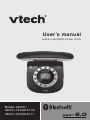 1
1
-
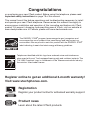 2
2
-
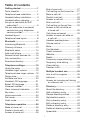 3
3
-
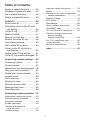 4
4
-
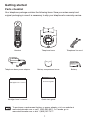 5
5
-
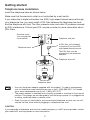 6
6
-
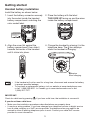 7
7
-
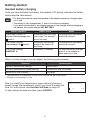 8
8
-
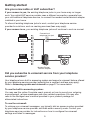 9
9
-
 10
10
-
 11
11
-
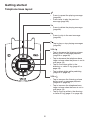 12
12
-
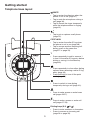 13
13
-
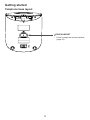 14
14
-
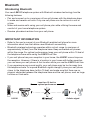 15
15
-
 16
16
-
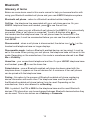 17
17
-
 18
18
-
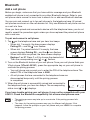 19
19
-
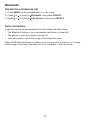 20
20
-
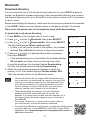 21
21
-
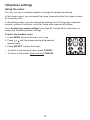 22
22
-
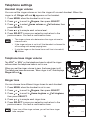 23
23
-
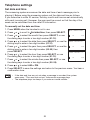 24
24
-
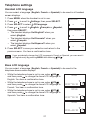 25
25
-
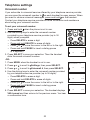 26
26
-
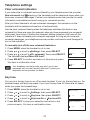 27
27
-
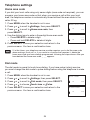 28
28
-
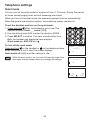 29
29
-
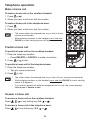 30
30
-
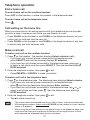 31
31
-
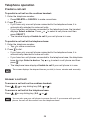 32
32
-
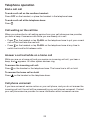 33
33
-
 34
34
-
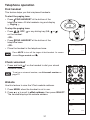 35
35
-
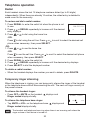 36
36
-
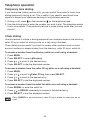 37
37
-
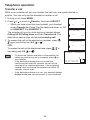 38
38
-
 39
39
-
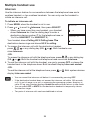 40
40
-
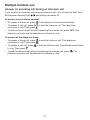 41
41
-
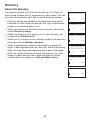 42
42
-
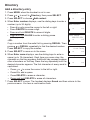 43
43
-
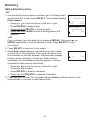 44
44
-
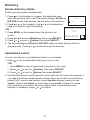 45
45
-
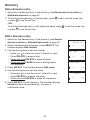 46
46
-
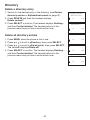 47
47
-
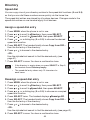 48
48
-
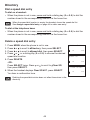 49
49
-
 50
50
-
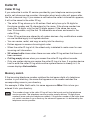 51
51
-
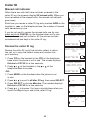 52
52
-
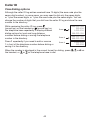 53
53
-
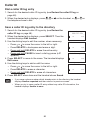 54
54
-
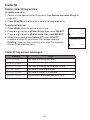 55
55
-
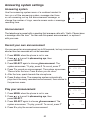 56
56
-
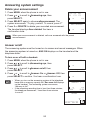 57
57
-
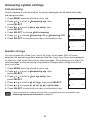 58
58
-
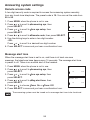 59
59
-
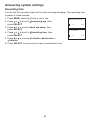 60
60
-
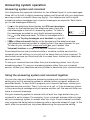 61
61
-
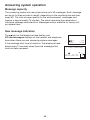 62
62
-
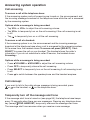 63
63
-
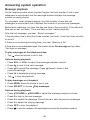 64
64
-
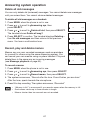 65
65
-
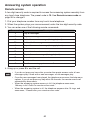 66
66
-
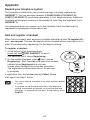 67
67
-
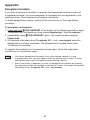 68
68
-
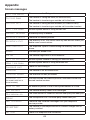 69
69
-
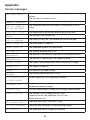 70
70
-
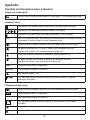 71
71
-
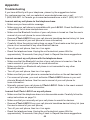 72
72
-
 73
73
-
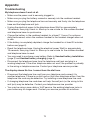 74
74
-
 75
75
-
 76
76
-
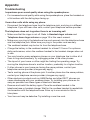 77
77
-
 78
78
-
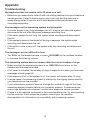 79
79
-
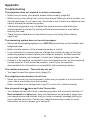 80
80
-
 81
81
-
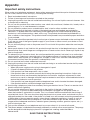 82
82
-
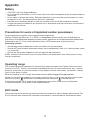 83
83
-
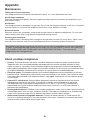 84
84
-
 85
85
-
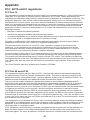 86
86
-
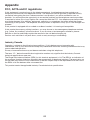 87
87
-
 88
88
-
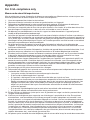 89
89
-
 90
90
-
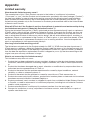 91
91
-
 92
92
-
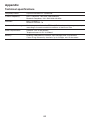 93
93
-
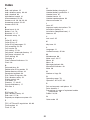 94
94
-
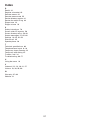 95
95
-
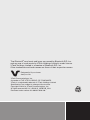 96
96
VTech LS6191-13 Manuel utilisateur
- Catégorie
- Téléphones
- Taper
- Manuel utilisateur
dans d''autres langues
- English: VTech LS6191-13 User manual
Documents connexes
-
VTech LS6185-13 Manuel utilisateur
-
VTech DS6511-2 Manuel utilisateur
-
VTech DS6521 Manuel utilisateur
-
VTech DS6511-2 Manuel utilisateur
-
VTech DS6161 Manuel utilisateur
-
VTech DS6291-3 Manuel utilisateur
-
VTech DS6291 Manuel utilisateur
-
VTech DS6520-22 Manuel utilisateur
-
VTech DS6621-2 Manuel utilisateur
-
VTech DS6672-4 Manuel utilisateur