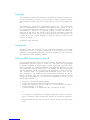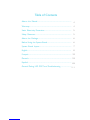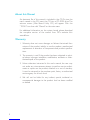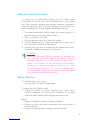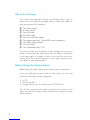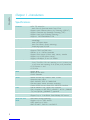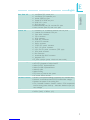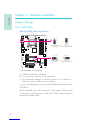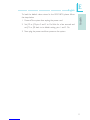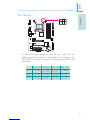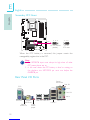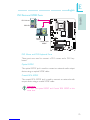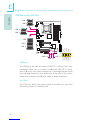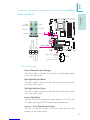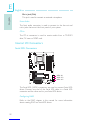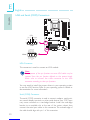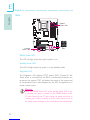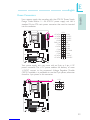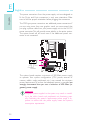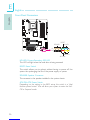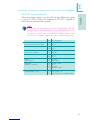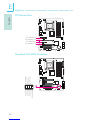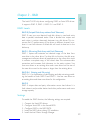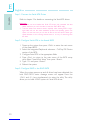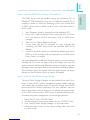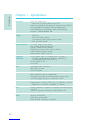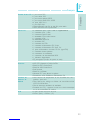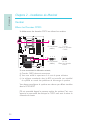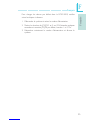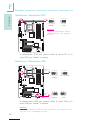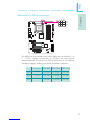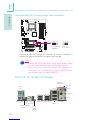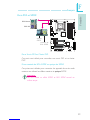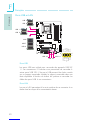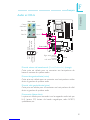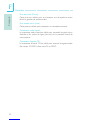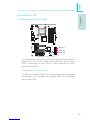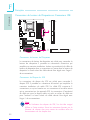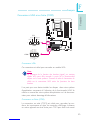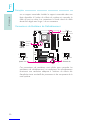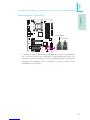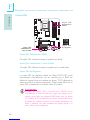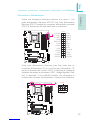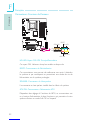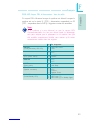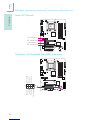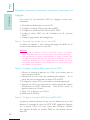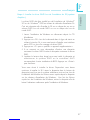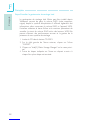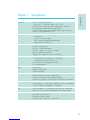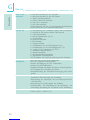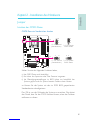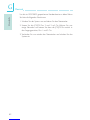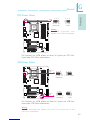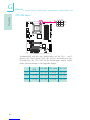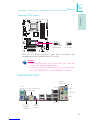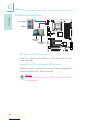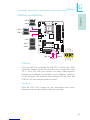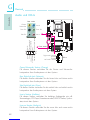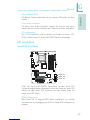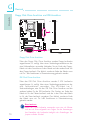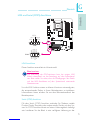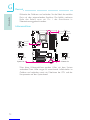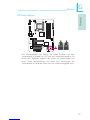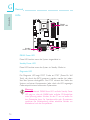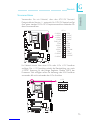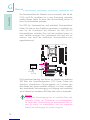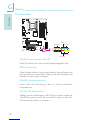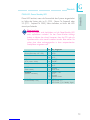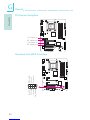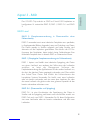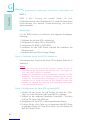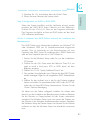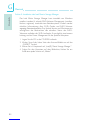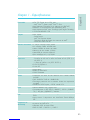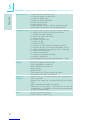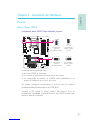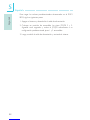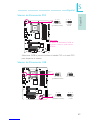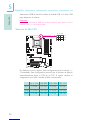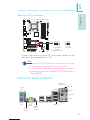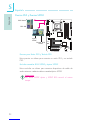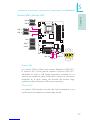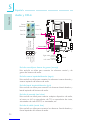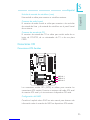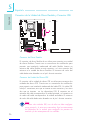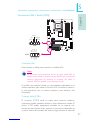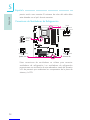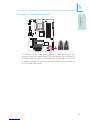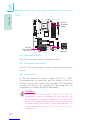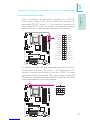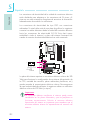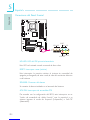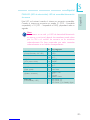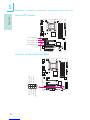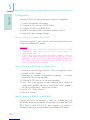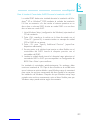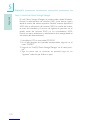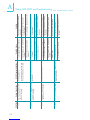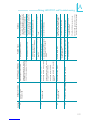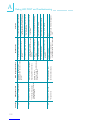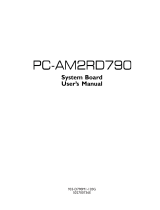LanParty Blood-Iron P45 Elite Series Manuel utilisateur
- Taper
- Manuel utilisateur

Copyright
This publication contains information that is protected by copyright. No part of it
may be reproduced in any form or by any means or used to make any transfor-
mation/adaptation without the prior written permission from the copyright hold-
ers.
This publication is provided for informational purposes only. The manufacturer
makes no representations or warranties with respect to the contents or use of
this manual and specifically disclaims any express or implied warranties of
merchantability or fitness for any particular purpose. The user will assume the
entire risk of the use or the results of the use of this document. Further, the
manufacturer reserves the right to revise this publication and make changes to its
contents at any time, without obligation to notify any person or entity of such
revisions or changes.
© 2008. All Rights Reserved.
Trademarks
Windows® 2000 and Windows® XP are registered trademarks of Microsoft
Corporation. Award is a registered trademark of Award Software, Inc. Other
trademarks and registered trademarks of products appearing in this manual are
the properties of their respective holders.
FCC and DOC Statement on Class B
This equipment has been tested and found to comply with the limits for a Class
B digital device, pursuant to Part 15 of the FCC rules. These limits are designed
to provide reasonable protection against harmful interference when the equip-
ment is operated in a residential installation. This equipment generates, uses and
can radiate radio frequency energy and, if not installed and used in accordance
with the instruction manual, may cause harmful interference to radio communica-
tions. However, there is no guarantee that interference will not occur in a par-
ticular installation. If this equipment does cause harmful interference to radio or
television reception, which can be determined by turning the equipment off and
on, the user is encouraged to try to correct the interference by one or more of
the following measures:
• Reorient or relocate the receiving antenna.
• Increase the separation between the equipment and the receiver.
• Connect the equipment into an outlet on a circuit different from that to
which the receiver is connected.
• Consult the dealer or an experienced radio TV technician for help.
Notice:
1. The changes or modifications not expressly approved by the party responsi-
ble for compliance could void the user's authority to operate the equipment.
2. Shielded interface cables must be used in order to comply with the emission
limits.

Table of Contents
About this Manual................................................................................
Warranty.................................................................................................
Static Electricity Precaution................................................................
Safety Measures.....................................................................................
About the Package...............................................................................
Before Using the System Board.........................................................
System Board Layout............................................................................
English.....................................................................................................
Français...................................................................................................
Deutsch...................................................................................................
Español....................................................................................................
General Debug LED POST and Troubleshooting ........................
4
4
5
5
6
6
7
8
32
59
85
111

Introduction
1
4
About this Manual
An electronic file of this manual is included in the CD. To view the
user’s manual in the CD, insert the CD into a CD-ROM drive. The
autorun screen (Main Board Utility CD) will appear. Click the
“TOOLS” icon then click “Manual” on the main menu.
For additional information on the system board, please download
the complete version of the manual from DFI’s website. Visit
www.dfi.com.
Warranty
1. Warranty does not cover damages or failures that arised from
misuse of the product, inability to use the product, unauthorized
replacement or alteration of components and product specifica-
tions.
2. The warranty is void if the product has been subjected to physi-
cal abuse, improper installation, modification, accidents or unau-
thorized repair of the product.
3. Unless otherwise instructed in this user’s manual, the user may
not, under any circumstances, attempt to perform service, adjust-
ments or repairs on the product, whether in or out of warranty.
It must be returned to the purchase point, factory or authorized
service agency for all such work.
4. We will not be liable for any indirect, special, incidental or
consequencial damages to the product that has been modified
or altered.

1
Introduction
5
Static Electricity Precautions
It is quite easy to inadvertently damage your PC, system board,
components or devices even before installing them in your system
unit. Static electrical discharge can damage computer components
without causing any signs of physical damage. You must take extra
care in handling them to ensure against electrostatic build-up.
1. To prevent electrostatic build-up, leave the system board in its
anti-static bag until you are ready to install it.
2. Wear an antistatic wrist strap.
3. Do all preparation work on a static-free surface.
4. Hold the device only by its edges. Be careful not to touch any of
the components, contacts or connections.
5. Avoid touching the pins or contacts on all modules and connec-
tors. Hold modules or connectors by their ends.
Important:
Electrostatic discharge (ESD) can damage your processor, disk
drive and other components. Perform the upgrade instruction
procedures described at an ESD workstation only. If such a
station is not available, you can provide some ESD protection
by wearing an antistatic wrist strap and attaching it to a metal
part of the system chassis. If a wrist strap is unavailable, estab-
lish and maintain contact with the system chassis throughout
any procedures requiring ESD protection.
Safety Measures
To avoid damage to the system:
• Use the correct AC input voltage range.....
To reduce the risk of electric shock:
• Unplug the power cord before removing the system chassis
cover for installation or servicing. After installation or servicing,
cover the system chassis before plugging the power cord.
Battery:
• Danger of explosion if battery incorrectly replaced.
• Replace only with the same or equivalent type recommend
by
the manufacturer.
• Dispose of used batteries according to local ordinance.

Introduction
1
6
About the Package
The system board package contains the following items. If any of
these items are missing or damaged, please contact your dealer or
sales representative for assistance.
;The system board
;A user’s manual
;One IDE cable
;One FDD cable
;Two Serial ATA data cables
;One power cable with 2 Serial ATA power connectors
;One RAID floppy diskette
;One I/O shield
;One “Mainboard Utility” CD
The system board and accessories in the package may not come
similar to the information listed above. This may differ in accordance
to the sales region or models in which it was sold. For more infor-
mation about the standard package in your region, please contact
your dealer or sales representative.
Before Using the System Board
Before using the system board, prepare basic system components.
If you are installing the system board in a new system, you will need
at least the following internal components.
•A CPU
•Memory module
•Storage devices such as hard disk drive, CD-ROM, etc.
You will also need external system peripherals you intend to use
which will normally include at least a keyboard, a mouse and a video
display monitor.

1
Introduction
7
System Board Layout
Mouse
KB
Optical
S/PDIF-out
LAN
USB 7
USB 6
Line-in
Front R/L
Mic-in
Center/
Subwoofer
Side R/L
Rear R/L
1
1
Coaxial RCA
S/PDIF-out
USB 9
USB 8
USB 11
USB 10
CD-in
1
ITE
IT8718F
SATA 3
SATA 2
SATA 1
SATA 0
SATA 5
SATA 4
System fan
1
Front panel
1
1
Chassis fan
USB 4-5 USB 2-3 USB 0-1
FDD
1
1
COM
Battery
Front audio
1
1
IrDA
5V/12V
power
1
5V/12V
power
1
PCIE 1
PCIE 3
2412
ATX
power
113
JMicron
JMB368
1
1
CPU fan
DIMM 1
DIMM 2 DIMM 4
DIMM 3
12V power
1
JP17 JP18
1
1
JP19
1
SPI Flash
BIOS
ResetPower
1
Socket 775
1
PS/2 power
select (J 7)P
Marvell
88E8053
USB 6-11 power
select (J 5)P
1
NB Fan
IDE
USB 0-5 power
select (J )P6
1
1Intel
ICH10R
Intel
P45
Standby
Power LED
PCI 1
PCI 2
PCIE 2
PCIE 4
Realtek
ALC885
DRAM Power LED
Clear CMOS (JP8)
CPU FSB select
(JP17-JP19)
11 1
Clear
CMOS (JP2)
Secondary RTC
reset (JP12)
1
2
7
8
Download
BIOS (JP13)Flash

English
E
8
English
Chapter 1 - Introduction
Specifications
Processor
Chipset
System Memory
Expansion Slots
BIOS
Audio
LAN
IDE
Serial ATA with
RAID
• LGA 775 socket for:
- Intel® CoreTM2 Quad and Intel® CoreTM2 Duo
• Supports Intel Enhanced Memory 64 Technology (EMT64T)
• Supports Enhanced Intel SpeedStep Technology (EIST)
• Supports Intel Hyper-Threading Technology
• Supports 1333/1066/800MHz FSB
• Intel® chipset
- Northbridge:
Intel® P45 Express chipset
Intel® Fast Memory Access technology
- Southbridge: Intel® ICH10R
• Four 240-pin DDR2 DIMM sockets
• Supports DDR2 667/800 MHz
• Delivers up to 12.8Gb/s bandwidth
• Supports dual channel (128-bit wide) memory interface
• Supports up to 8GB system memory
• Supports unbuffered x8 and x16 DIMMs
• 2 PCI Express (Gen 2) x16 slots
- 2-way CrossFire: One slot operating at x16 (16-lane port)
or two slots each operating at x8 (8-lane ports) bandwidth
• 2 PCI Express x1 slots
• 2 PCI slots
• Award BIOS
• 8Mbit SPI flash BIOS
• CMOS Reloaded
• Realtek ALC885 High Definition audio CODEC
• 8-channel audio output
• DAC SNR/ADC SNR of 106dB/101dB
• Full-rate lossless content protection technology
• Optical S/PDIF-out and coaxial RCA S/PDIF-out interfaces
• Marvell 88E8053 PCIE Gigabit LAN controller
• Fully compliant to IEEE 802.3 (10BASE-T), 802.3u (100BASE-
TX) and 802.3ab (1000BASE-T) standards
• JMicron JMB368 PCI Express to PATA host controller
• Supports up to 2 UltraDMA 33/66/100Mbps IDE devices
• Intel Matrix Storage technology
• Supports up to 6 SATA devices
• SATA speed up to 3Gb/s
• RAID 0, RAID 1, RAID 0+1 and RAID 5

E
English
9
English
Rear Panel I/O
Internal I/O
Power Management
Hardware Monitor
PCB
• 1 mini-DIN-6 PS/2 mouse port
• 1 mini-DIN-6 PS/2 keyboard port
• 1 optical S/PDIF-out port
• 1 coaxial RCA S/PDIF-out port
• 6 USB 2.0/1.1 ports
• 1 RJ45 LAN port
• Center/subwoofer, rear R/L and side R/L jacks
• Line-in, line-out (front R/L) and mic-in jacks
• 3 connectors for 6 additional external USB 2.0 ports
• 1 connector for an external COM port
• 1 front audio connector
• 1 CD-in connector
• 1 IrDA connector
• 6 Serial ATA connectors
• 1 40-pin IDE connector
• 1 floppy connector
• 1 24-pin ATX power connector
• 1 8-pin 12V power connector
• 2 4-pin 5V/12V power connectors (FDD type)
• 1 front panel connector
• 4 fan connectors
• 1 download flash BIOS connector
• 1 diagnostic LED
• EZ touch switches (power switch and reset switch)
• ACPI and OS Directed Power Management
• ACPI STR (Suspend to RAM) function
• Wake-On-PS/2 Keyboard/Mouse
• Wake-On-USB Keyboard/Mouse
• Wake-On-LAN
• Wake-On-Ring
• RTC timer to power-on the system
• AC power failure recovery
• Monitors CPU/system/Northbridge temperature and overheat alarm
• Monitors Vcore/Vdimm/Vnb/VCC5/12V/V5sb/Vbat voltages
• Monitors the speed of the cooling fans
• CPU Overheat Protection function monitors CPU temperature
and fan during system boot-up - automatic shutdown upon sys-
tem overheat
• 4 layers, ATX form factor
• 24.5cm (9.64") x 30.5cm (12")

English
E
10
English
Chapter 2 - Hardware Installation
Jumper Settings
If you encounter the following,
a) CMOS data becomes corrupted.
b) You forgot the supervisor or user password.
c) The overclocked settings in the BIOS resulted to the system’s in-
stability or caused system boot up problems.
you can reconfigure the system with the default values stored in the
ROM BIOS.
JP8 is accessible from the rear panel of the system. This provides
convenience by allowing you to clear the CMOS without having to
remove the chassis cover.
Clear CMOS Data
Clearing CMOS Data using Jumpers
2-3 On:
Clear CMOS Data
1-2 On: Normal
(default)
JP2
JP8 X
2-3 On:
Clear CMOS Data
1-2 On: Normal
(default)
1
3
2
1
3
2
X
3
123
12

E
English
11
English
To load the default values stored in the ROM BIOS, please follow
the steps below.
1. Power-off the system then unplug the power cord.
2. Set JP2 or JP8 pins 2 and 3 to On. Wait for a few seconds and
set JP2 or JP8 back to its default setting, pins 1 and 2 On.
3. Now plug the power cord then power-on the system.

English
E
12
English
PS/2 Power Select
Selecting 5VSB will allow you to use the PS/2 keyboard or PS/2
mouse to wake up the system.
X
JP7
2-3 On:
5VSB
1-2 On: 5V
(default)
USB Power Select
X
USB 6-11
(JP5)
X
USB 0-5
(JP6)
2-3 On: 5VSB1-2 On: 5V
(default)
2-3 On: 5VSB1-2 On: 5V
(default)
Selecting 5VSB will allow you to use the USB keyboard or USB
mouse to wake up the system.
Important:
The 5VSB power source of your power supply must support ≥1.5A (2 devices)
or ≥2A (3 or more devices).
Important:
The 5VSB power source of your
power supply must support
≥720mA.
312312
312 312
31
231
2

E
English
13
English
By default, the three jumpers are all set to pins 1 and 2 On. This
setting will allow the system to automatically run according to the
CPU’s FSB. If you want to change the settings, please refer to the
table below.
JP17
JP18
JP19
By CPU
1-2 On
1-2 On
1-2 On
FSB 800
2-3 On
3-4 On
2-3 On
FSB 1066
2-3 On
2-3 On
2-3 On
FSB 1333
2-3 On
2-3 On
3-4 On
CPU FSB Select
X
JP17
423
JP18
JP19
1

English
E
14
English
Rear Panel I/O Ports
Secondary RTC Reset
When the RTC battery is removed, this jumper resets the
manageability register bits in the RTC.
Note:
1. The SRTCRST# input must always be high when all other
RTC power planes are on.
2. In the case where the RTC battery is dead or missing on
the platform, the SRTCRST# pin must rise before the
RSMRST# pin.
PS/2 K/B
Optical
S/PDIF-out
USB 10-11
USB 6-7
Coaxial
S/PDIF-out
Mic-in
Side R/L
Center/
Subwoofer Rear R/L
Line-in
Front R/L
LAN
PS/2
Mouse
USB 8-9
Clear
CMOS
jumper
2-3 On:
RTC reset
1-2 On: Normal
(default)
X
JP12 132132

E
English
15
English
PS/2 Mouse and PS/2 Keyboard Ports
These ports are used to connect a PS/2 mouse and a PS/2 key-
board.
Optical S/PDIF
The optical S/PDIF jack is used to connect an external audio output
device using an optical S/PDIF cable.
Coaxial RCA S/PDIF
The coaxial RCA S/PDIF jack is used to connect an external audio
output device using a coaxial S/PDIF cable.
Important:
DO NOT use optical S/PDIF and Coaxial RCA S/PDIF at the
same time.
PS/2 Ports and S/PDIF Ports
W
PS/2 Mouse
PS/2 KB
Optical
S/PDIF
Coaxial RCA
S/PDIF
W

English
E
16
English
1
VCC
-Data
+Data
GND
Key
VCC
-Data
+Data
GND
N. C.
210
9
W
USB 4-5
W
USB 0-1
USB 9
W
LAN
USB 8
USB 11
USB 10
USB 7
USB 6
USB Ports and LAN Port
USB Ports
The USB ports are used to connect USB 2.0/1.1 devices. The 10-pin
connectors allow you to connect 6 additional USB 2.0/1.1 ports.
Your USB ports may come mounted on a card-edge bracket. Install
the card-edge bracket to an available slot at the rear of the system
chassis then connect the USB port cables to these connectors.
LAN Port
The LAN port allows the system board to connect to a local area
network by means of a network hub.
USB 2-3

E
English
17
English
Rear Panel Audio
Center/Subwoofer Jack (Orange)
This jack is used to connect to the center and subwoofer speak-
ers of the audio system.
Rear Right/Left Jack (Black)
This jack is used to connect to the rear right and rear left speak-
ers of the audio system.
Side Right/Left Jack (Gray)
This jack is used to connect to the side left and side right speak-
ers of the audio system.
Line-in (Light Blue)
This jack is used to connect any audio devices such as Hi-fi set,
CD player, tape player, AM/FM radio tuner, synthesizer, etc.
Line-out - Front Right/Left Jack (Lime)
This jack is used to connect to the front right and front left
speakers of the audio system.
Audio and CD-In
W
W
Rear audio
Front audio
Front R/L
Line-in
Mic-in
Rear R/L
Center/
Subwoofer
Side R/L
1
210
Mic-L
Mic-R
Line-out-R
Front-sense
Line-out-L
GND
Presense-signal
Mic-jack-sense
Key
Line-out-jack-sense
94
1
Left audio channel
Right audio channel
Ground
Ground
W
CD-in

English
E
18
English
Serial ATA Connectors
The Serial ATA (SATA) connectors are used to connect Serial ATA
drives. Connect one end of the Serial ATA cable to a Serial ATA
connector and the other end to your Serial ATA device.
Configuring RAID
Refer to the RAID chapter in this manual for more information
about creating RAID on Serial ATA drives.
SATA 2-3
SATA 0-1
SATA 4-5
Mic-in Jack (Pink)
This jack is used to connect an external microphone.
Front Audio
The front audio connector is used to connect to the line-out and
mic-in jacks that are at the front panel of your system.
CD-in
The CD-in connector is used to receive audio from a CD-ROM
drive, TV tuner or MPEG card.
Internal I/O Connectors

E
English
19
English
X
40 39
21
FDD Connector and IDE Connector
FDD Connector
The floppy disk drive connector is used to connect a floppy drive.
Insert one end of the floppy cable into this connector and the other
end-most connector to the floppy drive. The colored edge of the
cable should align with pin 1 of this connector.
IDE Connector
The IDE disk drive connector is used to connect 2 IDE disk drives.
An IDE cable have 3 connectors on them, one that plugs into this
connector and the other 2 connects to IDE devices. The connector
at the end of the cable is for the Master drive and the connector in
the middle of the cable is for the Slave drive. The colored edge of
the cable should align with pin 1 of this connector.
Note:
When using two IDE drives, one must be set as the master
and the other as the slave. Follow the instructions provided by
the drive manufacturer for setting the jumpers and/or switches
on the drives.
X
IDE
FDD
34
33 1
2

English
E
20
English
IrDA and Serial (COM) Connectors
IrDA Connector
This connector is used to connect an IrDA module.
Note:
The sequence of the pin functions on some IrDA cable may be
reversed from the pin function defined on the system board.
Make sure to connect the cable connector to the IrDA
connector according to their pin functions.
You may need to install the proper drivers in your operating system
to use the IrDA function. Refer to your operating system’s manual or
documentation for more information.
Serial (COM) Connector
The serial (COM) connector is used to connect modems, serial print-
ers, remote display terminals, or other serial devices. Your COM port
may come mounted on a card-edge bracket. Install the card-edge
bracket to an available slot at the rear of the system chassis then
connect the serial port cable to this connector. The colored edge of
the cable should align with pin 1 of this connector.
W
19
2
CD
TD
RD
DTR
GND
RTS
DSR
CTS
RI
COM
15
VCC
N. C.
IRRX
Ground
IRTX
IrDA
X
La page est en cours de chargement...
La page est en cours de chargement...
La page est en cours de chargement...
La page est en cours de chargement...
La page est en cours de chargement...
La page est en cours de chargement...
La page est en cours de chargement...
La page est en cours de chargement...
La page est en cours de chargement...
La page est en cours de chargement...
La page est en cours de chargement...
La page est en cours de chargement...
La page est en cours de chargement...
La page est en cours de chargement...
La page est en cours de chargement...
La page est en cours de chargement...
La page est en cours de chargement...
La page est en cours de chargement...
La page est en cours de chargement...
La page est en cours de chargement...
La page est en cours de chargement...
La page est en cours de chargement...
La page est en cours de chargement...
La page est en cours de chargement...
La page est en cours de chargement...
La page est en cours de chargement...
La page est en cours de chargement...
La page est en cours de chargement...
La page est en cours de chargement...
La page est en cours de chargement...
La page est en cours de chargement...
La page est en cours de chargement...
La page est en cours de chargement...
La page est en cours de chargement...
La page est en cours de chargement...
La page est en cours de chargement...
La page est en cours de chargement...
La page est en cours de chargement...
La page est en cours de chargement...
La page est en cours de chargement...
La page est en cours de chargement...
La page est en cours de chargement...
La page est en cours de chargement...
La page est en cours de chargement...
La page est en cours de chargement...
La page est en cours de chargement...
La page est en cours de chargement...
La page est en cours de chargement...
La page est en cours de chargement...
La page est en cours de chargement...
La page est en cours de chargement...
La page est en cours de chargement...
La page est en cours de chargement...
La page est en cours de chargement...
La page est en cours de chargement...
La page est en cours de chargement...
La page est en cours de chargement...
La page est en cours de chargement...
La page est en cours de chargement...
La page est en cours de chargement...
La page est en cours de chargement...
La page est en cours de chargement...
La page est en cours de chargement...
La page est en cours de chargement...
La page est en cours de chargement...
La page est en cours de chargement...
La page est en cours de chargement...
La page est en cours de chargement...
La page est en cours de chargement...
La page est en cours de chargement...
La page est en cours de chargement...
La page est en cours de chargement...
La page est en cours de chargement...
La page est en cours de chargement...
La page est en cours de chargement...
La page est en cours de chargement...
La page est en cours de chargement...
La page est en cours de chargement...
La page est en cours de chargement...
La page est en cours de chargement...
La page est en cours de chargement...
La page est en cours de chargement...
La page est en cours de chargement...
La page est en cours de chargement...
La page est en cours de chargement...
La page est en cours de chargement...
La page est en cours de chargement...
La page est en cours de chargement...
La page est en cours de chargement...
La page est en cours de chargement...
La page est en cours de chargement...
La page est en cours de chargement...
La page est en cours de chargement...
La page est en cours de chargement...
La page est en cours de chargement...
-
 1
1
-
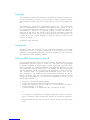 2
2
-
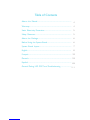 3
3
-
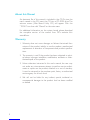 4
4
-
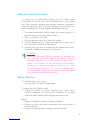 5
5
-
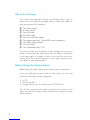 6
6
-
 7
7
-
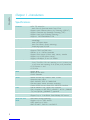 8
8
-
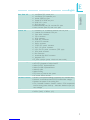 9
9
-
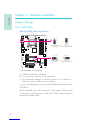 10
10
-
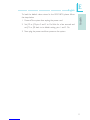 11
11
-
 12
12
-
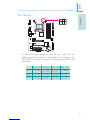 13
13
-
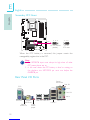 14
14
-
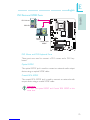 15
15
-
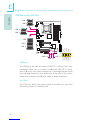 16
16
-
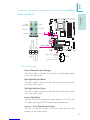 17
17
-
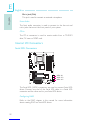 18
18
-
 19
19
-
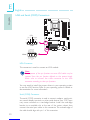 20
20
-
 21
21
-
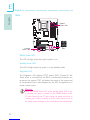 22
22
-
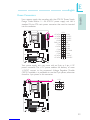 23
23
-
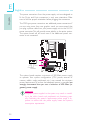 24
24
-
 25
25
-
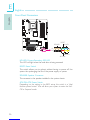 26
26
-
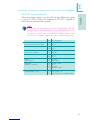 27
27
-
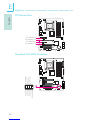 28
28
-
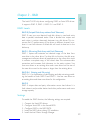 29
29
-
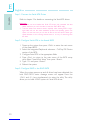 30
30
-
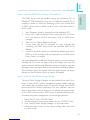 31
31
-
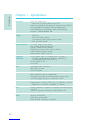 32
32
-
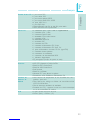 33
33
-
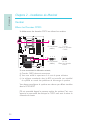 34
34
-
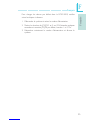 35
35
-
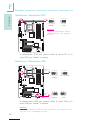 36
36
-
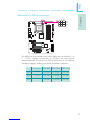 37
37
-
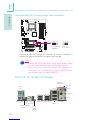 38
38
-
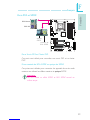 39
39
-
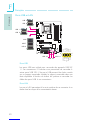 40
40
-
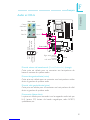 41
41
-
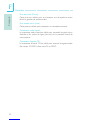 42
42
-
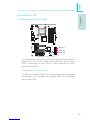 43
43
-
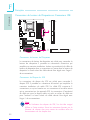 44
44
-
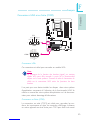 45
45
-
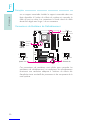 46
46
-
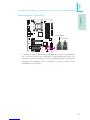 47
47
-
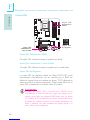 48
48
-
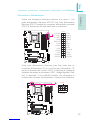 49
49
-
 50
50
-
 51
51
-
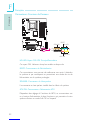 52
52
-
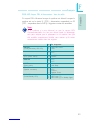 53
53
-
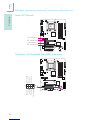 54
54
-
 55
55
-
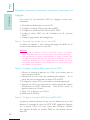 56
56
-
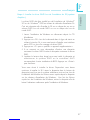 57
57
-
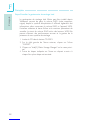 58
58
-
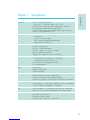 59
59
-
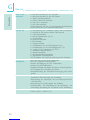 60
60
-
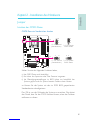 61
61
-
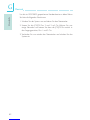 62
62
-
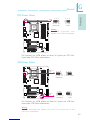 63
63
-
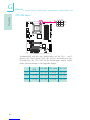 64
64
-
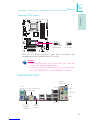 65
65
-
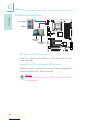 66
66
-
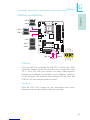 67
67
-
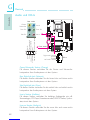 68
68
-
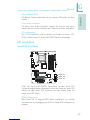 69
69
-
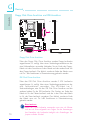 70
70
-
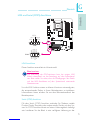 71
71
-
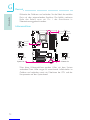 72
72
-
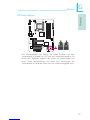 73
73
-
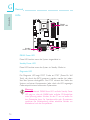 74
74
-
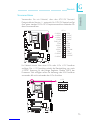 75
75
-
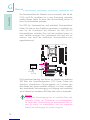 76
76
-
 77
77
-
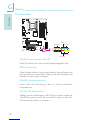 78
78
-
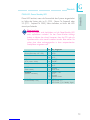 79
79
-
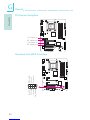 80
80
-
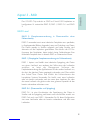 81
81
-
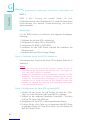 82
82
-
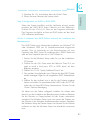 83
83
-
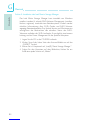 84
84
-
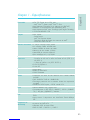 85
85
-
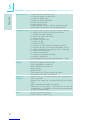 86
86
-
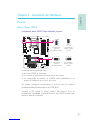 87
87
-
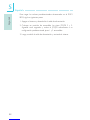 88
88
-
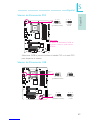 89
89
-
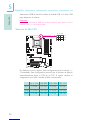 90
90
-
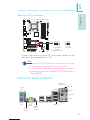 91
91
-
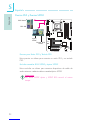 92
92
-
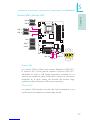 93
93
-
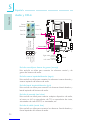 94
94
-
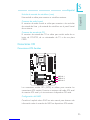 95
95
-
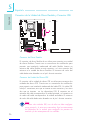 96
96
-
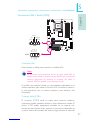 97
97
-
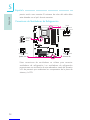 98
98
-
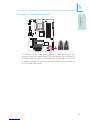 99
99
-
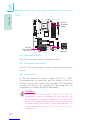 100
100
-
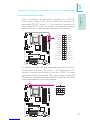 101
101
-
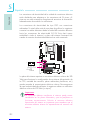 102
102
-
 103
103
-
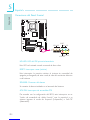 104
104
-
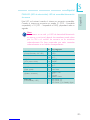 105
105
-
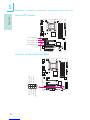 106
106
-
 107
107
-
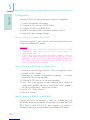 108
108
-
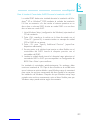 109
109
-
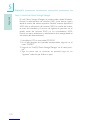 110
110
-
 111
111
-
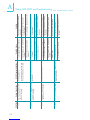 112
112
-
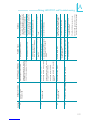 113
113
-
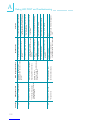 114
114
-
 115
115
LanParty Blood-Iron P45 Elite Series Manuel utilisateur
- Taper
- Manuel utilisateur
dans d''autres langues
Autres documents
-
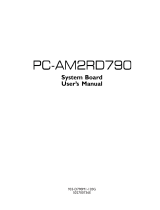 Sapphire Audio PC-AM2RD790 Manuel utilisateur
Sapphire Audio PC-AM2RD790 Manuel utilisateur
-
DFI 852GME-MGF Pro Manuel utilisateur
-
MSI P45D3 Platinum Serie Le manuel du propriétaire
-
MSI P6NGM series Manuel utilisateur
-
Nvidia nForce4 4X Manuel utilisateur
-
MSI P6N Fiche technique
-
MSI MS-7388 Le manuel du propriétaire
-
Nvidia nForce 570 SLI Manuel utilisateur
-
MSI K9N Neo V3 Series Manuel utilisateur
-
SilverStone Decathlon Series Manuel utilisateur