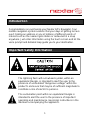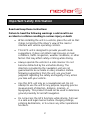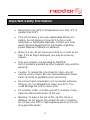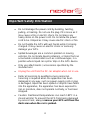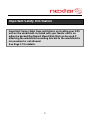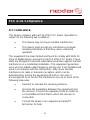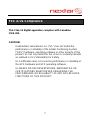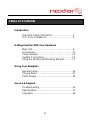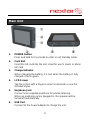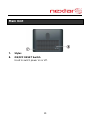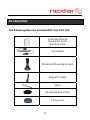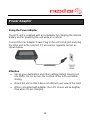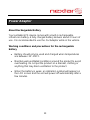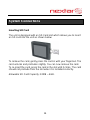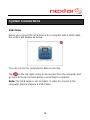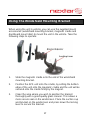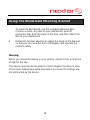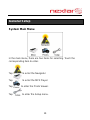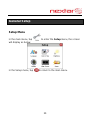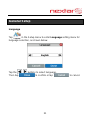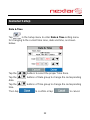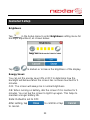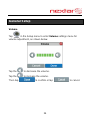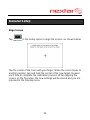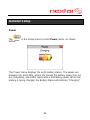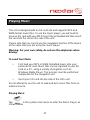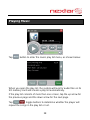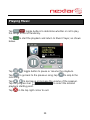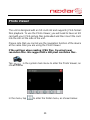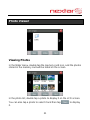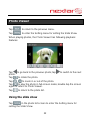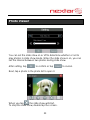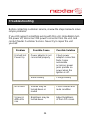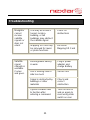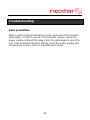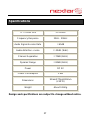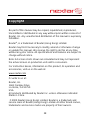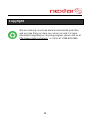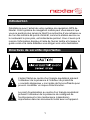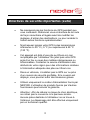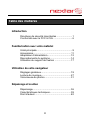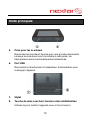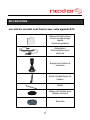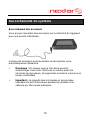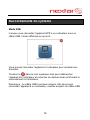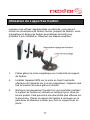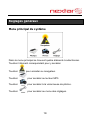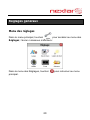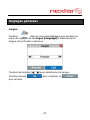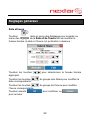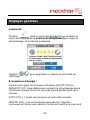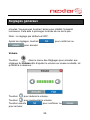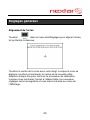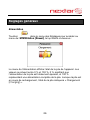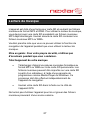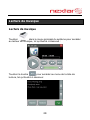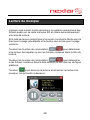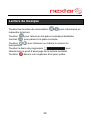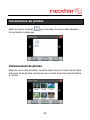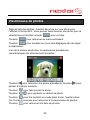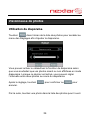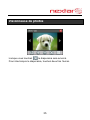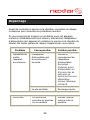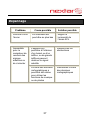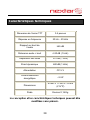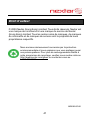Nextar ME09EH Manuel utilisateur
- Catégorie
- Navigateurs
- Taper
- Manuel utilisateur
Ce manuel convient également à

1
Introduction
Congratulations on purchasing your Nextar GPS Navigator. Your
mobile navigation system assures that your days of getting lost are
over! Finding an address or any of millions of different points of
interest such as the nearest gas station or restaurant is a snap
anywhere. Just enter information using the touch screen and let the
voice prompt and detailed map guide you to your destination.
Important Safety Information
The lightning flash with arrowhead symbol, within an
equilateral triangle, is intended to alert the user to the
presence of uninsulated “dangerous voltage” within the
product’s enclosure that may be of sufficient magnitude to
constitute a risk of electric to persons.
The exclamation point within an equilateral triangle is
intended to alert the user to the presence of important
operating and maintenance (servicing) instructions in the
literature accompanying the appliance.

2
Important Safety Information
Read and keep these instructions
Failure to heed the following warnings could result in an
accident or collision resulting in serious injury or death
When installing the unit in a vehicle, place the unit so that
it does not obstruct the driver’s view of the road or
interfere with vehicle operating controls.
This GPS unit is designed to provide you with route
suggestions. It does not reflect road closures or road
conditions, traffic congestion, weather conditions, or other
factors that may affect safety or timing while driving.
Always operate the vehicle in a safe manner. Do not
become distracted by the unit while driving. The
directions provided by the navigation unit are not
guaranteed to be accurate in every situation. Before
following suggestions from the unit, use your best
judgment regarding the safety and legality of any action
you take with your vehicle.
Use this GPS unit only as a navigational aid. Do not
attempt to use the unit for any purpose requiring precise
measurement of direction, distance, location, or
topography. This product should not be used to determine
ground proximity for aircraft navigation.
Do not access the GPS functions while driving. Pull over
in a safe and legal manner before changing settings,
entering destinations, or to access any other operational
functions.

3
Important Safety Information
Never store your GPS in temperatures less than -5°F or
greater than 120°F.
This unit contains a non-user-replaceable lithium-ion
battery. Do not dispose of your GPS by fire or with
hazardous or flammable materials. Contact your local
waste disposal department for information regarding
proper disposal of lithium-ion batteries.
When in a car, do not mount your GPS on or near an air
bag. If the air bag is deployed, you may be seriously
injured.
Only use a power cord provided by NEXTAR.
Use of products provided by other suppliers may void the
warranty.
Caution: To reduce the risk of electric shock, do not
remove cover or back. No user serviceable parts inside.
Refer servicing to qualified service personnel.
Do not use harsh chemicals (such as alcohol, benzene,
thinners, etc.) or detergents to clean your GPS. This
could damage the unit or cause a fire.
Do not drop, strike, or shake your GPS severely. It may
harm the internal electronics of the unit.
Warning: To reduce the risk of fire, electric shock or
damage, do not expose this product to rain or moisture.
Do not use your GPS in high explosive areas as the unit
may generate sparks.

4
Important Safety Information
Do not damage the power cord by bending, twisting,
pulling, or heating. Do not use the plug if it is loose as it
may cause a fire or electric shock. Do not place any
heavy items on the power cord. Do not allow the power
cord to be crimped as it may cause electric shock or fire.
Do not handle the GPS with wet hands while it is being
charged. It may cause an electric shock or seriously
damage your GPS.
Spilled beverages are a common problem in moving
vehicles. Do not locate liquid containers, or items that can
accumulate condensation such as cold beverages, in a
position where liquid can spill or drip on the GPS device.
Only use attachments / accessories specified by the
manufacturer.
Unplug the unit from the DC car adaptor when not in use.
Refer all servicing to qualified service personnel.
Servicing is required when the apparatus has been
damaged in any way, such as power-supply cord or plug
is damaged, liquid has been spilled or objects have fallen
into the apparatus, the apparatus has been exposed to
rain or moisture, does not operate normally, or has been
dropped.
Caution: Dashboard temperatures can reach 180°F in a
closed vehicle! To prevent the GPS from being damaged
by excess heat, always remove your GPS unit from the
dash area when the car is parked.

5
Important Safety Information
Important: Some states have restrictions on locating your GPS
unit on the windshield. Included with your Nextar unit is an
adhesive backed Dashboard Mount Disk that can be used if
attaching the windshield mounting bracket to the windshield is
inconvenient or not allowed.
See Page 17 for details.

6
FCC & UL Compliance
FCC COMPLIANCE:
This device complies with part 15 of the FCC Rules. Operation is
subject to the following two conditions:
This device may not cause harmful interference.
This device must accept any interference received,
including interference that may cause undesired
operation.
This equipment has been tested and found to comply with limits for
Class B digital device, pursuant to part 15 of the FCC Rules. These
limits are designed to provide reasonable protection against harmful
interference in a residential installation. This equipment generates,
uses and can radiate radio frequency energy and, if not installed and
used in accordance with the instructions, may cause harmful
interference to radio or television reception, which can be
determined by turning the equipment off and on, the user is
encouraged to try to correct the interference by one or more of the
following measures:
Reorient or relocate the receiving antenna.
Increase the separation between the equipment and
the receiver. Connect the equipment into an outlet on
a circuit different from that to which the receiver is
connected.
Consult the dealer or an experienced radio/TV
technician for help.

7
FCC & UL Compliance
This Class B digital apparatus complies with Canadian
ICES-003.
CAUTION:
Underwriters Laboratories Inc. (“UL”) has not tested the
performance or reliability of the Global Positioning System
(“GPS”) hardware, operating software or other aspects of this
product. UL has only tested for fire, shock or casualty hazards
as outlined in UL’s Standard(s) for Safety.
UL Certification does not cover the performance or reliability of
the GPS hardware and GPS operating software.
UL MAKES NO REPRESENTATIONS, WARRANTIES OR
CERTIFICATIONS WHATSOEVER REGARDING THE
PERFORMANCE OR RELIABILITY OF ANY GPS RELATED
FUNCTIONS OF THIS PRODUCT.

8
Table of Contents
Introduction
Important Safety Information..............................1
FCC & UL Compliance.......................................6
Getting Familiar With Your Hardware
Main Unit............................................................9
Accessories.......................................................11
Power Adaptor...................................................12
System Connections .........................................14
Using the Windshield Mounting Bracket............17
Using Your Navigator
General Setup...................................................19
Playing Music....................................................27
Photo Viewer.....................................................30
Service & Support
Troubleshooting.................................................34
Specifications....................................................37
Copyright...........................................................38

9
Main Unit
1. POWER Button
Press and hold for 2 seconds to enter or exit standby mode.
2. Card Slot
Insert the SD card into the slot. Used for user’s music or photo
SD card
3. Charge Indicator
When charging the battery, it is red; when the battery is fully
charged, it turns green.
4. LCD Screen
Tap the screen with a finger to select commands or use the
included stylus.
5. Earphone Jack
Connect user supplied earphone for private listening.
When an earphone jack is plugged in, the speaker will be
turned off automatically.
6. USB Port
Connect to the Power Adaptor to charge the unit.

10
Main Unit
7. Stylus
8. ON/OFF RESET Switch
Used to switch power on or off.

11
Accessories
The Following Items Are Included With Your GPS Unit
Instruction Manual
Quick-Start Guide
Warranty Card
Car Adaptor
Windshield Mounting Bracket
Magnetic Cradle
Stylus
Dashboard Mount Disk
Carry pouch

12
Power Adaptor
Using the Power Adaptor
The GPS unit is supplied with a Car Adaptor for charging the internal
battery and for powering the unit while in a vehicle.
Connect the Car Adaptor Power Plug to the unit’s USB port and plug
the other end to the vehicle’s 5V accessory/ cigarette socket, as
shown below.
Attention
Set up your destination and other settings before moving out
into traffic. Do not access the controls of the GPS unit while
driving.
Mount the unit so that it does not obstruct your view of the road.
When connected with adaptor, the LCD screen will be brighter
than when it's not charging.

13
Power Adaptor
About Rechargeable Battery
Your portable GPS device comes with a built-in rechargeable
Lithium-Ion battery. A fully charged battery delivers about 2 hours of
use. It is recommended to use the Car Adaptor while in the vehicle.
Working conditions and precautions for the rechargeable
battery
Battery should only be used and charged when temperatures
are between 32-100F.
Maintain well-ventilated conditions around the product to avoid
overheating. Do not put the product on a blanket, clothing or
anything that may block ventilation to the product.
When the battery is weak, an indication symbol will appear on
the LCD screen and the unit will power off automatically after a
few minutes.

14
System Connections
Inserting SD Card
The unit is designed with an SD Card slot which allows you to insert
an SD card into the unit as shown below:
To remove the card, gently press the card in with your fingernail. The
card unlocks and protrudes slightly. You can now remove the card.
To re-insert the card, press the card in the slot until it clicks. The card
should not protrude from the slot when it is installed correctly.
Allowable SD Card Capacity: 32MB ~ 4GB.

15
System Connections
Connecting to Earphones
You may connect earphones to the right side of the unit for private
listening.
When earphones are connected, the speaker will automatically turn
off.
Note: Overly loud volume could damage your hearing. Turn
down the volume before you connect the earphones, and then
raise the volume to a comfortable level.
Important: Most state and local laws prohibit the driver from
wearing earphones while operating a vehicle on public roads.

16
System Connections
USB Mode
When you connect the GPS device to a computer with a USB cable,
the screen will display as below:
You can connect to computer for data accessing.
Tap in the top right corner to disconnect from the computer and
go back to the last screen before connecting to computer.
Note: The USB cable is not included. In order to connect to the
computer, please prepare a USB Cable.

17
Using The Windshield Mounting Bracket
When using the unit in vehicle, you can use the supplied mount
accessories (windshield mounting bracket, magnetic cradle and
dashboard mount disk) to mount the unit in the vehicle. Take the
following steps to operate:
1. Slide the magnetic cradle onto the end of the windshield
mounting bracket.
2. Position the GPS unit onto the cradle, by setting the bottom
edge of the unit onto the magnetic cradle and the unit will be
secured onto the cradle firmly by the magnet.
3. Clean the area where you wish to position the bracket
thoroughly with a good quality glass cleaner. This allows a
more secure seal on the windscreen. Place the suction cup
and bracket on the windscreen and press down the locking
lever to secure the bracket.

18
Using The Windshield Mounting Bracket
To mount to dashboard, use the included adhesive disk.
Choose a clean, dry spot on your dashboard, peel off
protection liner from the back of the disk, and then attach the
disk to your dashboard.
4. Rotate the bracket adjuster to adjust the angle of the bracket
so that you can view the GPS unit display and operate the
controls safely.
Warning:
When you mount the device in your vehicle, ensure it has a clear line
of sight to the sky.
The device must not be mounted so that it impairs the driver’s view
of the road. Please take extra precaution to ensure the airbags are
not obstructed by the device.

19
General Setup
System Main Menu
In the main menu, there are four items for selecting. Touch the
corresponding item to enter.
Tap to enter the Navigator.
Tap to enter the MP3 Player.
Tap to enter the Photo Viewer.
Tap to enter the Setup menu.

20
General Setup
Setup Menu
In the main menu, tap to enter the Setup menu, the screen
will display as below:
In the Setup menu, tap to return to the main menu.
La page est en cours de chargement...
La page est en cours de chargement...
La page est en cours de chargement...
La page est en cours de chargement...
La page est en cours de chargement...
La page est en cours de chargement...
La page est en cours de chargement...
La page est en cours de chargement...
La page est en cours de chargement...
La page est en cours de chargement...
La page est en cours de chargement...
La page est en cours de chargement...
La page est en cours de chargement...
La page est en cours de chargement...
La page est en cours de chargement...
La page est en cours de chargement...
La page est en cours de chargement...
La page est en cours de chargement...
La page est en cours de chargement...
La page est en cours de chargement...
La page est en cours de chargement...
La page est en cours de chargement...
La page est en cours de chargement...
La page est en cours de chargement...
La page est en cours de chargement...
La page est en cours de chargement...
La page est en cours de chargement...
La page est en cours de chargement...
La page est en cours de chargement...
La page est en cours de chargement...
La page est en cours de chargement...
La page est en cours de chargement...
La page est en cours de chargement...
La page est en cours de chargement...
La page est en cours de chargement...
La page est en cours de chargement...
La page est en cours de chargement...
La page est en cours de chargement...
La page est en cours de chargement...
La page est en cours de chargement...
La page est en cours de chargement...
La page est en cours de chargement...
La page est en cours de chargement...
La page est en cours de chargement...
La page est en cours de chargement...
La page est en cours de chargement...
La page est en cours de chargement...
La page est en cours de chargement...
La page est en cours de chargement...
La page est en cours de chargement...
La page est en cours de chargement...
La page est en cours de chargement...
La page est en cours de chargement...
La page est en cours de chargement...
La page est en cours de chargement...
La page est en cours de chargement...
La page est en cours de chargement...
La page est en cours de chargement...
La page est en cours de chargement...
La page est en cours de chargement...
-
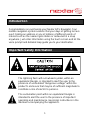 1
1
-
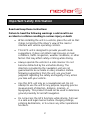 2
2
-
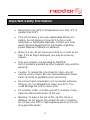 3
3
-
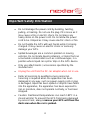 4
4
-
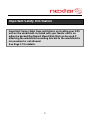 5
5
-
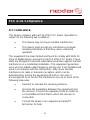 6
6
-
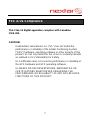 7
7
-
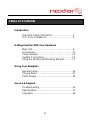 8
8
-
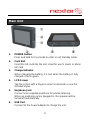 9
9
-
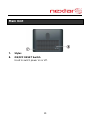 10
10
-
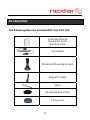 11
11
-
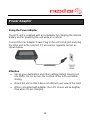 12
12
-
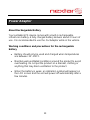 13
13
-
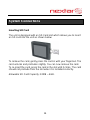 14
14
-
 15
15
-
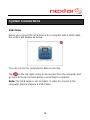 16
16
-
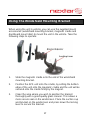 17
17
-
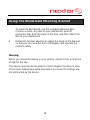 18
18
-
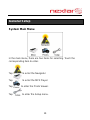 19
19
-
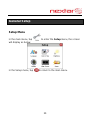 20
20
-
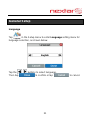 21
21
-
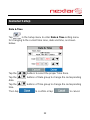 22
22
-
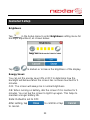 23
23
-
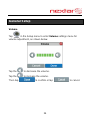 24
24
-
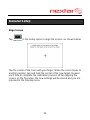 25
25
-
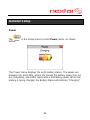 26
26
-
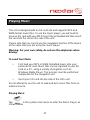 27
27
-
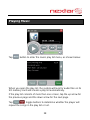 28
28
-
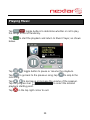 29
29
-
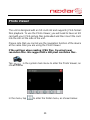 30
30
-
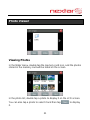 31
31
-
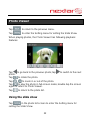 32
32
-
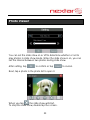 33
33
-
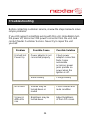 34
34
-
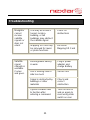 35
35
-
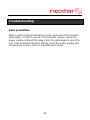 36
36
-
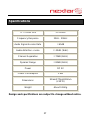 37
37
-
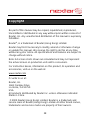 38
38
-
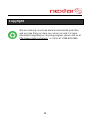 39
39
-
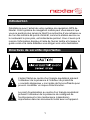 40
40
-
 41
41
-
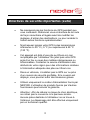 42
42
-
 43
43
-
 44
44
-
 45
45
-
 46
46
-
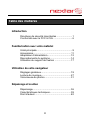 47
47
-
 48
48
-
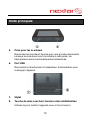 49
49
-
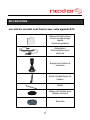 50
50
-
 51
51
-
 52
52
-
 53
53
-
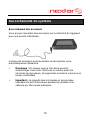 54
54
-
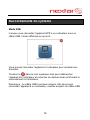 55
55
-
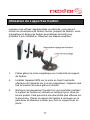 56
56
-
 57
57
-
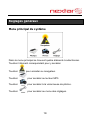 58
58
-
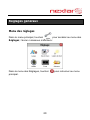 59
59
-
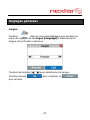 60
60
-
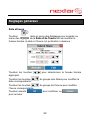 61
61
-
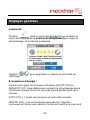 62
62
-
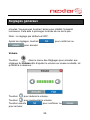 63
63
-
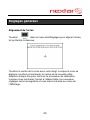 64
64
-
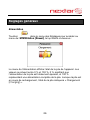 65
65
-
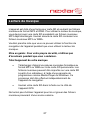 66
66
-
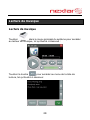 67
67
-
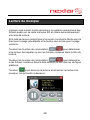 68
68
-
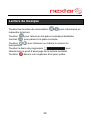 69
69
-
 70
70
-
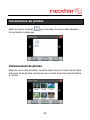 71
71
-
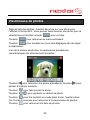 72
72
-
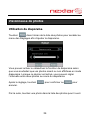 73
73
-
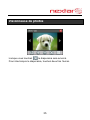 74
74
-
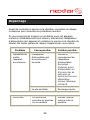 75
75
-
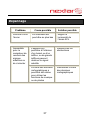 76
76
-
 77
77
-
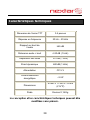 78
78
-
 79
79
-
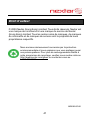 80
80
Nextar ME09EH Manuel utilisateur
- Catégorie
- Navigateurs
- Taper
- Manuel utilisateur
- Ce manuel convient également à
dans d''autres langues
- English: Nextar ME09EH User manual
Documents connexes
-
Nextar X3-10 Hardware Instruction Manual
-
Nextar M3-02 Hardware Instruction Manual
-
Nextar 43LT - Automotive GPS Receiver Manuel utilisateur
-
Nextar V4-TV Hardware Instruction Manual
-
Nextar X3-01 Manuel utilisateur
-
Nextar M3-07 Manual De Démarrage Rapide
-
Nextar N7-208 Manuel utilisateur
-
Nextar M3-02 Guide de démarrage rapide
-
Nextar Q3-01 Guide de démarrage rapide
-
Nextar MN2707 Mode d'emploi