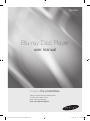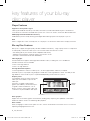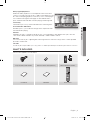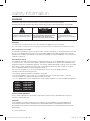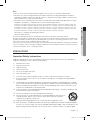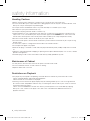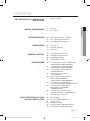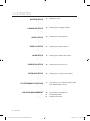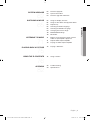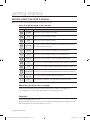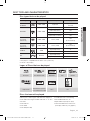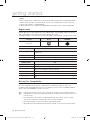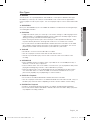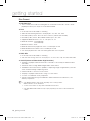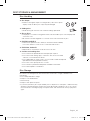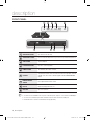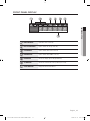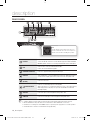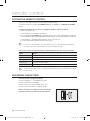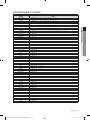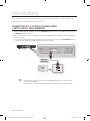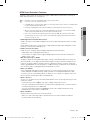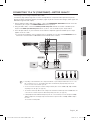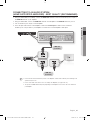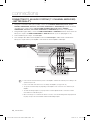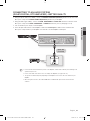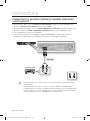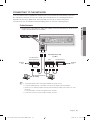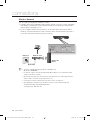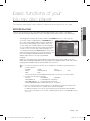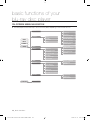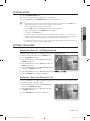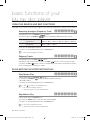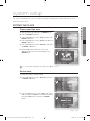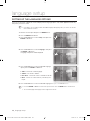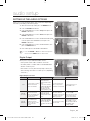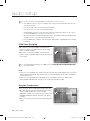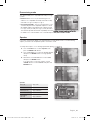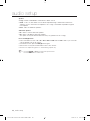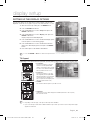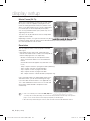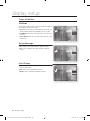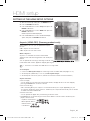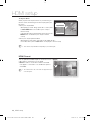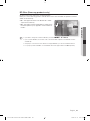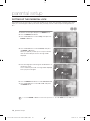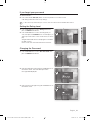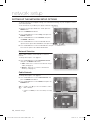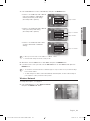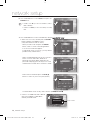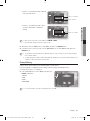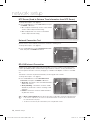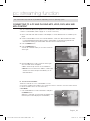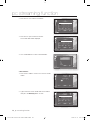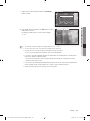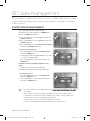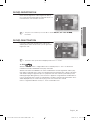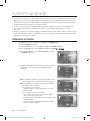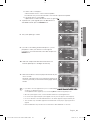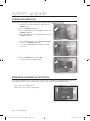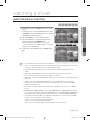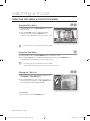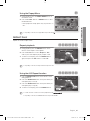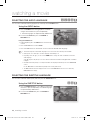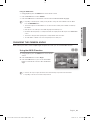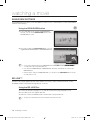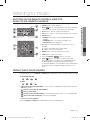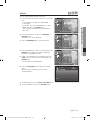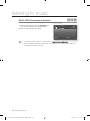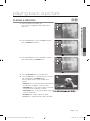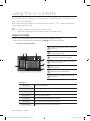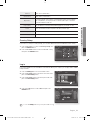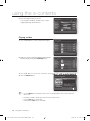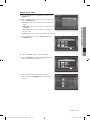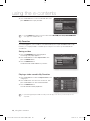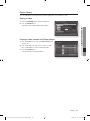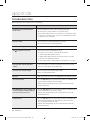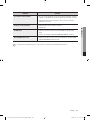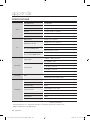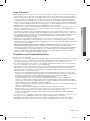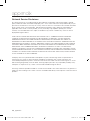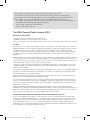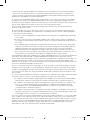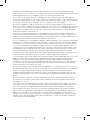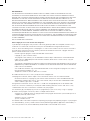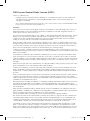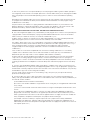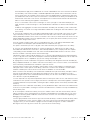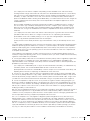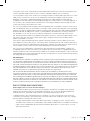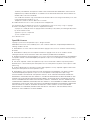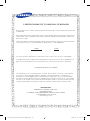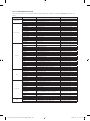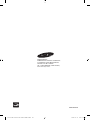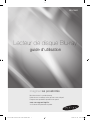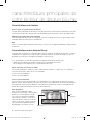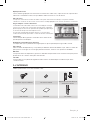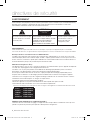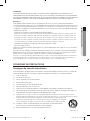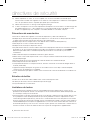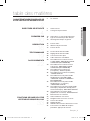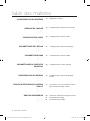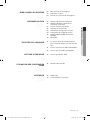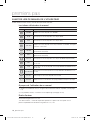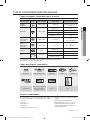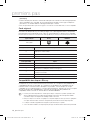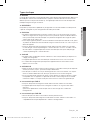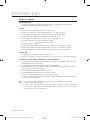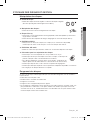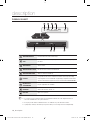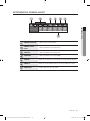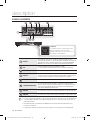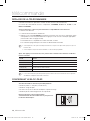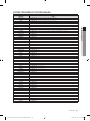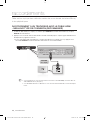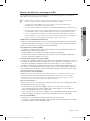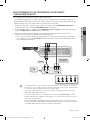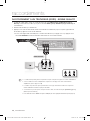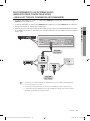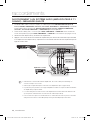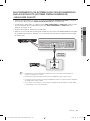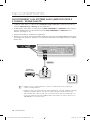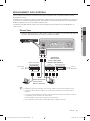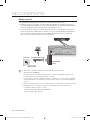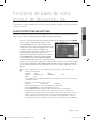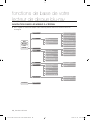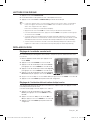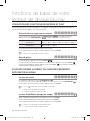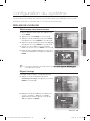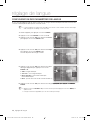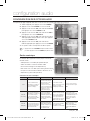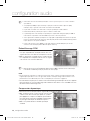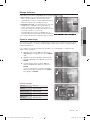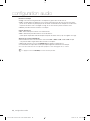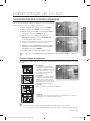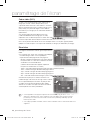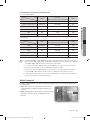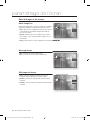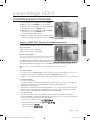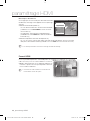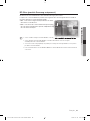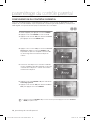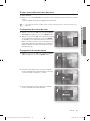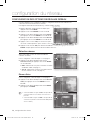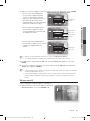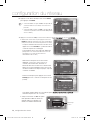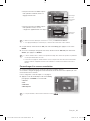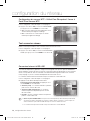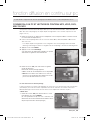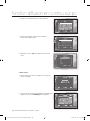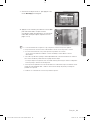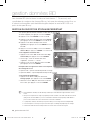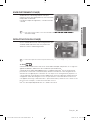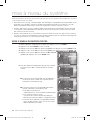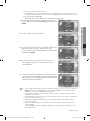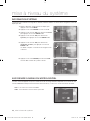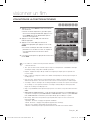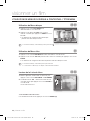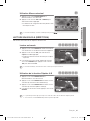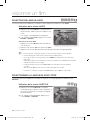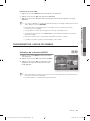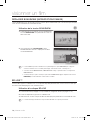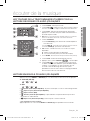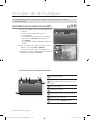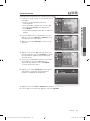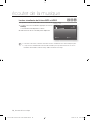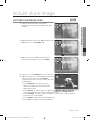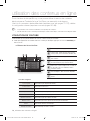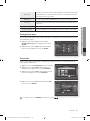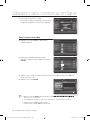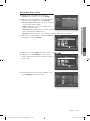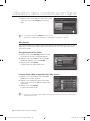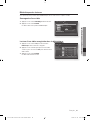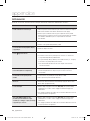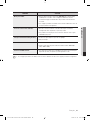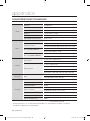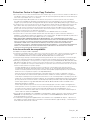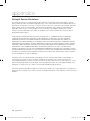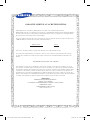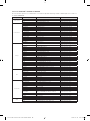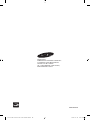Samsung AK59-00104K Manuel utilisateur
- Catégorie
- Lecteurs Blu-Ray
- Taper
- Manuel utilisateur
Ce manuel convient également à

imagine the possibilities
Thank you for purchasing this Samsung product.
To receive more complete service,
please register your product at
www.samsung.com/register
Blu-ray Disc Player
user manual
BD-P3600
01791G-BD-P3600-XAC-ENG-NEW.indb1 1 2009-07-17 오후 2:06:39

2_ key features
key features of your blu-ray
disc player
Player Features
Supports a Variety of Disc Types
Blu-ray (BD-ROM, BD-RE, BD-R), DVD Video, DVD-RW/-R (V mode and fi nalized only) discs and Audio CD.
CD-RW/CD-R, DVD-RW/-R and USB memory fl ash stick content such as MP3, JPEG, DivX, MKV and MP4 fi les.
HDMI (High Defi nition Multimedia Interface)
HDMI reduces picture noise by allowing a pure digital video/audio signal path from the player to your TV.
DivX
DivX
®
is a digital video format created by DivX, Inc. This player is an offi cial DivX certifi ed device that plays DivX video
Blu-ray Disc Features
Blu-ray Discs support the highest quality HD video available in the industry - Large capacity means no compromise
on video quality. Furthermore, a Blu-ray Disc has the same familiar size and look as a DVD.
* The following Blu-ray Disc features are disc dependant and will vary.
Appearance and navigation of features will also vary from disc to disc.
Not all discs will have the features described below.
Video highlights
The BD-ROM format supports three highly advanced video codecs, including AVC, VC-1 and MPEG-2.
HD video resolutions are also available:
1920 x 1080 High Defi nition
1280 x 720 High Defi nition
For High-Defi nition Playback
To view high-defi nition contents on a Blu-ray Disc, an HDTV (High Defi nition Television) is required.
Some Blu-ray Discs may require using the player's HDMI OUT to view high-defi nition content. The ability to view
high-defi nition content on Blu-ray Discs may be limited depending on the resolution of your TV.
Graphic planes
Two individual, full HD resolution (1920x1080)
video layers are available on top of the HD
video layer.
One layer is assigned to video-related
graphics (like subtitles), and the other layer is
assigned to interactive elements, such as
buttons or menus. Various wipes, fades and
scroll effects may be available on both layers.
Menu graphics
Support full color resolution graphics and animation, thereby greatly surpassing the capabilities of DVD-Video.
Unlike DVD, Menus can be accessed during video playback.
Menu sounds
When you highlight or select a menu option on a disc, sounds can be heard such as button clicks or a voice-over
explaining the highlighted menu choice.
•
•
•
•
3 4 5 6 7 8 9 10 11 12 13 14 15
%
PLAY MOVIE LANGUAGES SCENE SELECTIONS PREVIEWS
Graphic
Planes
HD Video
01791G-BD-P3600-XAC-ENG-NEW.indb2 2 2009-07-17 오후 2:06:40

English _3
● KEY FEATURES
Multi-page/PopUp Menus
Unlike DVD-Video, playback is not interrupted each time a new menu
screen is accessed. Due to Blu-ray Disc's ability to preload data from the
disc without interrupting playback, a menu may consist of several pages.
You can browse through the menu pages or select different menu
paths, while the audio and video continues playing in the background.
Interactivity
Certain Blu-ray Discs may contain Animated menus and Trivia games.
User Browsable Slideshows
With Blu-ray Discs, you can browse through various still pictures while
the audio remains playing.
Subtitles
Depending on what is contained on the Blu-ray Disc, you may be able to select different font styles, sizes and
colors for the subtitles. Subtitles may also be animated, scrolled or faded in and out.
BD-LIVE
You can use a Blu-ray Disc supporting BD-LIVE through network connection to enjoy various contents provided
by the disc manufacturer.
YouTube
This Blu-ray Disc Player enables you to enjoy videos on-demand provided by YouTube through a network connection.
WHAT’S INCLUDED
Check for the supplied accessories below.
Composite (Video), Audio L/R Cable Batteries for Remote Control (AAA Size) Wireless LAN Adapter & Gender
A-B
0
1 2 3
7 8 9
4 5 6
RETURN
POWER
OPEN/CLOSE
AUDIO SUBTITLE REPEAT REPEAT
CANCEL
TV SOURCE
STOP PLAY
BONUSVIEW PAUSE
TV MUTE
ENTER
POPUP MENUDISC MENU
TITLE MENU
A B C D
MENU
EXIT
INFO
TV VOL TV CH
TV
POWER
AK59-00104K
User Manual
Quick Guide Remote Control
3 4 5 6 7 8 9 10 11 12 13 14 15
%
PLAY MOVIE LANGUAGES SCENE SELECTIONS PREVIEWS
01791G-BD-P3600-XAC-ENG-NEW.indb3 3 2009-07-17 오후 2:06:42

4_ safety information
safety information
WARNING
TO REDUCE THE RISK OF ELECTRIC SHOCK, DO NOT REMOVE THE COVER(OR BACK).
NO USER-SERVICEABLE PARTS ARE INSIDE. REFER SERVICING TO QUALIFIED SERVICE PERSONNEL.
CAUTION
RISK OF ELECTRIC SHOCK
DO NOT OPEN
The lighting flash and Arrowhead within
the triangle is a warning sign alerting you
of dangerous voltage inside the product.
CAUTION: TO REDUCE THE RISK OF ELECTRIC
SHOCK, DO NOT REMOVE COVER (OR BACK) NO
USER SERVICEABLE PARTS INSIDE. REFER
SERVICING TO QUALIFIED SERVICE PERSONNEL.
The explanation point within the triangle
is a warning sign alerting you of
important instructions accompanying the
product.
WARNING
To reduce the risk of fire or electric shock, do not expose this appliance to rain or moisture.
To prevent injury, this player must be securely attached to the floor/wall in accordance with the installation instructions.
Note to CATV system installer
This reminder is provided to call CATV system installer’s attention to Article 820-40 of the National Electrical Code
(Section 54 of Canadian Electrical Code, Part I) that provides guidelines for proper grounding and, in particular,
specifies that the cable ground shall be connected to the grounding system of the building as close to the point of
cable entry as practical.
FCC NOTE (for U.S.A):
This equipment has been tested and found to comply with the limits for a Class B digital device, pursuant to Part
15 of the FCC rules. These limits are designed to provide reasonable protection against harmful interference in a
residential installation. This equipment generates, uses and can radiate radio frequency energy and, if not installed
and used in accordance with the instructions, may cause harmful interference to radio or television reception,
which can be determined by turning the equipment off and on.
The user is encouraged to try to correct the interference by one or more of the following measures.
Reorient or relocate the receiving antenna.
Increase the separation between the equipment and receiver.
Connect this equipment into an outlet on a circuit different from that to which the receiver is connected.
Consult the dealer or an experienced radio/TV technician for help.
This class B digital player meets all requirements of the Canadian Interference - Causing Equipment Regulations.
CLASS 1 LASER PRODUCT
KLASSE 1 LASER PRODUKT
LUOKAN 1 LASER LAITE
KLASS 1 LASER APPARAT
PRODUCTO LÁSER CLASE 1
CLASS 1 LASER PRODUCT
Use of controls, adjustments or performance of procedures other than those specified herein may result in
hazardous radiation exposure.
CAUTION
THIS PRODUCT UTILIZES A LASER. USE OF CONTROLS OR ADJUSTMENTS OR PERFORMANCE OF
PROCEDURES OTHER THAN THOSE SPECIFIED HEREIN MAY RESULT IN HAZARDOUS RADIATION
EXPOSURE. DO NOT OPEN COVER AND DO NOT REPAIR YOURSELF. REFER SERVICING TO QUALIFIED
PERSONNEL.
•
•
•
•
•
•
01791G-BD-P3600-XAC-ENG-NEW.indb4 4 2009-07-17 오후 2:06:43

English _5
● SAFETY INFORMATION
Note:
This unit can be used only where the power supply is AC 120V, 60Hz. It cannot be used elsewhere.
This Blu-ray Disc Player is designed and manufactured to respond to the Region Management Information.
If the Region number of a Blu-ray Disc/DVD disc does not correspond to the Region number of this Blu-ray Disc
Player, the Blu-ray Disc Player cannot play the disc.
The product unit accompanying this user manual is licensed under certain intellectual property rights of certain
third parties. This product is covered by one or more of the following U.S. patents:
5,060,220 5,457,669 5,561,649 5,705,762 6,043,912 6,438,099 6,467,061 6,556,521 6,578,163 6,697,307
6,728,474 6,771,891 6,894,963 6,895,593 6,937,815 6,996,327 7,009,926 7,085,221 7,088,649 7,092,327
7,099,566 7,123,564 7,142,493 7,142,495 7,145,861 7,146,624 7,151,729 7,161,879 7,164,647 7,167,437
7,173,891 7,177,250 7,194,187 7,203,891 7,209,423 7,210,067 7,228,062 7,245,566 7,245,567 7,257,065
7,263,045 7,269,110 7,272,086 7,272,106 7,280,460 7,283,729 7,286,454 7,304,938
This product is covered by the following U.S. patents:
US4,930,158 US4,930,160
This license is limited to private non-commercial use by end-user consumers for licensed contents.
No rights are granted for commercial use. The license does not cover any product unit other than this product unit
and the license does not extend to any unlicensed product unit or process conforming to ISO/IEC 11172-3 or ISO/
IEC 13818-3 used or sold in combination with this product unit.
The license only covers the use of this product unit to encode and/or decode audio files conforming to the ISO/IEC
11172-3 or ISO/IEC 13818-3. No rights are granted under this license for product features or functions that do not
conform to the ISO/IEC 11172-3 or ISO/IEC 13818-3.
PRECAUTIONS
Important Safety Instructions
Read these operating instructions carefully before using the unit. Follow all the safety instructions listed below.
Keep these operating instructions handy for future reference.
Read these instructions.
Keep these instructions.
Heed all warnings.
Follow all instructions.
Do not use this player near water.
Clean only with dry cloth.
Do not block any ventilation openings, install in accordance with the manufacturer's instructions.
Do not install near any heat sources such as radiators, heat registers, or other player (including amplifiers)
that produce heat.
The polarized or the grounding type plug has an important safety purpose. A polarized plug has two blades
with one wider than the other. A grounding type plug has two blades and a third grounding prong. The wide
blade or the third prong is provided for your safety. If the provided plug does not fit into your outlet, consult
an electrician for replacement of the obsolete outlet.
Protect the power cord from being deformed or pinched particularly at plugs, convenience receptacles, and
the point where they exit from the player.
Only use attachments/accessories specified by the manufacturer.
Use only with the cart, stand, tripod, bracket, or table specified by the manufacturer, or
sold with the player. When a cart is used, use caution when moving the cart/player
combination to avoid injury from tip-over.
Unplug this player during lightning storms or when unused for long periods of time.
Refer all servicing to a qualified service personnel. Servicing is required when the player has been damaged in
any way, such as power-supply cord or plug is damaged, liquid has been spilled or objects have fallen into the
player, the player has been exposed to rain or moisture, does not operate normally, or has been dropped.
•
•
•
1)
2)
3)
4)
5)
6)
7)
8)
9)
10)
11)
12)
13)
14)
01791G-BD-P3600-XAC-ENG-NEW.indb5 5 2009-07-17 오후 2:06:43

6_ safety information
safety information
Handling Cautions
Before connecting other components to this Blu-ray Disc Player, be sure to turn them all off.
Do not move the Blu-ray Disc Player while a disc is being played as the disc may be scratched or broken, or the
Blu-ray Disc Player’s internal parts may be damaged.
Do not put a flower vase filled with water or any small metal objects on the Blu-ray Disc Player.
Be careful not to put your hand into the disc tray.
Do not place anything other than the disc in the disc tray.
Exterior interferences such as lightning and static electricity can affect the normal operation of this Blu-ray Disc
Player. If this occurs, turn the Blu-ray Disc Player off and on again with the POWER button, or disconnect and
then reconnect the AC power cord to the AC power outlet. The Blu-ray Disc Player will operate normally.
Be sure to remove the disc and turn off the Blu-ray Disc Player after use.
Disconnect the AC power cord from the AC outlet when you don’t intend to use the Blu-ray Disc Player for long
periods of time.
To clean a disc, wipe it in a straight line from the inside to the outside of the disc.
Do not expose the player to any liquid.
When the AC plug is connected to a wall outlet, the player will still draw power (standby mode) when it is turned
off.
Apparatus shall not be exposed to dripping or splashing and no objects filled with liquids, such as vases, shall be
placed on the apparatus.
The Mains plug is used as a disconnect device and shall stay readily operable at any time.
Maintenance of Cabinet
For safety reasons, be sure to disconnect the AC power cord from the AC outlet.
Do not use benzene, thinner, or other solvents for cleaning.
Wipe the cabinet with a soft cloth.
Restrictions on Playback
This player may not respond to all operating commands because some Blu-ray, DVD and CD discs allow
specific or limited operation and features during playback.
Please note that this is not a defect in the player.
Samsung cannot assure that this player will play every disc bearing the Blu-ray Disc, DVD or CD logo because
disc formats evolve, and problems and errors may occur during the creation of Blu-ray Disc, DVD, CD software
and/or the manufacture of discs.
Please contact the SAMSUNG customer care center if you have questions or encounter difficulty in playing
Blu-ray Disc, DVD, CD discs in this player. Also, refer to rest of this Manual for additional information on
playback restrictions.
•
•
•
•
•
•
•
•
•
•
•
•
•
•
•
•
•
01791G-BD-P3600-XAC-ENG-NEW.indb6 6 2009-07-17 오후 2:06:43

English _7
● CONTENTS
contents
KEy fEATURES Of yOUR bLU-RAy
DISC PLAyER
2
3 What’s included
SAfETy INfORmATION
4
4 Warning
5 Precautions
gETTINg STARTED
10
10 Before Using the User’s Manual
11 Disc Type and Characteristics
15 Disc Storage & Management
DESCRIPTION
16
16 Front Panel
17 Front Panel Display
18 Rear Panel
REmOTE CONTROL
19
19 Tour of the Remote Control
20 Setting the Remote Control
20 Regarding the Battery
21 Controllable TV Codes
CONNECTIONS
22
22 Connecting to a TV with an HDMI Cable
- BEST QUALITY (RECOMMENED)
24 Connecting to a TV with DVI Cable
- BEST QUALITY (RECOMMENED)
25 Connecting to a TV (Component)
- BETTER QUALITY
26 Connecting to a TV (Video)
- GOOD QUALITY
27 Connecting to an Audio System
(HDMI supported Amplifier)
- BEST QUALITY (RECOMMENED)
28 Connecting to an Audio System
(7.1 Channel Amplifier) - BETTER QUALITY
29
Connecting to an Audio System
(Dolby Digital, DTS Amplifier)
- BETTER QUALITY
30 Connecting to an Audio System
(2 Channel Amplifier) - GOOD QUALITY
31 Connecting to the network
bASIC fUNCTIONS Of yOUR
bLU-RAy DISC PLAyER
33
33 Before Playing
34 On-Screen Menu Navigation
35 Playing a Disc
35 Setting the Sound
36 Using the Search and Skip Functions
36 Slow Motion Play/Step Motion Play
01791G-BD-P3600-XAC-ENG-NEW.indb7 7 2009-07-17 오후 2:06:43

8_ contents
contents
SySTEm SETUP
37
37 Setting the Clock
LANgUAgE SETUP
38
38 Setting up the Language Options
AUDIO SETUP
39
39 Setting up the Audio Options
DISPLAy SETUP
43
43 Setting up the display Options
HDmI SETUP
47
47 Setting up the HDMI setup options
PARENTAL SETUP
50
50 Setting up the Parental Lock
NETwORK SETUP
52
52 Setting up the network setup options
PC STREAmINg fUNCTION
57
57 Connecting to a PC and Playing MP3, JPEG,
DivX, MKV and MP4 Content
bD DATA mANAgEmENT
60
60 System Device Management
61 DivX(R) Registration
61 DivX(R) Deactivation
01791G-BD-P3600-XAC-ENG-NEW.indb8 8 2009-07-17 오후 2:06:43

English _9
● CONTENTS
SySTEm UPgRADE
62
62 Firmware Upgrade
64 System Information
64 Firmware upgrade notification
wATCHINg A mOvIE
65
65 Using the Display Function
66 Using the Disc Menu & Popup/Title Menu
67 Repeat Play
68 Selecting the Audio Language
68 Selecting the Subtitle Language
69 Changing the Camera Angle
70 BONUSVIEW Settings
70 BD-LIVE™
LISTENINg TO mUSIC
71
71 Buttons on the Remote Control used for
Audio CD (CD-DA)/MP3 playback
71 Repeat Audio CD(CD-DA)/MP3
72 Playing an Audio CD(CD-DA)/MP3
PLAyINg bACK A PICTURE
75
75 Playing a JPEG disc
USINg THE E-CONTENTS
76
76 Using YouTube
APPENDIx
82
82 Troubleshooting
84 Specifications
01791G-BD-P3600-XAC-ENG-NEW.indb9 9 2009-07-17 오후 2:06:44

10_ getting started
getting started
BEFORE USING THE USER’S MANUAL
Make sure to check the following terms before using the user’s manual.
Icons that will be used in this manual
Icon Term Definition
h
BD-ROM This involves a function available on a BD-ROM.
g
BD-RE This involves a function available on a BD-RE.
f
BD-R This involves a function available on a BD-R.
Z
DVD-VIDEO
This involves a function available on DVD-Video or DVD-RW/-R discs that have been
recorded and finalized in Video Mode.
C
DVD-RW This involves a function available on DVD-RW. (V mode and finalized only)
V
DVD-R This involves a function available on DVD-R. (V mode and finalized only)
Audio CD This involves a function available on an audio CD-RW/CD-R (CD-DA format).
A
MP3
This involves a function available on DVD-RW/-R, CD-RW/CD-R discs and USB memory flash sticks.
G
JPEG
This involves a function available on DVD-RW/-R, CD-RW/CD-R discs and USB memory flash sticks.
DivX, MKV, MP4
This involves a function available on DVD-RW/-R, CD-RW/CD-R discs and USB memory flash sticks.
F
USB memory
flash stick
This involves a function available on USB memory flash stick.
M
Note This involves tips or instructions on the page that help each function operate.
About the use of this user’s manual
Be sure to be familiar with Safety Instructions before using this product. (See pages 4~6)
If a problem occurs, check the Troubleshooting section. (See pages 82~83)
Copyright
©2009 Samsung Electronics Co.,Ltd.
All rights reserved; No part or whole of this user’s manual may be reproduced or copied without the
prior written permission of Samsung Electronics Co.,Ltd.
1)
2)
01791G-BD-P3600-XAC-ENG-NEW.indb10 10 2009-07-17 오후 2:06:44

English _11
● GETTING STARTED
DISC TYPE AND CHARACTERISTICS
Disc types that can be played
Disc Types Disc Logo Recorded content Disc Shape Max. Playing minute
BD-ROM
BD-RE/BD-R
AUDIO + VIDEO Single sided
Playing time depends
on the Title
DVD-VIDEO AUDIO + VIDEO
Single sided(5 inches) 240
Double sided(5 inches) 480
Single sided(3 1/2 inches) 80
Double sided(3 1/2 inches) 160
DVD-RW
(V mode and
finalized only)
AUDIO + VIDEO 5 inches (4.7GB)
480
(EX : Extended Play)
DVD-R
(V mode and
finalized only)
AUDIO + VIDEO 5 inches (4.7GB)
480
(EX : Extended Play)
AUDIO-CD AUDIO
Single sided(5 inches) 74
Single sided (3 1/2 inches) 20
DivX DivX Movie
Single sided(5 inches) -
Single sided (3 1/2 inches) -
This player is compatible with the NTSC color system only.
PAL discs will not play.
Logos of Discs that can be played
Blu-ray Disc DTS-HD Master Audio Digital Audio DivX BD-LIVE
Dolby TrueHD
NTSC broadcast system in
U.S.A, Canada, Korea, Japan
Stereo Java
Discs that cannot be played
Blu-ray Discs with a region code other than “Region A”.
DVD-Video with a region number other than “1” or “ALL”
HD DVD
DVD+RW/+R
DVD-RAM
DVD-RW(VR mode)
•
•
•
•
•
•
3.9 GB DVD-R Disc for Authoring.
DVD-ROM/PD/MV-Disc, etc
Super Audio CD(except CD layer)
CVD/CD-ROM/CDV/CD-G/CD-I/LD
(CDGs play audio only, not graphics.)
•
•
•
•
•
•
01791G-BD-P3600-XAC-ENG-NEW.indb11 11 2009-07-17 오후 2:06:46

12_ getting started
getting started
[Note]
Some commercial discs and DVD discs purchased outside your region may not be playable with this
product. When these discs are played, either “This disc can not be played.” or “Please check the
regional code of the disc.” will be displayed.
If a DVD-RW/-R disc has not been recorded properly in DVD video format, it will not be playable.
Region code
Both the Blu-ray Disc Player and the discs are coded by region. These regional codes must match in
order to play the disc. If the codes do not match, the disc will not play.
The Region Number for this Blu-ray Disc Player is described on the rear panel of the Blu-ray Disc Player.
Disc Type Blu-ray DVD-VIDEO
Region code
A
1
Blu-ray Disc Region Code Area
A
North America, Central America, South America, Korea, Japan, Taiwan, Hong Kong and
South East Asia.
B Europe, Greenland, French territories, Middle East, Africa, Australia and New Zealand.
C India, China, Russia, Central and South Asia.
DVD Region Code Area
1 The U.S., U.S. territories and Canada
2 Europe, Japan, the Middle East, Egypt, South Africa, Greenland
3 Taiwan, Korea, the Philippines, Indonesia, Hong Kong
4
Mexico, South America, Central America, Australia, New Zealand, Pacific Islands, Caribbean
5 Russia, Eastern Europe, India, most of Africa, North Korea, Mongolia
6 China
Blu-ray Disc Compatibility
Blu-ray Disc is a new and evolving format. Accordingly, disc compatibility issues are possible. Not all
discs are compatible and not every disc will play back. For additional information, refer to the
Compliance and Compatibility Notice section of this Manual. If you encounter compatibility problems,
please contact the SAMSUNG customer care center.
Playback may not work for some types of discs, or when specific operations, such as angle change and aspect
ratio adjustment, are being performed. Information about the discs is written in detail on the disc box. Please refer
to this if necessary.
Do not allow the disc to become dirty or scratched. Fingerprints, dirt, dust, scratches or deposits of cigarette
smoke on the recording surface may make it impossible to use the disc for playback.
Discs with PAL programs recorded on them cannot be played using this product.
When a BD-J title is played, loading may take longer than a normal title, or some functions may perform slowly.
•
•
M
01791G-BD-P3600-XAC-ENG-NEW.indb12 12 2009-07-17 오후 2:06:46

English _13
● GETTING STARTED
Disc Types
BD-ROM
This Blu-ray disc can only be played back. A BD-ROM disc contains pre-recorded data. Although a
BD-ROM may contain any form of data, most BD-ROM discs will contain movies in High Definition
format for playback on Blu-ray Disc Player's.
This unit can play back pre-recorded commercial BD-ROM
discs.
BD-RE/BD-R
Blu-ray Disc Rewritable/Blu-ray Disc Recordable. BD-RE/BD-R is the ideal format for making backups,
or recording personal video.
DVD-Video
A digital versatile disc (DVD) can contain up to 135-minutes of images, 8 audio languages and 32
subtitle languages. It is equipped with MPEG-2 picture compression and Dolby Digital surround,
allowing you to enjoy vivid and clear theatre quality images.
When switching from the first layer to the second layer of a dual-layered DVD Video disc, there
may be momentary distortion in the image and sound. This is not a malfunction of the unit.
Once a DVD-RW/-R recorded in Video Mode is finalized, it becomes DVD-Video. Pre-recorded
(pre-stamped) commercial DVDs with movies are also referred to as DVD-Videos. This unit can
play back pre-recorded commercial DVD discs (DVD-Video discs) with movies.
Audio CD
An audio disc on which 44.1kHz PCM Audio is recorded.
This unit can play back CD-DA format audio CD-RW and CD-R discs.
The unit may not be able to play some CD-RW or CD-R discs due to the condition of the
recording.
CD-RW/CD-R
Use a 700MB(80 minutes) CD-RW/CD-R disc. If possible, do not use a 800MB(90 minutes) or
above disc, as the disc may not play back.
If the CD-RW/CD-R disc was not recorded as a closed session, you may experience delays when
playing back the beginning of the disc or all recorded files may not play.
Some CD-RW/CD-R discs may not be playable with this unit, depending on the device which
was used to burn them. For contents recorded on CD-RW/CD-R media from CDs for your
personal use, playability may vary depending on contents and discs.
DVD-R Disc Playback
Once a DVD-R recorded in Video Mode is finalized, it becomes DVD-Video.
This unit can play back DVD-R discs recorded and finalized with a DVD video recorder. It may not
be able to play some DVD-R discs depending on the disc and the condition of the recording.
DVD-RW Disc Playback
Playback can be performed with DVD-RW discs recorded in the Video Mode and finalized.
Once a DVD-RW recorded in Video Mode is finalized, it becomes DVD-Video. Ability to play back
may depend on recording conditions.
❖
❖
❖
•
•
•
❖
•
•
•
❖
•
•
•
❖
•
•
❖
•
•
01791G-BD-P3600-XAC-ENG-NEW.indb13 13 2009-07-17 오후 2:06:46

14_ getting started
getting started
Disc Format
DVD-RW/-R (V)
This is a format that is used for recording data on a DVD-RW or DVD-R disc. The disc can be
played by this Blu-ray Disc Player once it has been finalized.
DivX
CD-R/-RW, DVD-R/-RW, USB, PC streaming
Video Files with following extensions can be played. : .avi, .divx, .AVI, .DIVX
DivX Video (Codec) Format : DivX 3.11 DivX 4.x DivX 5.x (without QPEL and GMC)
DivX Audio (Codec) Format : MP3, MPEG1 Audio Layer 2, AC3, DTS
Supported subtitle file formats: .smi, .srt, .sub, .psb, .txt, .ass
Maximum resolution : 720x480@30fps
720x576@25fps
Minimum resolution : 16x16
Maximum frame rate for progressive source : 30 frames per second
Maximum field rate for interlace source : 60 fields per second
You cannot play back a disc with a resolution greater than 720 x 576 pixels.
MKV, MP4
CD-R/-RW, DVD-R/-RW, USB, PC streaming
Video Files with following extensions can be played. : .avi, .divx, .mkv, .mp4, .AVI, .DIVX, .MKV, .MP4
AVCHD (Advanced Video Codec High Definition)
This player can playback AVCHD format discs. These discs are normally recorded and used in
camcorders.
The AVCHD format is a high definition digital video camera format.
The MPEG-4 AVC/H.264 format is capable of compressing images at higher efficiency than that
of the conventional image compressing format.
Some AVCHD discs use the “x.v.Color” format.
This player can playback AVCHD discs using “x.v.Color” format.
“x.v.Color” is a trademark of Sony Corporation.
“AVCHD” and the AVCHD logo are trademarks of Matsushita Electronic Industrial Co., Ltd.
and Sony Corporation.
Some AVCHD format discs may not play, depending on the recording condition.
AVCHD format discs need to be finalized.
“x.v.Color” offers a wider color range than normal DVD camcorder discs.
Some DivX, MKV and MP4 format discs may not play, depending on the video resolution and frame rate
condition.
❖
•
❖
•
•
•
•
•
•
•
•
•
•
❖
•
•
❖
•
•
•
•
•
•
•
M
01791G-BD-P3600-XAC-ENG-NEW.indb14 14 2009-07-17 오후 2:06:46

English _15
● GETTING STARTED
DISC STORAGE & MANAGEMENT
Disc Handling
Disc Shape
Use discs with regular shapes. If an irregular disc (a disc with a special
shape) is used, this Blu-ray Disc Player may be damaged.
Holding discs
Avoid touching the surface of a disc where recording is performed.
Blu-ray Discs
If the player is not used for a long period of time, remove the Blu-ray Disc from the player and
store it in its case.
Be careful not to leave fingerprints or scratches on the surface of the Blu-ray Disc.
DVD-RW and DVD-R
Clean with an optional PD disc cleaner (LF-K200DCA1 where available).
Do not use cleaners or cloths for CDs to clean DVD-RW/-R discs.
DVD-Video, Audio-CD
Wipe off dirt or contamination on the disc with a soft cloth.
Cautions on handling discs
Do not write on the printed side with a ball-point pen or pencil.
Do not use record cleaning sprays or antistatic. Also, do not use volatile
chemicals, such as benzene or thinner.
Do not apply labels or stickers to discs. (Do not use discs fixed with exposed
tape adhesive or leftover peeled-off stickers.)
Do not use scratch-proof protectors or covers.
Do not use discs printed with label printers available on the market.
Do not load warped or cracked discs.
Disc Storage
Be careful not to damage the disc because the data on these discs is highly vulnerable to the
environment.
Do not keep under direct sunlight.
Keep in a cool ventilated area.
Store vertically.
Keep in a clean protection jacket.
If you move your Blu-ray Disc Player suddenly from a cold place to a warm place, condensation may
generate on the operating parts and lens and cause abnormal disc playback. If this occurs, wait for
two hours before connecting the plug to the power outlet. Then insert the disc and try to play back
again.
❖
•
❖
•
❖
•
•
❖
•
❖
•
❖
•
•
•
•
•
•
•
•
•
•
•
01791G-BD-P3600-XAC-ENG-NEW.indb15 15 2009-07-17 오후 2:06:47

16_ description
description
FRONT PANEL
OPEN/CLOSE BUTTON Opens and closes the disc tray.
SEARCH/SKIP BUTTONS
Goes to the next title/chapter/track or goes back to the previous title/chapter/track.
STOP BUTTON Stops disc playback.
PLAY/PAUSE BUTTON Plays a disc or pauses playback.
POWER BUTTON Turns the Blu-ray Disc Player on and off.
USB HOST
A USB memory flash stick can be connected here and used as storage when connected
to BD-LIVE. It can also be used for firmware upgrades and MP3/JPEG/DivX/MKV/MP4
playback.
REMOTE CONTROL
SENSOR
Detects signals from the remote control.
DISPLAY Displays the playing status, time, etc.
DISC TRAY Opens to accept a disc.
You must use the USB HOST on the rear panel of the Blu-ray Disc Player to connect a wireless LAN Adapter.
You cannot use USB memory flash sticks simultaneously in both the front and rear USB ports.
A USB HDD device cannot be used for BD Data storage (BD-LIVE).
M
01791G-BD-P3600-XAC-ENG-NEW.indb16 16 2009-07-17 오후 2:06:48

English _17
● DESCRIPTION
FRONT PANEL DISPLAY
IN DISC INDICATOR Lights when a disc is in the tray.
DISC TYPE INDICATORS Lights to indicate the disc type in the tray.
USB INDICATOR Lights to indicate when USB is connected.
HDMI INDICATOR Lights to indicate when HDMI is connected.
HD INDICATOR Indicates the display output is HD (High Definition).
24F INDICATOR Indicates the current mode is 24Fs (24 frames per second).
STATUS INDICATOR Playing time/current status indicator.
01791G-BD-P3600-XAC-ENG-NEW.indb17 17 2009-07-17 오후 2:06:49

18_ description
description
REAR PANEL
USB HOST
A USB memory flash stick can be connected here and used as storage when
connected to BD-LIVE. It can also be used for firmware upgrades and MP3/JPEG/DivX/
MKV/MP4 playback, as well as for connecting to BD-LIVE with a wireless LAN adapter.
LAN
Can be used for connection to BD-LIVE and YouTube.
It can be also used for firmware upgrades.
COMPONENT VIDEO OUT Connects to equipment having Component video input.
HDMI OUT
Using an HDMI cable, connect this HDMI output terminal to the HDMI input terminal on
your TV for the best quality picture and to your Receiver for the best quality sound.
DIGITAL AUDIO OUT
(OPTICAL)
Connects to a Receiver.
7.1CH ANALOG AUDIO
OUT
Connect to a 7.1CH analog input on an A/V amplifier.
(When connecting to a 5.1 channel home theater or receiver, connect all the Analog
Audio output jacks from the player except for the Surround Back Left/Surround
Back Right outputs)
VIDEO OUT Connects the input of external equipment using a video cable.
AUDIO OUT Connects to the audio input of external equipment using audio cables.
Software upgrades using the USB Host jack must be performed with a USB memory flash stick only.
Oversized USB drives may not be able to be inserted when a LAN or HDMI cable is connected.
A USB device consuming more than 500mA requires a separate power supply device for normal operation.
A USB HDD device cannot be used for BD Data storage (BD-LIVE).
M
Fan
The fan always revolves when the power is on.
Ensure a minimum of 4 inches of clear space on
all sides of the fan when installing the product.
01791G-BD-P3600-XAC-ENG-NEW.indb18 18 2009-07-17 오후 2:06:52

English _19
● REMOTE CONTROL
remote control
TOUR OF THE REMOTE CONTROL
Installing batteries in the Remote Control
1. Lift the cover at the back of the remote control
upward as shown.
2. Install two AAA size batteries.
Make sure to match the “+” and “–” ends
of the batteries with the diagram inside the
compartment.
3. Replace the cover.
Assuming typical TV usage, the batteries last for
about one year.
A-B
0
1 2 3
7 8 9
4 5 6
RE
TURN
POWER
OPEN/CLOSE
AUDIO SUBTITLE REPEAT REPEAT
CANCEL
TV SOURCE
STOP PLAY
BONUSVIEW PAUSE
TV MUTE
ENTER
POPUP MENUDISC MENU
TITLE MENU
A B C D
MENU
EXIT
INFO
TV VOL TV CH
TV
POWER
AK59-00104K
OPEN/CLOSE button
To open and close the disc tray.
POwER button
SUbTITLE button
Press this to switch the Blu-ray Disc/DVD’s subtitle
language.
AUDIO button
Use this to access various audio functions on a disc
(Blu-ray Disc/DVD).
NUmbER buttons
CANCEL button
bONUSvIEw button
Use this to turn the BONUSVIEW function on or off
with supported Blu-ray Discs.
REvERSE/fORwARD SKIP buttons
Press to skip backwards or forwards.
STOP button
Press to stop a disc.
REvERSE/fORwARD SEARCH buttons
Press to search a disc backwards or forwards.
Tv vOL button
TV volume adjustment
Tv mUTE button
Mutes the speakers of your TV.
mENU button
Brings up the Blu-ray Disc Player’s setup menu.
INfO button
Displays current setting or disc status.
DISC mENU button
Use this to enter the disc menu.
Tv POwER button
REPEAT button
Allows you to repeat a title, chapter, track or disc.
REPEAT A-b button
Allows you to repeat playback of a certain section.
Tv SOURCE button
After setup, allows you to set the input source on
your TV.
PAUSE button
Press to pause a disc.
PLAy button
Press to play a disc.
Tv CH button
Use this to select a TV program.
RETURN button
ENTER/DIRECTION buttons
ExIT button
COLOR buttons : RED(A), gREEN (b),
yELLOw(C), bLUE(D)
Used to access special features on BD-J discs
(disc dependent).
POPUP mENU/TITLE mENU button
Use this to enter the popup menu/title menu.
01791G-BD-P3600-XAC-ENG-NEW.indb19 19 2009-07-17 오후 2:06:53

20_ remote control
remote control
SETTING THE REMOTE CONTROL
You can control certain functions of your TV with this remote control.
Control function buttons include : TV POWER, TV CH
,
/
.
, TV VOL +/–, TV MUTE, TV SOURCE
button.
To determine whether your television is compatible, follow the instructions below.
Switch your television on.
Point the remote control towards the television.
Press and hold the TV POWER button and enter the two-fi gure code corresponding to the brand
of your television by pressing the appropriate number buttons. (see the next page for the code list).
If your television is compatible with the remote control, it will switch off.
It is now programmed to operate with the remote control.
If several codes are indicated for your television brand, try each one in turn until you fi nd one that works.
If you replace the remote control's batteries, you must set the brand code again.
You can then control the television using the following buttons after pressing the TV button.
Button Function
TV POWER Used to switch the television on and off.
TV SOURCE Used to select an external source.
TV VOL (+/–) Used to adjust the volume of the television.
TV CH (,/.) Used to select the desired channel.
TV MUTE Used to toggle the sound on and off.
The functions listed above will not necessarily work on all televisions. If you encounter problems, operate the
television directly.
REGARDING THE BATTERY
If the remote does not operate properly:
Check the polarity +/– of the batteries (Dry-Cell)
Check if the batteries are drained.
Check if remote sensor is blocked by obstacles.
Check if there is any fl uorescent lighting nearby.
Dispose of batteries according to local environmental
regulations. Do not put them in the household trash.
1.
2.
3.
M
M
•
•
•
•
01791G-BD-P3600-XAC-ENG-NEW.indb20 20 2009-07-17 오후 2:06:54
La page est en cours de chargement...
La page est en cours de chargement...
La page est en cours de chargement...
La page est en cours de chargement...
La page est en cours de chargement...
La page est en cours de chargement...
La page est en cours de chargement...
La page est en cours de chargement...
La page est en cours de chargement...
La page est en cours de chargement...
La page est en cours de chargement...
La page est en cours de chargement...
La page est en cours de chargement...
La page est en cours de chargement...
La page est en cours de chargement...
La page est en cours de chargement...
La page est en cours de chargement...
La page est en cours de chargement...
La page est en cours de chargement...
La page est en cours de chargement...
La page est en cours de chargement...
La page est en cours de chargement...
La page est en cours de chargement...
La page est en cours de chargement...
La page est en cours de chargement...
La page est en cours de chargement...
La page est en cours de chargement...
La page est en cours de chargement...
La page est en cours de chargement...
La page est en cours de chargement...
La page est en cours de chargement...
La page est en cours de chargement...
La page est en cours de chargement...
La page est en cours de chargement...
La page est en cours de chargement...
La page est en cours de chargement...
La page est en cours de chargement...
La page est en cours de chargement...
La page est en cours de chargement...
La page est en cours de chargement...
La page est en cours de chargement...
La page est en cours de chargement...
La page est en cours de chargement...
La page est en cours de chargement...
La page est en cours de chargement...
La page est en cours de chargement...
La page est en cours de chargement...
La page est en cours de chargement...
La page est en cours de chargement...
La page est en cours de chargement...
La page est en cours de chargement...
La page est en cours de chargement...
La page est en cours de chargement...
La page est en cours de chargement...
La page est en cours de chargement...
La page est en cours de chargement...
La page est en cours de chargement...
La page est en cours de chargement...
La page est en cours de chargement...
La page est en cours de chargement...
La page est en cours de chargement...
La page est en cours de chargement...
La page est en cours de chargement...
La page est en cours de chargement...
La page est en cours de chargement...
La page est en cours de chargement...
La page est en cours de chargement...
La page est en cours de chargement...
La page est en cours de chargement...
La page est en cours de chargement...
La page est en cours de chargement...
La page est en cours de chargement...
La page est en cours de chargement...
La page est en cours de chargement...
La page est en cours de chargement...
La page est en cours de chargement...
La page est en cours de chargement...
La page est en cours de chargement...
La page est en cours de chargement...
La page est en cours de chargement...
La page est en cours de chargement...
La page est en cours de chargement...
La page est en cours de chargement...
La page est en cours de chargement...
La page est en cours de chargement...
La page est en cours de chargement...
La page est en cours de chargement...
La page est en cours de chargement...
La page est en cours de chargement...
La page est en cours de chargement...
La page est en cours de chargement...
La page est en cours de chargement...
La page est en cours de chargement...
La page est en cours de chargement...
La page est en cours de chargement...
La page est en cours de chargement...
La page est en cours de chargement...
La page est en cours de chargement...
La page est en cours de chargement...
La page est en cours de chargement...
La page est en cours de chargement...
La page est en cours de chargement...
La page est en cours de chargement...
La page est en cours de chargement...
La page est en cours de chargement...
La page est en cours de chargement...
La page est en cours de chargement...
La page est en cours de chargement...
La page est en cours de chargement...
La page est en cours de chargement...
La page est en cours de chargement...
La page est en cours de chargement...
La page est en cours de chargement...
La page est en cours de chargement...
La page est en cours de chargement...
La page est en cours de chargement...
La page est en cours de chargement...
La page est en cours de chargement...
La page est en cours de chargement...
La page est en cours de chargement...
La page est en cours de chargement...
La page est en cours de chargement...
La page est en cours de chargement...
La page est en cours de chargement...
La page est en cours de chargement...
La page est en cours de chargement...
La page est en cours de chargement...
La page est en cours de chargement...
La page est en cours de chargement...
La page est en cours de chargement...
La page est en cours de chargement...
La page est en cours de chargement...
La page est en cours de chargement...
La page est en cours de chargement...
La page est en cours de chargement...
La page est en cours de chargement...
La page est en cours de chargement...
La page est en cours de chargement...
La page est en cours de chargement...
La page est en cours de chargement...
La page est en cours de chargement...
La page est en cours de chargement...
La page est en cours de chargement...
La page est en cours de chargement...
La page est en cours de chargement...
La page est en cours de chargement...
La page est en cours de chargement...
La page est en cours de chargement...
La page est en cours de chargement...
La page est en cours de chargement...
La page est en cours de chargement...
La page est en cours de chargement...
La page est en cours de chargement...
La page est en cours de chargement...
La page est en cours de chargement...
La page est en cours de chargement...
La page est en cours de chargement...
La page est en cours de chargement...
La page est en cours de chargement...
La page est en cours de chargement...
La page est en cours de chargement...
La page est en cours de chargement...
La page est en cours de chargement...
La page est en cours de chargement...
La page est en cours de chargement...
La page est en cours de chargement...
La page est en cours de chargement...
La page est en cours de chargement...
-
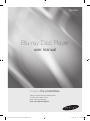 1
1
-
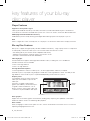 2
2
-
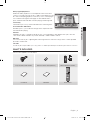 3
3
-
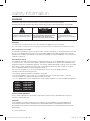 4
4
-
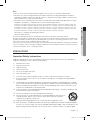 5
5
-
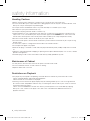 6
6
-
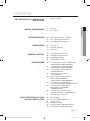 7
7
-
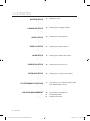 8
8
-
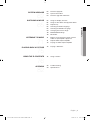 9
9
-
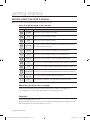 10
10
-
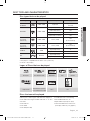 11
11
-
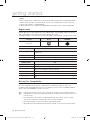 12
12
-
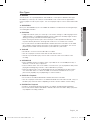 13
13
-
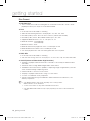 14
14
-
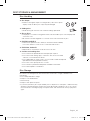 15
15
-
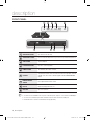 16
16
-
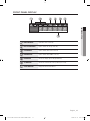 17
17
-
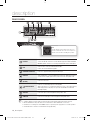 18
18
-
 19
19
-
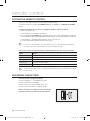 20
20
-
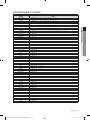 21
21
-
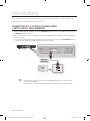 22
22
-
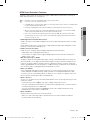 23
23
-
 24
24
-
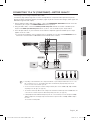 25
25
-
 26
26
-
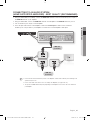 27
27
-
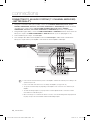 28
28
-
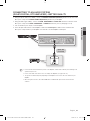 29
29
-
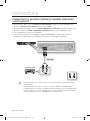 30
30
-
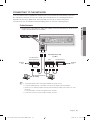 31
31
-
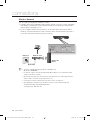 32
32
-
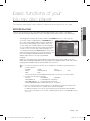 33
33
-
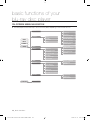 34
34
-
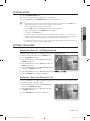 35
35
-
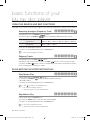 36
36
-
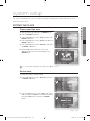 37
37
-
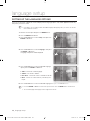 38
38
-
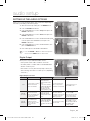 39
39
-
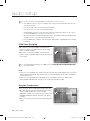 40
40
-
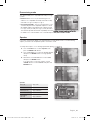 41
41
-
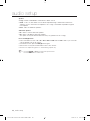 42
42
-
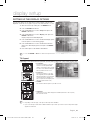 43
43
-
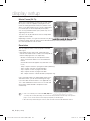 44
44
-
 45
45
-
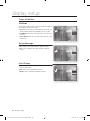 46
46
-
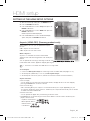 47
47
-
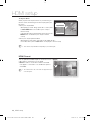 48
48
-
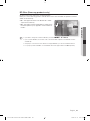 49
49
-
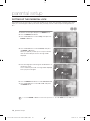 50
50
-
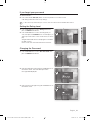 51
51
-
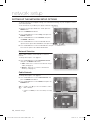 52
52
-
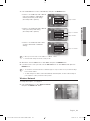 53
53
-
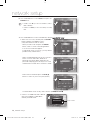 54
54
-
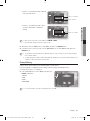 55
55
-
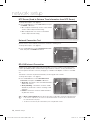 56
56
-
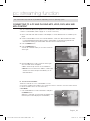 57
57
-
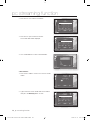 58
58
-
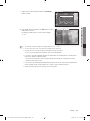 59
59
-
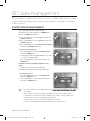 60
60
-
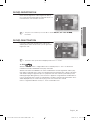 61
61
-
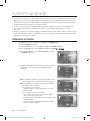 62
62
-
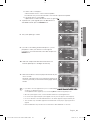 63
63
-
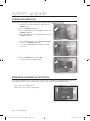 64
64
-
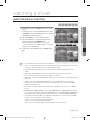 65
65
-
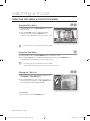 66
66
-
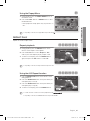 67
67
-
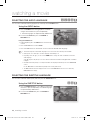 68
68
-
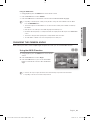 69
69
-
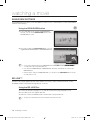 70
70
-
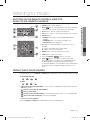 71
71
-
 72
72
-
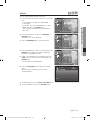 73
73
-
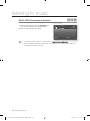 74
74
-
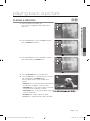 75
75
-
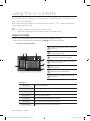 76
76
-
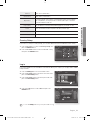 77
77
-
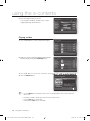 78
78
-
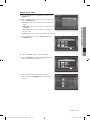 79
79
-
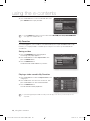 80
80
-
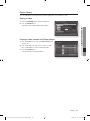 81
81
-
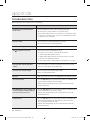 82
82
-
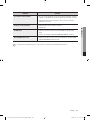 83
83
-
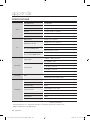 84
84
-
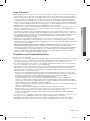 85
85
-
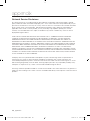 86
86
-
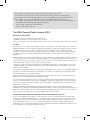 87
87
-
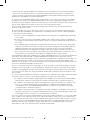 88
88
-
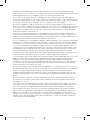 89
89
-
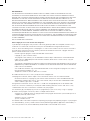 90
90
-
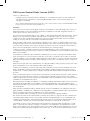 91
91
-
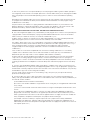 92
92
-
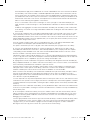 93
93
-
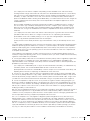 94
94
-
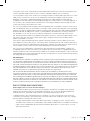 95
95
-
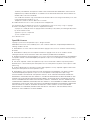 96
96
-
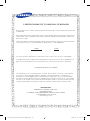 97
97
-
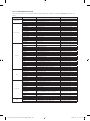 98
98
-
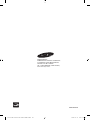 99
99
-
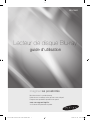 100
100
-
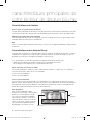 101
101
-
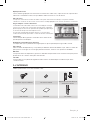 102
102
-
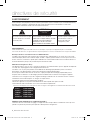 103
103
-
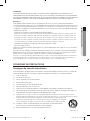 104
104
-
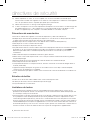 105
105
-
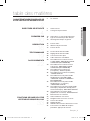 106
106
-
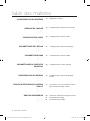 107
107
-
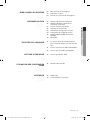 108
108
-
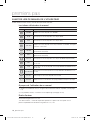 109
109
-
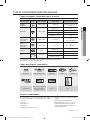 110
110
-
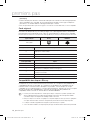 111
111
-
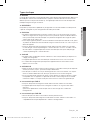 112
112
-
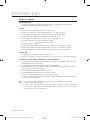 113
113
-
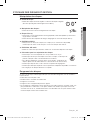 114
114
-
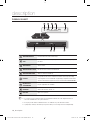 115
115
-
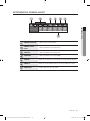 116
116
-
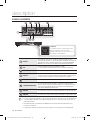 117
117
-
 118
118
-
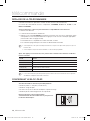 119
119
-
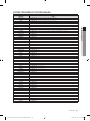 120
120
-
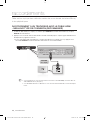 121
121
-
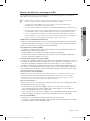 122
122
-
 123
123
-
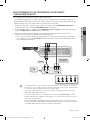 124
124
-
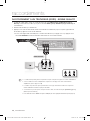 125
125
-
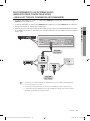 126
126
-
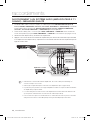 127
127
-
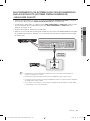 128
128
-
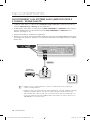 129
129
-
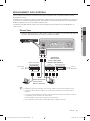 130
130
-
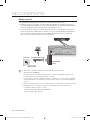 131
131
-
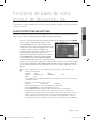 132
132
-
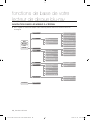 133
133
-
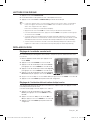 134
134
-
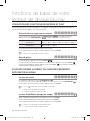 135
135
-
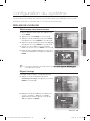 136
136
-
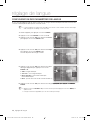 137
137
-
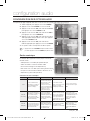 138
138
-
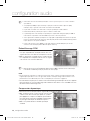 139
139
-
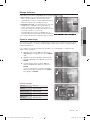 140
140
-
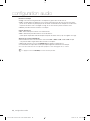 141
141
-
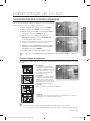 142
142
-
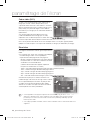 143
143
-
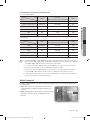 144
144
-
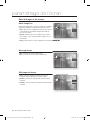 145
145
-
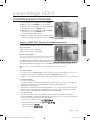 146
146
-
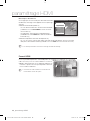 147
147
-
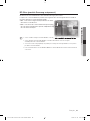 148
148
-
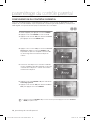 149
149
-
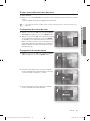 150
150
-
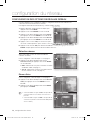 151
151
-
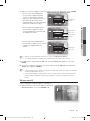 152
152
-
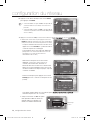 153
153
-
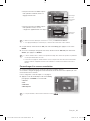 154
154
-
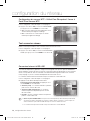 155
155
-
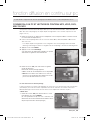 156
156
-
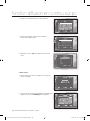 157
157
-
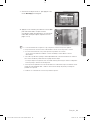 158
158
-
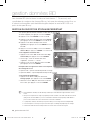 159
159
-
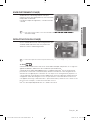 160
160
-
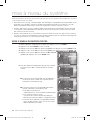 161
161
-
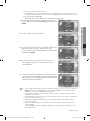 162
162
-
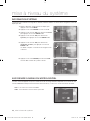 163
163
-
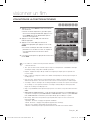 164
164
-
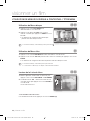 165
165
-
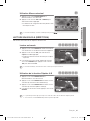 166
166
-
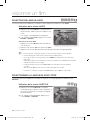 167
167
-
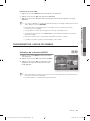 168
168
-
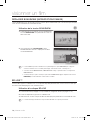 169
169
-
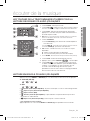 170
170
-
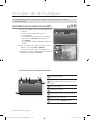 171
171
-
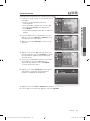 172
172
-
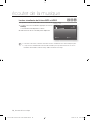 173
173
-
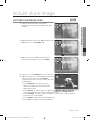 174
174
-
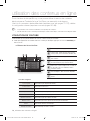 175
175
-
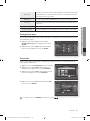 176
176
-
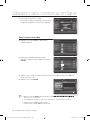 177
177
-
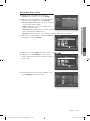 178
178
-
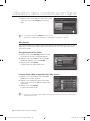 179
179
-
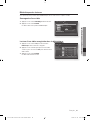 180
180
-
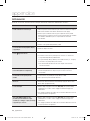 181
181
-
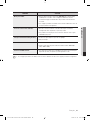 182
182
-
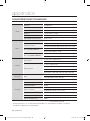 183
183
-
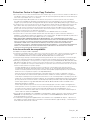 184
184
-
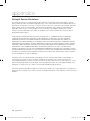 185
185
-
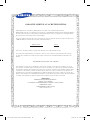 186
186
-
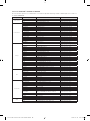 187
187
-
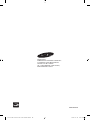 188
188
Samsung AK59-00104K Manuel utilisateur
- Catégorie
- Lecteurs Blu-Ray
- Taper
- Manuel utilisateur
- Ce manuel convient également à
dans d''autres langues
- English: Samsung AK59-00104K User manual
Documents connexes
-
Samsung BD-P3600 Manuel utilisateur
-
Samsung BD-P3600 Le manuel du propriétaire
-
Samsung BD-P1600 Le manuel du propriétaire
-
Samsung 1357B-BD-P1200-XAC Manuel utilisateur
-
Samsung BD-P1000 Manuel utilisateur
-
Samsung BD-C6300T Manuel utilisateur
-
Samsung DVD-HD950 Manuel utilisateur
-
Samsung BD-P1500 Manuel utilisateur
-
Samsung BD-P1500 Le manuel du propriétaire
-
Samsung BD-P1600A Manuel utilisateur