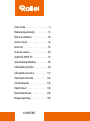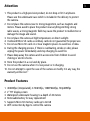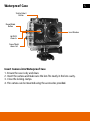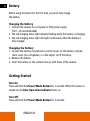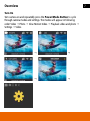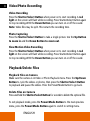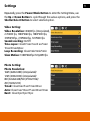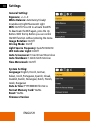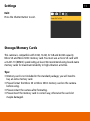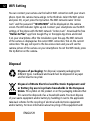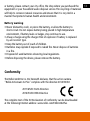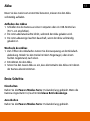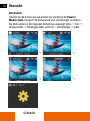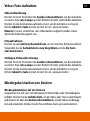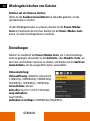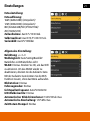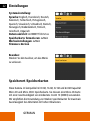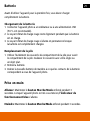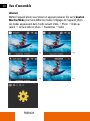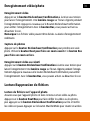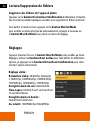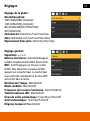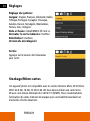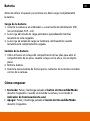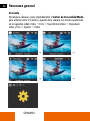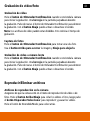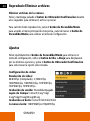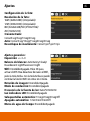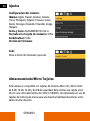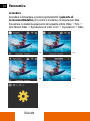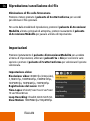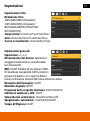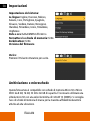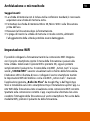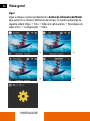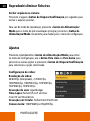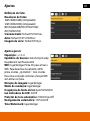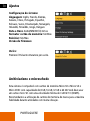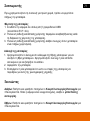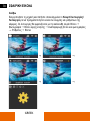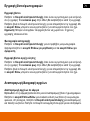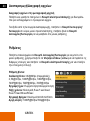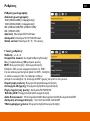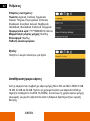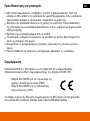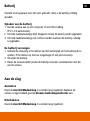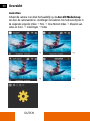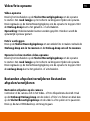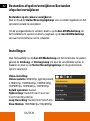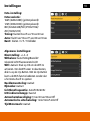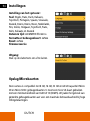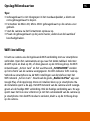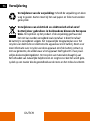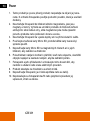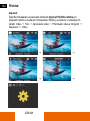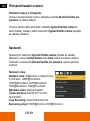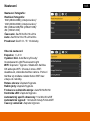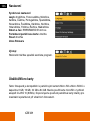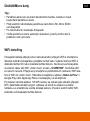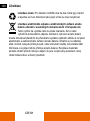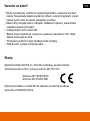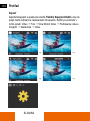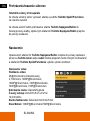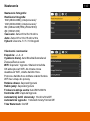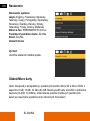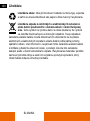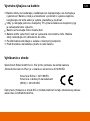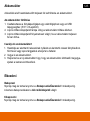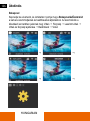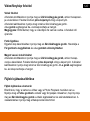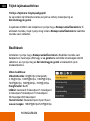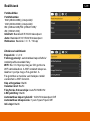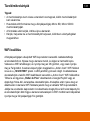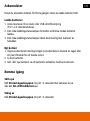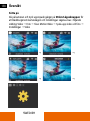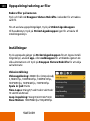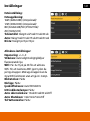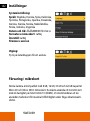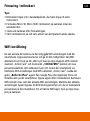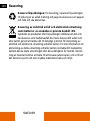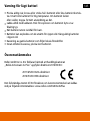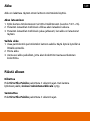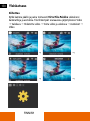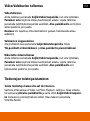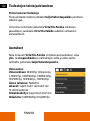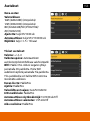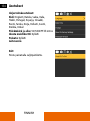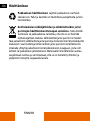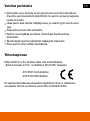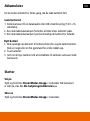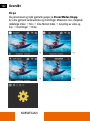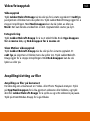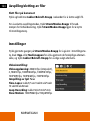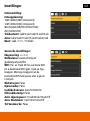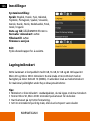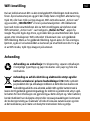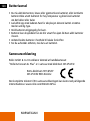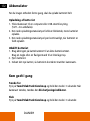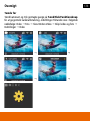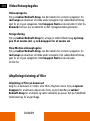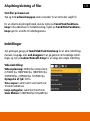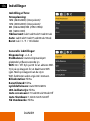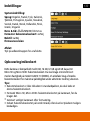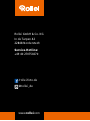Actioncam
4s Plus
USER GUIDE
FOR ENGLISH | GERMAN
FRENCH | SPANISH | ITALIAN
PORTUGUESE | GREEK
DUTCH | CZECH | SLOVAK
HUNGARIAN | SWEDISH
FINNISH | NORWEGIAN
DANISH
www.rollei.de

CONTENT
User Guide ....................3
Bedienungsanleitung ...........14
Notice d’utilisation..............26
Instrucciones .................38
Istruzioni .....................50
Guia de usuario ...............62
ΟΔΗΓΟΣ ΧΡΗΣΤΗ .............74
Gebruikershandleiding ..........86
Uživatelská příručka............98
Užívateľská príručka...........110
Használati útmutató ...........122
Användarguide ...............134
Käyttöohjeet .................146
Brukerhåndboken .............158
Brugervejledning..............169

3
Attention
1. This product is a high-precision product, do not drop or hit it anyhwere.
Please use the underwater case which is included in the delivery to protect
the camera.
2. Do not place the camera near to strong magnetism, such as magnets and
motors. Please avoid to place the product near anything emitting strong
radio waves, a strong magnetic field may cause the product to malfunction or
damage the image and sound.
3. Do not place the camera at high temperatures or direct sunlight.
4. Use brand Micro SD cards as ordinary cards do not guarantee the proper use.
5. Do not use Micro SD cards in or near magnetic places to avoid loss of data.
6. During the charging process, if there is overheating, smoke or odor, please
unplug the power immediately and stop charging to avoid fire.
7. Please keep away the camera and its accessories from children to avoid
choking or electric shocks.
8. Store the product in a cool and dry place.
9. Do not use the camera when it is low power or in charging.
10. Do not attempt to open the case of the camera or modify it in any way, the
warranty will be lost.”
Product Features
1. 4K@30fps (interpolated), 2.7K@30fps, 1080P@60fps, 720p@90fps
2. 2” TFT display screen
3. Waterproof underwater housing to a depth of 40 meters
4. Removable battery for easy replacement
5. Supports Micro SD memory cards up to 64 GB
6. WiFi connection by App to control the camera

4
ENGLISH
Camera Description
Operation
Indicator
Charging
Indicator
Display
Up/WiFi/
Zoom In
Down/Mute/
Zoom Out
Built-In Speaker
Battery Compartment
Cover
Shutter/Select
Button
WiFi
Indicator
Power/Mode
Button
Built-In
Microphone
Micro SD
Slot
Lens
Micro USB
Slot

5
Waterproof Case
Insert Camera into Waterproof Case
1. Ensure the case is dry and clean.
2. Insert the camera and make sure the lens fits neatly in the lens cavity.
3. Close the locking clamps.
4. The camera can be mounted using the accessories provided.
Shutter/Select
Button
Up/WiFi/
Zoom In
Down/Mute/
Zoom Out
Power/Mode
Button
Lens Window

6
ENGLISH
Battery
Before using the device for the first time, you must fully charge
the battery.
Charging the Battery
1. Connect the camera to a computer or USB power supply
(5 V/1~2 A recommended).
2. The red charging status light remains flashing while the battery is charging.
3. The red charging status light will light continuously when the battery is
fully charged.
Changing the Battery
1. To open the battery compartment, use the recess on the battery compart-
ment cover. Use a fingernail, or a flat object, to lift the lid up.
2. Remove the battery
3. lnsert the battery so the contacts line up with those of the camera.
Getting Started
Turn On
Press and hold the Power/Mode Button for 3 seconds. When the camera is
turned on, the blue Operation Indicator turns on.
Turn Off
Press and hold the Power/Mode Button for 3 seconds.

7
Overview
Turn On
Turn camera on and repeatedly press the Power/Mode Button to cycle
through camera modes and settings. The modes will appear in following
order: Video " Photo " Slow Motion Video " Playback video and photo "
Settings " Video
" "
"
"
"
"

8
ENGLISH
Video/Photo Recording
Video Recording
Press the Shutter/Select Button when power on to start recording. A red
light on the screen will flash while recording. Press Shutter/Select Button again
to stop recording. With the Down Button you can turn on or off the sound.
Note: Video files may be split. This restarts the recording time.
Photo Capturing
Press the Shutter/Select Button to take a single picture. Use the Up Button
to zoom in and the Down Button to zoom out.
Slow Motion Video Recording
Press the Shutter/Select Button when power on to start recording. A red
light on the screen will flash while recording. Press Shutter/Select Button again
to stop recording. With the Down Button you can turn on or off the sound.
Playback/Delete Files
Playback Files on Camera
Make sure the camera is in Video or Photo Playback menu. Press the Up/Down
Button to cycle the videos or photos, then press the Shutter/Select Button
to playback and pause the videos. Press the Power/Mode Button to go back.
Delete Files on Camera
Press and hold the Shutter/Select Button for seconds to delete the optional file.
To exit playback mode, press the Power/Mode Button to the main preview
menu, press the Power/Mode Button again to switch to setting menu.

9
Settings
Repeatedly press the Power/Mode Button to enter the Setting Menu, use
the Up or Down Button to cycle through the various options, and press the
Shutter/Select Button to select selected option.
Video Setting:
Video Resolution:
4K@30
fps (interpolated),
2.7K@30 fps, 1080P@60 fps, 1080P@30 fps,
720P@90 fps, 720P@60 fps, 720P@30 fps
Soundrecording: On/Off
Time-Lapse: Close/0.5 sec/1 sec/2 sec/5 sec/
10 sec/30 sec/60 sec
Loop Recording: Close/2 min/3 min/5 min
Slow Motion: 1080P@60 fps/720p@90 fps
Photo Setting:
Photo Resolution:
16M (4640x3480) (interpolated)/
12M (4000x3000) (interpolated)/
8M (3264x2448)/5M (2592x1936)/
2M (1600x1200)
Timed: Close/3 sec/5 sec/10 sec/20 sec
Auto: Close/3 sec/10 sec/15 sec/20 sec/30 sec
Burst: Close/3 pic/5 pic/10 pic

10
ENGLISH
Settings
General Setting:
Exposure: +/–3~0
White Balance: Auto/Sunny/Cloudy/
Incandescent Light/Fluorescent Light
WiFi: On/Off. Press OK to activate the WiFi.
To deactivate the WiFi again, press the Up
Button. With the Up Button you can control
the WiFi function without entering the menu.
Image Rotation: On/Off
Driving Mode: On/Off
Light Source Frequency: Auto/50 Hz/60 Hz
LED Indicator Light: On/Off
Auto Screensaver: 10 sec/20 sec/30 sec/close
Auto Shutdown: 1 min/3 min/5 min/close
Time Watermark: On/Off
System Setting:
Language: English, French, German,
Italian, Czech, Portuguese, Spanish, Slovak,
Swedish, Danish, Norwegian, Dutch, Finnish,
Greek, Hungarian
Date & Time: YYYY/MM/DD hh:mm:ss
Format Memory Card: Yes/No
Reset: Yes/No
Firmware Version

11
Settings
Exit:
Press the Shutter Button to exit.
Storage/Memory Cards
This camera is compatible with 8 GB, 16 GB, 32 GB and 64 GB capacity
Micro SD and Micro SDXC memory card. You must use a micro SD card with
a CLASS 10 (80M/S) speed rating at least. We recommend using brand-name
memory cards for maximum reliability in high vibration activities.
Tips:
• Memory card is not included in the standard package, you will need to
buy an extra memory card.
• Please format the Micro SD or Micro SDXC memory card on the camera
before using.
• Please restart the camera after formating.
• Please insert the memory card in correct way, otherwise the card slot
maybe damaged.

12
ENGLISH
WiFi Setting
You can connect your camera via the built-in WiFi connection with your smart-
phone. Open the camera menu and go to the third tab. Select the WiFi option
and press OK, or just press the Up button. The WiFi network name “Action
Cam” and the password “1234567890” will be displayed on the camera
screen. The LED indicator lights up red. Connect your smartphone via the WiFi
settings of the phone with the WiFi network “Action Cam”. Download the free
“Rollei 4s Plus” app from Google Play or the Apple App Store and install
it on your smartphone. After the installation open the app. The WiFi network
of the camera is displayed as the current WiFi connection. Tick on the current
connection. The app will open to the live-view screen and you will see the
camera picture of the camera on your smartphone. To exit the WiFi mode, press
the Up Button on the camera.
Disposal
Dispose of packaging: For disposal, separate packaging into
different types. Cardboard and board must be disposed of as paper
and foil must be recycled.
Disposal of Waste Electrical and Electronic Equipment and/
or Battery by users in private households in the European
Union. This symbol on the product or on the packaging indicates that
this cannot be disposed of as a household waste. You must dispose
of your waste equipment and/or battery by handling it over to the applicable
take-back scheme for the recycling of electrical and electronic equipment
and/or battery. For more information about recycling of this equipment and/

13
or battery, please contact your city office, the shop where you purchased the
equipment or your household waste disposal service. The recycling of materials
will help to conserve natural resources and ensure that it is recycled in a
manner that protects human health and environment.
Battery warning
• Never dismantle, crush, or pierce the battery, or allow the battery to
short-circuit. Do not expose battery being placed in high temperature
environment, if battery leaks or bulges, stop continue to use.
• Always charge using the charger. Risk of explosion if battery is replaced
by an incorrect type.
• Keep the battery out of reach of children.
• Batteries may explode if exposed to naked fire. Never dispose of batteries
in a fire.
• Disposed of used batteries observing local regulations.
• Before disposing the device, please remove the battery.
Conformity
The Rollei GmbH & Co. KG herewith declares, that the action camera
“Rollei Actioncam 4s Plus” complies with the directive 2014/53/EU:
2011/65/EC RoHs Directive
2014/53/EU RED-Directive
The complete text of the EU Declaration of Conformity can be downloaded
at the following Internet address: www.rollei.com/EGK/AC4sPlus

14
GERMAN
Achtung
1. Dieses Produkt ist ein Hochpräzisions-Produkt, lassen Sie es nicht fallen
und schlagen Sie es nirgends an. Bitte verwenden Sie zum Schutz der
Kamera das im Lieferumfang enthaltene Unterwassergehäuse.
2. Stellen Sie die Kamera nicht in die Nähe von starken Magnetfeldern wie
Magneten und Motoren. Bitte vermeiden Sie, das Produkt in der Nähe von
Geräten mit starken Radiowellen aufzustellen, da ein starkes Magnetfeld
zu Fehlfunktionen des Produkts oder zur Beschädigung von Bild und Ton
führen kann.
3. Stellen Sie die Kamera nicht bei hohen Temperaturen oder direkter
Sonnen einstrahlung auf.
4. Verwenden Sie Marken-Micro SD-Karten, da herkömmliche Karten den
ordnungsgemäßen Gebrauch nicht garantieren.
5. Verwenden Sie keine Micro-SD-Karten an oder in der Nähe von magneti-
schen Orten, um Datenverluste zu vermeiden.
6. Während des Ladevorgangs, bei Überhitzung, Rauch oder Geruch, ziehen
Sie bitte sofort den Netzstecker und stoppen Sie den Ladevorgang, um
einen Brand zu vermeiden.
7. Bitte halten Sie die Kamera und ihr Zubehör von Kindern fern, um Ersti-
ckungen oder Stromschläge zu vermeiden.
8. Lagern Sie das Produkt an einem kühlen und trockenen Ort.
9. Verwenden Sie die Kamera nicht, wenn sie wenig Strom hat oder aufgela-
den wird.
10. Versuchen Sie nicht, das Gehäuse der Kamera zu öffnen oder in irgend-
einer Weise zu verändern, da sonst die Garantie erlischt.
Betriebs-
anzeige
Lade-
anzeige

15
Produktmerkmale
1. 4K@30fps (interpoliert), 2.7K@30fps, 1080P@60fps, 720p@90fps
2. 2“ TFT-Bildschirm
3. Wasserdichtes Unterwassergehäuse bis zu einer Tiefe von 40 Metern
4. Auswechselbarer Akku für einfachen Austausch
5. Unterstützt Micro SD-Speicherkarten mit bis zu
64
GB Speicherkapazität
6. WiFi-Verbindung über App zur Steuerung der Kamera
Kamerabeschreibung
Betriebs-
anzeige
Lade-
anzeige
Bildschirm
Aufwärts/WiFi/
Reinzoomen
Abwärts/Stummschalten/
Rauszoomen
Eingebauter
Lautsprecher
Akkufachabdeckung
Auslöser/
Auswahltaste
WiFi-
Anzeige
Power-/Modus-
Taste
Integriertes
Mikrofon
Micro SD-
Steckplatz
Linse
Micro USB-
Steckplatz

16
GERMAN
Wasserdichtes Gehäuse
Kamera in wasserdichtes Gehäuse einsetzen
1. Vergewissern Sie sich, dass das Gehäuse trocken und sauber ist.
2. Setzen Sie die Kamera ein und vergewissern Sie sich, dass das Objektiv
fest in den Objektivhohlraum passt.
3. Schließen Sie die Verriegelungsklammern.
4. Die Kamera kann mit dem mitgelieferten Zubehör montiert werden.
Auslöser/
Auswahltaste
Aufwärts/WiFi/
Reinzoomen
Abwärts/
Stummschalten/
Rauszoomen
Power-/Modus-
Taste
Objektivfenster

17
Akku
Bevor Sie das Gerät zum ersten Mal benutzen, müssen Sie den Akku
voll ständig aufladen.
Aufladen des Akkus
1. Schließen Sie die Kamera an einen Computer oder ein USB-Netzteil an
(5 V/1~2 A empfohlen).
2. Die rote Ladestatusleuchte blinkt, während der Akku geladen wird.
3. Die rote Ladeanzeige leuchtet dauerhaft, wenn der Akku vollständig
geladen ist.
Wechseln des Akkus
1. Zum Öffnen des Akkufaches nutzen Sie die Aussparung an der Akkufach-
abdeckung. Hebeln Sie den Deckel mit dem Fingernagel, oder einem
flachen Gegenstand, nach oben.
2. Entnehmen Sie den Akku.
3. Setzen Sie den neuen Akku so ein, dass die Kontakte des Akkus mit denen
der Kamera übereinstimmen.
Erste Schritte
Einschalten
Halten Sie die Power-/Modus-Taste 3 Sekunden lang gedrückt. Wenn die
Kamera eingeschaltet ist, leuchtet die blaue Betriebsanzeige.
Ausschalten
Halten Sie die Power-/Modus-Taste 3 Sekunden lang gedrückt.

18
GERMAN
Übersicht
Einschalten
Schalten Sie die Kamera ein und drücken Sie wiederholt die Power-/
Modus-Taste, um durch die Kameramodi und -einstellungen zu blättern.
Die Modi werden in der folgenden Reihenfolge angezeigt: Video " Foto "
Zeitlupenvideo " Wiedergabe Video und Foto " Einstellungen " Video
" "
"
"
"
"

19
Video-/Foto-Aufnahme
Videoaufzeichnung
Drücken Sie beim Einschalten die Auslöser/Auswahltaste, um die Aufnahme
zu starten. Eine rote Lampe auf dem Bildschirm blinkt während der Aufnahme.
Drücken Sie die Auslöser/Auswahltaste erneut, um die Aufnahme zu stoppen.
Mit der Abwärts-Taste können Sie den Ton ein- und ausschalten.
Hinweis: Es kann vorkommen, dass Videodateien aufgeteilt werden. Dabei
startet die Aufzeichnungszeit neu.
Fotoaufnahmen
Drücken Sie den Auslöser/Auswahltaste, um ein einzelnes Bild aufzunehmen.
Verwenden Sie die Aufwärtstaste zum Vergrößern und die Ab-Taste
zum Verkleinern.
Zeitlupen-Videoaufzeichnung
Drücken Sie beim Einschalten die Auslöser/Auswahltaste, um die Aufnahme
zu starten. Eine rote Lampe auf dem Bildschirm blinkt während der Aufnahme.
Drücken Sie die Auslöser/Auswahltaste erneut, um die Aufnahme zu stoppen.
Mit der Abwärts-Taste können Sie den Ton ein- und ausschalten.
Wiedergabe/Löschen von Dateien
Wiedergabedateien auf der Kamera
Vergewissern Sie sich, dass sich die Kamera im Menü Video oder Fotowiedergabe
befindet. Drücken Sie die Auf/Ab-Taste, um die Videos oder Fotos zu durchlaufen,
und drücken Sie dann die Auslöser/Auswahltaste, um die Videos wiederzuge-
ben und anzuhalten. Drücken Sie die Power-/Modus-Taste, um zurückzukehren.

20
GERMAN
Wiedergabe/Löschen von Dateien
Dateien auf der Kamera löschen
Halten Sie die Auslöser/Auswahltaste für Sekunden gedrückt, um die
optionale Datei zu löschen.
Um den Wiedergabemodus zu verlassen, drücken Sie die Power-/Modus-
Taste im Hauptmenü der Vorschau, drücken Sie die Power-/Modus-Taste
erneut, um zum Einstellungsmenü zu wechseln.
Einstellungen
Drücken Sie wiederholt die Power-/Modus-Taste, um in das Einstellungs-
menü zu gelangen, verwenden Sie die Aufwärts- oder Abwärts-Taste, um
durch die verschiedenen Optionen zu blättern, und drücken Sie die Auslöser/
Auswahltaste, um die ausgewählte Option auszuwählen.
Videoeinstellung:
Videoauflösung:
4K@30
fps (interpoliert),
2,7K@30 fps, 1080P@60 fps, 1080P@30 fps,
720P@90 fps, 720P@60 fps, 720P@30 fps
Tonaufnahme: Ein/Aus
Zeitraffer: Aus/0,5 /1 /2 /5 /10 /30 /60 Sek.
Loop Aufnahme:
Aus/2/3/5 Min.
Aufnahme in Zeitlupe: 1080P@60 fps/720p@90 fps
La page est en cours de chargement...
La page est en cours de chargement...
La page est en cours de chargement...
La page est en cours de chargement...
La page est en cours de chargement...
La page est en cours de chargement...
La page est en cours de chargement...
La page est en cours de chargement...
La page est en cours de chargement...
La page est en cours de chargement...
La page est en cours de chargement...
La page est en cours de chargement...
La page est en cours de chargement...
La page est en cours de chargement...
La page est en cours de chargement...
La page est en cours de chargement...
La page est en cours de chargement...
La page est en cours de chargement...
La page est en cours de chargement...
La page est en cours de chargement...
La page est en cours de chargement...
La page est en cours de chargement...
La page est en cours de chargement...
La page est en cours de chargement...
La page est en cours de chargement...
La page est en cours de chargement...
La page est en cours de chargement...
La page est en cours de chargement...
La page est en cours de chargement...
La page est en cours de chargement...
La page est en cours de chargement...
La page est en cours de chargement...
La page est en cours de chargement...
La page est en cours de chargement...
La page est en cours de chargement...
La page est en cours de chargement...
La page est en cours de chargement...
La page est en cours de chargement...
La page est en cours de chargement...
La page est en cours de chargement...
La page est en cours de chargement...
La page est en cours de chargement...
La page est en cours de chargement...
La page est en cours de chargement...
La page est en cours de chargement...
La page est en cours de chargement...
La page est en cours de chargement...
La page est en cours de chargement...
La page est en cours de chargement...
La page est en cours de chargement...
La page est en cours de chargement...
La page est en cours de chargement...
La page est en cours de chargement...
La page est en cours de chargement...
La page est en cours de chargement...
La page est en cours de chargement...
La page est en cours de chargement...
La page est en cours de chargement...
La page est en cours de chargement...
La page est en cours de chargement...
La page est en cours de chargement...
La page est en cours de chargement...
La page est en cours de chargement...
La page est en cours de chargement...
La page est en cours de chargement...
La page est en cours de chargement...
La page est en cours de chargement...
La page est en cours de chargement...
La page est en cours de chargement...
La page est en cours de chargement...
La page est en cours de chargement...
La page est en cours de chargement...
La page est en cours de chargement...
La page est en cours de chargement...
La page est en cours de chargement...
La page est en cours de chargement...
La page est en cours de chargement...
La page est en cours de chargement...
La page est en cours de chargement...
La page est en cours de chargement...
La page est en cours de chargement...
La page est en cours de chargement...
La page est en cours de chargement...
La page est en cours de chargement...
La page est en cours de chargement...
La page est en cours de chargement...
La page est en cours de chargement...
La page est en cours de chargement...
La page est en cours de chargement...
La page est en cours de chargement...
La page est en cours de chargement...
La page est en cours de chargement...
La page est en cours de chargement...
La page est en cours de chargement...
La page est en cours de chargement...
La page est en cours de chargement...
La page est en cours de chargement...
La page est en cours de chargement...
La page est en cours de chargement...
La page est en cours de chargement...
La page est en cours de chargement...
La page est en cours de chargement...
La page est en cours de chargement...
La page est en cours de chargement...
La page est en cours de chargement...
La page est en cours de chargement...
La page est en cours de chargement...
La page est en cours de chargement...
La page est en cours de chargement...
La page est en cours de chargement...
La page est en cours de chargement...
La page est en cours de chargement...
La page est en cours de chargement...
La page est en cours de chargement...
La page est en cours de chargement...
La page est en cours de chargement...
La page est en cours de chargement...
La page est en cours de chargement...
La page est en cours de chargement...
La page est en cours de chargement...
La page est en cours de chargement...
La page est en cours de chargement...
La page est en cours de chargement...
La page est en cours de chargement...
La page est en cours de chargement...
La page est en cours de chargement...
La page est en cours de chargement...
La page est en cours de chargement...
La page est en cours de chargement...
La page est en cours de chargement...
La page est en cours de chargement...
La page est en cours de chargement...
La page est en cours de chargement...
La page est en cours de chargement...
La page est en cours de chargement...
La page est en cours de chargement...
La page est en cours de chargement...
La page est en cours de chargement...
La page est en cours de chargement...
La page est en cours de chargement...
La page est en cours de chargement...
La page est en cours de chargement...
La page est en cours de chargement...
La page est en cours de chargement...
La page est en cours de chargement...
La page est en cours de chargement...
La page est en cours de chargement...
La page est en cours de chargement...
La page est en cours de chargement...
La page est en cours de chargement...
La page est en cours de chargement...
La page est en cours de chargement...
La page est en cours de chargement...
La page est en cours de chargement...
La page est en cours de chargement...
La page est en cours de chargement...
La page est en cours de chargement...
La page est en cours de chargement...
La page est en cours de chargement...
La page est en cours de chargement...
-
 1
1
-
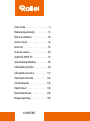 2
2
-
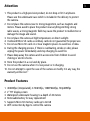 3
3
-
 4
4
-
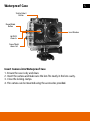 5
5
-
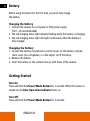 6
6
-
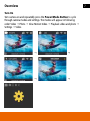 7
7
-
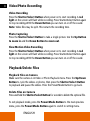 8
8
-
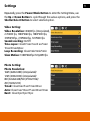 9
9
-
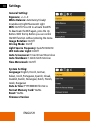 10
10
-
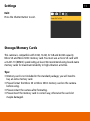 11
11
-
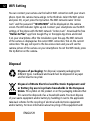 12
12
-
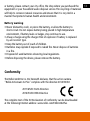 13
13
-
 14
14
-
 15
15
-
 16
16
-
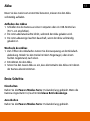 17
17
-
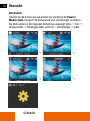 18
18
-
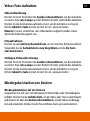 19
19
-
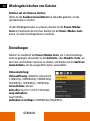 20
20
-
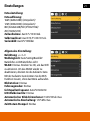 21
21
-
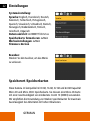 22
22
-
 23
23
-
 24
24
-
 25
25
-
 26
26
-
 27
27
-
 28
28
-
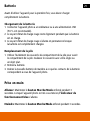 29
29
-
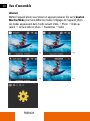 30
30
-
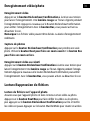 31
31
-
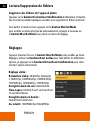 32
32
-
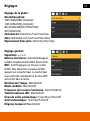 33
33
-
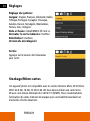 34
34
-
 35
35
-
 36
36
-
 37
37
-
 38
38
-
 39
39
-
 40
40
-
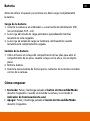 41
41
-
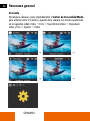 42
42
-
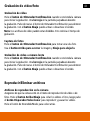 43
43
-
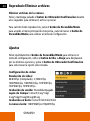 44
44
-
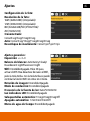 45
45
-
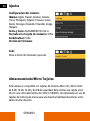 46
46
-
 47
47
-
 48
48
-
 49
49
-
 50
50
-
 51
51
-
 52
52
-
 53
53
-
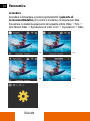 54
54
-
 55
55
-
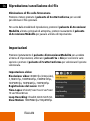 56
56
-
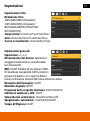 57
57
-
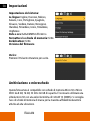 58
58
-
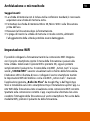 59
59
-
 60
60
-
 61
61
-
 62
62
-
 63
63
-
 64
64
-
 65
65
-
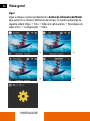 66
66
-
 67
67
-
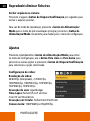 68
68
-
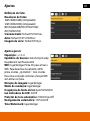 69
69
-
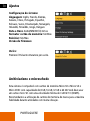 70
70
-
 71
71
-
 72
72
-
 73
73
-
 74
74
-
 75
75
-
 76
76
-
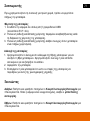 77
77
-
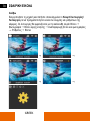 78
78
-
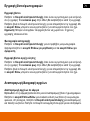 79
79
-
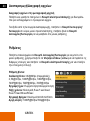 80
80
-
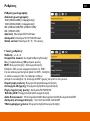 81
81
-
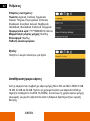 82
82
-
 83
83
-
 84
84
-
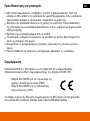 85
85
-
 86
86
-
 87
87
-
 88
88
-
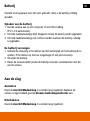 89
89
-
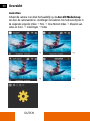 90
90
-
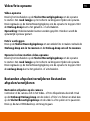 91
91
-
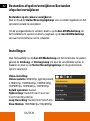 92
92
-
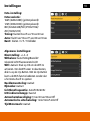 93
93
-
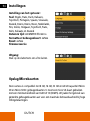 94
94
-
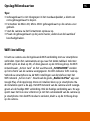 95
95
-
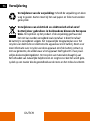 96
96
-
 97
97
-
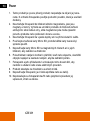 98
98
-
 99
99
-
 100
100
-
 101
101
-
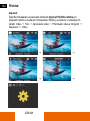 102
102
-
 103
103
-
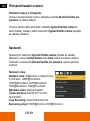 104
104
-
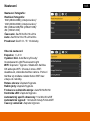 105
105
-
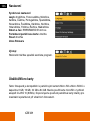 106
106
-
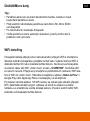 107
107
-
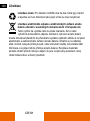 108
108
-
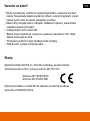 109
109
-
 110
110
-
 111
111
-
 112
112
-
 113
113
-
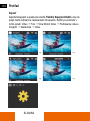 114
114
-
 115
115
-
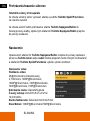 116
116
-
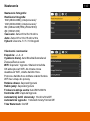 117
117
-
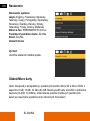 118
118
-
 119
119
-
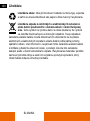 120
120
-
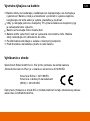 121
121
-
 122
122
-
 123
123
-
 124
124
-
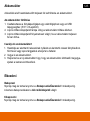 125
125
-
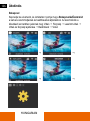 126
126
-
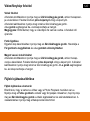 127
127
-
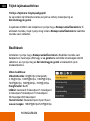 128
128
-
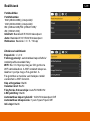 129
129
-
 130
130
-
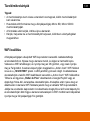 131
131
-
 132
132
-
 133
133
-
 134
134
-
 135
135
-
 136
136
-
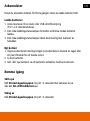 137
137
-
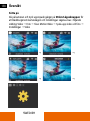 138
138
-
 139
139
-
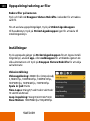 140
140
-
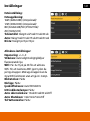 141
141
-
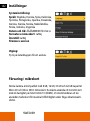 142
142
-
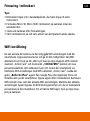 143
143
-
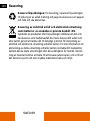 144
144
-
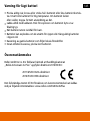 145
145
-
 146
146
-
 147
147
-
 148
148
-
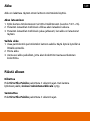 149
149
-
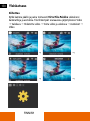 150
150
-
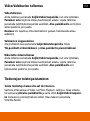 151
151
-
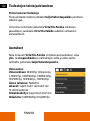 152
152
-
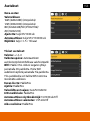 153
153
-
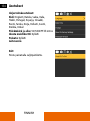 154
154
-
 155
155
-
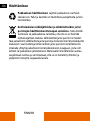 156
156
-
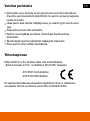 157
157
-
 158
158
-
 159
159
-
 160
160
-
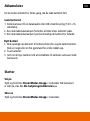 161
161
-
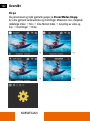 162
162
-
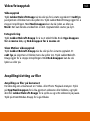 163
163
-
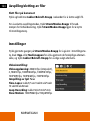 164
164
-
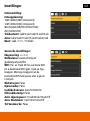 165
165
-
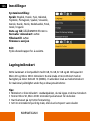 166
166
-
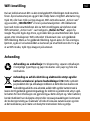 167
167
-
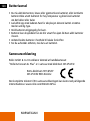 168
168
-
 169
169
-
 170
170
-
 171
171
-
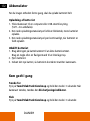 172
172
-
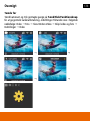 173
173
-
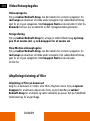 174
174
-
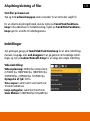 175
175
-
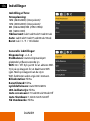 176
176
-
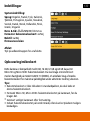 177
177
-
 178
178
-
 179
179
-
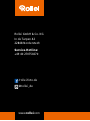 180
180
dans d''autres langues
- italiano: Rollei Actioncam 4s Plus Guida utente
- English: Rollei Actioncam 4s Plus User guide
- español: Rollei Actioncam 4s Plus Guía del usuario
- Deutsch: Rollei Actioncam 4s Plus Benutzerhandbuch
- Nederlands: Rollei Actioncam 4s Plus Gebruikershandleiding
- português: Rollei Actioncam 4s Plus Guia de usuario
- slovenčina: Rollei Actioncam 4s Plus Užívateľská príručka
- dansk: Rollei Actioncam 4s Plus Brugervejledning
- čeština: Rollei Actioncam 4s Plus Uživatelská příručka
- svenska: Rollei Actioncam 4s Plus Användarguide
- suomi: Rollei Actioncam 4s Plus Käyttöohjeet
Documents connexes
-
Rollei Actioncam 6s Plus Manuel utilisateur
-
Rollei Actioncam 5s Plus Manuel utilisateur
-
Rollei Actioncam 8s Plus Mode d'emploi
-
Rollei Actioncam 372 Mode d'emploi
-
Rollei AC415 Guide de démarrage rapide
-
Rollei Actioncam 425 Guide de démarrage rapide
-
Rollei AC415 Guide de démarrage rapide
-
Rollei AC415 Guide de démarrage rapide
-
Rollei Actioncam 500 Sunrise Manuel utilisateur
-
Rollei Actioncam 500 Sunrise Mode d'emploi
Autres documents
-
Salora ACP950 Le manuel du propriétaire
-
CONTINENTAL EDISON CECAM4K0818B4 Manuel utilisateur
-
LG 360 CAM Manuel utilisateur
-
LG LG 360 CAM Le manuel du propriétaire
-
LG CBG-700 Le manuel du propriétaire
-
GOCLEVER DVR EXTREME PRO 4K PLUS PROFESSIONAL SET Manuel utilisateur
-
Denver ACT-5020TWC Manuel utilisateur
-
Pettec Pet Cam Free Mode d'emploi
-
Denver ACK-8061W Manuel utilisateur