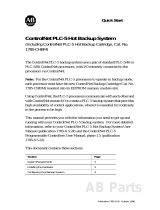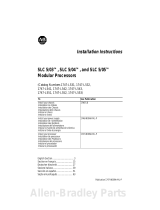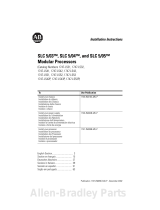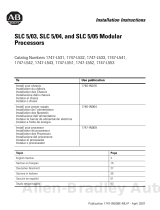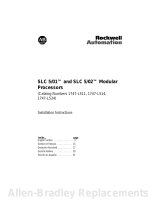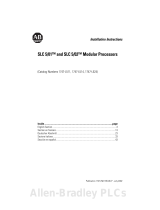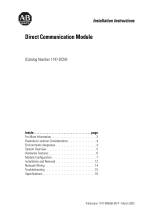La page est en cours de chargement...

Quick Start
Ethernet PLC-5
Programmable
Controller
(Cat. No. 1785-L20E,
-L40E, -L80E)
Allen-Bradley

Important User
Information
Because of the variety of uses for the products described in this
publication, those responsible for the application and use of this
control equipment must satisfy themselves that all necessary steps
have been taken to assure that each application and use meets all
performance and safety requirements, including any applicable laws,
regulations, codes and standards.
The illustrations, charts, sample programs and layout examples
shown in this guide are intended solely for purposes of example.
Since there are many variables and requirements associated with any
particular installation, Allen-Bradley does not assume responsibility
or liability (to include intellectual property liability) for actual use
based upon the examples shown in this publication.
Allen-Bradley publication SGI-1.1, Safety Guidelines for the
Application, Installation, and Maintenance of Solid-State Control
(available from your local Allen-Bradley office), describes some
important differences between solid-state equipment and
electromechanical devices that should be taken into consideration
when applying products such as those described in this publication.
Reproduction of the contents of this copyrighted publication, in
whole or in part, without written permission of Allen-Bradley
Company, Inc., is prohibited.
Throughout this manual we use notes to make you aware of safety
considerations:
Attention statements help you to:
• identify a hazard
• avoid the hazard
• recognize the consequences
Important: Identifies information that is critical for successful
application and understanding of the product.
PLC, PLC-5/11, -5/20, -5/30, -5/40, -5/40L, -5/60, -5/80, PLC-5, and DH+ are trademarks of Allen-Bradley Company, Inc
!
ATTENTION: Identifies information about practices
or circumstances that can lead to personal injury or
death, property damage or economic loss.

Publication 1785-10.5 - November 1998
Preface
Preface
Read this preface to familiarize yourself with the rest of the manual.
This preface covers the following topics:
• who should use this manual
• the purpose of this manual
• how to use this manual
• conventions used in this manual
• Rockwell Automation support
Who Should Use
This Manual
To use this manual, you should understand programmable controllers
and be able to interpret the ladder logic instructions required to
control your application. For more information, see the documents
listed on the following page or contact your local Rockwell
Automation representative.
Purpose of This Manual This manual is for users of the Ethernet PLC-5® processor. It:
• presents you with the basic information you need to get your
system up and running
• provides “memory jogger” information, such as specific bit and
switch settings for modules
• includes high-level procedures with cross-references to other
manuals for more detail
How to Obtain a User Manual There is a user manual associated with this product that contains
detailed information about configuring, programming, and using a
PLC-5 processor. To obtain a copy of the Enhanced and Ethernet
PLC-5 Programmable Controllers User Manual, publication number
1785-6.5.12, you can either:
• view or download an electronic version from the internet:
www.theautomationbookstore.com
• purchase a hardcopy from the internet:
www.theautomationbookstore.com
• contact your local distributor or Rockwell Automation
representative to place an order.
See the table on the next page for other related publications.

Publication 1785-10.5 - November 1998
P-2 Preface
Related Documentation
The following documents contain additional information concerning
the products discussed in this manual.
Common Techniques Used in
This Manual
We use the following conventions throughout this manual:
• Bulleted lists provide information, not procedural steps.
• Numbered lists provide sequential steps or hierarchical
information.
We use this symbol to indicate additional references you can use
when you need more information about a particular topic.
For more information about: See this document: Publication number:
Ethernet programmable controllers Enhanced and Ethernet PLC-5 Programmable Controllers User Manual 1785-6.5.12
Universal 1771 I/O chassis Universal I/O Chassis Installation Instructions 1771-2.210
power supply Power Supply Modules (1771-P4S, -P6S, -P4S1, -P6S1)
Installation Instructions
1771-2.135
DH+® network
Enhanced and Ethernet PLC-5 Programmable Controllers User Manual 1785-6.5.12
Data Highway/Data Highway Plus/Data Highway II/Data Highway-485
Cable Installation Instructions
1770-6.2.2
communication cards 1784-KT
x
Communication Interface Card User Manual 1784-6.5.22
Allen-Bradley Publication Index (for your specific communication card) SD499
cables Enhanced and Ethernet PLC-5 Programmable Controllers User Manual 1785-6.5.12
batteries Allen-Bradley Guidelines for Lithium Battery Handling and Disposal AG-5.4
grounding and wiring Allen-Bradley
programmable controllers
Allen-Bradley Programmable Controller Wiring and Grounding Guidelines 1770-4.1
current Allen-Bradley documentation,
including ordering instructions
Allen-Bradley Publication Index SD499
terms and definitions Allen-Bradley Industrial Automation Glossary AG-7.1

Publication 1785-10.5 - November 1998
Preface P-3
Rockwell Automation Support Rockwell Automation offers support services worldwide, with over
75 sales/support offices, 512 authorized distributors, and 260
authorized systems integrators located throughout the United States
alone, plus Rockwell Automation representatives in every major
country in the world.
Local Product Support
Contact your local Rockwell Automation representative for:
• sales and order support
• product technical training
• warranty support
• support service agreements
Technical Product Assistance
If you need to contact Allen-Bradley for technical assistance, call
your local Allen-Bradley representative.
Your Questions or Comments about This Manual
If you discover a problem with this manual, please notify us of it
by completing and sending the enclosed Publication Problem Report
(at the back of this manual).
If you have any suggestions about how we can make this manual
more useful to you, please contact us at the address below:
Allen-Bradley Company, Inc.
Automation Group
Technical Communication
1 Allen-Bradley Drive
Mayfield Heights, OH 44124-6118
Telephone: (440) 646-5000
FAX: (440) 646-4320

Table of Contents
Publication 1785-10.5 - November 1998
Overview Chapter 1
What You Need to Do . . . . . . . . . . . . . . . . . . . . . . . . . . . . . . . . . . . . . . 1-1
Identifying the Processor’s Front Panel Components . . . . . . . . . . . . . . 1-2
Components You Need . . . . . . . . . . . . . . . . . . . . . . . . . . . . . . . . . . . . . 1-4
Compliance to European Union Directives. . . . . . . . . . . . . . . . . . . . . . 1-4
EMC Directive. . . . . . . . . . . . . . . . . . . . . . . . . . . . . . . . . . . . . . . . . . 1-4
Low Voltage Directive . . . . . . . . . . . . . . . . . . . . . . . . . . . . . . . . . . . 1-4
Set up the Hardware Chapter 2
Install the Hardware. . . . . . . . . . . . . . . . . . . . . . . . . . . . . . . . . . . . . . . . 2-2
Configure the I/O Chassis . . . . . . . . . . . . . . . . . . . . . . . . . . . . . . . . . 2-2
Ground the I/O Chassis . . . . . . . . . . . . . . . . . . . . . . . . . . . . . . . . . . . 2-3
Install the Power Supply . . . . . . . . . . . . . . . . . . . . . . . . . . . . . . . . . . 2-4
Install the PLC-5 Processor. . . . . . . . . . . . . . . . . . . . . . . . . . . . . . . . 2-5
Power Up the System. . . . . . . . . . . . . . . . . . . . . . . . . . . . . . . . . . . . . 2-6
Install the I/O Modules . . . . . . . . . . . . . . . . . . . . . . . . . . . . . . . . . . . 2-6
Connect the Personal Computer to the PLC-5 Processor . . . . . . . . . . . 2-6
Set up the Software Chapter 3
Install the Software and Set Up the Programming System . . . . . . . . . . 3-1
Start the Programming Software . . . . . . . . . . . . . . . . . . . . . . . . . . . . . .3-1
Power Up the System. . . . . . . . . . . . . . . . . . . . . . . . . . . . . . . . . . . . . . . 3-2
Troubleshoot the Processor
System
Chapter 4
Use the PLC-5 Processor
Status Indicators . . . . . . . . . . . . . . . . . . . . . . . . . . . . . . . . . . . . . . . 4-1
Troubleshoot General Problems . . . . . . . . . . . . . . . . . . . . . . . . . . . . 4-1
Troubleshoot the Processor Communication Channels. . . . . . . . . . . 4-2
Troubleshoot the Ethernet Status Indicators . . . . . . . . . . . . . . . . . . . 4-3
Specifications Appendix A
General. . . . . . . . . . . . . . . . . . . . . . . . . . . . . . . . . . . . . . . . . . . . . . . . . A-1
Processor Specifications . . . . . . . . . . . . . . . . . . . . . . . . . . . . . . . . . . . A-2
Battery Specification . . . . . . . . . . . . . . . . . . . . . . . . . . . . . . . . . . . . . . A-3
Battery Type . . . . . . . . . . . . . . . . . . . . . . . . . . . . . . . . . . . . . . . . . . A-3
Average Battery Lifetime Specifications. . . . . . . . . . . . . . . . . . . . . A-3

Publication 1785-10.5 - November 1998
Chapter
1
Overview
This quick start is designed to provide you with the information you
need to get your system up and running quickly. Use this document if
you are knowledgeable about Ethernet PLC-5 products, but may not
have used one or more of them recently. The information we provide
is geared to “jog your memory”.
What You Need to Do If you need more information, see the Enhanced and Ethernet PLC-5
Programmable Controllers User Manual, publication number
1785-6.5.12 (see page P-1 for information about how to obtain a copy
of this manual).
Set up the Hardware
(Chapter 2)
Set up the Software
(Chapter 3)
Troubleshoot the
Processor System
(Chapter 4)
Data Highway
Plus
PLC-5/20E
Processor
Internal
Power Supply
PC with
Programming
Software

Publication 1785-10.5 - November 1998
1-2 Overview
Identifying the Processor’s Front
Panel Components
These pictures show the Enhanced PLC-5 processor front panel
components.
PLC-5/20E Processor Front Panel
PLC-5/20E
Programmable
Controller
battery indicator (red when the battery is low)
processor RUN/FAULT indicator (green when
running; red when faulted)
force indicator (amber when I/O forces
are enabled)
channel 0 communication status indicator
(green when the channel is communicating)
Install memory module here
Install battery here
PLC-5 family member designation
channel 1B communication port;
its default configuration is remote I/O scanner
channel 1B status indicator
(lights green and red)
Use this port with ASCII or DF1 full-duplex, half-duplex
master, and half-duplex slave protocols. The port’s
default configuration supports processor programming:
channel 0*25-pin D-shell serial port; supports standard
EIA RS-232C and RS-423 and is RS-422A compatible
one stop-bit
BCC error check
no handshaking
DF1 point-to-point
2400 bps
no parity
keyswitch; selects processor mode
channel 1A communication port; its default
configuration is DH+ communication
8-pin mini-DIN, DH+ programming terminal
connection parallel to channel 1A
channel 2 Ethernet status indicator (green when
functioning normally; red when not functioning)
channel 2 communication port;
a 15-pin Ethernet port
channel 2, Ethernet transmit indicator
(green when the channel is communicating)
channel 1A status indicator
(lights green and red)

Publication 1785-10.5 - November 1998
Overview 1-3
PLC-5/20E Processor Front Panel
PLC-5/40E
Programmable
Controller
Use this port with ASCII or DF1 full-duplex, half-duplex
master, and half-duplex slave protocols. The port’s
default configuration supports processor programming:
channel 0-25-pin D-shell serial port; supports standard
EIA RS-232C and RS-423 and is RS-422A compatible
one stop-bit
BCC error check
no handshaking
DF1 point-to-point
2400 bps
no parity
battery indicator (red when the battery is low)
processor RUN/FAULT indicator (green when
running; red when faulted)
force indicator (amber when I/O forces
are enabled)
channel 0 communication status indicator
(green when the channel is communicating)
Install memory module here
Use these labels to write information about the
channel: communication mode, station addresses etc.
Install battery here
channel 1B status indicator (lights green and red)
PLC-5 family member designation
keyswitch; selects processor mode
channel 1A communication port; its default
configuration is DH+ communication
8-pin mini-DIN, DH+ programming terminal
connection parallel to channel 1A
channel 2 Ethernet status indicator (green when
functioning normally; red when not functioning)
channel 2 communication port;
a 15-pin Ethernet port
channel 1A status indicator
(lights green and red)
channel 2, Ethernet transmit indicator (green when
the channel is communicating)
channel 1B communication port; its default
configuration is remote I/O scanner
Wrist strap
!
ATTENTION: Make sure you understand the anti-static environment.
The processor is shipped in a static-shielded container to guard against
electrostatic damage. Electrostatic discharge can damage integrated
circuits or semiconductors in the processor module if you touch
backplane connector pins. It can also damage the module when you set
configuration plugs or switches inside the module. Avoid electrostatic
damage by observing the following precautions.
• Remain in contact with an approved ground point while handling the
module (by wearing a properly grounded wrist strap).
• Do not touch the backplane connector or connector pins.
• When not in use, keep the module in its static-shielded container.

Publication 1785-10.5 - November 1998
1-4 Overview
Components You Need
Important: In this manual, we assume you are using a brand-new
Enhanced PLC-5 processor out of the box.
Compliance to
European Union Directives
If this product has the CE mark it is approved for installation within
the European Union and EEA regions. It has been designed and tested
to meet the following directives.
EMC Directive
This product is tested to meet Council Directive 89/336/EEC
Electromagnetic Compatibility (EMC) and the following standards,
in whole or in part, documented in a technical construction file:
• EN 50081-2EMC – Generic Emission Standard, Part 2 –
Industrial Environment
• EN 50082-2EMC – Generic Immunity Standard, Part 2 –
Industrial Environment
This product is intended for use in an industrial environment.
Low Voltage Directive
This product is tested to meet Council Directive 73/23/EEC Low
Voltage, by applying the safety requirements of EN 61131-2
Programmable Controllers, Part 2 – Equipment Requirements and
Tests.
For specific information required by EN 61131-2, see the appropriate
sections in this publication, as well as the following Allen-Bradley
publications:
• Industrial Automation Wiring and Grounding Guidelines For
Noise Immunity, publication 1770-4.1
• Guidelines for Handling Lithium Batteries, publication AG-5.4
• Automation Systems Catalog
Product name: Catalog number:
Hardware
Ethernet PLC-5 processor
with 2 keys
1785-L20E, -L40E, -L80E
Lithium Battery
(in a clear bag)
1770-XYC
I/O chassis 1771-A1B, -A2B, -A3B, -A3B1, -A4B
Power supply 1771-P4S, -P6S, -P4S1, -P6S1
Programming System
PC Check your programming software documentation for
system requirements, such as memory, etc.
PLC-5 programming
software
Choose a programming software package that is
compatible with Ethernet PLC-5 processors.
communication module Ethernet interface and interconnect cable

Publication 1785-10.5 - November 1998
Chapter
2
Set up the Hardware
For more information, see the Enhanced and Ethernet User Manual,
publication number 1785-6.5.12.
Data Highway
Plus or serial
cable
PLC-5/20E
Processor
Internal
Power Supply
PC with
Programming
Software
1
2
Install the hardware
(page 2-2)
Connect the programming terminal
and the PLC-5 processor to the
communication card
(page 2-6)
Install the hardware
(page 2-2)
Connect the programming terminal
and the PLC-5 processor to the
communication card
(page 2-6)

Publication 1785-10.5 - November 1998
2-2 Set up the Hardware
Install the Hardware Configure the I/O Chassis
Regardless of this switch setting, outputs are turned off when any of the following occurs:
- processor detects a runtime error
- an I/O chassis backplane fault occurs
- you select program or test mode
- you set a status file bit to reset a local rack
` If an EEPROM module is not installed and processor memory is valid, the processor's PROC LED indicator blinks,
and the processor sets S:11/9, bit 9 in the major fault status word. To clear this fault, change the processor from
program mode to run mode and back to program mode.
´ If the processor's keyswitch is set in REMote, the processor enters remote RUN after it powers up and has its
memory updated by the EEPROM module.
ˆ A processor fault (solid red PROC LED) occurs if processor memory is not valid.
˜ You cannot clear processor memory when this switch is on.
45
2 - slot
1 - slot
1/2 - slot
1
Always
Off
19309
67
Outputs of this I/O chassis remain in their last state when
a hardware failure occurs.
Outputs of this I/O chassis are turned off when a
hardware failure occurs.
EEPROM memory transfer to processor memory at power-up. ` ´
EEPROM memory transfers to processor memory if processor memory
not valid.
EEPROM memory does not transfer to processor memory. ˆ
Processor memory protection disabled.
Processor memory protection enabled. ˜
Not allowed
Processor Memory Protection
Switch
8
off
on
EEPROM Transfer
Addressing
Last State
Switch
on
off
Switches
Switches
off off
off on
on off
on on
off off
on on
on off
Set the backplane switches.
1
Pressed in
at top ON (closed)
Pressed in
at bottom OFF (open)
12345678
O
N
O
F
F
1
1
2, 3
4
5
5
4
3
2
1

Publication 1785-10.5 - November 1998
Set up the Hardware 2-3
For more information, see the Universal I/O Chassis installation
instructions, publication number 1771-2.10.
Ground the I/O Chassis
For more information, see the Allen-Bradley Programmable
Controller Wiring and Grounding Guidelines, publication number
1770-4.1.
YN
20609-M
Keying
Bands
Set the power supply
configuration jumper.
Install the keying bands.
Are you using a power
supply module in
the chassis?
between
- 40 & 42
- 54 & 56
PLC-5/20
Processor
2
3
YN
2
4
6
8
10
12
14
16
18
20
22
24
26
28
30
32
34
36
38
40
42
44
46
48
50
52
54
56
1 2345678
O
N
O
F
F
Ground Lug
Ground Lug
Star
Washer
Nut and
Captive Washer
I/O Chassis Wall
Grounding Electrode
Conductor
Ground
Bus
To Grounding
Electrode System
Enclosure
20626-M

Publication 1785-10.5 - November 1998
2-4 Set up the Hardware
Install the Power Supply
For more information, see the Power Supply Modules
(1771-P4S, -P6S, -P4S1, -P6S1) Installation Instructions, publication
number 1771-2.135 or the AC (120/220V) 16A Power Supply
(1771-P7 Series B/C) Installation Instructions, publication
number 1771-5.39.
Locking
Bar
20619-M
Set the jumpers on
the back side of the
power supply like this:
Connect the power cord to the 120V ac
connector of the power supply module.
Install the power supply in the chassis
and snap the module-locking bar over
the modules
This side plugs into connector on the module.
insert wire
here
place tool here
insert wire
here
place tool here
or
1
2
3

Publication 1785-10.5 - November 1998
Set up the Hardware 2-5
Install the PLC-5 Processor
Define the DH+ Station Address of Channel 1A
by setting switch assembly SW-1.
1 2
Specify the serial communication of channel 0.
Front of
Processor
10
10
Front of
Processor
Bottom view of PLC-5/20E processor switch assembly SW2
Bottom view of PLC-5/40E and -5/80E
processor switch assembly SW2
side view
OFF
Always off
Side View of PLC-5/20E processors SW1
Side View of PLC-5/40E and -5/80E processors SW1
3
ENET 802.3
Hardware
Ethernet
address label
Ethernet
configuration
jumper
Install the processor module.
To install the battery, slide the battery-side connector into the
processor-side connector until you hear them snap together, and
attach the battery cover.
4
5
Identify the Ethernet configuration jumper and
hardware Ethernet address.
IMPORTANT: Do not change the Etherrnet configuration
jumper default setting, which is set at 802.3.
Most Ethernet networks use the 802.3 standard; however
if your Ethernet network is an older network and complies
with the original Ethernet standard, then set the jumper
to ENET.
The hardware Ethernet address label is located to the
right of the Ethernet configuration jumper and shows the
hardware Ethernet address assigned by Allen-Bradley.
For detailed information about handling and disposing
of the battery as well as other important guidelines, see
publication AG-5.4.
ATTENTION: To maintain CSA certification for hazardous
areas, do not substitute any other battery for the 1770-XYC.
!
For series E and later processors:
use this switch to select baud rate
For series D and earlier processors:
this switch is always off
side view
up
230 Kbaud
down
57.6 Kbaud
Locking
Bar
PLC-5/20E
Processor
Card Guides
Lift Eector Tab
20897-M
Battery Connector
Battery
Battery Cover
1234567
1234567
123456789
123456789
More

Publication 1785-10.5 - November 1998
2-6 Set up the Hardware
Power Up the System
Power up the system. Check the LED display on the processor. If
your system is operating properly, the PROC LED should be steady
red. If the PROC LED is not red, see chapter 4 for troubleshooting
information before you install any I/O modules.
Install the I/O Modules
For more information, see the installation instructions or user manual
for the particular module you are installing.
Connect the Personal
Computer to the
PLC-5 Processor
For more information, see:
• Enhanced and Ethernet PLC-5 Programmable Controller User
Manual, publication number 1785-6.5.12
• the documentation provided with your communication card
• Data Highway/Data Highway Plus/Data Highway II/Data
Highway 485 Cable Installation Manual, publication 1770-6.2.2
Locking
Bar
Card Guides
20618-M
Install each I/O module and connect
the wiring arm.

Publication 1785-10.5 - November 1998
Chapter
3
Set up the Software
The following instructions are general. For specific information, see
the documentation set for your particular software package.
Install the Software and Set
Up the Programming System
Before you install your programming software, make certain you
meet the system requirements for that software – sufficient disk
space, memory, etcetera. Then, follow the procedures outlined in the
software documentation to install the software and configure
communication.
Start the
Programming Software
Start the programming software by following the procedures
described in your programming software documentation.
If you have difficulty, verify that the power supply is turned on.
To monitor your system as you configure and run it, check the
processor LED display for the following indicators:
Powerup the system
3
Install the software
1
Start the programming software
2
This LED: lights when:
COMM you establish DH+ communication
BATT no battery is installed or the battery voltage is low
REM I/O you establish Remote I/O communication
ADAPT the processor is in adapter mode
FORCE forces are present in your ladder program

Publication 1785-10.5 - November 1998
3-2 Set up the Software
Power Up the System Power up the system if you have not done so already. Check the LED
display on the processor. If your system is operating properly, the
PROC LED should be steady red and the message
“Processor RAM
is faulted. Press <Enter> to clear memory” should appear on
the display. See the following table to proceed. If the PROC LED is
not red, turn to chapter 4 for troubleshooting information.
If your keyswitch
is in this position:
do this:
PROGRAM Clear memory. The PROC LED should turn off.
The software is in Program mode.
REMOTE Clear memory. The PROC LED should turn off.
The software is in Remote Program mode.
RUN You see the message “No access or
privilege violation” because you cannot
clear memory in Run mode. Change the keyswitch
position to Program or Remote and press <Enter> to
clear memory.

Publication 1785-10.5 - November 1998
Chapter
4
Troubleshoot the Processor System
Use the PLC-5 Processor
Status Indicators
Troubleshoot General Problems
Use the PLC-5 Processor
Status Indicators
(page 4-1)
1
BATT
PROC
FORCE
COMM
Indicator Color Description Probable Cause Recommended Action
BATT Red Battery low Battery low Replace battery within 10 days
Off Battery is good Normal operation No action required
PROC Green
(steady)
Processor is in run
mode and fully
operational
Normal operation No action required
Green
(blinking)
Processor memory is
being transferred to
EEPROM
Red
(blinking)
Major fault Run-time error • Check major fault bit in status file
(S:11) for error definition
• Clear fault bit, correct problem,
and return to run mode
Red
(steady)
Major fault • Processor memory
has checksum
error
• Memory module
error
• Internal
diagnostics have
failed
• Clear memory and reload program
• Check backplane switch settings
and/or insert correct memory
module
• Power down, reseat processor
and power up; then, clear
memory and reload your program.
Replace EEPROM with new
program; then, if necessary,
replace the processor
Off Processor is in
program load or test
mode or is not
receiving power
Check power supply and
connections
BATT
PROC
FORCE
COMM

Publication 1785-10.5 - November 1998
4-2 Troubleshoot the Processor System
Troubleshoot the Processor Communication Channels
FORCE Amber
(steady)
SFC and/or I/O forces
enabled
Normal operation No action required
Amber
(blinking)
SFC and/or I/O forces
present but not
enabled
Off SFC and/or I/O forces
not present
COMM Off No transmission on
channel 0
Normal operation if
channel is not being
used
Green
(blinking)
Transmission on
channel 0
Normal operation if
channel is being used
Indicator Color Description Probable Cause Recommended Action
Indicator Color Channel Mode Description Probable Cause Recommended Action
A or B Green
(steady)
Remote I/O Scanner Active Remote I/O link, all
adapter modules are present
and not faulted
Normal operation No action required
Remote I/O Adapter Communicating with scanner
DH+ Processor is transmitting or
receiving on DH+ link
Green
(blinking
rapidly or
slowly)
Remote I/O Scanner At least one adapter is
faulted or has failed
• Power off at
remote rack
• Cable broken
• Restore power to the
rack
• Repair cable
DH+ No other nodes on network
Red
(steady)
Remote I/O Scanner
Remote I/O Adapter
DH+
Hardware fault Hardware error • Turn power off, then
on.
• Check that the
software
configurations match
the hardware set-up.
• Replace the processor.
Red
(blinking
rapidly or
slowly)
Remote I/O Scanner Faulted adapters detected • Cable not
connected or is
broken
• Power off at
remote racks
• Repair cable
• Restore power to racks
DH+ Bad communication on DH+ Duplicate node
detected
Correct station address
Off Remote I/O Scanner
Remote I/O Adapter
DH+
Channel offline Channel is not
being used
Place channel online if
needed
A
AB
/