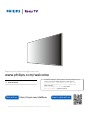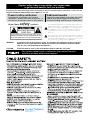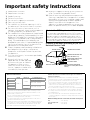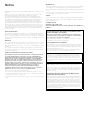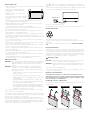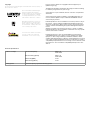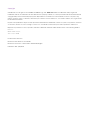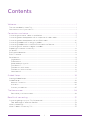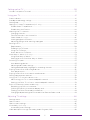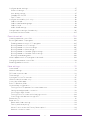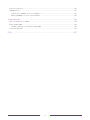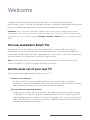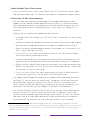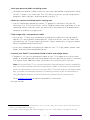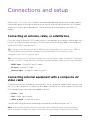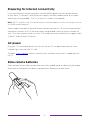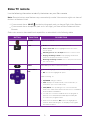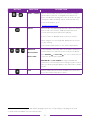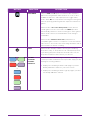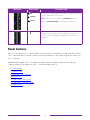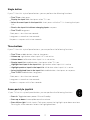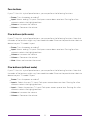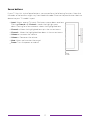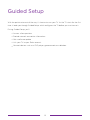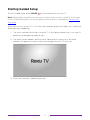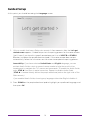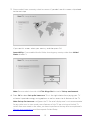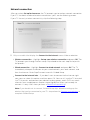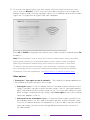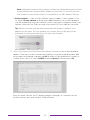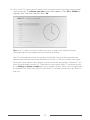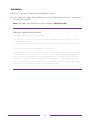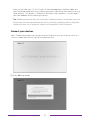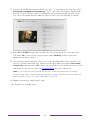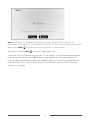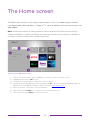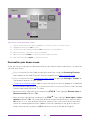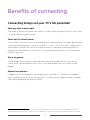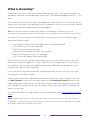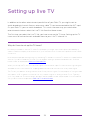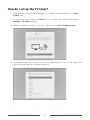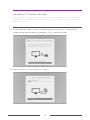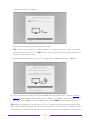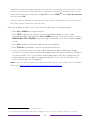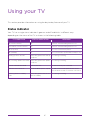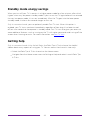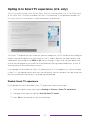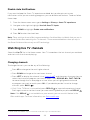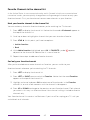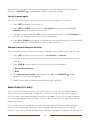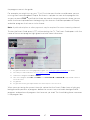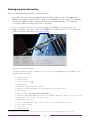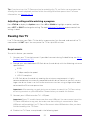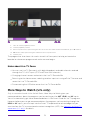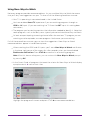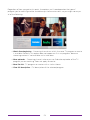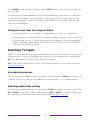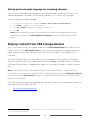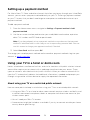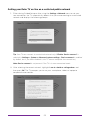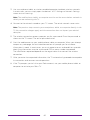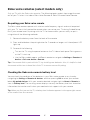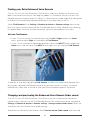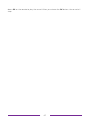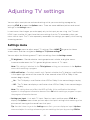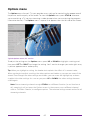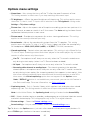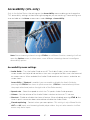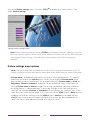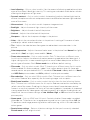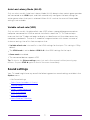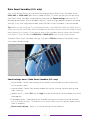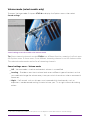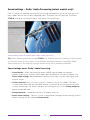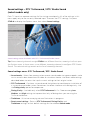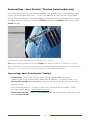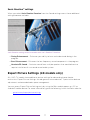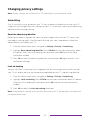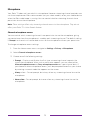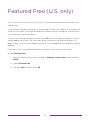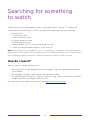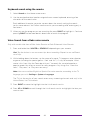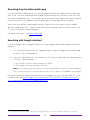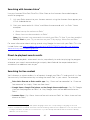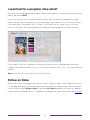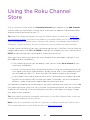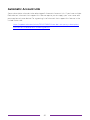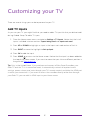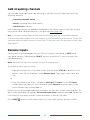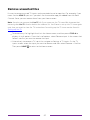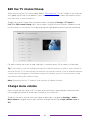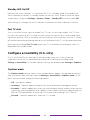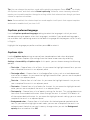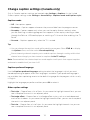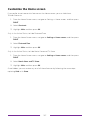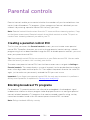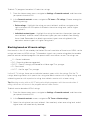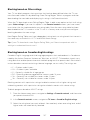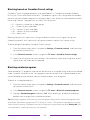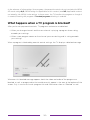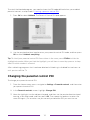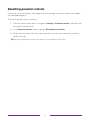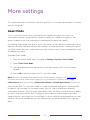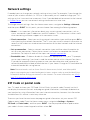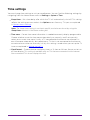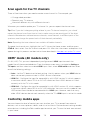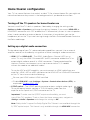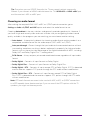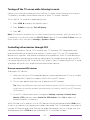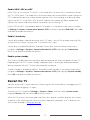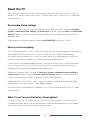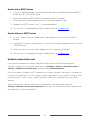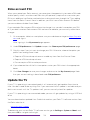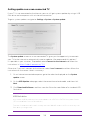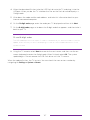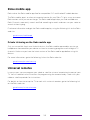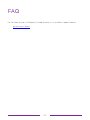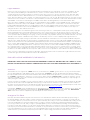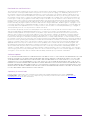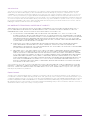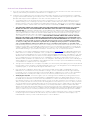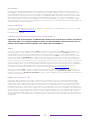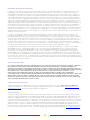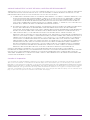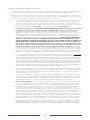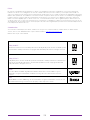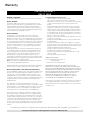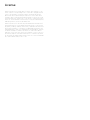Roku TV 50PFL4756/F7 Manuel utilisateur
- Catégorie
- Haut-parleurs de la barre de son
- Taper
- Manuel utilisateur
Ce manuel convient également à

Register your product and get support at
www.philips.com/welcome
EN
User manual
EN For further assistance, please call the customer support in your
country or check the Philips website for chat support.
• To obtain assistance, contact Philips customer care center;
In the U.S.A., Canada, Puerto Rico, or the U.S. Virgin Islands
1 866 309 5962
Mexico city and Metropolitan area; 58 87 97 36
Interior de la republica; 01 800 839 19 89
• Displays and illustrations may dier depending on the product you purchase.
Chat with us:
https://tinyurl.com/y2e29xsq
Scan to chat with us:

Know these safety symbols
The lightning ash with arrowhead symbol, within an
equilateral triangle, is intended to alert the user to the
presence of uninsulated “dangerous voltage” within
the apparatus’s enclosure that may be of sucient
magnitude to constitute a risk of electric shock to
persons.
The exclamation point within an equilateral triangle
is
intended to alert the user to the presence of important
operating and maintenance (servicing) instructions
in
the literature accompanying the apparatus.
CAUTION: TO REDUCE THE RISK OF ELECTRIC SHOCK, DO NOT
REMOVE COVER (OR BACK). NO USER-SERVICEABLE PARTS ARE
INSIDE. REFER SERVICING TO QUALIFIED SERVICE PERSONNEL.
RISK OF ELECTRIC SHOCK
DO NOT OPEN
The caution marking is located on the rear or bottom of the cabinet.
CAUTION
Registering your model with Philips makes you eligible for all of the valuable benefits listed below, so don't miss out.
Register online at www.philips.com/support
to ensure:
Register online today at www.philips.com/support today
to get the most benets from your purchase.
*Product safety notication *Additional benets
By registering your product,you'll receive
notication - directly from the manufacturer - in
the rare case of a product recall or safety defect.
Registering your product guarantees that you'll
receive all of the privileges to which you're
entitled, including special money-saving oers.
W
ARNING: To reduce the risk of re or electric shock, do not expose this apparatus to rain or moisture.
Apparatus shall not be exposed to dripping or splashing and no objects lled with liquids,
such as vases, shall be placed on the apparatus.
CA
UTION: To prevent electric shock, match wide blade of plug to wide slot, fully insert.
For fastest support visit us online for chat and self service
solutions at www.philips.com/support
CHILD SAFETY:
PROPER TELEVISION PLACEMENT MATTERS
THE CONSUMER ELECTRONICS INDUSTRY CARES
•
Manufacturers, retailers and the rest of the consumer
electronics industry are committed to making home
entertainment safe and enjoyable.
•
As you enjoy your television, please note that all
televisions – new and old- must be supported on
proper stands or installed according to the
manufacturer’s recommendations. Televisions that are
inappropriately situated on dressers, bookcases,
shelves, desks, speakers, chests, carts, etc., may fall
over, resulting in injury.
TUNE IN TO SAFETY
•
ALWAYS follow the manufacturer’s recommendations
for the safe installation of your television.
•
ALWAYS read and follow all instructions for proper
use of your television.
•
NEVER allow children to climb on or play on the
television or the furniture on which the television is
placed.
•
NEVER place the television on furniture that can
easily be used as steps, such as a chest of drawers.
•
ALWAYS install the television where it cannot be
pushed, pulled over or knocked down.
•
ALWAYS route cords and cables connected to the
television so that they cannot be tripped over, pulled
or grabbed.
WALL OR CEILING MOUNT YOUR TELEVISION
• ALWAYS contact your retailer about professional
installation if you have any doubts about your ability
to safely mount your television.
• ALWAYS use a mount that has been recommended
by the television manufacturer and has a safety
certication by an independent laboratory (such as
UL, CSA, ETL).
• ALWAYS follow all instructions supplied by the
television and mount manufacturers.
• ALWAYS
make sure that the wall or ceiling where you
are mounting the television is appropriate. Some
mounts are not designed to be mounted to walls and
ceilings with steel studs or cinder block construction.
If you are unsure, contact a professional installer.
• Televisions can be heavy. A minimum of two people
is required for a wall or ceiling mount installation.
MOVING AN OLDER TELEVISION TO A NEW PLACE
IN YOUR HOME
• Many new television buyers move their older CRT
televisions into a secondary room after the purchase
of a at-panel television. Special care should be
made in the placement of older CRT televisions.
• ALWAYS place your older CRT television on furniture
that is sturdy and appropriate for its size and weight.
• NEVER place your older CRT television on a dresser
where children may be tempted to use the drawers
to climb.
• ALWAYS make sure your older CRT television does
not hang over the edge of your furniture.
CTA.tech/safety

Important safety instructions
Read these instructions.
Keep these instructions.
Heed all warnings.
Follow all instructions.
Do not use this apparatus near water.
Clean only with dry cloth.
Do not block any ventilation openings. Install in
accordance with the manufacturer’s instructions.
Do not install near any heat sources such as
radiators, heat registers, stoves, or other apparatus
(including ampliers) that produce heat.
Do not defeat the safety purpose of the polarized
or grounding-type plug. A polarized plug has two
blades with one wider than the other. A grounding
type plug has two blades and a third grounding
prong. The wide blade or the third prong are
provided for your safety. If the provided plug does
not t into your outlet, consult an electrician for
replacement of the obsolete outlet.
Protect the power cord from being walked on or
pinched particularly at plugs, convenience
receptacles, and the point where they exit from
the apparatus.
Only use attachments / accessories specied by
the manufacturer.
Use only with the cart, stand,
tripod, bracket, or table specied
by the manufacturer, or sold with
the apparatus. When a cart is
used, use caution when moving
the cart / apparatus combination
to avoid injury from tip-over.
1.
2.
3.
4.
5.
6.
7.
8.
9.
10
.
1 1.
12.
Unplug this apparatus during lightning storms or
when unused for long periods of time.
Refer all servicing to qualied service personnel.
Servicing is required
when the apparatus has been
damaged in any way, such as power-supply cord
or plug is damaged, liquid has been spilled or
objects have fallen into the apparatus, the
apparatus has been exposed to rain or moisture,
does not operate normally, or has been dropped.
13.
14.
Note to the CATV system installer:
This reminder is provided to call the CATV system
installer’s attention to Article 820-40 of the NEC that
provides guidelines for proper grounding and, in
particular, species that the cable ground shall be
connected to the grounding system of the building,
as close to the point of cable entry as practical.
Example of antenna grounding as per NEC -
National Electric Code
ANTENNA LEAD IN WIRE
GROUND CLAMP
ANTENNA DISCHARGE UNIT
(NEC SECTION 810-20)
ELECTRIC SERVICE EQUIPMENT
GROUNDING CONDUCTORS
(NEC SECTION 810-21)
POWER SERVICE GROUNDING
ELECTRODE SYSTEM (NEC ART 250,
PART H)
GROUND CLAMPS
Wall mount bracket kit
Brand Model # Screw dimension
75 ”
SANUS
F80b
M8 x 0.787 ” (20 mm)
65 ” M6 x 0.472 ” (12 mm)
55 ”
M6 x 1.378 ” (35 mm)
50 ”
43 ”
SAN-25BB
M4 x 1.378 ” (35 mm) 40 ”
32 ” AST16
●
Your TV meets the VESA standard for wall mounting. Consult
with your local dealer for a wall mount bracket which is com-
patible with your TV model.
●
The recommended wall mount bracket kit (sold separately)
allows the mounting of the TV on the wall.
●
For detailed information on installing the wall mount, refer to
the wall mount Instruction book.
●
Funai Corporation is not responsible for any damage to the prod-
uct or injury to yourself or others if you elect to install the TV wall
mount bracket or mount the TV onto the bracket on your own.
●
The wall mount bracket must be installed by experts.
Funai Corporation is not liable for these types of accidents or
injuries noted below.
●
Install the wall mount bracket on a sturdy vertical wall.
●
If installed onto a ceiling or slanted wall, the TV and wall mount
bracket may fall which could result in a severe injury.
●
Do not use screws that are longer or shorter than their speci-
ed length. If screws too long are used this may cause me-
chanical or electrical damage inside the TV set. If screws too
short are used this may cause the TV set to fall.
●
Do not fasten the screws by excessive force. This may damage
the product or cause the product to fall, leading to an injury.
●
For safety reasons use 2 people to mount the TV onto a wall
mounting bracket.
●
Do not mount the TV onto the wall mounting bracket while
your TV is plugged in or turned on. It may result in an electrical
shock injury.
When installing the unit on the wall, allow this much space.
Top : 1 1.8 ” (30 cm)
Left and right side : 5.9 ” (15 cm)
Bottom : 3.9 ” (10 cm)

Notice
Trademarks are the property of Koninklijke Philips N.V. or their respective
owners.
Funai Corporation reserves the right to change products at any time
without being obliged to adjust earlier supplies accordingly.
The material in this Owner’s manual is believed adequate for the
intended use of the system. If the product or its individual modules or
procedures are used for purposes other than those specified herein,
confirmation of their validity and suitability must be obtained. Fu-
nai Corporation warrants that the material itself does not infringe any
United States patents. No further warranty is expressed or implied.
Funai Corporation cannot be held responsible neither for any errors in
the content of this document nor for any problems as a result of the
content in this document. Errors reported to Funai Corporation will be
adapted and published on the Funai Corporation support website as
soon as possible.
Pixel characteristics
This LCD product has a high number of color pixels. Although it has ef-
fective pixels of 99.999% or more, black dots or bright points of light (red,
green or blue) may appear constantly on the screen. This is a structural
property of the display (within common industry standards) and is not a
malfunction.
Warranty
No components are user serviceable. Do not open or remove covers to
the inside of the product. Repairs may only be done by service centers
and official repair shops. Failure to do so shall void any warranty, stated
or implied.
Any operation expressly prohibited in this manual, any adjustments or
assembly procedures not recommended or authorized in this manual
shall void the warranty.
Federal communications commission notice
This equipment has been tested and found to comply with the limits
for a Class B digital device, pursuant to part 15 of the FCC Rules.
These limits are designed to provide reasonable protection against
harmful interference in a residential installation. This equipment
generates, uses and can radiate radio frequency energy and, if not
installed and used in accordance with the instructions, may cause
harmful interference to radio communications. However, there is no
guarantee that interference will not occur in a particular installation.
If this equipment does cause harmful interference to radio or
television reception, which can be determined by turning the
equipment off and on, the user is encouraged to try to correct the
interference by one or more of the following measures:
●
Reorient or relocate the receiving antenna.
●
Increase the separation between the equipment and the receiver.
●
Connect the equipment into an outlet on a circuit different from that
to which the receiver is connected.
●
Consult the dealer or an experienced radio or television technician for
help.
Modifications
This apparatus may generate or use radio frequency energy. Changes
or modifications to this apparatus may cause harmful interference.
Any modifications to the apparatus must be approved by Funai Corpo-
ration.
The user could lose the authority to operate this apparatus if an unau-
thorized change or modification is made.
Cables
Connections to this device must be made with shielded cables with
metallic RFI / EMI connector hoods to maintain compliance with FCC
Rules and regulations.
Canadian notice
CAN ICES-3 (B) / NMB-3 (B)
Analog and digital television receiving apparatus, Canada BETS-7 /
NTMR-7.
The following FCC/IC RSS applies to the wireless LAN
adapter included in this product.
FCC caution: Any changes or modifications not expressly ap-
proved by the party responsible for compliance could void the
user’s authority to operate this equipment.
This transmitter must not be co-located or operated in conjunc-
tion with any other antenna or transmitter.
FCC/IC RF Exposure Compliance
This equipment complies with FCC/IC radiation exposure limits set
forth for an uncontrolled environment and meets the FCC radio
frequency (RF) Exposure Guidelines and RSS-102 of the IC radio
frequency (RF) Exposure rules.
This equipment should be installed and operated keeping the
radiator at least 20cm or more away from your body.
This device complies with Part 15 of FCC Rules and Industry
Canada licence-exempt RSS standard(s). Operation is subject
to the following two conditions: (1) this device may not cause
interference, and (2) this device must accept any interference,
including interference that may cause undesired operation of
this device.
5150-5250 MHz band is restricted to indoor operations only.
High-power radars are allocated as primary users (i.e. priority
users) of the bands 5250-5350 MHz and 5650-5850 MHz and
that these radars could cause interference and/or damage to
LE-LAN devices.
Compliance with FCC requirement 15.407(c) and IC
requirement RSS-210 A9.4.4
Data transmission is always initiated by software, which is the
passed down through the MAC, through the digital and analog
baseband, and finally to the RF chip. Several special packets
are initiated by the MAC. These are the only ways the digital
baseband portion will turn on the RF transmitter, which it then
turns off at the end of the packet. Therefore, the transmitter will
be on only while one of the aforementioned packets is being
transmitted. In other words, this device automatically discon-
tinue transmission in case of either absence of information to
transmit or operational failure.

Positioning the TV
●
Large screen TVs are heavy. 2 people are required to carry and handle
a large screen TV.
●
Make sure to hold the upper and
bottom frames of the unit rmly as
illustrated.
●
Install the unit in a horizontal and
stable position.
●
Do not install the unit in direct sunlight
or in a place subject to dust or strong
vibration.
●
Depending on the environment, the temperature of this unit may
increase slightly. This is not a malfunction.
●
When installing this unit in a temperate environment, avoid a place
with rapid temperature changes.
–
Operating temperature: 41°F (5°C) to 104°F (40°C)
●
This unit should not be used in a tropical environment as it has not
been evaluated under such conditions.
●
No objects should be placed directly on or under this unit, especially
lighted candles or other aming objects.
●
Depending on your external devices, noise or disturbance of the pic-
ture and/or sound may be generated if the unit is placed too close to
them. In this case, please ensure enough space between the external
devices and the unit.
●
Do not insert the AC power cord into the power socket outlet before
all the connections are made.
●
Ensure that you always have easy access to the AC power cord and
outlet to disconnect the TV from the AC outlet.
●
Before you move the TV, disconnect attached cables to prevent dam-
age to connectors, especially the TV tuner.
●
Be sure to unplug the AC power plug from the AC outlet before mov-
ing or carrying the unit.
●
When moving the TV and then setting it down, please be careful not
to pinch the AC power cord under the unit.
●
Do not place this unit in an area where it may be exposed to water, oil
or grease such as:
near a bathtub, basin, kitchen sink, washing tub, swimming pool,
kitchen exhaust fan, etc., or in a damp basement.
Regulatory notices
WARNING : To prevent injury, this apparatus must be securely attached
to the furniture / wall in accordance with the instructions.
Tipping, shaking or rocking the unit may cause injury /
death.
WARNING : Never place a TV in an unstable location. A TV may fall,
causing serious personal injury or death. Many injuries,
particularly to children, can be avoided by taking simple
precautions such as:
–
Using cabinets or stands recommended by the manu-
facturer of the TV.
–
Only using furniture that can safely support the TV.
–
Ensuring the TV is not overhanging the edge of the sup-
porting furniture.
–
Not placing the TV on tall furniture (for example, cup-
boards or bookcases) without anchoring both the furni-
ture and the TV to a suitable support.
–
Not placing the TV on cloth or other materials that may
be located between the TV and supporting furniture.
–
Educating the children about the dangers of climbing on
furniture to reach the TV or its controls.
If your existing TV is being retained and relocated, the same consider-
ations as above should be applied.
Do not place the unit on the furniture that is capable of being tilted by
a child and an adult leaning, pulling, standing or climbing on it. A falling
unit can cause serious injury or even death.
In order to avoid interruption of ventilation, this unit should not be
placed in built-in equipment such as a book cabinet, rack, etc., and the
vents of this unit should not be covered with anything such as a table-
cloth, curtain, newspaper, etc. Make sure that there is enough ventila-
tion space (4 ” / 10 cm or more) around this unit.
Press
B
to turn the unit on and go into standby mode. To completely
turn o the unit, you must unplug the AC power plug from the AC power
outlet.
Disconnect the AC power plug to shut the unit o when trouble is found
or not in use. The AC plug shall remain readily available.
Never use a gas duster on this TV.
The gas trapped inside of this unit may cause ignition and explosion.
Environmental care
The packaging of this product is intended to be recycled.
Contact your local authorities for information about how to recycle the
packaging.
For product recycling information, please visit - www.recycle.philips.
com
End of life directives
Philips pays a lot of attention to produce environmental-friendly prod-
ucts in green focal areas. Your new TV contains materials which can be
recycled and reused. At the end of its life, specialized companies can
dismantle the discarded TV to concentrate the reusable materials and
to minimize the amount of materials to be disposed of. Please ensure
you dispose of your old TV according to local regulations.
#
Batteries usage
CAUTION : Danger of explosion if battery is incorrectly replaced. Re-
place only with the same or equivalent type.
WARNING : Batteries (battery pack or battery installed) should not be
exposed to excessive heat such as sunshine, re or the
like.
●
Do not mix old and new batteries.
●
Do not mix alkaline, standard (carbon-zinc) or rechargeable (ni-cad,
nimh, Li-ion, etc.) batteries.
Disposal of used batteries
The batteries included do not contain the heavy metals mercury
and cadmium, however in certain localities, disposing batteries with
household waste is not permitted. Please ensure you dispose of bat-
teries according to local regulations.
Preparing to move / ship the unit
Please pack the unit properly by following the diagram on the carton (as
noted below).
50 ” / 43 ” / 32 ”65 ” / 55 ”75 ”
●
To avoid damage to the screen, do not pack the stand on the same
side as the TV screen, refer to the illustration above.
AC power plug

Copyright
All other registered and unregistered trademarks are the property of
their respective owners.
The terms HDMI and HDMI High-
Definition Multimedia Interface,
and the HDMI Logo are trademarks
or registered trademarks of HDMI
Licensing Administrator, Inc. in the
United States and other countries.
Manufactured under license from
Dolby Laboratories. Dolby, Dolby
Audio, and the double-D symbol
are trademarks of Dolby Laborato-
ries Licensing Corporation.
Sonic Emotion and the Sonic Emo-
tion logo symbol are registered
trademarks of sonic emotion ag.
Portions of this software are copyright © The FreeType Project
(www.freetype.org).
The American Academy of Pediatrics discourages television viewing
for children younger than two years of age.
Some apps are not pre-installed, internet connection is required for
download.
Some features may require an always-on broadband internet con-
nection, firmware update and/or a minimum bandwidth. Internet
services vary by location.
Funai Corporation Inc. does not warrant access to the portal or to any of
the services, content, software and advertising. Funai Corporation Inc.
may, in its sole discretion, add or remove access to any specific services,
content, software and advertising at any time. Although Funai Corpora-
tion Inc.
will strive to provide a good selection of services, content or software,
Funai Corporation Inc. does not warrant continued access to any specific
services, and content or software.
Funai Corporation Inc. does not warrant Wireless Screencasting
compatibility with all source devices such as smartphones, tablets,
laptops, etc. due to large variability in hardware, firmware, drivers,
software and implementation of wireless casting applications on these
source devices. Although Funai Corporation Inc. will strive to enhance
compatibility and performance across a range of source devices, Funai
Corporation Inc. does not warrant compatibility with specific source
devices.
Channel Specification
Channel coverage Antenna DTV (ATSC)
Antenna Analog (NTSC)
Cable DTV (QAM)
Cable Analog (NTSC)
VHF: 2-13
UHF: 14-69
VHF: 2-13
UHF: 14-69
2-135
2-135
Tuning system Channel frequency synthesized tuning system

Copyright
© 2020 Roku, Inc. All rights reserved. ROKU, the ROKU Logo, and “NOW THIS IS TV” are trademarks and/or registered
trademarks of Roku, Inc. Material in this User Manual is the property of Roku, Inc., and is protected under US and International
copyright and/or other intellectual property laws. Reproduction or transmission of the materials, in whole or in part, in any
manner, electronic, print, or otherwise, without the prior written consent of Roku, Inc., is a violation of Roku, Inc.’s, rights under
the aforementioned laws.
No part of this publication may be stored, reproduced, transmitted or distributed, in whole or in part, in any manner, electronic
or otherwise, whether or not for a charge or other or no consideration, without the prior written permission of Roku, Inc.
Requests for permission to store, reproduce, transmit or distribute materials shall be made to both of the following address:
Roku, Inc.
1155 Coleman Avenue,
San Jose, CA 95110
Product name: Roku TV™
Document name: Roku TV™ User Guide
Document revision: 9.3 – United States and Canada, English
Publication date: 7/10/2020

Contents
Welcome................................................................................................................................................... 1
The new standard in Smart TVs ................................................................................................................................. 1
Get the most out of your new TV ............................................................................................................................. 1
Connections and setup .................................................................................................................... 5
Connecting an antenna, cable, or satellite box ..................................................................................................5
Connecting external equipment with a composite AV video cable ........................................................ 5
Connecting external equipment with an HDMI® cable ...................................................................................6
Connecting headphones or analog soundbar ....................................................................................................6
Connecting headphones to the Roku Enhanced Voice Remote ............................................................... 7
Connecting an AV receiver or digital soundbar ................................................................................................ 7
Preparing for Internet connectivity ......................................................................................................................... 8
AC power ..............................................................................................................................................................................8
Roku remote batteries ................................................................................................................................................... 8
Roku TV remote ................................................................................................................................................................ 9
Panel buttons ....................................................................................................................................................................12
Single button ................................................................................................................................................................13
Three buttons ...............................................................................................................................................................13
Game-pad style joystick ..........................................................................................................................................13
Four buttons ................................................................................................................................................................ 14
Five buttons (with mute) ....................................................................................................................................... 14
Five buttons (without mute) ................................................................................................................................ 14
Seven buttons ..............................................................................................................................................................15
Guided Setup .......................................................................................................................................16
Starting Guided Setup ..................................................................................................................................................17
Guided Setup.....................................................................................................................................................................18
Network connection ................................................................................................................................................ 20
Activation ..................................................................................................................................................................... 24
Connect your devices ..............................................................................................................................................25
The Home screen ..............................................................................................................................28
Personalize your Home screen........................................................................................................................... 29
Benefits of connecting ....................................................................................................................31
Connecting brings out your TV’s full potential! ................................................................................................ 31
Take advantage of awesome features ............................................................................................................32
What is streaming? ....................................................................................................................................................... 34
What if I didn’t connect my TV? .............................................................................................................................35
ii

Setting up live TV ............................................................................................................................ 36
How do I set up the TV tuner? ................................................................................................................................37
Using your TV ......................................................................................................................................41
Status indicator ................................................................................................................................................................41
Standby mode energy savings ............................................................................................................................... 42
Getting help .................................................................................................................................................................... 42
Opting in to Smart TV experience (U.S. only) ................................................................................................ 43
Disable Smart TV experience ............................................................................................................................. 43
Disable Auto Notifications ...................................................................................................................................44
Watching live TV channels ........................................................................................................................................44
Changing channels ...................................................................................................................................................44
Favorite Channels in the channel list ............................................................................................................. 45
Smart Guide (U.S. only) .........................................................................................................................................46
Viewing program information ............................................................................................................................49
Adjusting settings while watching a program .......................................................................................... 50
Pausing live TV ...............................................................................................................................................................50
Requirements ............................................................................................................................................................. 50
Enabling Live TV Pause ...........................................................................................................................................51
Using Live TV Pause .................................................................................................................................................. 51
Notes about Live TV Pause ..................................................................................................................................52
More Ways to Watch (U.S. only) .............................................................................................................................52
Using More Ways to Watch ..................................................................................................................................53
Getting the most from More Ways to Watch ...............................................................................................55
Switching TV inputs ......................................................................................................................................................55
Auto-detecting devices ..........................................................................................................................................55
Adjusting audio/video settings...........................................................................................................................55
Setting preferred audio language for streaming channels ................................................................. 56
Playing content from USB storage devices ...................................................................................................... 56
Auto player launch .................................................................................................................................................... 57
Playing content from local network media servers .......................................................................................57
Setting up a payment method................................................................................................................................ 58
Using your TV in a hotel or dorm room ............................................................................................................. 58
About using your TV on a restricted public network ............................................................................. 58
Getting your Roku TV on line on a restricted public network ............................................................ 59
Roku voice remotes (select models only) ........................................................................................................... 61
Re-pairing your Roku voice remote ...................................................................................................................61
Checking the Roku voice remote battery level ............................................................................................61
Finding your Roku Enhanced Voice Remote .............................................................................................. 62
Changing and previewing the Enhanced Voice Remote finder sound ......................................... 62
Adjusting TV settings .................................................................................................................... 64
Settings menu .................................................................................................................................................................64
Options menu.................................................................................................................................................................. 65
Options menu settings ............................................................................................................................................... 66
Accessibility (U.S. only) ...............................................................................................................................................67
Accessibility menu settings ..................................................................................................................................67
Video description through Secondary Audio Program (SAP) ................................................................ 68
iii

Picture settings ............................................................................................................................................................. 69
Picture settings menu options .......................................................................................................................... 69
Auto Low Latency Mode (ALLM) ...................................................................................................................... 71
Variable refresh rate (VRR) ..................................................................................................................................71
Sound settings ...............................................................................................................................................................71
Roku Smart Soundbar (U.S. only) ....................................................................................................................72
Volume mode (select models only) ................................................................................................................73
Sound settings – Dolby® Audio Processing (select models only) ....................................................74
Sound settings – DTS® TruSurround / DTS® Studio Sound (select models only) ......................75
Sound settings – Sonic Emotion™ Premium (select models only) ....................................................76
Sonic Emotion™ settings ........................................................................................................................................ 77
Expert Picture Settings (4K models only) ........................................................................................................ 77
Changing privacy settings .........................................................................................................................................78
Advertising ....................................................................................................................................................................78
Microphone ...................................................................................................................................................................79
Featured Free (U.S. only) .............................................................................................................. 81
My Feed .................................................................................................................................................82
Movies Coming Soon (U.S. only) ...........................................................................................................................82
Movies, TV programs, and people..........................................................................................................................82
Searching for something to watch ...........................................................................................83
How do I search? ........................................................................................................................................................... 83
Keyboard search using the remote .................................................................................................................. 84
Voice Search from a Roku voice remote ....................................................................................................... 84
Searching from the Roku mobile app ........................................................................................................... 85
Searching with Google Assistant ...................................................................................................................... 85
Searching with Amazon Alexa ........................................................................................................................... 86
Direct-to-playback search results ................................................................................................................... 86
Searching for free content .................................................................................................................................. 86
I searched for a program. Now what? ................................................................................................................87
Follow on Roku ................................................................................................................................................................87
Recent Searches ............................................................................................................................................................ 88
Roku Zones (U.S. only) .............................................................................................................................................. 88
Using the Roku Channel Store ................................................................................................... 89
Automatic Account Link ...........................................................................................................................................90
Customizing your TV ......................................................................................................................91
Add TV inputs ...................................................................................................................................................................91
Add streaming channels ............................................................................................................................................ 92
Rename inputs ................................................................................................................................................................ 92
Remove unwanted tiles .............................................................................................................................................. 93
Rearrange tiles ................................................................................................................................................................ 94
Change the look and feel with themes .............................................................................................................. 95
Edit live TV channel lineup ....................................................................................................................................... 96
Change menu volume ................................................................................................................................................. 96
iv

Configure power settings ...........................................................................................................................................97
Power on settings ......................................................................................................................................................97
Auto power savings ..................................................................................................................................................97
Standby LED On/O .............................................................................................................................................. 98
Fast TV start................................................................................................................................................................ 98
Configure accessibility (U.S. only) ........................................................................................................................ 98
Captions mode........................................................................................................................................................... 98
Captions preferred language .............................................................................................................................. 99
Captions style ............................................................................................................................................................. 99
Audio Guide settings ............................................................................................................................................ 100
Change caption settings (Canada only) ............................................................................................................101
Customize the Home screen .................................................................................................................................103
Parental controls ........................................................................................................................... 104
Creating a parental control PIN ............................................................................................................................ 104
Blocking broadcast TV programs ...................................................................................................................... 104
Enabling parental control of TV programs ................................................................................................105
Blocking based on US TV ratings ....................................................................................................................105
Blocking based on US movie ratings ............................................................................................................ 106
Blocking based on Other ratings ..................................................................................................................... 107
Blocking based on Canadian English ratings .............................................................................................107
Blocking based on Canadian French ratings .............................................................................................108
Blocking unrated programs ................................................................................................................................108
What happens when a TV program is blocked? .......................................................................................... 109
Changing the parental control PIN .......................................................................................................................110
Resetting parental controls ....................................................................................................................................... 111
More settings ...................................................................................................................................... 112
Guest Mode ...................................................................................................................................................................... 112
Network settings ...........................................................................................................................................................114
ZIP Code or postal code ...........................................................................................................................................114
Time settings ................................................................................................................................................................... 115
Scan again for live TV channels .............................................................................................................................116
HDMI® mode (4K models only) ..............................................................................................................................116
Control by mobile apps ..............................................................................................................................................116
Roku TV premium audio ........................................................................................................................................... 117
Home theater configuration .....................................................................................................................................118
Turning o the TV speakers for home theater use ..................................................................................118
Setting up a digital audio connection ............................................................................................................118
Choosing an audio format ..................................................................................................................................119
Turning o the TV screen while listening to music ................................................................................. 120
Controlling other devices through CEC........................................................................................................120
Restart the TV ................................................................................................................................................................. 121
Reset the TV ................................................................................................................................................................... 122
Reset audio/video settings ................................................................................................................................. 122
Factory reset everything ...................................................................................................................................... 122
What if I can’t access the Factory Reset option? .................................................................................... 122
Network connection reset ...................................................................................................................................123
v

Roku account PIN .........................................................................................................................................................124
Update the TV ...............................................................................................................................................................124
Checking for updates on a connected TV ..................................................................................................125
Getting updates on a non-connected TV ..................................................................................................126
Other devices .................................................................................................................................... 128
Mirror your phone or tablet .....................................................................................................................................128
Roku mobile app ...........................................................................................................................................................129
Private Listening on the Roku mobile app .................................................................................................. 129
Universal remotes .........................................................................................................................................................129
FAQ ........................................................................................................................................................130
vi

Welcome
Congratulations on the purchase of your new Roku TV! Discover the joy of endless
entertainment. After it’s set up, you’ll be able to access a world of streaming content channels
that may include paid subscription channels and thousands of free channels.
Important: Your TV receives automatic updates from time to time, enabling new content
and features. This edition of the User Guide describes Roku TV version 9.3. To determine the
current version of your Roku TV, go to Settings > System > About after you complete Guided
Setup.
The new standard in Smart TVs
Welcome to TV like you’ve most likely never seen before—a home screen that you can
personalize with your favorite devices and streaming channels. Choose from hundreds of
thousands of streaming movies and TV episodes, plus music, sports, kids, family, international
and much more. You should never run out of things to watch.
Note: A paid subscription or other payments may be required for some channel content.
Channel availability is subject to change and varies by country.
Get the most out of your new TV
Follow these steps to get the most out of your new TV.
•
Connect to the Internet
•
It’s easy, and it will unlock a world of entertainment. All you need is a network
connection. There are hundreds of free streaming channels, paid subscription services,
and convenient ways to rent or buy a favorite movie or program.
•
Pick your favorite streaming channels
•
Find the entertainment you love. From the latest blockbuster movies to your favorite
TV programs, with tons of live sports, a broad selection of music streaming channels,
popular programming in a dozen international languages, 24x7 live news and so much
more, your new Roku TV has your sweet spot. A paid subscription or other payments
may be required for some channels.
1

•
Find live TV programs in the Smart Guide
•
Only in the United States, use the Smart Guide to see not only what’s on TV right now,
but what will be on in the coming two weeks. And for many over-the-air programs, if
you start watching the program after it is already in progress, or you see something
you missed in the Smart Guide, you can use More Ways to Watch to find streaming
channels where you can see the program from the beginning, find other episodes, or
entire seasons of the program, if applicable.
•
Use Roku’s Smart TV experience to discover More Ways to Watch
•
Only in the United States, enables you to stream TV programs from the beginning, find
more episodes of the TV program, discover similar programs and movies, and see the
full description of the TV program.
•
Personalize your Home screen
•
Put your favorite streaming channels, and TV inputs front-and-center on the Home
screen. No more flipping through inputs or wading through complicated menus. You
can even customize the names of each input and move tiles around so your most-
often used devices and streaming channels are only a click away.
•
Search for your favorite movie, TV program, actor, or director
•
Once you’re connected to the internet, you can easily search across top streaming
channels and live TV channels. Search by movie or TV program title, actor or director—
all from one place. Search by typing words or phrases using the on-screen keyboard or
on your mobile device or speak words or phrases in a conversational tone using Voice
Search. Some channels and content require payment.
•
Only in the United States, receive a Roku Zone when you search by popular genres
or subjects. A Roku Zone is a collection of relevant entertainment organized into
browsable rows such as New Releases, Free, and Rent or Buy. On 4K TVs, include “4K”
in your search to see 4K movies and programs in the 4K Movies & TV Zone.
•
Pause live TV
•
Pause, resume, fast forward, and rewind TV programs by connecting your own USB
drive to the TV and pause live TV for up to 90 minutes.
Note: Live TV Pause is available on digital TV programs received on the ANT input, and
only when the TV is linked to a valid Roku account.
2

•
Watch the Roku Tips & Tricks channel
•
Only in the United States, tune in to the Roku Tips & Tricks channel to watch videos
and learn more about your TV’s features, new products, and popular support topics.
•
Control your TV with voice commands
•
Use your Roku Voice Remote (select models), Enhanced Voice Remote (select
models), or the free Roku mobile app to control your Roku TV. Use conversational
voice commands to search for programs by title, actor, director, or genre. Also, use
voice commands to launch streaming channels, switch inputs, or change live TV
channels
1
.
While you’re at it, explore these additional voice features:
•
Set sleep timers. For example, say “Turn the TV o in 30 minutes”, or “Go to sleep
at 11 p.m.”
•
Go directly to playing a program whenever your search command can be uniquely
identified and the requested content is available at no additional cost to you.
2
•
Search for movies based on popular quotes. For example, say “What movie is this
from – ‘Here’s looking at you, kid’.”
•
Only on 4K TVs, say “Show me 4K movies” to see a list of 4K movies available
across participating streaming channels.
•
Use voice commands to turn the display o (for enjoying streaming music), turn
captions on or o, and to replay the last few seconds of a movie or TV program.
•
Control the Roku Media Player to play your personal music and show movies and
photos. Say commands like, “Play classic rock on Roku Media Player,” “Skip ahead
20 seconds,” or “Play the next song.”
•
Only in the United States, use your voice to open the Smart Guide to see what’s
currently playing on your TV or on select live streaming channels.
•
Use Google Home, Google Pixel phone, or the Google Home mobile app to control
your Roku TV. You can search for movies and TV programs, launch most channels,
control playback, adjust the volume, switch inputs, turn the TV on and o, and
more. Control multiple Roku devices by including the location of the device in your
commands. For example, say “Hey Google, turn o Roku in the bedroom.”
•
Use Amazon Echo Dot, Echo Plus, Echo Show, or the Amazon Alexa mobile app to
control your Roku TV. You can search for movies and TV programs, launch most
channels, control playback, adjust the volume, switch inputs, turn the TV on and o,
and more. Control multiple Roku devices by including the location of the device in
your commands. For example, say “Hey Alexa, pause Roku in the living room.”
1 Voice features support English and Spanish languages when the corresponding TV language is selected.
2 Direct-to-playback commands work with selected streaming channels. Direct playback occurs only when there
is a high confidence of match, the content is free or you are already subscribed, and the channel is already
added to your Home screen.
3

•
Send your personal media to the big screen
•
Send personal photos, videos, and music from your compatible smartphone or tablet
to the TV screen in just a few taps. Plus, with certain channels, you can send movies,
programs, sport highlights, and more directly to your TV.
•
Watch for content and follow movies coming soon
•
Use My Feed to get updates on movies, TV programs, and actors that you are
following. Only in the United States, use My Feed to choose from and follow a list of
upcoming movies, and then watch for alerts each time one of your followed movies
becomes available or changes price.
•
Take charge with a smartphone or tablet
•
Control your TV from your compatible smartphone or tablet with the free mobile
app for iOS® and Android™ mobile devices
1
. Browse channels, view My Feed, listen
to audio from live TV and streaming channels. Search more easily using your mobile
device’s keyboard and Voice Search.
2
•
Mirror your compatible smartphone or tablet on your TV. Share videos, photos, web
pages, and more from compatible devices.
•
Connect your Roku TV to networks found in hotels and college dorms
•
Temporarily link your smartphone or tablet to your TV to agree to any terms, enter
codes, or provide required information before you can get Internet access in locations
that require these additional steps (also known as restricted public networks.
Note: Using your Roku TV on a restricted public network requires wireless availability
and use of your network-connected smartphone, tablet, or computer to authenticate
access to your account. You must use your Roku TV remote, and not the Roku mobile
app, to initiate the connection process. Streaming content might be limited due to
your geographic location or due of restrictions imposed by the network host.
Go to support.roku.com for device compatibility information.
Let’s get started.
1 iOS® is a trademark or registered trademark of Cisco in the U.S. and other countries and is used under license.
Android™ is a trademark of Google Inc.
2 Voice features support English and Spanish languages when the corresponding TV language is selected.
4

Connections and setup
Refer to your TV’s Quick Start Guide or other provided documentation to for model-specific
information about attaching the base or a wall mount and making connections to AC power
and to your other audio/video devices. The following information applies to all Roku TV
models.
Connecting an antenna, cable, or satellite box
If you are using an antenna, CATV cable without a set-top box, or a cable or satellite box that
has only an antenna output, connect a 75-ohm coaxial cable (not provided) from the device
to the ANT/CABLE input on the TV.
Tip: If you are using an antenna with a 300-ohm twin-lead cable, you need to use a 300-to-
75-ohm adapter (not provided) to adapt the twin-lead cable to a connection that is
compatible with the TV’s antenna input.
Tip: If you receive your TV stations through a set top box from a cable or satellite TV provider,
connect it to the TV using the best connection method available. From most to least desirable:
•
HDMI® input – Digital HD and SD video
•
AV input – analog SD video
•
Antenna input – analog SD video using NTSC
Connecting external equipment with a composite AV
video cable
If the best connection available on your device is AV or composite video output, connect it to
the TV using a composite AV cable (not provided). Composite AV cables typically have three
RCA-type plugs on each end, color coded as follows:
•
Yellow – Video
•
Red – Audio, right channel
•
White or black – Audio, left channel
Connect each plug to the corresponding connector on the device and on the TV.
Note: Select models have an AV Input that looks like a headphone jack. Use the breakout
cable (included) to adapt this input to the three RCA-type plugs on your composite cable.
5

Connecting external equipment with an HDMI® cable
If possible, connect your devices using HDMI® cables (not provided). They help to provide the
best video quality and also carry audio signals, so that only one cable is needed. For better
picture quality, we recommend that you use cables designated as High Speed HDMI® Cables.
Tip: You might need to configure the device to send its signal through its HDMI® connector.
The connector labeled HDMI (ARC) has the additional ability to use the audio return channel
to send digital audio to a receiver or soundbar, as explained in Connecting an AV receiver or
digital soundbar. Only on select models: The connector labeled HDMI (eARC) provides the
same functionality as the HDMI ARC connector, plus the ability to pass through full-resolution
sound formats such as Dolby Atmos and DTS:X from and to devices that support these
formats, without additional processing by the TV.
Additional details are provided in Choosing an audio format.
Connecting headphones or analog soundbar
You can connect headphones or an analog soundbar (not provided) to the TV’s headphone
jack.
Tip: Inserting a plug in the headphone jack disables the sound from the TV’s built-in speakers.
Warning: Loud noise can damage your hearing. When using headphones, use the lowest
volume setting on your headphones that still lets you hear the sound.
Select models also have an audio line out connection that is not aected by TV volume or
mute settings and does not disable the TV speakers. Use this connection when you want
to use your amplifier or soundbar to control the TV volume. To turn o the TV’s built-in
speakers, from the Home screen menu, navigate to Settings > Audio > TV speakers and
change the setting.
6

Connecting headphones to the Roku Enhanced Voice
Remote
Select Roku TVs come with the Roku Enhanced Voice Remote. On these models, you can
connect headphones to the jack on the left side of the remote.
Tip: Inserting a plug in the remote’s headphone jack disables the sound from the TV’s built-in
speakers or attached receiver or soundbar. The volume and mute controls on the right side of
the remote adjust the volume level of the connected headphones.
Warning: Loud noise can damage your hearing. When using headphones, use the lowest
volume setting on your headphones that still lets you hear the sound. You might notice that
connecting headphones to your remote shortens the remote’s battery life somewhat.
Connecting an AV receiver or digital soundbar
You can enjoy Dolby Audio™ multichannel sound from your TV if you connect a digital
amplifier or soundbar (not provided) in either of two ways:
Digital optical audio out (S/PDIF) – Connect a TOSLINK optical cable (not provided) from
the TV to the Optical input on your receiver or soundbar.
HDMI® ARC – Connect an HDMI® cable (not provided) from the HDMI (ARC) connector to the
HDMI® input on your receiver or soundbar. This connection uses the Audio Return Channel
(ARC) feature of HDMI® to output sound from the TV to a compatible device. To use this
feature, you must configure the TV to enable HDMI® ARC, as explained in Enable HDMI® ARC
or eARC.
HDMI® eARC – Select models only: Connect an HDMI® cable (not provided) from the HDMI
(eARC) connector to the HDMI (ARC) or HDMI (eARC) input on your receiver or soundbar. If
your receiver or soundbar supports HDMI enhanced ARC (eARC), the TV can pass through
full-resolution sound from programs containing enhanced audio. If your receiver or soundbar
does not support eARC, use the TV’s eARC port to make the ARC connection. The eARC
port is backward compatible with the ARC standard.
7

Preparing for Internet connectivity
If you want to watch streaming content and take advantage of most of the cool features
of your Roku TV, connect it to the Internet through a wireless modem/router or a wireless
access point (not provided). The TV has a built-in wireless LAN adapter.
Note: The TV supports only its internal wireless network adapter—it does not support the use
of a USB network adapter.
Select models have both wired and wireless network connectivity. To use the wired network
connection, connect an RJ-45 Ethernet cable (not provided) from the jack on the back of
your TV to your network router or switch. The wired connection automatically supports both
10 Base-T and 100 Base-T Ethernet.
AC power
Plug your TV into a power outlet. You can tell that the TV has power because the status
indicator lights up when the TV is o.
The topic Status indicator explains how the status indicator shows what is happening with
the TV.
Roku remote batteries
Open the back of your Roku remote and insert the included batteries, observing the proper
orientation as indicated in the battery compartment. Reattach the back cover.
8
La page charge ...
La page charge ...
La page charge ...
La page charge ...
La page charge ...
La page charge ...
La page charge ...
La page charge ...
La page charge ...
La page charge ...
La page charge ...
La page charge ...
La page charge ...
La page charge ...
La page charge ...
La page charge ...
La page charge ...
La page charge ...
La page charge ...
La page charge ...
La page charge ...
La page charge ...
La page charge ...
La page charge ...
La page charge ...
La page charge ...
La page charge ...
La page charge ...
La page charge ...
La page charge ...
La page charge ...
La page charge ...
La page charge ...
La page charge ...
La page charge ...
La page charge ...
La page charge ...
La page charge ...
La page charge ...
La page charge ...
La page charge ...
La page charge ...
La page charge ...
La page charge ...
La page charge ...
La page charge ...
La page charge ...
La page charge ...
La page charge ...
La page charge ...
La page charge ...
La page charge ...
La page charge ...
La page charge ...
La page charge ...
La page charge ...
La page charge ...
La page charge ...
La page charge ...
La page charge ...
La page charge ...
La page charge ...
La page charge ...
La page charge ...
La page charge ...
La page charge ...
La page charge ...
La page charge ...
La page charge ...
La page charge ...
La page charge ...
La page charge ...
La page charge ...
La page charge ...
La page charge ...
La page charge ...
La page charge ...
La page charge ...
La page charge ...
La page charge ...
La page charge ...
La page charge ...
La page charge ...
La page charge ...
La page charge ...
La page charge ...
La page charge ...
La page charge ...
La page charge ...
La page charge ...
La page charge ...
La page charge ...
La page charge ...
La page charge ...
La page charge ...
La page charge ...
La page charge ...
La page charge ...
La page charge ...
La page charge ...
La page charge ...
La page charge ...
La page charge ...
La page charge ...
La page charge ...
La page charge ...
La page charge ...
La page charge ...
La page charge ...
La page charge ...
La page charge ...
La page charge ...
La page charge ...
La page charge ...
La page charge ...
La page charge ...
La page charge ...
La page charge ...
La page charge ...
La page charge ...
La page charge ...
La page charge ...
La page charge ...
La page charge ...
La page charge ...
La page charge ...
La page charge ...
La page charge ...
La page charge ...
La page charge ...
La page charge ...
La page charge ...
La page charge ...
La page charge ...
-
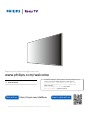 1
1
-
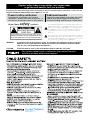 2
2
-
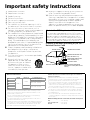 3
3
-
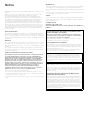 4
4
-
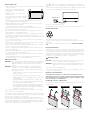 5
5
-
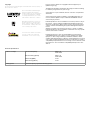 6
6
-
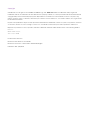 7
7
-
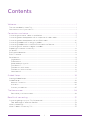 8
8
-
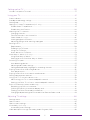 9
9
-
 10
10
-
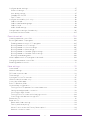 11
11
-
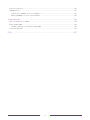 12
12
-
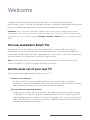 13
13
-
 14
14
-
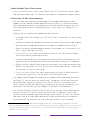 15
15
-
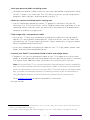 16
16
-
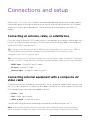 17
17
-
 18
18
-
 19
19
-
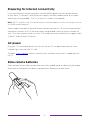 20
20
-
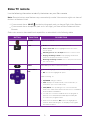 21
21
-
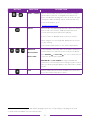 22
22
-
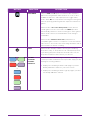 23
23
-
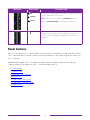 24
24
-
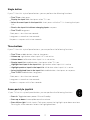 25
25
-
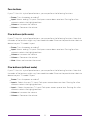 26
26
-
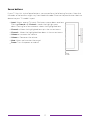 27
27
-
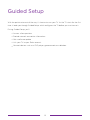 28
28
-
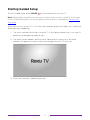 29
29
-
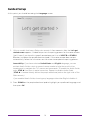 30
30
-
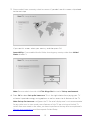 31
31
-
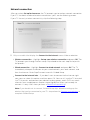 32
32
-
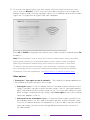 33
33
-
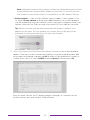 34
34
-
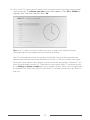 35
35
-
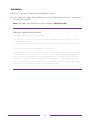 36
36
-
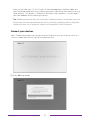 37
37
-
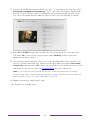 38
38
-
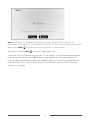 39
39
-
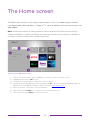 40
40
-
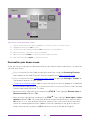 41
41
-
 42
42
-
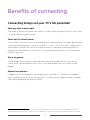 43
43
-
 44
44
-
 45
45
-
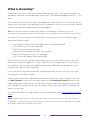 46
46
-
 47
47
-
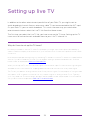 48
48
-
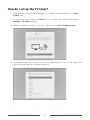 49
49
-
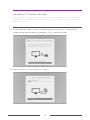 50
50
-
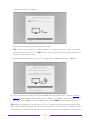 51
51
-
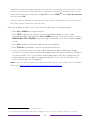 52
52
-
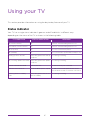 53
53
-
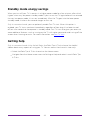 54
54
-
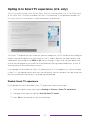 55
55
-
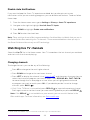 56
56
-
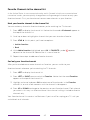 57
57
-
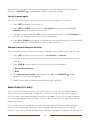 58
58
-
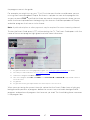 59
59
-
 60
60
-
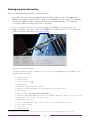 61
61
-
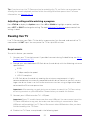 62
62
-
 63
63
-
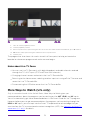 64
64
-
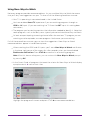 65
65
-
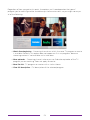 66
66
-
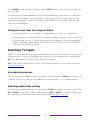 67
67
-
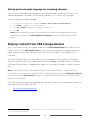 68
68
-
 69
69
-
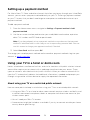 70
70
-
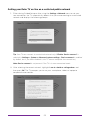 71
71
-
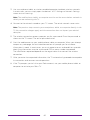 72
72
-
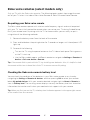 73
73
-
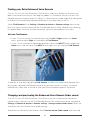 74
74
-
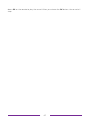 75
75
-
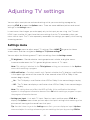 76
76
-
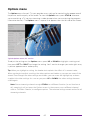 77
77
-
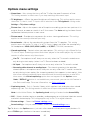 78
78
-
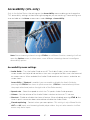 79
79
-
 80
80
-
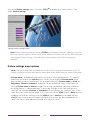 81
81
-
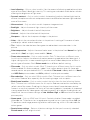 82
82
-
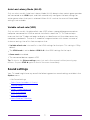 83
83
-
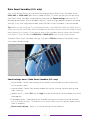 84
84
-
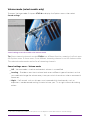 85
85
-
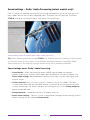 86
86
-
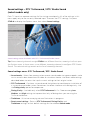 87
87
-
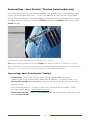 88
88
-
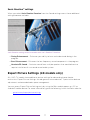 89
89
-
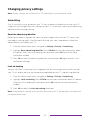 90
90
-
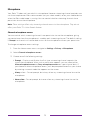 91
91
-
 92
92
-
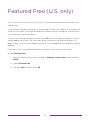 93
93
-
 94
94
-
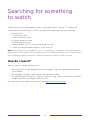 95
95
-
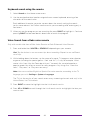 96
96
-
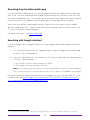 97
97
-
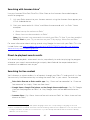 98
98
-
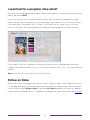 99
99
-
 100
100
-
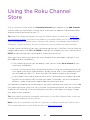 101
101
-
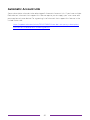 102
102
-
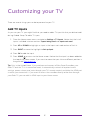 103
103
-
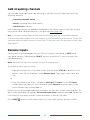 104
104
-
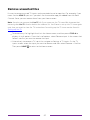 105
105
-
 106
106
-
 107
107
-
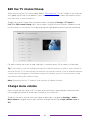 108
108
-
 109
109
-
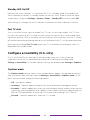 110
110
-
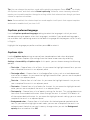 111
111
-
 112
112
-
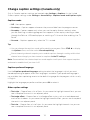 113
113
-
 114
114
-
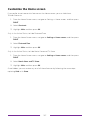 115
115
-
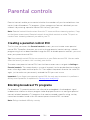 116
116
-
 117
117
-
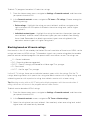 118
118
-
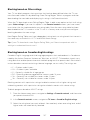 119
119
-
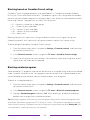 120
120
-
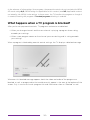 121
121
-
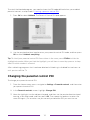 122
122
-
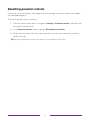 123
123
-
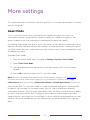 124
124
-
 125
125
-
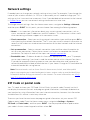 126
126
-
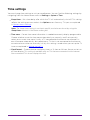 127
127
-
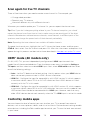 128
128
-
 129
129
-
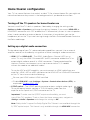 130
130
-
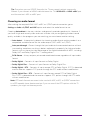 131
131
-
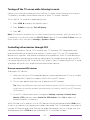 132
132
-
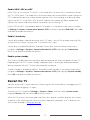 133
133
-
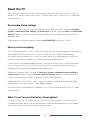 134
134
-
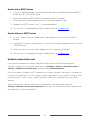 135
135
-
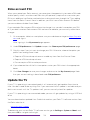 136
136
-
 137
137
-
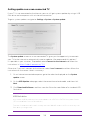 138
138
-
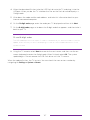 139
139
-
 140
140
-
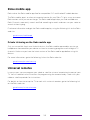 141
141
-
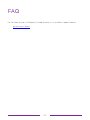 142
142
-
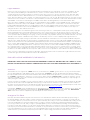 143
143
-
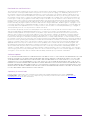 144
144
-
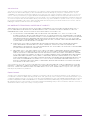 145
145
-
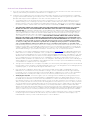 146
146
-
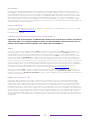 147
147
-
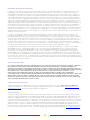 148
148
-
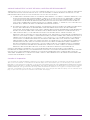 149
149
-
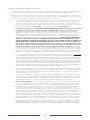 150
150
-
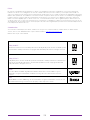 151
151
-
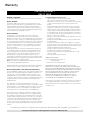 152
152
-
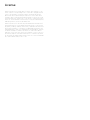 153
153
-
 154
154
Roku TV 50PFL4756/F7 Manuel utilisateur
- Catégorie
- Haut-parleurs de la barre de son
- Taper
- Manuel utilisateur
- Ce manuel convient également à
dans d''autres langues
- English: Roku TV 50PFL4756/F7 User manual
Documents connexes
Autres documents
-
Element E4SW5518RKU Manuel utilisateur
-
Element E4AA55R-G Manuel utilisateur
-
Philips 43MV349R/F7 Manuel utilisateur
-
RCA RTR2461-CA Roku Smart LED TV Mode d'emploi
-
RCA RTR4061-CA 40 Inch Roku Smart TV Manuel utilisateur
-
Panasonic TX42MZ800E Guide de démarrage rapide
-
Panasonic TX32MS490E Guide de démarrage rapide
-
Magnavox 55MV379R/F7 Le manuel du propriétaire
-
Philips 65PUL7472 F7 Manuel utilisateur
-
Philips 50PUL7552 Mode d'emploi