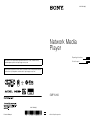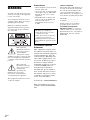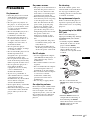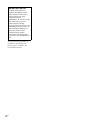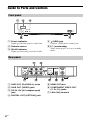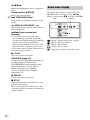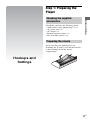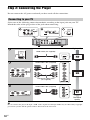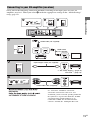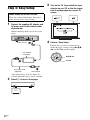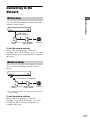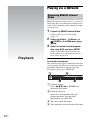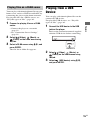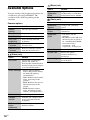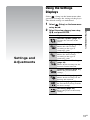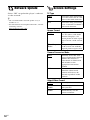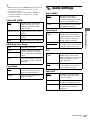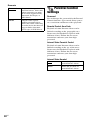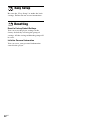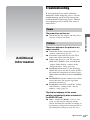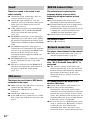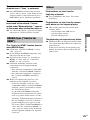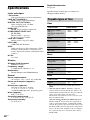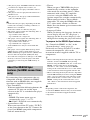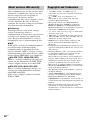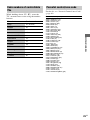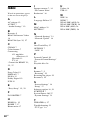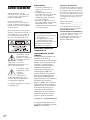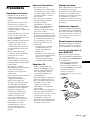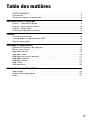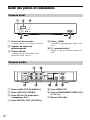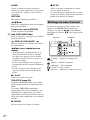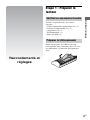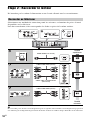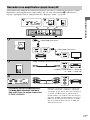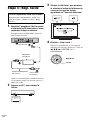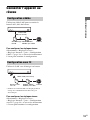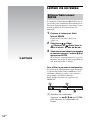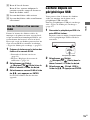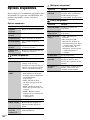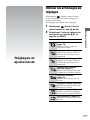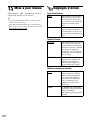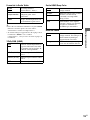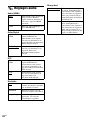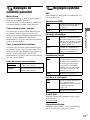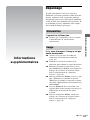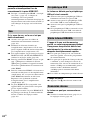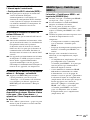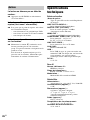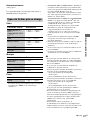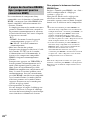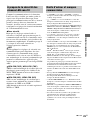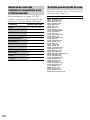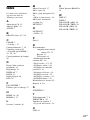Sony SMP-N100 Mode d'emploi
- Catégorie
- Téléviseurs à écran plasma
- Taper
- Mode d'emploi

SMP-N100
4-192-726-22(1)
E:\DATA\4192726221\4192726221SMPN100CA2\00COV-
SMPN100CA2\010COV.fm
master page=Right
4-192-726-22(1)
© 2010 Sony Corporation
Printed in Malaysia
4-192-726-22(1)
Network Media
Player
SMP-N100
Operating Instructions
Mode d’emploi
GB
US
FR
Il se peut que le logiciel de ce lecteur soit mis à jour dans le futur. Pour plus d’informations
sur les mises à jour disponibles, veuillez visiter : http://esupport.sony.com/
The software of this player may be updated in the future. To find out details on any
available updates, please visit: http://esupport.sony.com/

2
US
WARNING
To reduce the risk of fire or electric
shock, do not expose this apparatus
to rain or moisture.
To avoid electrical shock, do not
open the cabinet. Refer servicing to
qualified personnel only.
Batteries or batteries installed
apparatus shall not be exposed to
excessive heat such as sunshine,
fire or the like.
This symbol is
intended to alert the
user to the presence
of uninsulated
“dangerous voltage”
within the product’s enclosure that
may be of sufficient magnitude to
constitute a risk of electric shock to
persons.
This symbol is
intended to alert the
user to the presence
of important
operating and
maintenance (servicing)
instructions in the literature
accompanying the appliance.
This graphical symbol is located
on the AC adapter.
Precautions
• The nameplate is located on the
bottom of the unit.
• To prevent fire or shock hazard,
do not place objects filled with
liquids, such as vases, on the
apparatus.
• Install this unit so that the AC
power cord can be unplugged
from the wall socket
immediately in the event of
trouble.
IC Radiation Exposure
Statement:
This equipment complies with
IC radiation exposure limits set
forth for uncontrolled equipment
and meets RSS-102 of the IC
radio frequency (RF) Exposure
rules. This equipment has very
low levels of RF energy that it
deemed to comply without
maximum permissive exposure
evaluation (MPE). But it is
desirable that it should be
installed and operated with at
least 20 cm and more between
the radiator and person’s body
(excluding extremities: hands,
wrists, feet and ankles).
Contains IC : 409B-DWMW038
This class B digital apparatus
complies with Canadian ICES-
003.
Owner’s Record
The model and serial numbers are
located on the bottom of the unit.
Record the serial number in the
space provided below. Refer to
them whenever you call upon your
Sony dealer regarding this product.
Model No.______________
Serial No.______________
If this product is not working
properly, please contact our
Customer Information
Service Center at 1-877-899-
7669 or write to us at: Customer
Information Service 115 Gordon
Baker Road, Toronto, Ontario,
M2H 3R6
Operation is subject to the
following two conditions;
(1) this device may not cause
interference, and
(2) this device must accept any
interference received,
including interference that may
cause undesired operation of the
device.

3
US
GB
US
Precautions
On placement
• Place the player in a location
with adequate ventilation to
prevent heat build-up in the
player.
• Do not place any objects on
the player, or do not place the
player on a soft surface, such
as a rug, as it may block the
ventilation holes.
• Do not install this player in a
confined space, such as a
bookshelf or similar unit.
• Do not place the player in a
location near heat sources, or
in a place subject to direct
sunlight, excessive dust, or
mechanical shock.
• Do not place the player
outdoors, in vehicles, on ships,
or on other vessels.
• Do not install the player in an
inclined position. It is
designed to be operated in a
horizontal position only.
• Do not place metal objects in
front of the front panel. It may
limit reception of radio waves.
• Do not place the player in a
place where medical
equipment is in use. It may
cause a malfunction of
medical instruments.
• If you use a pacemaker or
other medical device, consult
your physician or the
manufacturer of your medical
device before using the
wireless LAN function.
• Do not place heavy or unstable
objects on the player.
• Disconnect the AC power cord
and all other cables from the
player when you move the
player.
On power sources
• The player is not disconnected
from the AC power source as
long as it is connected to the
wall outlet, even if the player
itself has been turned off.
• Disconnect the player from the
wall outlet if you are not going
to use the player for a long
time. To disconnect the AC
power cord, grasp the plug
itself; never pull the cord.
• Observe following points to
prevent the AC power cord
being damaged. Do not use the
AC power cord if it is
damaged, as doing so may
result in an electric shock or
fire.
– Do not pinch the AC power
cord between the player and
wall, shelf, etc.
– Do not put anything heavy
on the AC power cord or pull
on the AC power cord itself.
On AC adapter
• Use the supplied AC adapter
(AC-NX1W) for this player, as
other adapters may cause a
malfunction.
• Do not disassemble or reverse-
engineer.
• Do not confine the AC adapter
in a closed place such as a
bookshelf or an AV cabinet.
• Do not connect the AC adapter
to a traveler’s electric
transformer, which may
generate heat and cause a
malfunction.
• Do not drop or apply shock.
On adjusting volume
Do not turn up the volume while
listening to a section with very
low level inputs or no audio
signals. If you do, your ears and
the speakers may be damaged
when a peak level section is
played.
On cleaning
Clean the cabinet, panel, and
controls with a soft cloth. Do not
use any type of abrasive pad,
scouring powder or solvent such
as alcohol or benzine.
On replacement of parts
In the events that this player is
repaired, repaired parts may be
collected for reuse or recycling
purposes.
On connecting to the HDMI
OUT jack
Observe the following as
improper handling may damage
the HDMI OUT jack and the
connector.
• Carefully align the HDMI
OUT jack on the rear of the
player and the HDMI
connector by checking their
shapes. Make sure the
connector is not upside down
or tilted.
• Be sure to disconnect the
HDMI cable when moving the
player.
• Hold the HDMI connector
straight when connecting or
disconnecting the HDMI
cable. Do not twist or force the
HDMI connector into the
HDMI OUT jack.
,continued

4
US
If you have any questions or
problems concerning your
player, please consult your
nearest Sony dealer.
IMPORTANT NOTICE
Caution: This player is
capable of holding a still
video image or on-screen
display image on your
television screen
indefinitely. If you leave the
still video image or on-
screen display image
displayed on your TV for an
extended period of time you
risk permanent damage to
your television screen.
Plasma display panel
televisions and projection
televisions are susceptible to
this.

5
US
Table of Contents
WARNING . . . . . . . . . . . . . . . . . . . . . . . . . . . . . . . . . . . . . . . . . . . . . . . . . . . .2
Precautions . . . . . . . . . . . . . . . . . . . . . . . . . . . . . . . . . . . . . . . . . . . . . . . . . . .3
Guide to Parts and Controls . . . . . . . . . . . . . . . . . . . . . . . . . . . . . . . . . . . . . .6
Hookups and Settings
Step 1: Preparing the Player . . . . . . . . . . . . . . . . . . . . . . . . . . . . . . . . . . . . . . 9
Step 2: Connecting the Player . . . . . . . . . . . . . . . . . . . . . . . . . . . . . . . . . . . . 10
Step 3: Easy Setup . . . . . . . . . . . . . . . . . . . . . . . . . . . . . . . . . . . . . . . . . . . . 12
Connecting to the Network . . . . . . . . . . . . . . . . . . . . . . . . . . . . . . . . . . . . . . 13
Playback
Playing via a Network . . . . . . . . . . . . . . . . . . . . . . . . . . . . . . . . . . . . . . . . . .14
Playing from a USB Device . . . . . . . . . . . . . . . . . . . . . . . . . . . . . . . . . . . . . . 15
Available Options . . . . . . . . . . . . . . . . . . . . . . . . . . . . . . . . . . . . . . . . . . . . . .16
Settings and Adjustments
Using the Settings Displays . . . . . . . . . . . . . . . . . . . . . . . . . . . . . . . . . . . . . .17
Network Update . . . . . . . . . . . . . . . . . . . . . . . . . . . . . . . . . . . . . . . . . . . . . . .18
Screen Settings . . . . . . . . . . . . . . . . . . . . . . . . . . . . . . . . . . . . . . . . . . . . . . . 18
Audio Settings . . . . . . . . . . . . . . . . . . . . . . . . . . . . . . . . . . . . . . . . . . . . . . . .19
Parental Control Settings . . . . . . . . . . . . . . . . . . . . . . . . . . . . . . . . . . . . . . . . 20
System Settings . . . . . . . . . . . . . . . . . . . . . . . . . . . . . . . . . . . . . . . . . . . . . . .21
Network Settings . . . . . . . . . . . . . . . . . . . . . . . . . . . . . . . . . . . . . . . . . . . . . . 21
Easy Setup . . . . . . . . . . . . . . . . . . . . . . . . . . . . . . . . . . . . . . . . . . . . . . . . . .22
Resetting . . . . . . . . . . . . . . . . . . . . . . . . . . . . . . . . . . . . . . . . . . . . . . . . . . . . 22
Additional Information
Troubleshooting . . . . . . . . . . . . . . . . . . . . . . . . . . . . . . . . . . . . . . . . . . . . . . .23
Specifications . . . . . . . . . . . . . . . . . . . . . . . . . . . . . . . . . . . . . . . . . . . . . . . . .26
Index . . . . . . . . . . . . . . . . . . . . . . . . . . . . . . . . . . . . . . . . . . . . . . . . . . . . . . . 30

6
US
Guide to Parts and Controls
A Power indicator
Lights up when the player is turned on.
B Remote sensor
C WLAN indicator
Lights up when using a wireless LAN.
D (USB) jack
Connect a USB device to this jack.
E [/1 (on/standby)
Turns on the player, or sets to standby
mode.
A LINE OUT (R-AUDIO-L) jacks
B LINE OUT (VIDEO) jack
C DC IN 12V (AC adapter input)
jack
D DIGITAL OUT (OPTICAL) jack
E HDMI OUT jack
F COMPONENT VIDEO OUT
(Y, P
B, PR) jacks
G LAN (100) terminal
Front panel
Rear panel

7
US
The available functions of the remote differ
depending on the file or the situation.
z
Number 5, AUDIO, VOL +, and N PLAY buttons
have a tactile dot. Use the tactile dot as a reference
when operating the player.
The player automatically returns to
standby mode
If any button on the remote is not pressed for
more than 30 minutes, the player
automatically returns to standby mode.
A -TV- WIDE
Changes the screen format.
-TV- INPUT
Switches between TV and other input
sources.
-TV- [/1 (on/standby)
Turns on the TV, or sets to standby mode.
[/1 (on/standby)
Turns on the player, or sets to standby
mode.
B Number buttons (0 - 9)
Enters the title/chapter numbers, etc.
VOL +/–
Adjusts the TV volume.
MUTING
Mutes the sound.
AUDIO
Selects the language track when multi-
lingual tracks are recorded.
CLEAR
Erases input characters. Each time you
press the button, one character is erased.
SUBTITLE
Selects the subtitle language when multi-
lingual subtitles are recorded.
C Color buttons (RED/GREEN/
YELLOW/BLUE)
Short cut keys for interactive functions.
D DISPLAY (page 14)
Displays the playback information on the
screen.
FAVORITES (page 16)
Displays the Internet content added to the
Favorites List. You can save up to 18 of
your favorite Internet content programs.
OPTIONS (page 16)
The options menu that can be selected
appears on the screen.
HOME
Enters the player’s home menu.
Displays the wall paper when pressed on
the category icon of the home menu.
RETURN
Returns to the previous display.
Remote
,continued

8
US
</M/m/,
Moves the highlight to select a displayed
item.
Center button (ENTER)
Enters the selected item.
E . PREV/NEXT >
Skips to the previous/next chapter, track,
or file.
REPLAY/ADVANCE
Depending on the contents, these buttons
may not function.
m/M (fast reverse/fast
forward)
• Fast reverses/fast forwards when
pressed during playback. Each time
you press the button during playback of
videos, the search speed changes.
• Plays in slow motion, when pressed for
more than one second in pause mode.
• Plays one frame at a time, when pressed
briefly in pause mode.
N PLAY
Starts or re-starts playback.
THEATER (page 27)
Switches to the optimum video mode for
watching movies automatically.
The THEATER button functions only
when connected to a Sony Theater
Mode-compatible AV amplifier
(receiver) or Sony Theater Mode-
compatible TV.
X PAUSE
Pauses or re-starts playback.
x STOP
Stops playback and remembers the stop
point (resume point).
The resume point for a title/track is the
last point you played or the last photo for
a photo folder.
The home menu appears when you press
HOME. Select a category using </,.
Select an item using M/m, and press ENTER.
(Setup): Adjusts the player settings.
(Photo): Displays photos.
(Music): Plays music.
(Video): Plays videos.
(Network): Displays network items.
Home menu display
Item Category

Hookups and Settings
9
US
Hookups and
Settings
Step 1: Preparing the
Player
Check that you have the following items:
• Audio/video cable (phono plug ×3) (1)
• AC power cord (1)
• AC adapter (1)
• Remote control (remote) (1)
• Size AA (R6) batteries (2)
Insert two Size AA (R6) batteries by
matching the 3 and # ends on the batteries
to the markings inside the battery
compartment.
Checking the supplied
accessories
Preparing the remote

10
US
Step 2: Connecting the Player
Do not connect the AC power cord until you have made all the connections.
Select one of the following connection methods according to the input jacks on your TV.
Match the color of the plug to that of the jack when connecting.
b
Do not connect the player through a VCR. Video signals fed through VCRs may be affected by copyright
protection systems and the picture will be distorted on the television.
Connecting to your TV
High quality
Standard
quality
HDMI cable (not supplied)
Audio/video cable (supplied)
Component video cable
(not supplied)
Audio/video cable (supplied)

Hookups and Settings
11
US
Select one of the following connection methods according to the input jacks on your AV
amplifier (receiver). When you select B, make the appropriate settings in the “Audio Settings”
setup (page 19).
Connecting to your AV amplifier (receiver)
HDMI cable
(not supplied)
HDMI cable
(not supplied)
Optical digital cable (not supplied)
t Set “Dolby Digital
*1
” (page 19)
and “DTS
*2
” (page 19).
Audio/video cable (supplied)
*1 *2
Manufactured under license under U.S. Patent
#’s: 5,451,942; 5,956,674; 5,974,380;
5,978,762; 6,487,535 & other U.S. and
worldwide patents issued & pending. DTS and
the Symbol are registered trademarks, & DTS
2.0+ Digital Out and the DTS logos are
trademarks of DTS, Inc. Product includes
software. © DTS, Inc. All Rights Reserved.

12
US
Step 3: Easy Setup
1 Connect the supplied AC adapter and
AC power cord in the numeric order
shown below.
When removing them, do so in reverse
order.
After connecting, wait for about 30
seconds until the player enters standby.
2 Press [/1 to turn on the player.
3 Turn on the TV, then switch the input
selector on your TV so that the signal
from the player appears on your TV
screen.
4 Perform “Easy Setup.”
Follow the on-screen instructions to
make the basic settings using </M /m/
, and ENTER on the remote.
When turned on for the first time
Wait for a short while before the player
turns on and starts “Easy Setup.”
to DC IN 12V
AC adapter
(supplied)
AC power cord
(supplied)
to AC outlet
ENTER
</M/m/,

Hookups and Settings
13
US
Connecting to the
Network
Use a LAN cable to connect to the LAN (100)
terminal on the player.
To set the network settings
Select “Network Settings,” “Internet
Settings,” then “Wired Setup” (page 21), and
follow the on-screen instructions to complete
the setup.
Use a wireless LAN that is built into the
player.
* Use a wireless LAN router supporting 802.11b/g
or 802.11b/g/n.
To set the network settings
Select “Network Settings,” “Internet
Settings,” then “Wireless Setup” (page 21),
and follow the on-screen instructions to
complete the setup.
Wired Setup
Wireless Setup
ADSL modem/
Cable modem
Broadband
router
LAN cable
(not supplied)
Internet
Wireless LAN
router*
ADSL modem/
Cable modem
LAN cable (not supplied)
Internet

14
US
Playback
Playing via a Network
BRAVIA Internet Video serves as a gateway
delivering the selected Internet content and a
variety of on-demand entertainment straight
to your player.
1 Prepare for BRAVIA Internet Video.
Connect the player to a network
(page 13).
2 Select (Video), (Music), or
(Photo) on the home menu using
</,.
3 Select an Internet content program
icon using M/m, and press ENTER.
When an Internet content list has not
been acquired, an unacquired icon or a
new icon is displayed.
To use the control panel
The control panel appears when the video file
starts playing. The displayed items may differ
depending on Internet content programs.
To display again, press DISPLAY.
A Control display
Press </M/m/, or ENTER for
playback operations.
B Playing status bar
Status bar, Cursor indicating the
current position, Playing time,
Duration of the video file
C The next video file name
D The currently selected video file name
Streaming BRAVIA Internet
Video

Playback
15
US
You can play video/music/photo files on your
home server, such as a DLNA certified PC by
connecting the player to the home network.
For playable files on a DLNA server, see
“Playable types of files” (page 26).
1 Prepare for playing files on a DLNA
server.
• Connect the player to a network
(page 13).
• Set “Connection Server Settings”
(page 21).
2 Select (Video), (Music), or
(Photo) on the home menu using
</,.
3 Select a DLNA server using M/m, and
press ENTER.
The file list or folder list appears.
Playing from a USB
Device
You can play video/music/photo files on the
connected USB device.
For playable USB devices, see “Playable
types of files” (page 26).
1 Connect the USB device to the USB
jack on the player.
Refer to the instruction manual supplied
with the USB device before connecting.
2 Select (Video), (Music), or
(Photo) on the home menu using
</,.
3 Select (USB device) using M/m,
and press ENTER.
Playing files on a DLNA server
USB device

16
US
Available Options
Various settings and playback operations are
available by pressing OPTIONS. The
available items differ depending on the
situation.
Common options
(Video) only
(Music) only
(Photo) only
Items Details
Repeat
Setting
Sets the repeat mode.
Favorites List Displays the Favorites List.
Play/Stop Starts or stops the playback.
Play from
beginning
Plays the item from the
beginning.
Add to
Favorites
Adds Internet content to the
Favorites List.
Remove from
Favorites
Removes Internet content
from the Favorites List.
Items Details
AV SYNC Adjusts the gap between
picture and sound, by
delaying the sound output in
relation to the picture output
(0 to 120 milliseconds).
Video Settings • Picture Quality Mode:
Selects the picture settings
for different lighting
environments.
• FNR: Reduces the random
noise appearing in the
picture.
• BNR: Reduces the mosaic-
like block noise in the
picture.
• MNR: Reduces minor
noise around the picture
outlines (mosquito noise).
Pause Pauses the playback.
Chapter
Search
Searches for a chapter and
starts playback from the
beginning.
IP Content
Noise
Reduction
Adjusts the picture quality of
Internet content.
Items Details
Add
Slideshow
BGM
Registers music files in the
USB memory as slideshow
background music (BGM).
Items Details
Slideshow
Speed
Changes the slideshow
speed.
Slideshow
Effect
Sets the effect for
slideshows.
Slideshow
BGM
• Off: Turns off the
function.
• My Music from USB: Sets
the music files registered
in “Add Slideshow BGM.”
If no music file is
registered, “(Not
registered)” is displayed.
Slideshow Plays a slideshow.
Rotate Left Rotates the photo
counterclockwise by
90 degrees.
Rotate Right Rotates the photo clockwise
by 90 degrees.

Settings and Adjustments
17
US
Settings and
Adjustments
Using the Settings
Displays
Select (Setup) on the home menu when
you need to change the settings of the player.
The default settings are underlined.
1 Select (Setup) on the home menu
using </,.
2 Select the setup category icon using
M/m, and press ENTER.
Icon Explanation
Network Update (page 18)
Updates the software of the
player.
Screen Settings (page 18)
Makes the video settings
according to the type of
connecting jacks.
Audio Settings (page 19)
Makes the audio settings
according to the type of
connecting jacks.
Parental Control Settings
(page 20)
Makes detailed settings for the
Parental Control function.
System Settings (page 21)
Makes the player-related
settings.
Network Settings (page 21)
Makes detailed settings for the
Internet and network.
Easy Setup (page 22)
Re-runs the Easy Setup to make
the basic settings.
Resetting (page 22)
Resets the player to the factory
settings.

18
US
Network Update
Select “OK” to update the player’s software
via the network.
z
• We recommend the network update every 2
months or so.
• For information about update functions, visit the
following website:
http://esupport.sony.com/
Screen Settings
TV Type
Screen Format
Cinema Conversion Mode
Output Video Format
16:9 Select this when connecting
to a wide-screen TV or a TV
with a wide mode function.
4:3 Select this when connecting
to a 4:3 screen TV without a
wide mode function.
Original
Select this when connecting
to a TV with a wide mode
function. Displays a 4:3
screen picture in 16:9 aspect
ratio even on a wide-screen
TV.
Fixed Aspect
Ratio
Changes the picture size to
fit the screen size with the
original picture aspect ratio.
Auto
Normally select this. The
player automatically detects
whether the material is
video-based or film-based,
and switches to the
appropriate conversion
method.
Video The conversion method
suited for video-based
material will always be
selected regardless of the
material.
HDMI
Normally select “Auto.”
Component
Video
Select the resolution that
suits your TV.
Video Automatically sets the
lowest resolution.

Settings and Adjustments
19
US
z
• When connecting the HDMI OUT jack and other
video output jacks at the same time, select
“Component Video.”
• If no picture appears when setting “HDMI” or
“Component Video” resolution, try another
resolution setting.
YCbCr/RGB (HDMI)
HDMI Deep Color Output
Pause Mode
Audio Settings
Audio (HDMI)
Dolby Digital
DTS
Audio DRC
Auto Automatically detects the
connected TV type, and
switches to the matching
color setting.
YCbCr (4:2:2) Outputs YCbCr 4:2:2 video
signals.
YCbCr (4:4:4) Outputs YCbCr 4:4:4 video
signals.
RGB Outputs RGB video signals.
Auto
Normally select this.
12bit Outputs 12bit/10bit video
signals when the connected
TV is compatible with Deep
Color.
10bit
Off Select this when the picture
is unstable or colors appear
unnatural.
Auto
Normally select this.
Dynamic moving pictures
appear without blurring.
Frame Displays static pictures at
high resolution.
Auto Normally select this.
Outputs audio signals
according to the status of the
connected HDMI device.
PCM Outputs PCM signals from
the HDMI OUT jack.
Downmix
PCM
Converts to output Linear
PCM signals. Select this
when connecting an audio
device without a built-in
Dolby Digital decoder.
Dolby Digital
Select this when connecting
an audio device with a built-
in Dolby Digital decoder.
Downmix
PCM
Converts to output Linear
PCM signals. Select this
when connecting to an audio
device without a built-in
DTS decoder.
DTS
Select this when connecting
to an audio device with a
built-in DTS decoder.
Auto
Performs playback at the
dynamic range specified by
the current file.
Standard Performs playback at a
standard compression level.
Wide Range No compression works. A
more dynamic sound is
produced.
,continued

20
US
Downmix
Parental Control
Settings
Password
Sets or changes the password for the Parental
Control function. A password allows you to
set a restriction on Internet video playback.
Parental Control Area Code
Playback of some Internet videos can be
limited according to the geographic area.
Scenes may be blocked or replaced with
different scenes. Follow the on-screen
instructions and enter your four-digit
password.
Internet Video Parental Control
Playback of some Internet videos can be
limited according to the age of the users.
Scenes may be blocked or replaced with
different scenes. Follow the on-screen
instructions and enter your four-digit
password.
Internet Video Unrated
Surround Outputs audio signals with
surround effects. Select this
when connecting an audio
device that supports Dolby
Surround (Pro Logic) or
DTS Neo:6.
Stereo Outputs audio signals
without surround effects.
Select this when connecting
an audio device that does not
support Dolby Surround
(Pro Logic) or DTS Neo:6.
Allow Allows the playback of
unrated Internet videos.
Block Blocks the playback of
unrated Internet videos.
La page est en cours de chargement...
La page est en cours de chargement...
La page est en cours de chargement...
La page est en cours de chargement...
La page est en cours de chargement...
La page est en cours de chargement...
La page est en cours de chargement...
La page est en cours de chargement...
La page est en cours de chargement...
La page est en cours de chargement...
La page est en cours de chargement...
La page est en cours de chargement...
La page est en cours de chargement...
La page est en cours de chargement...
La page est en cours de chargement...
La page est en cours de chargement...
La page est en cours de chargement...
La page est en cours de chargement...
La page est en cours de chargement...
La page est en cours de chargement...
La page est en cours de chargement...
La page est en cours de chargement...
La page est en cours de chargement...
La page est en cours de chargement...
La page est en cours de chargement...
La page est en cours de chargement...
La page est en cours de chargement...
La page est en cours de chargement...
La page est en cours de chargement...
La page est en cours de chargement...
La page est en cours de chargement...
La page est en cours de chargement...
La page est en cours de chargement...
La page est en cours de chargement...
La page est en cours de chargement...
La page est en cours de chargement...
La page est en cours de chargement...
La page est en cours de chargement...
La page est en cours de chargement...
La page est en cours de chargement...
La page est en cours de chargement...
La page est en cours de chargement...
La page est en cours de chargement...
-
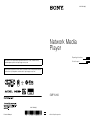 1
1
-
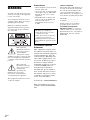 2
2
-
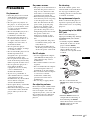 3
3
-
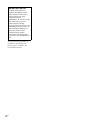 4
4
-
 5
5
-
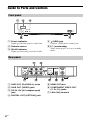 6
6
-
 7
7
-
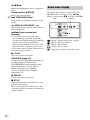 8
8
-
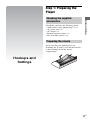 9
9
-
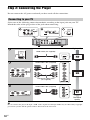 10
10
-
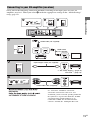 11
11
-
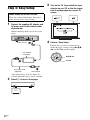 12
12
-
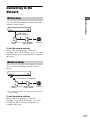 13
13
-
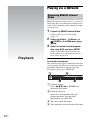 14
14
-
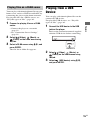 15
15
-
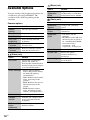 16
16
-
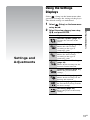 17
17
-
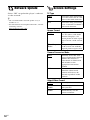 18
18
-
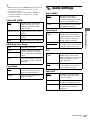 19
19
-
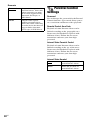 20
20
-
 21
21
-
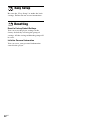 22
22
-
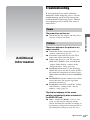 23
23
-
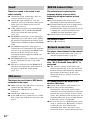 24
24
-
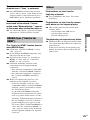 25
25
-
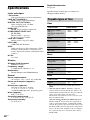 26
26
-
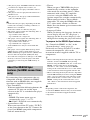 27
27
-
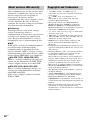 28
28
-
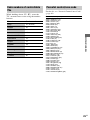 29
29
-
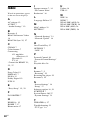 30
30
-
 31
31
-
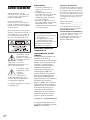 32
32
-
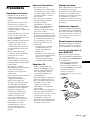 33
33
-
 34
34
-
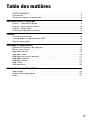 35
35
-
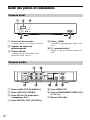 36
36
-
 37
37
-
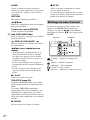 38
38
-
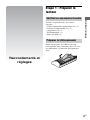 39
39
-
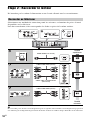 40
40
-
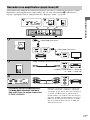 41
41
-
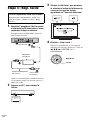 42
42
-
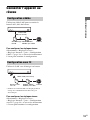 43
43
-
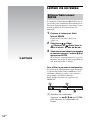 44
44
-
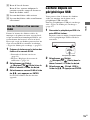 45
45
-
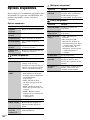 46
46
-
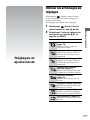 47
47
-
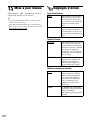 48
48
-
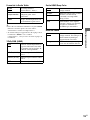 49
49
-
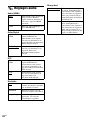 50
50
-
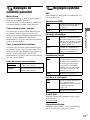 51
51
-
 52
52
-
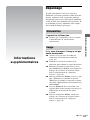 53
53
-
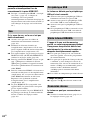 54
54
-
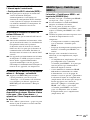 55
55
-
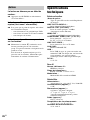 56
56
-
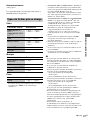 57
57
-
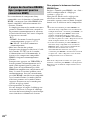 58
58
-
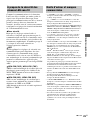 59
59
-
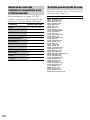 60
60
-
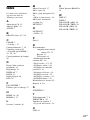 61
61
-
 62
62
-
 63
63
Sony SMP-N100 Mode d'emploi
- Catégorie
- Téléviseurs à écran plasma
- Taper
- Mode d'emploi
dans d''autres langues
- English: Sony SMP-N100 Operating instructions
Documents connexes
-
Sony BDP-S790 Mode d'emploi
-
Sony BDP-CX960 Mode d'emploi
-
Sony BDP-CX7000ES Mode d'emploi
-
Sony BDP-CX7000ES Manuel utilisateur
-
Sony BDV-L600 Mode d'emploi
-
Sony KD70X690E Manuel utilisateur
-
Sony KD43X720E Mode d'emploi
-
Sony KDL32W600D Manuel utilisateur
-
Sony MR-100 Manuel utilisateur
-
Sony BDP-S560 Une information important