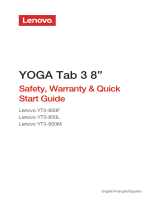YOGA Tab 3 Plus
Safety, Warranty & Quick Start Guide
Lenovo YT-X703F
Lenovo YT-X703L
Lenovo YT-X703X
English/Deutsch/Français/Italiano/Português/Nederlands/Dansk/
Svenska/Norsk bokmål/Suomi/Español/Eesti/Latviešu/Lietuvių/Íslenska

Contents
English ...............................................................................................1
Deutsch............................................................................................11
Français............................................................................................15
Italiano..............................................................................................26
Português.........................................................................................30
Nederlands.......................................................................................40
Dansk...............................................................................................50
Svenska ...........................................................................................54
Norsk bokmål...................................................................................58
Suomi...............................................................................................62
Español ............................................................................................72
Eesti .................................................................................................82
Latviešu............................................................................................92
Lietuvių...........................................................................................102
Íslenska ..........................................................................................112

1
Reading first - regulatory information
Device models equipped with wireless communications comply with the radio frequency
and safety standards of any country or region in which it has been approved for wireless
use. In addition, if your product contains a telecom modem, it complies with the
requirements for connection to the telephone network in your country.
Be sure to read the Regulatory Notice for your country or region before using the wireless
devices contained in your device. To obtain a PDF version of the Regulatory Notice, refer
to the “Downloading publications” section below.
Getting support
To get support on network service and billing, contact your wireless network operator.
To learn how to use your tablet and view its technical specifications, go to
http://support.lenovo.com.
Downloading publications
Electronic versions of your publications are available from http://support.lenovo.com.
To download the publications for your tablet, go to http://support.lenovo.com and follow
the instructions on the screen.
Accessing your User Guide
Your User Guide contains detailed information about your tablet. To access your User
Guide, go to http://support.lenovo.com and follow the instructions on the screen.
Legal notices
Lenovo and the Lenovo logo are trademarks of Lenovo in the United States, other
countries, or both.
Other company, product, or service names may be trademarks or service marks of others.
Manufactured under license from Dolby Laboratories. Dolby, Dolby Atmos, and the
double-D symbol are trademarks of Dolby Laboratories.
LIMITED AND RESTRICTED RIGHTS NOTICE: If data or software is delivered pursuant
a General Services Administration “GSA” contract, use, reproduction, or disclosure is
subject to restrictions set forth in Contract No. GS-35F-05925.
Read this guide carefully before using your YOGA Tab 3 Plus.
All information labeled with * in this guide only refers to the WLAN + LTE models
(Lenovo YT-X703L and Lenovo YT-X703X).
English

2
The WLAN model (Lenovo YT-X703F) does not have a Micro-SIM card slot.
9
6
Headset jack
Type C USB 2.0 connector
3
Rear camera
12
9
*Micro-SIM card slot
4
On/Off button
1
Front camera
10
microSD card slot
7
Kickstand
5
Speakers
2
Volume button
11
Kickstand release button
88
Hang mode hole
YOGA Tab 3 Plus overview
3
4
5
2
6
8
11
10
1
12
Model Version
Lenovo YT-X703F WLAN
WLAN + LTE
Lenovo YT-X703L
Lenovo YT-X703X
7

3
You can use cellular services with the WLAN + LTE model (Lenovo YT-X703L and
Lenovo YT-X703X) by inserting the Micro-SIM card provided by your carrier.
Install the Micro-SIM and microSD cards as shown.
Only Micro-SIM cards work with your tablet.
Do not insert or remove the Micro-SIM card while your tablet is on. Doing so can
permanently damage your Micro-SIM card or tablet.
Preparing your tablet
Micro-
SIM
micro
SD
Step 1. Press the kickstand release button
to release the kickstand.
Step 2. Open the card slot cover.
Insert the Micro-SIM and microSD
cards and then replace the card
slot cover back.
Step 3. Push back the kickstand.

4
You might need to charge the battery before using your tablet.
Charge the battery as shown.
Turning on/off
Connect your tablet to a power outlet using the cable and USB power adapter provided.
Low battery
Turn on: Press and hold the On/Off button until the
Lenovo logo appears.
Turn off: Press and hold the On/Off button for a few
seconds, then tap Power off.
Restart: Press and hold the On/Off button for a few
seconds, then tap Restart.
Taking screenshots
Press and hold the On/Off button and the Volume down button at the same time.
Charging
Starting to use your tablet
Fully charged

5
Important safety and handling information
Plastic bag notice
Danger: Plastic bags can be dangerous. Keep plastic bags away from babies and
children to avoid danger of suffocation.
Built-in rechargeable battery notice
Danger: Do not attempt to replace the internal rechargeable lithium ion battery. Risk of
explosion if the battery is replaced with an incorrect type. Contact Lenovo Support for
factory replacement.
Caution about high volume usage
Warning: Exposure to loud noise from any source for extended periods of time may
affect your hearing. The louder the sound,the less time is required before your hearing
could be affected. To protect your hearing:
● Limit the amount of time you use headsets or headphones at high volume.
● Avoid turning up the volume to block out noisy surroundings.
● Turn the volume down if you can’t hear people speaking near you.
If you experience hearing discomfort, including the sensation of pressure or fullness in
your ears, ringing in your ears or muffled speech, you should stop listening to the device
through your headset or headphones and have your hearing checked.
European Union compliance statement
European Union conformity
EU contact: Lenovo, Einsteinova 21, 851 01 Bratislava, Slovakia
0560

6
Compliance with the R&TTE Directive
This product is in compliance with the essential requirements and other relevant
provisions of the EU Council Radio and Telecommunications Terminal Equipment
(R&TTE) Directive, 1999/5/EC. The Declaration of Conformity information is located in the
Regulatory Notices, which you can download from the Lenovo Support Web site. See
“Downloading publications” in this document for additional information.
NOTE: R&TTE 1999/5/EC remains in force during the transition period of Radio
Equipment Directive (RED) 2014/53/EU until 12 June, 2017. After then, RED
2014/53/EU will take the place of R&TTE 1999/5/EC.
Service and support information
The following information describes the technical support that is available for your
product, during the warranty period or throughout the life of your product. Refer to the
Lenovo Limited Warranty (LLW) for a full explanation of Lenovo warranty terms. See
“Lenovo Limited Warranty notice” later in this document for details on accessing the full
warranty.
Online technical support
Online technical support is available during the lifetime of a product at:
http://www.lenovo.com/support
Telephone technical support
You can get help and information from the Customer Support Center by telephone.
Before contacting a Lenovo technical support representative, please have the following
information available: model and serial number, the exact wording of any error message,
and a description of the problem.
Your technical support representative might want to walk you through the problem while
you are at your device during the call.
Worldwide Lenovo support telephone list
Important: Telephone numbers are subject to change without notice. The most
up-to-date telephone list for the Customer Support Center is always available at:
http://www.lenovo.com/support/phone
If the telephone number for your country or region is not listed, contact your Lenovo
reseller or Lenovo marketing representative.

7
Warranty information
Lenovo Limited Warranty notice
This product is covered by the terms of the LLW, version L505-0010-02 08/2011. You
can read the LLW at http://www.lenovo.com/warranty/llw_02. You can read the LLW in
a number of languages from this Web site. If you cannot view the LLW from the Web site,
contact your local Lenovo office or reseller to obtain a printed version of the LLW.
Warranty period and type of warranty service
United States of America, Canada, Mexico,
Japan
1,4
Parts and Labor - 1 year
Battery Pack - 1 year
4
1,5
Panama 2,4
South Korea 3,4
Brazil 2,5
Parts and Labor - 1 year
Battery Pack - 1 year
Parts and Labor - 1 year
Battery Pack - 1 year
Parts and Labor - 1 year
Battery Pack - 1 year
Parts and Labor - 1 year
Battery Pack - 1 year
Parts and Labor - 1 year
Battery Pack - 1 year
Parts and Labor - 2 years
Battery Pack - 1 year
1,3
1,5
Parts and Labor - 2 years
Battery Pack - 1 year
1,3
Parts and Labor - 1 year
Battery Pack - 1 year
Germany, Italy, Austria, United Kingdom,
Israel, Australia, New Zealand
Guatemala, Costa Rica, Venezuela, Peru,
Uruguay, Ecuador, Colombia, Chile, Argentina,
Indonesia, Vietnam, India, Malaysia, Thailand,
Philippines, Singapore, Hong Kong, El Salvador,
Taiwan
Spain, Switzerland, Portugal, Netherlands,
Belgium, Sweden, Denmark, Norway, Finland,
Estonia, Latvia, Lithuania, Iceland, France
Czech Republic, Hungary, Romania, Bulgaria,
Greece, Croatia, Slovenia, Slovakia, Cyprus,
Poland
Russia, Ukraine, Egypt, Lebanon, Morocco,
South Afr
ica, Tunisia, Mauritius, Mozambique,
United Arab Emirates, Jordan, Kenya, Nigeria,
Uganda, Ghana, Oman, Tanzania, Namibia,
Pakistan
Type of
warranty
service
Warranty period Country or region

8
* Excludes some components. 90-day limited warranty for power adapters, keyboards,
plastics and hinges.
Type of warranty service
1. Customer Replaceable Unit (“CRU”) Service
2. On-site Service
3. Courier or Depot Service
4. Customer Carry-In Service
5. Mail-in Service
6. Customer Two-Way Mail-in Service
7. Product Exchange Service
For a full explanation of the types of warranty service, refer to the full warranty. See
“Lenovo Limited Warranty notice” for details on accessing the full warranty.
EurAsia compliance mark
Parts and Labor - 2 years
Battery Pack - 2 years
Parts and Labor - 2 years
Battery Pack - 1 year
Turkey
Saudi Arabia
Serbia
1,4
4
3,4
Parts and Labor - 2 years
Battery Pack - 2 years
Type of
warranty
service
Warranty period Country or region

9
Environmental, recycling, and disposal information
General recycling statement
Lenovo encourages owners of information technology (IT) equipment to responsibly
recycle their equipment when it is no longer needed. Lenovo offers a variety of programs
and services to assist equipment owners in recycling their IT products. For information on
recycling Lenovo products, go to http://www.lenovo.com/recycling.
Important battery and WEEE information
Batteries and electrical and electronic equipment marked with the symbol of
a crossed-out wheeled bin may not be disposed as unsorted municipal waste.
Batteries and waste of electrical and electronic equipment (WEEE) shall be
treated separately using the collection framework available to customers for the
return, recycling, and treatment of batteries and WEEE. When possible, remove
and isolate batteries from WEEE prior to placing WEEE in the waste collection
stream. Batteries are to be collected separately using the framework available
for the return, recycling, and treatment of batteries and accumulators.
Country-specific information is available at:
http://www.lenovo.com/recycling
Recycling information for Japan
Recycling and disposal information for Japan is available at:
http://www.lenovo.com/recycling/japan
Additional recycling statements
Additional information about recycling device components and batteries is in your User
Guide. See “Accessing your User Guide” for details.
Battery recycling marks
Battery recycling information for Taiwan
Battery recycling information for the United States and Canada
廢
電池請回
收

10
Energy efficiency mark
Restriction of Hazardous Substances Directive (RoHS)
Turkey
The Lenovo product meets the requirements of the Republic of Turkey Directive on the
Restriction of the Use of Certain Hazardous Substances in Waste Electrical and Electronic
Equipment (WEEE).
Türkiye AEEE Yönetmeliğine Uygunluk Beyanı
Bu Lenovo ürünü, T.C. Çevre ve Orman Bakanlığı’nın “Atık Elektrikli ve Elektronik Eşya Bazı
Zararlı Maddelerin Kullanımının Sınırlandırılmasına Dair Yönetmelik (AEEE)” direktierine
uygundur.
AEEE Yönetmeliğine Uygundur.
Ukraine
Цим підтверджуємо, що продукція Леново відповідає вимогам нормативних актів
України, які обмежують вміст небезпечних речовин
India
RoHS compliant as per E-Waste (Management & Handling) Rules, 2011.
Vietnam
Lenovo products sold in Vietnam, on or after September 23, 2011, meet the
requirements of the Vietnam Circular 30/2011/TT-BCT (“Vietnam RoHS”).
European Union
Lenovo products sold in the European Union, on or after 3 January 2013 meet the
requirements of Directive 2011/65/EU on the restriction of the use of certain hazardous
substances in electrical and electronic equipment (“RoHS recast” or “RoHS 2”).
For more information about Lenovo progress on RoHS, go to:
http://www.lenovo.com/social_responsibility/us/en/RoHS_Communication.pdf
Battery recycling information for the European Union

11
Zuerst lesen: Vorschriften und Gesetze
Mit drahtloser Kommunikationstechnik ausgestattete Gerätemodelle erfüllen die Funkfrequenz-
und Sicherheitsnormen aller Länder oder Regionen, in denen sie für den drahtlosen Gebrauch
zugelassen wurden. Wenn Ihr Produkt ein Telekommunikationsmodem enthält, erfüllt es
außerdem die Anforderungen hinsichtlich des Anschlusses an das Telefonnetz Ihres Landes.
Lesen Sie unbedingt die Gesetzlichen Hinweise für Ihr Land oder Ihre Region, bevor Sie
die in Ihrem Gerät enthaltenen drahtlosen Geräte verwenden. Wie Sie eine PDF-Version
der Gesetzlichen Hinweise erhalten können, erfahren Sie im nachfolgenden Abschnitt
„Veröffentlichungen herunterladen“.
Support
Für Unterstützung bei Netzwerkdiensten und Rechnungsstellung kontaktieren Sie den
Betreiber Ihres Mobilfunk-Netzwerks. Informationen zur Verwendung Ihres Tablets und zu
den technischen Spezifikationen erhalten Sie auf http://support.lenovo.com.
Veröffentlichungen herunterladen
Die elektronischen Versionen Ihrer Veröffentlichungen sind verfügbar unter
http://support.lenovo.com. Zum Herunterladen der Veröffentlichungen für Ihr Tablet rufen
Sie http://support.lenovo.com auf, und folgen Sie den Anweisungen auf dem Bildschirm.
Zugriff auf das Benutzerhandbuch
Ihr Benutzerhandbuch enthält ausführliche Informationen zu Ihrem Tablet. Besuchen Sie
http://support.lenovo.com und befolgen Sie die auf dem Bildschirm angezeigten
Anweisungen, um auf die Bedienungsanleitung zuzugreifen.
Rechtshinweise
Lenovo und das Lenovo-Logo sind Marken von Lenovo in den USA und/oder anderen Ländern.
Sonstige Unternehmens-, Produkt- oder Dienstleistungsnamen können Marken oder
Dienstleistungsmarken anderer Markeninhaber sein.
Hergestellt unter Lizenz der Firma Dolby Laboratories. Dolby, Dolby Atmos und das
Doppel-D-Symbol sind Markenzeichen von Dolby Laboratories.
HINWEISE ZU EINGESCHRÄNKTEN RECHTEN (LIMITED AND RESTRICTED RIGHTS
NOTICE): Werden Daten oder Software gemäß einem GSA-Vertrag (General Service
Administration) ausgeliefert, unterliegt die Verwendung, Vervielfältigung oder Offenlegung
den in Vertrag-Nr. GS-35F-05925 ausgeführten Einschränkungen.
Lesen Sie diese Anleitung vor der Verwendung Ihres YOGA Tab 3 Plus sorgfältig durch.
Alle in diesem Handbuch mit einem Sternchen (*) gekennzeichneten Informationen
beziehen sich ausschließlich auf die WLAN + LTE-Modelle (Lenovo YT-X703L und
Lenovo YT-X703X).
Deutsch

12
Das WLAN-Modell (Lenovo YT-X703F) weist keinen Mikro-SIM-Kartensteckplatz auf.
9
6
Headset-Buchse
4
Taste „Ein/Aus“
5
Lautsprecher
USB 2.0-Anschluss
vom Typ C
31
Kamera an der
Vorderseite
2
Lautstärketaste
Kamera an der Rückseite
12
10
microSD-
Kartensteckplatz
11
Taste zum Lösen des
ausklappbaren Standfußes
9
*Mikro-SIM-
Kartensteckplatz
7
Ausklappbarer
Standfuß
88
Aufhängeloch
YOGA Tab 3 Plus – Übersicht
3
4
5
2
6
8
11
10
1
12
Modell Version
Lenovo YT-X703F WLAN
WLAN + LTE
Lenovo YT-X703L
Lenovo YT-X703X
7

13
Sie können mit den WLAN + LTE-Modellen (Lenovo YT-X703L und Lenovo YT-X703X)
Mobilfunkdienste nutzen, indem Sie die Mikro-SIM-Karte Ihres Betreibers einsetzen.
Setzen Sie die Mikro-SIM- und microSD-Karten ein wie hier gezeigt.
Sie können nur Mikro-SIM-Karten in Ihr Tablet einsetzen.
Das Einsetzen oder Entfernen der Mikro-SIM-Karte darf nicht bei eingeschaltetem
Tablet erfolgen. Dies kann Ihre Mikro-SIM-Karte oder das Tablet dauerhaft beschädigen.
Vorbereitung Ihres Tablets
Micro-
SIM
micro
SD
Schritt 1.
Drücken Sie die Taste zum Lösen
des ausklappbaren Standfußes,
um den Standfuß zu lösen.
Schritt 2.
Öffnen Sie die Abdeckung des
Kartensteckplatzes.
Legen Sie die Mikro-SIM- und die
microSD-Karten ein, und setzen
Sie dann die Abdeckung des
Kartensteckplatzes wieder ein.
Schritt 3.
Klappen Sie den ausklappbaren
Standfuß ein.

14
Gegebenenfalls müssen Sie den Akku aufladen, bevor Sie das Tablet starten können.
Laden Sie den Akku wie abgebildet auf.
Ein-/Ausschalten
Verbinden Sie Ihr Tablet mithilfe des mitgelieferten Kabels und USB-Netzteils mit einer
Netzsteckdose.
Einschalten: Drücken und halten Sie die Taste
„Ein/Aus“, bis das Lenovo-Logo erscheint.
Ausschalten: Drücken und halten Sie die Taste „Ein/Aus“
einige Sekunden lang, und tippen Sie dann auf Aus.
Neustart: Drücken und halten Sie die Taste „Ein/Aus“
einige Sekunden lang, und tippen Sie dann auf Neustart.
Screenshots aufnehmen
Halten Sie die Taste „Ein/Aus“ und die Lautstärketaste „Leiser“ gleichzeitig gedrückt.
Wird geladen
Inbetriebnahme Ihres Tablets
Vollständig geladenNiedrige Akkuladung

15
Lisez attentivement ce guide avant d'utiliser votre YOGA Tab 3 Plus.
Les informations signalées dans ce guide par un * s'appliquent uniquement aux
modèles WLAN + LTE (Lenovo YT-X703L et Lenovo YT-X703X).
Français
À lire en priorité - Informations réglementaires
Les modèles d'appareils équipés de communications sans fil respectent les normes de
fréquence radioélectrique et de sécurité de tous pays ou régions dans lesquels leur
utilisation sans fil est autorisée. De plus, si votre produit est équipé d'un modem télécom,
celui-ci est conforme aux exigences de connexion au réseau téléphonique dans votre pays.
Lisez attentivement le document Avis règlementaire spécifique à votre pays ou à votre
région avant d'utiliser les périphériques sans fil fournis avec votre appareil. Pour obtenir
une version PDF du document Avis règlementaire, consultez la section « Téléchargement
de publications » ci-dessous.
Assistance
Pour obtenir des informations sur les services réseau et la facturation, contactez votre
opérateur de réseau sans fil. Pour apprendre à utiliser votre tablette et consulter ses
caractéristiques techniques, visitez le site http://support.lenovo.com.
Téléchargement de publications
Les versions électroniques de vos publications sont disponibles sur le site
http://support.lenovo.com. Pour télécharger les publications concernant votre tablette,
consultez le site http://support.lenovo.com et suivez les informations à l'écran.
Accès au Guide de l'utilisateur
Votre Guide de l'utilisateur contient des informations détaillées concernant votre tablette.
Pour accéder à votre Guide de l'utilisateur, rendez-vous sur http://support.lenovo.com et
suivez les instructions qui s'affichent à l'écran.
Mentions légales
Lenovo et le logo Lenovo sont des marques déposées de Lenovo aux États-Unis, et/ou
dans d'autres pays.
Les autres noms de sociétés, de produits ou de services peuvent être des marques ou
des marques de service d'autres sociétés.
Fabriqué sous licence Dolby Laboratories. Dolby, Dolby Atmos et le symbole double-D
sont des marques déposées de Dolby Laboratories.
REMARQUE SUR LES DROITS LIMITÉS ET RESTREINTS : si les données ou les logiciels
sont fournis conformément à un contrat « General Services Administration » (« GSA »),
l'utilisation, la reproduction et la divulgation sont soumises aux restrictions stipulées dans
le contrat nº GS-35F-05925.

16
Le modèle WLAN (Lenovo YT-X703F) ne possède pas de logement pour carte Micro SIM.
9
6
Prise jack du casque
Connecteur USB 2.0 de
type C
3
Caméra arrière
12
9
*Logement pour carte
Micro SIM
4
Bouton Marche/Arrêt
1
Caméra frontale
10
Logement pour
carte microSD
7
Support
5
Haut-parleurs
2
Bouton de réglage du
volume
11
Bouton de déverrouillage
du pied de support
88
Trou de suspension
Vue d'ensemble de la YOGA Tab 3 Plus
3
4
5
2
6
8
11
10
1
12
Modèle Version
Lenovo YT-X703F WLAN
WLAN + LTE
Lenovo YT-X703L
Lenovo YT-X703X
7

17
Vous pouvez utiliser les services de réseaux mobiles avec les modèles WLAN + LTE
(Lenovo YT-X703L et Lenovo YT-X703X) en insérant la carte Micro SIM fournie par votre
opérateur.
Installez la carte Micro SIM et la carte microSD comme indiqué.
Seules des cartes Micro SIM fonctionnent avec votre tablette.
Ne pas insérer ou retirer la carte Micro SIM lorsque la tablette est allumée.
Vous risquez d'endommager définitivement la carte Micro SIM ou votre tablette.
Préparation de votre tablette
Micro-
SIM
micro
SD
Étape 1. Appuyez sur le bouton de
déverrouillage du pied de support
pour le libérer.
Étape 2. Ouvrez le cache du logement de
carte. Insérez les cartes Micro SIM
et microSD, puis replacez le
cache.
Étape 3. Rabattez le pied de support.

18
Vous devrez peut-être charger la batterie avant d'utiliser votre tablette.
Chargez la batterie comme indiqué.
Mise sous tension/hors tension
Branchez votre tablette à une prise de courant à l'aide du câble et du boîtier
d'alimentation USB fournis.
Batterie faible
Mise sous tension : maintenez le bouton Marche/Arrêt
enfoncé jusqu'à ce que le logo Lenovo s'affiche.
Mise hors tension : maintenez le bouton Marche/Arrêt
enfoncé pendant quelques secondes, puis appuyez sur
Éteindre.
Redémarrer : maintenez le bouton Marche/Arrêt enfoncé
pendant quelques secondes, puis appuyez sur Redémarrer.
Création de captures d'écran
Appuyez sur le bouton Marche/Arrêt et le bouton de diminution de volume en même
temps, et maintenez-les enfoncés.
En charge
Démarrage de votre tablette
Batterie pleine
La page est en cours de chargement...
La page est en cours de chargement...
La page est en cours de chargement...
La page est en cours de chargement...
La page est en cours de chargement...
La page est en cours de chargement...
La page est en cours de chargement...
La page est en cours de chargement...
La page est en cours de chargement...
La page est en cours de chargement...
La page est en cours de chargement...
La page est en cours de chargement...
La page est en cours de chargement...
La page est en cours de chargement...
La page est en cours de chargement...
La page est en cours de chargement...
La page est en cours de chargement...
La page est en cours de chargement...
La page est en cours de chargement...
La page est en cours de chargement...
La page est en cours de chargement...
La page est en cours de chargement...
La page est en cours de chargement...
La page est en cours de chargement...
La page est en cours de chargement...
La page est en cours de chargement...
La page est en cours de chargement...
La page est en cours de chargement...
La page est en cours de chargement...
La page est en cours de chargement...
La page est en cours de chargement...
La page est en cours de chargement...
La page est en cours de chargement...
La page est en cours de chargement...
La page est en cours de chargement...
La page est en cours de chargement...
La page est en cours de chargement...
La page est en cours de chargement...
La page est en cours de chargement...
La page est en cours de chargement...
La page est en cours de chargement...
La page est en cours de chargement...
La page est en cours de chargement...
La page est en cours de chargement...
La page est en cours de chargement...
La page est en cours de chargement...
La page est en cours de chargement...
La page est en cours de chargement...
La page est en cours de chargement...
La page est en cours de chargement...
La page est en cours de chargement...
La page est en cours de chargement...
La page est en cours de chargement...
La page est en cours de chargement...
La page est en cours de chargement...
La page est en cours de chargement...
La page est en cours de chargement...
La page est en cours de chargement...
La page est en cours de chargement...
La page est en cours de chargement...
La page est en cours de chargement...
La page est en cours de chargement...
La page est en cours de chargement...
La page est en cours de chargement...
La page est en cours de chargement...
La page est en cours de chargement...
La page est en cours de chargement...
La page est en cours de chargement...
La page est en cours de chargement...
La page est en cours de chargement...
La page est en cours de chargement...
La page est en cours de chargement...
La page est en cours de chargement...
La page est en cours de chargement...
La page est en cours de chargement...
La page est en cours de chargement...
La page est en cours de chargement...
La page est en cours de chargement...
La page est en cours de chargement...
La page est en cours de chargement...
La page est en cours de chargement...
La page est en cours de chargement...
La page est en cours de chargement...
La page est en cours de chargement...
La page est en cours de chargement...
La page est en cours de chargement...
La page est en cours de chargement...
La page est en cours de chargement...
La page est en cours de chargement...
La page est en cours de chargement...
La page est en cours de chargement...
La page est en cours de chargement...
La page est en cours de chargement...
La page est en cours de chargement...
La page est en cours de chargement...
La page est en cours de chargement...
La page est en cours de chargement...
La page est en cours de chargement...
La page est en cours de chargement...
La page est en cours de chargement...
La page est en cours de chargement...
La page est en cours de chargement...
La page est en cours de chargement...
La page est en cours de chargement...
/