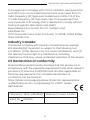User Guide

Contents
CONTENTS
TROUBLESHOOTING
27
Warranty
HOW IT WORKS
Headset Controls
ON/OFF
Pairing to Mobile Device
Pairing to PC
How to Wear
Music and Calls
Wireless Adapter
Check Battery Status
EQ Modes
EXTRA FEATURES
Restore Factory Settings
Storage and Maintenance
Moisture Detection Alert
Charging Tips
CARE AND MAINTENANCE
Changing Languages
26
04
05
06
07
09
10
12
14
16
17
19
22
23
24
01

CONTENTS
REGULATORY AND LEGAL INFORMATION
WHAT’S IN THE BOX
28
29
02

How It Works
03

Power/Volume + Button
Magnetic Charging Port
Volume - Button
Multifunction Button
Headset Controls
HEADSET CONTROLS
Microphone 1
Mute/Umute Microphone
Microphone 2
LED Indicator
04

ON/OFF
Turn on the headset :
Press and hold the Power/Volume + Button until the LED
Indicator flashes blue.
*Audrey will say, “Welcome to Shokz.”
Turn off the headset :
Press and hold the Power/Volume + Button until the LED
Indicator flashes red.
*Audrey will say, “power off.”
ON/OFF
Power/Volume + Button
05

OpenComm2 UC by Shokz
Settings
BLUETOOTH
Operate controls with your headset powered off.
1. Start with your headset turned off.
2. Press and hold the Volume + Button until the LED
Indicator flashes red and blue alternately.
3. Select "OpenComm2 UC by Shokz" on your device's
Bluetooth settings. Audrey will say, "Connected".
Pairing to Mobile Device
PAIRING TO MOBILE DEVICE
06

Pairing to PC
PAIRING TO PC
Operate controls with your headset powered off.
1. Start with your headset turned on.
2. Plug the included USB adapter into a USB port on your PC.
3. Connection is established when Audrey says "Connected" or
beeps, and the LED Indicator on the USB adapter is solid blue.
Multifunction Button
Loop110
USB-C
Loop110
USB-A
07

Shokz Loop110
Connected
SELECT THE SOUND DEVICE :
Configure
*To play music or take calls on the headset, please ensure the
“Shokz Loop110” is both identified as the default input and
output devices in your operating system’s audio settings.
PAIRING TO PC
08

How to Wear
*Position the noise-canceling microphone close to your mouth.
*Wearing your headset the wrong way could cause discomfort.
Be sure you have the transducers resting in front of your ears.
HOW TO WEAR
Slide the headset over your head, bring
it to the back of your neck and position
the ear-hooks on your ears.
09

MUSIC AND CALLS
Music and Calls
Adjust volume
While your audio is playing,
adjust the headset volume by
pressing either the “Volume +” or
“Volume -” buttons.
*A “beep” will sound when the volume is at its
max.
Switching EQ Modes
Play/pause music
Next song
Previous song
Switch language
Answer call
End call
Reject call
Answer an incoming call
and end the current call
Click once
Double-click while music is playing
Triple-click while music is playing
Double-click while pairing
Click once when a call comes in
Click once during a call
Press and hold for 2 seconds when
a call comes in
Press and hold for 2 seconds when
receiving a second call
Press and hold both buttons
(Power/Volume + button and
Volume - button)while music is play-
ing until you hear a voice prompt.
*Listening with your headset at a high volume may
affect your hearing and the audio will be distorted.
10

Mute microphone
Unmute microphone
Click once when on a call
*Audrey will say, “mute on”.
Click once when on a call
*Audrey will say, “mute off”.
Answer an incoming call and
place the current on hold
Switching between two calls
Ending a call and switching
to a call on hold
Activate voice assistant
Click once when receiving
a second call
Click once
Press and hold for 2 seconds
Press and hold for 2 seconds when
the device is on standby
MUSIC AND CALLS
11

Wireless Adapter
Pair to a new headset
Press and hold for 2 seconds
LED: Flashes red and blue
rapidly
Reconnect to
the last connected headset
Click once
LED: Flashes blue every second
WIRELESS ADAPTER
Multifunction Button
Loop110
USB-C
Loop110
USB-A
12

Pairing Mode: Flashes red and blue alternatively
Reconnect Mode: Flashes blue every second
Standby Mode: Flashes blue every five seconds and
stop flashing in one minute
Bluetooth Connection: Solid blue
Streaming Music/Media: Solid blue
On a call: Solid green
Mute during a call: Solid red
LED on the adapter
WIRELESS ADAPTER
13

Operate controls while
audio is not playing
How to check battery status :
Click the “Volume +” or “Volume -” button while music is paused,
Audrey will tell you what the battery status is:
* "Battery high/Battery medium/Battery low/Charge me"
Power/Volume + Button
Volume - Button
Check Battery Status
CHECK BATTERY STATUS
14

Extra Features
15

EQ Modes
EQ MODES
Vocal Booster Mode
Enhanced intermediate frequencies
for audiobooks, podcasts, etc.
Standard Mode
Balanced frequency for listening to music
16

Restore Factory Settings
Operate controls with
headset powered off
1. Start with your headset powered off.
2. Press and hold the “Volume +” button until Audrey says
“Pairing”. The LED indicator will flash red and blue.
Audrey will say, “pairing.”
LED Indicator
Power/Volume + Button
RESTORE FACTORY SETTINGS
17

Volume - Button
Power/Volume + Button
3. Press and hold the multifunction button, Volume button,
and Volume + button until you hear two beeps and feel the
vibration.
4. Turn your headset off. The headset is now reset and can be
re-paired to your device.
Multifunction Button
RESTORE FACTORY SETTINGS
18

Follow the instruction when your headset
is powered off.
1. Start with your headset powered off.
2. Press and hold Volume + until Audrey says “pairing”
and the LED indicator flashes red and blue alternately.
Audrey will say, “pairing.”
Changing Languages
Your headset has four built-in languages:
Chinese, English, Japanese and Korean.
CHANGING LANGUAGES
LED Indicator
Power/Volume + Button
19
La page est en cours de chargement...
La page est en cours de chargement...
La page est en cours de chargement...
La page est en cours de chargement...
La page est en cours de chargement...
La page est en cours de chargement...
La page est en cours de chargement...
La page est en cours de chargement...
La page est en cours de chargement...
La page est en cours de chargement...
La page est en cours de chargement...
La page est en cours de chargement...
La page est en cours de chargement...
La page est en cours de chargement...
La page est en cours de chargement...
La page est en cours de chargement...
La page est en cours de chargement...
-
 1
1
-
 2
2
-
 3
3
-
 4
4
-
 5
5
-
 6
6
-
 7
7
-
 8
8
-
 9
9
-
 10
10
-
 11
11
-
 12
12
-
 13
13
-
 14
14
-
 15
15
-
 16
16
-
 17
17
-
 18
18
-
 19
19
-
 20
20
-
 21
21
-
 22
22
-
 23
23
-
 24
24
-
 25
25
-
 26
26
-
 27
27
-
 28
28
-
 29
29
-
 30
30
-
 31
31
-
 32
32
-
 33
33
-
 34
34
-
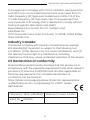 35
35
-
 36
36
-
 37
37