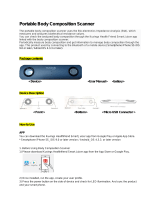La page est en cours de chargement...

ENGLISH
Copyright ©2018 LG Electronics Inc. All rights reserved.
MFL70587401 (1.1)
www.lg.com
FRANÇAIS
USER GUIDE
LM-X510WM

1
About this user guide
Thank you for choosing this LG product. Please carefully read this user
guide before using the device for the first time to ensure safe and proper
use.
• Always use genuine LG accessories. The supplied items are designed
only for this device and may not be compatible with other devices.
• This device is not suitable for people who have a visual impairment due
to the touchscreen keyboard.
• Descriptions are based on the device default settings.
• Default apps on the device are subject to updates, and support for
these apps may be withdrawn without prior notice. If you have any
questions about an app provided with the device, please contact an
LG Service Centre. For user-installed apps, please contact the relevant
service provider.
• Modifying the device’s operating system or installing software from
unofficial sources may damage the device and lead to data corruption
or data loss. Such actions will violate your LG licence agreement and
void your warranty.
• Some content and illustrations may differ from your device, depending
on the area, service provider, software version, or OS version, and are
subject to change without prior notice.
• Software, audio, wallpaper, images, and other media supplied with
your device are licenced for limited use. If you extract and use these
materials for commercial or other purposes, you may be infringing
copyright laws. As a user, you are fully responsible for the illegal use of
media.
• Additional charges may incur for data services, such as messaging,
uploading, downloading, auto-syncing and location services. To avoid
additional charges, select a data plan suitable to your needs. Contact
your service provider to obtain additional details.
• This user guide is written in major languages for each country.
Depending on the language used, content may partly differ.
ENGLISH

2About this user guide
Instructional notices
WARNING: Situations that could cause injury to the user and third
parties.
CAUTION: Situations that may cause minor injury or damage to the
device.
NOTE: Notices or additional information.

3
Table of contents
01
Custom-designed
Features
6 Video recording features
7 Gallery features
10 Sound quality and effects
features
10 Google Assistant
12 Audio Recorder
13 Fingerprint recognition
17 Multi-tasking feature
02
Basic Functions
20 Product components and
accessories
21 Parts overview
24 Turning the power on or off
25 Installing the SIM card and
memory card
27 Removing the memory card
27 Battery
29 Touch screen
32 Home screen
42 Screen lock
47 Memory card encryption
48 Taking screenshots
48 Copy and Paste
49 Do not disturb
03
Useful Apps
51 Installing and uninstalling apps
52 App trash
53 App Shortcuts
54 Phone
59 Messaging
60 Camera
71 Gallery
74 Contacts
77 QuickMemo+
79 Clock
80 Music
81 Calculator

4Table of contents
81 E-mail
83 FM Radio
83 File Manager
84 Smart cleaning
84 LG Mobile Switch
84 Downloads
85 SmartWorld
86 RemoteCall Service
86 Google apps
04
Settings
90 Settings
90 Network
99 Sound
101 Display
102 General
05
Appendix
114 LG Language Settings
114 LG Bridge
115 Phone software update
117 Anti-Theft Guide
118 Open Source Software Notice
Information
118 Regulatory information(FCC/IC
ID number, etc.)
119 Trademarks
120 More information
121 FAQ
06
For Your Safety
07
Safety Guidelines
149 LIMITED WARRANTY
STATEMENT

Custom-designed
Features
01

Custom-designed Features 6
Video recording features
Portrait
You can take a sharp portrait by applying the camera lens blur effect.
1
Tap , then tap Portrait.
2
Tap to take a photo.
• To adjust blur strength, drag the slide bar to the left or right.
• This feature is not available If the surroundings are too dark.
• After applying this feature, tap the desired position on the preview
screen to automatically apply the exposure value and focus when using
the rear camera, or exposure value only when using the front camera.

Custom-designed Features 7
Gallery features
Creating a movie
You can create a new movie by putting images and videos together.
1
Tap Photo tab, then tap Create movie.
2
Select images or videos for your movie and tap NEXT.
3
Edit the selected images and videos and then tap SAVE.

Custom-designed Features 8
Deleting files
You can select images or videos to delete from your video by tapping
at the top right corner of its thumbnail.
Adding files
You can select images or videos to add after tapping at the bottom
of the screen. You can also select the images or videos you have already
previously added.
Rearranging files
To rearrange the images and videos, touch and hold the file you want to
move, then dragging it to the desired location.
Adding file effects
Tap to add a theme or background music, change the font.
Resetting the movie edits
You can reset the edits made to the movie (e.g. play time) by tapping .
Previewing a file
Check your new video before saving it by tapping . After the playback
time elapses, the next file is played automatically.
• A maximum of 50 images and videos can be used to create a video.
• The playback time for an image is 3 seconds by default and it cannot be
changed. Videos can be trimmed down to a minimum of 1 second.
• This feature may not support some image or video formats.

Custom-designed Features 9
Making a GIF
You can easily make a GIF file using recorded videos or photos.
Making a GIF by using recorded videos
1
At the desired starting point while watching a video, tap .
2
Select the length of the GIF you want to create.
• GIF is generated for the time selected from the current time.
• For videos less than 5 seconds, GIF images are automatically
generated for the remaining time.
Making a GIF by using photos
1
While viewing an album, tap Create GIF.
You can also tap
on Play on the Play tab of the Gallery app.
2
Select the desired photos to create a GIF file and then tap NEXT.
• You can add more images and adjust the GIF speed, screen ratio,
and file order.
• You may use this feature solely for creative purposes. The use of this
feature involving infringement of any other person’s rights, such as
copyright or defamatory or offensive statements, may be subject to civil,
criminal, or administrative liabilities and/or penalties under applicable
laws. You shall not copy, reproduce, distribute, or otherwise make illegal
use of any copyrighted materials without permission of the rightful
owner or copyright holder. To the fullest extent permitted by applicable
law, LG Electronics disclaims all expressed and implied warranties as well
as liabilities associated thereto.
• A maximum of 100 images can be used to create a GIF file.

Custom-designed Features 10
Sound quality and effects
features
DTS:X 3D Surround
You can play a song or video in three-dimensional, immersive and vivid
sound. To use this feature, connect earphones, speaker or other external
audio devices to your device.
Tap
Settings Sound Sound quality and effects DTS:X 3D
Surround, then tap
to activate this feature.
Adjusting the sound direction
You can adjust the sound direction as desired.
1
Tap Settings Sound Sound quality and effects DTS:X 3D
Surround, then tap
.
2
Select sound direction.
Google Assistant
Google Assistant overview
You can launch or use desired apps with your voice.
• To use this feature, first connect to the network and sign in to your
Google Account.
• This feature may not work properly or voice recognition accuracy may
decrease in areas where Wi-Fi or mobile network signal strength is weak.

Custom-designed Features 11
Launching Google Assistant
1
Press and hold from the Home screen to launch Google Assistant.
2
Tap GET STARTED.
3
Follow the on-screen instructions and say “Ok Google”.
• The device saves your voice data for recognition.
4
Select whether to use voice recognition unlock feature.
• When this feature is activated, you can unlock the screen by saying
“Ok Google” while the screen is turned off or locked.
• This feature may be more vulnerable to security than the other screen
locks, such as Knock Code, Pattern, PIN, and Password.
When a similar voice or your recorded voice is used, the screen may be
unlocked.
• To use this feature, tap
Settings General Lock screen &
security
Select screen lock, and then use the screen lock method
you set to unlock the device.
• You need to unlock the device by using the specified method after
failing to unlock the device with voice recognition. See
Setting a screen
lock
for details.
5
Tap Save.
Launching Google Assistant with your voice
1
Say “Ok Google” when the screen is turned off or locked.
2
Say a command or question when “Hi, how can I help?” appears on
the screen.

Custom-designed Features 12
Launching Google Assistant from the Home
screen
1
Touch and hold on the Home screen.
2
Say a command or question when “Hi, how can I help?” appears on
the screen.
• Voice recognition accuracy may decrease if you speak with an unclear
voice or in a noisy place. When you use the voice recognition feature,
increase its accuracy by speaking with a clear voice in a quiet place.
Audio Recorder
You can record and save your voice or others’ voices from important
events. Recorded voice files can be played back or shared.
1
Tap Essentials Audio Recorder.
• To add an event, tap
Add tags Add under Event. Then, add an
event to the desired date.
• To save the recording’s location details, tap
Add tags Add
under Location.
2
Tap .
• To pause recording, tap
.
3
Tap to end the recording.
• The file is saved automatically and the recorded files screen appears.
4
Tap to play the recorded voice.
• Tap to view the recorded files. You can play a recorded voice file from
the list.

Custom-designed Features 13
Fingerprint recognition
Fingerprint recognition overview
You must register your fingerprint on your device first before using the
fingerprint recognition function.
You can use the fingerprint recognition function in the following cases:
• To unlock the screen.
• To view the locked content in the Gallery or QuickMemo+.
• Confirm a purchase by signing in to an app or identifying yourself with
your fingerprint.
• Your fingerprint can be used by the device for user identification. Very
similar fingerprints from different users may be recognized by the
fingerprint sensor as the same fingerprint.
• If the device cannot detect your fingerprint, or you forgot the value
specified for registration, visit the nearest LG Customer Service Centre
with your device and ID card.

Custom-designed Features 14
Precautions for fingerprint recognition
Fingerprint recognition accuracy may decrease due to a number of
reasons. To maximize the recognition accuracy, check the following before
using the device.
• The device has a fingerprint sensor. Ensure that the fingerprint sensor is
not damaged by a metallic object, such as coin or key.
• When water, dust or other foreign substance is on the fingerprint
sensor or your finger, the fingerprint registration or recognition may
not work. Clean and dry your finger before having the fingerprint
recognized.
• A fingerprint may not be recognized properly if the surface of your
finger has a scar or is not smooth due to being soaked in water.
• If you bend your finger or use the fingertip only, your fingerprint may
not be recognized. Make sure that your finger covers the entire surface
of the fingerprint sensor.
• Scan only one finger for each registration. Scanning more than one
finger may affect fingerprint registration and recognition.
• The device may generate static electricity if the surrounding air is
dry. If the surrounding air is dry, avoid scanning fingerprints, or touch
a metallic object such as coin or key before scanning fingerprints to
remove static electricity.

Custom-designed Features 15
Registering fingerprints
You can register and save your fingerprint on the device to use fingerprint
identification.
1
Tap Settings General Lock screen & security Fingerprints.
• A lock screen must be set in order to be able to use this feature.
• If the screen lock is not active, configure the lock screen by following the
on-screen instructions. See
Setting a screen lock
for details.
2
Locate the fingerprint sensor on the back of the device and gently put
your finger on it to register the fingerprint.
• Gently press the fingerprint sensor so that the sensor can recognize
your fingerprint.
• Ensure that your fingertip covers the entire surface of the fingerprint
sensor.

Custom-designed Features 16
3
Follow the on-screen instructions.
• Repeat scanning the fingerprint by moving your finger little by little
until the fingerprint registers.
4
When the fingerprint registration is done, tap OK.
• Tap ADD MORE to register another fingerprint. If you register
only one fingerprint and the corresponding finger is not in a good
condition, the fingerprint recognition may not work well. As the
preventive measure against this kind of situation, register multiple
fingerprints.
Managing fingerprints
You can edit or delete registered fingerprints.
1
Tap Settings General Lock screen & security Fingerprints.
2
Unlock according to the specified lock method.
3
From the fingerprint list, tap a fingerprint to rename it. To delete it, tap
.
Unlocking the screen with a fingerprint
You can unlock the screen or view the locked content by using your
fingerprint. Activate the desired function:
1
Tap Settings General Lock screen & security Fingerprints.
2
Unlock according to the specified lock method.
3
On the fingerprint settings screen, activate the desired function:
• Screen lock: Unlock the screen with a fingerprint.
• Content lock: Unlock content with a fingerprint. To do this, make
sure that the content lock is set.

Custom-designed Features 17
Multi-tasking feature
Multi window
You can use two apps at the same time by separating the screen into the
multiple windows.
1
Tap from the Home touch buttons.
• Recently-used apps appear.
2
Tap at the top of the desired app to use the Multi window feature.
• The selected app appears at the top half of the screen.
Alternatively,
1
Touch and hold while using an app.
• Recently-used apps appear on the split screen.
2
Tap at the top of the desired app to use the Multi window feature.
• The selected app appears at the top half of the screen.

Custom-designed Features 18
• To deactivate the Multi window feature, touch and hold on the
Home touch button.
• To adjust the size of the split screen, drag
at the centre of the
screen.
• The Multi window feature is not supported by some LG apps and the
apps downloaded from the Play Store.
Overview screen
The Overview screen provides a preview of your recently used apps.
To view the list of recently used apps, tap
on the Home, then tap the
displayed app.
• Touch and hold an app and drag it to the top of the screen to start the
app with the Multi window feature. You can also tap
at the top of
each app.

Basic Functions
02
/