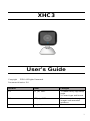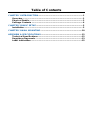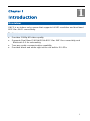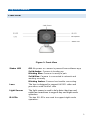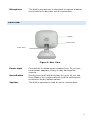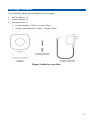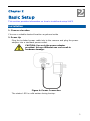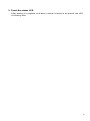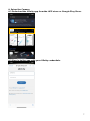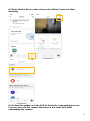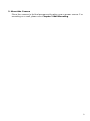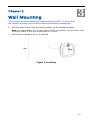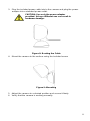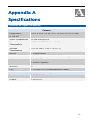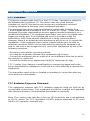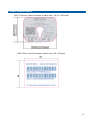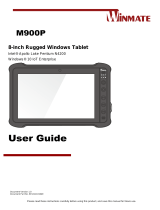i
XHC3
User’s Guide
Copyright 2020. All Rights Reserved.
Document Version: 3.0
Version
Date
Changes
2.1
8th Jul, 2021
1.Update Xfinity app setup
steps
2.Correct typo and format
2.0
1st July, 2021
Comcast made changes to
images and reworded
guidance
1.0
28 June, 2021
Initial Draft

Table of Contents
CHAPTER 1 INTRODUCTION...................................................................... 1
Overview ............................................................................................... 1
Physical Details .................................................................................... 2
Package Contents ................................................................................ 4
CHAPTER 2 BASIC SETUP ......................................................................... 5
Installation ............................................................................................ 5
CHAPTER 3 WALL MOUNTING .................................................................10
APPENDIX A SPECIFICATIONS.................................................................12
Technical Specifications .....................................................................12
Regulatory Approvals .........................................................................13
Label Information ................................................................................15

1
Chapter 1
Introduction
Overview
XHC3 is an indoor only camera that supports full HD resolution and dual band
802.11ac Wi-Fi connectivity.
Features
Provides 1080p HD video quality
Supports Dual Band 2.4GHz/5GHz 802.11ac WIFI for connectivity and
Bluetooth 5.0 for onboarding
Two-way audio communication capability
Provides black and white night vision via built-in IR LEDs
1

2
Physical Details
Front View
Figure 1: Front View
Status LED
Off. No power or camera is paused from software app
Solid Amber. Camera is booting up.
Blinking Blue. Camera is ready to pair.
Solid Blue. Camera is connected to network and
working normally
Blinking Amber. Camera has trouble connecting
Lens
The lens is designed to support full HD video and
provides a wide field of view
Light Sensor
The light sensor is used to help detect daytime and
nighttime transitions to support day and night mode
operation
IR LEDs
The two IR LEDs are used to support night mode
operation.

3
Microphone
The built-in microphone is designed to capture ambient
sound and for bi-direction voice conversation.
Rear View
Figure 2: Rear View
Power Input
Connect the included power adapter here. Do not use
other power adapters; doing so may damage the
camera.
Reset Button
Gently press and hold this button for up to 10 sec and
then release, the camera reboots and the settings are
restored to factory default values.
Speaker
The built-in speaker is used for voice conversation.
Power Input
Reset Button
Speaker

4
Package Contents
The following items are included in the package.
XHC3 camera x 1
Power adapter x 1
Screw/Anchor x 1
Screw diameter: 3.5mm ; Length: 25mm
Anchor inner diameter: 2.9mm ; Length: 30mm
Figure 3: What’s in the Box

5
Chapter 2
Basic Setup
This section provides information on how to install and setup XHC3
Installation
1. Choose a location
Choose a suitable desired location anywhere inside
2. Power Up
Plug the included power cable into to the camera and plug the power
adapter into a standard power outlet.
CAUTION: Use only the power adapter
provided. Using a different one can result in
hardware damage.
Figure 4: Power Connection
The status LED is solid amber during bootup.
2

6
3. Check the status LED
After bootup is complete, and when camera is ready to be paired, the LED
is blinking blue.

7
4. Setup the Camera
4.1 Download the Xfinity app from the APP store or Google Play Store.
4.2 Sign in to the app with your Xfinity credentials.

8
4.3 Select Add a Device, then choose the Xfinity Camera to Start
installing
4.4 Follow the guidance in the APP to finish the onboarding process.
You can also use the camera functions in the same APP after
onboarding the camera

9
5. Mount the Camera
Place the camera in its final permanent location near a power source. For
mounting on a wall, please see Chapter 3 Wall Mounting.

10
Chapter 3
Wall Mounting
This section provides details for final mounting of XHC3. Ensure that
the camera is setup successfully before permanently mounting it.
1. Drill the pilot hole on the mounting surface at the desired location.
Note: It is suggested to use "Philips Head (PH2)" screwdriver. The diameter of the
mounting hole is 6.35mm and total depth is 36.2mm.
2. Mount the included Anchor, if needed
Figure 5: Installing
3

11
3. Plug the included power cable into to the camera and plug the power
adapter into a standard power outlet.
CAUTION: Use only the power adapter
provided. Using a different one can result in
hardware damage.
Figure 8: Routing the Cable
4. Mount the camera to the surface using the included screw.
Figure 9: Mounting
5. Adjust the camera to a desired position and secure it firmly.
6. Verify that the camera is working normally.

12
Appendix A
Specifications
Technical Specifications
Camera
Dimensions
H x W x D
4.24” x 2.69” x 2.05” (107.74 x 68.33 x 52.17mm)
Video compression
H.264 and MJPEG
Operating
Temperature
32F to 104F (0 C to 40 C)
Storage
Temperature
-4F to 158F (-20 C to 70 C)
Button
1 Reset Button
Wireless interface
Dual Band, IEEE 802.11ac, 802.11a/b/g/n, BT 5.0
Audio
1 built-in Microphone
1 built-in Speaker
IR LEDs
2
LED
1 tri-color LED (Power/Network/Status)
Power Adapter
Input
100-240V AC
Output
12V/1A DC
A

13
Regulatory Approvals
FCC Statement
This device complies with Part 15 of the FCC Rules. Operation is subject to
the following two conditions: (1) This device may not cause harmful
interference, and (2) this device must accept any interference received,
including interference that may cause undesired operation.
This equipment has been tested and found to comply with the limits for a
Class B digital device, pursuant to Part 15 of the FCC Rules. These limits are
designed to provide reasonable protection against harmful interference in a
residential installation. This equipment generates, uses and can radiate radio
frequency energy and, if not installed and used in accordance with the
instructions, may cause harmful interference to radio communications.
However, there is no guarantee that interference will not occur in a particular
installation. If this equipment does cause harmful interference to radio or
television reception, which can be determined by turning the equipment off
and on, the user is encouraged to try to correct the interference by one of the
following measures:
- Reorient or relocate the receiving antenna.
- Increase the separation between the equipment and receiver.
- Connect the equipment into an outlet on a circuit different from that to which
the receiver is connected.
- Consult the dealer or an experienced radio/TV technician for help.
FCC Caution: Any changes or modifications not expressly approved by the
party responsible for compliance could void the user's authority to operate this
equipment.
This transmitter must not be co-located or operating in conjunction with any
other antenna or transmitter.
FCC Radiation Exposure Statement
This equipment complies with FCC radiation exposure limits set forth for an
uncontrolled environment. This equipment should be installed and operated
with minimum distance 20cm between the radiator & your body.
Note: The country code selection is for non-US model only and is not available
to all US model. Per FCC regulation, all WiFi product marketed in US must
fixed to US operation channels only.

14
Industry Canada Statement
This device complies with ISED’s licence-exempt RSSs. Operation is subject
to the following two conditions: (1) This device may not cause harmful
interference, and (2) this device must accept any interference received,
including interference that may cause undesired operation.
Le présent appareil est conforme aux CNR d’ ISED applicables aux appareils
radio exempts de licence. L’exploitation est autorisée aux deux conditions
suivantes : (1) le dispositif ne doit pas produire de brouillage préjudiciable, et
(2) ce dispositif doit accepter tout brouillage reçu, y compris un brouillage
susceptible de provoquer un fonctionnement indésirable.
Caution :
(i) the device for operation in the band 5150-5250 MHz is only for indoor use
to reduce the potential for harmful interference to co-channel mobile satellite
systems; (ii) where applicable, antenna type(s), antenna models(s), and worst-
case tilt angle(s) necessary to remain compliant with the e.i.r.p. elevation
mask requirement set forth in section 6.2.2.3 shall be clearly indicated.
Avertissement:
Le guide d’utilisation des dispositifs pour réseaux locaux doit inclure des
instructions précises sur les restrictions susmentionnées, notamment :
(i) les dispositifs fonctionnant dans la bande 5150-5250 MHz sont réservés
uniquement pour une utilisation à l’intérieur afin de réduire les risques de
brouillage préjudiciable aux systèmes de satellites mobiles utilisant les mêmes
canaux; (ii) lorsqu’il y a lieu, les types d’antennes (s’il y en a plusieurs), les
numéros de modèle de l’antenne et les pires angles d’inclinaison nécessaires
pour rester conforme à l’exigence de la p.i.r.e. applicable au masque
d’élévation, énoncée à la section 6.2.2.3, doivent être clairement indiqués
Radiation Exposure Statement:
This equipment complies with ISED radiation exposure limits set forth for an
uncontrolled environment. This equipment should be installed and operated
with greater than 20cm between the radiator & your body.
Déclaration d'exposition aux radiations:
Cet équipement est conforme aux limites d'exposition aux rayonnements ISED
établies pour un environnement non contrôlé. Cet équipement doit être installé
et utilisé à plus de 20 cm entre le radiateur et votre corps.

15
Label Information
XHC3 Device Label Sample (Label size: 36.6 x 38.6mm)
XHC3 Box Label Sample (Label size: 45 x 45mm)
-
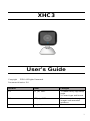 1
1
-
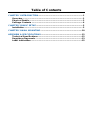 2
2
-
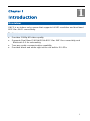 3
3
-
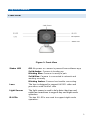 4
4
-
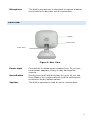 5
5
-
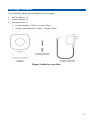 6
6
-
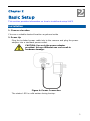 7
7
-
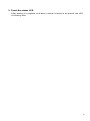 8
8
-
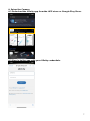 9
9
-
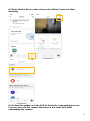 10
10
-
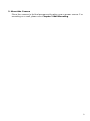 11
11
-
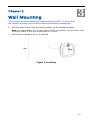 12
12
-
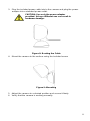 13
13
-
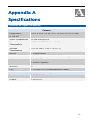 14
14
-
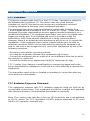 15
15
-
 16
16
-
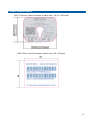 17
17
dans d''autres langues
- English: Sercomm XHC3 User guide
Documents connexes
Autres documents
-
APPS Xfinity Mode d'emploi
-
ADT RC845 Guide d'installation
-
Asus UX5304VA Manuel utilisateur
-
Asus ZenBook Duo UX482EG Manuel utilisateur
-
Asus UX8402VU Manuel utilisateur
-
Asus K6602HC Manuel utilisateur
-
Asus E16627 Notebook PC Manuel utilisateur
-
Asus CX3402CBA Manuel utilisateur
-
Araknis Networks AN-510-AP-IW-AC Guide de démarrage rapide
-
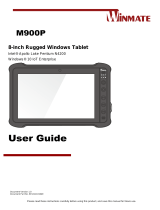 Winmate M900P Manuel utilisateur
Winmate M900P Manuel utilisateur