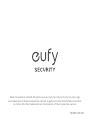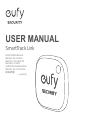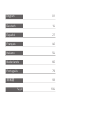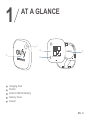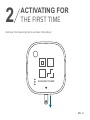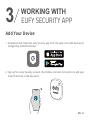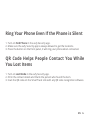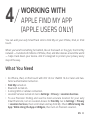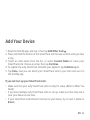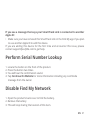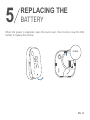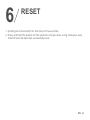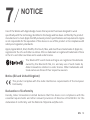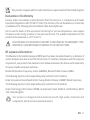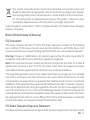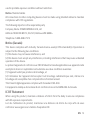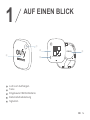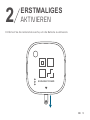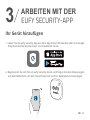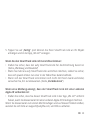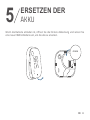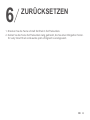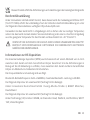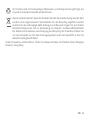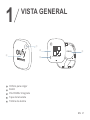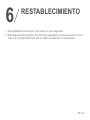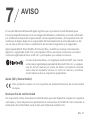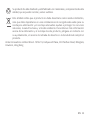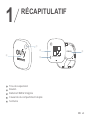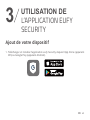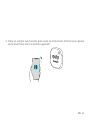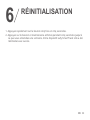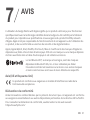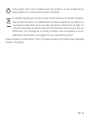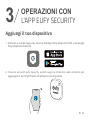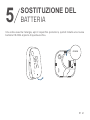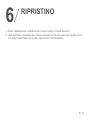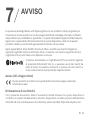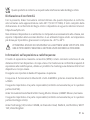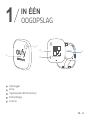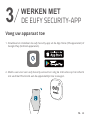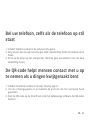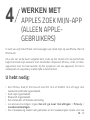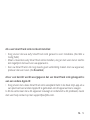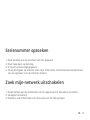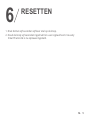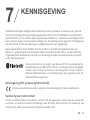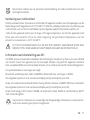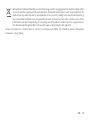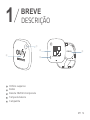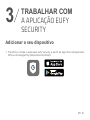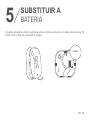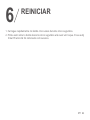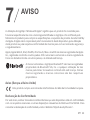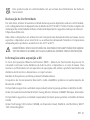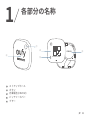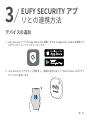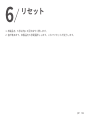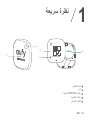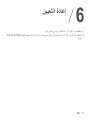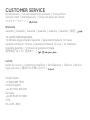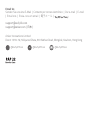Vous trouverez ci-dessous de brèves informations pour SmartTrack Link T87B0. Cet appareil permet de localiser vos biens à l'aide de l'application eufy Security ou de l'application Apple Find My. Il dispose d'un bouton qui peut faire sonner votre téléphone, même s'il est en mode silencieux. Vous pouvez activer le mode Perdu, et les personnes qui trouveront vos affaires pourront vous contacter via un QR code. Il est également possible d'utiliser la fonctionnalité de recherche de précision pour retrouver la position exacte de votre objet.
Vous trouverez ci-dessous de brèves informations pour SmartTrack Link T87B0. Cet appareil permet de localiser vos biens à l'aide de l'application eufy Security ou de l'application Apple Find My. Il dispose d'un bouton qui peut faire sonner votre téléphone, même s'il est en mode silencieux. Vous pouvez activer le mode Perdu, et les personnes qui trouveront vos affaires pourront vous contacter via un QR code. Il est également possible d'utiliser la fonctionnalité de recherche de précision pour retrouver la position exacte de votre objet.




















-
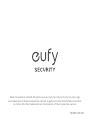 1
1
-
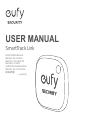 2
2
-
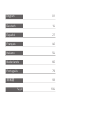 3
3
-
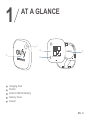 4
4
-
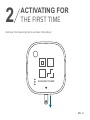 5
5
-
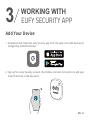 6
6
-
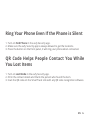 7
7
-
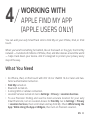 8
8
-
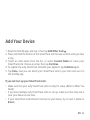 9
9
-
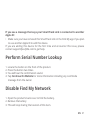 10
10
-
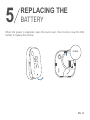 11
11
-
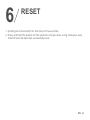 12
12
-
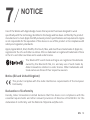 13
13
-
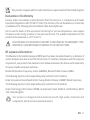 14
14
-
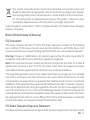 15
15
-
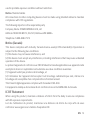 16
16
-
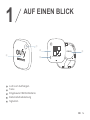 17
17
-
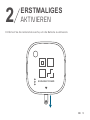 18
18
-
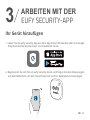 19
19
-
 20
20
-
 21
21
-
 22
22
-
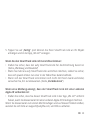 23
23
-
 24
24
-
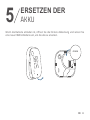 25
25
-
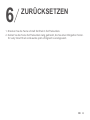 26
26
-
 27
27
-
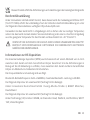 28
28
-
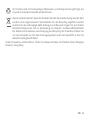 29
29
-
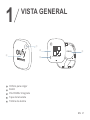 30
30
-
 31
31
-
 32
32
-
 33
33
-
 34
34
-
 35
35
-
 36
36
-
 37
37
-
 38
38
-
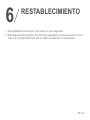 39
39
-
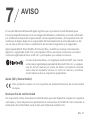 40
40
-
 41
41
-
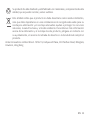 42
42
-
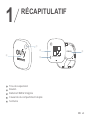 43
43
-
 44
44
-
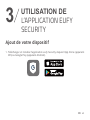 45
45
-
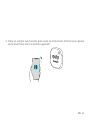 46
46
-
 47
47
-
 48
48
-
 49
49
-
 50
50
-
 51
51
-
 52
52
-
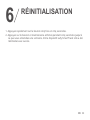 53
53
-
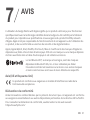 54
54
-
 55
55
-
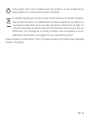 56
56
-
 57
57
-
 58
58
-
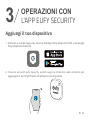 59
59
-
 60
60
-
 61
61
-
 62
62
-
 63
63
-
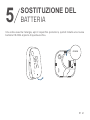 64
64
-
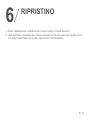 65
65
-
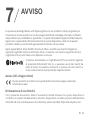 66
66
-
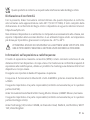 67
67
-
 68
68
-
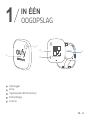 69
69
-
 70
70
-
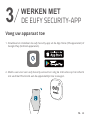 71
71
-
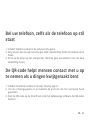 72
72
-
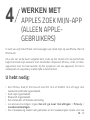 73
73
-
 74
74
-
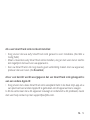 75
75
-
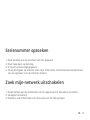 76
76
-
 77
77
-
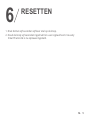 78
78
-
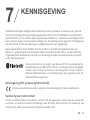 79
79
-
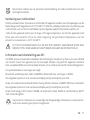 80
80
-
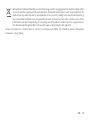 81
81
-
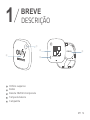 82
82
-
 83
83
-
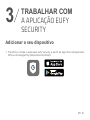 84
84
-
 85
85
-
 86
86
-
 87
87
-
 88
88
-
 89
89
-
 90
90
-
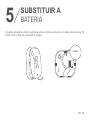 91
91
-
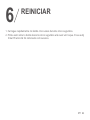 92
92
-
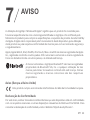 93
93
-
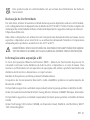 94
94
-
 95
95
-
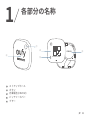 96
96
-
 97
97
-
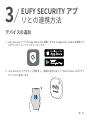 98
98
-
 99
99
-
 100
100
-
 101
101
-
 102
102
-
 103
103
-
 104
104
-
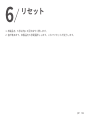 105
105
-
 106
106
-
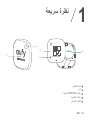 107
107
-
 108
108
-
 109
109
-
 110
110
-
 111
111
-
 112
112
-
 113
113
-
 114
114
-
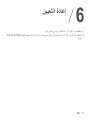 115
115
-
 116
116
-
 117
117
-
 118
118
-
 119
119
-
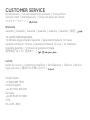 120
120
-
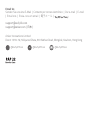 121
121
Vous trouverez ci-dessous de brèves informations pour SmartTrack Link T87B0. Cet appareil permet de localiser vos biens à l'aide de l'application eufy Security ou de l'application Apple Find My. Il dispose d'un bouton qui peut faire sonner votre téléphone, même s'il est en mode silencieux. Vous pouvez activer le mode Perdu, et les personnes qui trouveront vos affaires pourront vous contacter via un QR code. Il est également possible d'utiliser la fonctionnalité de recherche de précision pour retrouver la position exacte de votre objet.
dans d''autres langues
- italiano: Eufy SmartTrack Link Manuale utente
- español: Eufy SmartTrack Link Manual de usuario
- Deutsch: Eufy SmartTrack Link Benutzerhandbuch
- Nederlands: Eufy SmartTrack Link Handleiding
- português: Eufy SmartTrack Link Manual do usuário
- 日本語: Eufy SmartTrack Link ユーザーマニュアル