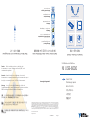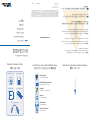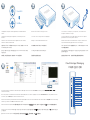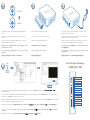National Instruments NI USB-6000 Quick Start
- Taper
- Quick Start

ni.com/gettingstarted
Start Here I Commencez ici I Hier beginnen
開始 I 시작 I 入门
NI-DAQmx DVD Documentation
NI USB-6000 Connector Plug
Hi-Speed USB Cable
Contents I Contenu I Inhalt
内容 I 내용 I 内容
NI USB-6000
Quick Start
Démarrage rapide
Erste Schritte
クイックスター ト
시작하기
快速入门
USB Multifunction DAQ Device
373894A-01 Aug13
Caution Before installing your device, read all product
documentation to ensure compliance with safety, EMC, and
environmental regulations.
Attention Avant d’installer votre périphérique, lisez toute la
documentation se rapportant au produit pour vous assurer du respect
des règles concernant la sécurité, la CEM et l’environnement.
Achtung Lesen Sie vor der Inbetriebnahme des Geräts die
Produktdokumentation, um die Einhaltung der Sicherheitsvorschriften,
EMV-Vorschriften und Umweltrichtlinien sicherzustellen.
注意 デバイスを取り付ける前に、すべての製品ドキュメントをお読みに
なり、安全、EMC、環境規制を遵守してください。
주의 디바이스를 설치하기 전에 모든 제품 관련 문서를 읽고 안전,
EMC, 환경 규정을 준수하는지 확인하십시오.
警告 安装设备之前,请阅读所有产品文档,确保符合安全、EMC以
及环境法规。
Useful Links I Liens utiles I Nützliche Links
役に立つリンク I 유용한 링크 I 相关链接
▼
▼
Getting Started
ni.com/gettingstarted
NI USB-6000 Documentation
ni.com/manuals 6000
Examples
ni.com/info daqmxexp
Software
ni.com/downloads
Demonstrations
ni.com/daq/videos
Services and Support
ni.com/services
©2013 National Instruments
All rights reserved.
LabVIEW, National Instruments, NI, ni.com, the National Instruments corporate logo, and the Eagle logo are trademarks
of National Instruments Corporation. Refer to the Trademark Information at ni.com/trademarks for other National
Instruments trademarks. Other product and company names mentioned herein are trademarks or trade names of their
respective companies. For patents covering National Instruments products/technology, refer to the appropriate location:
Help»Patents in your software, the patents.txt file on your media, or the National Instruments Patent Notice at
ni.com/patents. Refer to the Export Compliance Information at ni.com/legal/export-compliance for the National
Instruments global trade compliance policy and how to obtain relevant HTS codes, ECCNs, and other import/export data.

ni.com/gettingstarted
Start Here I Commencez ici I Hier beginnen
開始 I 시작 I 入门
NI-DAQmx DVD Documentation
NI USB-6000 Connector Plug
Hi-Speed USB Cable
Contents I Contenu I Inhalt
内容 I 내용 I 内容
NI USB-6000
Quick Start
Démarrage rapide
Erste Schritte
クイックスター ト
시작하기
快速入门
USB Multifunction DAQ Device
373894A-01 Aug13
Caution Before installing your device, read all product
documentation to ensure compliance with safety, EMC, and
environmental regulations.
Attention Avant d’installer votre périphérique, lisez toute la
documentation se rapportant au produit pour vous assurer du respect
des règles concernant la sécurité, la CEM et l’environnement.
Achtung Lesen Sie vor der Inbetriebnahme des Geräts die
Produktdokumentation, um die Einhaltung der Sicherheitsvorschriften,
EMV-Vorschriften und Umweltrichtlinien sicherzustellen.
注意 デバイスを取り付ける前に、すべての製品ドキュメントをお読みに
なり、安全、EMC、環境規制を遵守してください。
주의 디바이스를 설치하기 전에 모든 제품 관련 문서를 읽고 안전,
EMC, 환경 규정을 준수하는지 확인하십시오.
警告 安装设备之前,请阅读所有产品文档,确保符合安全、EMC以
及环境法规。
Useful Links I Liens utiles I Nützliche Links
役に立つリンク I 유용한 링크 I 相关链接
▼
▼
Getting Started
ni.com/gettingstarted
NI USB-6000 Documentation
ni.com/manuals 6000
Examples
ni.com/info daqmxexp
Software
ni.com/downloads
Demonstrations
ni.com/daq/videos
Services and Support
ni.com/services
©2013 National Instruments
All rights reserved.
Printed in Hungary.
LabVIEW, National Instruments, NI, ni.com, the National Instruments corporate logo, and the Eagle logo are trademarks
of National Instruments Corporation. Refer to the Trademark Information at ni.com/trademarks for other National
Instruments trademarks. Other product and company names mentioned herein are trademarks or trade names of their
respective companies. For patents covering National Instruments products/technology, refer to the appropriate location:
Help»Patents in your software, the patents.txt file on your media, or the National Instruments Patent Notice at
ni.com/patents. Refer to the Export Compliance Information at ni.com/legal/export-compliance for the National
Instruments global trade compliance policy and how to obtain relevant HTS codes, ECCNs, and other import/export data.

NI-DAQmx
NI LabVIEW
Install application development software (if applicable). Then install NI-DAQmx driver
software.
Attach the screw terminal connector plug to the device.
Take your fi rst measurement in Measurement & Automation Explorer (MAX). Right-click the device and select Test Panels. After selecting measurement parameters, click Start to verify
measurement functionality.
Installez le logiciel de développement d’applications (le cas échéant) puis le driver
NI-DAQmx.
Installieren Sie Ihre Software zum Entwickeln von Applikationen (sofern vorhanden).
Installieren Sie dann den NI-DAQmx-Treiber.
(必要に応じて)アプリケーション開発ソフトウェアをインストールします。その後に、NI-DAQmxドラ
イバソフトウェアをインストールします。
필요한 경우 어플리케이션 개발 소프트웨어를 설치합니다. 그 후 NI-DAQmx 드라이버 소프트웨
어를 설치합니다.
Connect the device to a USB port on your computer. Then, connect shielded sensors
and signals as described in the user guide.
Relevez votre première mesure dans Measurement & Automation Explorer (MAX). Faites un clic droit sur le périphérique et sélectionnez Panneaux de test. Une fois les paramètres de mesure
sélectionnés, cliquez sur Démarrer pour vérifi er la fonctionnalité de la mesure.
Nehmen Sie die erste Messung mit dem Measurement & Automation Explorer (MAX) vor. Klicken Sie mit der rechten Maustaste auf das Gerät und wählen Sie Testpanels. Nehmen Sie Einstellungen
zur Messung vor und klicken Sie auf Start, um die Messfunktion zu prüfen.
Measurement & Automation Explorer (MAX)で最初の測定を実行します。デバイスを右クリックしてテストパネルを選択します。測定パラメータを選択した後に、開始をクリックして測定機能を確認します。
Measurement & Automation Explorer (MAX)로 측정을 시작합니다. 해당 디바이스에서 마우스 오른쪽 버튼을 클릭한 후, 테스트 패널을 선택합니다. 측정 파라미터를 선택한 후, 시작을 클릭하여 측정이 잘 되
는지 확인합니다.
在Measurement & Automation Explorer (MAX)中进行初次测量。右键单击设备并选择测试面板。选择测试参数后,单击开始验证测量功能。
Connectez le connecteur de type bornier à vis au périphérique.
Befestigen Sie den Schraubklemmverbinder am Gerät.
ネジ留め式端子コネクタプラグをデバイスに装着します。
나사 터미널 커넥터 플러그를 디바이스에 부착합니다.
固定螺栓端子连接器插头至设备。
Connectez le périphérique à un port USB de l’ordinateur, puis connectez les capteurs et
signaux blindés comme le décrit le guide de l’utilisateur.
Verbinden Sie das Gerät mit einem USB-Anschluss des Computers. Schließen Sie dann
entsprechend der Beschreibung abgeschirmte Sensoren und Leitungen an.
コンピュータのUSBポートにデバイスを接続します。そして、ユーザガイドにあるようにシールドセン
サおよび信号を接続します。
디바이스를 컴퓨터의 USB 포트에 연결합니다. 그런 다음, 쉴드된 센서와 신호를 사용자 가이드의
설명에 따라 연결합니다.
4
4
. After selecting measurement parameters, click
Start
to verify
MAX
P0.x / PFI AI (±10V)
D GND
P0.0/PFI 0
P0.1/PFI 1
P0.2
P0.3
AI GND
AI 0
AI 1
AI 2
AI 3
AI GND
AI 4
AI 5
AI 6
AI 7
AI GND
7 6 5 4
3 2 1 0 3 2 1 0
x
3
3
2
2
1
1
如有需要,安装应用程序开发软件,随后安装NI-DAQmx驱动程序软件。
连接设备至计算机的USB端口。 然后按照用户指南连接屏蔽式传感器和信号。
Pinout I Brochage I Pinbelegung
ピン配列 I 핀출력 I 引脚

NI-DAQmx
NI LabVIEW
Install application development software (if applicable). Then install NI-DAQmx driver
software.
Attach the screw terminal connector plug to the device.
Take your fi rst measurement in Measurement & Automation Explorer (MAX). Right-click the device and select Test Panels. After selecting measurement parameters, click Start to verify
measurement functionality.
Installez le logiciel de développement d’applications (le cas échéant) puis le driver
NI-DAQmx.
Installieren Sie Ihre Software zum Entwickeln von Applikationen (sofern vorhanden).
Installieren Sie dann den NI-DAQmx-Treiber.
(必要に応じて)アプリケーション開発ソフトウェアをインストールします。その後に、NI-DAQmxドラ
イバソフトウェアをインストールします。
필요한 경우 어플리케이션 개발 소프트웨어를 설치합니다. 그 후 NI-DAQmx 드라이버 소프트웨
어를 설치합니다.
Connect the device to a USB port on your computer. Then, connect shielded sensors
and signals as described in the user guide.
Relevez votre première mesure dans Measurement & Automation Explorer (MAX). Faites un clic droit sur le périphérique et sélectionnez Panneaux de test. Une fois les paramètres de mesure
sélectionnés, cliquez sur Démarrer pour vérifi er la fonctionnalité de la mesure.
Nehmen Sie die erste Messung mit dem Measurement & Automation Explorer (MAX) vor. Klicken Sie mit der rechten Maustaste auf das Gerät und wählen Sie Testpanels. Nehmen Sie Einstellungen
zur Messung vor und klicken Sie auf Start, um die Messfunktion zu prüfen.
Measurement & Automation Explorer (MAX)で最初の測定を実行します。デバイスを右クリックしてテストパネルを選択します。測定パラメータを選択した後に、開始をクリックして測定機能を確認します。
Measurement & Automation Explorer (MAX)로 측정을 시작합니다. 해당 디바이스에서 마우스 오른쪽 버튼을 클릭한 후, 테스트 패널을 선택합니다. 측정 파라미터를 선택한 후, 시작을 클릭하여 측정이 잘 되
는지 확인합니다.
在Measurement & Automation Explorer (MAX)中进行初次测量。右键单击设备并选择测试面板。选择测试参数后,单击开始验证测量功能。
Connectez le connecteur de type bornier à vis au périphérique.
Befestigen Sie den Schraubklemmverbinder am Gerät.
ネジ留め式端子コネクタプラグをデバイスに装着します。
나사 터미널 커넥터 플러그를 디바이스에 부착합니다.
固定螺栓端子连接器插头至设备。
Connectez le périphérique à un port USB de l’ordinateur, puis connectez les capteurs et
signaux blindés comme le décrit le guide de l’utilisateur.
Verbinden Sie das Gerät mit einem USB-Anschluss des Computers. Schließen Sie dann
entsprechend der Beschreibung abgeschirmte Sensoren und Leitungen an.
コンピュータのUSBポートにデバイスを接続します。そして、ユーザガイドにあるようにシールドセン
サおよび信号を接続します。
디바이스를 컴퓨터의 USB 포트에 연결합니다. 그런 다음, 쉴드된 센서와 신호를 사용자 가이드의
설명에 따라 연결합니다.
4
4
. After selecting measurement parameters, click
Start
to verify
MAX
P0.x / PFI AI (±10V)
D GND
P0.0/PFI 0
P0.1/PFI 1
P0.2
P0.3
AI GND
AI 0
AI 1
AI 2
AI 3
AI GND
AI 4
AI 5
AI 6
AI 7
AI GND
7 6 5 4
3 2 1 0 3 2 1 0
x
3
3
2
2
1
1
如有需要,安装应用程序开发软件,随后安装NI-DAQmx驱动程序软件。
连接设备至计算机的USB端口。 然后按照用户指南连接屏蔽式传感器和信号。
Pinout I Brochage I Pinbelegung
ピン配列 I 핀출력 I 引脚
-
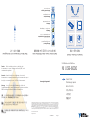 1
1
-
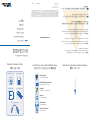 2
2
-
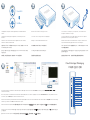 3
3
-
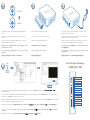 4
4
National Instruments NI USB-6000 Quick Start
- Taper
- Quick Start
dans d''autres langues
- English: National Instruments NI USB-6000
- Deutsch: National Instruments NI USB-6000