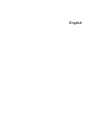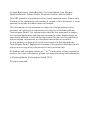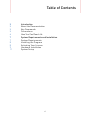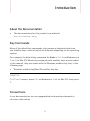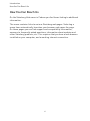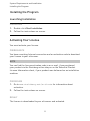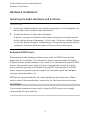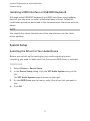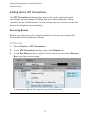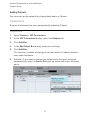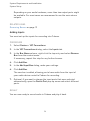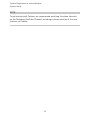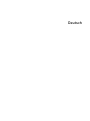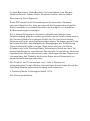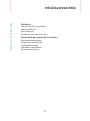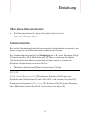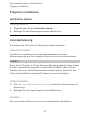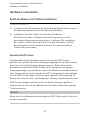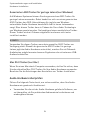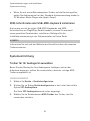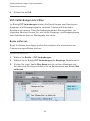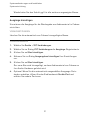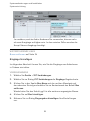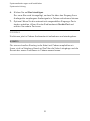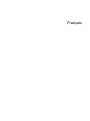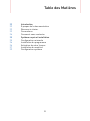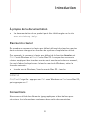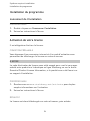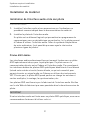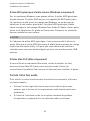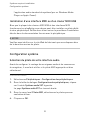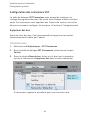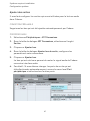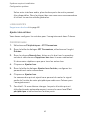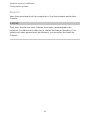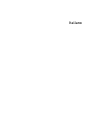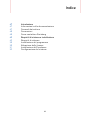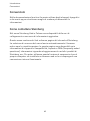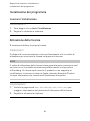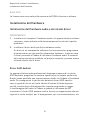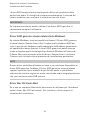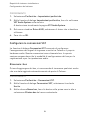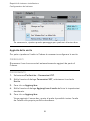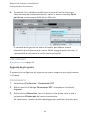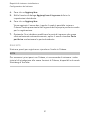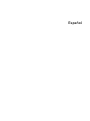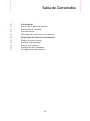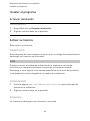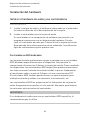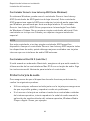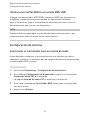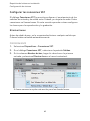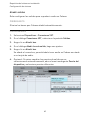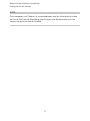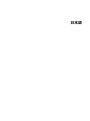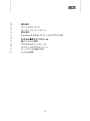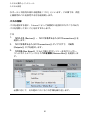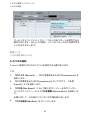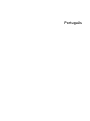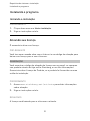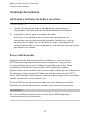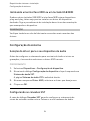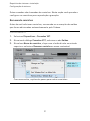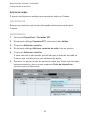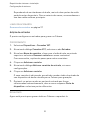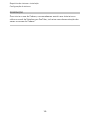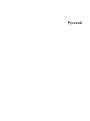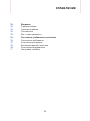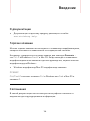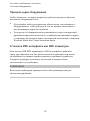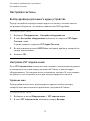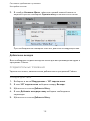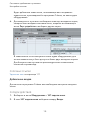Steinberg Cubase Elements 9.0 Guide de démarrage rapide
- Catégorie
- Jouets
- Taper
- Guide de démarrage rapide


English

Cristina Bachmann, Heiko Bischoff, Christina Kaboth, Insa Mingers,
Matthias Obrecht, Sabine Pfeifer, Benjamin Schütte, Marita Sladek
This PDF provides improved access for vision-impaired users. Please note
that due to the complexity and number of images in this document, it is not
possible to include text descriptions of images.
The information in this document is subject to change without notice
and does not represent a commitment on the part of Steinberg Media
Technologies GmbH. The software described by this document is subject
to a License Agreement and may not be copied to other media except as
specifically allowed in the License Agreement. No part of this publication
may be copied, reproduced, or otherwise transmitted or recorded,
for any purpose, without prior written permission by Steinberg Media
Technologies GmbH. Registered licensees of the product described herein
may print one copy of this document for their personal use.
All product and company names are
™
or
®
trademarks of their respective
owners. For more information, please visit www.steinberg.net/trademarks.
©
Steinberg Media Technologies GmbH, 2016.
All rights reserved.

Introduction
About the Documentation
•
The documentation for this product is provided at
www.steinberg.help.
Key Commands
Many of the default key commands, also known as keyboard shortcuts,
use modifier keys, some of which are different depending on the operating
system.
For example, the default key command for Undo is Ctrl-Z on Windows and
Cmd-Z on Mac OS. When key commands with modifier keys are described
in this manual, they are shown with the Windows modifier key first, in the
following way:
•
Windows modifier key/Mac OS modifier key-key
EXAMPLE
Ctrl/Cmd-Z means: press Ctrl on Windows or Cmd on Mac OS, then press
Z.
Conventions
In our documentation, we use typographical and markup elements to
structure information.
5

Introduction
How You Can Reach Us
How You Can Reach Us
On the Steinberg Hub menu in Cubase you find items linking to additional
information.
The menu contains links to various Steinberg web pages. Selecting a
menu item automatically launches your browser and opens the page.
On these pages you can find support and compatibility information,
answers to frequently asked questions, information about updates and
other Steinberg products, etc. This requires that you have a web browser
installed on your computer, and a working internet connection.
6

System Requirements and
Installation
System Requirements
Your computer must meet the following minimum requirements for the
Windows and Mac OS versions of Cubase:
64-bit Windows 7/8.x/10— OS X 10.11/macOS Sierra
•
64-bit Intel or AMD multi-core CPU (Intel i5 or faster recommended)
•
4 GB RAM (8 GB or more recommended)
•
12 GB free HD space
•
1366 x 768 display resolution (1920 x 1080 recommended)
•
Graphics card with DirectX 10 and WDDM 1.1 support (Windows only)
•
OS compatible audio hardware (ASIO compatible audio hardware
recommended for low latency performance)
•
DVD ROM dual-layer drive (if you do not use the download version)
•
Internet connection required for activation, account setup, and
personal/product registration. Additional downloads may be required
for the installation.
For recommended systems and support of future operating systems,
please refer to the Support section on our website www.steinberg.net.
7

System Requirements and Installation
Installing the Program
Installing the Program
Launching Installation
PROCEDURE
1. Double-click Start Installation.
2. Follow the instructions on screen.
Activating Your License
You must activate your license.
PREREQUISITE
You have a working Internet connection and an activation code to download
your license to your eLicenser.
NOTE
You can find the license activation code in an e-mail, if you purchased
your product via the Steinberg online shop or on the Essential Product
License Information sheet, if your product was delivered on an installation
medium.
PROCEDURE
1. Go to www.steinberg.net/activate for information about
activation.
2. Follow the instructions on screen.
RESULT
The license is downloaded to your eLicenser and activated.
8

System Requirements and Installation
Hardware Installation
Hardware Installation
Installing the Audio Hardware and its Driver
PROCEDURE
1. Install the audio hardware and related equipment on the computer, as
described in the hardware documentation.
2. Install the driver for the audio hardware.
A driver is a piece of software that allows a program to communicate
with a certain piece of hardware. In this case, the driver allows Cubase
to use the audio hardware. Depending on the operating system of your
computer, there are different types of drivers that can be used.
Dedicated ASIO Drivers
Professional audio hardware often comes with an ASIO driver written
especially for the device. This allows for direct communication between
Cubase and the audio hardware. As a result, the devices with specific ASIO
drivers can provide lower latency (input-output delay), which is crucial
when monitoring audio via Cubase or using VST instruments. The ASIO
driver may also provide special support for multiple inputs and outputs,
routing, synchronization, etc.
ASIO drivers are provided by the audio hardware manufacturers. Make
sure to check the manufacturer’s web site for the latest driver versions.
IMPORTANT
If your audio hardware comes with a specific ASIO driver, we strongly
recommend that you use this.
9

System Requirements and Installation
Hardware Installation
Generic Low Latency ASIO Driver (Windows Only)
On Windows systems, you can use the Generic Low Latency ASIO driver.
This driver provides ASIO support for any audio hardware supported
by Windows, thus allowing for low latency. The Generic Low Latency
ASIO driver provides the Windows Core Audio technology in Cubase. No
additional driver is needed. This driver is included with Cubase and does
not require any special installation.
NOTE
This driver should be used if no specific ASIO driver is available. Although
the Generic Low Latency ASIO driver supports all audio devices, you might
get better results with on-board audio cards than with external USB audio
interfaces.
macOS Drivers (macOS only)
If you are using a Macintosh computer, make sure that you are using the
latest macOS drivers for your audio hardware. Follow the instructions of
the manufacturer to install the driver.
Testing the Audio Hardware
To make sure that the audio device works as expected, perform the
following tests.
•
Use any software included with the hardware to make sure that you
can record and play back audio without problems.
•
If the hardware is accessed via a standard operating system driver,
try playing back audio using the standard audio application of the
computer, for example, Windows Media Player or Apple iTunes.
10

System Requirements and Installation
System Setup
Installing a MIDI Interface or USB MIDI Keyboard
Although many USB MIDI keyboards and MIDI interfaces are plug&play
devices, you may have to install a dedicated device driver. Follow the
installation procedure described in the documentation that came with the
device.
NOTE
You should also check the web site of the manufacturer for the latest
driver updates.
System Setup
Selecting the Driver for Your Audio Device
Before you can set up the routing for your audio signals and start
recording, you need to make sure that the correct ASIO driver is selected.
PROCEDURE
1. Select Devices> Device Setup.
2. In the Device Setup dialog, click the VST Audio System entry on the
left.
The VST Audio System page is shown on the right.
3. On the ASIO Driver pop-up menu, select the driver that you want to
use.
4. Click OK.
11

System Requirements and Installation
System Setup
Setting Up the VST Connections
The VST Connections dialog allows you to set up the routing of input
and output signals between Cubase and your audio hardware. These
connections are called busses. In this section you learn how to set up the
busses for playback and recording.
Removing Busses
Before you add busses, it is recommended to remove any outputs that
were automatically added by Cubase.
PROCEDURE
1. Select Devices> VST Connections.
2. In the VST Connections dialog, select the Outputs tab.
3. In the Bus Name column, right-click the top entry and select Remove
Bus from the context menu.
If necessary, repeat this step for any further busses.
12

System Requirements and Installation
System Setup
Adding Outputs
You must set up the outputs for playing back audio in Cubase.
PREREQUISITE
Remove the busses that were automatically added by Cubase.
PROCEDURE
1. Select Devices> VST Connections.
2. In the VST Connections dialog, select the Outputs tab.
3. Click Add Bus.
4. In the Add Output Bus dialog, make your settings.
5. Click Add Bus.
The new bus is added, allowing you to have audio in Cubase routed to
your audio hardware.
6. Optional: If you want to change the output ports that were selected
automatically, open the Device Port pop-up menu and select different
ports.
13

System Requirements and Installation
System Setup
Depending on your audio hardware, more than two output ports might
be available. For most cases we recommend to use the main stereo
outputs.
RELATED LINKS
Removing Busses on page 12
Adding Inputs
You must set up the inputs for recording into Cubase.
PROCEDURE
1. Select Devices> VST Connections.
2. In the VST Connections dialog, select the Inputs tab.
3. In the Bus Name column, right-click the top entry and select Remove
Bus from the context menu.
If necessary, repeat this step for any further busses.
4. Click Add Bus.
5. In the Add Input Bus dialog, make your settings.
6. Click Add Bus.
The new bus is added, allowing you to have audio from the input of
your audio device routed to Cubase for recording.
7. Optional: If you want to change the input ports that were selected
automatically, open the Device Port pop-up menu and select different
ports.
RESULT
You are now ready to record audio in Cubase and play it back.
14

System Requirements and Installation
System Setup
NOTE
To get started with Cubase, we recommend watching the video tutorials
on the Steinberg YouTube Channel including a demonstration of the new
features of Cubase.
15

Deutsch

Cristina Bachmann, Heiko Bischoff, Christina Kaboth, Insa Mingers,
Matthias Obrecht, Sabine Pfeifer, Benjamin Schütte, Marita Sladek
Übersetzung: Boris Rogowski
Diese PDF wurde für die Verwendung von Screenreader-Software
optimiert. Beachten Sie, dass es aufgrund der Komplexität und großen
Anzahl von Bildern in diesem Dokument nicht möglich ist, alternative
Bildbeschreibungen einzufügen.
Die in diesem Dokument enthaltenen Informationen können ohne
Vorankündigung geändert werden und stellen keine Verpflichtung seitens
der Steinberg Media Technologies GmbH dar. Die hier beschriebene
Software wird unter einer Lizenzvereinbarung zur Verfügung gestellt und
darf ausschließlich nach Maßgabe der Bedingungen der Vereinbarung
(Sicherheitskopie) kopiert werden. Ohne ausdrückliche schriftliche
Erlaubnis durch die Steinberg Media Technologies GmbH darf kein Teil
dieses Handbuchs für irgendwelche Zwecke oder in irgendeiner Form mit
irgendwelchen Mitteln reproduziert oder übertragen werden. Registrierte
Lizenznehmer des Produkts dürfen eine Kopie dieses Dokuments zur
persönlichen Nutzung ausdrucken.
Alle Produkt- und Firmennamen sind
™
oder
®
Marken der
entsprechenden Firmen. Weitere Informationen hierzu finden Sie auf der
Steinberg-Website unter www.steinberg.net/trademarks.
©
Steinberg Media Technologies GmbH, 2016.
Alle Rechte vorbehalten.

Einleitung
Über diese Dokumentation
•
Die Dokumentation für dieses Produkt findet sich auf
www.steinberg.help.
Tastaturbefehle
Bei vielen Standardtastaturbefehlen werden Sondertasten verwendet, von
denen einige je nach Betriebssystem abweichen können.
Der Standardtastaturbefehl für Rückgängig ist z.
B. unter Windows [Strg]-
[Z] und unter Mac OS X [Befehlstaste]-[Z]. Wenn in diesem Handbuch
Tastaturbefehle mit Sondertasten beschrieben werden, stehen die
Windows-Sondertasten an erster Stelle:
• [Windows-Sondertaste]/[Mac-Sondertaste]-[Taste]
BEISPIEL
[Strg]-Taste/[Befehlstaste]-[Z] bedeutet: Drücken Sie [Strg] unter
Windows oder [Befehlstaste] unter Mac OS X, und drücken Sie dann [Z].
Entsprechend bedeutet [Alt]-Taste-[X]: Drücken Sie [Alt] unter Windows
oder [Wahltaste] unter Mac OS X, und drücken Sie dann [X].
19

Einleitung
Konventionen
Konventionen
In unserer Dokumentation verwenden wir typografische Elemente und
Kennzeichnungen, um Informationen zu strukturieren.
So können Sie uns erreichen
Im Menü »Steinberg Hub« von Cubase finden Sie Optionen, über die Sie
auf weitere Informationen zugreifen können.
Das Menü enthält Links zu diversen Steinberg-Seiten im Internet. Beim
Auswählen einer Menüoption wird automatisch Ihr Browser gestartet
und die entsprechende Seite geöffnet. Hier erhalten Sie technische
Unterstützung und Informationen zur Kompatibilität, Antworten auf häufig
gestellte Fragen, Informationen über Updates und andere Steinberg-
Produkte usw. Um auf sie zuzugreifen, ist auf Ihrem Computer ein
Webbrowser und eine funktionierende Internetverbindung erforderlich.
20
La page charge ...
La page charge ...
La page charge ...
La page charge ...
La page charge ...
La page charge ...
La page charge ...
La page charge ...
La page charge ...
La page charge ...
La page charge ...
La page charge ...
La page charge ...
La page charge ...
La page charge ...
La page charge ...
La page charge ...
La page charge ...
La page charge ...
La page charge ...
La page charge ...
La page charge ...
La page charge ...
La page charge ...
La page charge ...
La page charge ...
La page charge ...
La page charge ...
La page charge ...
La page charge ...
La page charge ...
La page charge ...
La page charge ...
La page charge ...
La page charge ...
La page charge ...
La page charge ...
La page charge ...
La page charge ...
La page charge ...
La page charge ...
La page charge ...
La page charge ...
La page charge ...
La page charge ...
La page charge ...
La page charge ...
La page charge ...
La page charge ...
La page charge ...
La page charge ...
La page charge ...
La page charge ...
La page charge ...
La page charge ...
La page charge ...
La page charge ...
La page charge ...
La page charge ...
La page charge ...
La page charge ...
La page charge ...
La page charge ...
La page charge ...
La page charge ...
La page charge ...
La page charge ...
La page charge ...
La page charge ...
La page charge ...
La page charge ...
La page charge ...
La page charge ...
La page charge ...
La page charge ...
La page charge ...
La page charge ...
La page charge ...
La page charge ...
La page charge ...
La page charge ...
La page charge ...
La page charge ...
La page charge ...
La page charge ...
La page charge ...
La page charge ...
La page charge ...
La page charge ...
La page charge ...
La page charge ...
La page charge ...
La page charge ...
La page charge ...
-
 1
1
-
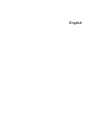 2
2
-
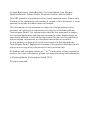 3
3
-
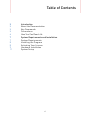 4
4
-
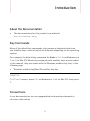 5
5
-
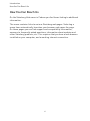 6
6
-
 7
7
-
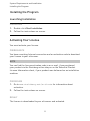 8
8
-
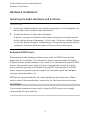 9
9
-
 10
10
-
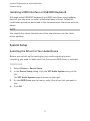 11
11
-
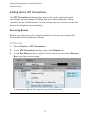 12
12
-
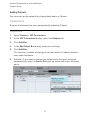 13
13
-
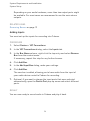 14
14
-
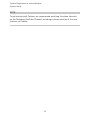 15
15
-
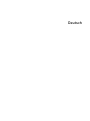 16
16
-
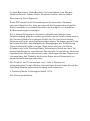 17
17
-
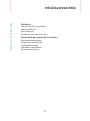 18
18
-
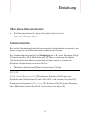 19
19
-
 20
20
-
 21
21
-
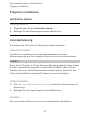 22
22
-
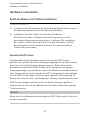 23
23
-
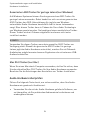 24
24
-
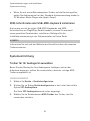 25
25
-
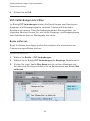 26
26
-
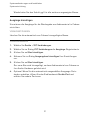 27
27
-
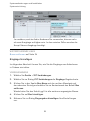 28
28
-
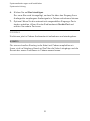 29
29
-
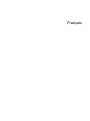 30
30
-
 31
31
-
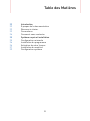 32
32
-
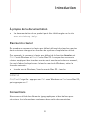 33
33
-
 34
34
-
 35
35
-
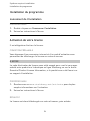 36
36
-
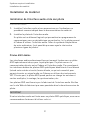 37
37
-
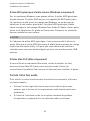 38
38
-
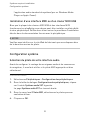 39
39
-
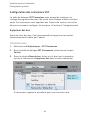 40
40
-
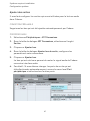 41
41
-
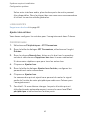 42
42
-
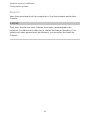 43
43
-
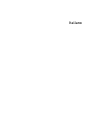 44
44
-
 45
45
-
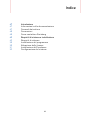 46
46
-
 47
47
-
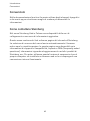 48
48
-
 49
49
-
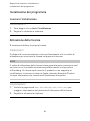 50
50
-
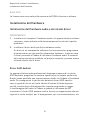 51
51
-
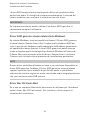 52
52
-
 53
53
-
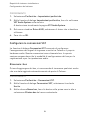 54
54
-
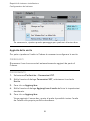 55
55
-
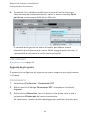 56
56
-
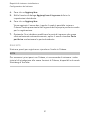 57
57
-
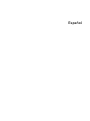 58
58
-
 59
59
-
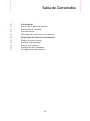 60
60
-
 61
61
-
 62
62
-
 63
63
-
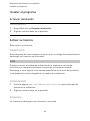 64
64
-
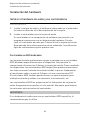 65
65
-
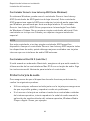 66
66
-
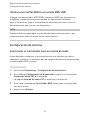 67
67
-
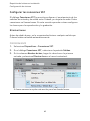 68
68
-
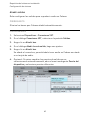 69
69
-
 70
70
-
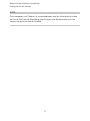 71
71
-
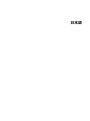 72
72
-
 73
73
-
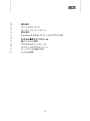 74
74
-
 75
75
-
 76
76
-
 77
77
-
 78
78
-
 79
79
-
 80
80
-
 81
81
-
 82
82
-
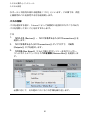 83
83
-
 84
84
-
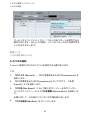 85
85
-
 86
86
-
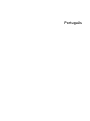 87
87
-
 88
88
-
 89
89
-
 90
90
-
 91
91
-
 92
92
-
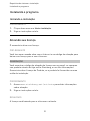 93
93
-
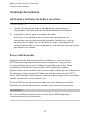 94
94
-
 95
95
-
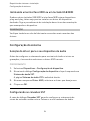 96
96
-
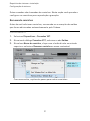 97
97
-
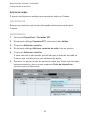 98
98
-
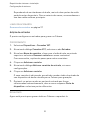 99
99
-
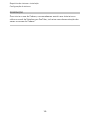 100
100
-
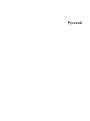 101
101
-
 102
102
-
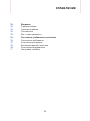 103
103
-
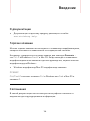 104
104
-
 105
105
-
 106
106
-
 107
107
-
 108
108
-
 109
109
-
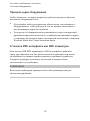 110
110
-
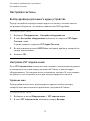 111
111
-
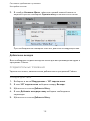 112
112
-
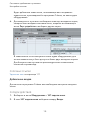 113
113
-
 114
114
Steinberg Cubase Elements 9.0 Guide de démarrage rapide
- Catégorie
- Jouets
- Taper
- Guide de démarrage rapide
dans d''autres langues
Documents connexes
-
Steinberg Cubase Pro 9 Guide de démarrage rapide
-
Steinberg Cubase Artist 8 Guide de démarrage rapide
-
Steinberg Cubase 8.5 Guide de démarrage rapide
-
Steinberg Cubase 4.0 Getting Started
-
Steinberg Cubase Essential 4.0 Getting Started
-
Steinberg Cubase Artist 7.0 Guide de démarrage rapide
-
Steinberg Cubase Elements 8.0 Guide de démarrage rapide
-
Steinberg Cubase Elements 8.0 Guide de démarrage rapide
-
Steinberg Cubase Elements 8 Mode d'emploi
-
Steinberg Cubase 4.0 Le manuel du propriétaire