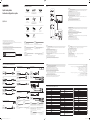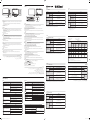Samsung QB75N-W Guide d'installation rapide
- Taper
- Guide d'installation rapide

* Recommended hours of use per day of this product is under 16 hours.
If the product is used for longer than 16 hours a day, the warranty may be void.
* The colour and the appearance may differ depending on the product, and the content in the manual is subject to change
without prior notice to improve the performance.
* Download the user manual from the website for further details.
http://www.samsung.com/displaysolutions
*
* La couleur et l’aspect du produit peuvent varier en fonction du modèle, et le contenu dans le manuel peut être modifié
sans préavis pour des raisons d’amélioration des performances.
* Téléchargez le manuel utilisateur du site Web pour obtenir plus de détails.
The terms HDMI and HDMI High-Definition Multimedia
Interface, and the HDMI Logo are trademarks or registered
trademarks of HDMI Licensing LLC in the United States
and other countries.
BN68-09363B-00
Quick Setup Guide
Guide de configuration rapide
Warranty card
(Not available in some locations)
Carte de garantie
(Non disponible dans certains pays)
Regulatory guide
Guide réglementaire
Power cord
Cordon d’alimentation
Batteries (AAA x 2)
(Not available in some locations)
Batteries (AAA x 2)
(Non disponible dans certains pays)
Remote Control
Télécommande
RS232C adapter
Adaptateur RS232C
HOLDER-CABLE
PORTE-CÂBLE
Touch Pen x 2
Stylet tactile x 2
USB cable
Câble USB
Holder-Ring x 4
Anneau de maintien x 4
English
Contact the vendor where you purchased the product if
any components are missing.
The pictures may look different from the actual components.
Français
S’il manque le moindre composant, contactez le revendeur
auprès duquel vous avez acheté le produit.
Les représentations peuvent ne pas correspondre aux
composants.
Português
Contacte o vendedor onde adquiriu o produto caso haja
componentes em falta.
As imagens podem ter um aspeto diferente dos
componentes reais.
Tiếng Việt
繁體中文
如有任何元件遺漏,請聯絡您購買產品的供應商。
圖片看起來可能和實際元件不盡相同。
Checking the Components
Verification des composants
Ports
Ports
繁體中文
1
連接至 USB 記憶裝置。
* 本產品上的 USB 連接埠接受最大恆定電流 1.0A。若超過最大值,USB 連接埠可能無法運作。
2
使用 LAN 纜線連接至 MDC。(10/100 Mbps)
3
使用 RS232C 配接器連接至 MDC (DB9 至立體聲類型)。
4
使用 DVI 纜線或 HDMI-DVI 纜線連接至訊號源裝置。
5
使用 HDMI 纜線或 HDMI-DVI 纜線連接至訊號源裝置。
6
用 USB 纜線連接到 PC,以啟用觸控功能。
7
連接至 USB 記憶裝置。
* 本產品上的 USB 連接埠接受最大恆定電流 0.5A。若超過最大值,USB 連接埠可能無法運作。
8
透過音訊纜線從來源裝置接收聲音。
9
透過音訊纜線將聲音輸出到音訊裝置。
0
連接至接收遙控器訊號的外部 IR 纜線。
!
使用 RS232C 配接器連接至 MDC (立體聲至立體聲類型)。
1 .USB
.USB1.0
USB
2100/10LANMDC
3 DB9RS232CMDC
4 .HDMI-DVIDVI
5 .HDMI-DVIHDMI
6 USB
7 .USB
.USB0.5
USB
8
9
0
IR
! RS232CMDC
Tiếng Việt
1
*
2
3
4
5
6
7
*
8
9
0
!
Français
1
Permet de se connecter à un périphérique de mémoire USB.
* Les ports USB sur le produit acceptent un courant constant maximal de 1,0 A. Si cette valeur maximale est dépassée,
il est possible que les ports USB ne fonctionnent pas.
2
3
4
5
6
Se connecte à un PC à l'aide d'un câble USB pour activer les fonctions tactiles.
7
Permet de se connecter à un périphérique de mémoire USB.
*
il est possible que les ports USB ne fonctionnent pas.
8
Reçoit le son provenant d'un appareil source via un câble audio.
9
Émet du son vers un appareil audio via un câble audio.
0
Permet la connexion à un câble IR externe qui reçoit les signaux de la télécommande.
!
English
1
Connect to a USB memory device.
* The USB ports on the product accept a maximum constant current of 1.0A. If the maximum value is exceeded, USB
ports may not work.
2
3
4
5
6
Connects to a PC using an USB cable to enable touch functions.
7
Connect to a USB memory device.
*
ports may not work.
8
Receives sound from a source device via an audio cable.
9
Outputs sound to an audio device via an audio cable.
0
Connects to an external IR cable that receives signals from the remote control.
!
Web site: http://www.samsung.com
Contact SAMSUNG WORLD WIDE
Comment contacter Samsung dans le monde
Area Customer Care Centre
ALGERIA 3004
ANGOLA 917 267 864
AUSTRALIA 1300 362 603
BAHRAIN
BANGLADESH
09612300300
08000300300 (Toll free)
BURUNDI 200
1800-20-3232 (Toll free)
8000-00-77
DRC 499999
EGYPT
08000-7267864
GHANA 0800-100-077
HONG KONG 3698 4698
INDIA
INDONESIA
IRAN
IRAQ 80010080
ISRAEL *6963
Area Customer Care Centre
JORDAN
0800-22273
KENYA
KUWAIT
LAOS
LEBANON 1299
0800 333
1800-88-9999
+603-7713 7420 (Overseas contact)
847267864
08197267864
NEPAL
0800 726 786
NIGERIA 0800-726-7864
PAKISTAN 0800-Samsung (72678)
PHILIPPINES
Area Customer Care Centre
QATAR
REUNION
RWANDA 9999
SAUDI ARABIA
SENEGAL 800-00-0077
SINGAPORE
SRI LANKA
SUDAN 1969
SYRIA
TAIWAN 0800-32-9999
0800 780 089
THAILAND
0-2689-3232 (OTH products)
1800-29-3232 (Toll free)
TUNISIA 80 100 012
U.A.E
UGANDA 0800 300 300
3434
0808 0204
Quick Setup Guide
Guide de conguration rapide
QB75N-W
Connecting and Using a Source Device
Connexion et utilisation d'un périphérique source
Connecting to a PC
Connexion à un PC
Connecting the LAN Cable
Connexion du câble LAN
Connecting to a Video Device
Connexion à un appareil vidéo
Connecting to MDC
Connexion à MDC
English
refer to Help after installing the programme.
http://www.samsung.com/displaysolutions
Français
Pour obtenir des détails sur la manière
à l'Aide après avoir installé le programme.
Português
Para obter detalhes sobre como usar o programa
Tiếng Việt
繁體中文
關於如何使用 MDC 程式的詳細資訊,請在
安裝該程式後參見說明。
MDC 程式可在網站上取得。
MDC
MDC
HDMI IN 1, HDMI IN 2
DP IN (DAISY CHAIN IN)
DVI IN
DVI/HDMI AUDIO IN
HDMI IN 1, HDMI IN 2
DVI/HDMI AUDIO IN
DVI/PC/MAGICINFO IN
DVI/HDMI AUDIO IN
HDMI IN 1, HDMI IN 2
DP IN (DAISY CHAIN IN)
DVI IN
DVI/HDMI AUDIO IN
HDMI IN 1, HDMI IN 2
DVI/HDMI AUDIO IN
DVI/PC/MAGICINFO IN
DVI/HDMI AUDIO IN
HDMI IN 1, HDMI IN 2
DP IN (DAISY CHAIN IN)
DVI IN
DVI/HDMI AUDIO IN
HDMI IN 1, HDMI IN 2
DVI/HDMI AUDIO IN
DVI/PC/MAGICINFO IN
DVI/HDMI AUDIO IN
HDMI IN 1, HDMI IN 2
AUDIO OUT
DVI/HDMI AUDIO IN
White
Red
White
Red
HDMI IN 1, HDMI IN 2
DP IN (DAISY CHAIN IN)
DVI IN
DVI/HDMI AUDIO IN
HDMI IN 1, HDMI IN 2
DVI/HDMI AUDIO IN
DVI/PC/MAGICINFO IN
DVI/HDMI AUDIO IN
Connecting to an Audio System
Branchement à un système audio
HDMI IN 1, HDMI IN 2
AUDIO OUT
DVI/HDMI AUDIO IN
White
Red
White
Red
RS232C OUT
RJ45
RS232C IN
RS232C OUT
RJ45
HUB
RS232C OUT
RJ45
RS232C IN
RS232C OUT
RJ45
HUB
RS232C OUT
RJ45
RS232C IN
RS232C OUT
RJ45
HUB
English
Use Cat7(*STP Type) cable for the
*Shielded Twist Pair
Français
Utilisez le câble Cat 7(type *STP) pour la
Português
Utilize um cabo Cat 7 (*tipo STP) para a
Tiếng Việt
繁體中文
使用 Cat 7(*STP 類型)纜線進行連接。
(10/100 Mbps)
100/10(
RJ45
Português
1
*
2
3
4
5
6
Liga-se a um PC através de um cabo USB para ativar funções de toque.
7
*
8
9
0
Liga a um cabo IR externo que recebe sinais do telecomando.
!
BN68-09363B-00_QSG_QBN-W_ASIA_MENA_L06.indd 1 2019-01-31 오후 6:00:37

Français
Caractéristiques techniques
Nom du modèle
Panneau
Taille
Surface d'affichage
Alimentation
Reportez-vous à l'étiquette apposée au dos du produit, car la tension
standard peut varier en fonction du pays.
Considérations
environnementales
Humidité: 10% à 80%, sans condensation
Stockage
* Ce produit est de classe A. Dans un environnement domestique, ce produit peut provoquer des interférences radio,
auquel cas l’utilisateur sera amené à prendre des mesures appropriées.
* Pour les spécifications détaillées de l'appareil, veuillez visiter le site Web de Samsung Electronics.
Português
Características técnicas
Nome do modelo
Painel
Tamanho
ambientais
Armazenamento
*
* Para obter mais informações sobre as especificações do dispositivo, visite o website da Samsung Electronics.
Tiếng Việt
Cc thông số kỹ thuật
*
*
繁體中文
規格
型號名稱 QB75N-W
指定型號名稱 LH75QBNW
面板
大小
(需沿屏幕表面测量对角)
74.5 英吋 (189.3 公分)
可視面積
(需沿屏幕表面测量)
1650.24 公釐 (水平) x 928.26 公釐 (垂直)
電源
AC100-240V~ 50/60Hz
請參閱產品後方的標籤,不同國家地區的標準電壓不盡相同。
環境因素
工作
溫度: 0 °C - 40 °C (32 °F - 104 °F)
濕度: 10% - 80%,無冷凝
存放
溫度: -20 °C - 45 °C (-4 °F - 113 °F)
濕度: 5% - 95%,無冷凝
* 警告使用者:此為甲類資訊技術設備,於居住環境中使用時,可能會造成射頻擾動,在此種情況下,使用者會被要求採
取某些適當的對策。
* 如需詳細的裝置規格,請造訪三星電子網站。
* QB75N-W:耗電量 (額定):200 W
189.3
928.26
320
1080
113-20
955
.
English
Specifications
Panel
Size
Display area
Power Supply
Refer to the label at the back of the product as the standard voltage can vary in
different countries.
Environmental
considerations
Operating
Humidity: 10% – 80%, non-condensing
Storage
* This is a class A product. In a domestic environment this product may cause radio interference in which case the user
may be required to take adequate measures.
*
Français
Problèmes Solutions
L’écran s’allume et s’éteint continuellement.
Mode non optimal est affiché.
Ce message s’affiche lorsqu’un signal émis par la carte graphique est
supérieur à la fréquence et la résolution maximales de l’appareil.
Consultez le tableau des modes de signal standard et réglez la fréquence
et la résolution maximales conformément aux spécifications de l’appareil.
Aucune image n'est visible sur l'écran et
l'indicateur d'alimentation clignote toutes
Le produit est en mode d'économie d'énergie.
Appuyez sur une touche du clavier ou déplacez la souris pour revenir à
l'écran précédent.
Troubleshooting Guide
Guide de depannage
Tiếng Việt
Not Optimum Mode
English
Issues Solutions
The screen keeps switching on and off.
Check that the cable between the product and the PC is connected correctly.
Not Optimum Mode is displayed.
This message is displayed when a signal from the graphics card exceeds
the product’s maximum resolution and frequency.
and frequency according to the product specifications.
There is no image on the screen and the
The status of product is in power-saving mode.
Press any key on the keyboard or move the mouse to return to the previous
screen.
繁體中文
問題 解決方案
螢幕不斷開啟和關閉。 檢查產品與電腦之間的纜線是否正確連接。
顯示
非最佳化模式。
圖形卡所發出的訊號超過產品的最大解析度和頻率時,就會顯示此訊息。
請參閱「標準訊號模式表」,並根據產品規格設定最大解析度與頻率。
螢幕未顯示任何影像,而且電源指示燈每隔
0.5 秒到 1 秒閃爍一次。
產品狀態處於節能模式。
按鍵盤上的任意鍵或移動滑鼠即可返回先前的畫面。
Português
Problemas Soluções
A mensagem Modo inadequado é exibida.
anterior.
.
10.5
Parts
Pièces
English
1
Remote sensor
Press a button on the remote control pointing at the sensor on the front of the product to perform the corresponding
function.
* Using other display devices in the same space as the remote control of this product can cause the other display
devices to be inadvertently controlled.
2
Pen holder
Keep the touch pen in place.
English
1
Connect to a USB memory device.
1) Use an USB cable between the USB (PC) port on the product and a USB port on a PC to connect them.
2) Insert an USB storage device to the USB 3
¨
port.
2
3
Connects to a PC using an USB cable to enable touch functions.
4
If you press the QUICK MENU button while the screen is on, the main menu appears at the bottom of the screen.
5
Turns the product on or off.
6
Press a button on the remote control pointing at the sensor on the front of the product to perform the corresponding
function.
Français
1
Permet de se connecter à un périphérique de mémoire USB.
1) Utilisez un câble USB entre le port USB (PC) du produit et un port USB du PC pour la connexion.
2) Insérez le périphérique de stockage USB dans le port USB 3
¨
.
2
3
Se connecte à un PC à l'aide d'un câble USB pour activer les fonctions tactiles.
4
Si vous appuyez sur le bouton QUICK MENU
5
Permet d’activer ou de désactiver le produit.
6
Appuyez sur un bouton de la télécommande tout en pointant cette dernière vers le capteur situé à l'avant du produit
pour exécuter la fonction correspondante.
Português
1
1) Utilize um cabo USB entre a porta USB (PC) no produto e uma porta USB num PC para os ligar.
2) Introduza um dispositivo de armazenamento USB na porta USB 3
¨
.
2
3
Liga-se a um PC através de um cabo USB para ativar funções de toque.
4
QUICK MENU
5
Liga e desliga o produto.
6
Tiếng Việt
1
USB (PC)
USB 3
¨
.
2
3
4
QUICK MENU
5
6
繁體中文
1
連接至 USB 記憶裝置。
1) 使用產品上
USB (PC) 連接埠與 PC 上 USB 連接埠之間的 USB 纜線進行連接。
2) 將 USB 儲存裝置插入 USB 3
¨
連接埠。
2
使用 HDMI 纜線或 HDMI-DVI 纜線連接至訊號源裝置。
3
用 USB 纜線連接到 PC,以啟用觸控功能。
4
若您在螢幕開啟時按下QUICK MENU按鈕,螢幕底部就會出現主功能表。
5
開啟或關閉產品。
6
對著產品正面的感測器按下遙控器上的按鈕,執行相對應的功能。
1 .USB
USBUSB1(
.
¨
USB2(
2 .HDMI-DVIHDMI
3 USB
4
5
6
Français
1
Capteur de la télécommande
Appuyez sur un bouton de la télécommande tout en pointant cette dernière vers le capteur situé à l'avant du produit
pour exécuter la fonction correspondante.
* Si vous utilisez la télécommande de ce produit dans le même espace que d’autres périphériques d’affichage, il se peut
que ces derniers soient commandés par mégarde.
2
Support de stylo
Português
1
Sensor do telecomando
*
estes outros dispositivos acidentalmente.
2
Suporte para a pen
繁體中文
1
遙控感測器
對著產品正面的感測器按下遙控器上的按鈕,執行相對應的功能。
* 在相同地點與本產品的遙控器一併使用其他顯示裝置,可能會導致其他顯示裝置發生未能如預期受控制。
2
筆架
將觸控筆置於適當位置。
Tiếng Việt
1
*
2
1
2
設備名稱:彩色顯示器
Equipment name
型號(型式):LH75QBNW
Type designation (Type)
單元
Unit
限用物質及其化學符號
Restricted substances and its chemical symbols
鉛
Lead
(Pb)
汞
(Hg)
鎘
Cadmium
(Cd)
六價鉻
Hexavalent
chromium
(Cr
+6
)
多溴聯苯
Polybrominated
biphenyls
(PBB)
多溴二苯醚
Polybrominated
diphenyl ethers
(PBDE)
電路板
O O O O O
外殼
O O O O O
金屬零件
O O O O O
玻璃面板
O O O O O
揚聲器
O O O O O O
配件
(例:線材,
遙控器)
O O O O O
備考1.〝
O
〞係指該項限用物質之百分比含量未超出百分比含量基準值。
of presence.
備考2.〝
〞係指該項限用物質為排除項目。
RoHS
Tray
Plateau
1
Remote sensor
Speaker / Haut-parleur
Capteur de la télécommande
2
Pen holder
Support de stylo
BN68-09363B-00_QSG_QBN-W_ASIA_MENA_L06.indd 2 2019-01-31 오후 6:00:38
-
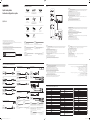 1
1
-
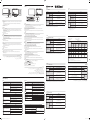 2
2
Samsung QB75N-W Guide d'installation rapide
- Taper
- Guide d'installation rapide
dans d''autres langues
- English: Samsung QB75N-W Quick setup guide
Documents connexes
-
Samsung SH37R Guide de démarrage rapide
-
Samsung QH75R Guide d'installation rapide
-
Samsung QB13R-T Guide de démarrage rapide
-
Samsung QM43N Guide d'installation rapide
-
Samsung QE82R Guide de démarrage rapide
-
Samsung QM32R Guide de démarrage rapide
-
Samsung QB98R Guide d'installation rapide
-
Samsung VM46R-U Guide d'installation rapide
-
Samsung QM32R Guide de démarrage rapide
-
Samsung QB65H-TR Guide de démarrage rapide