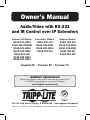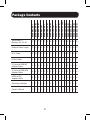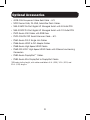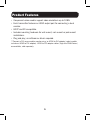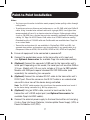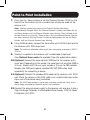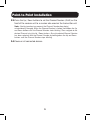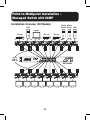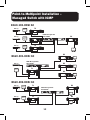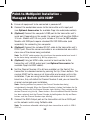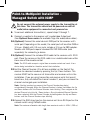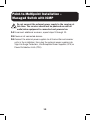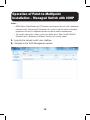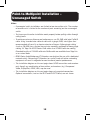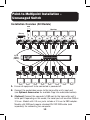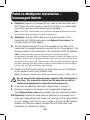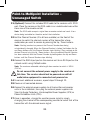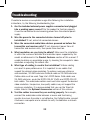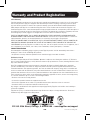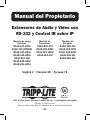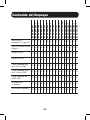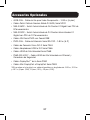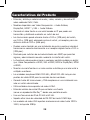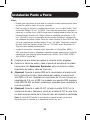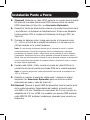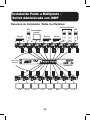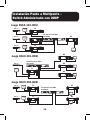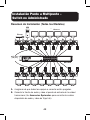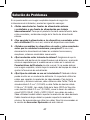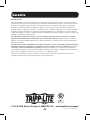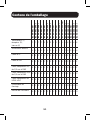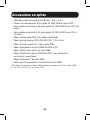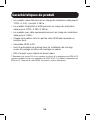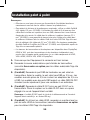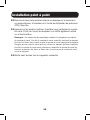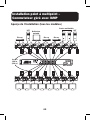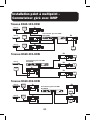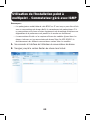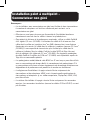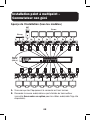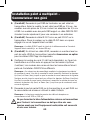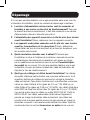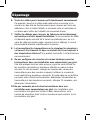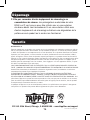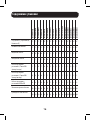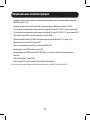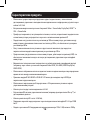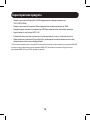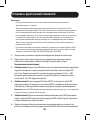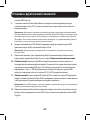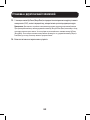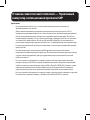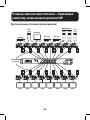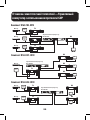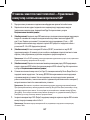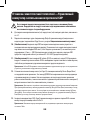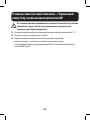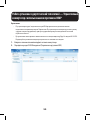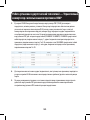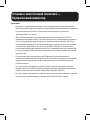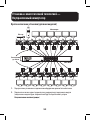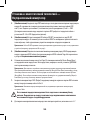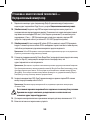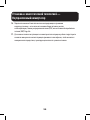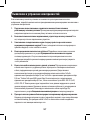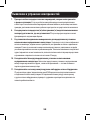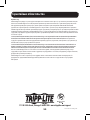Tripp Lite Audio/Video Le manuel du propriétaire
- Taper
- Le manuel du propriétaire

1
Owner’s Manual
Audio/Video with RS-232
and IR Control over IP Extenders
1111 W. 35th Street, Chicago, IL 60609 USA • www.tripplite.com/support
Copyright © 2019 Tripp Lite. All trademarks are the sole property of their respective owners.
Extender Kit Models:
B160-101-DPSI
B160-101-DPHDSI
B160-101-HDSI
B160-103-HDSI
B160-201-HSI
B160-202-HDSI
B160-301-HDSI
Transmitter Models:
B160-001-CSI
B160-001-DPSI
B160-001-HDSI
B160-001-VSI
Receiver Models:
B160-100-CSI
B160-100-DPSI
B160-100-HDSI
B160-100-VSI
B160-200-HSI
WARRANTY REGISTRATION
Register your product today and be automatically entered to win
an ISOBAR surge protector in our monthly drawing!
www.tripplite.com/warranty
Español 25 • Français 50 • Русский 75

2
Package Contents
B160-001-CSI
B160-001-DPSI
B160-001-HDSI
B160-001-VSI
B160-100-CSI
B160-100-DPSI
B160-100-HDSI
B160-100-VSI
B160-200-HSI
B160-101-DPSI
B160-101-DPHDSI
B160-101-HDSI
B160-103-HDSI
B160-201-HSI
B160-202-HDSI
B160-301-HDSI
Transmitter (T),
Receiver (R), Kit (K)
T T T T R R R R R K K K K K K K
External Power Supply 1 1 1 1 1 1 1 1 1 2 2 2 4 2 4 4
IR-In Cable 0 0 0 0 1 1 1 1 1 1 1 1 1 1 2 3
IR-Out Cable 1 1 1 1 0 0 0 0 0 1 1 1 3 1 2 1
3.5 mm to DB9 M/F
Adapter Cable
1 1 0 1 0 0 0 0 0 1 1 0 3 0 2 1
3.5 mm to DB9 M/M
Adapter Cable
0 0 0 0 1 1 0 1 1 1 1 0 1 1 2 3
HDMI to DVI
Adapter Cable
0 0 1 0 0 0 1 0 0 0 1 2 4 0 4 4
Mounting Hardware Y Y Y Y Y Y Y Y Y Y Y Y Y Y Y Y
Owner’s Manual Y Y Y Y Y Y Y Y Y Y Y Y Y Y Y Y

3
Optional Accessories
• A008-006 Component Video Gold Cable – 6 ft.
• N202-Series Cat6, 24 AWG, Solid-Wire Patch Cables
• NSS-G16D2 16-Port Gigabit L2 Managed Switch with 8-Outlet PDU
• NSS-G24D2 24-Port Gigabit L2 Managed Switch with 12-Outlet PDU
• P502-Series VGA Cables with RGB Coax
• P520-006 RS-232 Serial Extension Cable – 6 ft.
• P561-Series DVI-D Single-Link Cables
• P566-Series HDMI to DVI Adapter Cables
• P568-Series High-Speed HDMI Cables
• P569-XXX-LOCK* High-Speed HDMI Cables with Ethernet and Locking
Connectors
• P580-Series DisplayPort™ Cables
• P583-Series Mini DisplayPort to DisplayPort Cables
*XXX refers to the length, with cables available in 6 ft. (006), 10 ft. (010) and
15 ft. (015) lengths.

4
Product Features
• Extends and distributes audio/video, serial and IR control signals over
Cat5/Cat6 cabling.
• Models available with Component Video + Stereo Audio, DisplayPort,
HDMI**, and VGA + Stereo Audio.
• Converts source video to an IP-based signal that can be transmitted to
and distributed through a network switch.
• Transmitters can be located up to 328 ft. (100 m) from the switch,
with an additional 328 ft. (100 m) between the switch and the receiver,
for a total distance of 656 ft. (200 m).
• Can also be used in a point-to-point installation where the transmitter
directly connects to a receiver up to 328 ft. (100 m) away.
• Designed for managed network switches with IGMP, which allow login and
remote management via the switch interface.
• Video source can be sent to any analog or digital display (e.g. Component
Video to HDMI, VGA to HDMI, HDMI to DisplayPort, HDMI to HDMI).
• Display a single source on a single monitor or distribute a single signal to
multiple monitors.
• B160-200-HSI and B160-201-HSI receiver units include two HDMI
output ports for connection of two monitors.
• Connect up to 64 transmitters and 255 receivers in a single managed
switch installation.
• Utilizes H.264 video compression standard.
• Extends IR control signals that control a source
(such as a Blu-ray™player) from a remote display.
• Uses a 20 kHz to 60 kHz IR frequency.
• Supports RS-232 Serial baud rates up to 57600 bps.
• VGA video models support video resolutions up to 1920 x 1440,
including 1080p.
• DisplayPort and HDMI models support video resolutions up to
1920 x 1080 (1080p).

5
Product Features
• Component video models support video resolutions up to 1080i.
• Each transmitter features an HDMI output port for connecting a local
monitor.
• HDCP and 3D compatible.
• Includes mounting hardware for wall-mount, rack mount or pole mount
installations.
• Plug and play; no software or drivers required.
**Connect a DVI source and/or monitor using an HDMI to DVI adapter (select models
include an HDMI to DVI adapter). HDMI to DVI adapter cables (Tripp Lite P566-Series)
are available, sold separately.

6
Mounting Instructions
Audio/Video over IP extenders include mounting hardware that allows for
a variety of mounting options. The following images demonstrate these
mounting methods.
Note: Model B126-1A1 is shown for illustrative purposes; installation for Audio/Video
over IP extender units is the same.
Wall-mount
19” Rack-mount Pole-mount

7
Point-to-Point Installation
Notes:
• Test to ensure the entire installation works properly before pulling cables through
ceilings/walls.
• To achieve maximum distance and performance, use 24 AWG solid wire Cat5e/6
cable. Using stranded wire cable or cable with a gauge (AWG) size higher than
recommended will result in a shorter extension distance. Higher gauge cabling
(such as 26 AWG) has a limited transmission capability compared to lower-gauge
cabling. All Tripp Lite N202-Series Cat6 cables use 24 AWG solid wire cabling.
Extended lengths of 23 AWG solid wire Cat6a cable are available from Tripp Lite
as a custom order.
• Transmitter and receiver kits are available in DisplayPort, HDMI and VGA, but
separate transmitters and receivers can be purchased in any combination (e.g.
Component Video to HDMI, VGA to HDMI, HDMI to VGA, HDMI to DisplayPort).
1. Ensure all equipment to be connected is powered off.
2. Connect the audio/video source to the transmitter unit’s input port
(see Optional Accessories for available Tripp Lite audio/video cables).
3. (Optional) Connect the computer’s DB9 port to the transmitter unit’s
serial port. Depending on the model, the serial port will be either DB9 or
3.5 mm. Models with 3.5 mm jacks include a 3.5 mm to DB9 adapter.
Models with DB9 ports require standard RS-232 DB9 cable (sold
separately) for connecting to a computer.
4. (Optional) Connect the included IR-OUT cable to the transmitter unit’s
IR-OUT port. Place the sensor on the IR-OUT cable in an unobstructed
area within clear view of the device being controlled.
Note: The IR-OUT cable receives the signal from the remote control and sends it
to the device being controlled (e.g. Blu-ray player, etc.).
5. (Optional) Using an HDMI cable, connect a local monitor to the
transmitter unit’s HDMI output port (see Optional Accessories for
available Tripp Lite HDMI cables).
6. Connect the external power supply to the local transmitter unit and plug
it into a Tripp Lite Surge Protector, Uninterruptible Power Supply (UPS) or
Power Distribution Unit (PDU).

8
Point-to-Point Installation
7. Press the Up / Down buttons to set the Channel Number (0-63) on the
front of the transmitter unit to a number that will also be used on the
receiver unit.
Note: A locking mechanism prevents the Channel Number from being
unintentionally changed. When the Channel Number is locked, hold down the Up
and Down buttons until the Channel Number starts blinking. Then navigate to the
desired Channel using the Up / Down buttons. Once the desired Channel Number
has been selected, lock the Channel Number by holding down the Up and Down
buttons until the Channel Number stops blinking.
8. Using Cat5e/6 cable, connect the transmitter unit’s RJ45 Output port to
the receiver unit’s RJ45 Input port.
Note: The maximum allowable cable length from transmitter to receiver is 328 ft.
(100 m).
9. Connect a monitor to the receiver unit’s audio/video Output port
(See Optional Accessories for available Tripp Lite audio/video cables).
10. (Optional) Connect the serial device’s DB9 port to the receiver unit’s
serial port. Depending on the model, the serial port will be either DB9 or
3.5 mm. Models with 3.5 mm jacks include a 3.5 mm to DB9 adapter.
Models with DB9 ports require standard RS-232 DB9 cable (sold
separately) for connecting a device.
11. (Optional) Connect the included IR-IN cable to the receiver unit’s IR-IN
port. Place the sensor on the IR-IN cable in an unobstructed area within
clear view of the device being controlled.
Note: The IR-IN cable accepts a signal from a remote control and sends it to a
device being controlled on the other end of the installation.
12. Connect the external power supply to the receiver unit and plug it into a
Tripp Lite Surge Protector, Uninterruptible Power Supply (UPS) or Power
Distribution Unit (PDU).

9
Point-to-Point Installation
13. Press the Up / Down buttons to set the Channel Number (0-63) on the
front of the receiver unit to a number also used on the transmitter unit.
Note: A locking mechanism prevents the Channel Number from being
unintentionally changed. When the Channel Number is locked, hold down the Up
and Down buttons until the Channel Number starts blinking. Then navigate to the
desired Channel using the Up / Down buttons. Once the desired Channel Number
has been selected, lock the Channel Number by holding down the Up and Down
buttons until the Channel Number stops blinking.
14. Power on all connected devices.

10
Point-to-Multipoint Installation –
Managed Switch with IGMP
Notes:
• Test to ensure the entire installation works properly before pulling cables through
ceilings/walls.
• To achieve maximum distance and performance, use 24 AWG solid wire Cat5e/6
cable. Using stranded wire cable or cable with a gauge (AWG) size higher than
recommended will result in a shorter extension distance. Higher gauge cabling
(such as 26 AWG) has a limited transmission capability compared to lower-gauge
cabling. All Tripp Lite N202-Series Cat6 cables use 24 AWG solid wire cabling.
Extended lengths of 23 AWG solid wire Cat6a cable are available from Tripp Lite
as a custom order.
• B160-Series Audio/Video over IP Extenders are designed for use with a dedicated
network switch. Connecting IP Extenders to a switch used with other networking
equipment will result in degraded or non-functional product performance.
• The installation diagram on the next page shows HDMI transmitters and receivers
only, though any combination of transmitters and receivers (e.g. Component
Video, DisplayPort, HDMI, VGA) may be used. Up to 64 transmitters and 255
receivers can be connected in a single managed switch installation (the diagram
shown stops at a single 16-port network switch).
• The installation diagram on the next page shows only required connections.
Optional connections (such as the IR-IN and IR-OUT Cables) are not shown.

11
Point-to-Multipoint Installation –
Managed Switch with IGMP
DC 5V, 2AINPUTOUTPUTRS232OUTPUT
POWER IR OUT
CHANNEL
UP DOWN
DC 5V, 2AINPUTOUTPUTRS232OUTPUT
POWER IR OUT
CHANNEL
UP DOWN
DC 5V, 2AINPUTOUTPUTRS232OUTPUT
POWER IR OUT
CHANNEL
UP DOWN
DC 5V, 2AINPUTOUTPUTRS232OUTPUT
POWER IR OUT
CHANNEL
UP DOWN
DC 5V, 2AINPUTOUTPUTRS232OUTPUT
POWER IR OUT
CHANNEL
UP DOWN
DC 5V, 2AINPUTOUTPUTRS232OUTPUT
POWER IR OUT
CHANNEL
UP DOWN
DC 5V, 2AINPUTOUTPUTRS232OUTPUT
POWER IR OUT
CHANNEL
UP DOWN
DC 5V, 2AINPUTOUTPUTRS232OUTPUT
POWER IR OUT
CHANNEL
UP DOWN
POWER IR OUT
CHANNEL
UP DOWN
DC 5V, 2AOUTPUTRS232INPUT
POWER IR OUT
CHANNEL
UP DOWN
DC 5V, 2AOUTPUTRS232INPUT
POWER IR OUT
CHANNEL
UP DOWN
DC 5V, 2AOUTPUTRS232INPUT
POWER IR OUT
CHANNEL
UP DOWN
DC 5V, 2AOUTPUTRS232INPUT
POWER IR OUT
CHANNEL
UP DOWN
DC 5V, 2AOUTPUTRS232INPUT
POWER IR OUT
CHANNEL
UP DOWN
DC 5V, 2AOUTPUTRS232INPUT
POWER IR OUT
CHANNEL
UP DOWN
DC 5V, 2AOUTPUTRS232INPUT
POWER IR OUT
CHANNEL
UP DOWN
DC 5V, 2AOUTPUTRS232INPUT
Blu-ray
Up to
328 ft.
(100 m)
Blu-ray
Laptop
CPU CPU
Media
Center
Media
Center
Blu-ray
NSS-G16D2
Tx Tx Tx Tx Tx Tx Tx Tx
Rx Rx Rx Rx Rx Rx Rx Rx
Installation Overview (All Models)

12
Point-to-Multipoint Installation –
Managed Switch with IGMP
B160-103-HDSI Kit
IGMP Managed Hub
NSS-G16D2
TV
TV
RX
INPUT
DC 5VOUTPUT
RX
INPUT
DC 5VOUTPUT
Blu-ray
TX
OUTPUT OUTPUT DC 5V
INPUT
Local
Monitor
Blu-ray
TX
OUTPUT OUTPUT DC 5V
INPUT
Local
Monitor
Local
Monitor
Local
Monitor
IGMP Managed Hub
NSS-G16D2
Blu-ray
TX
Blu-ray
TX
Blu-ray
TX
TV
RX
INPUT
DC 5VOUTPUT
OUTPUT OUTPUT DC 5V
INPUT
OUTPUT OUTPUT DC 5V
INPUT
OUTPUT OUTPUT DC 5V
INPUT
Local
Monitor
TV
TV
TX
Blu-ray
OUTPUT OUTPUT DC 5V
INPUT
Local
Monitor
IGMP Managed Hub
NSS-G16D2
TV
RX
INPUT
DC 5VOUTPUT
RX
INPUT
DC 5VOUTPUT
RX
INPUT
DC 5VOUTPUT
B160-301-HDSI Kit
B160-202-HDSI Kit

13
Point-to-Multipoint Installation –
Managed Switch with IGMP
1. Ensure all equipment to be connected is powered off.
2. Connect the audio/video source to the transmitter unit’s input port
(see Optional Accessories for available Tripp Lite audio/video cables).
3. (Optional) Connect the computer’s DB9 port to the transmitter unit’s
serial port. Depending on the model, the serial port will be either DB9 or
3.5 mm. Models with 3.5 mm jacks include a 3.5 mm to DB9 adapter.
Models with DB9 ports require standard RS-232 DB9 cable (sold
separately) for connecting to a computer.
4. (Optional) Connect the included IR-OUT cable to the transmitter unit’s
IR-OUT port. Place the sensor and cable in an unobstructed area within
clear view of the device being controlled.
Note: The IR-OUT cable receives the signal from the remote control and sends it
to the device being controlled (e.g. Blu-ray player, etc.).
5. (Optional) Using an HDMI cable, connect a local monitor to the
transmitter unit’s HDMI output port (see Optional Accessories for
available Tripp Lite HDMI cables).
6. Set the Channel Number (0 to 63 are available) on the front of the
transmitter to a desired number by pressing the Up / Down buttons. This
number MUST be the same on all transmitter and receiver units in the
installation. If you are using transmitter and receiver units that are all
brand new, they will default to Channel Number 0 and you can leave the
channel unchanged upon installation.
Note: A locking mechanism prevents the Channel Number from being
unintentionally changed. When the Channel Number is locked, hold down the Up
and Down buttons until the Channel Number starts blinking. Then navigate to the
desired Channel using the Up / Down buttons. Once the desired Channel Number
has been selected, lock the Channel Number by holding down the Up and Down
buttons until the Channel Number stops blinking.
7. Connect the RJ45 Output port on the transmitter unit to an RJ45 port
on the network switch using Cat5e/6 cable.
Note: The maximum allowable cable length from transmitter to switch is 328 ft.
(100 m).

14
Do not connect the external power supply to the transmitter at
this time. The transmitter should not be powered on until all
audio/video equipment is connected and powered on.
8. To connect additional transmitter(s), repeat steps 2 through 7.
9. Connect a monitor to the receiver unit’s audio/video Output port
(See Optional Accessories for available Tripp Lite audio/video cables).
10. (Optional) Connect the serial device’s DB9 port to the receiver unit’s
serial port. Depending on the model, the serial port will be either DB9 or
3.5 mm. Models with 3.5 mm jacks include a 3.5 mm to DB9 adapter.
Models with DB9 ports require standard RS-232 DB9 cable (sold
separately) for connecting a device.
11. (Optional) Connect the included IR-IN cable to the receiver unit’s IR-IN
port. Place the sensor on the IR-IN cable in an unobstructed area within
clear view of the remote control.
Note: The IR-IN cable accepts a signal from a remote control and sends it to a
device being controlled on the other end of the installation.
12. Set the Channel Number (0 to 63 are available) on the front of the
receiver to a desired number by pressing the Up / Down buttons. This
number MUST be the same on all transmitter and receiver units in the
installation. If you are using transmitter and receiver units that are all
brand new, they will default to channel number 0, and you can leave the
channel unchanged upon installation.
Note: A locking mechanism prevents the Channel Number from being
unintentionally changed. When the Channel Number is locked, hold down the Up
and Down buttons until the Channel Number starts blinking. Then navigate to the
desired Channel using the Up / Down buttons. Once the desired Channel Number
has been selected, lock the Channel Number by holding down the Up and Down
buttons until the Channel Number stops blinking.
13. Connect the RJ45 Input port on the receiver unit to an RJ45 port on the
network switch using Cat5e/6 cable.
Note: The maximum allowable cable length from receiver to switch is 328 ft. (100 m).
Point-to-Multipoint Installation –
Managed Switch with IGMP

15
Do not connect the external power supply to the receiver at
this time. The receiver should not be powered on until all
audio/video equipment is connected and powered on.
14. To connect additional receivers, repeat steps 9 through 13.
15. Power on all connected devices.
16. Connect the external power supplies to all transmitter and receiver
units in the installation, then plug the external power supplies into
Tripp Lite Surge Protectors, Uninterruptible Power Supplies (UPS) or
Power Distribution Units (PDU).
Point-to-Multipoint Installation –
Managed Switch with IGMP

16
Operation of Point-to-Multipoint
Installation – Managed Switch with IGMP
Notes:
• B160-Series Audio/Video over IP Extenders are designed for use with a dedicated
network switch. Connecting IP Extenders to a switch used with other networking
equipment will result in degraded or non-functional product performance.
• The model screenshots shown in the steps below are a Tripp Lite NSS-G16D2
Network Switch. Operation of different switches will vary by model.
1. Log into the network switch user interface.
2. Navigate to the VLAN Management section.

17
3. In the VLAN Management section, create a new VLAN for each
transmitter in the installation. The transmitter port number should
always be the first number in the VLAN, followed by the port numbers
(separated by commas) of all receiver units that will be transmitting
audio/video to and from the selected transmitter. The screenshot below
shows VLAN’s for four transmitters (VLAN0002 through VLAN0005).
VLAN0002 represents the transmitter connected to port 1, the audio/
video of which is transmitted to the receivers connected to ports 7 and
8. Similarly, VLAN0003 represents the transmitter connected to port 2,
whose audio/video is transmitted to receivers connected to ports 9 and
10.
4. To switch the source of the audio/video on a receiver, go to and edit the
VLAN of the associated transmitters to add/remove the desired ports.
5. As more transmitters and receivers get added to the installation,
simply add additional VLANs for the new transmitters and add the new
receivers to the VLANs of the desired transmitters.
Operation of Point-to-Multipoint
Installation – Managed Switch with IGMP

18
Notes:
• Unmanaged switch installations are limited to two transmitter units. The number
of receiver units is limited to the number of ports remaining on the unmanaged
switch.
• Test to ensure the entire installation works properly before pulling cables through
ceilings/walls.
• To achieve maximum distance and performance, use 24 AWG solid-wire Cat5e/6
cable. Using stranded-wire cable or cable with a gauge (AWG) size higher than
recommended will result in a shorter extension distance. Higher-gauge cabling
(such as 26 AWG) has a limited transmission capability compared to lower-gauge
cabling. All Tripp Lite N202-Series Cat6 cables use 24 AWG solid-wire cabling.
Extended lengths of 23 AWG solid-wire Cat6a cable are available from Tripp Lite
as a custom order.
• B160-Series Audio/Video over IP Extenders are designed for use with a dedicated
network switch. Connecting IP Extenders to a switch used with other networking
equipment will result in degraded or non-functional product performance.
• The installation diagram on the next page shows HDMI transmitters and receivers
only, though any combination of transmitters and receivers (e.g. Component
Video, DisplayPort, HDMI, VGA) may be used.
• The installation diagram on the next page shows only required connections.
Optional connections (such as the IR-IN and IR-OUT Cables) are not shown.
Point-to-Multipoint Installation –
Unmanaged Switch

19
DC 5V, 2AINPUTOUTPUTRS232OUTPUT
POWER IR OUT
CHANNEL
UP DOWN
DC 5V, 2AINPUTOUTPUTRS232OUTPUT
POWER IR OUT
CHANNEL
UP DOWN
POWER IR OUT
CHANNEL
UP DOWN
DC 5V, 2AOUTPUTRS232INPUT
POWER IR OUT
CHANNEL
UP DOWN
DC 5V, 2AOUTPUTRS232INPUT
POWER IR OUT
CHANNEL
UP DOWN
DC 5V, 2AOUTPUTRS232INPUT
POWER IR OUT
CHANNEL
UP DOWN
DC 5V, 2AOUTPUTRS232INPUT
POWER IR OUT
CHANNEL
UP DOWN
DC 5V, 2AOUTPUTRS232INPUT
POWER IR OUT
CHANNEL
UP DOWN
DC 5V, 2AOUTPUTRS232INPUT
POWER IR OUT
CHANNEL
UP DOWN
DC 5V, 2AOUTPUTRS232INPUT
POWER IR OUT
CHANNEL
UP DOWN
DC 5V, 2AOUTPUTRS232INPUT
POWER IR OUT
CHANNEL
UP DOWN
DC 5V, 2AOUTPUTRS232INPUT
POWER IR OUT
CHANNEL
UP DOWN
DC 5V, 2AOUTPUTRS232INPUT
POWER IR OUT
CHANNEL
UP DOWN
DC 5V, 2AOUTPUTRS232INPUT
POWER IR OUT
CHANNEL
UP DOWN
DC 5V, 2AOUTPUTRS232INPUT
POWER IR OUT
CHANNEL
UP DOWN
DC 5V, 2AOUTPUTRS232INPUT
POWER IR OUT
CHANNEL
UP DOWN
DC 5V, 2AOUTPUTRS232INPUT
Blu-ray
Up to
328 ft.
(100 m)
CPU
Monitors
NSU-G16
Tx Tx Rx Rx Rx Rx Rx Rx
Rx Rx Rx Rx Rx Rx Rx Rx
1. Ensure all equipment to be connected is powered off.
2. Connect the audio/video source to the transmitter unit’s input port
(see Optional Accessories for available Tripp Lite audio/video cables).
3. (Optional) Connect the computer’s DB9 port to the transmitter unit’s
serial port. Depending on the model, the serial port will be either DB9 or
3.5 mm. Models with 3.5 mm jacks include a 3.5 mm to DB9 adapter.
Models with DB9 ports require standard RS-232 DB9 cable (sold
separately) for connecting to a computer.
Point-to-Multipoint Installation –
Unmanaged Switch
Installation Overview (All Models)

20
4. (Optional) Connect the included IR-OUT cable to the transmitter unit’s
IR-OUT port. Place the sensor on the IR-OUT cable in an unobstructed
area within clear view of the device being controlled.
Note: The IR-OUT cable receives the signal from the remote control and sends it
to the device being controlled (e.g. Blu-ray player, etc.).
5. (Optional) Using an HDMI cable, connect a local monitor to the
transmitter unit’s HDMI output port (see Optional Accessories for
available Tripp Lite HDMI cables).
6. Set the Channel Number (0 to 63 are available) on the front of the
transmitter to a desired number by pressing the Up / Down buttons. The
channel number of all transmitters in the installation MUST be different.
Note: A locking mechanism prevents the Channel Number from being
unintentionally changed. When the Channel Number is locked, hold down the Up
and Down buttons until the Channel Number starts blinking. Then navigate to the
desired Channel using the Up / Down buttons. Once the desired Channel Number
has been selected, lock the Channel Number by holding down the Up and Down
buttons until the Channel Number stops blinking.
7. Connect the RJ45 Output port on the transmitter unit to an RJ45 port
on the network switch using Cat5e/6 cable.
Note: The maximum allowable cable length from receiver to switch is 328 ft. (100 m).
Do not connect the external power supply to the transmitter at
this time. The transmitter should not be powered on until all
audio/video equipment is connected and powered on.
8. To connect an additional transmitter, repeat steps 2 through 7.
9. Connect a monitor to the receiver unit’s audio/video Output port
(See Optional Accessories for available Tripp Lite audio/video cables).
10. (Optional) Connect the serial device’s DB9 port to the receiver unit’s
serial port. Depending on the model, the serial port will be either DB9 or
3.5 mm. Models with 3.5 mm jacks include a 3.5 mm to DB9 adapter.
Models with DB9 ports require standard RS-232 DB9 cable (sold
separately) for connecting a device.
Point-to-Multipoint Installation –
Unmanaged Switch
La page est en cours de chargement...
La page est en cours de chargement...
La page est en cours de chargement...
La page est en cours de chargement...
La page est en cours de chargement...
La page est en cours de chargement...
La page est en cours de chargement...
La page est en cours de chargement...
La page est en cours de chargement...
La page est en cours de chargement...
La page est en cours de chargement...
La page est en cours de chargement...
La page est en cours de chargement...
La page est en cours de chargement...
La page est en cours de chargement...
La page est en cours de chargement...
La page est en cours de chargement...
La page est en cours de chargement...
La page est en cours de chargement...
La page est en cours de chargement...
La page est en cours de chargement...
La page est en cours de chargement...
La page est en cours de chargement...
La page est en cours de chargement...
La page est en cours de chargement...
La page est en cours de chargement...
La page est en cours de chargement...
La page est en cours de chargement...
La page est en cours de chargement...
La page est en cours de chargement...
La page est en cours de chargement...
La page est en cours de chargement...
La page est en cours de chargement...
La page est en cours de chargement...
La page est en cours de chargement...
La page est en cours de chargement...
La page est en cours de chargement...
La page est en cours de chargement...
La page est en cours de chargement...
La page est en cours de chargement...
La page est en cours de chargement...
La page est en cours de chargement...
La page est en cours de chargement...
La page est en cours de chargement...
La page est en cours de chargement...
La page est en cours de chargement...
La page est en cours de chargement...
La page est en cours de chargement...
La page est en cours de chargement...
La page est en cours de chargement...
La page est en cours de chargement...
La page est en cours de chargement...
La page est en cours de chargement...
La page est en cours de chargement...
La page est en cours de chargement...
La page est en cours de chargement...
La page est en cours de chargement...
La page est en cours de chargement...
La page est en cours de chargement...
La page est en cours de chargement...
La page est en cours de chargement...
La page est en cours de chargement...
La page est en cours de chargement...
La page est en cours de chargement...
La page est en cours de chargement...
La page est en cours de chargement...
La page est en cours de chargement...
La page est en cours de chargement...
La page est en cours de chargement...
La page est en cours de chargement...
La page est en cours de chargement...
La page est en cours de chargement...
La page est en cours de chargement...
La page est en cours de chargement...
La page est en cours de chargement...
La page est en cours de chargement...
La page est en cours de chargement...
La page est en cours de chargement...
La page est en cours de chargement...
-
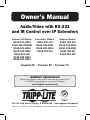 1
1
-
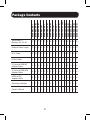 2
2
-
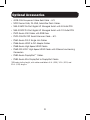 3
3
-
 4
4
-
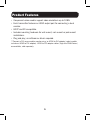 5
5
-
 6
6
-
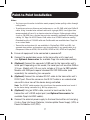 7
7
-
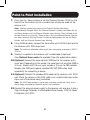 8
8
-
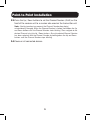 9
9
-
 10
10
-
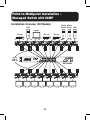 11
11
-
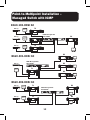 12
12
-
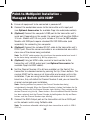 13
13
-
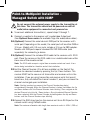 14
14
-
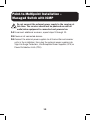 15
15
-
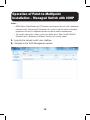 16
16
-
 17
17
-
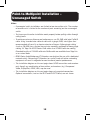 18
18
-
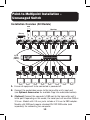 19
19
-
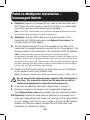 20
20
-
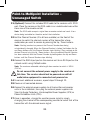 21
21
-
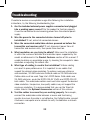 22
22
-
 23
23
-
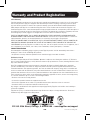 24
24
-
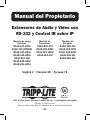 25
25
-
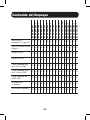 26
26
-
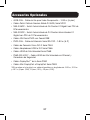 27
27
-
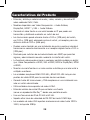 28
28
-
 29
29
-
 30
30
-
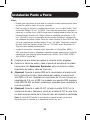 31
31
-
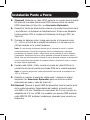 32
32
-
 33
33
-
 34
34
-
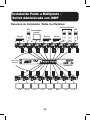 35
35
-
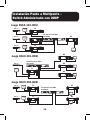 36
36
-
 37
37
-
 38
38
-
 39
39
-
 40
40
-
 41
41
-
 42
42
-
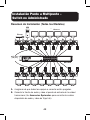 43
43
-
 44
44
-
 45
45
-
 46
46
-
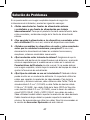 47
47
-
 48
48
-
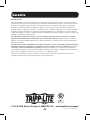 49
49
-
 50
50
-
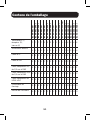 51
51
-
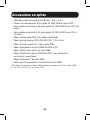 52
52
-
 53
53
-
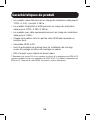 54
54
-
 55
55
-
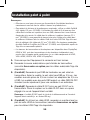 56
56
-
 57
57
-
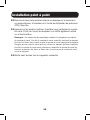 58
58
-
 59
59
-
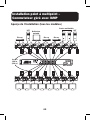 60
60
-
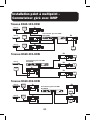 61
61
-
 62
62
-
 63
63
-
 64
64
-
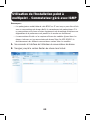 65
65
-
 66
66
-
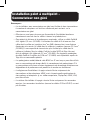 67
67
-
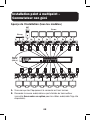 68
68
-
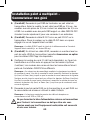 69
69
-
 70
70
-
 71
71
-
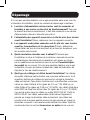 72
72
-
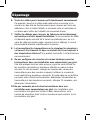 73
73
-
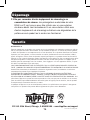 74
74
-
 75
75
-
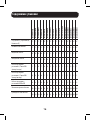 76
76
-
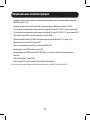 77
77
-
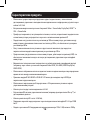 78
78
-
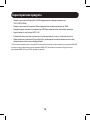 79
79
-
 80
80
-
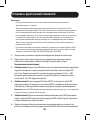 81
81
-
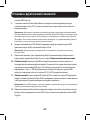 82
82
-
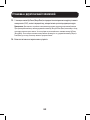 83
83
-
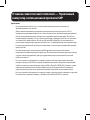 84
84
-
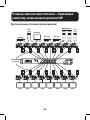 85
85
-
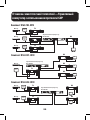 86
86
-
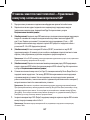 87
87
-
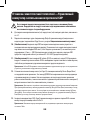 88
88
-
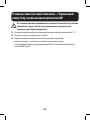 89
89
-
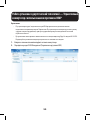 90
90
-
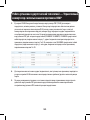 91
91
-
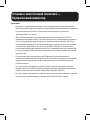 92
92
-
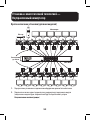 93
93
-
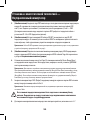 94
94
-
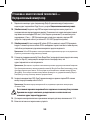 95
95
-
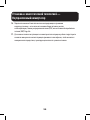 96
96
-
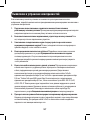 97
97
-
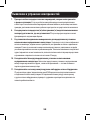 98
98
-
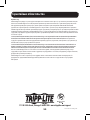 99
99
Tripp Lite Audio/Video Le manuel du propriétaire
- Taper
- Le manuel du propriétaire
dans d''autres langues
Documents connexes
-
Tripp Lite Audio/Video Le manuel du propriétaire
-
Tripp Lite B126-1D1-WHD1 Le manuel du propriétaire
-
Tripp Lite HDMI to VGA Active Converter Cable & HDMI to VGA Guide de démarrage rapide
-
Tripp Lite HDMI to VGA Active Converter Cable & HDMI to VGA Guide de démarrage rapide
-
Tripp Lite B126-2P2M-POC Le manuel du propriétaire
-
Tripp Lite B165-101 Cable Le manuel du propriétaire
-
Tripp Lite DisplayPort to HDMI over Cat5 Extender Kit Le manuel du propriétaire
-
Tripp Lite B150-1A1-HDMI Le manuel du propriétaire
-
Tripp Lite B110-SP-HDMI Guide de démarrage rapide
-
Tripp Lite Owners Manual Component Video + Stero Audio over Cat 5 Extenders and Extender/Splitters Manuel utilisateur