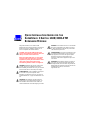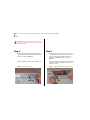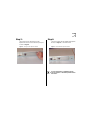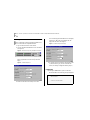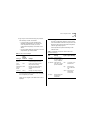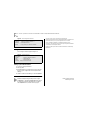3com SuperStack II Switch 1100 ATM Quick Installation Manual
- Catégorie
- La mise en réseau
- Taper
- Quick Installation Manual
Ce manuel convient également à

QUICK INSTALLATION GUIDE FOR THE
SUPERSTACK II SWITCH 1100/3300 ATM
EXPANSION MODULE
This guide describes how to install the ATM
Expansion Module using the example of a SuperStack
II Switch 3300 device. Installation is similar for all
devices compatible with this ATM Module.
CAUTION: Only hold the ATM Module by the
edges to avoid damage from static. Do not touch
the top or bottom of the circuit board.
Before proceeding make sure you are properly
grounded with a wrist strap. If no grounding
equipment is present, place the switch on a flat
clean, hard, working surface and use the
anti-static bag that the module was shipped in.
WARNING: Installation and removal of the module
must be carried out by qualified personnel only.
Before installing the module into a unit, you must first
disconnect the unit from the mains power supply.
AVERTISSEMENT: Confiez l’installation et la dépose
de ce module a un personnel qualifie. Avant
d’installer ce module dans un group, vous devez au
préalable débrancher ce group de l’alimentation sect-
eur.
WARNUNG: Die Installation und der Ausbau des
Moduls darf nur durch Fachpersonal erfolgen. Vor
dem Installieren des Moduls in einem Gerät muß
zuerst der Netzstecker des Geräts abgezogen werden.
WARNING: Class 1 LED Product. Do not view the LED
through any magnifying device while it is powered
on. Never look directly at the fiber Tx port and fiber
cable ends when powered on.
AVERTISSEMENT: Ce produit est un LED classe 1. Ne
pas regarder le LED Transmit à travers une loupe lor-
sque l'appareil est en marche. Ne regardez jamais
directement le port Tx a fibres optiques et les
embouts de cables a fibres optiques tant qu’ils sont
sous tension.
WARNUNG: LED Produkt der Klasse 1. Schauen Sie
nicht durch ein Vergrößerungsgerät direkt auf das
übertragende LED, wenn der Strom eingeschaltet ist.
Niemals direkt auf den Faser-Tx-Anscluss und auf die
Faserkabelenden schauen, warend diese
eingeschalter sind.

2 CHAPTER : QUICK INSTALLATION GUIDE FOR THE SUPERSTACK II SWITCH 1100/3300 ATM EXPANSION MODULE
Warning: Disconnect the Switch from the network,
power it off and then disconnect the Switch from the
main power supply.
Step 1:
Remove the blank plate that is located at the back of
the SuperStack II Switch, by unscrewing the two Phil-
lips screws as shown in Figure1.
Retain the blank plate and the screws for future use.
Figure1 Removing the Blank Plate
Step 2:
Hold the module with the cutout on your front left
side,without touching the top or bottom of the circuit
board. Use the guide rails within the switch slot to
align the ATM Expansion Module as shown in
Figure2.
Slide the ATM Expansion Module into the slot. Ensure
that the module is fully engaged to the switch. You
should hear a click.
Figure2 Aligning and Inserting the ATM Expansion Module
Blank Plate
Cutout

3
Step 3:
Use the slotted screws attached to the ATM
Expansion Module to fix the module firmly into place
as shown in Figure3.
Figure3 Securing the ATM Expansion Module
Step 4:
Connect the Switch with the installed ATM Expansion
Module, see Figure4, to the ATM network.
Figure4 The Installed ATM Expansion Module
For more information on installation, please
refer to Chapter 7 of the ATM Expanion Module
User Guide.

4 CHAPTER : QUICK INSTALLATION GUIDE FOR THE SUPERSTACK II SWITCH 1100/3300 ATM EXPANSION MODULE
IP Configuration
IP configuration is performed during installation and
does not need to be repeated thereafter.
1 Log into the web interface of the Switch.
2 Click on the ATM MODULE button of the web mimic
(see Figure5).
Figure5 Web Mimic Incorporating ATM Expansion Module
3 Fill in the fields of the IP address setup screen (see
Figure6) generated as a result of step 1 and click
Apply.
Figure6 IP Address Setup Form
4 Make sure the values used in step 3 are correct.
Incorrect value(s) generate IP address error message(s)
(see Figure7). Fill in the correct value(s) and click
Apply. The web mimic will reappear.
Figure7 IP Address Setup Error Message
5 To change any of the parameters, repeat steps 3 and
4. (After the first log-in, you don’t need the web
mimic, even though it reappears following step 4.)
Logging On
1 To begin a TELNET session, open it to the ATM
Module IP address. The following prompt is displayed:
SuperStack II 3300/1100 ATM Expansion Module
Software Version 1.0
Access Level: (read, write, admin)

Velan Configuration Menu 5
2 Type in your access level followed by your password.
Note that they are both case-sensitive:
n If you are logging on for the first time (after
installation or initialization), use a default user
name and password to match your access
requirements and privileges, in accordance with
Table1.
n If you have been assigned a user name, access level
and password, type in these details.
For access rights to Switch screens, see the user guide
that accompanies your Switch.
When you have logged on, the Main Menu screen is
displayed.
Velan Configuration Menu
The Velan Configuration submenu can be accessed
from the Main Menu. Select the velan option from the
Main Menu. This generates the Velan Configuration
submenu appearing in Figure8.
Table2 explains the operational meanings of the
submenu items.
Table1 Users and their Privileges
User Type
Access
Level/
Default
Password Privilege
junior
operator
read Reading everything except
technician displays; no writing
senior
operator
write As above, plus writing for Fast
Setup and Velan settings
administrator
/security
official
admin Reading and writing everything
except technician-exclusive
displays.
technician debug Reading and writing everything.
Table2 VLAN/ELAN Configuration Submenu Items and
Operational Meanings
Item
Operational
Meaning Option Option Meaning
[1] configure Opens a submenu
which offers options
to create, display, or
modify VLAN/ELAN.
[2] elanState Offers options to
start, stop, or restart
specific VLAN/ELAN
start Connect LEC to its
Emulated LAN
stop Disconnect LEC
from its Emulated
LAN
restart Disconnect and
automatically
reconnect LEC
[3] display Displays information
summary of all
VLAN/ELANs

6 CHAPTER : QUICK INSTALLATION GUIDE FOR THE SUPERSTACK II SWITCH 1100/3300 ATM EXPANSION MODULE
Figure8 Velan Configuration Submenu
Configure Submenu
The Configure submenu appears in Figure9.
Figure9 Configure Submenu
Setting up an ATM VLAN/ELAN
1 Go to the Configure submenu.
2 Select [2] add.
3 Enter ELAN name as configured in the LECS, and the
802.1Q tag as configured in the 1100/3300 VLAN
settings.
4 Observe creation and enabling of a new VLAN/ELAN.
Manufacturing default gives this product a single
VLAN/ELAN, i.e. the Admin VLAN/ELAN which cannot
be changed or deleted. The ELAN name is “admin”,
the VLAN/ELAN ID is 1, and the 802.1Q tag is 1.
Copyright © 1999, 3Com Corporation. All rights reserved.
Unless otherwise indicated, 3Com registered trademarks are registered in the
United States and may or may not be registered in other countries.
3Com, CoreBuilder, SuperStack are registered trademarks of 3Com
Corporation. Other brand and product names may be registered trademarks
or trademarks of their respective holders.
Written and edited by Laura Novich and Marvin Rabinovitch. Formatted by
Debbie Zioni.
Part No. DIA3311-0AAA04
Published June 1999
velan
[1]configure - Configure VLAN/ELAN parameters ->
[2]elanState - Start/Stop/Restart ELAN
[3]display - Display summary VLAN/ELAN information
velan/configure
[1] display - Display VLAN/ELAN information
[2] add - Add VLAN/ELAN
[3] delete - Delete VLAN/ELAN
[4] statistics - Display VLAN/ELAN statistics
-
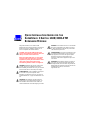 1
1
-
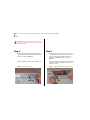 2
2
-
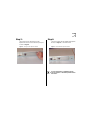 3
3
-
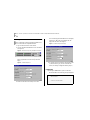 4
4
-
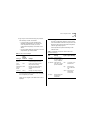 5
5
-
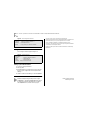 6
6
3com SuperStack II Switch 1100 ATM Quick Installation Manual
- Catégorie
- La mise en réseau
- Taper
- Quick Installation Manual
- Ce manuel convient également à
dans d''autres langues
- English: 3com SuperStack II Switch 1100 ATM
Documents connexes
-
3com CoreBuilder 9000 Getting Started Manual
-
3com 3C17702 - SuperStack 3 Switch 4900 SX Getting Started Manual
-
3com SuperStack 3 4300 Getting Started Manual
-
3com SuperStack 3 4950 Getting Started Manual
-
3com 3C81600 - SuperStack II Enterprise Monitor Manuel utilisateur
-
3com 3C16988A Manuel utilisateur
-
3com CoreBuilder 9000 ATM Interface Module Guide de démarrage rapide
-
3com SuperStack 3 4900 Manuel utilisateur