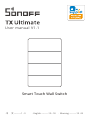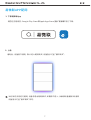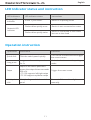User manual V1.1
Smart Touch Wall Switch
·中 文 ----------1 - 9 · English ----------10 - 18 · Warning ----------19 -22

L Out4
L Out3 L Out2 L Out1 L In
N
产品介绍
设备重量<1Kg,建议安装高度<2米。
1
面板
氛围灯
开关指示灯
网络指示灯
接线端口
触摸全屏

2
指示灯状态及说明
指示灯名称 状态说明
配网指示灯 设备处于配对状态
设备未连接路由器
网络指示灯
指示灯状态
处于“循环模式”
蓝色快闪一下
设备已连接路由器,但未连接云端蓝色快闪两下
操作手势说明
手势 主要作用
短按 手动开启/关闭相应通道、APP场景
触发条件
使设备进入配网状态长按
划动
多指触摸
动作说明
手指快速点击面板
手指长按面板5秒以上
APP场景触发条件
手动开启/关闭氛围灯多根手指同时触碰面板
手指在面板上划动,划动距离超过
面板范围50%
• T5-120 横装支持左滑/右滑
• T5-120 竖装支持上滑/下滑

1. 横装
2. 竖装
3
长按短按
划动 多指触摸
短按 长按
划动 多指触摸

功能特点
SONOFF TX Ultimate 是一款带LED灯的智能触摸墙面开关,开关时会伴随声音、灯光以及震动
效果。在易微联APP配对成功后,可以在智能手机上远程控制开/关、切换氛围灯模式、设置定时或
者智能场景。
设备安装
1. 断电
设备安装、故障维修请由专业资质电工操作。切勿在设备通电时进行接线操作或触碰到接线
端子,以免发生触电危险!
4
智能场景语音控制
彩色氛围灯
远程控制
声光反馈 振感触摸

为确保电气安装的安全,必须在TX Ultimate前面安装符合国家安全标准额定电流为10A(T5-1C-120,
T5-2C-120), 16A(T5-3C-120)的微型断路器 (MCB) 或漏电断路器 (RCBO)
2. 接线
5
L Out2
L Out1
100-240V AC
N
L In
100-240V AC
L In
2C
L Out1
N
1C

6
确保线路接入无误。
L Out3
L Out2
L Out1N
3C
100-240V AC
L In
4C
L Out3
L Out4
L Out4
L Out3 L Out2 L Out1 L In
N
L Out2
L Out1N
100-240V AC
L In

易微联APP配网
1. 下载易微联App
请前往应用商店、Google Play Store或Apple App Store 搜索"易微联"进行下载。
2. 上电
通电后, 设备首次使用, 默认进入配网模式。设备指示灯呈“循环模式”。
7
30分钟内没有进行配网,设备将退出配网模式。如需再次进入,长触摸设备面板5秒直到
设备指示灯呈“循环模式”即可。

添加轻智能子设备
进入 eWeLink App 设备设置页面,选择“轻智能子设备”再 点 击“ 添加”,然后触发子设备,即可添
加成功。
8
3. 添加设备
点 击“ +”,选 择“ 添加设备”,再根据 App 提示进行操作。
设备设置 轻智能子设备
添加
快捷设置
位置管理
分享设备
创建群组
小程序控制
局域网控制
设备设置
网络指示灯
轻智能子设备 0/8

9
产品参数
产品型号
Wi-Fi
工作温度
工作湿度
外壳材料
产品规格
IEEE 802.11b/g/n 2.4GHz
-10℃ ~ 40℃
5% ~ 95%RH,无冷凝
颜色 白色
PC +CRS
T5-1C-120/T5-2C-120/T5-3C-120/T5-4C-120
1C:100-240V ~ 50/60Hz Max 5A
2C:100-240V ~ 50/60Hz Max 10A
3C:100-240V ~ 50/60Hz Max 15A
4C:100-240V ~ 50/60Hz Max 16A
1C:100-240V ~ 50/60Hz Max 5A
2C:100-240V ~ 50/60Hz Max 5A/Gang 10A/Total
3C:100-240V ~ 50/60Hz Max 5A/Gang 15A/Total
4C:100-240V ~ 50/60Hz Max 4A/Gang 16A/Total
输入
输出
1C: 150W Max@240V,75W Max@100V
2C: 150W Max@240V/Gang,75W Max@100V/Gang
3C: 150W Max@240V/Gang,75W Max@100V/Gang
4C: 150W Max@240V/Gang,75W Max@100V/Gang
LED负载
120x74x39mm

L Out4
L Out3 L Out2 L Out1 L In
N
English
10
Product introduction
The device weight is less than 1kg, and the recommended installation height is less
than 2m.
Switch panel
Ambient light
Switches LED indicator
Network LED indicator
Wiring ports
Touch control screen

English
11
LED Indicator status and instruction
LED indicators Instructions
Pairing LED
indicator Device is in pairing mode
Device is not connected to router
Network LED
indicator
LED indicator status
In the "Cycle mode"
Flashes blue quickly once
Device is connected to the router
but not to the cloud
Flashes blue quickly twice
Operation instruction
Operations Functions
Quick click Turn on/off the switches and trigger
the smart scenes
Make the device enter the pairing
mode
Long press
Swipe
Multi-point
click
Instructions
Click the switch panel quickly
Long press the switch panel
for 5s
Trigger the smart scene
Turn on/off the ambient light
manually
Multiple fingers click the switch
panel
Swipe on the switch panel and
ensure the swipe distance exceeds
50% of it
• T5-120 supports left/right swipe
• T5-120 supports up/down swipe

Quick click Long press
Quick click Long press
English
12
Swipe Multi-point click
Swipe Multi-point click
1. Horizontal installation
2. Vertical installation

English
Installation
1. Power off
Please install and maintain the device by a professional electrician. To avoid electric
shock hazard, do not operate any connection or contact the terminal connector while
the device is powered on!
13
Features
SONOFF TX Ultimate is a smart touch wall switch with LED lights which will produce sound,
light and vibration effects when it is turned on/off. After adding in the eWeLink App, you can
remote control on/off, switch the ambient lighting modes, set timer and smart scene on the
phone.
Smart Scene
Voice ControlRemote Comtrol
Touch Vibration Light EffectsAmbient Lighting Mode

To ensure the safety of your electrical installation, it's essential either a Miniature Circuit
Breaker (MCB) or a Residual Current Operated Circuit Breaker (RCBO) with an electrical
rating of 10A T5-1C-120, T5-2C-120), 16A T5-3C-120) has been installed before the TX
Ultimate.
2. Wiring instruction
English
14
L Out2
L Out1
100-240V AC
N
L In
2C
L Out1
100-240V AC
N
L In
1C

English
15
Make sure all wires are connected correctly.
L Out3
L Out2
L Out1
100-240V AC
N
L In
3C
4C
L Out3
L Out4
L Out4
L Out3 L Out2 L Out1 L In
N
L Out2
L Out1N
100-240V AC
L In

1. Download the eWeLink App
Please download the "eWeLink" App from Google Play Store or Apple App Store.
eWeLink App Pairing
English
16
2. Power on
After powering on, the device will enter the Bluetooth pairing mode by default during
the first use and the LED frame light will light in the "Cycle mode".
The device will exit the pairing mode when it doesn't be paired successfully within
10mins. If you want to access the pairing mode again, touch the wall switch panel
for 5s until the LED frame light lights in the "Cycle mode".

17
English
Add eWeLink-Remote Sub-devices
Enter the Device Settings page on the eWeLink App, select "eWeLink-Remote sub-devices"
and tap "Add", then trigger the sub-device to add it successfully.
3. Add device
Tap “+” and select “Add Device”, then operate following the prompt on the App.

18
English
Specifications
Wi-Fi
Working temperature
Working humidity
Casing material
Dimension
IEEE 802.11b/g/n 2.4GHz
-10 ~ 40
5% ~ 95%RHnon-condensing
Color White
PC +CRS
120x74x39mm
T5-1C-120/T5-2C-120/T5-3C-120/T5-4C-120
1C:100-240V ~ 50/60Hz Max 5A
2C:100-240V ~ 50/60Hz Max 10A
3C:100-240V ~ 50/60Hz Max 15A
4C:100-240V ~ 50/60Hz Max 16A
1C:100-240V ~ 50/60Hz Max 5A
2C:100-240V ~ 50/60Hz Max 5A/Gang 10A/Total
3C:100-240V ~ 50/60Hz Max 5A/Gang 15A/Total
4C:100-240V ~ 50/60Hz Max 4A/Gang 16A/Total
1C: 150W Max@240V,75W Max@100V
2C: 150W Max@240V/Gang,75W Max@100V/Gang
3C: 150W Max@240V/Gang,75W Max@100V/Gang
4C: 150W Max@240V/Gang,75W Max@100V/Gang
LED load
Model
Input
Output

Warning
19
FCC Compliance Statement
This device complies with part 15 of the FCC Rules. Operation is subject to the following
two conditions:
(1) This device may not cause harmful interference, and
(2) This device must accept any interference received, including interference that may
cause undesired operation.
2.Changes or modifications not expressly approved by the party responsible for
compliance could void the user's authority to operate the equipment.
Note: This equipment has been tested and found to comply with the limits for a Class B
digital device, pursuant to part 15 of the FCC Rules. These limits are designed to provide
reasonable protection against harmful interference in a residential installation. This
equipment generates, uses and can radiate radio frequency energy and, if not installed
and used in accordance with the instructions, may cause harmful interference to radio
communications. However, there is no guarantee that interference will not occur in a
particular installation. If this equipment does cause harmful interference to radio or
television reception, which can be determined by turning the equipment off and on, the
user is encouraged to try to correct the interference by one or more of the following
measures:
—Reorient or relocate the receiving antenna.
—Increase the separation between the equipment and receiver.
—Connect the equipment into an outlet on a circuit different
from that to which the receiver is connected.
—Consult the dealer or an experienced radio/TV technician for
help.
FCC Radiation Exposure statement:
This equipment complies with FCC radiation exposure limits set forth for an uncontrolled
environment. This equipment should be installed and operated with minimum distance of
20 cm between the radiator and your body. This transmitter must not be co-located or
operating in conjunction with any other antenna or transmitter.
La page est en cours de chargement...
La page est en cours de chargement...
La page est en cours de chargement...
La page est en cours de chargement...
-
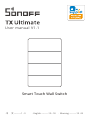 1
1
-
 2
2
-
 3
3
-
 4
4
-
 5
5
-
 6
6
-
 7
7
-
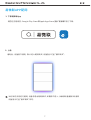 8
8
-
 9
9
-
 10
10
-
 11
11
-
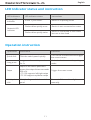 12
12
-
 13
13
-
 14
14
-
 15
15
-
 16
16
-
 17
17
-
 18
18
-
 19
19
-
 20
20
-
 21
21
-
 22
22
-
 23
23
-
 24
24
dans d''autres langues
- English: Sonoff TX Ultimate User manual
- 日本語: Sonoff TX Ultimate ユーザーマニュアル
Documents connexes
-
Sonoff MINIR4 Extreme WiFi Smart Switch Manuel utilisateur
-
Sonoff MINIR4 Extreme WiFi Smart Switch Manuel utilisateur
-
Sonoff MINIR4M Manuel utilisateur
-
Sonoff BASICR4 Manuel utilisateur
-
Sonoff BASICR4 Manuel utilisateur
-
Sonoff S-MATE2 Manuel utilisateur
-
Sonoff zbminil2 ZBMINI Smart Switch Manuel utilisateur
-
Sonoff MINIR4M Manuel utilisateur
-
Sonoff DIY MINIR2 Manuel utilisateur
Autres documents
-
Mitsubishi α Series Le manuel du propriétaire
-
Mitsubishi Electric α Series Guide d'installation
-
Mitsubishi Electric AL2-4EX-A2/AL2-4EX/AL2-4EYR/AL2-4EYT Guide d'installation
-
Mitsubishi Electric α2 Series Le manuel du propriétaire
-
Bticino M7000CBNCU03 Mode d'emploi
-
Bticino M7000CBNCU04 Mode d'emploi
-
Mitsubishi Electric AL2-4EX-A2/AL2-4EX/AL2-4EYR/AL2-4EYT Guide d'installation