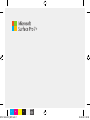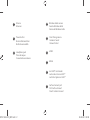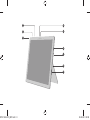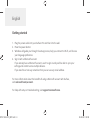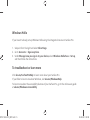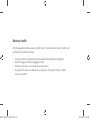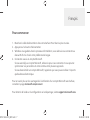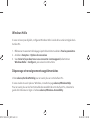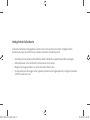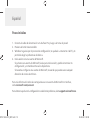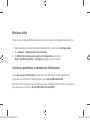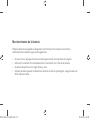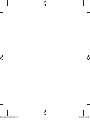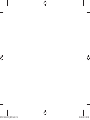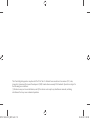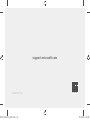C M Y K
MICROSOFT
DEVICES
LIGHT GRAY
GMS-147
MICROSOFT
DEVICES
DARK GRAY
GMS-149
M1151453-001_BKT.indd 1 26.08.20 05:08

1Volume
Volumen
2Power button
Bouton d’alimentation
Botón de encendido
3Headphone jack
Prise de casque
Conexión de auriculares
4Windows Hello camera
Caméra Windows Hello
Cámara de Windows Hello
5Front-facing camera
Caméra à l’avant
Cámara frontal
7USB-A
9Surface Connect port
Port Surface Connect
Puerto Surface Connect
8microSD™ card reader
Lecteur de carte microSD™
Lector de tarjeta microSD™
6USB-C
M1151453-001_BKT.indd 2 26.08.20 05:08

1
2
3
4
5
6
7
8
9
M1151453-001_BKT.indd 3 26.08.20 05:08

1. Plug the power cable into your Surface Pro and then into the wall.
2. Press the power button.
3. Windows will guide you through the setup process, help you connect to Wi-Fi, and choose
your language preference.
4. Sign in with a Microsoft account.
If you already have a Microsoft account, use it to sign in and you’ll be able to sync your
settings and content across multiple devices.
If you need to set one up, remember that you can use any email address.
For more information about the beneÀts of using a Microsoft account with Surface,
visit microsoft.com/account.
For help with setup or troubleshooting, visit support.microsoft.com.
Getting started
English
M1151453-001_BKT.indd 4 26.08.20 05:08

Windows Hello
If you haven’t already, set up Windows Hello using the integrated camera on Surface Pro.
1. Swipe in from the right and select All settings.
2. Go to Accounts > Sign-in options.
3. Under Manage how you sign in to your device, select Windows Hello Face > Set up,
and then follow the instructions.
To troubleshoot or learn more
Visit aka.ms/SurfaceProHelp to learn more about your Surface Pro.
If you’d like to learn more about Windows, visit aka.ms/WindowsHelp.
To learn more about the accessibility features of your Surface Pro, go to the online user guide
at aka.ms/Windows-Accessibility.
M1151453-001_BKT.indd 5 26.08.20 05:08

Battery health
All rechargeable batteries wear out with time. To maintain your battery health and
performance, follow these tips:
• Once a month, let your battery drain below half way before charging it.
• Avoid having your device plugged in 24/7.
• Store your device in a cool and dry environment.
• If you plan to store your device for a long time, charge the battery to 50%
every six months.
M1151453-001_BKT.indd 6 26.08.20 05:08

Français
1. Branchez le câble d’alimentation dans votre Surface Pro et dans la prise murale.
2. Appuyez sur le bouton d’alimentation.
3. Windows vous guidera dans le processus d’installation, vous aidera à vous connecter au
réseau Wi-Fi et à choisir votre préférence de langue.
4. Connectez-vous à un compte Microsoft.
Si vous avez déjà un compte Microsoft, utilisez-le pour vous connecter et vous pourrez
synchroniser vos paramètres et votre contenu entre plusieurs appareils.
Si vous devez établir un compte Microsoft, rappelons que vous pouvez utiliser n’importe
quelle adresse électronique.
Pour en savoir plus sur les avantages liés à l’utilisation d’un compte Microsoft avec Surface,
consultez la page microsoft.com/account.
Pour obtenir de l’aide sur la conÀguration ou le dépannage, visitez support.microsoft.com.
Pour commencer
M1151453-001_BKT.indd 7 26.08.20 05:08

Windows Hello
Si vous ne l’avez pas déjà fait, conÀgurez Windows Hello à l’aide de la caméra intégrée de la
Surface Pro.
1. Effectuez un mouvement de balayage à partir de la droite et accédez à Tous les paramètres.
2. Accédez à Comptes > Options de connexion.
3. Sous Gérer la façon dont vous vous connectez à votre appareil, sélectionnez
Windows Hello > ConÀgurer, puis suivez les instructions.
Dépannage et renseignements supplémentaires
Visitez aka.ms/SurfaceProHelp pour en savoir plus sur votre Surface Pro.
Si vous voulez en savoir plus sur Windows, consultez la page aka.ms/WindowsHelp.
Pour en savoir plus sur les fonctionnalités d’accessibilité de votre Surface Pro, consultez le
guide de l’utilisateur en ligne à l’adresse aka.ms/Windows-Accessibility.
M1151453-001_BKT.indd 8 26.08.20 05:08

Intégrité de la batterie
Toutes les batteries rechargeables s’usent avec le temps. Pour maintenir l’intégrité de la
batterie ainsi que sa performance, veuillez suivre les conseils suivants :
• Une fois par mois, laissez votre batterie se vider à 50 % de sa capacité avant de la recharger.
• Évitez de laisser votre Surface Pro branchée en tout temps.
• Rangez votre appareil dans un environnement frais et sec.
• Si vous prévoyez de ranger votre appareil pendant une longue période, chargez la batterie
à 50 % tous les six mois.
M1151453-001_BKT.indd 9 26.08.20 05:08

Español
1. Conecta el cable de alimentación a tu Surface Pro y luego a la toma de pared.
2. Presiona el botón de encendido.
3. Windows te guiará por el proceso de conÀguración, te ayudará a conectarte a Wi-Fi y te
permitirá elegir la preferencia de idioma.
4. Inicia sesión con una cuenta de Microsoft.
Si ya tienes una cuenta de Microsoft, úsala para iniciar sesión y podrás sincronizar tu
conÀguración y contenido entre varios dispositivos.
Si necesitas conÀgurar una cuenta de Microsoft, recuerda que puedes usar cualquier
dirección de correo electrónico.
Para más información sobre las ventajas de usar una cuenta de Microsoft con Surface,
visita microsoft.com/account.
Para obtener ayuda con la conÀguración o solución de problemas, visita support.microsoft.com.
Pasos iniciales
M1151453-001_BKT.indd 10 26.08.20 05:08

Windows Hello
Si aún no has conÀgurado Windows Hello, hazlo con la cámara integrada de Surface Pro.
1. Desliza el dedo rápidamente desde el borde derecho y selecciona ConÀguración.
2. Ve a Cuentas > Opciones de inicio de sesión.
3. En Administrar cómo iniciar sesión en tu dispositivo, selecciona
Rostro de Windows Hello > ConÀgurar y sigue las instrucciones.
Solucionar problemas u obtener más información
Visita aka.ms/SurfaceProHelp para obtener más información sobre tu Surface Pro.
Si quieres más información sobre Windows, visita aka.ms/WindowsHelp.
Para más información sobre las características de accesibilidad de Surface Pro, consulta a la
guía del usuario en línea en aka.ms/Windows-Accessibility.
M1151453-001_BKT.indd 11 26.08.20 05:08

Mantenimiento de la batería
Todas las baterías recargables se desgastan con el tiempo. Para conservar el estado y
rendimiento de la batería, sigue estas sugerencias:
• Una vez al mes, deja que la batería se descargue más de la mitad antes de cargarla.
• Evita tener tu Surface Pro enchufada las 24 horas del día, los 7 días de la semana.
• Guarda tu dispositivo en un lugar fresco y seco.
• Si tienes pensado guardar tu dispositivo durante un tiempo prolongado, carga la batería al
50 % cada seis meses.
M1151453-001_BKT.indd 12 26.08.20 05:08

M1151453-001_BKT.indd 13 26.08.20 05:08

M1151453-001_BKT.indd 14 26.08.20 05:08

This Class B digital apparatus complies with Part 15 of the U.S. Federal Communications Commission (FCC) rules,
Innovation, Science and Economic Development (ISED) Canada license-exempt RSS standards. Operation is subject to
the following two conditions:
(1) this device may not cause interference, and (2) this device must accept any interference received, including
interference that may cause undesired operation.
M1151453-001_BKT.indd 15 26.08.20 05:08

M1151453-001
support.microsoft.com
©2020 Microsoft.
M1151453-001_BKT.indd 16 26.08.20 05:08
-
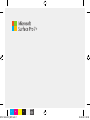 1
1
-
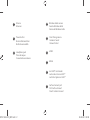 2
2
-
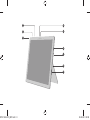 3
3
-
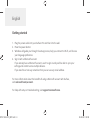 4
4
-
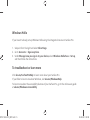 5
5
-
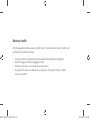 6
6
-
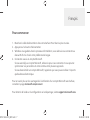 7
7
-
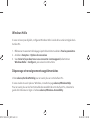 8
8
-
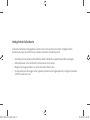 9
9
-
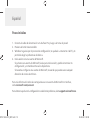 10
10
-
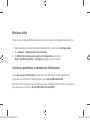 11
11
-
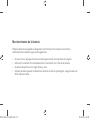 12
12
-
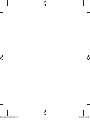 13
13
-
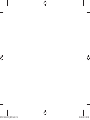 14
14
-
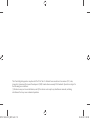 15
15
-
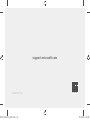 16
16
dans d''autres langues
- English: Microsoft M1151453-001 User guide
- español: Microsoft M1151453-001 Guía del usuario