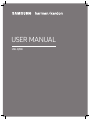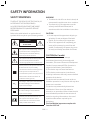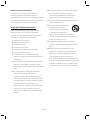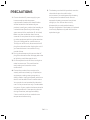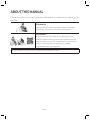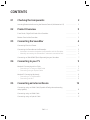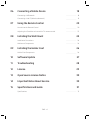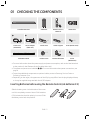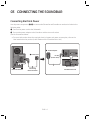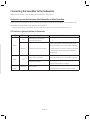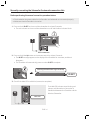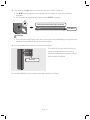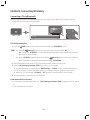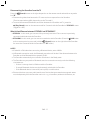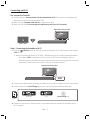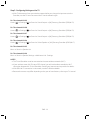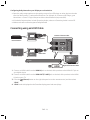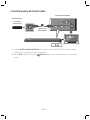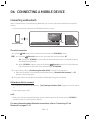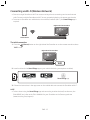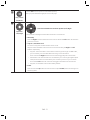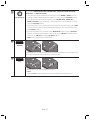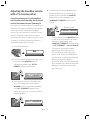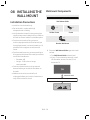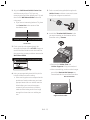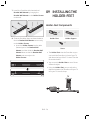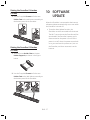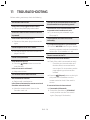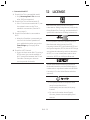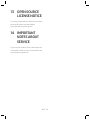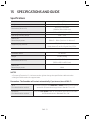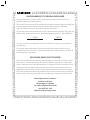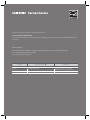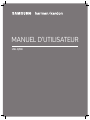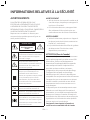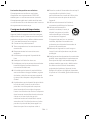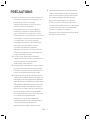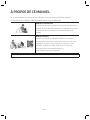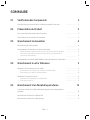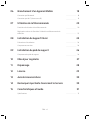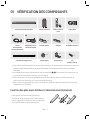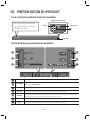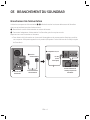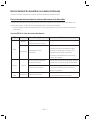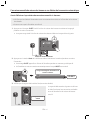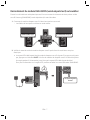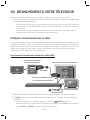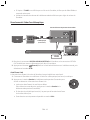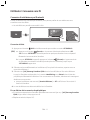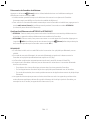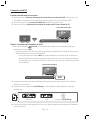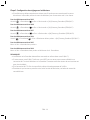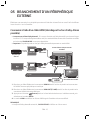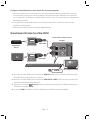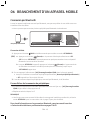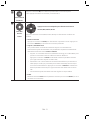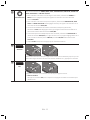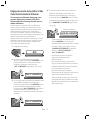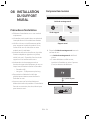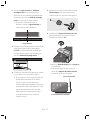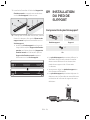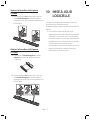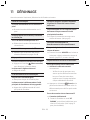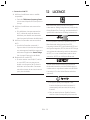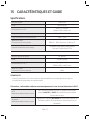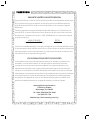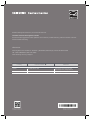Samsung HW-Q70R Guide de démarrage rapide
- Catégorie
- Haut-parleurs de la barre de son
- Taper
- Guide de démarrage rapide

HW-Q70R
USER MANUAL

ENG - ii
SAFETY INFORMATION
SAFETY WARNINGS
TO REDUCE THE RISK OF ELECTRIC SHOCK, DO
NOT REMOVE THE COVER (OR BACK).
NO USER-SERVICEABLE PARTS ARE INSIDE.
REFER SERVICING TO QUALIFIED SERVICE
PERSONNEL.
Refer to the table below for an explanation of
symbols which may be on your Samsung product.
CAUTION
RISK OF ELECTRIC SHOCK.
DO NOT OPEN.
This symbol indicates that high voltage
is present inside. It is dangerous to
make any kind of contact with any
internal part of this product.
This symbol indicates that this product
has included important literature
concerning operation and maintenance.
Class II product : This symbol indicates
that it does not require a safety
connection to electrical earth (ground).
If this symbol is not present on a
product with a power cord, the product
MUST have a reliable connection to
protective earth (ground).
AC voltage : This symbol indicates that
the rated voltage marked with the
symbol is AC voltage.
DC voltage : This symbol indicates that
the rated voltage marked with the
symbol is DC voltage.
Caution, Consult instructions for use :
This symbol instructs the user to
consult the user manual for further
safety related information.
WARNING
• To reduce the risk of re or electric shock, do
not expose this appliance to rain or moisture.
• To prevent injury, this apparatus must be
securely attached to the oor/wall in
accordance with the installation instructions.
CAUTION
• Do not expose this apparatus to dripping or
splashing. Do not put objects lled with
liquids, such as vases, on the apparatus.
• To turn this apparatus off completely, you
must pull the power plug out of the wall
socket. Consequently, the power plug must
be easily and readily accessible at all times.
CAUTION (for Canada)
This device contains licence-exempt
transmitter(s)/receiver(s) that comply with
Innovation, Science and Economic Development
Canada’s licence-exempt RSS(s). Operation is
subject to the following two conditions:
(1) This device may not cause interference.
(2) This device must accept any interference,
including interference that may cause undesired
operation of the device.
This device and its antenna(s) must not be co-
located or operation in conjunction with any other
antenna or transmitter.
This device may automatically discontinue
transmission if there is no information to
transmit, or an operational failure. Note that this
is not intended to prohibit the transmission of
control or signaling information or the use of
repetitive codes where required by the
technology.
This Class B digital apparatus complies with
Canadian ICES-003.

ENG - iii
Radiation Exposure Statement
This equipment complies with IC RSS-102
radiation exposure limits set forth for an
uncontrolled environment. This equipment should
be installed and operated with minimum distance
20 cm between the radiator & your body.
Important Safety Instructions
Read these operating instructions carefully
before using the unit. Follow all the safety
instructions listed below. Keep these operating
instructions handy for future reference.
1. Read these instructions.
2. Keep these Instructions.
3. Heed all warnings.
4. Follow all instructions.
5. Do not use this apparatus near water.
6. Clean only with dry cloth.
7. Do not block any ventilation openings.
Install in accordance with the manufacturer’s
instructions.
8. Do not install near any heat sources such as
radiators, heat registers, stoves, or other
apparatus (including ampliers) that produce
heat.
9. Do not defeat the safety purpose of the
polarized or grounding-type plug.
A polarized plug has two blades with one
wider than the other. A grounding type plug
has two blades and a third grounding prong.
The wide blade or the third prong are
provided for your safety. If the provided plug
does not t into your outlet, consult an
electrician for replacement of the obsolete
outlet.
10. Protect the power cord from being walked
on or pinched particularly at plugs,
convenience receptacles, and the point
where they exit from the apparatus.
11. Only use attachments/accessories specied
by the manufacturer.
12. Use only with the cart, stand,
tripod, bracket, or table
specied by the manufacturer,
or sold with the apparatus.
When a cart is used, use caution when
moving the cart/apparatus combination to
avoid injury from tip-over.
13. Unplug this apparatus during lightning
storms or when unused for long periods of
time.
14. Refer all servicing to qualied service
personnel. Servicing is required when the
apparatus has been damaged in any way,
such as power-supply cord or plug is
damaged, liquid has been spilled or objects
have fallen into the apparatus, the apparatus
has been exposed to rain or moisture, does
not operate normally, or has been dropped.

ENG - iv
PRECAUTIONS
1. Ensure that the AC power supply in your
house complies with the power
requirements listed on the identication
sticker located on the bottom of your
product. Install your product horizontally, on
a suitable base (furniture), with enough
space around it for ventilation (3~4 inches).
Make sure the ventilation slots are not
covered. Do not place the unit on ampliers
or other equipment which may become hot.
This unit is designed for continuous use.
To fully turn off the unit, disconnect the AC
plug from the wall outlet. Unplug the unit if
you intend to leave it unused for a long
period of time.
2. During thunderstorms, disconnect the AC
plug from the wall outlet. Voltage peaks due
to lightning could damage the unit.
3. Do not expose the unit to direct sunlight or
other heat sources. This could lead to
overheating and cause the unit to
malfunction.
4. Protect the product from moisture (i.e.
vases), and excess heat (e.g. a replace) or
equipment creating strong magnetic or
electric elds. Unplug the power cable from
the AC wall socket if the unit malfunctions.
Your product is not intended for industrial
use. It is for personal use only. Condensation
may occur if your product has been stored in
cold temperatures. If transporting the unit
during the winter, wait approximately
2 hours until the unit has reached room
temperature before using.
5. The battery used with this product contains
chemicals that are harmful to the
environment. Do not dispose of the battery
in the general household trash. Do not
expose the battery to excess heat, direct
sunlight, or re. Do not short circuit,
disassemble, or overheat the battery.
Danger of explosion if the battery is replaced
incorrectly. Replace only with the same or
equivalent type.

ENG - v
ABOUT THIS MANUAL
The user manual has two parts: this simple paper USER MANUAL and a detailed FULL MANUAL you can
download.
USER MANUAL
See this manual for safety instructions, product installation,
components, connections, and product specications.
FULL MANUAL
You can access the FULL MANUAL on Samsung’s on-line
customer support center by scanning the QR code on the left.
To see the manual on your PC or mobile device, download the
manual in document format from Samsung’s website.
(http://www.samsung.com/support)
Design, specications, and App screen are subject to change without prior notice.

ENG - vi
CONTENTS
01 Checking the Components 2
Inserting Batteries before using the Remote Control (AA batteries X 2) ------------------------- 2
02 Product Overview 3
Front Panel / Right Side Panel of the Soundbar ------------------------- 3
Bottom Panel of the Soundbar ------------------------- 3
03 Connecting the Soundbar 4
Connecting Electrical Power
-------------------------
4
Connecting the Soundbar to the Subwoofer
-------------------------
5
– Automatic connection between the Subwoofer and the Soundbar
-------------------------
5
– Manually connecting the Subwoofer if automatic connection fails
-------------------------
6
Connecting an SWA-8500S (Sold Separately) to your Soundbar
-------------------------
7
04 Connecting to your TV 9
Method 1. Connecting with a Cable
-------------------------
9
– Connecting a TV using an HDMI Cable
-------------------------
9
– Connecting using an Optical Cable
-------------------------
10
Method 2. Connecting Wirelessly
-------------------------
11
– Connecting a TV via Bluetooth
-------------------------
11
– Connecting via Wi-Fi
-------------------------
13
05 Connecting an External Device 15
Connecting using an HDMI Cable (Capable of Dolby Atmos decoding
and playback)
-------------------------
15
Connecting using an HDMI Cable
-------------------------
16
Connecting using an Optical Cable
-------------------------
17

ENG - vii
06 Connecting a Mobile Device 18
Connecting via Bluetooth
-------------------------
18
Connecting via Wi-Fi (Wireless Network)
-------------------------
19
07 Using the Remote Control 20
How to Use the Remote Control
-------------------------
20
Adjusting the Soundbar volume with a TV remote control
-------------------------
23
08 Installing the Wall Mount 24
Installation Precautions
-------------------------
24
Wallmount Components
-------------------------
24
09 Installing the Holder-Feet 26
Holder-Feet Components
-------------------------
26
10 Software Update 27
11 Troubleshooting 28
12 License 29
13 Open Source License Notice 30
14 Important Notes About Service 30
15 SpecicationsandGuide 31
Specications
-------------------------
31

ENG - 2
01 CHECKING THE COMPONENTS
VOL WOOFER
SOUNDBAR
SOUND
MODE
PAIR
Soundbar Main Unit Subwoofer Remote Control
/
Batteries
HDMI Cable
1 2
x 2
x 2
x 2
Power Cord
(Subwoofer)
AC/DC Adapter
(Main Unit)
Holder-Foot Holder-Support Screw (Holder-Foot)
x 2
x 2
x 2
Wall Mount Guide Holder-Screw
Bracket-Wall Mount
Screw
(Wall Mount)
• For more information about the power supply and power consumption, refer to the label attached
to the product. (Label: Bottom of the Soundbar Main Unit)
• The power components are labelled (1, 2). For more information about power connections, see
page 4.
• To purchase additional components or optional cables, contact a Samsung Service Center or
Samsung Customer Care.
• Depending on the region, the appearance of the AC plug may differ from the plug displayed above,
or it may be supplied integrated with the AC/DC adapter.
Inserting Batteries before using the Remote Control (AA batteries X 2)
Slide the battery cover in the direction of the arrow
until it is completely removed. Insert 2 AA batteries
(1.5V) oriented so that their polarity is correct. Slide
the battery cover back into position.

ENG - 3
02 PRODUCT OVERVIEW
Front Panel / Right Side Panel of the Soundbar
Position the product so that the
"Samsung Harman Kardon" logo is
located on the top.
Volume
Right Side of the Soundbar
Power
Display
Bottom Panel of the Soundbar
Source Selects the source input mode. (D.IN / HDMI / WIFI / BT)
NETWORK Press to connect to a wireless network (Wi-Fi) via the SmartThings app.
SERVICE Connect a USB storage device to upgrade the product's software.
DC 19V Connect the AC/DC power adapter. (Power Supply In)
HDMI IN
Inputs digital video and audio signals simultaneously using an HDMI cable.
Connect to the HDMI output of an external device.
HDMI OUT Connect to the HDMI (ARC) jack on a TV.
D.IN Connect to the digital (optical) output of an external device.

ENG - 4
03 CONNECTING THE SOUNDBAR
Connecting Electrical Power
Use the power components (1, 2) to connect the Subwoofer and Soundbar to an electrical outlet in the
following order:
1 Connect the power cord to the Subwoofer.
2
Connect the power adapter to the Soundbar and then to a wall socket.
See the illustrations below.
• For more information about the required electrical power and power consumption, refer to the
label attached to the product. (Label: Bottom of the Soundbar Main Unit)
POWER
Rear of Subwoofer
1 Power Cord
Connecting
Electrical Power
Bottom of the
Soundbar Main Unit
2 AC/DC Adapter
DC 19V
(Power Jack)

ENG - 5
03 CONNECTING THE SOUNDBAR
Connecting Electrical Power
Use the power components (1, 2) to connect the Subwoofer and Soundbar to an electrical outlet in the
following order:
1 Connect the power cord to the Subwoofer.
2
Connect the power adapter to the Soundbar and then to a wall socket.
See the illustrations below.
• For more information about the required electrical power and power consumption, refer to the
label attached to the product. (Label: Bottom of the Soundbar Main Unit)
POWER
Rear of Subwoofer
1 Power Cord
Connecting
Electrical Power
Bottom of the
Soundbar Main Unit
2 AC/DC Adapter
DC 19V
(Power Jack)
Connecting the Soundbar to the Subwoofer
When the subwoofer is connected, you can enjoy rich bass sound.
Automatic connection between the Subwoofer and the Soundbar
When you turn the power on after connecting the power cables to the Soundbar and subwoofer, the
subwoofer is automatically connected to the Soundbar.
• When auto pairing is complete, the blue indicators at the rear of the subwoofer turn on.
LED Indicator Lights on the Rear of Subwoofer
LED Status Description Resolution
Blue
On
Successfully connected
(normal operation)
-
Blinking Recovering the connection
Check if the power cable attached to the
main Soundbar unit is connected properly
or wait about 5 minutes. If blinking persists,
try manually connecting the subwoofer.
See page 6.
Red On
Standby (with the Soundbar
main unit turned off)
Check if the power cable attached to the
main Soundbar unit is connected properly.
Connection failed
Connect again. See the instructions for
manual connection on page 6.
Red and
blue
Blinking Malfunction
See the contact information for the
Samsung Service Center in this manual.

ENG - 6
Manually connecting the Subwoofer if automatic connection fails
Before performing the manual connection procedure below:
• Check whether the power cables for the Soundbar and subwoofer are connected properly.
• Make sure that the Soundbar is turned on.
1. Press and hold ID SET on the rear of the subwoofer for at least 5 seconds.
• The red indicator on the rear of the subwoofer turns off and the blue indicator blinks.
5 Sec
Rear of Subwoofer
2. Press and hold the Up button on the remote control for at least 5 seconds.
• The ID SET message appears on the display of the Soundbar for a moment, and then it
disappears.
• The Soundbar will automatically power on when ID SET is complete.
SOUND
MODE
PAIR
5 Sec
ID SET
“Samsung Harman Kardon” logo is on the top
3. Check if the LINK LED is solid blue (connection complete).
Blue is On
The LINK LED indicator stops blinking and
glows a solid blue when a connection is
established between the Soundbar and the
Wireless Subwoofer.

ENG - 7
Connecting an SWA-8500S (Sold Separately) to your Soundbar
Expand to true wireless surround sound by connecting the Samsung Wireless Rear Speaker Kit
(SWA-8500S, sold separately) to your Soundbar.
1. Connect the Wireless Receiver Module to 2 Surround Speakers.
– The speaker cables are color coded.
SURROUND-LEFT
ID SET
L
R
SURROUND SPEAKERS OUT
SPEAKER IMPEDANCE : 3Ω
POWER
ID SET
L
R
SURROUND SPEAKERS OUT
SPEAKER IMPEDANCE : 3Ω
SURROUND-RIGHT
SURROUND-LEFT SURROUND-RIGHT
2. Check the standby status of the Wireless Receiver Module after plugging it into an electrical outlet.
• The LINK LED indicator (blue LED) on the Wireless Receiver Module blinks. If the LED does not
blink, press the ID SET button on the back of the Wireless Receiver Module with a pen tip for
5~6 seconds until the LINK LED indicator blinks (in Blue). For more about the LED, please refer
to the SWA-8500S user manual.
ID SET
L
R
SURROUND SPEAKERS OUT
SPEAKER IMPEDANCE : 3Ω
POWER
POWER
ID SET
SURROUND SPEAKERS OUT
SPEAKER IMPEDANCE : 3Ω
STANDBY
LINK
STANDBY
LINK
Blue blinking
5 Sec

ENG - 8
3. Press and hold the Up button on the remote control for at least 5 seconds.
• The ID SET message appears on the display of the Soundbar for a moment, and then it
disappears.
• The Soundbar will automatically power on when ID SET is complete.
SOUND
MODE
PAIR
5 Sec
ID SET
“Samsung Harman Kardon” logo is on the top
CAUTION
• If your Soundbar was playing music when it connects to the SWA-8500S, you may hear some
stuttering from the woofer as the connection nalizes.
4. Check if the LINK LED is solid blue (connection complete).
STANDBY
LINK
STANDBY
LINK
Blue is On
The LINK LED indicator stops blinking and
glows a solid blue when a connection is
established between the Soundbar and the
Wireless Receiver Module.
5. If the SWA-8500S is not connected, repeat the procedure from Step 2.

ENG - 9
04 CONNECTING TO YOUR TV
Hear TV sound from your Soundbar through wired or wireless connections.
• When the Soundbar is connected to selected Samsung TVs, the Soundbar can be controlled using
the TV’s remote control.
– This feature is available on 2017 and later Samsung Smart TVs that support Bluetooth when
the Soundbar is connected to the TV using an optical cable.
– This function also allows you to use the TV menu to adjust the sound eld and various settings
as well as the volume and mute.
Method 1. Connecting with a Cable
When the audio in a broadcast is encoded in Dolby Digital and the “Digital Output Audio Format” on
your TV is set to PCM, we recommend that you change the setting to Dolby Digital. When the setting on
the TV is changed, you will experience better sound quality. (The TV menu may use different words for
Dolby Digital and PCM depending on the TV manufacturer.)
Connecting a TV using an HDMI Cable
HDMI IN
(ARC)
HDMI Cable
Bottom of the Soundbar
TV ARC
Connect to the HDMI OUT (TV-ARC)
port of the Soundbar main unit.
Right Side of the Soundbar
Connect to the HDMI IN
(ARC) port of your TV.
1. With the Soundbar and TV turned on, connect the HDMI cable as shown in the gure.
2. “TV ARC” appears in the display window of the Soundbar main unit and the Soundbar plays TV
sound.
• If TV sound is inaudible, press the (Source) button on the remote control or on the right side
of the Soundbar to switch to “D.IN” mode. The screen displays “D.IN” and “TV ARC” in sequence,
and TV sound is played.

ENG - 10
• If “TV ARC” does not appear in the display window of the Soundbar main unit, conrm that the
HDMI cable is connected to the correct port.
• Use the volume buttons on the TV’s remote control to change the volume on the Soundbar.
Connecting using an Optical Cable
OPTICAL OUT
Optical Cable
(not supplied)
Bottom of the Soundbar
D.IN
Right Side of the Soundbar
1. Connect the DIGITAL AUDIO IN (OPTICAL) jack on the Soundbar to the OPTICAL OUT jack of the TV
with a digital optical cable (not supplied).
2. Press the (Source) button on the right side panel or remote control, and then select the “D.IN”
mode.
Auto Power Link
Auto Power Link automatically turns on the Soundbar when the TV is turned on.
1. Connect the Soundbar and a TV with a digital optical cable (not supplied).
2. Press the Left button on the remote control for 5 seconds to turn Auto Power
Link on or off.
• Auto Power Link is set to ON by default.
(To turn off this function, press the Left button on the remote for 5 seconds.)
• Depending on the connected device, Auto Power Link may not function.
• This function is only available in the “D.IN” mode.

ENG - 11
Method 2. Connecting Wirelessly
Connecting a TV via Bluetooth
When a TV is connected using Bluetooth, you can hear stereo sound without the hassle of cabling.
• Only one TV can be connected at a time.
SOUND
MODE
PAIR
OR
The initial connection
1. Press the PAIR button on the remote control to enter the “BT PAIRING” mode.
(OR)
a. Press the (Source) button on the right side panel and then select “BT”.
“BT” changes to “BT READY” in a few seconds automatically if there is no Bluetooth device
connected to the Soundbar.
b. When “BT READY” appears, press and hold the (Source) button on the right side panel
of the Soundbar for more than 5 seconds to display “BT PAIRING”.
2. Select Bluetooth mode on the TV. (For more information, see the TV’s manual.)
3. Select “[AV] Samsung Soundbar Q70R” from the list on TV’s screen.
An available Soundbar is indicated with “Need Pairing” or “Paired” on the TV’s Bluetooth device
list. To connect the TV to the Soundbar, select the message, and then establish a connection.
• When the TV is connected, [TV Name] → “BT” appears on the Soundbar’s front display.
4. You can now hear TV sound from the Soundbar.
If the device fails to connect
• If a previously connected Soundbar (e.g. “[AV] Samsung Soundbar Q70R”) appears in the list, delete
it.
• Then repeat steps 1 through 3.

ENG - 12
Disconnecting the Soundbar from the TV
Press the (Source) button on the right side panel or on the remote control and switch to any mode
but “BT”.
• Disconnecting takes time because the TV must receive a response from the Soundbar.
(The time required may differ, depending on the TV model.)
• To cancel the automatic Bluetooth connection between the Soundbar and TV, press the
p (Play/Pause) button on the remote control for 5 seconds with the Soundbar in “BT READY” status.
(Toggle On → Off)
What is the difference between BT READY and BT PAIRING?
• BT READY : In this mode, you can search for previously connected TVs or connect a previously
connected mobile device to the Soundbar.
• BT PAIRING : In this mode, you can connect a new device to the Soundbar. (Press the PAIR button
on the remote control or press and hold the (Source) button on the right side of the Soundbar
for more than 5 seconds while the Soundbar is in “BT” mode.)
NOTES
• If asked for a PIN code when connecting a Bluetooth device, enter <0000>.
• In Bluetooth connection mode, the Bluetooth connection will be lost if the distance between the
Soundbar and the Bluetooth device exceeds 32.8 ft.
• The Soundbar automatically turns off after 18 minutes in the Ready state.
• The Soundbar may not perform Bluetooth search or connection correctly under the following
circumstances:
– If there is a strong electrical eld around the Soundbar.
– If several Bluetooth devices are simultaneously paired with the Soundbar.
– If the Bluetooth device is turned off, not in place, or malfunctions.
• Electronic devices may cause radio interference. Devices that generate electromagnetic waves
must be kept away from the Soundbar main unit - e.g., microwaves, wireless LAN devices, etc.

ENG - 13
Connecting via Wi-Fi
Pre-connection Checklist
1. Conrm that your Samsung Smart TV was released after 2013. This function is compatible only
with Samsung Smart TVs released after 2013.
2. Make sure your Wireless router (Wi-Fi) is ready and working.
3. Make sure that the TV is connected to the Wireless router (your Wi-Fi network).
Right Side of the Soundbar
Step 1 : Connecting the Soundbar to Wi-Fi
1. Press the (Source) button on the right side of the Soundbar or on the remote control to select
“WIFI” mode.
• When using selected Samsung TVs (2016 ~ 2018 Samsung Smart TVs that support Bluetooth.)
– If you select “WIFI” mode when the TV is turned on, the TV screen displays a pop-up
window providing instructions on how to automatically connect the Soundbar to a wireless
router (Wi-Fi). Refer to the instructions in the pop-up window of the TV.
Right Side of the Soundbar
WIFI
2. Connect your mobile device (smartphone, tablet, etc.) to the Wi-Fi network the TV is connected to.
3. Install and launch the SmartThings app on your mobile device (smartphone, tablet, etc.).
SmartThings app
iOSAndroid
4. Follow the instructions in the app screen on the mobile device to connect the Soundbar to your
Wi-Fi network.

ENG - 14
Step2:ConguringSettingsontheTV
• If the TV disconnects from your wireless network after you change the input source to the
Soundbar, use the TV menu to connect the TV to the network again.
For TVs released in 2019
Home ( ) Settings ( ) Sound Sound Output [AV] Samsung Soundbar Q70R (Wi-Fi)
For TVs released in 2018
Home ( ) Settings ( ) Sound Sound Output [AV] Samsung Soundbar Q70R (Wi-Fi)
For TVs released in 2017
Home ( ) Settings ( ) Sound Sound Output [AV] Samsung Soundbar Q70R (Wi-Fi)
For TVs released in 2016
Home ( ) Settings ( ) Sound Select Speaker [AV] Samsung Soundbar Q70R (Wi-Fi)
For TVs released in 2015
Menu Sound Speaker List
For TVs released in 2014
Menu Sound Speaker Settings Multiroom Link - Settings
NOTES
• The TV and Soundbar must be connected to the same wireless network (Wi-Fi).
• If your wireless router (Wi-Fi) uses a DFS channel, you will not be able to establish a Wi-Fi
connection between the TV and Soundbar. Contact your Internet service provider for details.
• If the 5GHz Wi-Fi connection is not smooth, use the 2.4GHz bandwidth.
• Because the menus may differ depending on the year of manufacture, refer to your TV manual.
La page est en cours de chargement...
La page est en cours de chargement...
La page est en cours de chargement...
La page est en cours de chargement...
La page est en cours de chargement...
La page est en cours de chargement...
La page est en cours de chargement...
La page est en cours de chargement...
La page est en cours de chargement...
La page est en cours de chargement...
La page est en cours de chargement...
La page est en cours de chargement...
La page est en cours de chargement...
La page est en cours de chargement...
La page est en cours de chargement...
La page est en cours de chargement...
La page est en cours de chargement...
La page est en cours de chargement...
La page est en cours de chargement...
La page est en cours de chargement...
La page est en cours de chargement...
La page est en cours de chargement...
La page est en cours de chargement...
La page est en cours de chargement...
La page est en cours de chargement...
La page est en cours de chargement...
La page est en cours de chargement...
La page est en cours de chargement...
La page est en cours de chargement...
La page est en cours de chargement...
La page est en cours de chargement...
La page est en cours de chargement...
La page est en cours de chargement...
La page est en cours de chargement...
La page est en cours de chargement...
La page est en cours de chargement...
La page est en cours de chargement...
La page est en cours de chargement...
La page est en cours de chargement...
La page est en cours de chargement...
La page est en cours de chargement...
La page est en cours de chargement...
La page est en cours de chargement...
La page est en cours de chargement...
La page est en cours de chargement...
La page est en cours de chargement...
La page est en cours de chargement...
La page est en cours de chargement...
La page est en cours de chargement...
La page est en cours de chargement...
La page est en cours de chargement...
La page est en cours de chargement...
La page est en cours de chargement...
La page est en cours de chargement...
La page est en cours de chargement...
La page est en cours de chargement...
La page est en cours de chargement...
La page est en cours de chargement...
-
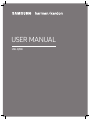 1
1
-
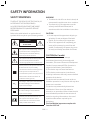 2
2
-
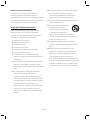 3
3
-
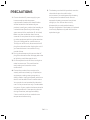 4
4
-
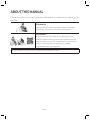 5
5
-
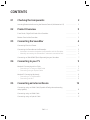 6
6
-
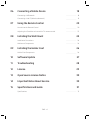 7
7
-
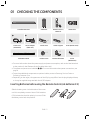 8
8
-
 9
9
-
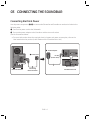 10
10
-
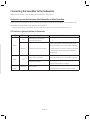 11
11
-
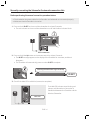 12
12
-
 13
13
-
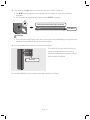 14
14
-
 15
15
-
 16
16
-
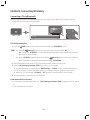 17
17
-
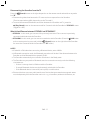 18
18
-
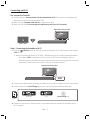 19
19
-
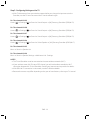 20
20
-
 21
21
-
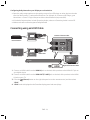 22
22
-
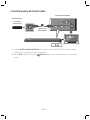 23
23
-
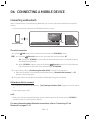 24
24
-
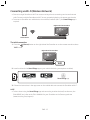 25
25
-
 26
26
-
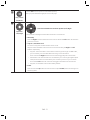 27
27
-
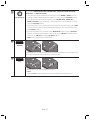 28
28
-
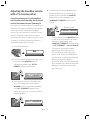 29
29
-
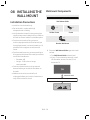 30
30
-
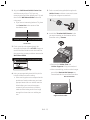 31
31
-
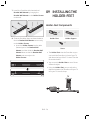 32
32
-
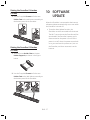 33
33
-
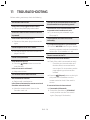 34
34
-
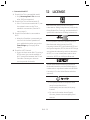 35
35
-
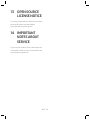 36
36
-
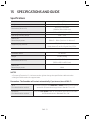 37
37
-
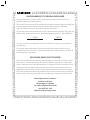 38
38
-
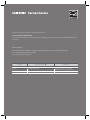 39
39
-
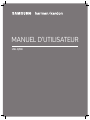 40
40
-
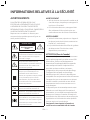 41
41
-
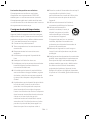 42
42
-
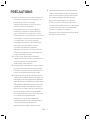 43
43
-
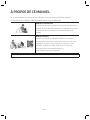 44
44
-
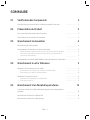 45
45
-
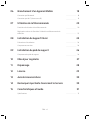 46
46
-
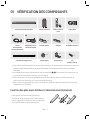 47
47
-
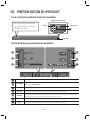 48
48
-
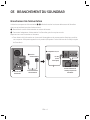 49
49
-
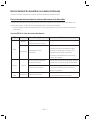 50
50
-
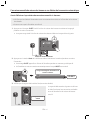 51
51
-
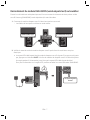 52
52
-
 53
53
-
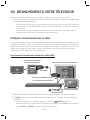 54
54
-
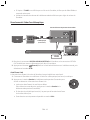 55
55
-
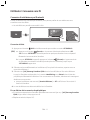 56
56
-
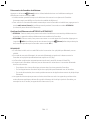 57
57
-
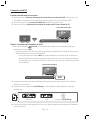 58
58
-
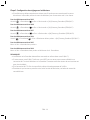 59
59
-
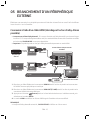 60
60
-
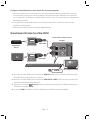 61
61
-
 62
62
-
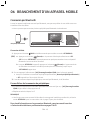 63
63
-
 64
64
-
 65
65
-
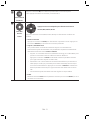 66
66
-
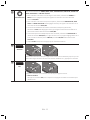 67
67
-
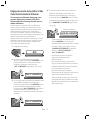 68
68
-
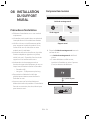 69
69
-
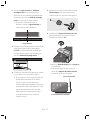 70
70
-
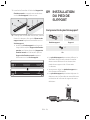 71
71
-
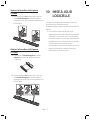 72
72
-
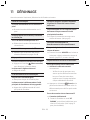 73
73
-
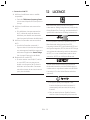 74
74
-
 75
75
-
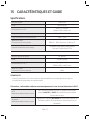 76
76
-
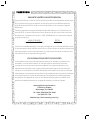 77
77
-
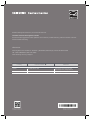 78
78
Samsung HW-Q70R Guide de démarrage rapide
- Catégorie
- Haut-parleurs de la barre de son
- Taper
- Guide de démarrage rapide
dans d''autres langues
- English: Samsung HW-Q70R Quick start guide
Documents connexes
-
Samsung HW-Q70R Guide de démarrage rapide
-
Samsung HW-N950 Manuel utilisateur
-
Samsung HW-Q70R Guide de démarrage rapide
-
Samsung HW-Q70R Manuel utilisateur
-
Samsung HW-Q70R Manuel utilisateur
-
Samsung HW-Q70R Manuel utilisateur
-
Samsung SWA-8500S Manuel utilisateur
-
Samsung HW-S60T Manuel utilisateur
-
Samsung HW-S60T/XN Manuel utilisateur
-
Samsung HW-S60T Manuel utilisateur