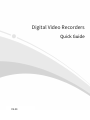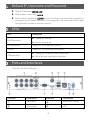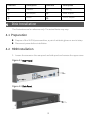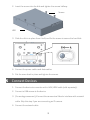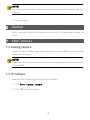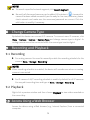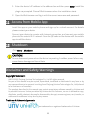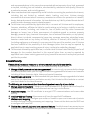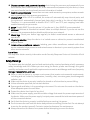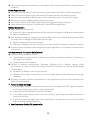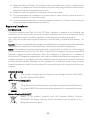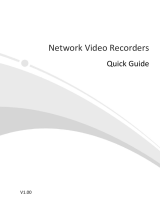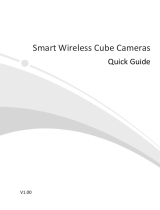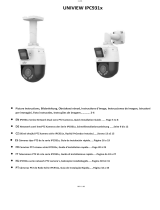Digital Video Recorders
Quick Guide
V2.00

1
Default IP, Username and Password
Default IP address:
192.168.1.30
Default admin username:
admin
Default admin password:
123456
(only for first login and should be changed to a
strong one with at least 8 characters including upper and lower case letters, digits
and symbols to enhance account security.)
2
LEDs
LED Description
RUN(Operation) Steady on: Normal.
Blinks: Starting up.
NET(Network) Steady on: Connected to network.
CLOUD Steady on: Connected to cloud server.
HD(Hard disk) Steady on: No disk, or disk is abnormal.
Blink: Normal, reading/writing data.
3
Ports and Interfaces
Take One Model for Example.
Interface Description Interface Description
① Video input ② Audio input / output
③ Video output ④ USB
1

Interface Description Interface Description
⑤ Network ⑥ Grounding
⑦ VGA output ⑧ HDMI output
⑨ RS485 ⑩ 12V DC output
4
Disk Installation
The illustrations are for reference only. The actual device may vary.
4.1 Preparation
Prepare a 1# or 2# Philips screwdriver, a pair of antistatic gloves or a wrist strap.
Disconnect power before installation.
4.2 HDD Installation
1. Loosen the screws on the rear panel and side panel and remove the upper cover.
Figure 4-1
Rear Panel
Figure 4-2
Side Panel
2

2. Insert the screws into the disk and tighten the screws halfway.
3. Slide the disk into place from A to B, and fix the screws to secure the hard disk.
4. Connect the power cables and data cables.
5. Put the cover back in place and tighten the screws.
5
Connect Devices
1. Connect the device to a monitor with a VGA/HDMI cable (sold separately).
2. Connect a USB mouse to the device.
3. (For analog camera only) Connect the camera to a Video In interface with a coaxial
cable. Skip this step if you are connecting an IP camera.
4. Connect the network cable.
Screws
HDD
3

NOTE!
Normally a network switch is used to connect the device and IP cameras with one
network.
5. Connect power.
6
Startup
Verify installation and cable connection are correct. Connect power to start the
device.
7
Add Cameras
7.1 Analog Camera
Please prepare a coaxial cable (sold separately). Connect BNC connectors to the
camera and the device.
NOTE!
Please refer to PTZ descriptions for presets if the analog camera is connected to
the
PTZ via RS485.
7.2 IP Camera
Make sure the IP camera is connected to the network.
1. Click
Menu
>
Camera
>
Camera
.
2. Click to add the camera.
4

NOTE!
To search a specified network segment, click
Search Segment
.
Normally all discovered cameras can be added. If the status is
, it means the
camera has been added successfully and is ready for live view; otherwise, please
check network and make sure the username/password are correct. Click the
edit button to modify if necessary.
8
Change Camera Type
By default the device can connect 2 IP cameras. To connect more IP cameras, click
Menu
>
Camera
>
Camera
>
Camera Type
and change camera type to digital. An
analog camera cannot be connected when the camra type is set to digital.
9
Recording and Playback
9.1 Recording
For analog camera: You need to manually enable the recording schedule for the
camera (
Menu
>
Storage
>
Recording
).
NOTE!
When recording schedule is enabled, the device still records even when no analog
camera is connected.
For IP camera: A 24/7 recording schedule is enable by default for all IP cameras.
You may edit recording time and type at
Menu
>
Storage
>
Recording
.
9.2 Playback
Right-click a preview window and then choose
Playback
to view video recorded on
the current day.
10
Access Using a Web Browser
Access the deivce using a Web browser (e.g., Internet Explorer) from a connected
computer.
5

1. Enter the device's IP address in the address bar and then press
Enter
. Install the
plugin as prompted. Close all Web browsers when the installation starts.
2. Open the Web browser and log in with the correct username and password.
11
Access from Mobile App
Install the app on your mobile phone and sign up for a cloud account. For details
please contact your dealer.
Connect your device to a router with Internet connection, and connect your mobile
phone to the router's Wi-Fi network. Scan the QR code on the device with the mobile
app to add the device.
12
Shutdown
Click
Menu
>
Shutdown
.
CAUTION!
Do not disconnect power when th
e device is operating. A sudden
power failure may
cause device damage and loss of data.
Disclaimer and Safety Warnings
Copyright Statement
©2021-2022 Zhejiang Uniview Technologies Co., Ltd. All rights reserved.
No part of this manual may be copied, reproduced, translated or distributed in any form or by
any means without prior consent in writing from Zhejiang Uniview Technologies Co., Ltd (referred
to as Uniview or us hereafter).
The product described in this manual may contain proprietary software owned by Uniview and
its possible licensors. Unless permitted by Uniview and its licensors, no one is allowed to copy,
distribute, modify, abstract, decompile, disassemble, decrypt, reverse engineer, rent, transfer, or
sublicense the software in any form by any means.
Trademark Acknowledgements
are trademarks or registered trademarks of Uniview.
6

The terms HDMI, HDMI High
-Definition Multimedia Interface, HDMI
trade dress and the HDMI Logos are trademarks or registered
trademarks of HDMI Licensing Administrator, Inc.
All other trademarks, products, services and companies in this manual or the product described
in this manual are the property of their respective owners.
Export Compliance Statement
Uniview complies with applicable export control laws and regulations worldwide, including that
of the People's Republic of China and the United States, and abides by relevant regulations
relating to the export, re-export and transfer of hardware, software and technology. Regarding
the product described in this manual, Uniview asks you to fully understand and strictly abide by
the applicable export laws and regulations worldwide.
EU Authorised Representative
UNV Technology EUROPE B.V. Room 2945, 3rd Floor, Randstad 21-05 G, 1314 BD, Almere,
Netherlands.
Privacy Protection Reminder
Uniview complies with appropriate privacy protection laws and is committed to protecting user
privacy. You may want to read our full privacy policy at our website and get to know the ways we
process your personal information. Please be aware, using the product described in this manual
may involve the collection of personal information such as face, fingerprint, license plate number,
email, phone number, GPS. Please abide by your local laws and regulations while using the
product.
About This Manual
This manual is intended for multiple product models, and the photos, illustrations,
descriptions, etc, in this manual may be different from the actual appearances, functions,
features, etc, of the product.
This manual is intended for multiple software versions, and the illustrations and descriptions
in this manual may be different from the actual GUI and functions of the software.
Despite our best efforts, technical or typographical errors may exist in this manual. Uniview
cannot be held responsible for any such errors and reserves the right to change the manual
without prior notice.
Users are fully responsible for the damages and losses that arise due to improper operation.
Uniview reserves the right to change any information in this manual without any prior notice
or indication. Due to such reasons as product version upgrade or regulatory requirement of
relevant regions, this manual will be periodically updated.
Disclaimer of Liability
To the extent allowed by applicable law, in no event will Uniview be liable for any special,
incidental, indirect, consequential damages, nor for any loss of profits, data, and documents.
The product described in this manual is provided on an "as is" basis. Unless required by
applicable law, this manual is only for informational purpose, and all statements, information,
7

and recommendations in this manual are presented without warranty of any kind, expressed
or implied, including, but not limited to, merchantability, satisfaction with quality, fitness for
a particular purpose, and noninfringement.
Users must assume total responsibility and all risks for connecting the product to the Internet,
including, but not limited to, network attack, hacking, and virus. Uniview strongly
recommends that users take all necessary measures to enhance the protection of network,
device, data and personal information. Uniview disclaims any liability related thereto but will
readily provide necessary security related support.
To the extent not prohibited by applicable law, in no event will Uniview and its employees,
licensors, subsidiary, affiliates be liable for results arising out of using or inability to use the
product or service, including, not limited to, loss of profits and any other commercial
damages or losses, loss of data, procurement of substitute goods or services; property
damage, personal injury, business interruption, loss of business information, or any special,
direct, indirect, incidental, consequential, pecuniary, coverage, exemplary, subsidiary losses,
however caused and on any theory of liability, whether in contract, strict liability or tort
(including negligence or otherwise) in any way out of the use of the product, even if Uniview
has been advised of the possibility of such damages (other than as may be required by
applicable law in cases involving personal injury, incidental or subsidiary damage).
To the extent allowed by applicable law, in no event shall Uniview’s total liability to you for all
damages for the product described in this manual (other than as may be required by
applicable law in cases involving personal injury) exceed the amount of money that you have
paid for the product.
Network Security
Please take all necessary measures to enhance network security for your device.
The following are necessary measures for the network security of your device:
Change default password and set strong password
: You are strongly recommended to change
the default password after your first login and set a strong password of at least nine characters
including all three elements: digits, letters and special characters.
Keep firmware up to date
: It is recommended that your device is always upgraded to the latest
version for the latest functions and better security. Visit Uniview's official website or contact
your local dealer for the latest firmware.
The following are recommendations for enhancing network security of your device:
Change password regularly
: Change your device password on a regular basis and keep the
password safe. Make sure only the authorized user can log in to the device.
Enable HTTPS/SSL
: Use SSL certificate to encrypt HTTP communications and ensure data
security.
Enable IP address filtering
: Allow access only from the specified IP addresses.
Minimum port mapping
: Configure your router or firewall to open a minimum set of ports to
the WAN and keep only the necessary port mappings. Never set the device as the DMZ host
or configure a full cone NAT.
Disable the automatic login and save password features
: If multiple users have access to your
computer, it is recommended that you disable these features to prevent unauthorized access.
8

Choose username and password discretely
: Avoid using the username and password of your
social media, bank, email account, etc, as the username and password of your device, in case
your social media, bank and email account information is leaked.
Restrict user permissions
: If more than one user needs access to your system, make sure each
user is granted only the necessary permissions.
Disable UPnP
: When UPnP is enabled, the router will automatically map internal ports, and
the system will automatically forward port data, which results in the risks of data leakage.
Therefore, it is recommended to disable UPnP if HTTP and TCP port mapping have been
enabled manually on your router.
SNMP
: Disable SNMP if you do not use it. If you do use it, then SNMPv3 is recommended.
Multicast
: Multicast is intended to transmit video to multiple devices. If you do not use this
function, it is recommended you disable multicast on your network.
Check logs
: Check your device logs regularly to detect unauthorized access or abnormal
operations.
Physical protection
: Keep the device in a locked room or cabinet to prevent unauthorized
physical access.
Isolate video surveillance network
: Isolating your video surveillance network with other
service networks helps prevent unauthorized access to devices in your security system from
other service networks.
Learn More
You may also obtain security information under Security Response Center at Uniview's official
website.
Safety Warnings
The device must be installed, serviced and maintained by a trained professional with necessary
safety knowledge and skills. Before you start using the device, please read through this guide
carefully and make sure all applicable requirements are met to avoid danger and loss of property.
Storage, Transportation, and Use
Store or use the device in a proper environment that meets environmental requirements,
including and not limited to, temperature, humidity, dust, corrosive gases, electromagnetic
radiation, etc.
Make sure the device is securely installed or placed on a flat surface to prevent falling.
Unless otherwise specified, do not stack devices.
Ensure good ventilation in the operating environment. Do not cover the vents on the device.
Allow adequate space for ventilation.
Protect the device from liquid of any kind.
Make sure the power supply provides a stable voltage that meets the power requirements of
the device. Make sure the power supply's output power exceeds the total maximum power of
all the connected devices.
Verify that the device is properly installed before connecting it to power.
Do not remove the seal from the device body without consulting Uniview first. Do not attempt
to service the product yourself. Contact a trained professional for maintenance.
Always disconnect the device from power before attempting to move the device.
9

Take proper waterproof measures in accordance with requirements before using the device
outdoors.
Power Requirements
Install and use the device in strict accordance with your local electrical safety regulations.
Use a UL certified power supply that meets LPS requirements if an adapter is used.
Use the recommended cordset (power cord) in accordance with the specified ratings.
Only use the power adapter supplied with your device.
Use a mains socket outlet with a protective earthing (grounding) connection.
Ground your device properly if the device is intended to be grounded.
Battery Use Caution
When battery is used, avoid:
Extremely high or low temperature and air pressure during use, storage and transportation.
Battery replacement.
Use the battery properly. Improper use of the battery such as the following may cause risks of
fire, explosion or leakage of flammable liquid or gas.
Replace battery with an incorrect type.
Dispose of a battery into fire or a hot oven, or mechanically crushing or cutting of a battery.
Dispose of the used battery according to your local regulations or the battery manufacturer's
instructions.
Avertissement de l’utilisation de la batterie
Lorsque utiliser la batterie, évitez:
Température et pression d'air extrêmement élevées ou basses pendant l'utilisation, le
stockage et le transport.
Remplacement de la batterie.
Utilisez la batterie correctement. Mauvaise utilisation de la batterie comme celles
mentionnées ici, peut entraîner des risques d’incendie, d’explosion ou de fuite liquide de gaz
inflammables.
Remplacer la batterie par un type incorrect.
Disposer d’une batterie dans le feu ou un four chaud, écraser mécaniquement ou couper
la batterie.
Disposer la batterie utilisée conformément à vos règlements locaux ou aux instructions du
fabricant de la batterie.
Personal safety warnings:
Chemical Burn Hazard. This product contains a coin cell battery. Do NOT ingest the battery.
It can cause severe internal burns and lead to death.
Keep new and used batteries away from children.
If the battery compartment does not close securely, stop using the product and keep it
away from children.
If you think batteries might have been swallowed or placed inside any part of the body,
seek immediate medical attention.
Avertissements de sécurité personnelle:
10

Risque de brûlure chimique. Ce produit contient une batterie de cellules. N’ingérer pas la
batterie. Si la batterie de cellule est avalée, elle peut causer de graves brûlures internes en
seulement 2 heures et peut entraîner la mort.
Gardez les batteries nouvelles ou utilisées à l’écart des enfants.
Si le compartiment de la batterie ne se ferme pas en toute sécurité, cessez d’utiliser le
produit et gardez-le à l’écart des enfants.
Si vous pensez que des piles ont pu être avalées ou placées à l’intérieur d’une partie du
corps, consultez immédiatement un médecin.
Regulatory Compliance
FCC Statements
This device complies with Part 15 of the FCC Rules. Operation is subject to the following two
conditions: (1) this device may not cause harmful interference, and (2) this device must accept
any interference received, including interference that may cause undesired operation.
Visit http://en.uniview.com/Support/Download_Center/Product_Installation/Declaration/ for
SDoC.
Caution:
The user is cautioned that changes or modifications not expressly approved by the party
responsible for compliance could void the user's authority to operate the equipment.
NOTE:
This equipment has been tested and found to comply with the limits for a Class A digital
device, pursuant to part 15 of the FCC Rules. These limits are designed to provide reasonable
protection against harmful interference when the equipment is operated in a commercial
environment. This equipment generates, uses, and can radiate radio frequency energy and, if not
installed and used in accordance with the instruction manual, may cause harmful interference
to radio communications. Operation of this equipment in a residential area is likely to cause
harmful interference in which case the user will be required to correct the interference at his own
expense.
LVD/EMC Directive
This product complies with the European Low Voltage Directive 2014/35/EU
and EMC Directive 2014/30/EU.
WEEE Directive–2012/19/EU
The product this manual refers to is covered by the Waste Electrical & Electronic
Equipment (WEEE) Directive and must be disposed of in a responsible manner.
Battery Directive-2013/56/EC
Battery in the product complies with the European Battery Directive
2013/56/EC. For proper recycling, return the battery to your supplier or to a
designated collection point.
11
-
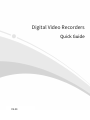 1
1
-
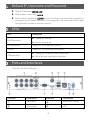 2
2
-
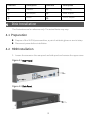 3
3
-
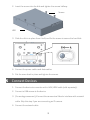 4
4
-
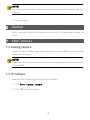 5
5
-
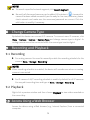 6
6
-
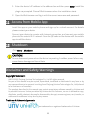 7
7
-
 8
8
-
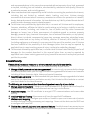 9
9
-
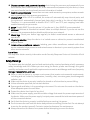 10
10
-
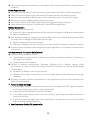 11
11
-
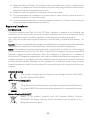 12
12
dans d''autres langues
- English: UNIVIEW 3101C1CE-UNV-DVR User guide
Documents connexes
Autres documents
-
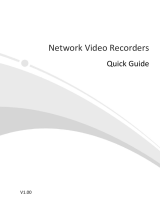 uniarch NVR108LS-P8 Mode d'emploi
uniarch NVR108LS-P8 Mode d'emploi
-
Zhejiang Uniview Technologies 0235C5YY Mode d'emploi
-
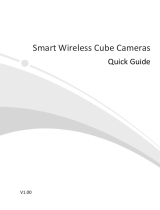 Zhejiang Uniview Technologies 0235C54W Mode d'emploi
Zhejiang Uniview Technologies 0235C54W Mode d'emploi
-
WorldEyeCam 1016 Mode d'emploi
-
WorldEyeCam 1010 Mode d'emploi
-
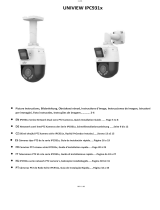 UNV IPC931x Series Network Dual-Lens PTZ Cameras Mode d'emploi
UNV IPC931x Series Network Dual-Lens PTZ Cameras Mode d'emploi
-
Abus TVIP52501 Manuel utilisateur
-
Abus CASA20550 Manuel utilisateur
-
Abus TVIP41550 Manuel utilisateur
-
Lorex LH316 Manuel utilisateur