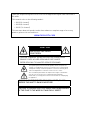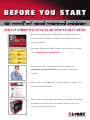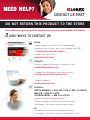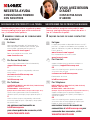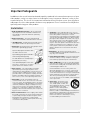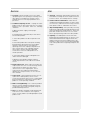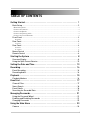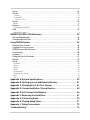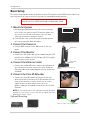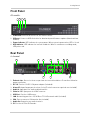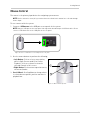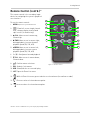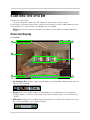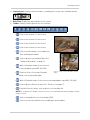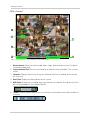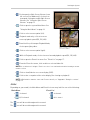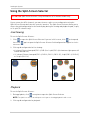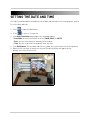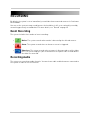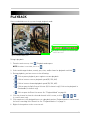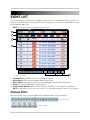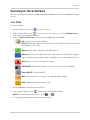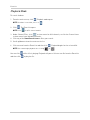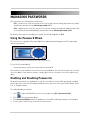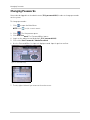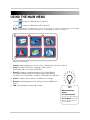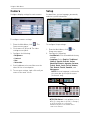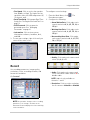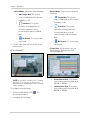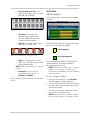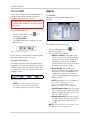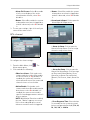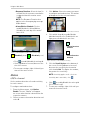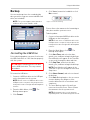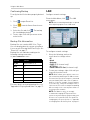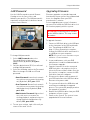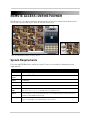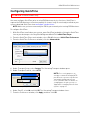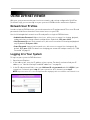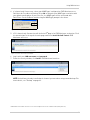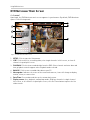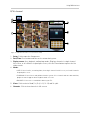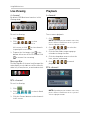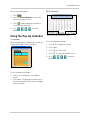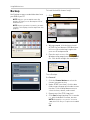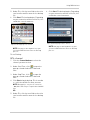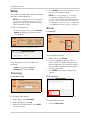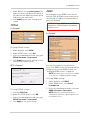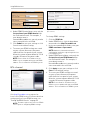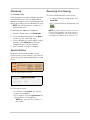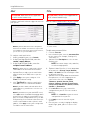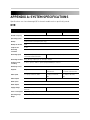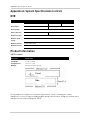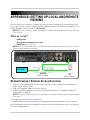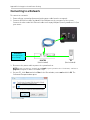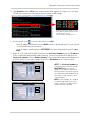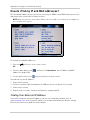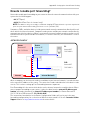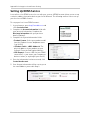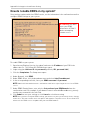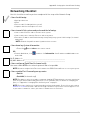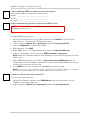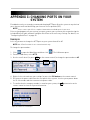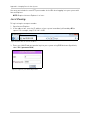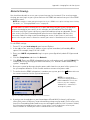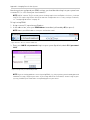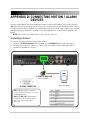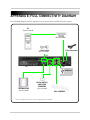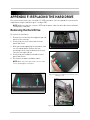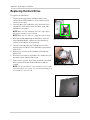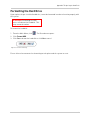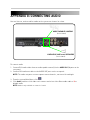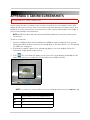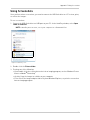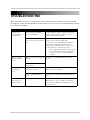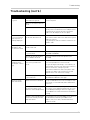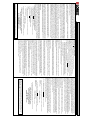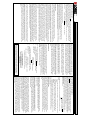Lorex LH316 Manuel utilisateur
- Catégorie
- Équipement musical supplémentaire
- Taper
- Manuel utilisateur
Ce manuel convient également à

Copyright © 2009 Lorex Technology Inc.
www.lorexcctv.com
LH310 SERIES
INSTRUCTION MANUAL
English Version 4.0
LOREX-EDGE
™
NETWORK READY H.264 HIGH PERFORMANCE
DIGITAL VIDEO SURVEILLANCE RECORDER
MODEL:

Thank you for purchasing the LH310 Series Lorex-Edge H.264 Digital Video Surveillance
Recorder.
This manual refers to the following models:
• LH314 (4-channel)
• LH318 (8-channel)
• LH316 (16-channel)
To learn more about this product and to learn about our complete range of accessory
products, please visit our website at:
www.lorexcctv.com
CAUTION
RISK OF ELECTRIC SHOCK
DO NOT OPEN
CAUTION: TO REDUCE THE RICK OF ELECTRIC SHOCK DO NOT
REMOVE COVER. NO USER SERVICABLE PARTS INSIDE.
REFER SERVICING TO QUALIFIED SERVICE PERSONNEL.
The lightning flash with arrowhead symbol, within an equilateral
triangle, is intended to alert the user to the presence of uninsulated
"dangerous voltage" within the products ' enclosure that may be of
sufficient magnitude to constitute a risk of electric shock
The exclamation point within an equilateral triangle is intended to
alert the user to the presence of important operating and
maintenance (servicing) instructions in the literature accompanying
the appliance.
WARNING: TO PREVENT FIRE OR SHOCK HAZARD, DO NOT
EXPOSE THIS UNIT TO RAIN OR MOISTURE.
CAUTION: TO PREVENT ELECTRIC SHOCK, MATCH WIDE BLADE
OF THE PLUG TO THE WIDE SLOT AND FULLY INSERT.

www.lorexcctv.com
LOREX IS COMMITTED TO FULFILLING YOUR SECURITY NEEDS
B E F O R E Y O U S T A R T
THIS PRODUCT MAY REQUIRE PROFESSIONAL INSTALLATION
• We have developed user friendly products and documentation.
Please read the Quick Start Guide and User Manual before you
install this product.
• Consumer Guides and Video Tutorials are available on our web
site at www.lorexcctv.com/support
• If you require further installation assistance, please visit
www.lorexcctv.com/installation or contact a professional
installer.
• Please refer to the “Need Help” insert for technical support and
customer care information.
• Please note that once the components of this product have been
unsealed, you cannot return this product directly to the store
without the original packaging.

w w w . l o r e x c c t v . c o m
AVANT DE
COMMENCER
A N T E S D E
E M P E Z A R
LOREX SE COMPROMETE A SATISFACER
SUS NECESIDADES EN SEGURIDAD
LOREX S’ENGAGE À SATISFAIRE
VOS BESOINS SÉCURITAIRES
ESTE PRODUCTO PUEDE EXIGIR UNA
INSTALACIÓN PROFESIONAL
CE PRODUIT POURRAIT EXIGER UNE
INSTALLATION PROFESSIONNELLE
• Veuillez lire le guide de démarrage rapide et le
mode d’emploi avant d’installer ce produit.
• Les guides du consommateur et les séances
de tutorat vidéo sont disponibles sur l’Internet en
visitant www.lorexcctv.com/support
• Si vous avez besoin de l’aide pour l’installation,
veuillez visiter www.lorexcctv.com/installation
ou contactez un spécialiste en installation
• Veuillez référer à l’insert “Need Help” pour
ob¬tenir de l’information sur le service à la cli-
entèle et le support technique
• Veuillez constater qu’une fois que les
com¬posantes de ce produit ont été retirées de
l’emballage, vous ne pourrez plus retourner ce
produit directement au magasin.
• Favor de leer la guía de instalación rápida y la
guía del usuario antes de instalar este producto.
• Puede conseguir las guías del consumidor y
los cursos en enseñanza video sobre el Internet
visitando www.lorexcctv.com/support
• Si necesita ayuda para la instalación, visite
www.lorexcctv.com/installation o contacte un
especialista en instalaciones
• Favor de referir al documento “Need Help” para
obtener información acerca del servicio al cliente
y al soporte técnico
• Favor de notar que una vez que los compo-
nentes de este producto han sido removidos del
embalaje, no podrá devolver este producto di-
rectamente a la tienda

NORTH AMERICA: 1-888-425-6739 (1-888-42-LOREX)
MEXICO: 1-800-514-6739
INTERNATIONAL: +800-425-6739-0
(Example: From the UK, dial 00 instead of +)
Te ch ni ca l Su pp or t (f or t ec hn ic al /i ns ta ll at io n is su es )
Pr es s op ti on 1 f or E ng li sh , an d th en p re ss o pt io n 1
By Phone:
OR
Cu st om er C ar e (f or w ar ra nt y an d ac ce ss or y sa le s)
Pr es s op ti on 1 f or E ng li sh , an d th en p re ss o pt io ns 2 t o 5
Te ch ni ca l Su pp or t (f or t ec hn ic al /i ns ta ll at io n is su es )
support@lorexcorp.com
By Email:
Cu st om er C ar e (f or w ar ra nt y an d ac ce ss or y sa le s)
customerservice@lorexcorp.com
Cu st om er F ee db ac k
info@lorexcorp.com
Pr od uc t Su pp or t is a va il ab le 2 4/ 7 in cl ud in g pr od uc t
in fo rm at io n, u se r ma nu al s, q ui ck s ta rt u p gu id es a nd F AQ ’s
at www.lorexcctv.com/support
Online:
To o rd er a cc es so ri es , vi si t
www.lorexcctv.com
DO NOT RETURN THIS PRODUCT TO THE STORE
NEED HELP?
CONTACT US FIRST
3 EASy WAyS TO CONTACT US:
Please make sure to register your product at www.lorexcctv.com to receive product updates and information

NO DEVUELVA ESTE PRODUCTO A LA TIENDA
3 maneras sencillas de comunicarse
con nosotros:
NE RETOURNEZ PAS CE PRODUIT AU MAGASIN
3 façons faciles de nous contacter:
L’AMÉRIQUE DU NORD: 1-888-425-6739 (1-888-42-lorex)
MEXICO: 1-800-514-6739
INTERNACIONAL: +800-425-6739-0
(Ejemplo: Desde el Reino Unido, marque el 00 en lugar del +)
soporte técnico (para asuntos técnicos/la instalación)
oprima la opción 1 para inglés y luego oprima la opción 1
Por Teléfono:
O
servicio al cliente (respecto a la garantía y a la venta de
accesorios) oprima la opción 1 para inglés y luego oprima
las opciones 2 A 5
sus opiniones son bienvenidas en
para colocar pedidos de accesorios, visite
www.lorexcctv.com
apoyo al producto disponible 24/7 incluyendo infor-
mación del producto, manuales para el usuario, guías
de inicio rápido y preguntas más frecuentes en
www.lorexcctv.com/support
En línea:
www
NORTE AMÉRICA: 1-888-425-6739 (1-888-42-lorex)
MEXICO: 1-800-514-6739
INTERNATIONAL: +800-425-6739-0
(Exemple: À partir du Royaume-Uni, composez 00 au lieu de +)
support technique (pour les questions techniques et
d’installation) appuyez sur l’option 1 pour l’anglais, et
ensuite sur l’option 1
Par Téléphone:
OU
service à la clientèle (pour les questions de garantie
et les ventes d’accessoires) appuyez sur l’option 1 pour
l’anglais, et ensuite sur les options 2 à 5
nous serions heureux de recevoir vos
commentaires à [email protected] pour
commander des accessoires, visitez
www.lorexcctv.com
Veuillez veiller à enregistrer votre produit à www.
lorexcctv.com/registration pour recevoir des mises à
jour et l’information de produit
Cerciórese de por favor colocar su producto en www.
lorexcctv.com/registration para recibir actualizacio-
nes y la información del producto
NECESITA AYUDA
COMUNÍQUESE PRIMERO
CON NOSOTROS
VOUS AVEZ BESOIN
D’AIDE?
CONTACTEZ-NOUS
D’ABORD
Pour commander des accessoires, visitez
www.lorexcctv.com
le support des produits est disponible 24 heures sur 24, 7
jours sur 7, y compris les informations sur les produits, les
guides de l’utilisateur, les guides de démarrage rapide et les
foires à questions
www.lorexcctv.com/support
En ligne:
www
Para colocar pedidos de accesorios, visite
www.lorexcctv.com
Commentaires des clients
info@lorexcorp.com
support technique (pour les questions techniques et
d’installation) support@lorexcorp.com
Par Courriel:
service à la clientèle (pour les questions de garantie
et les ventes d’accessoires)
customerservice@lorexcorp.com
OU
soporte técnico (para asuntos técnicos/la instalación)
support@lorexcorp.com
Por Correo Electrónico:
servicio al cliente (respecto a la garantía y a la venta
de accesorios)
customerservice@lorexcorp.com
O
Comentarios de cliente
info@lorexcorp.com

vii
Important Safeguards
In addition to the careful attention devoted to quality standards in the manufacture process of your
video product, safety is a major factor in the design of every instrument. However, safety is your
responsibility too. This sheet lists important information that will help to assure your enjoyment
and proper use of the video product and accessory equipment. Please read them carefully before
operating and using your video product.
Installation
1. Read and Follow Instructions - All the safety and
operating instructions should be read before the
video product is operated. Follow all operating
instructions.
2. Retain Instructions - The safety and operating
instructions should be retained for future reference.
3. Heed Warnings - Comply with all warnings on the
video product and in the operating instructions.
4. Polarization - Do not defeat the safety purpose of the
polarized or grounding-type plug.
A polarized plug has two blades with
one wider than the other.
A grounding type plug has two blades
and a third grounding prong.
The wide blade or the third prong are
provided for your safety.
If the provided plug does not fit into
your outlet, consult an electrician for
replacement of the obsolete outlet
5. Power Sources - This video product should be
operated only from the type of power source
indicated on the marking label. If you are not sure of
the type of power supply to your location, consult
your video dealer or local power company. For video
products intended to operate from battery power, or
other sources, refer to the operating instructions.
6. Overloading - Do not overload wall outlets of
extension cords as this can result in the risk of fire
or electric shock. Overloaded AC outlets, extension
cords, frayed power cords, damaged or cracked wire
insulation, and broken plugs are dangerous. They
may result in a shock or fire hazard. Periodically
examine the cord, and if its appearance indicates
damage or deteriorated insulation, have it replaced
by your service technician.
7. Power-Cord Protection - Power supply cords should
be routed so that they are not likely to be walked on
or pinched by items placed upon or against them,
paying particular attention to cords at plugs,
convenience receptacles, and the point where they
exit from the video product.
8. Ventilation - Slots and openings in the case are
provided for ventilation to ensure reliable operation
of the video product and to protect it from
overheating. These openings must not be blocked or
covered. The openings should never be blocked by
placing the video equipment on a bed, sofa, rug, or
other similar surface. This video product should
never be placed near or over a radiator or heat
register. This video product should not be placed in
a built-in installation such as a bookcase or rack
unless proper ventilation is provided or the video
product manufacturer’s instructions have been
followed.
9. Attachments - Do not use attachments unless
recommended by the video product manufacturer as
they may cause a hazard.
10. Camera Extension Cables – Check the rating of your
extension cable(s) to verify compliance with your
local authority regulations prior to installation.
11. Water and Moisture - Do not use this video product
near water. For example, near a bath tub, wash bowl,
kitchen sink or laundry tub, in a wet basement, near
a swimming pool and the like.
Caution: Maintain electrical safety. Power line
operated equipment or accessories connected to
this unit should bear the UL listing mark of CSA
certification mark on the accessory itself and should
not be modified so as to defeat the safety features.
This will help avoid any potential hazard from
electrical shock or fire. If in doubt, contact qualified
service personnel.
12. Accessories - Do not place this
video equipment on an unstable
cart, stand, tripod, or table. The
video equipment may fall, causing
serious damage to the video
product. Use this video product
only with a cart, stand, tripod,
bracket, or table recommended by the manufacturer
or sold with the video product. Any mounting of the
product should follow the manufacturer’s
instructions and use a mounting accessory
recommended by the manufacturer.

viii
Service
13. Servicing - Do not attempt to service this video
equipment yourself as opening or removing covers
may expose you to dangerous voltage or other
hazards. Refer all servicing to qualified service
personnel.
14. Conditions Requiring Service - Unplug this video
product from the wall outlet and refer servicing to
qualified service personnel under the following
conditions.
A. When the power supply cord or plug is
damaged.
B. If liquid has been spilled or objects have fallen
into the video product.
C. If the video product has been exposed to rain
or water.
D. If the video product does not operate normally
by following the operating instructions. Adjust
only those controls that are covered by the
operating instructions. Improper adjustment of
other controls may result in damage and will
often require extensive work by a qualified
technician to restore the video product to its
normal operation.
E. If the video product has been dropped or the
cabinet has been damaged.
F. When the video product exhibits a distinct
change in performance. This indicates a need for
service.
15. Replacement Parts - When replacement parts are
required, have the service technician verify that the
replacements used have the same safety
characteristics as the original parts. Use of
replacements specified by the video product
manufacturer can prevent fire, electric shock or
other hazards.
16. Safety Check - Upon completion of any service or
repairs to this video product, ask the service
technician to perform safety checks recommended
by the manufacturer to determine that the video
product is in safe operating condition.
17. Wall or Ceiling Mounting - The cameras provided
with this system should be mounted to a wall or
ceiling only as instructed in this guide, using the
provided mounting brackets.
18. Heat - The product should be situated away from
heat sources such as radiators, heat registers,
stoves, or other products (including amplifiers) that
produce heat.
Use
19. Cleaning - Unplug the video product from the wall
outlet before cleaning. Do not use liquid cleaners or
aerosol cleaners. Use a damp cloth for cleaning.
20. Product and Cart Combination - Video and cart
combination should be moved with care. Quick stops,
excessive force, and uneven surfaces may cause the
video product and car combination to overturn.
21. Object and Liquid Entry - Never push objects for any
kind into this video product through openings as they
may touch dangerous voltage points or “short-out”
parts that could result in a fire or electric shock.
Never spill liquid of any kind on the video product.
22. Lightning - For added protection for this video
product during a lightning storm, or when it is left
unattended and unused for long periods of time,
unplug it from the wall outlet and disconnect the
antenna or cable system. This will prevent damage
to the video product due to lightning and power line
surges.

ix
General Precautions
1. All warnings and instructions in this manual should be followed.
2. Remove the plug from the outlet before cleaning. Do not use liquid aero
sol detergents. Use a
water dampened cloth for cleaning.
3. Do not use this unit in humid or wet places.
4. Keep enough space around the unit for ventilation. Slots and openings in the storage cabinet
should
not be bl
ocked.
5. During lightning storms, or when the unit is not used for a long time, disconnect the power
supply, antenna,
and cables to protect the unit from electrical surge.
This equipment has been certified and found to comply with the limits regulated by FCC, EMC, and
LVD. There
fore,
it is designated to provide reasonable protection against interference and will not
cause interference with other appliance usage.
However, it is imperative that the user follows this manuals guideline to avoid improper usage
which may result
in damage to the unit, electrical shock and fire hazard injury
In order to improve the feature functions and quality of this product,
the specifications ar
e subject
to change without notice from time to time.
FCC CLASS B NOTICE
Note
This equipment has been tested and found to comply with the limits for a Class B digital device, pursuant to
Part 15 of the FCC Rules. These limits are designed to provide reasonable protection against harmful
interference in a residential installation. This equipment generates, uses, and can radiate radio frequency
energy and, if not in-stalled and used in accordance with the instruction, may cause harmful interference to
radio communications.
However, there is no guarantee that interference will not occur in a particular installation. If this equipment
does cause harmful interference to radio or television reception (which can be determined by turning the
equipment on and off), the user is encouraged to try to correct the interference by one or more of the following
measures:
• Reorient or relocate the receiving antenna
• Increase the separation between the equipment and receiver
• Connect the equipment into an outlet on a circuit different from that to which the receiver is
connected
• Consult the dealer or an experienced radio or television technician for assistance
www.lorexcctv.com

x
Features
• Stand-alone network 4/8/16 channel
DVR
• Small form factor (11.5" x 1.6"x 7.0")
•
EDGE
design for stand alone or VESA
mount (Wall & LCD)
• 3D graphics for sharp, color rich, high
contrast video
• DVI/VGA output for display on PC
monitor or TV with DVI/VGA input (DVI to VGA adapter included)*
• HDMI compatible†
• H.264 compression for efficient file transfer & storage (up to 50% more than MPEG-4)**
• Simultaneous Pentaplex operation (view, record, playback, and remote view and backup)
• View and record at VGA resolution: up to 640x480 per channel
• Supports up to 1TB "Security Certified" SATA HDD
• "FLEX" IR extender (Remote control does not require line-of-sight)
• USB mouse, Internet browser, QuickTime Player
®
, USB backup
• 4/1 Alarm input/output
• 2-channel audio
• Record on motion detection, schedule or continuous
• Email notification of events (8/16-channel
only
)
• Internet Remote Functions: View, Search & Playback, Backup and Setup‡
• Windows Vista
®
compatible
• Free Lorex DDNS (Dynamic Domain Name System) service keeps you connected anywhere,
all the time
*DVI output only on 8/16-channel models; VGA output only on 4-channel models.
†DVI to HDMI adapter cable required (not included).
**Recording capacity may vary based on recording resolution & quality
, lighting conditions and movement in the scene.
‡Requires a high speed Internet connection and router (not included)
Windows Vista is a registered trademark of Microsoft Corporation. Othe
r trademarks are the property of Lorex Technology Inc. We
reserve the right to change models, configurations or specifications without notice or liability. Product may not be exactly as shown.

xi
TABLE OF CONTENTS
Getting Started . . . . . . . . . . . . . . . . . . . . . . . . . . . . . . . . . . . . . . . . . . . . . . . . . 1
Basic Setup . . . . . . . . . . . . . . . . . . . . . . . . . . . . . . . . . . . . . . . . . . . . . . . . . . . . . . . . . . . . . 2
Mount the System . . . . . . . . . . . . . . . . . . . . . . . . . . . . . . . . . . . . . . . . . . . . . . . . . . . . . . . . . . . . . . . . . . . . . 2
Connect the Cameras . . . . . . . . . . . . . . . . . . . . . . . . . . . . . . . . . . . . . . . . . . . . . . . . . . . . . . . . . . . . . . . . . . 2
Connect the Monitor . . . . . . . . . . . . . . . . . . . . . . . . . . . . . . . . . . . . . . . . . . . . . . . . . . . . . . . . . . . . . . . . . . . 2
Connect the Ethernet cable . . . . . . . . . . . . . . . . . . . . . . . . . . . . . . . . . . . . . . . . . . . . . . . . . . . . . . . . . . . . . 2
Connect the Flex-IR Extender . . . . . . . . . . . . . . . . . . . . . . . . . . . . . . . . . . . . . . . . . . . . . . . . . . . . . . . . . . . 2
Front Panel . . . . . . . . . . . . . . . . . . . . . . . . . . . . . . . . . . . . . . . . . . . . . . . . . . . . . . . . . . . . . 3
All models . . . . . . . . . . . . . . . . . . . . . . . . . . . . . . . . . . . . . . . . . . . . . . . . . . . . . . . . . . . . . . . . . . . . . . . . . . . . . . . . . . .3
Rear Panel . . . . . . . . . . . . . . . . . . . . . . . . . . . . . . . . . . . . . . . . . . . . . . . . . . . . . . . . . . . . . . 3
4-channel . . . . . . . . . . . . . . . . . . . . . . . . . . . . . . . . . . . . . . . . . . . . . . . . . . . . . . . . . . . . . . . . . . . . . . . . . . . . . . . . . . .3
Rear Panel . . . . . . . . . . . . . . . . . . . . . . . . . . . . . . . . . . . . . . . . . . . . . . . . . . . . . . . . . . . . . . 4
8-channel . . . . . . . . . . . . . . . . . . . . . . . . . . . . . . . . . . . . . . . . . . . . . . . . . . . . . . . . . . . . . . . . . . . . . . . . . . . . . . . . . . .4
16-channel . . . . . . . . . . . . . . . . . . . . . . . . . . . . . . . . . . . . . . . . . . . . . . . . . . . . . . . . . . . . . . . . . . . . . . . . . . . . . . . . . .4
Mouse Control . . . . . . . . . . . . . . . . . . . . . . . . . . . . . . . . . . . . . . . . . . . . . . . . . . . . . . . . . . 5
Remote Control . . . . . . . . . . . . . . . . . . . . . . . . . . . . . . . . . . . . . . . . . . . . . . . . . . . . . . . . .6
Starting the System . . . . . . . . . . . . . . . . . . . . . . . . . . . . . . . . . . . . . . . . . . . . . 8
Onscreen Display . . . . . . . . . . . . . . . . . . . . . . . . . . . . . . . . . . . . . . . . . . . . . . . . . . . . . . . .8
Using the Split-Screen Selector . . . . . . . . . . . . . . . . . . . . . . . . . . . . . . . . . . . . . . . . . . . 12
Setting the Date and Time . . . . . . . . . . . . . . . . . . . . . . . . . . . . . . . . . . . . . . . 13
Recording. . . . . . . . . . . . . . . . . . . . . . . . . . . . . . . . . . . . . . . . . . . . . . . . . . . . . 14
Event Recording . . . . . . . . . . . . . . . . . . . . . . . . . . . . . . . . . . . . . . . . . . . . . . . . . . . . . . . . 14
Recording Audio . . . . . . . . . . . . . . . . . . . . . . . . . . . . . . . . . . . . . . . . . . . . . . . . . . . . . . . . 14
Playback. . . . . . . . . . . . . . . . . . . . . . . . . . . . . . . . . . . . . . . . . . . . . . . . . . . . . . 15
Playback Markers . . . . . . . . . . . . . . . . . . . . . . . . . . . . . . . . . . . . . . . . . . . . . . . . . . . . . . 16
Event List . . . . . . . . . . . . . . . . . . . . . . . . . . . . . . . . . . . . . . . . . . . . . . . . . . . . . 17
Channel Filter . . . . . . . . . . . . . . . . . . . . . . . . . . . . . . . . . . . . . . . . . . . . . . . . . . . . . . . . . . 17
Smart Search . . . . . . . . . . . . . . . . . . . . . . . . . . . . . . . . . . . . . . . . . . . . . . . . . . . . . . . . . .18
Event Details . . . . . . . . . . . . . . . . . . . . . . . . . . . . . . . . . . . . . . . . . . . . . . . . . . . . . . . . . . . 18
Searching for Recorded Data . . . . . . . . . . . . . . . . . . . . . . . . . . . . . . . . . . . . . . . . . . . . . 19
Managing Passwords . . . . . . . . . . . . . . . . . . . . . . . . . . . . . . . . . . . . . . . . . . . 21
Using the Password Wheel . . . . . . . . . . . . . . . . . . . . . . . . . . . . . . . . . . . . . . . . . . . . . . . 21
Enabling and Disabling Passwords . . . . . . . . . . . . . . . . . . . . . . . . . . . . . . . . . . . . . . . . 21
Changing Passwords . . . . . . . . . . . . . . . . . . . . . . . . . . . . . . . . . . . . . . . . . . . . . . . . . . . . 22
Using the Main Menu . . . . . . . . . . . . . . . . . . . . . . . . . . . . . . . . . . . . . . . . . . . 23
Camera . . . . . . . . . . . . . . . . . . . . . . . . . . . . . . . . . . . . . . . . . . . . . . . . . . . . . . . . . . . . . . . 24

xii
Setup . . . . . . . . . . . . . . . . . . . . . . . . . . . . . . . . . . . . . . . . . . . . . . . . . . . . . . . . . . . . . . . . . 24
Record . . . . . . . . . . . . . . . . . . . . . . . . . . . . . . . . . . . . . . . . . . . . . . . . . . . . . . . . . . . . . . . . 25
Schedule . . . . . . . . . . . . . . . . . . . . . . . . . . . . . . . . . . . . . . . . . . . . . . . . . . . . . . . . . . . . . . . . . . . . . . . . . . . 27
Format HDD . . . . . . . . . . . . . . . . . . . . . . . . . . . . . . . . . . . . . . . . . . . . . . . . . . . . . . . . . . . . . . . . . . . . . . . . . 28
Storage Calculator . . . . . . . . . . . . . . . . . . . . . . . . . . . . . . . . . . . . . . . . . . . . . . . . . . . . . . . . . . . . . . . . . . . . . . . . . . .28
Alarm . . . . . . . . . . . . . . . . . . . . . . . . . . . . . . . . . . . . . . . . . . . . . . . . . . . . . . . . . . . . . . . . . 28
Motion . . . . . . . . . . . . . . . . . . . . . . . . . . . . . . . . . . . . . . . . . . . . . . . . . . . . . . . . . . . . . . . . . . . . . . . . . . . . . 30
Backup . . . . . . . . . . . . . . . . . . . . . . . . . . . . . . . . . . . . . . . . . . . . . . . . . . . . . . . . . . . . . . . . 31
Formatting the USB Drive . . . . . . . . . . . . . . . . . . . . . . . . . . . . . . . . . . . . . . . . . . . . . . . . . . . . . . . . . . . . . 31
LAN . . . . . . . . . . . . . . . . . . . . . . . . . . . . . . . . . . . . . . . . . . . . . . . . . . . . . . . . . . . . . . . . . . 32
Upgrading Firmware . . . . . . . . . . . . . . . . . . . . . . . . . . . . . . . . . . . . . . . . . . . . . . . . . . . . . . . . . . . . . . . . . . 33
REMOTE ACCESS: DVR Netviewer . . . . . . . . . . . . . . . . . . . . . . . . . . . . . . . . 34
System Requirements . . . . . . . . . . . . . . . . . . . . . . . . . . . . . . . . . . . . . . . . . . . . . . . . . . . 34
Configuring QuickTime . . . . . . . . . . . . . . . . . . . . . . . . . . . . . . . . . . . . . . . . . . . . . . . . . . 35
Using DVR Netviewer . . . . . . . . . . . . . . . . . . . . . . . . . . . . . . . . . . . . . . . . . . . 36
Network User Profiles . . . . . . . . . . . . . . . . . . . . . . . . . . . . . . . . . . . . . . . . . . . . . . . . . . . 36
Logging In to Your System . . . . . . . . . . . . . . . . . . . . . . . . . . . . . . . . . . . . . . . . . . . . . . . . 36
DVR Netviewer Main Screen . . . . . . . . . . . . . . . . . . . . . . . . . . . . . . . . . . . . . . . . . . . . . . 38
Live Viewing . . . . . . . . . . . . . . . . . . . . . . . . . . . . . . . . . . . . . . . . . . . . . . . . . . . . . . . . . . . 40
Playback . . . . . . . . . . . . . . . . . . . . . . . . . . . . . . . . . . . . . . . . . . . . . . . . . . . . . . . . . . . . . . 40
Using the Pop-Up Calendar . . . . . . . . . . . . . . . . . . . . . . . . . . . . . . . . . . . . . . . . . . . . . . . 41
Backup . . . . . . . . . . . . . . . . . . . . . . . . . . . . . . . . . . . . . . . . . . . . . . . . . . . . . . . . . . . . . . . . 42
Setup . . . . . . . . . . . . . . . . . . . . . . . . . . . . . . . . . . . . . . . . . . . . . . . . . . . . . . . . . . . . . . . . . 44
Streaming . . . . . . . . . . . . . . . . . . . . . . . . . . . . . . . . . . . . . . . . . . . . . . . . . . . . . . . . . . . . . . . . . . . . . . . . . . 44
Bitrate . . . . . . . . . . . . . . . . . . . . . . . . . . . . . . . . . . . . . . . . . . . . . . . . . . . . . . . . . . . . . . . . . . . . . . . . . . . . . 44
PPPoE . . . . . . . . . . . . . . . . . . . . . . . . . . . . . . . . . . . . . . . . . . . . . . . . . . . . . . . . . . . . . . . . . . . . . . . . . . . . . 45
DDNS . . . . . . . . . . . . . . . . . . . . . . . . . . . . . . . . . . . . . . . . . . . . . . . . . . . . . . . . . . . . . . . . . . . . . . . . . . . . . . 45
System Status . . . . . . . . . . . . . . . . . . . . . . . . . . . . . . . . . . . . . . . . . . . . . . . . . . . . . . . . . . . . . . . . . . . . . . . 47
Resuming Live Viewing . . . . . . . . . . . . . . . . . . . . . . . . . . . . . . . . . . . . . . . . . . . . . . . . . . . . . . . . . . . . . . . . 47
Mail . . . . . . . . . . . . . . . . . . . . . . . . . . . . . . . . . . . . . . . . . . . . . . . . . . . . . . . . . . . . . . . . . . . . . . . . . . . . . . . . 48
Title . . . . . . . . . . . . . . . . . . . . . . . . . . . . . . . . . . . . . . . . . . . . . . . . . . . . . . . . . . . . . . . . . . . . . . . . . . . . . . . 48
Appendix A: System Specifications . . . . . . . . . . . . . . . . . . . . . . . . . . . . . . . 49
Appendix B: Setting up Local and Remote Viewing . . . . . . . . . . . . . . . . . . 51
Appendix C: Changing Ports On Your System . . . . . . . . . . . . . . . . . . . . . . . 61
Appendix D: Connecting Motion / Alarm Devices . . . . . . . . . . . . . . . . . . . . 65
Appendix E: Full Connectivity Diagram . . . . . . . . . . . . . . . . . . . . . . . . . . . . 66
Appendix F: Replacing the Hard Drive . . . . . . . . . . . . . . . . . . . . . . . . . . . . . 67
Appendix G: Connecting Audio . . . . . . . . . . . . . . . . . . . . . . . . . . . . . . . . . . . 70
Appendix H: Playing Saved Video . . . . . . . . . . . . . . . . . . . . . . . . . . . . . . . . . 71
Appendix I: Taking Screenshots . . . . . . . . . . . . . . . . . . . . . . . . . . . . . . . . . . 72
Troubleshooting . . . . . . . . . . . . . . . . . . . . . . . . . . . . . . . . . . . . . . . . . . . . . . . 74

1
GETTING STARTED
The system comes with the following components:
POWER SUPPLY
INSTRUCTION MANUAL
QUICKSTART GUIDE
DOCUMENTATION CD
REMOTE CONTROL*
MOUNTING KIT
FLEX-IR EXTENDER
EDGE DVR
USB MOUSE
*Remote control included with the system may vary depending on model.
**Only included with 8 and 16-channel models.
ETHERNET CABLE
DVI / VGA ADAPTER**
HARD DRIVE SIZE, NUMBER OF CHANNELS, AND CAMERA CONFIGURATION MAY VARY
BY MODEL. PLEASE REFER TO YOUR PACKAGE FOR SPECIFIC DETAILS.
CHECK YOUR PACKAGE TO CONFIRM THAT YOU HAVE RECEIVED THE COMPLETE SYSTEM,
INCLUDING ALL COMPONENTS SHOWN ABOVE.

2
Getting Started
Basic Setup
The system is designed to mount to the back of most LCD monitors with a VESA mount. If desired,
you can mount it to a wall or leave the system in a standard horizontal position.
1. Mount the System
a. Screw the provided mounting screws into the two top
holes in the rear panel of your LCD monitor. Make sure
the screws are only 3/4 of the way in; this will allow
sufficient clearance to hang the system.
b. Carefully place the system (front panel facing up) over
the screws
and slide down into place.
2. Connect the Cameras
a. Connect BNC cameras to the BNC ports on the rear
panel.
3. Connect the Monitor
a. Connect the VGA / DVI cable (not included) from your LCD
monitor to the VGA port (4 CH) / DVI port (8/16 CH
only
) on
the rear panel of the system.
4. Connect the Ethernet cable
a. Connect the included Ethernet cable to the LAN port on
the rear panel of system; connect the other end of the
Ethernet cable to an empty LAN port on your router (not
included).
5. Connect the Flex-IR Extender
a. Connect the Flex-IR extender to the port on the rear
panel of the DVR. Position the Flex-IR extender near the
front of your monitor, or where it will receive a clear
signal from the remote control. Use a piece of
double-sided tape (included) to help secure the Flex-IR
Extender.
NOTE:
The Flex-IR Extender is not required for normal operation.
It may be necessary if there is not a clear line-of-sight between the
DVR and the remote control.
Optional Mounting
ATTENTION: You can only mount the system to an LCD
monitor that has a VESA mount and an independent stand.
Figure 1.3 Connect the Flex IR extender
Figure 1.1 Mount the system to the
monitor
Figure 1.2 Connect the Ethernet cable
Figure 1.0 Mounting holes on bottom panel
VESA mount
Independent
stand
Vertical (wall mount)
Horizontal (table, desk)

3
Getting Started
Front Panel
All models
1. IR Receiver: Internal IR receiver for the remote control.
2. USB port: Connect
a USB flash drive for data backup and firmware updates (download from
website).
3. Power Indicator: LED indic
at
or for system power. When system is powered on, LED is lit red.
4. HDD Indicator: LED indica
tor for internal hard drive. When in continuous recording mode,
LED pulses red.
Rear Panel
4-channel
1. Exhaust slots: Slots to let heat escape from the internal hard drive.
Do not block
. Allow for
proper ventilation.
2. DC 12V: Port f
or 12V DC 2.5 A power adapter (included).
3. Alarm I/O: Input/output port f
or alarm / relay (D-sub 9 connector required—not included).
4. Audio In: Input
ports for audio enabled cameras.
5. Video In: BNC input ports f
or 4 BNC cameras.
6. USB Port: Port f
or a USB mouse.
7. LAN: Networking port f
or a 10/100 Base-T RJ-45 network cable (included).
8. VGA: Port to connect a VGA monitor (not included)
9. Audio Out: Output f
or two audio channels.
10. IR: Port for the Flex-IR Extender.
1
2
3
4
12
3
6
7
8
9
4
5
10
11

4
Getting Started
Rear Panel
8-channel
1. Video In: BNC input ports for eight BNC cameras.
2. Audio In: Input
ports for audio enabled cameras.
3. Alarm I/O: Input/output port f
or alarm / relay (D-sub 9 connector required—not included).
4. Audio Out: Output f
or two audio channels.
5. DVI: Port to connect a DVI monitor (not included).
6. LAN: Networking port f
or a 10/100 Base-T RJ-45 network cable (included).
7. IR: Port for the Flex-IR Extender.
8. USB Port: Port f
or a USB mouse.
9. DC 12V: Port f
or 12V DC 2.5 A power adapter (included).
10. GND: Ground hole.
16-channel
1. Video In: BNC input ports for 16 BNC cameras.
2. Audio In: Input
ports for audio enabled cameras.
3. Alarm I/O: Input/output port f
or alarm / relay (D-sub 9 connector required—not included).
4. Audio Out: Output f
or two audio channels.
5. DVI: Port to connect a DVI monitor (not included).
6. LAN: Networking port f
or a 10/100 Base-T RJ-45 network cable (included).
7. IR: Port for the Flex-IR Extender.
8. USB Port: Port f
or a USB mouse.
9. DC 12V: Port f
or 12V DC 2.5 A power adapter (included).
10. GND: Ground hole.
3
4
1 2
8
5
6
7
9
10
5
8
3
1 2
4
6
10
7
9

5
Getting Started
Mouse Control
The mouse is the primary input device for navigating system menus.
NOTE:
Unless otherwise noted, all system functions described in this manual are achieved through
mouse input.
To use a mouse with the system:
1. Connect a USB mo
use to the USB port on rear panel of the system.
NOTE:
Only the USB port on the front panel is designed for data backup to a USB flash drive. Do not
connect a USB flash drive to the USB port on the rear panel.
2. Use the mouse buttons to perform the following:
• Left-Button: Click to sel
ect a menu option;
while in Split-Screen mode (Live View or
Playback), click on a channel to view the
selected channel in full-screen.
• Right-Button: Click to return to previous menu;
exit menus/modes.
3. Scroll-Wheel: Scr
oll up/do
w
n to change values
in selected menu options; position markers in
playback bar.
Figure 2.0 Connect a USB mouse to the USB port on the rear panel
1
2
3
Figure 2.1 Mouse button operation

6
Getting Started
Remote Control
The remote control is the secondary input device
for navigating the system’s graphical user
interface.
NOTE:
If the remote control included with your
system differs from figure 3.0, please see page 6
for details.
To use the remote control:
1. LIST: Open the Event List menu.
2.
OSD: Show/hide the on-screen display.
3. Primary controls:
• MENU: Opens the system main menu.
• : Press to open the Split-Screen Selection
menu (
8 / 16-channel only
).
From full-screen single channel view, changes
display
view to Quad split-screen (
4-channel
model only
)
• S/
CH+: Move cursor in menus up; Channel Up.
• X/FWD: Move cursor in menus right; during
playback, increase forward playback speed (5X,
15X, 60X).
• W/
REW: Move cursor in menus left; during
playback, increase reverse playback speed (5X,
15X, 60X)
•
/: Start/pause forward playback.
• T/CH-: Move cursor in menus down; Channel down.
•
ESC: Go back / exit menus.
• : Confirm menu selections.
4. : While in Event List menu, press to delete a selected event (no confirm or undo).
5.
: During Live Mode and Playback, press to switch between cameras (4-channel); Press to
take a screenshot of the main display—USB flash drive mus
t be connected (8/16-channel
only).
6. Increase/Decrease buttons:
• : Increase the value of selected menu option.
• : Decrease the value of selected menu option.
*Remote control included with the system may vary depending on model.
Figure 3.0 Remote Control
1
2
3
4
5
6
*

7
Getting Started
Remote Control (cont’d.)
The remote control is the secondary input
device for navigating the system’s graphical
user interface.
To use the remote control:
1. MENU: Opens the system main menu.
2. : From full-screen single channel
view, changes display view to Quad
split-screen (
4-channel only
).
3. S/CH+: Move cursor in menus up;
Chan
nel Up.
4. X/FWD: Move cursor in menus right;
during playback, incr
ease forward
playback speed (5X, 15X, 60X).
5. W/REW: Move cursor in menus left;
during playback,
increase reverse
playback speed (5X, 15X, 60X)
6.
/: Start/pause forward playback.
7. T/CH-: Move cursor in menus down;
Chan
nel down.
8. : Confirm menu selections.
9. ESC: Go back / exit menus.
10. OSD: Show/hide the on-scr
een display.
11. LIST: Open the Ev
ent List menu.
12. : While in Event List menu, press to delete a selected event (no confirm or undo).
13. : Decrease value of selected menu option.
14. : Increase value of selected menu option.
*Remote control included with the system may vary depending on model.
1
2
3
4
5
6
7
9
10
11
12
13
14
8
Figure 3.1 Remote Control
*

8
STARTING THE SYSTEM
To power the system ON:
• Connect the power cable to the DC 12V port on the rear panel of the system
At startup, the system performs a basic system check and runs an initial loading sequence. After
a
few moments, the system loads a
live display view (
Live Mode
).
NOTE: Make sure all cameras and cables are properly connected prior to powering on the
sys
tem.
Onscreen Display
4-channel
1. System Status Bar: Displays mode, password type, recording mode, language, and status of
devices (HDD and USB).
2. Display: Fu
ll-screen single channel and Quad split-screen available in Live Viewing and
Playback modes; if cameras are disconnected, channels display a blue screen with the text,
"VLOSS."
3. HDD Status: Display
s th
e recording space consumed on the hard disk (%) and the size of the
pre-installed hard drive. For example, 250 GB.
Figure 4.0 Live viewing with on-screen display (4-channel model)
2
4
5
6
1
3
La page charge ...
La page charge ...
La page charge ...
La page charge ...
La page charge ...
La page charge ...
La page charge ...
La page charge ...
La page charge ...
La page charge ...
La page charge ...
La page charge ...
La page charge ...
La page charge ...
La page charge ...
La page charge ...
La page charge ...
La page charge ...
La page charge ...
La page charge ...
La page charge ...
La page charge ...
La page charge ...
La page charge ...
La page charge ...
La page charge ...
La page charge ...
La page charge ...
La page charge ...
La page charge ...
La page charge ...
La page charge ...
La page charge ...
La page charge ...
La page charge ...
La page charge ...
La page charge ...
La page charge ...
La page charge ...
La page charge ...
La page charge ...
La page charge ...
La page charge ...
La page charge ...
La page charge ...
La page charge ...
La page charge ...
La page charge ...
La page charge ...
La page charge ...
La page charge ...
La page charge ...
La page charge ...
La page charge ...
La page charge ...
La page charge ...
La page charge ...
La page charge ...
La page charge ...
La page charge ...
La page charge ...
La page charge ...
La page charge ...
La page charge ...
La page charge ...
La page charge ...
La page charge ...
La page charge ...
La page charge ...
La page charge ...
-
 1
1
-
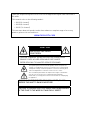 2
2
-
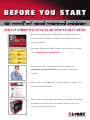 3
3
-
 4
4
-
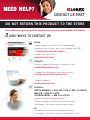 5
5
-
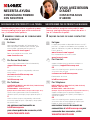 6
6
-
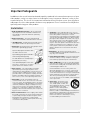 7
7
-
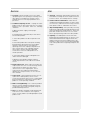 8
8
-
 9
9
-
 10
10
-
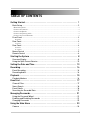 11
11
-
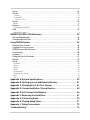 12
12
-
 13
13
-
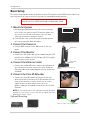 14
14
-
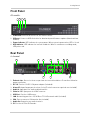 15
15
-
 16
16
-
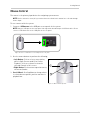 17
17
-
 18
18
-
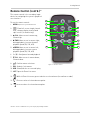 19
19
-
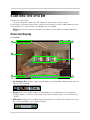 20
20
-
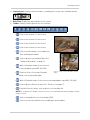 21
21
-
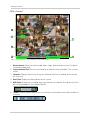 22
22
-
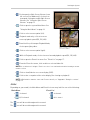 23
23
-
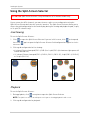 24
24
-
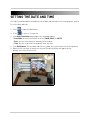 25
25
-
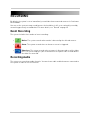 26
26
-
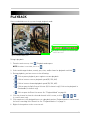 27
27
-
 28
28
-
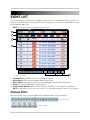 29
29
-
 30
30
-
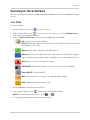 31
31
-
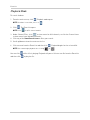 32
32
-
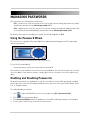 33
33
-
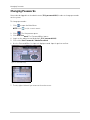 34
34
-
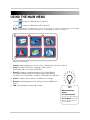 35
35
-
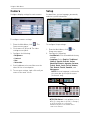 36
36
-
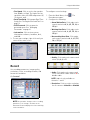 37
37
-
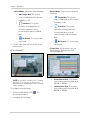 38
38
-
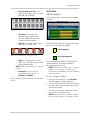 39
39
-
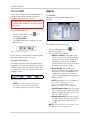 40
40
-
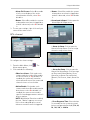 41
41
-
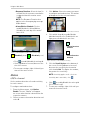 42
42
-
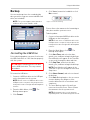 43
43
-
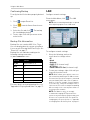 44
44
-
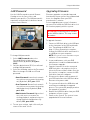 45
45
-
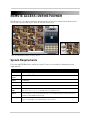 46
46
-
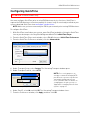 47
47
-
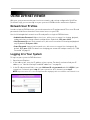 48
48
-
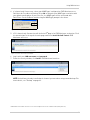 49
49
-
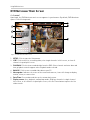 50
50
-
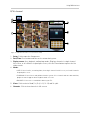 51
51
-
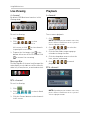 52
52
-
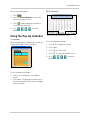 53
53
-
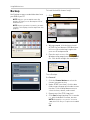 54
54
-
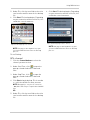 55
55
-
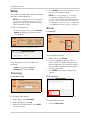 56
56
-
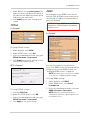 57
57
-
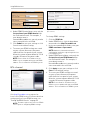 58
58
-
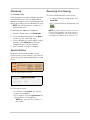 59
59
-
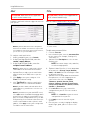 60
60
-
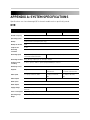 61
61
-
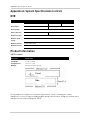 62
62
-
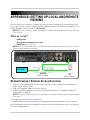 63
63
-
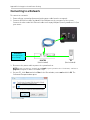 64
64
-
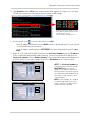 65
65
-
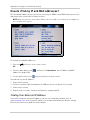 66
66
-
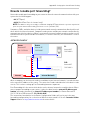 67
67
-
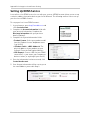 68
68
-
 69
69
-
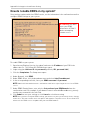 70
70
-
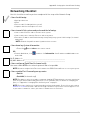 71
71
-
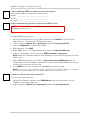 72
72
-
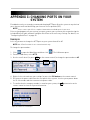 73
73
-
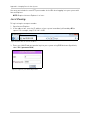 74
74
-
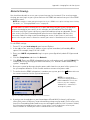 75
75
-
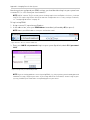 76
76
-
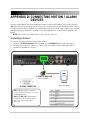 77
77
-
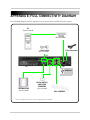 78
78
-
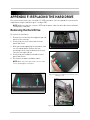 79
79
-
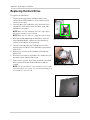 80
80
-
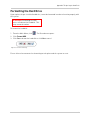 81
81
-
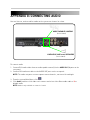 82
82
-
 83
83
-
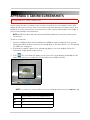 84
84
-
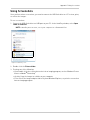 85
85
-
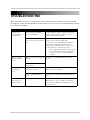 86
86
-
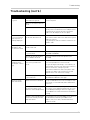 87
87
-
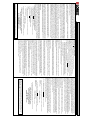 88
88
-
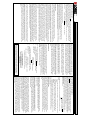 89
89
-
 90
90
Lorex LH316 Manuel utilisateur
- Catégorie
- Équipement musical supplémentaire
- Taper
- Manuel utilisateur
- Ce manuel convient également à
dans d''autres langues
- English: Lorex LH316 User manual
- español: Lorex LH316 Manual de usuario
Documents connexes
-
Lorex Technology LH3281001 Manuel utilisateur
-
Lorex L19WD804321 Manuel utilisateur
-
Lorex LW2702 Manuel utilisateur
-
Lorex L15LD420 Series Manuel utilisateur
-
Lorex LW2900 SERIES Manuel utilisateur
-
Lorex L208 Manuel utilisateur
-
Lorex Vantage LW2220 Manuel utilisateur
-
Lorex Vantage L27LE10B Manuel utilisateur
-
Lorex LNE3003 Manuel utilisateur
-
Lorex LZV2925SB Manuel utilisateur
Autres documents
-
 SVAT Electronics CVP800 Manuel utilisateur
SVAT Electronics CVP800 Manuel utilisateur
-
Nedis SEC-SETDVR30 Manuel utilisateur
-
Lorex Technology L15LD420 Series Manuel utilisateur
-
Voyager ShopView Manuel utilisateur
-
Voyager ShopView Manuel utilisateur
-
Voyager BarnView1 Manuel utilisateur
-
Voyager BarnView1 Manuel utilisateur
-
Bluesound PULSE FLEX Guide d'installation rapide
-
Bluesound PULSE FLEX Guide d'installation rapide
-
Deltaco DVR Manuel utilisateur