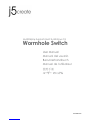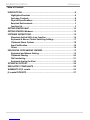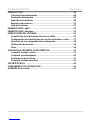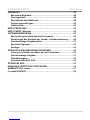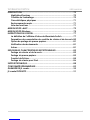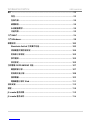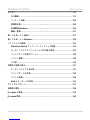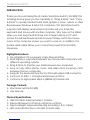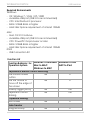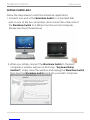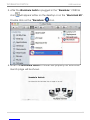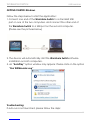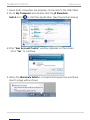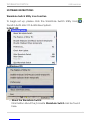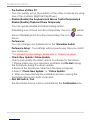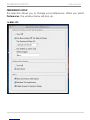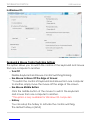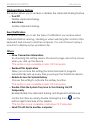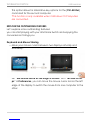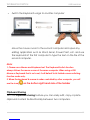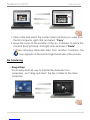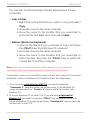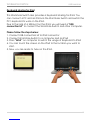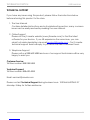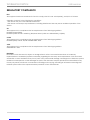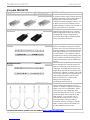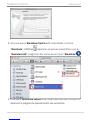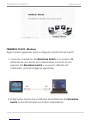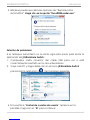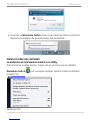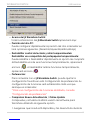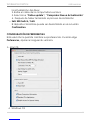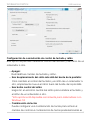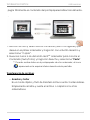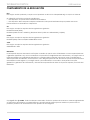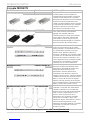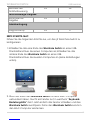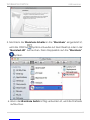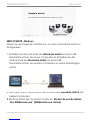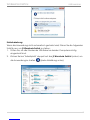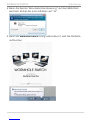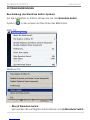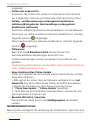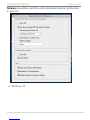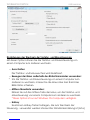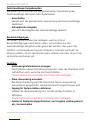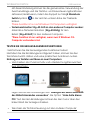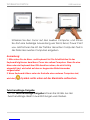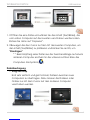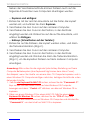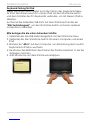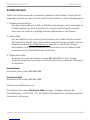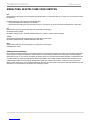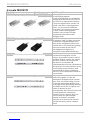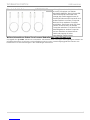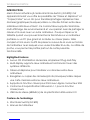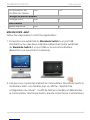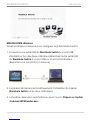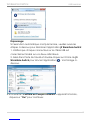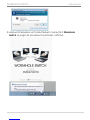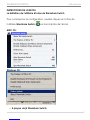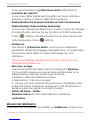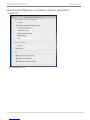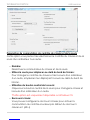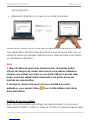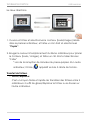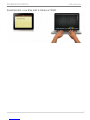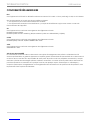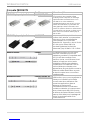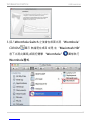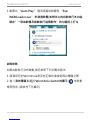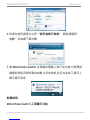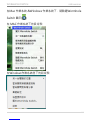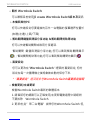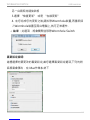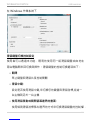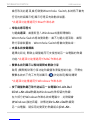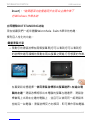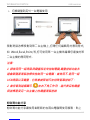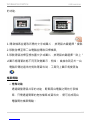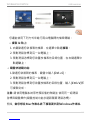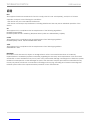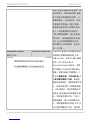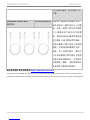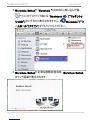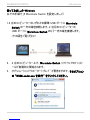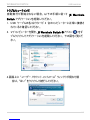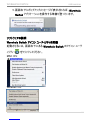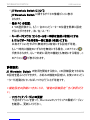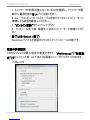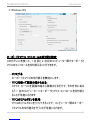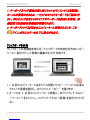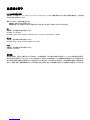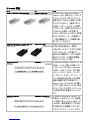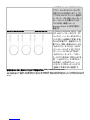WORMHOLE SWITCH USER MANUAL
2
Table of Contents
INTRODUCTION ................................................................................................ 8
Highlighted Features ................................................................................ 8
Package Contents .................................................................................... 8
Physical Specifications ............................................................................ 8
Required Environments ............................................................................ 9
Function List ............................................................................................... 9
GETTING STARTED-MAC ................................................................................ 10
GETTING STARTED-Windows .......................................................................... 12
SOFTWARE INSTRUCTIONS ............................................................................. 14
Wormhole Switch Utility Icon Function .................................................. 14
Keyboard & Mouse Control Switching Settings .................................... 17
Clipboard Share Options ....................................................................... 18
Event Notification .................................................................................... 18
Others ...................................................................................................... 18
EXPLORE THE OUTSTANDING FEATURES ........................................................ 19
Keyboard and Mouse Sharing ............................................................... 19
Clipboard Sharing .................................................................................. 20
File Transferring ....................................................................................... 21
Keyboard sharing for iPad ..................................................................... 23
TECHNICAL SUPPORT ..................................................................................... 24
REGULATORY COMPLIANCE ......................................................................... 25
WARRANTY OF j5 create ............................................................................... 26
j5 create PRODUCTS ..................................................................................... 27

WORMHOLE SWITCH USER MANUAL
3
INTRODUCCIÓ N ............................................................................................ 28
Características destacadas .................................................................. 28
Contenido del paquete ......................................................................... 28
Especificaciones físicas ......................................................................... 28
Requisitos del entorno ............................................................................ 29
Lista de Funciones .................................................................................. 29
PRIMEROS PASOS –MAC ............................................................................... 30
PRIMEROS PASOS –Windows ........................................................................ 32
INSTRUCCIONES DEL SOFTWARE ................................................................... 34
La definición de la Wormhole Switch Icon Utility ................................. 34
Configuración de conmutación de control de teclado y ratón ........ 37
Opciones de uso compartido del portapapeles ................................. 38
Notificación de eventos......................................................................... 38
Otros ........................................................................................................ 38
¡EXPLORAR LAS INCREÍBLES CARACTERÍSTICAS ........................................... 39
Compartir teclado y ratón ..................................................................... 39
Compartir el portapapeles .................................................................... 40
Transferencia de archivos ..................................................................... 41
Compartir teclado para iPad ................................................................ 43
SOPORTE TÉCNICO ........................................................................................ 44
CUMPLIMIENTO DE LA REGULACIÓ N ........................................................... 45
GARANTÍA DE j5 create ................................................................................ 46

WORMHOLE SWITCH USER MANUAL
4
EINFÜHRUNG .................................................................................................. 48
Besondere Merkmale ............................................................................. 48
Packungsinhalt ....................................................................................... 48
Physikalische Spezifikationen ................................................................ 48
Systemvoraussetzungen ........................................................................ 49
Funktionsliste ........................................................................................... 49
ERSTE SCHRITTE-MAC .................................................................................... 50
ERSTE SCHRITTE –Windows ............................................................................. 52
SOFTWAREANWEISUNGEN ............................................................................ 55
Beschreibung des Wormhole Switch-Symbols ..................................... 55
Einstellungen des Wechsels der Tastatur- und Maussteuerung .......... 58
Zwischenablage-Freigabeoption.......................................................... 59
Benachrichtigungen ............................................................................... 59
Sonstiges ................................................................................................. 59
TESTEN SIE DIE HERAUSRAGENDEN FUNKTIONEN ......................................... 60
Nutzung von Tastatur und Maus an zwei Computern .......................... 60
Zwischenablage-Freigabe .................................................................... 61
Dateiübertragung ................................................................................... 62
Keyboard-Teilung für iPad ..................................................................... 64
TECHNISCHE HILFE ......................................................................................... 65
EINHALTUNG GESETZLICHER VORSCHRIFTEN ................................................ 66
WARRANTY OF j5 create ............................................................................... 67
j5 create PRODUCTS ..................................................................................... 68

WORMHOLE SWITCH USER MANUAL
5
INTRODUCTION .............................................................................................. 70
Highlighted Features .............................................................................. 70
Contenu de l'emballage........................................................................ 70
Caractéristiques physiques ................................................................... 71
Environnements requis ........................................................................... 71
Liste des fonctions .................................................................................. 71
MISE EN ROUTE –MAC ................................................................................... 72
MISE EN ROUTE-Windows .............................................................................. 74
INSTRUCTIONS DU LOGICIEL ......................................................................... 77
La définition de l'utilitaire d'icône de Wormhole Switch ..................... 77
Paramètres de commutation de contrôle du clavier et de la souris . 80
Option de partage du presse-papiers .................................................. 81
Notification des évé nements ................................................................ 81
Autres ....................................................................................................... 81
EXPLORER LES CARACTERISTIQUES EXCEPTIONNELLES ................................ 82
Partage du clavier et de la souris ......................................................... 82
Partage du presse-papiers .................................................................... 83
Transfert de fichiers ................................................................................. 84
Partage de clavier pour iPad ................................................................ 86
SUPPORT TECHNIQUE ..................................................................................... 88
CONFORMITÉ RÉGLEMENTAIRE ..................................................................... 89
GARANTIE DE j5 create ................................................................................. 90
j5 create PRODUCTS ..................................................................................... 91

WORMHOLE SWITCH USER MANUAL
6
簡介 ................................................................................................................ 93
特色 .......................................................................................................... 93
包裝內容 ................................................................................................... 94
硬體規格 ................................................................................................... 94
系統建議需求 ............................................................................................ 94
功能列表 ................................................................................................... 95
入門-MAC ...................................................................................................... 96
入門-Windows ................................................................................................ 98
軟體說明 ....................................................................................................... 100
Wormhole Switch 工具圖示功能 ............................................................ 100
滑鼠鍵盤切換控制設定 ............................................................................ 104
剪貼板分享設定 ....................................................................................... 105
事件通知 ................................................................................................. 105
其他設定 ................................................................................................. 105
立即體驗 OUTSTANDING 功能 ...................................................................... 107
鍵盤滑鼠分享 .......................................................................................... 107
剪貼簿功能分享 ....................................................................................... 108
檔案傳輸 ................................................................................................. 109
電腦鍵盤分享於 iPad .............................................................................. 111
技術支援 ....................................................................................................... 113
認證 .............................................................................................................. 114
j5 create 產品保固 ....................................................................................... 115
j5 create 產品系列 ....................................................................................... 116

WORMHOLE SWITCH USER MANUAL
7
はじめに ....................................................................................................... 119
主な機能 ................................................................................................. 119
パッケージ内容 ....................................................................................... 120
物理的仕様 .............................................................................................. 120
必須環境 Windows ................................................................................. 120
機能一覧表 .............................................................................................. 121
使ってみましょう-MAC ............................................................................... 121
使ってみましょう-Windows ........................................................................ 124
ソフトウェアの説明 ...................................................................................... 126
Wormhole Switch アイコン ユーティリティの定義 .............................. 126
キーボードとマウス コントロールの切り替え設定 ................................. 129
クリップボード共有オプション .............................................................. 130
イベント通知 .......................................................................................... 130
その他 ..................................................................................................... 130
本製品の特長を探る ...................................................................................... 131
キーボードとマウスを共有 ..................................................................... 131
クリップボードを共有 ............................................................................ 133
ファイル転送 .......................................................................................... 134
iPad とキーボードを共有 ....................................................................... 136
テクニカル サポート ..................................................................................... 137
法規制の遵守 ................................................................................................ 138
j5 create の保証 ........................................................................................... 139
j5 create 製品 .............................................................................................. 140

WORMHOLE SWITCH USER MANUAL
8
INTRODUCTION
Thank you for purchasing the j5 create Wormhole Switch (JUC400)! This
amazing device gives you the capability to “Drag & Drop” and “Copy
& Paste” to quickly transfer/share data, graphics, music, videos or other
files between Windows & MAC OS computers. This Wormhole Switch
supports multi-display environments and also lets you share the
keyboard and mouse with another computer. Why type on the tablet
when you can plug the Wormhole into a larger Laptop or PC and
access the full sized keyboard and mouse? Simply switch the mouse
cursor to the computer screen you want to work on. In addition, this
pocket-sized cable allows you to have this powerful functionality
anywhere.
Highlighted Features
No installation CD is required, simply Plug-and-Play
Multi-display is supported between two connected computers with
different operating systems
Drag & Drop to transfer your data between two computers
Save or Copy data, photos, music, and videos from a memory card
between the two computers
Supports the keyboard function for iPad with Apple USB connector
Conforms to USB 1.1 for Keyboard/Mouse functions
Conforms to High-speed USB 2.0 (480Mb/S) transfer rate
Package Contents
Wormhole Switch(JUC400)
User Manual
Physical Specifications
USB 2.0 Cable: Approximately 1.8 meter
Device Dimension: L57.5mm x W18mm x H10mm
Device Weight: Approximately 35g (including 1.8 m cable)
LED: Link Indicator blue color LED on both sides

WORMHOLE SWITCH USER MANUAL
9
Required Environments
Windows
- OS: Windows 7 / Vista / XP / 2000
- Available USB port (USB 2.0 is recommended)
- CPU: Intel Pentium II processor
- RAM: 512MB RAM or higher
- Hard disk: Space requirement of at least 100MB
Mac
- Mac OS X 10.5 Above
- Available USB port (USB 2.0 is recommended)
- CPU: PowerPC G4 processor or later
- RAM: 512MB RAM or higher
- Hard disk: Space requirement of at least 100MB
iPad:
- USB Connection Kit
Function List
Function Behavior for
Operation System
Windows to Windows
Mac to MAC
Windows to MAC
Windows to iPad
MAC to iPad
Keyboard & Mouse Control Switching
Use mouse middle
button
Yes
X
Use the mouse to
move off the edge of
the screen
Yes
X
Hotkey Toggle [Alt+S]
Yes
Yes
Keyboard Control
Sharing
Yes
Yes
Clipboard Sharing
Auto share
Yes
X
Data Transfer
Drag and Drop
Yes
X

WORMHOLE SWITCH USER MANUAL
10
GETTING STARTED-MAC
Follow the steps below to start the Wormhole application:
1. Connect one end of the Wormhole Switch to a standard USB
port on one of the two computers. And connect the other end of
the Wormhole Switch to a USB port on the second computer.
(Please see the pictures below)
2. When you initially connect the Wormhole Switch to the MAC
computer a window will pop up that says, “Keyboard Setup
Assistant”, simply close the window and unplug the Wormhole Switch.
Then plug the Wormhole Switch back into your MAC computer.

WORMHOLE SWITCH USER MANUAL
12
GETTING STARTED-Windows
Follow the steps below to start the application:
1. Connect one end of the Wormhole Switch to a standard USB
port on one of the two computers. And connect the other end of
the Wormhole Switch to a USB port on the second computer.
(Please see the pictures below)
2. The device will automatically start the Wormhole Switch software
installation on both computers.
3. An “AutoPlay” option window may appear. Please click on the option
“Run WKMLoader.exe”
Troubleshooting:
If auto-run is not launched, please follow the steps:

WORMHOLE SWITCH USER MANUAL
13
1. Insure both computers are properly connected to the USB cable.
2. Go to My Computer and double-click the j5 Wormhole
Switch icon ( ) to start the application. (See the picture below)
4. If the “User Account Control” window appears on the screen,
Click “Yes” to continue.
5. When the Wormhole Switch is connected properly the wormhole
launch page will be shown.

WORMHOLE SWITCH USER MANUAL
14
SOFTWARE INSTRUCTIONS
Wormhole Switch Utility Icon Function
To begin set up, please click the Wormhole Switch Utility Icon( ) ,
found in both Mac OS & Windows System.
In MAC OS:
In Windows OS:
o About the Wormhole Switch:
Information about the j5 create Wormhole Switch can be found
here.

WORMHOLE SWITCH USER MANUAL
15
o The Position of Other PC:
You can quickly set up the position of the other computer by using
one of the 4 options (Right/Left/Up/Down)
o Disable (Enable) the Keyboard and Mouse Control Temporarily&
Disable (Enable) Clipboard Share Temporarily:
You can quickly Disable or Enable sharing option.
If Disabling one of those functions temporarily, the icon ( ) will be
shown.If Disabling both functions temporarily, the icon ( ) will be
shown.
o Preferences:
You can change your preferences in the "Wormhole Switch
Preference Setup". Your settings will be saved every time you restart
your computer.
* For detailed function settings, please refer to “Preference setup”
o Check New Update/ Online Update
Check and update the latest version of software for Wormhole.
1. Please make sure your network is available and Do Not unplug
the Wormhole during the driver update.
2. Remove the Wormhole cable from the slave computer.
3. Select “Check New Update” or “Online Update”
4. After you have finished the installation process, re-plug the
Wormhole device into both computers.
o Quit USB Switch / Exit:
The Wormhole device can be uninstalled in the Confirmation box.

WORMHOLE SWITCH USER MANUAL
17
In Windows OS
Keyboard & Mouse Control Switching Settings
This option allows you to switch the control of the keyboard and mouse
from one computer to another.
o Turn Off
Disable Keyboard and Mouse Control Switching Sharing.
o Use Mouse to Move Off the Edge of Screen:
* To switch the control of Keyboard and Mouse from one computer
to another, simply move the mouse off the edge of the screen
o Use Mouse Middle Button:
Click the middle button of the mouse to switch the keyboard
and mouse from one computer to another.
* This option is only available for Windows OS computers.
o Hotkey
You can setup the hotkey to activate the control switching.
The default hotkey is (Alt+S)

WORMHOLE SWITCH USER MANUAL
18
Clipboard Share Options
This option allows you to enable or disable the clipboard sharing feature.
o Turn Off
Disable clipboard sharing.
o Auto Share
Enable clipboard sharing.
Event Notification
This option allows you to set the type of notification you receive when
Clipboard Data is arriving / sending or when switching the control of the
keyboard and mouse to another computer. You can choose to play a
sound or to display a pop-up balloon tip.
Others
o Show Connection Information
Un-checking this setting means the launch page will not be shown
when you start up the device.
*This option is only available in Mac OS Computers
o Resident This Application
When you choose this setting the Wormhole Switch program
automatically sets up every time you plug in the Wormhole device.
o Enable Access for System Hotkey
Choose this setting to activate the Hotkey function.
*This option is only available in Mac OS Computers
o Double Click the System Tray Icon to Turn Sharing On/Off
Temporarily
Enable/disable the clipboard sharing and Keyboard and Mouse
control functions by simply double clicking the icon ( ) on the
bottom right hand side of the taskbar
*This function is only available in Windows OS Computers
o Send Ctrl-Alt-Del to another computer:

WORMHOLE SWITCH USER MANUAL
19
This option allows for alternative key options for the [Ctrl-Alt-Del]
command for the second computer.
*This function is only available when 2 Windows OS Computers
are connected.
EXPLORE THE OUTSTANDING FEATURES
Let‟s explore some outstanding features!
you can start playing with your Wormhole Switch and enjoying the
convenience it brings you.
Keyboard and Mouse Sharing
o Move your mouse cursor between two displays naturally and
seamlessly.
Set “Use mouse move off the edge of screen” with “left side of this
pc” in Preferences, you can move the mouse cursor across the left
edge of the display to switch the mouse from one computer to the
other.

WORMHOLE SWITCH USER MANUAL
20
o Switch the Keyboard usage to another computer
Move the mouse cursor to the second computer and open any
editing application such as Word, Excel, Power Point, etc. and use
the keyboard of the first computer to type the text on the file of the
second computer.
Note:
1. Please use a Mouse and Keyboard set. The Keyboard Switch function
always follows the mouse cursor of the same computer. When using a USB
Mouse or Keyboard that is not a set, it will default to its limited screen switching
function mode only.
2. When the keyboard & mouse is under controlled by other computer, you will
see the icon( )on the bottom right hand side of the taskbar
Clipboard Sharing
With the clipboard sharing feature you can easily edit, copy or paste
clipboard content bi-directionally between two computers.
.
La page charge ...
La page charge ...
La page charge ...
La page charge ...
La page charge ...
La page charge ...
La page charge ...
La page charge ...
La page charge ...
La page charge ...
La page charge ...
La page charge ...
La page charge ...
La page charge ...
La page charge ...
La page charge ...
La page charge ...
La page charge ...
La page charge ...
La page charge ...
La page charge ...
La page charge ...
La page charge ...
La page charge ...
La page charge ...
La page charge ...
La page charge ...
La page charge ...
La page charge ...
La page charge ...
La page charge ...
La page charge ...
La page charge ...
La page charge ...
La page charge ...
La page charge ...
La page charge ...
La page charge ...
La page charge ...
La page charge ...
La page charge ...
La page charge ...
La page charge ...
La page charge ...
La page charge ...
La page charge ...
La page charge ...
La page charge ...
La page charge ...
La page charge ...
La page charge ...
La page charge ...
La page charge ...
La page charge ...
La page charge ...
La page charge ...
La page charge ...
La page charge ...
La page charge ...
La page charge ...
La page charge ...
La page charge ...
La page charge ...
La page charge ...
La page charge ...
La page charge ...
La page charge ...
La page charge ...
La page charge ...
La page charge ...
La page charge ...
La page charge ...
La page charge ...
La page charge ...
La page charge ...
La page charge ...
La page charge ...
La page charge ...
La page charge ...
La page charge ...
La page charge ...
La page charge ...
La page charge ...
La page charge ...
La page charge ...
La page charge ...
La page charge ...
La page charge ...
La page charge ...
La page charge ...
La page charge ...
La page charge ...
La page charge ...
La page charge ...
La page charge ...
La page charge ...
La page charge ...
La page charge ...
La page charge ...
La page charge ...
La page charge ...
La page charge ...
La page charge ...
La page charge ...
La page charge ...
La page charge ...
La page charge ...
La page charge ...
La page charge ...
La page charge ...
La page charge ...
La page charge ...
La page charge ...
La page charge ...
La page charge ...
La page charge ...
La page charge ...
La page charge ...
La page charge ...
La page charge ...
La page charge ...
-
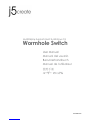 1
1
-
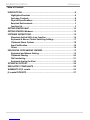 2
2
-
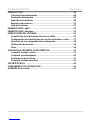 3
3
-
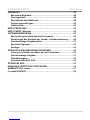 4
4
-
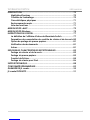 5
5
-
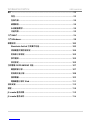 6
6
-
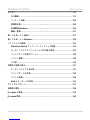 7
7
-
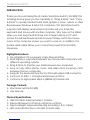 8
8
-
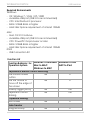 9
9
-
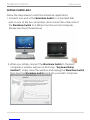 10
10
-
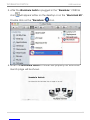 11
11
-
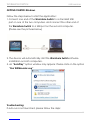 12
12
-
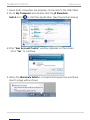 13
13
-
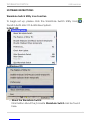 14
14
-
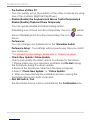 15
15
-
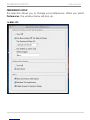 16
16
-
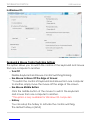 17
17
-
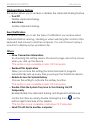 18
18
-
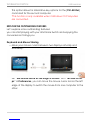 19
19
-
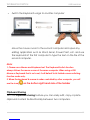 20
20
-
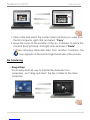 21
21
-
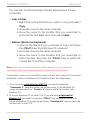 22
22
-
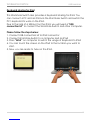 23
23
-
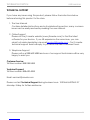 24
24
-
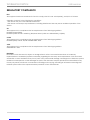 25
25
-
 26
26
-
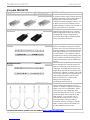 27
27
-
 28
28
-
 29
29
-
 30
30
-
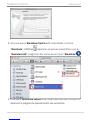 31
31
-
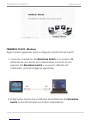 32
32
-
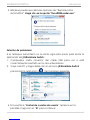 33
33
-
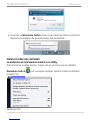 34
34
-
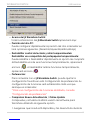 35
35
-
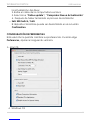 36
36
-
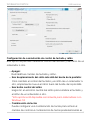 37
37
-
 38
38
-
 39
39
-
 40
40
-
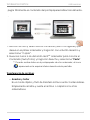 41
41
-
 42
42
-
 43
43
-
 44
44
-
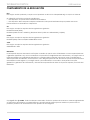 45
45
-
 46
46
-
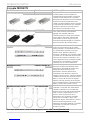 47
47
-
 48
48
-
 49
49
-
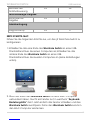 50
50
-
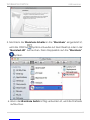 51
51
-
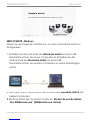 52
52
-
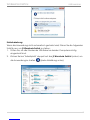 53
53
-
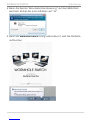 54
54
-
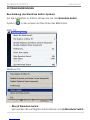 55
55
-
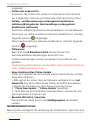 56
56
-
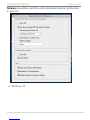 57
57
-
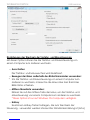 58
58
-
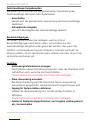 59
59
-
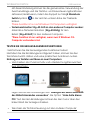 60
60
-
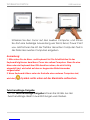 61
61
-
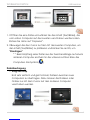 62
62
-
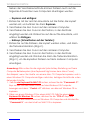 63
63
-
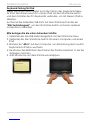 64
64
-
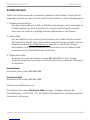 65
65
-
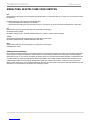 66
66
-
 67
67
-
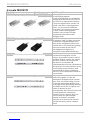 68
68
-
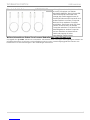 69
69
-
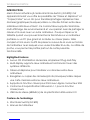 70
70
-
 71
71
-
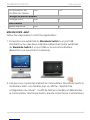 72
72
-
 73
73
-
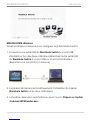 74
74
-
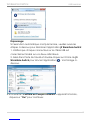 75
75
-
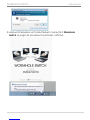 76
76
-
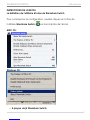 77
77
-
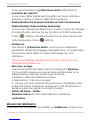 78
78
-
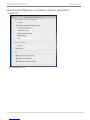 79
79
-
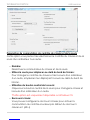 80
80
-
 81
81
-
 82
82
-
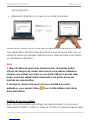 83
83
-
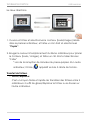 84
84
-
 85
85
-
 86
86
-
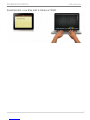 87
87
-
 88
88
-
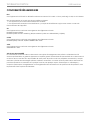 89
89
-
 90
90
-
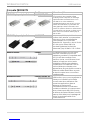 91
91
-
 92
92
-
 93
93
-
 94
94
-
 95
95
-
 96
96
-
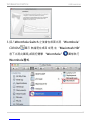 97
97
-
 98
98
-
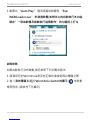 99
99
-
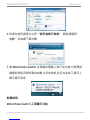 100
100
-
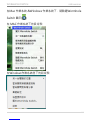 101
101
-
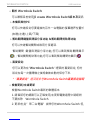 102
102
-
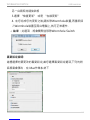 103
103
-
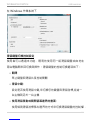 104
104
-
 105
105
-
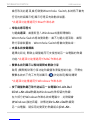 106
106
-
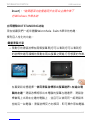 107
107
-
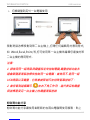 108
108
-
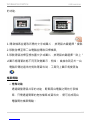 109
109
-
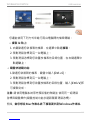 110
110
-
 111
111
-
 112
112
-
 113
113
-
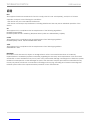 114
114
-
 115
115
-
 116
116
-
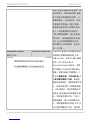 117
117
-
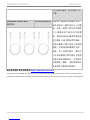 118
118
-
 119
119
-
 120
120
-
 121
121
-
 122
122
-
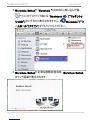 123
123
-
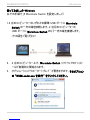 124
124
-
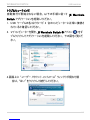 125
125
-
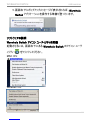 126
126
-
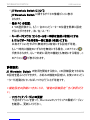 127
127
-
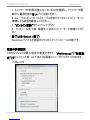 128
128
-
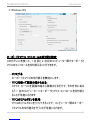 129
129
-
 130
130
-
 131
131
-
 132
132
-
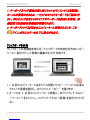 133
133
-
 134
134
-
 135
135
-
 136
136
-
 137
137
-
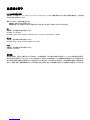 138
138
-
 139
139
-
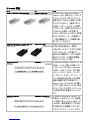 140
140
-
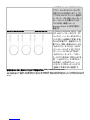 141
141
dans d''autres langues
- español: j5 create JUC400 Manual de usuario
- Deutsch: j5 create JUC400 Benutzerhandbuch
- 日本語: j5 create JUC400 ユーザーマニュアル
Autres documents
-
Renkforce USB 2.0 Cable [1x USB 2.0 connector A - 1x Le manuel du propriétaire
-
Lindy 42624 Manuel utilisateur
-
Yamaha V4.0 Le manuel du propriétaire
-
Yamaha V3 Le manuel du propriétaire
-
Gateway EC5809u Manuel utilisateur
-
Gateway MT6842b Manuel utilisateur
-
eMachines H5088 Manuel utilisateur
-
Gateway GM5457H Manuel utilisateur
-
eMachines H5270 Manuel utilisateur
-
J5create JCA366 Guide d'installation