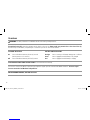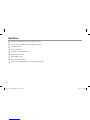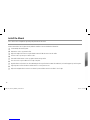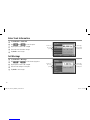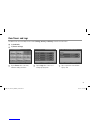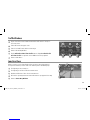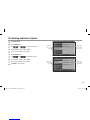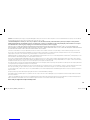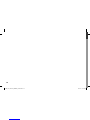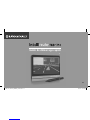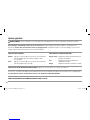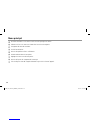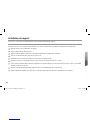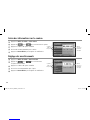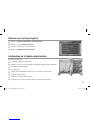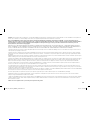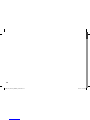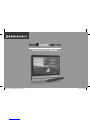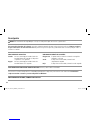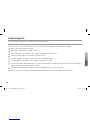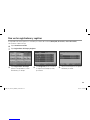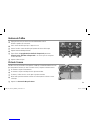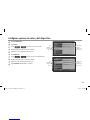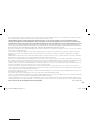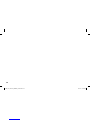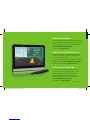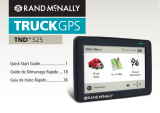TO ENTER OR RETURN FROM STANDBY MODE: Press and release the Power Key.
IMPORTANT: Connect your device to your personal computer to register your device and activate additional features. Features require
internet connection and Windows-compatible PC.
FOR CUSTOMER SUPPORT, CALL 800-333-0136.
Overview
WARNING: See safety information included with the device for warnings and precautions.
To maximize battery life, plug in the navigation unit for the first 2 hours of use. Always make sure your GPS has a clear view of the sky.
The first time you use the device, it may take up to 15 minutes for your GPS to connect to the satellites.
TO POWER THE DEVICE:
On Press and hold the Power Key for two (2) seconds.
(Device powers on in 5 seconds.)
Off Press and hold the Power Key for five (5) seconds.
BATTERY POWER INDICATOR:
No Light
Device is running on the battery. Battery power is sufficient.
Green
Device is plugged in and the battery is fully charged
.
Red
Device is plugged in and the battery is charging.
2
TND_710_Booklet_INSIDE_110922.indd 2 9/22/11 2:07 PM

Main Menu
Enter truck information and access truck-specific use tools.
Show location on the map and view navigation instructions.
Change driver status.
Choose a destination.
Select TND™ and route preferences.
Mute/unmute the speaker.
Adjust speaker volume.
Select the trailer load option.
When running on battery power, icon will indicate power status.
1
3
4
5
6
7
8
9
2
4
TND_710_Booklet_INSIDE_110922.indd 4 9/22/11 2:07 PM

Install the Mount
NOTE: Follow all local regulations governing the placement of the mount.
Select an area with a line of sight to the sky and GPS satellites to ensure reliable GPS information.
Clean and dry the mounting area.
Remove the suction cup protective fi lm.
Adjust the angle of the mount using the thumbscrew and slide the mount into the cradle.
Pull the suction cup lever up to release suction.
Place and hold the mount suction cup against the mounting surface.
Press the suction cup lever down until it snaps into place.
Angle the bottom of the device into the cradle and press the top of the device towards the cradle until you hear the upper clip latch into place.
Plug the power cord into the device and the vehicle’s 12-volt power source.
Adjust the navigation device so that it can be easily seen and does not block the driver’s line of sight.
1
3
4
5
6
7
8
9
2
6
TND_710_Booklet_INSIDE_110922.indd 6 9/22/11 2:07 PM

Set Warnings
Tap Truck Tools > Warnings.
Tap and to view all warning options.
Tap the option button to be changed.
Enter the new settings for the option.
Tap Back to save changes.
Enter Truck Information
Tap Truck Tools > Truck Info.
Tap and to view all options.
Tap the option button to be changed.
Enter new truck information settings.
Tap Back to save changes.
1
3
4
5
2
On the left,
tap on an
option
On the right,
enter settings
for the option
On the right,
enter settings
for the option
1
3
2
4
5
On the left,
tap on an
option
8
TND_710_Booklet_INSIDE_110922.indd 8 9/22/11 2:07 PM

View Timers and Logs
Countdown timers are controlled by the Driver Status (Driving, On Duty, or Off Duty) selected on the Main Menu.
Tap Truck Tools.
Tap Timers and Logs.
Tap the Timers tab to view timers,
odometer readings, and times.
Tap the Logs tab to view a list of
mileage logs by quarter.
Tap on a quarter to view individual
logs by state.
1
345
2
9
TND_710_Booklet_INSIDE_110922.indd 9 9/22/11 2:07 PM

Find an Address
Tap Choose Destination > New Location.
Select a search type (Address, City Center or Intersection).
Use the keyboard to type location information.
Tap on the address in the displayed list.
1
3
4
2
Find a Point of Interest (POI)
Tap Choose Destination > Points of Interest.
Select a search type (My Truck, City, My Route, End of Day or Destination).
Select a category and, if necessary, a subcategory.
Tap on the Point of Interest in the displayed list.
1
3
4
2
10
TND_710_Booklet_INSIDE_110922.indd 10 9/22/11 2:07 PM

Confi rm Destination Window
Destination address.
Begin route to destination.
Cross reference to printed Rand McNally Motor Carriers’ Road Atlas.
Return to previous window.
View the map.
Change the starting address for a route to the location displayed on the map screen.
Return to Main Menu.
Save the location to the Address Book.
Add the location to a multi-stop route as a via point.
7
1
5
6
3
9
4
2
8
Route to a Saved Location
Tap Choose Destination > Address Book.
Tap on the All Addresses tab.
Tap on the destination in the displayed list.
Tap Begin New Route.
1
3
4
2
1
3
4
5
6
8
7
9
2
11
TND_710_Booklet_INSIDE_110922.indd 11 9/22/11 2:07 PM

Route Map Window
Repeat spoken next-maneuver instructions.
Name of street you will turn onto next.
Show arrival time and remaining distance.
Directions list slideout.
Zoom in/zoom out.
Tap to view the
Traffi c Window
.
Current speed limit.
Tap on the current speed to display the
Virtual Dashboard.
Additional current location or route options.
Tap to view current road name, upcoming cross road name, or city name and state.
Select a map display option (North Up, Heading Up or 3D View).
Return to Main Menu.
10
13
4
5
6
8
1210 11
7
9
2
1
3
4
5
6
7
8
9
2
11
12
12
TND_710_Booklet_INSIDE_110922.indd 12 9/22/11 2:07 PM

Junction View
When on a route, Junction View displays when you have an upcoming maneuver.
Once past the maneuver, Junction View closes and the previous window displays.
The highway you are currently on.
The highway you will be on after the next maneuver.
Number and direction of lanes for the next maneuver.
Miles to the upcoming maneuver. Distance decreases as you approach the ramp.
Return to Route Map Window.
1
3
4
5
2
1
3
2
4
5
Traffi c Window
Tap to select either a recalculated route based on traffi c events or to stay on
the current route.
View traffi c events along your route.
View a list of traffi c events within receiver range.
Return to Route Map Window.
Tap the Off/Predicted/Real-Time Traffi c button to display Predicted Traffi c.
Real-Time Traffi c is an optional service. Additional accessory required.
Return to Main Menu.
1
3
4
5
6
2
13
2
45 6
13
TND_710_Booklet_INSIDE_110922.indd 13 9/22/11 2:07 PM

Virtual Dashboard
When using the virtual dashboard on a route, the virtual dashboard closes and the
Junction View displays an upcoming maneuver. Once past the maneuver, the virtual
dashboard redisplays.
Current direction of travel.
Displays current time at the yard, current location and your destination.
Sunrise/Sunset time based on vehicle location (latitude/longitude) and day.
Current speed (above) and posted speed limit (below).
Altitude at current location.
Percentage of current trip completed, distance to next maneuver, and the number of miles and time spent on the trip to this point.
Average uphill and downhill speeds.
Return to the Route Map Window.
Gather trip information for up to three trips. Includes odometer settings, hours, and speeds.
Reset trip information for the selected trip (Tab 1, Tab 2 or Tab 3).
Select to reset the information in all three tabs after the vehicle has remained stationary for the specifi ed number of hours.
10
11
1
3
4
5
6
7
8
9
2
1
345
6
8
10 11
7
9
2
14
TND_710_Booklet_INSIDE_110922.indd 14 9/22/11 2:07 PM

Set Routing and Device Options
Tap Preferences.
Tap the Route tab.
Tap and to view routing options.
Tap the option button to be changed.
Enter the new settings for the option.
Tap the Device tab.
Tap and to view device options.
Tap the option button to be changed.
Enter the new settings for the option.
Tap Back to save changes.
9
10
1
3
2
4
5
6
7
8
On the left,
tap on an
option
On the right,
enter settings
for the option
On the left,
tap on an
option
On the right,
enter settings
for the option
15
TND_710_Booklet_INSIDE_110922.indd 15 9/22/11 2:07 PM

IMPORTANT! Use TND™ Dock
Use Rand McNally TND™ Dock to receive software upgrades, construction updates and access additional features. To obtain your update, simply
install the included TND™ Dock PC Software (see instructions below). The TND™ Dock PC Software is stored on your IntelliRoute® TND™. It will
install automatically the first time you plug in your device to your PC with the included USB cable.
NOTE: Features require internet connection and Windows-compatible PC.
Make sure your PC is turned on and connected to the internet.
Connect the included USB cable to your PC and your IntelliRoute® TND™, then turn on the TND™.
After a few minutes, you should see 1 or 2 windows for the 2 drives on the TND™. If you only see one, move it and you may find the
other behind it. Or you may need to look for it by opening My Computer on your PC. You are looking for the drive that has the name
“IntelliRoute® TND™ Maps.”
On the “IntelliRoute® TND™ Maps” drive, double click on the icon named “Setup TND™ Dock.” Be patient! It may take a minute
or two before you see anything happen.
Follow the on-screen instructions to complete the installation of TND™ Dock.
TND™ Dock will now start. If the update process does not start automatically, point the mouse on the Update IntelliRoute® TND™
button, then select Update Now.
Be patient! If you have a slow internet connection, it may take up to 20 minutes until you see the “Your IntelliRoute® TND™ is up
to date.” message.
1
3
2
4
5
6
7
16
TND_710_Booklet_INSIDE_110922.indd 16 9/22/11 2:07 PM

NOTE:
From now on, every time you connect to your PC, the TND
™
Dock
software will automatically start, and you can receive the latest free road
construction and feature updates, plus driver reviews of Travel Centers, and
you can provide Rand McNally anonymous feedback via Tell Rand McNally.
NOTE:
From now on, every time you connect to your PC, the TND
software will automatically start, and you can receive the latest free road
construction and feature updates, plus driver reviews of Travel Centers, and
you can provide Rand McNally anonymous feedback via
17
TND_710_Booklet_INSIDE_110922.indd 17 9/22/11 2:07 PM

Warnings, Disclaimers and End-User License Agreement
Pay attention to road conditions and street signs, and obey all traffic and safety laws. Traffic laws and current traffic conditions must always be observed and take precedence over the instructions
issued by the TND
™
product navigation system. The User should be aware of situations where current traffic conditions and the instructions from the navigation system may be in conflict. Some states prohibit the use
of windshield mounts and may otherwise restrict the usage of navigation and other electronic devices in the vehicle. It is the User’s responsibility to ensure compliance with all laws and regulations. The use of the
navigation system does not relieve the User of his/her responsibilities. The User is ultimately responsible for the vehicle under his/her control and should be aware of the surroundings at all times.
If after reading these statements the User decides not to accept these terms, the User should not use the TND
™
product.
Rand McNally hereby grants you (“User”) a single-user non-exclusive, non-transferable license to use the Rand McNally IntelliRoute
®
TND
™
trucking navigation product (hereinafter referred to as the “TND
™
product”
(including software and associated data) ) for User’s own internal business or personal use and not for resale, sublicense or commercial use.
This TND
™
product and the software incorporated in it and related documentation are furnished under license and may be used or copied only in accordance with this license. Except as permitted by such license,
the contents of this TND
™
product and software may not be disclosed to third parties, copied or duplicated in any form, in whole or in part, without the prior written permission of Rand McNally. This TND
™
product
and software contain proprietary and confidential information of Rand McNally and its licensors. Rand McNally grants User a limited license for use of this TND
™
product and the software incorporated in the TND
™
product for its normal operation. By using the TND
™
product, User acknowledges that the content of this document and the TND
™
product are the property of Rand McNally and its licensors and are protected by U.S.
copyright, trademark and patent laws and international treaties.
THE USER MAY NOT:
• Use the TND
™
product on a network or file server, time-sharing or to process data for other persons.
• Use the TND
™
product to create any routing tables, files, databases or other compendiums.
• Copy, loan or otherwise transfer or sublicense the TND
™
product, its software or content.
• Modify, or adapt the TND
™
product in any way, or decompile, disassemble, reverse engineer or reduce to human readable form the TND
™
product and software incorporated therein.
• Alter, remove or obscure any copyright notice, trademark notice, or proprietary legend from the TND
™
product, its software or content.
This license will terminate automatically if User fails to comply with any of the terms of this license and User agrees to stop using the TND
™
product. Rand McNally may revise or update the TND
™
product and is not
obligated to furnish any revisions or updates to User.
Rand McNally warrants that the TND
™
product, and the component parts thereof, will be free of defects in workmanship and materials for a period of one (1) year from the date of first consumer purchase. This
warranty may be enforced by the first consumer purchaser, provided that the product is utilized within the U.S.A. or Canada.
Rand McNally will, without charge, repair or replace (with a new or newly reconditioned unit), at its option, defective TND
™
products or component parts. For repair or replacement of defective TND
™
products, User
must contact Rand McNally at 1-800-333-0136 for return authorization and instructions. User will be required to provide proof of the date of first consumer purchase, such as a duplicated copy of a sales receipt. The
consumer must pay any initial shipping charges required to ship the product for warranty service, but the return charges will be at Rand McNally’s expense, if the product is repaired or replaced under warranty.
Repairs or replacements have a 90-day warranty. If the unit sent in is still under its original warranty, then the new warranty is 90 days or to the end of the original one (1) year warranty, depending on
which is longer.
This warranty gives the consumer specific rights, and he or she may also have other rights which vary from state to state.
18
TND_710_Booklet_INSIDE_110922.indd 18 9/22/11 2:07 PM

Exclusions: This limited warranty does not apply: 1) to any product damaged by accident; 2) in the event of misuse or abuse of the product or as a result of unauthorized alterations or repairs; 3) if the serial number has
been altered, defaced or removed; or 4) if the owner of the product resides outside of the U.S.A. or Canada.
Caution: Rand McNally makes no warranty as to the accuracy of completeness of the information in the TND
™
product and disclaims any and all express, implied or statutory warranties,
including any implied warranty of merchantability or fitness for a particular purpose. It is the user’s responsibility to use this product prudently. This product is intended to be used only as a
travel aid and must not be used for any purpose requiring precise measurement of direction, distance, location or topography.
RAND MCNALLY AND ITS LICENSORS DO NOT MAKE ANY OTHER WARRANTY OR REPRESENTATION, EITHER EXPRESS OR IMPLIED, WITH RESPECT TO THE TND
™
PRODUCT, INCLUDING ANY WARRANTY AS TO
QUALITY, PERFORMANCE, TITLE OR NON- INFRINGEMENT. IN NO EVENT WILL RAND MCNALLY OR ITS LICENSORS BE LIABLE FOR ANY INDIRECT, SPECIAL, INCIDENTAL, OR CONSEQUENTIAL DAMAGES ARISING OUT OF
THE USE OR INABILITY TO USE THE TND
™
PRODUCT, EVEN IF ADVISED OF THE POSSIBILITY OF SUCH DAMAGES.
Some states do not allow limitations on how long an implied warranty lasts and/or do not allow the exclusion or limitation of incidental or consequential damages, so the above limitations my not apply to some consumers.
The User agrees to allow User-provided information to Rand McNally to be used for internal business evaluation purposes, including, but not limited to, evaluating the effectiveness of the services provided, methods to
simplify or improve User experiences. Such information will not be used by third parties or in any way that discloses the identity of the User.
Rand McNally may make use of third party software in the TND
™
product. Notwithstanding the terms and conditions of this license, use of some third party materials included in the TND
™
product may be subject to other
terms and conditions. The official third party copyright notices are provided at the end of this License.
The User agrees to indemnify, defend and hold Rand McNally and its licensors (including their respective licensors, suppliers, assignees, subsidiaries, affiliated companies, and the respective officers, directors, employees,
shareholders, agents and representatives of each of them) free and harmless from and against any liability, loss, injury (including injuries resulting in death), demand, action, cost, expense or claim of any kind or character,
including but not limited to attorney’s fees, arising out of or in connection with any use or possession by the User of this TND
™
product.
These terms and conditions constitute the entire agreement between Rand McNally (and its licensors and suppliers) and the User pertaining to the subject matter hereof, and supersedes in their entirety any and all written
or oral agreements previously existing between us with respect to such subject matter.
The above terms and conditions shall be governed by the laws of the Illinois, without giving effect to (i) its conflict of laws provisions, or (ii) the United Nations Convention for Contracts for the International Sale of Goods,
which is explicitly excluded. The User agrees to submit to the jurisdiction of Illinois for any and all disputes, claims and actions arising from or in connection with the Data provided to the User hereunder.
User shall not export the TND
™
product in violation of any U.S. or foreign laws. Rand McNally’s licensors shall be third party beneficiaries of Rand McNally’s rights under this license, but are not parties hereto and have no
obligations hereunder.
By using this product you agree to be bound both by the foregoing and to the terms of use found at www.randmcnally.com/truckgps.
Restricted Rights Legend. For governmental agencies: Use, reproduction or disclosure is subject to restrictions set forth in subparagraph (c) (1) (iii) of the Right in Technical Data and Computer Software clause at DFARS
52.227-7013, as amended.
Copyright © 2010 Rand McNally. All rights reserved. Portions © 2008 NAVTEQ. All rights reserved. This data includes information taken with permission from Canadian authorities, including © Her Majesty the Queen in
Right of Canada, © Queen’s Printer for Ontario. Portions © 2010 InfoGation. All rights reserved. Portions © 2010 The Trucker’s Friend. All rights reserved. Patent pending.
Please retain your original sales receipt for warranty service.
19
TND_710_Booklet_INSIDE_110922.indd 19 9/22/11 2:07 PM
La page est en cours de chargement...
La page est en cours de chargement...
La page est en cours de chargement...
La page est en cours de chargement...
La page est en cours de chargement...
La page est en cours de chargement...
La page est en cours de chargement...
La page est en cours de chargement...
La page est en cours de chargement...
La page est en cours de chargement...
La page est en cours de chargement...
La page est en cours de chargement...
La page est en cours de chargement...
La page est en cours de chargement...
La page est en cours de chargement...
La page est en cours de chargement...
La page est en cours de chargement...
La page est en cours de chargement...
La page est en cours de chargement...
La page est en cours de chargement...
La page est en cours de chargement...
La page est en cours de chargement...
La page est en cours de chargement...
La page est en cours de chargement...
La page est en cours de chargement...
La page est en cours de chargement...
La page est en cours de chargement...
La page est en cours de chargement...
La page est en cours de chargement...
La page est en cours de chargement...
La page est en cours de chargement...
La page est en cours de chargement...
La page est en cours de chargement...
La page est en cours de chargement...
La page est en cours de chargement...
La page est en cours de chargement...
La page est en cours de chargement...
La page est en cours de chargement...
La page est en cours de chargement...
La page est en cours de chargement...
La page est en cours de chargement...
La page est en cours de chargement...
-
 1
1
-
 2
2
-
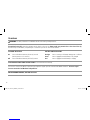 3
3
-
 4
4
-
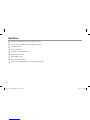 5
5
-
 6
6
-
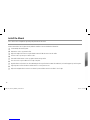 7
7
-
 8
8
-
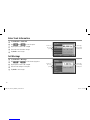 9
9
-
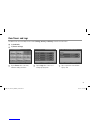 10
10
-
 11
11
-
 12
12
-
 13
13
-
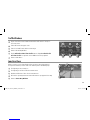 14
14
-
 15
15
-
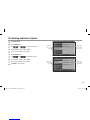 16
16
-
 17
17
-
 18
18
-
 19
19
-
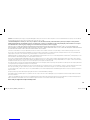 20
20
-
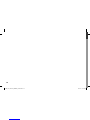 21
21
-
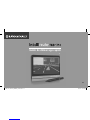 22
22
-
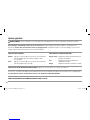 23
23
-
 24
24
-
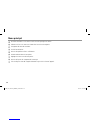 25
25
-
 26
26
-
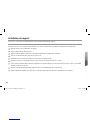 27
27
-
 28
28
-
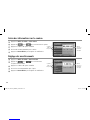 29
29
-
 30
30
-
 31
31
-
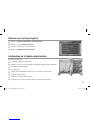 32
32
-
 33
33
-
 34
34
-
 35
35
-
 36
36
-
 37
37
-
 38
38
-
 39
39
-
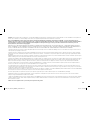 40
40
-
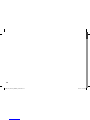 41
41
-
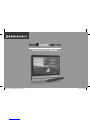 42
42
-
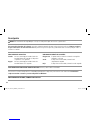 43
43
-
 44
44
-
 45
45
-
 46
46
-
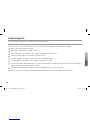 47
47
-
 48
48
-
 49
49
-
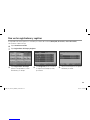 50
50
-
 51
51
-
 52
52
-
 53
53
-
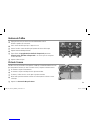 54
54
-
 55
55
-
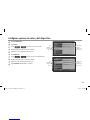 56
56
-
 57
57
-
 58
58
-
 59
59
-
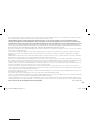 60
60
-
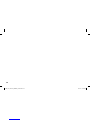 61
61
-
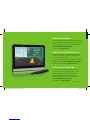 62
62