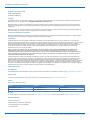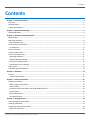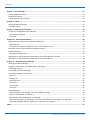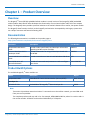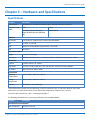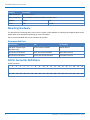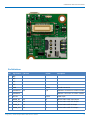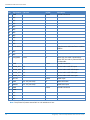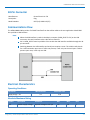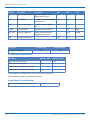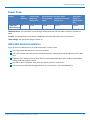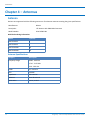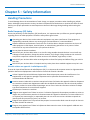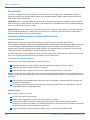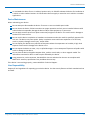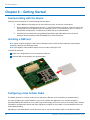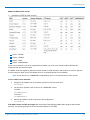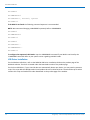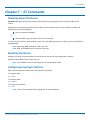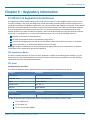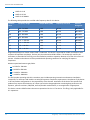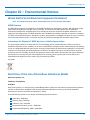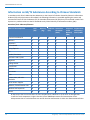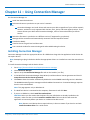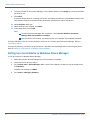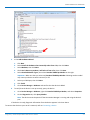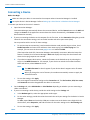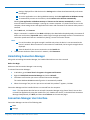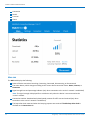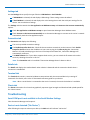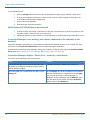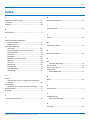Dragonfly
™
Nano
MTQN-MNG1-B02 Device Guide

DRAGONFLYTM NANO DEVICE GUIDE
2 Dragonfly
™
Nano MTQN-MNG1-B02 Device Guide
Dragonfly
TM
Nano Device Guide
Models: MTQN-MNG1-B02
Part Number: S000702 1.5
Copyright
This publication may not be reproduced, in whole or in part, without the specific and express prior written permission signed by an executive officer of
Multi-Tech Systems, Inc. All rights reserved. Copyright © 2019 by Multi-Tech Systems, Inc.
Multi-Tech Systems, Inc. makes no representations or warranties, whether express, implied or by estoppels, with respect to the content, information,
material and recommendations herein and specifically disclaims any implied warranties of merchantability, fitness for any particular purpose and non-
infringement.
Multi-Tech Systems, Inc. reserves the right to revise this publication and to make changes from time to time in the content hereof without obligation of
Multi-Tech Systems, Inc. to notify any person or organization of such revisions or changes.
Trademarks and Registered Trademarks
MultiTech, and the MultiTech logo, MultiConnect, and Dragonfly are trademarks or registered trademarks of Multi-Tech Systems, Inc. All other products
and technologies are the trademarks or registered trademarks of their respective holders.
Legal Notices
The MultiTech products are not designed, manufactured or intended for use, and should not be used, or sold or re-sold for use, in connection with
applications requiring fail-safe performance or in applications where the failure of the products would reasonably be expected to result in personal injury or
death, significant property damage, or serious physical or environmental damage. Examples of such use include life support machines or other life
preserving medical devices or systems, air traffic control or aircraft navigation or communications systems, control equipment for nuclear facilities, or
missile, nuclear, biological or chemical weapons or other military applications (“Restricted Applications”). Use of the products in such Restricted
Applications is at the user’s sole risk and liability.
MULTITECH DOES NOT WARRANT THAT THE TRANSMISSION OF DATA BY A PRODUCT OVER A CELLULAR COMMUNICATIONS NETWORK WILL BE
UNINTERRUPTED, TIMELY, SECURE OR ERROR FREE, NOR DOES MULTITECH WARRANT ANY CONNECTION OR ACCESSIBILITY TO ANY CELLULAR
COMMUNICATIONS NETWORK. MULTITECH WILL HAVE NO LIABILITY FOR ANY LOSSES, DAMAGES, OBLIGATIONS, PENALTIES, DEFICIENCIES, LIABILITIES,
COSTS OR EXPENSES (INCLUDING WITHOUT LIMITATION REASONABLE ATTORNEYS FEES) RELATED TO TEMPORARY INABILITY TO ACCESS A CELLULAR
COMMUNICATIONS NETWORK USING THE PRODUCTS.
The MultiTech products and the final application of the MultiTech products should be thoroughly tested to ensure the functionality of the MultiTech
products as used in the final application. The designer, manufacturer and reseller has the sole responsibility of ensuring that any end user product into
which the MultiTech product is integrated operates as intended and meets its requirements or the requirements of its direct or indirect customers.
MultiTech has no responsibility whatsoever for the integration, configuration, testing, validation, verification, installation, upgrade, support or maintenance
of such end user product, or for any liabilities, damages, costs or expenses associated therewith, except to the extent agreed upon in a signed written
document. To the extent MultiTech provides any comments or suggested changes related to the application of its products, such comments or suggested
changes is performed only as a courtesy and without any representation or warranty whatsoever.
Contacting MultiTech
Knowledge Base
The Knowledge Base provides immediate access to support information and resolutions for all MultiTech products. Visit http://www.multitech.com/kb.go.
Support Portal
To create an account and submit a support case directly to our technical support team, visit: https://support.multitech.com.
Support
Business Hours: M-F, 8am to 5pm CT
Country By Email By Phone
Warranty
To read the warranty statement for your product, visit www.multitech.com/warranty.go. For other warranty options, visit www.multitech.com/es.go.
World Headquarters
Multi-Tech Systems, Inc.
2205 Woodale Drive, Mounds View, MN 55112
Phone: (800) 328-9717 or (763) 785-3500
Fax (763) 785-9874

CONTENTS
Dragonfly
™
Nano MTQN-MNG1-B02 Device Guide 3
Contents
Chapter 1 – Product Overview ................................................................................................................................. 5
Overview ....................................................................................................................................................................... 5
Documentation ............................................................................................................................................................. 5
Product Build Options................................................................................................................................................... 5
Chapter 2 – Mechanical Drawings............................................................................................................................ 6
MTQN-MNG1-B02......................................................................................................................................................... 6
Chapter 3 – Hardware and Specifications................................................................................................................. 7
Specifications ................................................................................................................................................................ 7
Mounting Hardware...................................................................................................................................................... 8
Recommended Parts................................................................................................................................................... 8
40-Pin Connector Definitions........................................................................................................................................ 8
Pin Definitions............................................................................................................................................................. 9
40-Pin Connector ........................................................................................................................................................ 11
Communications Flow................................................................................................................................................. 11
Electrical Characteristics ............................................................................................................................................. 11
Operating Conditions ................................................................................................................................................ 11
Absolute Maximum Rating........................................................................................................................................ 11
DC Electrical Characteristics ...................................................................................................................................... 12
Input/Output Current Ratings................................................................................................................................... 12
Power Draw................................................................................................................................................................. 13
USB Cable Recommendations .................................................................................................................................... 13
Chapter 4 – Antennas ............................................................................................................................................ 14
Antenna....................................................................................................................................................................... 14
Antenna Specifications ............................................................................................................................................. 14
Chapter 5 – Safety Information.............................................................................................................................. 15
Handling Precautions .................................................................................................................................................. 15
Radio Frequency (RF) Safety ..................................................................................................................................... 15
General Safety........................................................................................................................................................... 16
Interference with Pacemakers and Other Medical Devices ..................................................................................... 16
Vehicle Safety............................................................................................................................................................ 16
Device Maintenance ................................................................................................................................................. 17
User Responsibility.................................................................................................................................................... 17
Chapter 6 – Getting Started ................................................................................................................................... 18
Communicating with the Device................................................................................................................................. 18
Installing a SIM Card ................................................................................................................................................... 18
Configuring u-blox Cellular Radio................................................................................................................................ 18
USB Driver Installation .............................................................................................................................................. 20

CONTENTS
4 Dragonfly
™
Nano MTQN-MNG1-B02 Device Guide
Chapter 7 – AT Commands..................................................................................................................................... 21
Powering Down the Device......................................................................................................................................... 21
Resetting the Device ................................................................................................................................................... 21
Configuring Low Power Options ................................................................................................................................. 21
Chapter 8 – Labels.................................................................................................................................................. 22
Approvals and Certifications....................................................................................................................................... 22
Example Labels.......................................................................................................................................................... 22
Chapter 9 – Regulatory Information....................................................................................................................... 23
47 CFR Part 15 Regulation Class B Devices ................................................................................................................. 23
FCC Interference Notice............................................................................................................................................ 23
FCC Grant .................................................................................................................................................................. 23
Chapter 10 – Environmental Notices...................................................................................................................... 25
Waste Electrical and Electronic Equipment Statement .............................................................................................. 25
WEEE Directive.......................................................................................................................................................... 25
Instructions for Disposal of WEEE by Users in the European Union ........................................................................ 25
Restriction of the Use of Hazardous Substances (RoHS) ............................................................................................ 25
REACH Statement ....................................................................................................................................................... 26
Registration of Substances ........................................................................................................................................ 26
Information on HS/TS Substances According to Chinese Standards (in Chinese) ...................................................... 27
Information on HS/TS Substances According to Chinese Standards ......................................................................... 28
Chapter 11 – Using Connection Manager ............................................................................................................... 29
Installing Connection Manager ................................................................................................................................... 29
Setting Up a Serial Device in Windows Device Manager............................................................................................ 30
Connecting a Device.................................................................................................................................................... 32
Uninstalling Connection Manager............................................................................................................................... 33
Connection Manager User Interface........................................................................................................................... 33
Main tab.................................................................................................................................................................... 34
Settings tab ............................................................................................................................................................... 35
Connection tab.......................................................................................................................................................... 35
Details tab ................................................................................................................................................................. 35
Terminal tab.............................................................................................................................................................. 35
Charts tab.................................................................................................................................................................. 35
Troubleshooting.......................................................................................................................................................... 35
Serial COM port is not available in the Serial Modem Settings................................................................................ 35
Device is not detected ("No Device") ....................................................................................................................... 35
MultiConnect Cell USB Modem is not detected ....................................................................................................... 36
Connection Manager is not working, and a device connected to the computer is not detected............................ 36
Connection Manager displays "Device Error" status for a serial device .................................................................. 36
Index...................................................................................................................................................................... 37

PRODUCT OVERVIEW
Dragonfly
™
Nano MTQN-MNG1-B02 Device Guide 5
Chapter 1 – Product Overview
Overview
The Dragonfly
TM
Nano (MTQN) embedded cellular modem is a small version of the Dragonfly (MTQ) embedded
cellular modem. Both devices offer developers the functionality of an on-board cellular radio all-in-one compact
design. The Dragonfly Nano provides a practical solution to the market's demand for a smaller, low-power modem.
The Dragonfly Nano functions similarly to the Dragonfly and maintains interoperability with legacy systems that
use a 40-pin connector and forward mounting hole.
Documentation
The following documentation is available on the product page at
https://www.multitech.com/brands/multiconnect-dragonfly-nano.
Document Description Part Number
MTQN-MNG1-B02 Device
Guide
Provides model specifications and developer information
regarding the B02 version of MTQN.
S000702
Universal Developer Kit 2.0
Developer Guide.
Provides information for using the developer board with
the MTQN.
S000610
Sara-R4 USB Driver Installation
Guide
Provides instructions on how to install Windows USB driver. N/A
Sara-R4/N4 series, AT
Commands Manual
Provides AT commands and parameters used to configure
your device.
UBX-17003787
Product Build Options
The available Dragonfly
TM
Nano modules are:
Model Description Region
MTQN-MNG1-B02 Embedded LTE Cat M1 Cellular Modem (Verizon/AT&T) North America
Developer Kit
MTUDK2-ST-CELL SocketModem
®
& Dragonfly
TM
Nano Developer Kit Global
Note:
These units ship without network activation. To connect them to the cellular network, you need SIM cards
from your service provider.
The complete product code may end in .Rx. For example, MTQN-MNG1-B02.Rx, where R is revision and x is
the revision number. All builds can be ordered individually or in 50-packs.

MECHANICAL DRAWINGS
6 Dragonfly
™
Nano MTQN-MNG1-B02 Device Guide
Chapter 2 – Mechanical Drawings
MTQN-MNG1-B02

HARDWARE AND SPECIFICATIONS
Dragonfly
™
Nano MTQN-MNG1-B02 Device Guide 7
Chapter 3 – Hardware and Specifications
Specifications
Category Description
Performance
1
3GPP Release 13 Cat M1 Half Duplex (Up to 375K bps downlink and uplink)
Frequency Band
(MHz)
AT&T Verizon
700 MHz (B12), 850 MHz (B5),
AWS1700 MHz (B4) and 1900 MHz
(B2)
700 MHz (B13)
Interface
Connectors 1 UFL (Cellular), 1xMicro USB, 1x 40-Pin Board-to-Board
I/O 1 x UART, 1 x HS USB
SMS Mobile Terminate/Mobile Originate PDU / Text mode
LED Link Status
Physical Description
Weight less than 0.3 oz (8.5g)
Dimensions 28.96mm x 32.51mm (1.14 x 1.28 inches). Refer to Mechanical Drawings for details.
Connectors
Antenna 1 surface mount U.FL: cellular
SIM Holder 1.8 V and 3 V Micro SIM (3FF) card. SIM denotes: Subscriber Identity Module.
Pin header 40-pin female for USB or UART
Environment
Operating
Temperature
2
-40° C to +85° C (-40° F to +185° F)
Storage
Temperature
-40° C to +85° C (-40° F to +185° F)
Humidity
1
15%-93% RH, non-condensing
1
Actual performance speeds may be affected by a variety of attributes such as cell tower distance, data loads,
packet sizes, etc. Radio performance may be affected by temperature extremes. This is normal.
2
Device has been tested up to +85° C. UL Recognized @ 85° C.
The following table defines the remaining specifications for the MTQN-MNG1.
Category Description
Certifications and Compliance
EMC Compliance FCC Part 15 Class B

HARDWARE AND SPECIFICATIONS
8 Dragonfly
™
Nano MTQN-MNG1-B02 Device Guide
Category Description
Radio Compliance FCC Part 22, 24, 27
Safety Compliance UL/cUL 60950-1 2nd ED, IEC 60950-1 2nd ED +Am.2
Network PTCRB N/A
Carrier AT&T Verizon
Mounting Hardware
The board has two mounting holes at the corners. Use #4 or M3 hardware for mounting the Dragonfly Nano to the
board. Refer to the Mechanical Drawings for more information.
Here are some standoffs that can be used with this product.
Recommended Parts
Manufacturer Part Part Number
PEM (Penn Engineering &
Manufacturing)
Surface Mount Standoff SMTSO-M3-4ET
RAF Electronic Hardware 3/16” Hex Female Standoff 2051T-440-S-12-Zinc
RAF Electronic Hardware 4.5mm Hex Female Standoff 1251-3005-S-12-Zinc
40-Pin Connector Definitions
40-Pin Connector
1 2 3 4 5 6 7 8 9 10 11 12 13 14 15 16 17 18 19 20
40 39 38 37 36 35 34 33 32 31 30 29 28 27 26 25 24 23 22 21

HARDWARE AND SPECIFICATIONS
Dragonfly
™
Nano MTQN-MNG1-B02 Device Guide 9
Pin Definitions
Pin Signal Name I/O Level In/Out Description
1 N/C
2 N/C
3 N/C
4 N/C
5 GND Power Ground Connection
6 USB-DATA+ 3.3 I/O USB Data+ connection to cellular module
7 USB-DATA- USB Data- connection to cellular module
8 VCC-IN Power Power Input
9 RADIO_RX 3.3 O Cellular Radio UART Data Output
10 RADIO_DCD 3.3 O Cellular Radio UART DCD Output
11 RADIO_RI 3.3 O Cellular Radio UART RI Output
12 RADIO_CTS 3.3 O Cellular Radio UART CTS Output

HARDWARE AND SPECIFICATIONS
10 Dragonfly
™
Nano MTQN-MNG1-B02 Device Guide
Pin Signal Name I/O Level In/Out Description
13 GND Power Ground Connection
14 N/C
15 N/C
16 N/C
17 N/C
18 N/C
19 N/C
20 N/C
21 N/C
22 N/C
23 N/C
24 VUSB-SELECT 5 I Apply 5V to use USB Interface to cellular
modem
25 N/C
26 N/C
27 1V8_MON 3.318 O When high, the radio is powered up.
When low, the radio is powered down or
in PSM mode.
28 GND Power Ground Connection.
29 RADIO_RTS 3.3 I Cellular Radio UART RTS Input
30 RADIO_DSR 3.3 O Cellular Radio UART DSR Output
31 RADIO_DTR 3.3 I Cellular Radio UART DTR Input
32 RADIO_TX 3.3 I Cellular Radio UART Data Input
33 VCC-IN Power Power Input
34 LINK 3.3 - 4.2 (see note) O Radio Link Status
35 NRESET 3.3 - 4.2 (see note) I Board Reset Input
36 GND Power Ground Connection
37 GND
38 N/C
39 N/C
40 N/C
Note: The I/O level is/cannot exceed VCC or 4.2V whichever is less.

HARDWARE AND SPECIFICATIONS
Dragonfly
™
Nano MTQN-MNG1-B02 Device Guide 11
40-Pin Connector
Manufacturer: Hirose Electric Co LTD
Description: Plug
Model Number: DF17(2.0)-40DP-0.5V(57)
Communications Flow
The MTQN-MNG1-B02 provides a full UART interface from the cellular radio to the user application. Model B02
also provides a USB interface.
Note:
When the USB interface is used via the 40-pin connector (VUSB_SELECT is 5V) or the USB
connector, the serial interface to the radio will not function.
Pin 24 VUSB_SELECT must be pulled to 5V to enable the USB interface available through the 40-
pin connector.
Switching between the USB interface and serial port requires a reset. The cellular radio checks
for a USB connection upon reset. If USB is not present, it will only use the serial port. If USB is
present upon reset, it will only use USB.
Electrical Characteristics
Operating Conditions
Parameter Minimum Volts Maximum Volts
Supply Range - Vcc 3.2 5.25
Absolute Maximum Rating
Symbol Description Conditions Min. Max. Unit
VCC Module supply voltage Input DC voltage at VCC pin -0.5 6.0 V

HARDWARE AND SPECIFICATIONS
12 Dragonfly
™
Nano MTQN-MNG1-B02 Device Guide
Symbol Description Conditions Min. Max. Unit
GDI Generic digital interfaces Input DC voltage at Generic
digital interfaces pins
-0.5 6.5 V
SIM SIM interface Input DC voltage at SIM digital
interfaces pins
-0.3 3.9 V
ERS External reset signal Input DC voltage at RESET_N
pin
-0.5 4.3 V
P_ANT Antenna power Input RF power at ANT pin -22 dbM
Rho_ANT Antenna ruggedness Output RF load mismatch
ruggedness at ANT pins
10.1 VSWR
tstg Storage Temperature -40 85 °C
Parameter Minimum Volts Maximum Volts
Voltage at any signal pin -0.5 6.5
DC Electrical Characteristics
Parameter Minimum Volts Maximum Volts
Digital signal input low level 0 1.155
Digital signal input high level 2.145 3.3
Output low level voltage for an I/O pin - 0.4
Output high level voltage for an I/O pin 2.9 -
(1) Guaranteed by characterization results, not tested in production.
(2) Guaranteed by design, not tested in production.
Input/Output Current Ratings
Output current draw all other output pins 1 mA

HARDWARE AND SPECIFICATIONS
Dragonfly
™
Nano MTQN-MNG1-B02 Device Guide 13
Power Draw
Voltage Radio
Protocol
Power Saving
Mode and
Power Down
(AVG) Measured
Current at Max
Power
1
TX Pulse
2
(AVG)
Amplitude Current for
Peak Current
Total Inrush
Charge
3
in
MilliCoulombs
(mC)
5 Volts with
Unit In Dev Card
LTE 15 μA 172 mA 381 mA 0.04 mC
1
Maximum Power: The continuous current during maximum data rate with the radio transmitter at maximum
power.
2
Tx Pulse: The average peak current during a GSM 850 transmission burst period or LTE connection.
3
Inrush Charge: The total inrush charge at power on.
USB Cable Recommendations
If your device has a USB connector, to avoid enumeration or power issues:
Use a high-speed USB cable that is as short as possible.
Use a well-shielded cable with at least 24 AWG wire pair for power/ground and 28 AWG wire pair for data
lines.
If possible, use a USB port that connects directly to the motherboard rather than a USB port with added
cabling inside the computer chassis.
Use USB 3.0 ports if available. These ports are typically rated for more current.
You can order the USB cable through MultiTech. The part number is: CA-USB-A-MICRO-B-3.

ANTENNAS
14 Dragonfly
™
Nano MTQN-MNG1-B02 Device Guide
Chapter 4 – Antennas
Antenna
Devices were approved with the following antenna or for alternate antennas meeting the given specifications:
Manufacturer: Wieson
Description: LTE Antenna with SMA-Male Connector
Model Number GY115IE002-001
MultiTech ordering information:
Model Quantity
ANLTE4-1HRA 1
ANLTE4-2HRA 2
ANLTE4-10HRA 10
ANLTE4-50HRA 50
Antenna Specifications
Category Description
Frequency Range 0.698 - 0.96 GHz
1.710 - 2.170 GHz
2.30 - 2.69 GHz
VSWR 3:1 maximum
Gain 2.06 dBi
Impedance 50Ω nominal
Radiation Omni-directional
Polarization Linear, vertical

SAFETY INFORMATION
Dragonfly
™
Nano MTQN-MNG1-B02 Device Guide 15
Chapter 5 – Safety Information
Handling Precautions
To avoid damage due to the accumulation of static charge, use proper precautions when handling any cellular
device. Although input protection circuitry has been incorporated into the devices to minimize the effect of static
build-up, use proper precautions to avoid exposure to electronic discharge during handling and mounting the
device.
Radio Frequency (RF) Safety
Due to the possibility of radio frequency (RF) interference, it is important that you follow any special regulations
regarding the use of radio equipment. Follow the safety advice given below.
Operating your device close to other electronic equipment may cause interference if the equipment is
inadequately protected. Observe any warning signs and manufacturers’ recommendations.
Different industries and businesses restrict the use of cellular devices. Respect restrictions on the use of
radio equipment in fuel depots, chemical plants, or where blasting operations are in process. Follow
restrictions for any environment where you operate the device.
Do not place the antenna outdoors.
Switch OFF your wireless device when in an aircraft. Using portable electronic devices in an aircraft may
endanger aircraft operation, disrupt the cellular network, and is illegal. Failing to observe this restriction
may lead to suspension or denial of cellular services to the offender, legal action, or both.
Switch OFF your wireless device when around gasoline or diesel-fuel pumps and before filling your vehicle
with fuel.
Switch OFF your wireless device in hospitals and any other place where medical equipment may be in use.
Sécurité relative aux appareils à radiofréquence (RF)
À cause du risque d'interférences de radiofréquence (RF), il est important de respecter toutes les réglementations
spéciales relatives aux équipements radio. Suivez les conseils de sécurité ci-dessous.
Utiliser l'appareil à proximité d'autres équipements électroniques peut causer des interfé rences si les
équipements ne sont pas bien protégés. Respectez tous les panneaux d'avertissement et les
recommandations du fabricant.
Certains secteurs industriels et certaines entreprises limitent l'utilisation des appareils cellulaires. Respectez
ces restrictions relatives aux équipements radio dans les dépôts de carburant, dans les usines de produits
chimiques, ou dans les zones où des dynamitages sont en cours. Suivez les restrictions relatives à chaque
type d'environnement où vous utiliserez l'appareil.
Ne placez pas l'antenne en extérieur.
Éteignez votre appareil sans fil dans les avions. L'utilisation d'appareils électroniques portables en avion est
illégale: elle peut fortement perturber le fonctionnement de l'appareil et désactiver le réseau cellulaire. S'il
ne respecte pas cette consigne, le responsable peut voir son accès aux services cellulaires suspendu ou
interdit, peut être poursuivi en justice, ou les deux.
Éteignez votre appareil sans fil à proximité des pompes à essence ou de diesel avant de remplir le réservoir
de votre véhicule de carburant.
Éteignez votre appareil sans fil dans les hôpitaux ou dans toutes les zones où des appareils médicaux sont
susceptibles d'être utilisés.

SAFETY INFORMATION
16 Dragonfly
™
Nano MTQN-MNG1-B02 Device Guide
General Safety
The device is designed for and intended to be used in fixed and mobile applications. Fixed means the device is
physically secured at one location and cannot be easily moved to another location. Mobile means the device is
used in other than fixed locations.
CAUTION:Maintain a separation distance of at least 20 cm (8 inches) between the transmitter’s antenna and the
body of the user or nearby persons. The device is not designed for or intended to be used in portable applications
within 20 cm (8 inches) of the user’s body.
Attention:Maintenir une distance d'au moins 20 cm (8 po) entre l'antenne du récepteur et le corps de l'utilisateur
ou à proximité de personnes. Le modem n'est pas conçu pour, ou destinés à ê tre utilisés dans les applications
portables, moins de 20 cm du corps de l'utilisateur.
Interference with Pacemakers and Other Medical Devices
Potential Interference
Radio frequency energy (RF) from cellular devices can interact with some electronic devices. This is
electromagnetic interference (EMI). The FDA helped develop a detailed test method to measure EMI of implanted
cardiac pacemakers and defibrillators from cellular devices. This test method is part of the Association for the
Advancement of Medical Instrumentation (AAMI) standard. This standard allows manufacturers to ensure that
cardiac pacemakers and defibrillators are safe from cellular device EMI.
The FDA continues to monitor cellular devices for interactions with other medical devices. If harmful interference
occurs, the FDA will assess the interference and work to resolve the problem.
Precautions for pacemaker wearers
If EMI occurs, it could affect a pacemaker in one of three ways:
Stop the pacemaker from delivering the stimulating pulses that regulate the heart's rhythm.
Cause the pacemaker to deliver the pulses irregularly.
Cause the pacemaker to ignore the heart's own rhythm and deliver pulses at a fixed rate.
Based on current research, cellular devices do not pose a significant health problem for most pacemaker wearers.
However, people with pacemakers may want to take simple precautions to be sure that their device doesn't cause
a problem.
Keep the device on the opposite side of the body from the pacemaker to add extra distance between the
pacemaker and the device.
Avoid placing a turned-on device next to the pacemaker (for example, don’t carry the device in a shirt or
jacket pocket directly over the pacemaker).
Vehicle Safety
When using your device in a vehicle:
Do not use this device while driving.
Respect national regulations on the use of cellular devices in vehicles.
If incorrectly installed in a vehicle, operating the wireless device could interfere with the vehicle’s
electronics. To avoid such problems, use qualified personnel to install the device. The installer should verify
the vehicle electronics are protected from interference.
Using an alert device to operate a vehicle’s lights or horn is not permitted on public roads.

SAFETY INFORMATION
Dragonfly
™
Nano MTQN-MNG1-B02 Device Guide 17
UL evaluated this device for use in ordinary locations only. UL did NOT evaluate this device for installation in
a vehicle or other outdoor locations. UL Certification does not apply or extend to use in vehicles or outdoor
applications.
Device Maintenance
When maintaining your device:
Do not attempt to disassemble the device. There are no user serviceable parts inside.
Do not misuse the device. Follow instructions on proper operation and only use as intended. Misuse could
make the device inoperable, damage the device and/or other equipment, or harm users.
Do not apply excessive pressure or place unnecessary weight on the device. This could result in damage to
the device or harm to users.
Do not use this device in explosive or hazardous environments unless the model is specifically approved for
such use. The device may cause sparks. Sparks in explosive areas could cause explosion or fire and may
result in property damage, severe injury, and/or death.
Do not expose your device to any extreme environment where the temperature or humidity is high. Such
exposure could result in damage to the device or fire.
Do not expose the device to water, rain, or spilled beverages. It is not waterproof. Exposure to liquids could
result in damage to the device.
Do not place the device alongside computer discs, credit or travel cards, or other magnetic media. The
information contained on discs or cards may be affected by the device.
Using accessories, such as antennas, that MultiTech has not authorized or that are not compliant with
MultiTech's accessory specifications may invalidate the warranty.
If the device is not working properly, contact MultiTech Technical Support.
User Responsibility
Respect all local regulations for operating your wireless device. Use the security features to block unauthorized use
and theft.

GETTING STARTED
18 Dragonfly
™
Nano MTQN-MNG1-B02 Device Guide
Chapter 6 – Getting Started
Communicating with the Device
Following are three options for communicating with the device.
1. Install USB drivers and plug into the micro USB connector. No need for a host board.
2. Access the device's USB interface via pins 6, 7, and 24 of the 40-pin connector. Data pins 6 and 7 are
parallel with the micro USB connector on the MTQN. There is no connection to pins 6, 7 and 24 on
the MTUDK2. VUSB_SELECT is isolated from VUSB of the micro USB connector.
3. Establish serial communication using Multitech developer board MTUDK2. See the Universal
Developer Kit 2.0 Developer Guide (PN S000610) for more information.
Installing a SIM Card
Note: When using the Dragonfly™ Nano with a developer board, install the SIM card before mounting the
Dragonfly™ Nano on the developer board.
Note: All Dragonfly™ Nano models require the use of a Micro SIM (3FF) card.
To install the SIM card:
Refer to the image below on how to install the SIM card.
Slide the SIM card completely into the SIM holder.
Configuring u-blox Cellular Radio
This MNG1 device uses a cellular radio that can operate on different carrier networks (not simultaneously).
You must configure your module based on your carrier network and application. This includes setting the
applicable MNO profile (based on carrier), RAT (type of technology you wish to use such as Cat M1), and LTE bands
intended for the application device and within regulatory compliance. The module is not intended be used in the
factory-default setting.
Depending on your MNO profile, certain elements may or may not be available. Refer to the table for details.

GETTING STARTED
Dragonfly
™
Nano MTQN-MNG1-B02 Device Guide 19
Updates to MNO profile version:
Note 1: +CPSMS
Note 2: +CEDRXS
Note 3: +URAT
Note 4: +UBANDMASK
If your carrier network is not on the supported list of MNOs, you must set to Cat M1 mode and follow the
instructions per that scenario below.
The MNG1 model has regulatory approval on both Verizon or AT&T networks. We continue to work for approval
on other networks. Refer to the Sara-R4/N4 series AT Commands Manual for more details.
Note: If your device is on +UMNOPROF: 0 (SW default), there is no network and you must set one.
To set or switch carrier networks:
1. Deregister the module from the network or perform an AT+CFUN=0 cycle:
AT+CFUN=0
2. Set the carrier network (refer to the list of +UMNOPROF values):
To AT&T:
AT+UMNOPROF=2
To Verizon:
AT+UMNOPROF=3
3. Reboot the module in order to apply the new configuration:
AT+CFUN=15
If the APN is known and will not change: We recommend hard-coding the MNO and setting the PDP context
manually. The following example of an AT command sequence is for AT&T.

GETTING STARTED
20 Dragonfly
™
Nano MTQN-MNG1-B02 Device Guide
AT+CFUN=0
AT+UMNOPROF=2
AT+CGDCONT=1, "IPV4V6", "phone"
AT+CFUN=15
If the MNO is not listed: the following command sequence is recommended.
NOTE: We recommend changing +UMNOPROF separately before +UBANDMASK.
AT+CFUN=0
AT+UMNOPROF=0
AT+CFUN=15
AT+CFUN=0
AT+CGDCONT=..
AT+UBANDMASK=..
AT+CFUN=15
To configure the supported radio bands: Use the +UBANDMASK command if your MNO is not listed by the
+UMNOPROF command. Refer to your specific carrier regarding available bands.
USB Driver Installation
For the Windows USB driver, refer to the SARA-R4 USB Driver Installation Guide on the product page of the
Multitech website. The driver is located under the Downloads section of the product page.
For the Linux USB driver, if your Linux OS does not automatically detect your device, you may need to execute a
script. This script adds the MTQN vendor ID and product ID to the USB serial driver. Download the zip file which
contains this script and readme file under Downloads on the product page of the website.
La page charge ...
La page charge ...
La page charge ...
La page charge ...
La page charge ...
La page charge ...
La page charge ...
La page charge ...
La page charge ...
La page charge ...
La page charge ...
La page charge ...
La page charge ...
La page charge ...
La page charge ...
La page charge ...
La page charge ...
-
 1
1
-
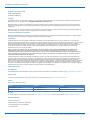 2
2
-
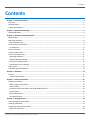 3
3
-
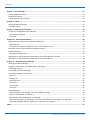 4
4
-
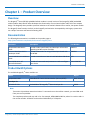 5
5
-
 6
6
-
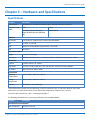 7
7
-
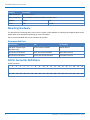 8
8
-
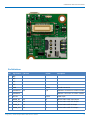 9
9
-
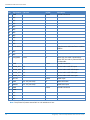 10
10
-
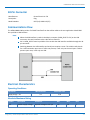 11
11
-
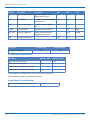 12
12
-
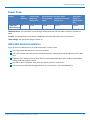 13
13
-
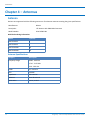 14
14
-
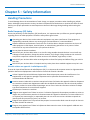 15
15
-
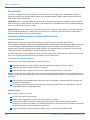 16
16
-
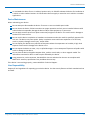 17
17
-
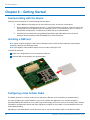 18
18
-
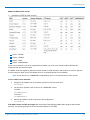 19
19
-
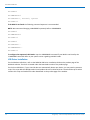 20
20
-
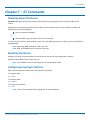 21
21
-
 22
22
-
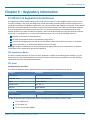 23
23
-
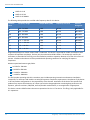 24
24
-
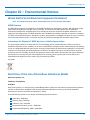 25
25
-
 26
26
-
 27
27
-
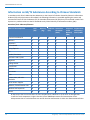 28
28
-
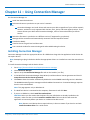 29
29
-
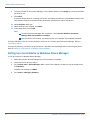 30
30
-
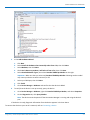 31
31
-
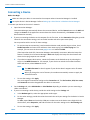 32
32
-
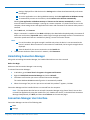 33
33
-
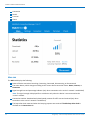 34
34
-
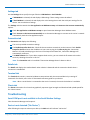 35
35
-
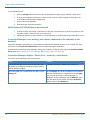 36
36
-
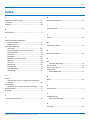 37
37
Multitech MTQN-MNG1-B02.R1-SP Mode d'emploi
- Taper
- Mode d'emploi
- Ce manuel convient également à
dans d''autres langues
Documents connexes
-
Multitech MTQN-MNG1-B01.R1 Mode d'emploi
-
Multitech MTQN-MNG3-B01-SP Mode d'emploi
-
Multitech MTQ-MNA1-B02-SP Mode d'emploi
-
Multitech MTQ-LEU7-B02 Mode d'emploi
-
Multitech MTQ-LSP3-B02 Mode d'emploi
-
Multitech MTQ-LNA7-B02-SP Mode d'emploi
-
Multitech MTQ-LAT3-B02.R2 Mode d'emploi
-
Multitech MTQ-H5-B01 Mode d'emploi