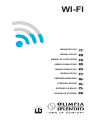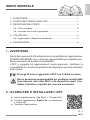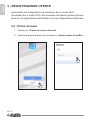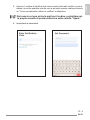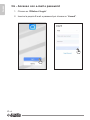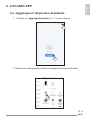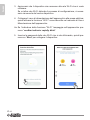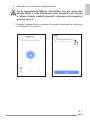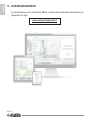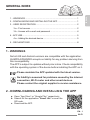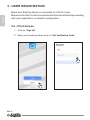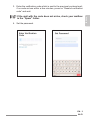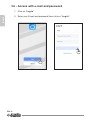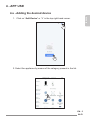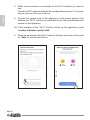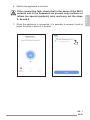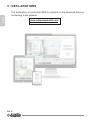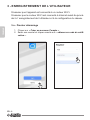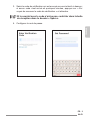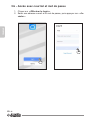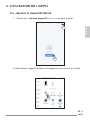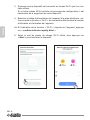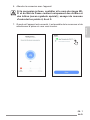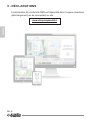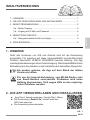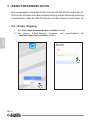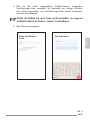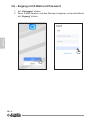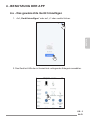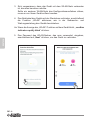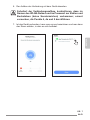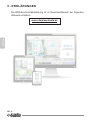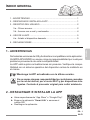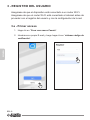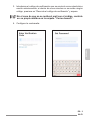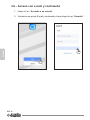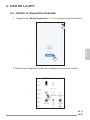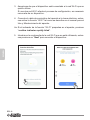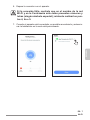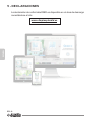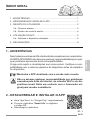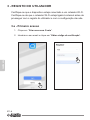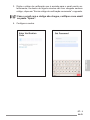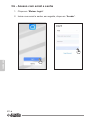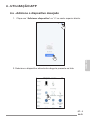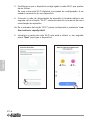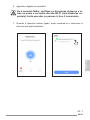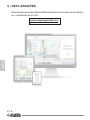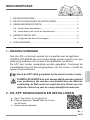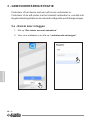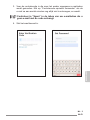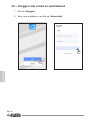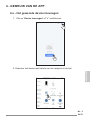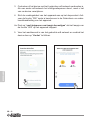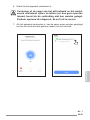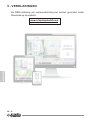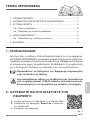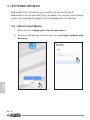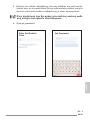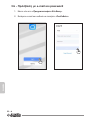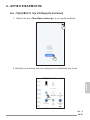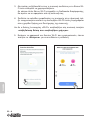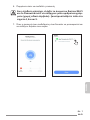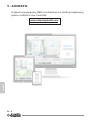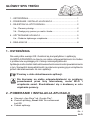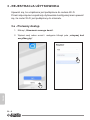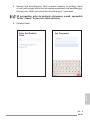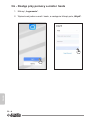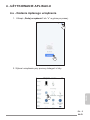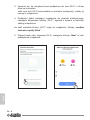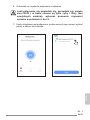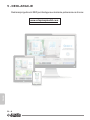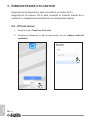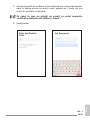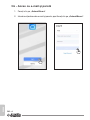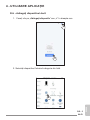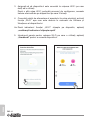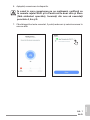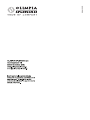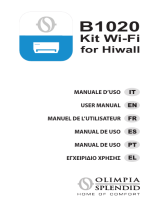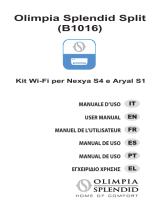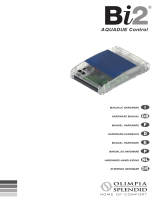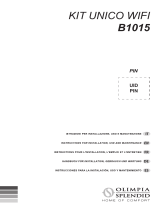Olimpia Splendid WiFi Manuel utilisateur
- Catégorie
- Les routeurs
- Taper
- Manuel utilisateur

FR
EL
EN
NL
IT
PT
ES
RO
DE
PL
MANUALE D’USO
MANUAL FOR USE
MANUEL DE L’UTILISATEUR
GEBRAUCHSANLEITUNG
MANUAL PARA EL USO
WI-FI
MANUAL DE USO
GEBRUIKSAANWIJZING
ΕΓΧΕΙΡΙΔΙΟ ΧΡΗΣΗΣ
INSTRUKCJA OBSŁUGI
MANUAL DE UTILIZARE


IT - 1
ITALIANO
INDICE GENERALE
1 - AVVERTENZE ....................................................................................1
2 - SCARICARE E INSTALLARE L’APP .................................................1
3 - REGISTRAZIONE UTENTE ..............................................................2
3.a - Primo accesso ...........................................................................2
3.b - Accesso con e-mail e password ................................................4
4 - UTILIZZO APP ...................................................................................5
4.a - Aggiungere il dispositivo desiderato ..........................................5
5 - DICHIARAZIONI ................................................................................8
1 - AVVERTENZE
Non tutte le versioni di iOS e Android sono compatibili con l’applicazione.
OLIMPIA SPLENDID non si assume responsabilità per qualsiasi pro-
blema derivante da questa incompatibilità.
L’APP è soggetta ad aggiornamenti senza preavviso. Vericare la
compatibilità con il sistema operativo del dispositivo prima di installarlo
sullo stesso.
Si prega di tenere aggiornata l’APP con l’ultima versione.
Non si assumono responsabilità per problemi causati dalla
linea internet, dal router Wi-Fi e da dispositivi smart. Con-
tattare il fornitore originale per ricevere assistenza.
2 - SCARICARE E INSTALLARE L’APP
a. Aprire rispettivamente “App Store” o “Google Play”.
b. Cercare l’applicazione “Smart Life” o scansionare
il codice QR.
c. Scaricare l’applicazione.
WI-FI

IT - 2
ITALIANO
3 - REGISTRAZIONE UTENTE
Assicurarsi che il dispositivo sia connesso ad un router Wi-Fi.
Accertarsi che il router Wi-Fi sia connesso ad internet prima di proce-
dere con la registrazione dell’utente e con la congurazione della rete.
3.a - Primo accesso
1. Cliccare su “Creare un nuovo Account”.
2. Inserire la propria E-mail e poi cliccare su “ottieni codice di verica”.

IT - 3
ITALIANO
3. Inserire il codice di verica che viene inviato alla mail scritta in prece-
denza; se entro qualche minuto non è arrivato nessun codice premere
su “Invia nuovamente codice di verica” e attendere.
Nel caso in cui non arriva la mail con il codice, controllare nel-
la propria casella di posta elettronica nella cartella “Spam”.
4. Impostare la password.
WI-FI

IT - 4
ITALIANO
3.b - Accesso con e-mail e password
1. Cliccare su “Effettua il Login”.
2. Inserire la propria E-mail e password poi cliccare su “Accedi”.

IT - 5
ITALIANO
4 - UTILIZZO APP
4.a - Aggiungere il dispositivo desiderato
1. Cliccare su “Aggiungi dispositivo” o “+” in alto a destra.
2. Selezionare l’apparecchio tramite la categoria presente nella lista.
WI-FI

IT - 6
ITALIANO
3. Assicurarsi che il dispositivo sia connesso alla rete Wi-Fi che si vuole
utilizzare.
Se un’altra rete Wi-Fi disturba il processo di congurazione, è neces-
sario rimuoverla dal vostro dispositivo.
4. Collegare il cavo di alimentazione dell’apparecchio alla presa elettrica;
quindi attivare la funzione “Wi-Fi” come descritto nel manuale di Uso e
Manutenzione dell’apparecchio.
4a. Se l’indicatore della funzione “Wi-Fi” lampeggia sull’apparecchio pre-
mere “conrm indicator rapidly blink”.
5. Inserire la password della rete Wi-Fi che si sta utilizzando, quindi pre-
mere su “Next” per collegare il dispositivo.

IT - 7
ITALIANO
6. Attendere la connessione all’apparecchio.
Se la connessione fallisce, controllare che nel nome del-
la rete Wi-Fi e nella Password sono presenti solo numeri
e lettere (niente simboli speciali); riprovare ad eseguire i
punti 4, 4a e 5.
7. Quando l’apparecchio è connesso è possibile rinominarlo e seleziona-
re la stanza in cui si trova.
WI-FI

IT - 8
ITALIANO
5 - DICHIARAZIONI
La dichiarazione di conformità RED è disponibile nell’area download col-
legandosi al sito:
www.olimpiasplendid.it

EN - 1
ENGLISH
GENERAL INDEX
1 - WARNINGS .......................................................................................1
2 - DOWNLOADING AND INSTALLING THE APP .................................1
3 - USER REGISTRATION .....................................................................2
3.a - First access ...............................................................................2
3.b - Access with e-mail and password .............................................4
4 - APP USE ............................................................................................5
4.a - Adding the desired device .........................................................5
5 - DECLARATIONS ...............................................................................8
1 - WARNINGS
Not all iOS and Android versions are compatible with the application.
OLIMPIA SPLENDID accepts no liability for any problem deriving from
this incompatibility.
The APP is subject to updates without prior notice. Check compatibility
with the operating system of the device before installing the APP on it.
Please maintain the APP updated with the latest version.
No liability is assumed for problems caused by the internet
connection, Wi-Fi router and other smart devices.
Please contact the original supplier to receive assistance.
2 - DOWNLOADING AND INSTALLING THE APP
a. Open “App Store” or “Google Play” respectively.
b. Search for the application “Smart Life” or scan the
QR code.
c. Download the APP.
WI-FI

EN - 2
ENGLISH
3 - USER REGISTRATION
Make sure that the device is connected to a Wi-Fi router.
Make sure the Wi-Fi router is connected to the internet before proceeding
with user registration or network conguration.
3.a - First access
1. Click on “Sign Up”.
2. Enter your E-mail and then click on “Get Verication Code”.

EN - 3
ENGLISH
3. Enter the verication code which is sent to the previously entered mail;
if no code arrives within a few minutes, press on “Resend verication
code” and wait.
If the mail with the code does not arrive, check your mailbox
in the “Spam” folder.
4. Set the password.
WI-FI

EN - 4
ENGLISH
3.b - Access with e-mail and password
1. Click on “Log In”.
2. Enter your E-mail and password,then click on “Log In”.

EN - 5
ENGLISH
4 - APP USE
4.a - Adding the desired device
1. Click on “Add Device” or “+” in the top right-hand corner.
2. Select the appliance by means of the category present in the list.
WI-FI

EN - 6
ENGLISH
3. Make sure the device is connected to the Wi-Fi network you want to
use.
If another Wi-Fi network disturbs the conguration process, it is neces-
sary to remove it from your device.
4. Connect the power cord of the appliance to the power socket; then
activate the “Wi-Fi” function as described in the Use and Maintenance
manual of the appliance.
4a. If the indicator of the “Wi-Fi” function blinks on the appliance, press
“conrm indicator rapidly blink”.
5. Enter the password of the Wi-Fi network that you are using, then press
on “Next” to connect the device.

EN - 7
ENGLISH
6. Wait for the appliance to connect.
If the connection fails, check that in the name of the Wi-Fi
network and in the Password are present only numbers or
letters (no special symbols); retry and carry out the steps
4, 4a and 5.
7. When the appliance is connected, it is possible to rename it and to
select the room in which it is located.
WI-FI

EN - 8
ENGLISH
5 - DECLARATIONS
The declaration of conformity RED is available in the download area by
connecting to the website:
www.olimpiasplendid.com

FR - 1
FRANÇAIS
1 - MISES EN GARDE
Toutes les versions d’iOS et d’Android ne sont pas compatibles avec
l’application.
OLIMPIA SPLENDID décline toute responsabilité pour n’importe quel
problème pouvant dériver de cette incompatibilité.
L’APPLI fait l’objet de mises à jour sans préavis. Vérier la compatibilité
avec le système d’exploitation du dispositif avant de l’installer sur ce dernier.
Prière de mettre à jour l’APPLI avec la dernière version.
Nous déclinons toute responsabilité en cas de problèmes
causés par la ligne Internet, le routeur Wi-Fi et les dispo-
sitifs intelligents. Contacter le fournisseur d’origine pour
bénécier de l’assistance.
2 - TÉLÉCHARGER ET INSTALLER L’APPLI
a. Ouvrir respectivement « App Store » ou « Google Play ».
b. Chercher l’application « Smart Life” ou scanner
le code QR.
c. Télécharger l’application.
SOMMAIRE GÉNÉRAL
1 - MISES EN GARDE ............................................................................1
2 - TÉLÉCHARGER ET INSTALLER L’APPLI ........................................1
3 - ENREGISTREMENT DE L’UTILISATEUR ......................................... 2
3.a - Premier accès ............................................................................2
3.b - Accès avec courriel et mot de passe .........................................4
4 - UTILISATION DE L’APPLI .................................................................5
4.a - Ajouter le dispositif désiré ..........................................................5
5 - DÉCLARATIONS ...............................................................................8
WI-FI

FR - 2
FRANÇAIS
3 - ENREGISTREMENT DE L’UTILISATEUR
S’assurer que l’appareil est connecté à un routeur Wi-Fi.
S’assurer que le routeur Wi-Fi est connecté à Internet avant de procé-
der à l’ enregistrement de l’utilisateur et à la conguration du réseau.
3.a - Premier démarrage
1. Cliquer sur « Créer un nouveau Compte ».
2. Saisir son courriel et cliquer ensuite sur « obtenez un code de véri-
cation ».
La page est en cours de chargement...
La page est en cours de chargement...
La page est en cours de chargement...
La page est en cours de chargement...
La page est en cours de chargement...
La page est en cours de chargement...
La page est en cours de chargement...
La page est en cours de chargement...
La page est en cours de chargement...
La page est en cours de chargement...
La page est en cours de chargement...
La page est en cours de chargement...
La page est en cours de chargement...
La page est en cours de chargement...
La page est en cours de chargement...
La page est en cours de chargement...
La page est en cours de chargement...
La page est en cours de chargement...
La page est en cours de chargement...
La page est en cours de chargement...
La page est en cours de chargement...
La page est en cours de chargement...
La page est en cours de chargement...
La page est en cours de chargement...
La page est en cours de chargement...
La page est en cours de chargement...
La page est en cours de chargement...
La page est en cours de chargement...
La page est en cours de chargement...
La page est en cours de chargement...
La page est en cours de chargement...
La page est en cours de chargement...
La page est en cours de chargement...
La page est en cours de chargement...
La page est en cours de chargement...
La page est en cours de chargement...
La page est en cours de chargement...
La page est en cours de chargement...
La page est en cours de chargement...
La page est en cours de chargement...
La page est en cours de chargement...
La page est en cours de chargement...
La page est en cours de chargement...
La page est en cours de chargement...
La page est en cours de chargement...
La page est en cours de chargement...
La page est en cours de chargement...
La page est en cours de chargement...
La page est en cours de chargement...
La page est en cours de chargement...
La page est en cours de chargement...
La page est en cours de chargement...
La page est en cours de chargement...
La page est en cours de chargement...
La page est en cours de chargement...
La page est en cours de chargement...
La page est en cours de chargement...
La page est en cours de chargement...
La page est en cours de chargement...
La page est en cours de chargement...
La page est en cours de chargement...
La page est en cours de chargement...
La page est en cours de chargement...
La page est en cours de chargement...
-
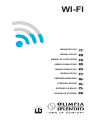 1
1
-
 2
2
-
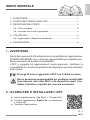 3
3
-
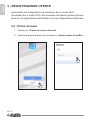 4
4
-
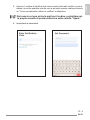 5
5
-
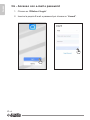 6
6
-
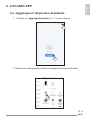 7
7
-
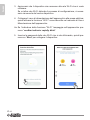 8
8
-
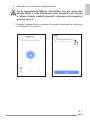 9
9
-
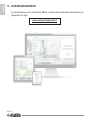 10
10
-
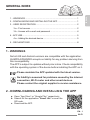 11
11
-
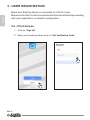 12
12
-
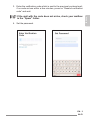 13
13
-
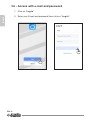 14
14
-
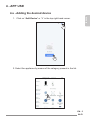 15
15
-
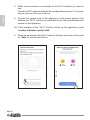 16
16
-
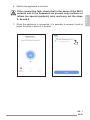 17
17
-
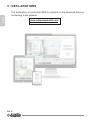 18
18
-
 19
19
-
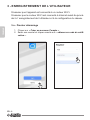 20
20
-
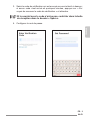 21
21
-
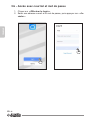 22
22
-
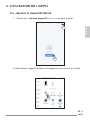 23
23
-
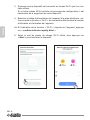 24
24
-
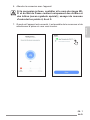 25
25
-
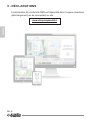 26
26
-
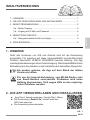 27
27
-
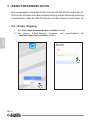 28
28
-
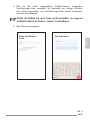 29
29
-
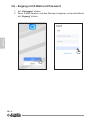 30
30
-
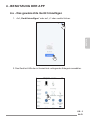 31
31
-
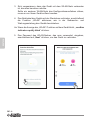 32
32
-
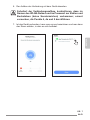 33
33
-
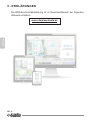 34
34
-
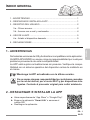 35
35
-
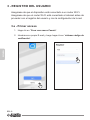 36
36
-
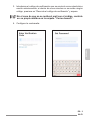 37
37
-
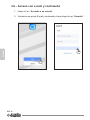 38
38
-
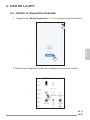 39
39
-
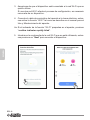 40
40
-
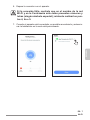 41
41
-
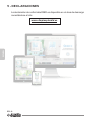 42
42
-
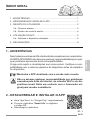 43
43
-
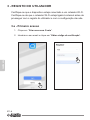 44
44
-
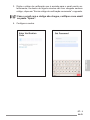 45
45
-
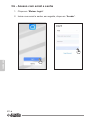 46
46
-
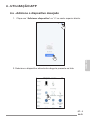 47
47
-
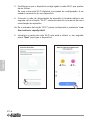 48
48
-
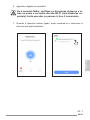 49
49
-
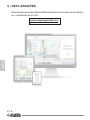 50
50
-
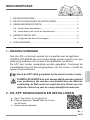 51
51
-
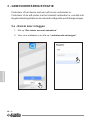 52
52
-
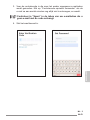 53
53
-
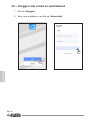 54
54
-
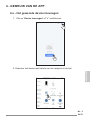 55
55
-
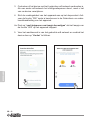 56
56
-
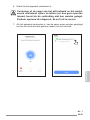 57
57
-
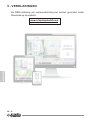 58
58
-
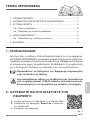 59
59
-
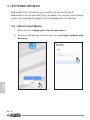 60
60
-
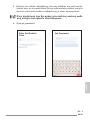 61
61
-
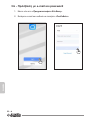 62
62
-
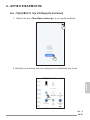 63
63
-
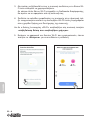 64
64
-
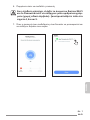 65
65
-
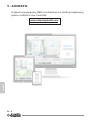 66
66
-
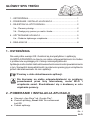 67
67
-
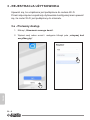 68
68
-
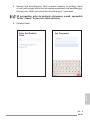 69
69
-
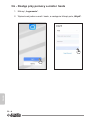 70
70
-
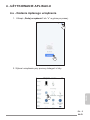 71
71
-
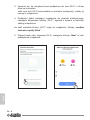 72
72
-
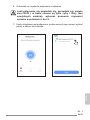 73
73
-
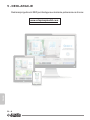 74
74
-
 75
75
-
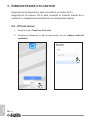 76
76
-
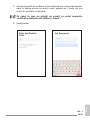 77
77
-
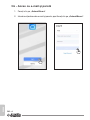 78
78
-
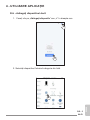 79
79
-
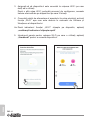 80
80
-
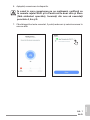 81
81
-
 82
82
-
 83
83
-
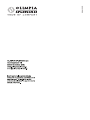 84
84
Olimpia Splendid WiFi Manuel utilisateur
- Catégorie
- Les routeurs
- Taper
- Manuel utilisateur
dans d''autres langues
- italiano: Olimpia Splendid WiFi Manuale utente
- español: Olimpia Splendid WiFi Manual de usuario
- Deutsch: Olimpia Splendid WiFi Benutzerhandbuch
- português: Olimpia Splendid WiFi Manual do usuário
- polski: Olimpia Splendid WiFi Instrukcja obsługi
- română: Olimpia Splendid WiFi Manual de utilizare
Documents connexes
-
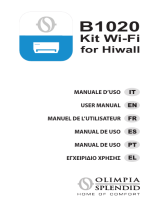 Olimpia Splendid B1020 Manuel utilisateur
Olimpia Splendid B1020 Manuel utilisateur
-
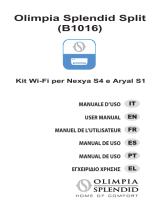 Olimpia Splendid OSK102 Manuel utilisateur
Olimpia Splendid OSK102 Manuel utilisateur
-
Olimpia Splendid DOLCECLIMA Air Pro A++ WiFi Manuel utilisateur
-
Olimpia Splendid DOLCECLIMA Air Pro 13 A+ Manuel utilisateur
-
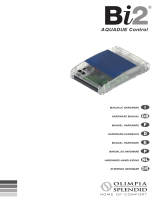 Olimpia Splendid AQUADUE® control Guide d'installation
Olimpia Splendid AQUADUE® control Guide d'installation
-
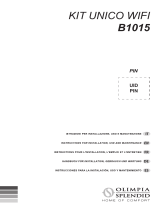 Olimpia Splendid Fi - B1015 Manuel utilisateur
Olimpia Splendid Fi - B1015 Manuel utilisateur